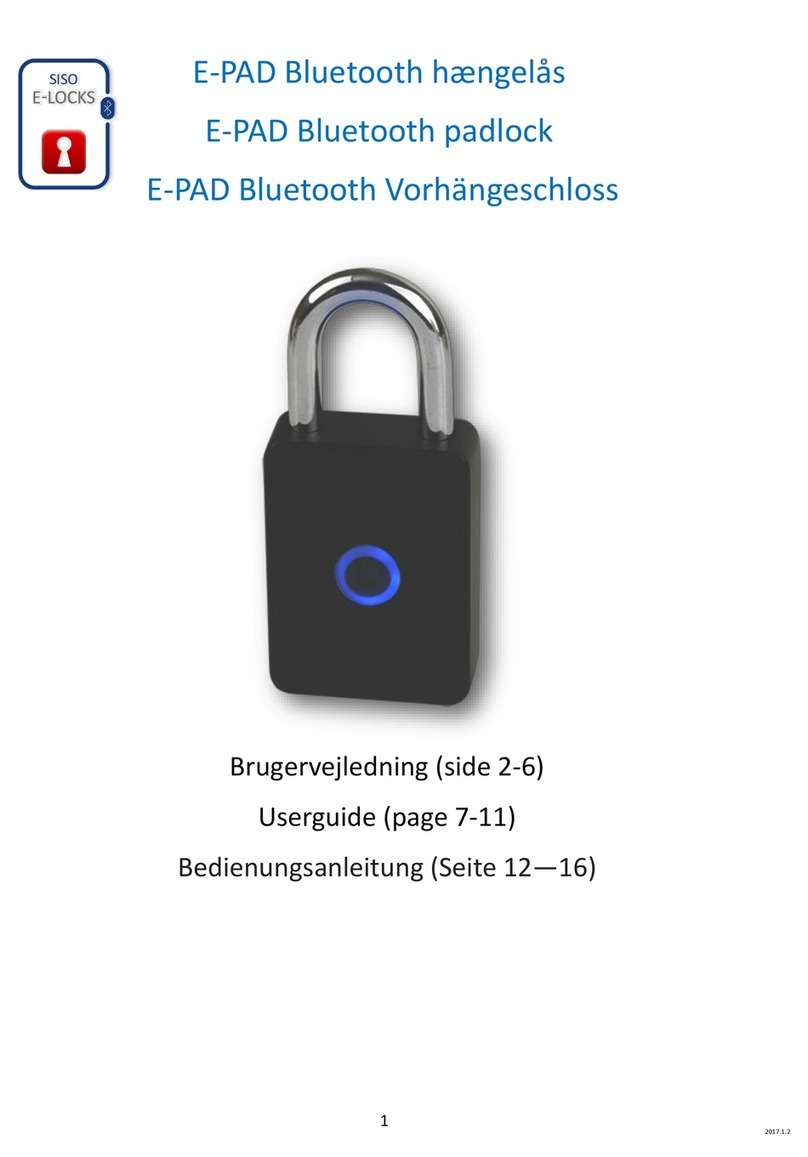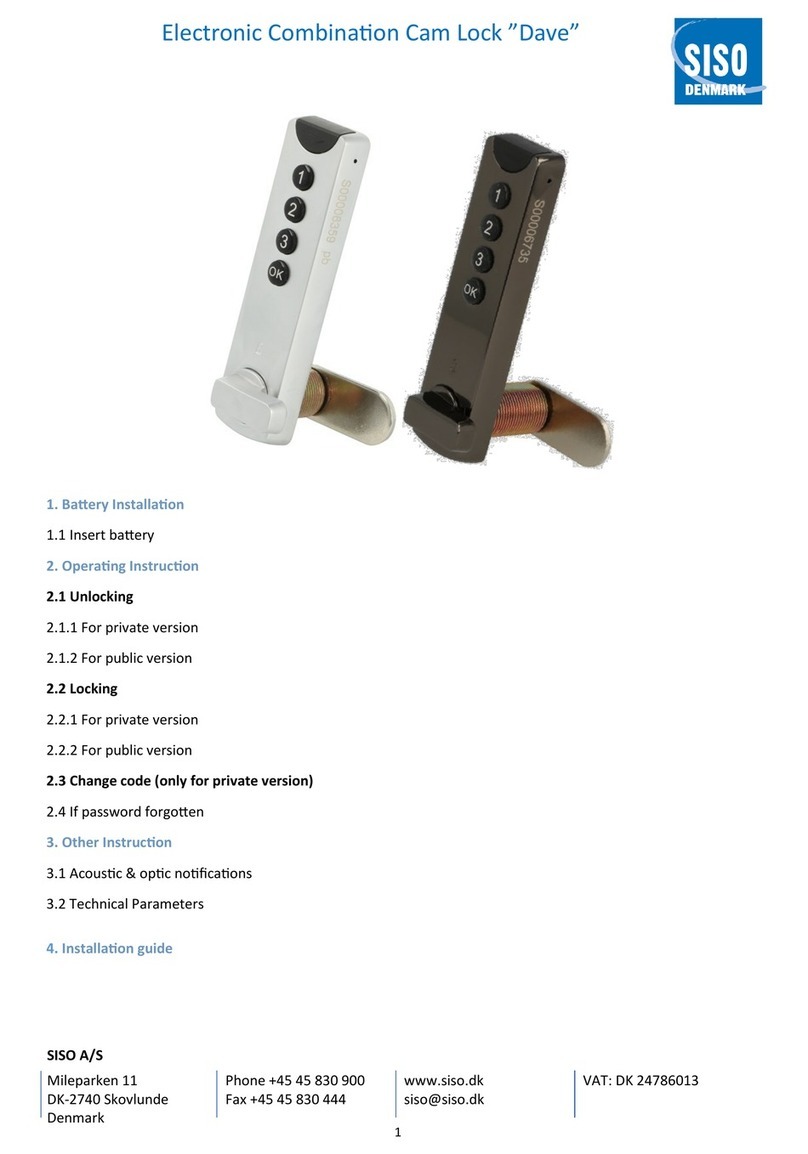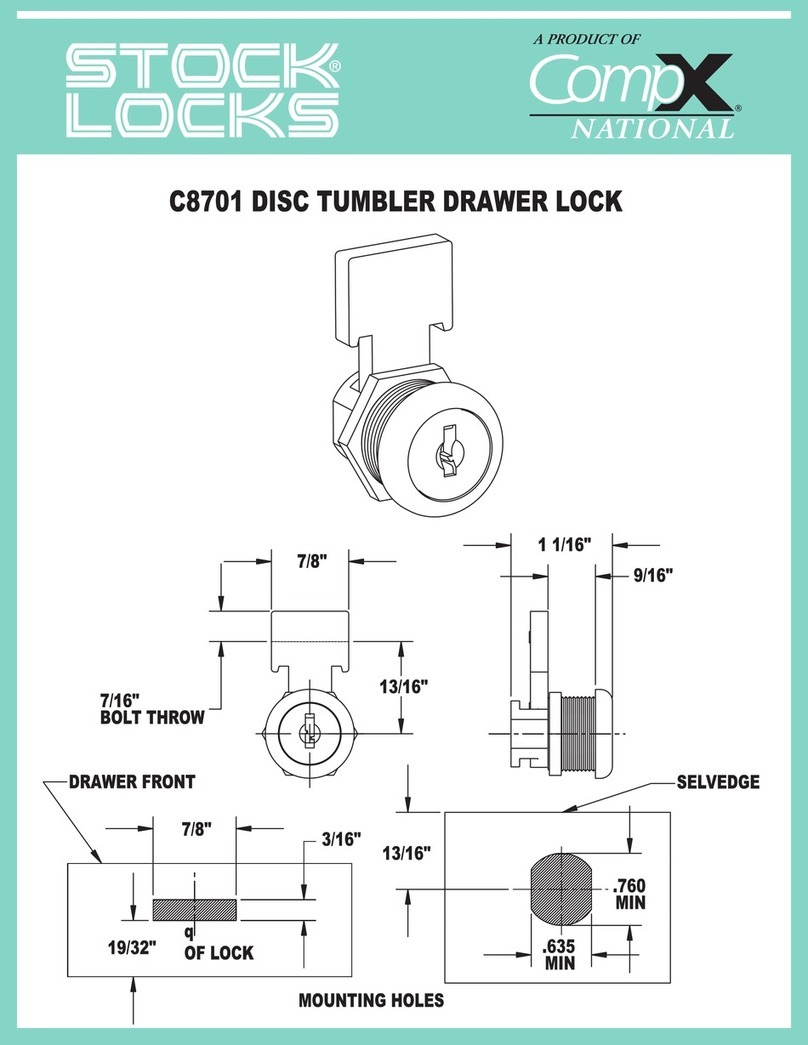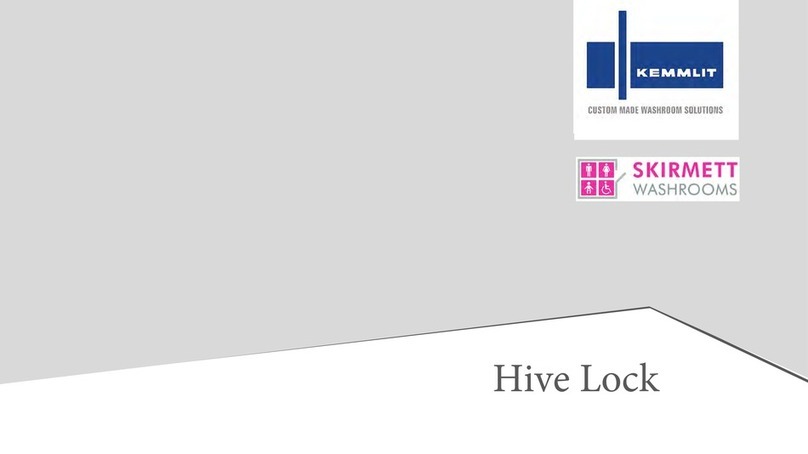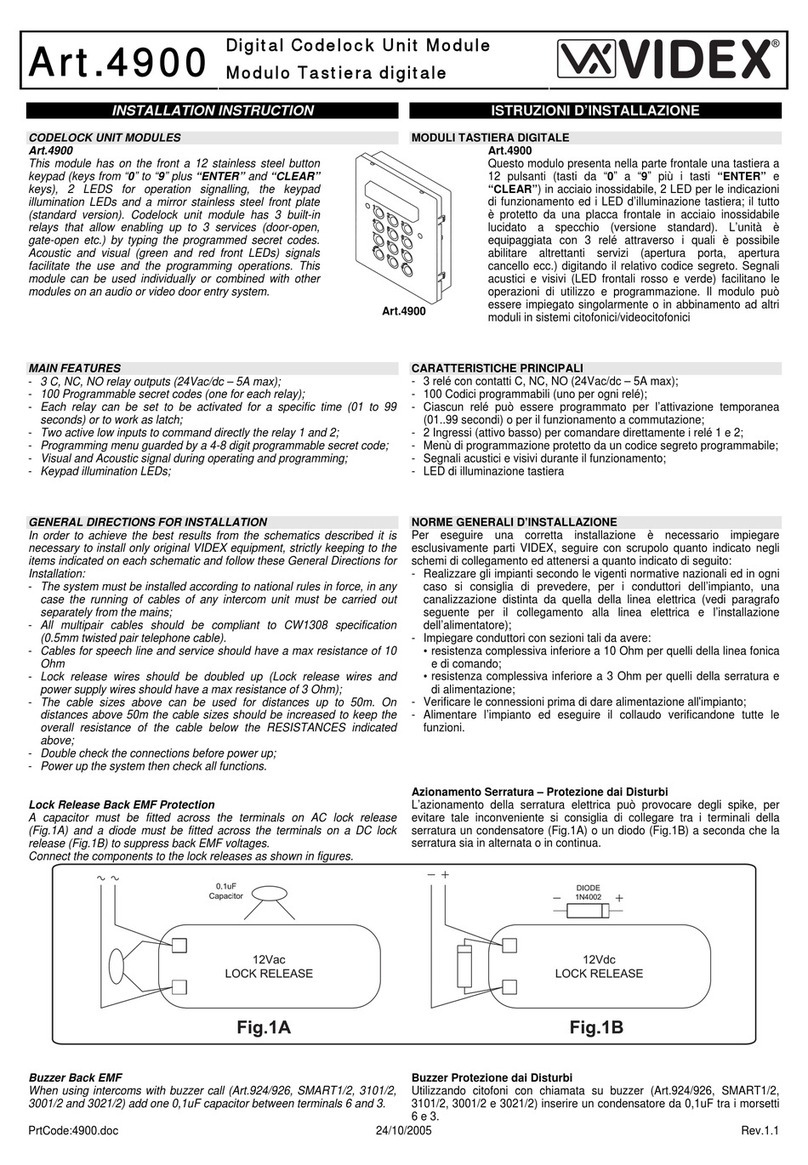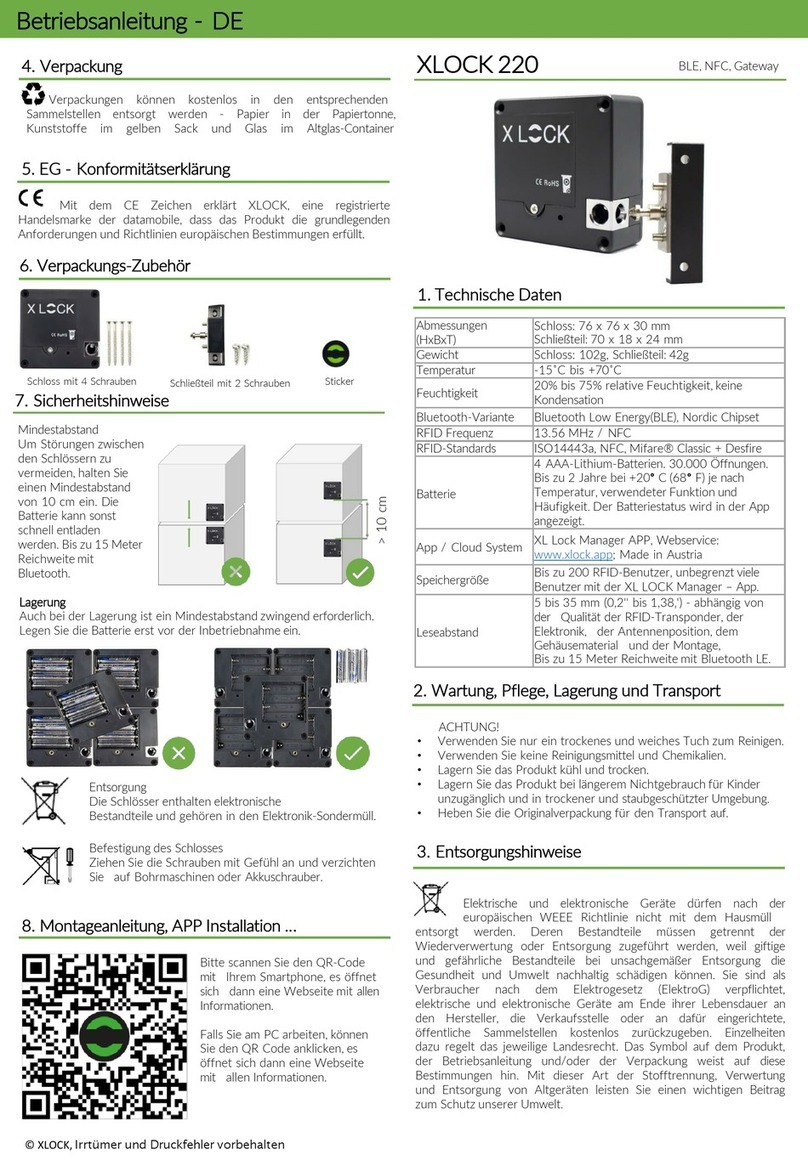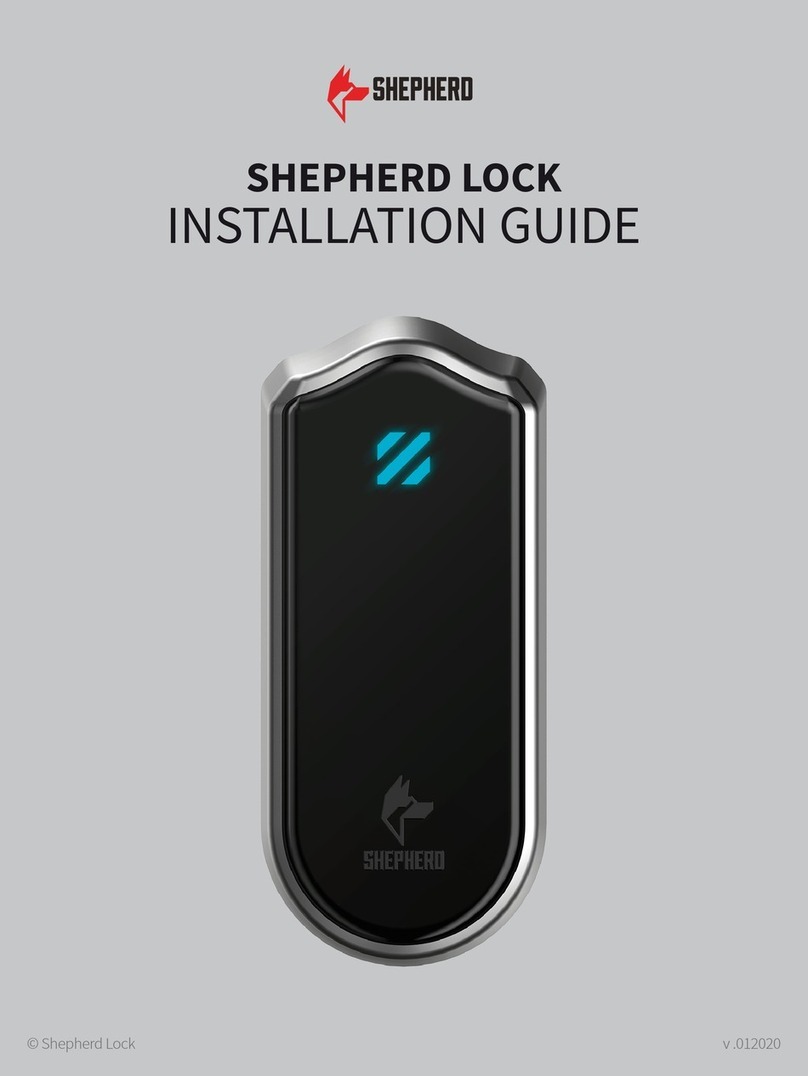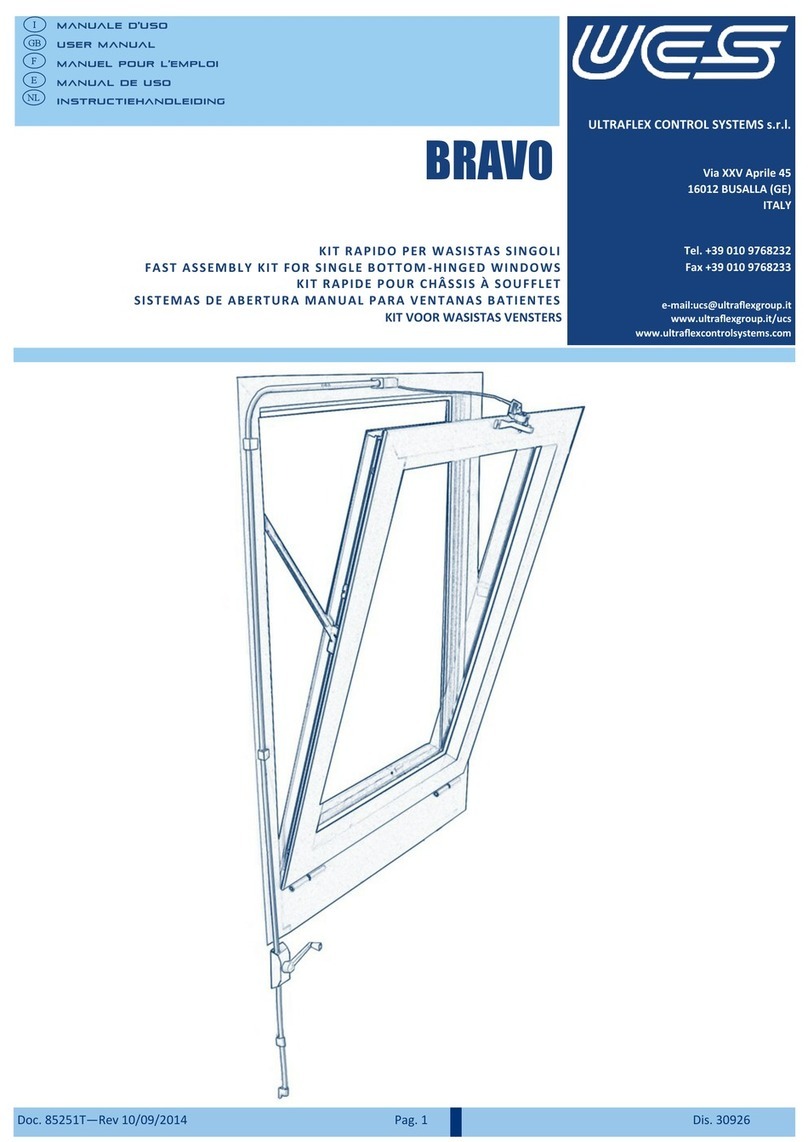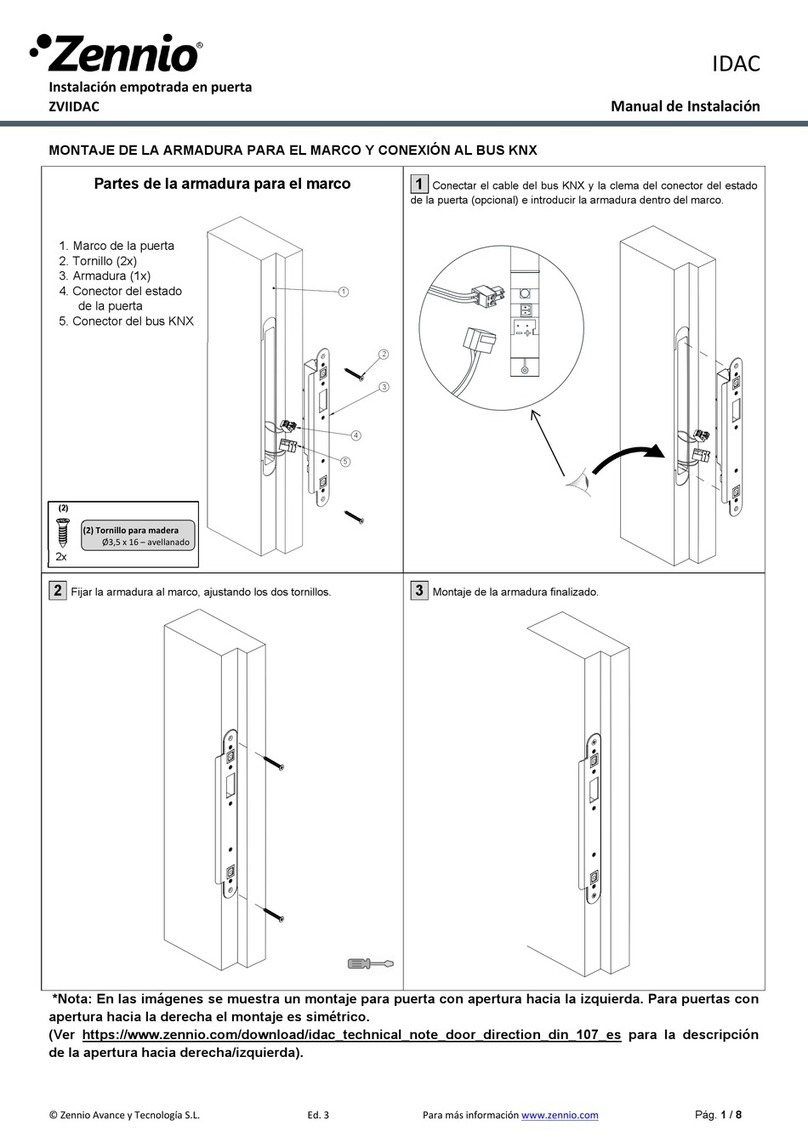SISO 14.60.290-0 User manual

User manual for
SISO finger print
lock

1. PRODUCTAPPEARANCE..............................................................................................................................................................I
1.1. Panel appearance....................................................................................................................................................................... I
1.2. LOCK BODYAPPEARANCE..............................................................................................................................................................II
2. PRODUCT DIMENSION.......................................................................................................................................................- 1 -
2.3. Hook dimension...................................................................................................................................................................- 2 -
4. PRODUCT FUNCTIONS ........................................................................................................................................................... - 6-
4.1 Functions & features:.........................................................................................................................................................- 6 -
4.2. Parameters............................................................................................................................................................................- 7 -
5. OPERATION .............................................................................................................................................................................. - 7-
5.1. System initialization.............................................................................................................................................................- 7 -
5.2. Set fingerprint.......................................................................................................................................................................- 8 -
5.3. Change lock mode................................................................................................................................................................- 8 -
(factory setting: Temporary public mode)...................................................................................................................................- 8 -
5.4 Change fingerprint mode.......................................................................................................................................................- 9 -
(Factory setting:single fingerprint mode)....................................................................................................................................- 9 -
5.5. Hook warning function.........................................................................................................................................................- 9 -
(Factory setting: with hook warning function)............................................................................................................................- 9 -
5.6. Lock mode............................................................................................................................................................................- 9 -
5.7. Emergency unlocking...........................................................................................................................................................- 9 -

I
1. PRODUCT APPEARANCE
1.1. Panel appearance

II
1.2. Lock body appearance

1
2. PRODUCT DIMENSION
2.1. Panel dimension
2.2. Lock body dimension

- 2 -
2.3. Hook dimension
Hook A
Hook B

- 3 -
2.4. Installation dimension
Lock body installation
Lock Panel installation

- 4 -
Hook A installation
Hook B installation

- 5 -
3. Installation drawings

- 6 -
4. PRODUCT FUNCTIONS
4.1 Functions & features:
Functions Features
Sound prompt Lock will make sound when press fingerprint, battery is low
voltage,correct/wrong key is input and unlocking for a long time
Light prompt
Green: means correct
Red: means incorrect
Blue: means low voltage
White: standby condition
Low voltage
warning
When battery’s voltage is lower than 4.5V, light will shines in
blue and lock sounds “di di” to remind user change new batteries
When voltage is less than 4V, lock can’t be locked until change
new batteries.
Lock can work normally 1000 times after low voltage warning
Lock hook warning
Lock will keep warning 10s if it’s keep unlocking more than
30s.
Lock hook warning function only exist in Private mode.
Double
fingerprint
unlock
Factory setting: single fingerprint, public mode
Single fingerprint:enter the correct fingerprint.
Double fingerprint: Use one correct fingerprint, light will shine
in green.And use another fingerprint. No order request.
Attack protection
Input wrong code/swipe wrong card, lock will shine in red twice
and prompt with “di di”.Wrong for 5 times continuously, lock will
be unavailable for 5mins. Use management fingerprint can make it
available.
During unavailable period, input any fingerprint,lock will prompt
with “di di di di di di di di” and light shines in red.After 5mins
lock will be available.
Micro USB for
emergency power
supply (on panel)
When it’s out of power, user can connect micro USB to supply power
to lock
Management
fingerprint
Management fingerprint is used for setting user fingerprint, and
emergency unlocking.
Delete
fingerprint
Delete fingerprint,Keep pressing button “2”for 2s, during light
shines in green,pressing correct management fingerprint,LED green
light shine 1s and “ di”, delete user fingerprint,management
fingerprint Can’t be deleted.

- 7 -
4.2. Parameters
Material ABS for lock body shell 、PC for panel
Power consumption
Static power consumption <40uA
Dynamic power consumption<250mA
Standby power consumption<50mA
Working voltage DC6V(AA 1.5V×4pcs)
Can be used for around 1 year
Working environment Working temperature -20℃ ~ +65℃
Working humidity 10% ~ 90%RH
Anti-static Air static 15KV
Touch static 8KV
Unlock number
New(AAA 1.5V × 4)7# alkaline batteries have been
unlocked more than 19,000 times
(AAA 1.5V × 4)7# Alkaline batteries low-voltage
unlock more than 1000times
5. OPERATION
5.1. System initialization
Items Operation
Initialization
Keep pressing “reset” key for 2s, lock will prompt with “di
di” and light shines in green twice.Initializing
successfully.(All information is restored to factory Settings)

- 8 -
5.2. Set fingerprint
Items Operation
Set management
fingerprint
Keep pressing “1”button for 2s, lock will prompt with “di”and
light shine in green.Input first fingerprint is management
fingerprint,light shine in blue,the fingerprint needs to be
verified three times.First verification“di”,second“di
di”,third“di di di”.Pass three verification, fingerprint
successfully
Set user fingerprint
(temporary public
mode can´t set)
Keep pressing “1”button for 2s,during green light shining,
input management fingerprint, “di”and input user
fingerprint.The fingerprint needs to be verified three
times.First verification“di”,second“di di”,third“di di
di”.Pass three verification,fingerprint successfully
Notice:Could set 20 user fingerprint,during setting fingerprint,verification three
times is same fingerprint.
5.3. Change lock mode
(factory setting: Temporary public mode)
Temporary public
mode
Keep pressing button “3” for 1s, motor turn, lock prompts with “di” and
LED shine once. Change to temporary public mode successfully.
Private mode Keep pressing button “3” for 1s, motor turn, lock prompts with “di di” and
LED shine twice. Change to private mode successfully.
Limited public mode
Keep pressing button “3” for 1s, motor turn, lock prompts with “di di di”
and LED shine twice. Change to fixed Limited public mode successfully.

- 9 -
5.4 Change fingerprint mode
(Factory setting:single fingerprint mode)
Single fingerprint
mode Keep pressing button “4” for 1s, lock prompts with “di” and LED shine
once. Change to single fingerprint mode successfully.
Double fingerprint
mode Keep pressing button “4” for 1s, lock prompts with “di di” and LED shine
twice. Change to two mode successfully.
5.5. Hook warning function
(Factory setting: with hook warning function)
Activate hook warning
function Press button “1” & “2” at the same time, Lock will prompt with “di” and
LED shine in green once. Activate successfully.
Inactivate hook
warning function Press button “1” & “2” at the same time, Lock will prompt with “di di” and
LED shine in green Twice. Inactivate successfully.
5.6. Lock mode
Private mode
(locked)Need to set User fingerprint by management fingerprint. Input correct user
fingerprint can unlock lock, and it will be locked automatically 3s later.
Public mode
(unlocked)
Input any fingerprint to close the lock. Then lock can only be unlocked by
the same fingerprint . The user fingerprint is effective once.
Limited public mode
(locked)Need to set User fingerprint. Lock is locked. Input correct fingerprint can
unlock. And input a correct fingerprint can close the lock.
5.7. Emergency unlocking
5.7.1 If lock is out of power, user can connect Micro USB connector on the panel to supply power to
lock.
5.7.2 If user forget user fingerprint, user can use management fingerprint.
6. INSTALLATION AND TEST
6.1. After Install according to the "Installation Instruction" ;
6.2. After installing, please test the lock.
6.3. Please test the whole lock and confirm it can work well before close the door.
Table of contents
Other SISO Lock manuals