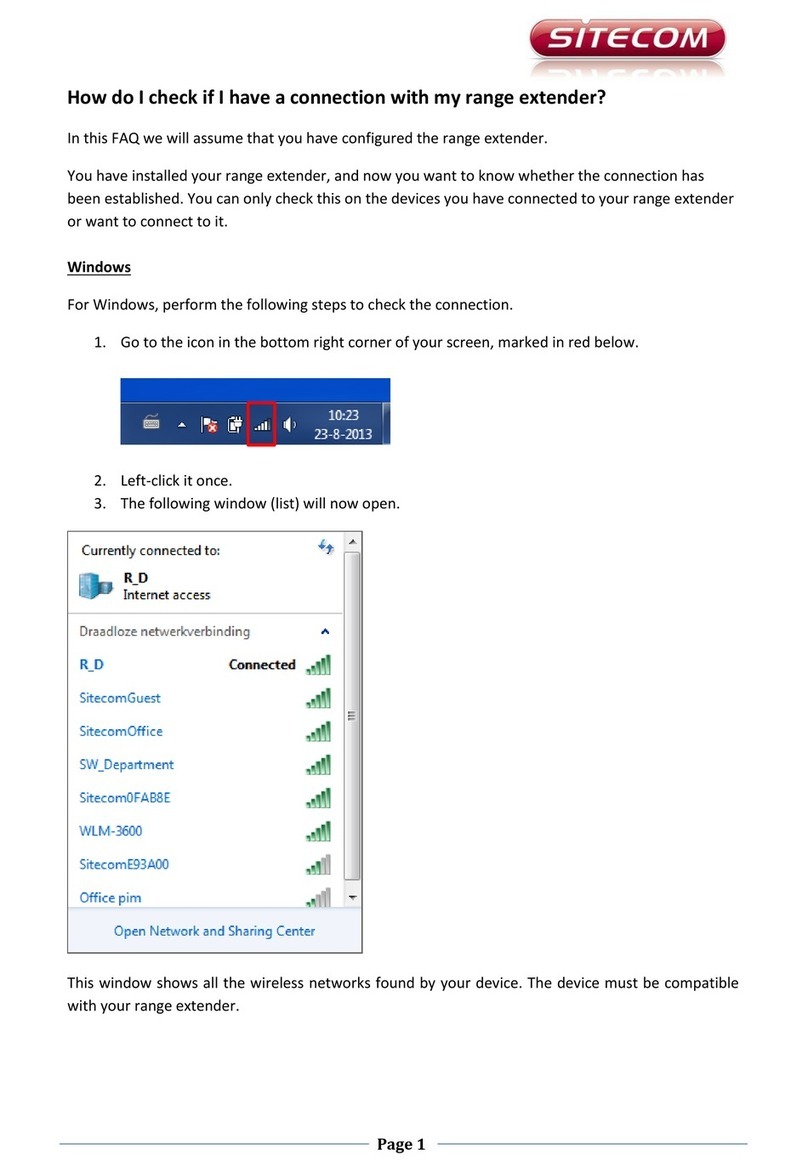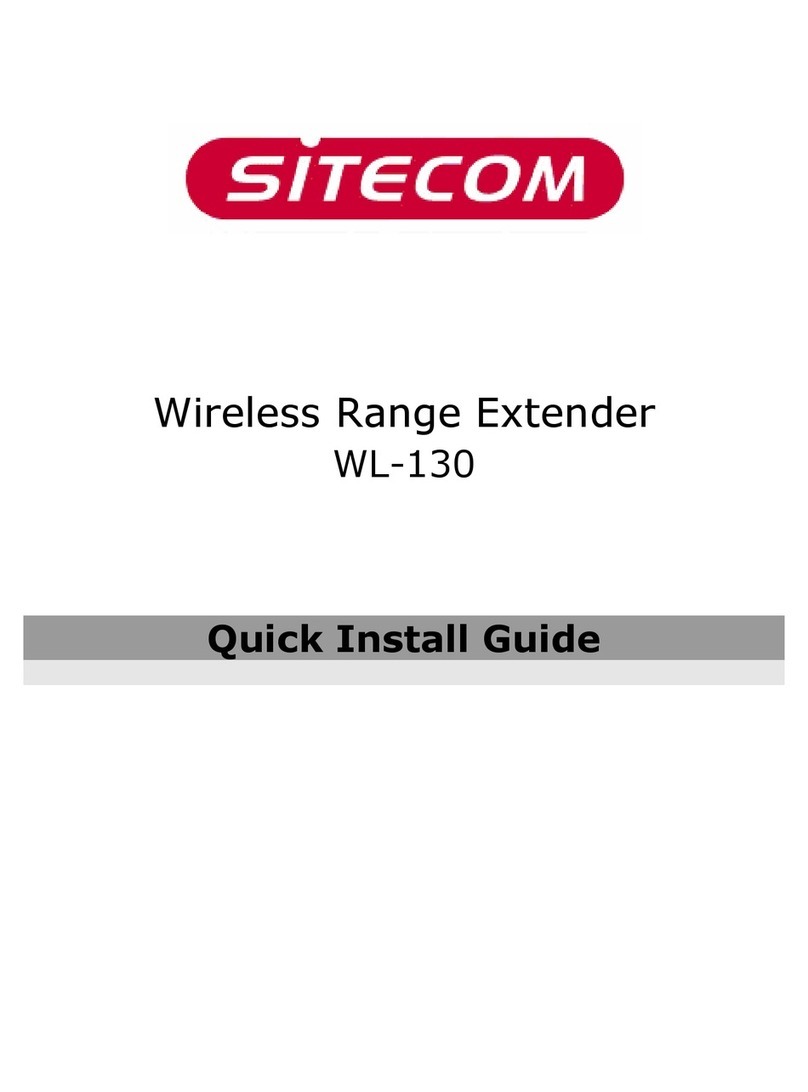Table of Contents
1. Introduction.................................................................................... 1
Package Contents .................................................................................................................................................... 2
Features....................................................................................................................................................................... 2
Specifications............................................................................................................................................................. 2
2. Physical Description ........................................................................ 3
3. Hardware installation...................................................................... 5
4. Wireless LAN Access Point Configuration ........................................ 6
5. Configuring the WL-130 .................................................................. 9
Status and Information ................................................................................................................................................. 10
Wireless Setting............................................................................................................................................................ 11
Set Security................................................................................................................................................................... 14
Active Wireless Client Table ....................................................................................................................................... 15
Wireless Site Survey .................................................................................................................................................... 16
Security 17
Advanced Setting.......................................................................................................................................................... 22
System Utility..................................................................................... 24
Back-up 26
Firmware Upgrade........................................................................................................................................................ 27
Reset ....................................................................................................................................................................... 28
Troubleshooting ................................................................................. 29
How to manually find your PC’s IP and MAC Address? ........................................................................................... 29
What is BSS ID?........................................................................................................................................................... 29
What is ESSID?............................................................................................................................................................ 29
Can data be intercepted while transmitting through the air?....................................................................................... 29
What is WEP?............................................................................................................................................................... 29
What is WPA? .............................................................................................................................................................. 29
What is WPA2? ............................................................................................................................................................ 29
What is a MAC Address?............................................................................................................................................. 29
Federal Communication Commission Interference Statement ............ 30