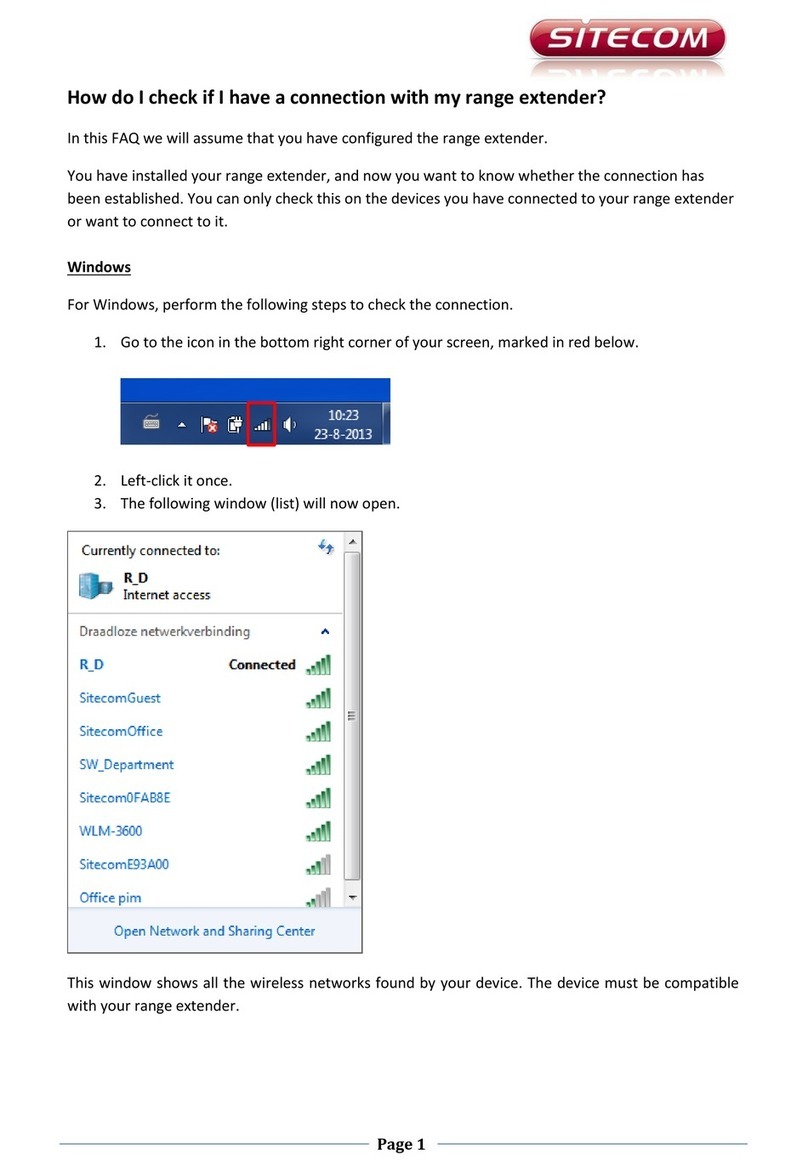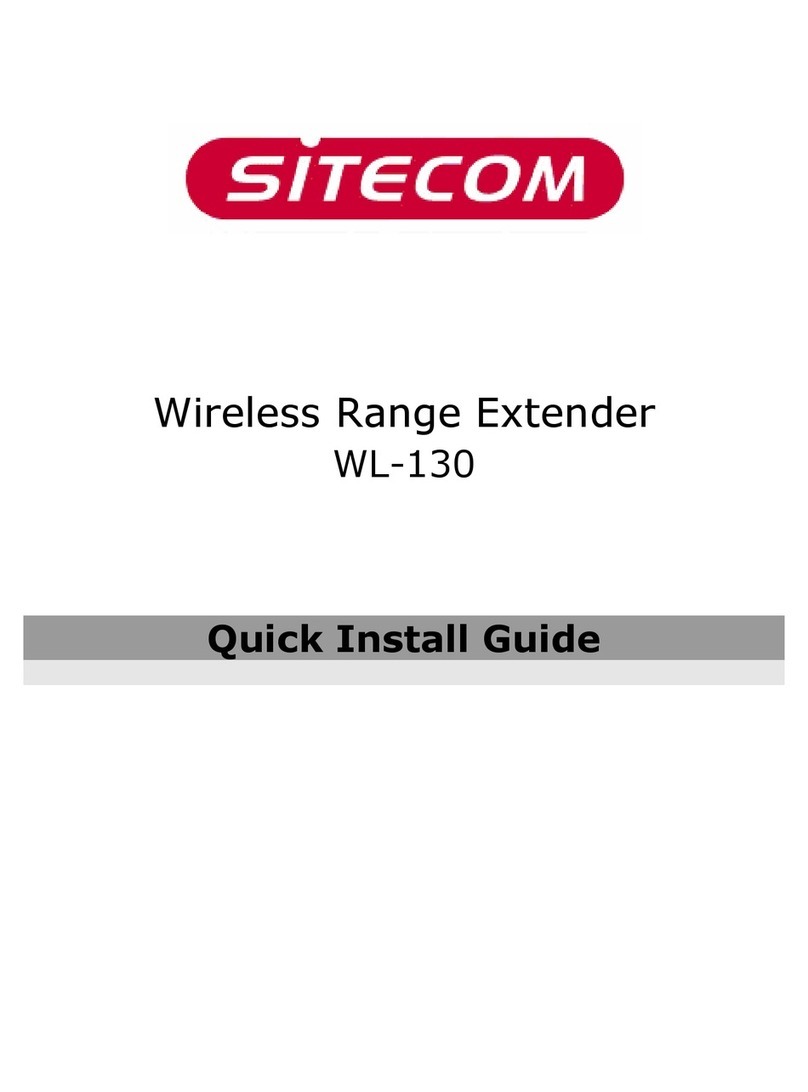Introduction
Thank you for purchasing the Sitecom WLX-2003 Wall Mount Range E tender N300. With
this product you can easily double the signal coverage of your Wi-Fi network for better
Wi-Fi quality in homes with many rooms or multiple floors. With both a Wi-Fi e tender
and a power adapter in a compact design, the WLX-2003 can be plugged directly into an
electrical outlet for convenient placement. The smart signal strength LED makes it easy
for you to set it up where your Wi-Fi signal needs enhancement. Additionally, it complies
with wireless 802.11b/g/n standards and can create an e tended Wi-Fi network with data
transmission rates of up to 300Mbps. With the WLX-2003, you can enjoy high-speed
wireless networking throughout your home without additional cabling.
The WLX-2003 features a WPS button which allows you to set up the e tender quick and
easy. Alternatively, the software wizard automatically detects the available Wi-Fi
networks nearby and helps you establish a connection within seconds. The WPS button
also allows you to connect the e tender to the root access point with a simple click of a
button. Additionally, the WLX-2003 is designed with a signal strength LED, which helps
you find the best setup location for optimal Wi-Fi coverage.
Not only is the WLX-2003 very compact, it is designed with a built-in power adapter. This
design allows you to plug it directly into an electrical outlet, eliminating the need for an
additional power cable. You can easily install it where your Wi-Fi signal needs
enhancement and enjoy high-speed wireless performance without any hassles.
The latest 802.11n technology is built into the WLX-2003 to broaden its wireless
coverage and to eliminate dead spots within the wireless range. The WLX-2003 complies
with wireless 802.11b/g/n standards and can reach data transmission rates of up to
300Mbps when connected to wireless 802.11n devices. It provides faster and more
reliable wireless connections than standard 802.11b/g wireless networks.
This product can be used safely in the countries listed below:
This product complies with the following European Union regulations: