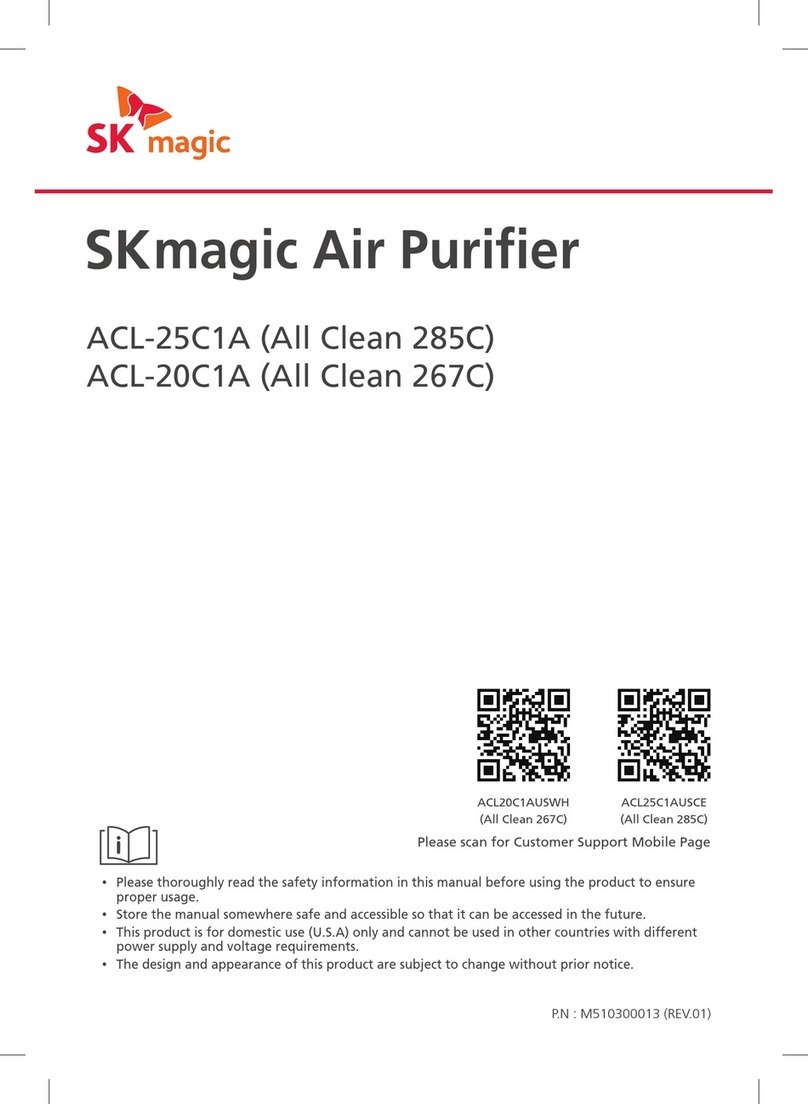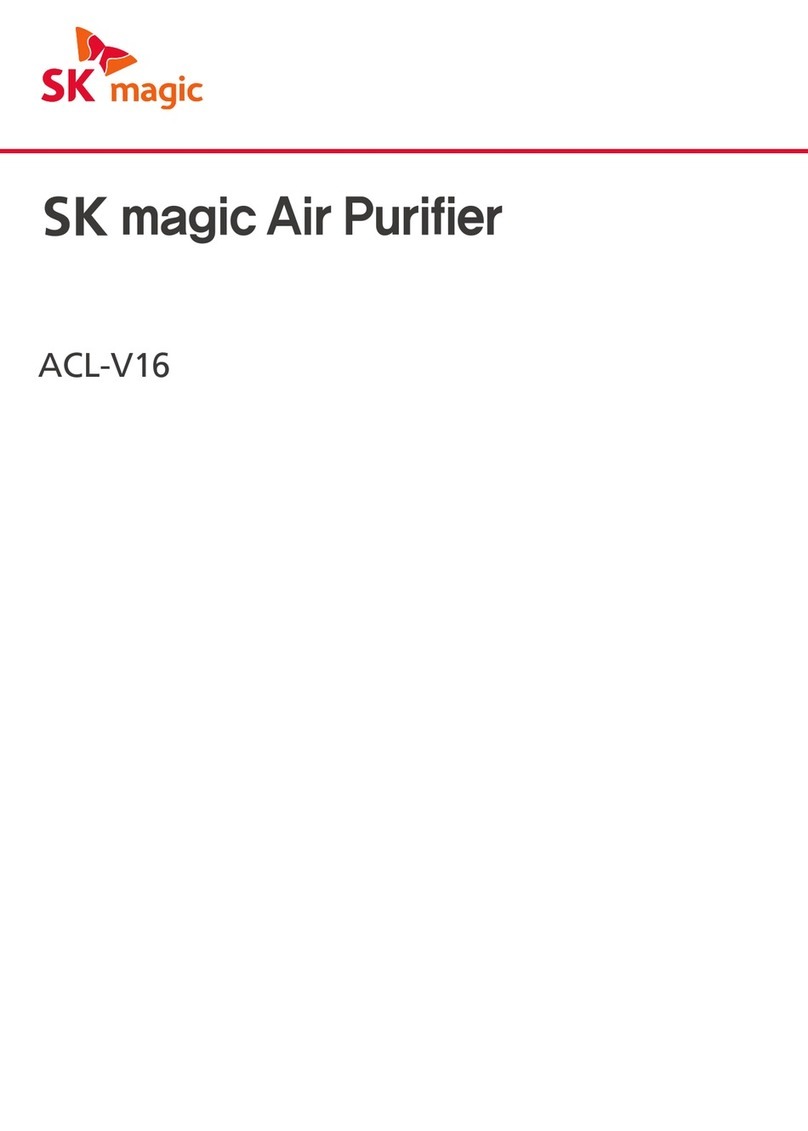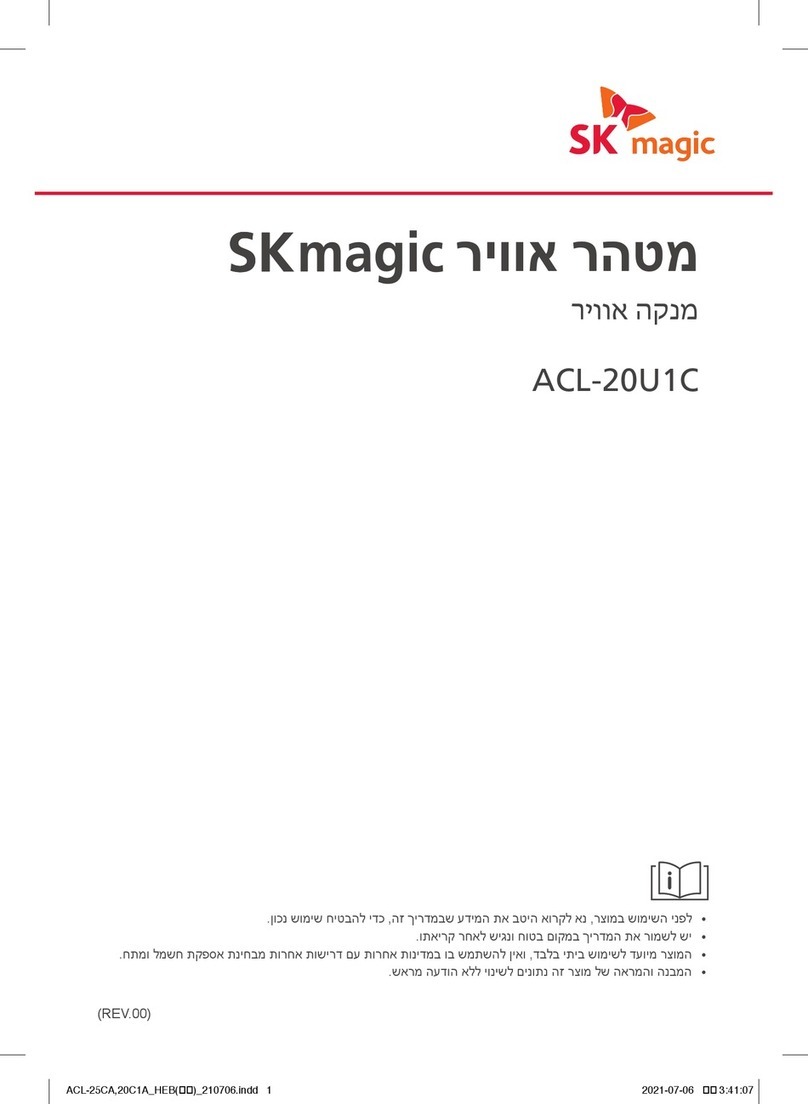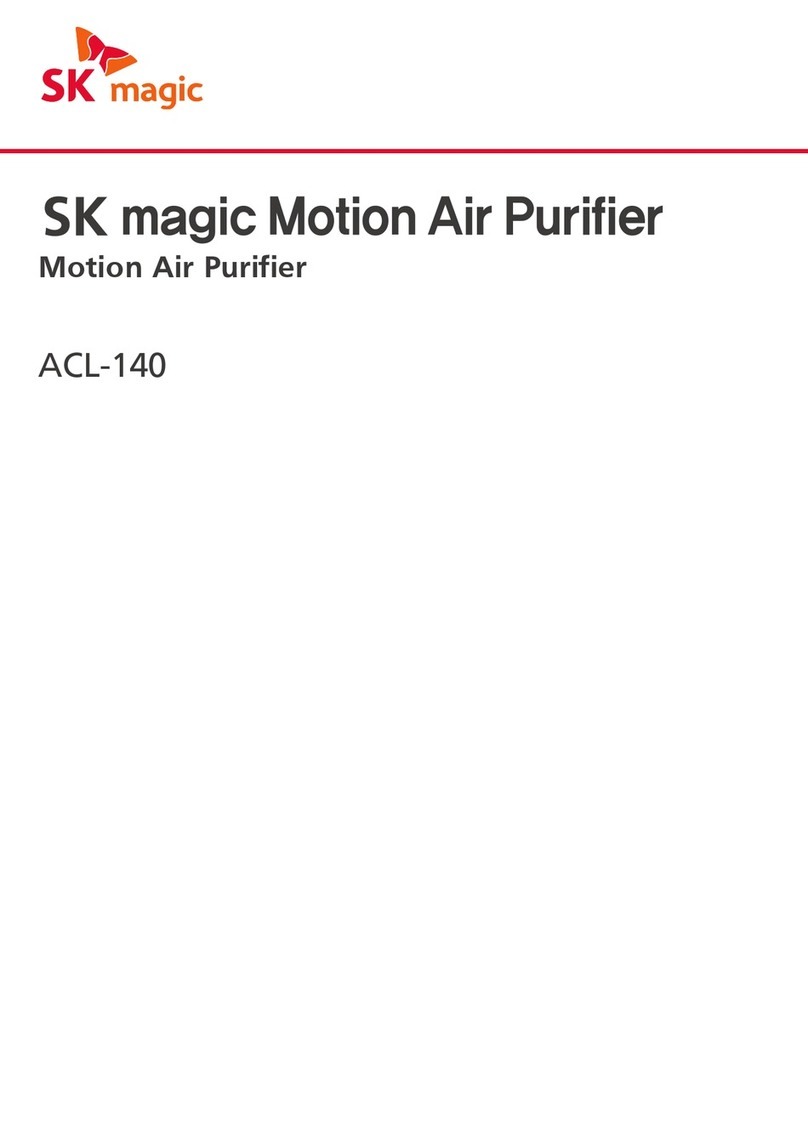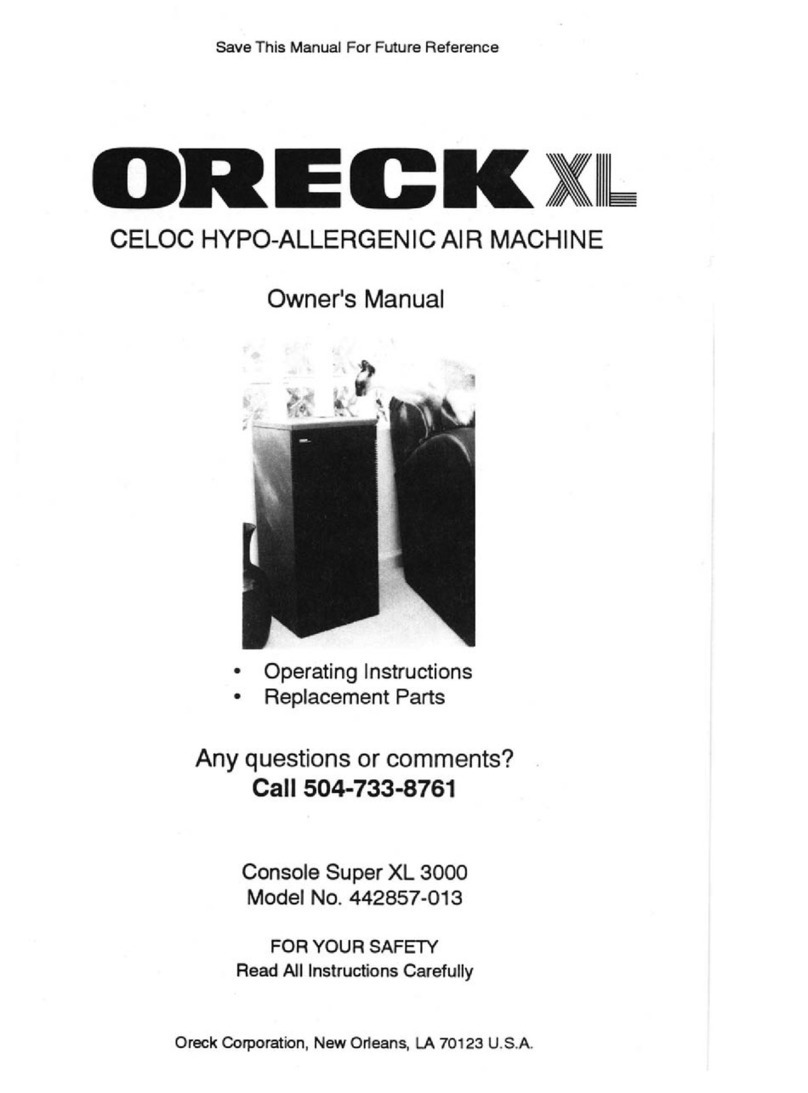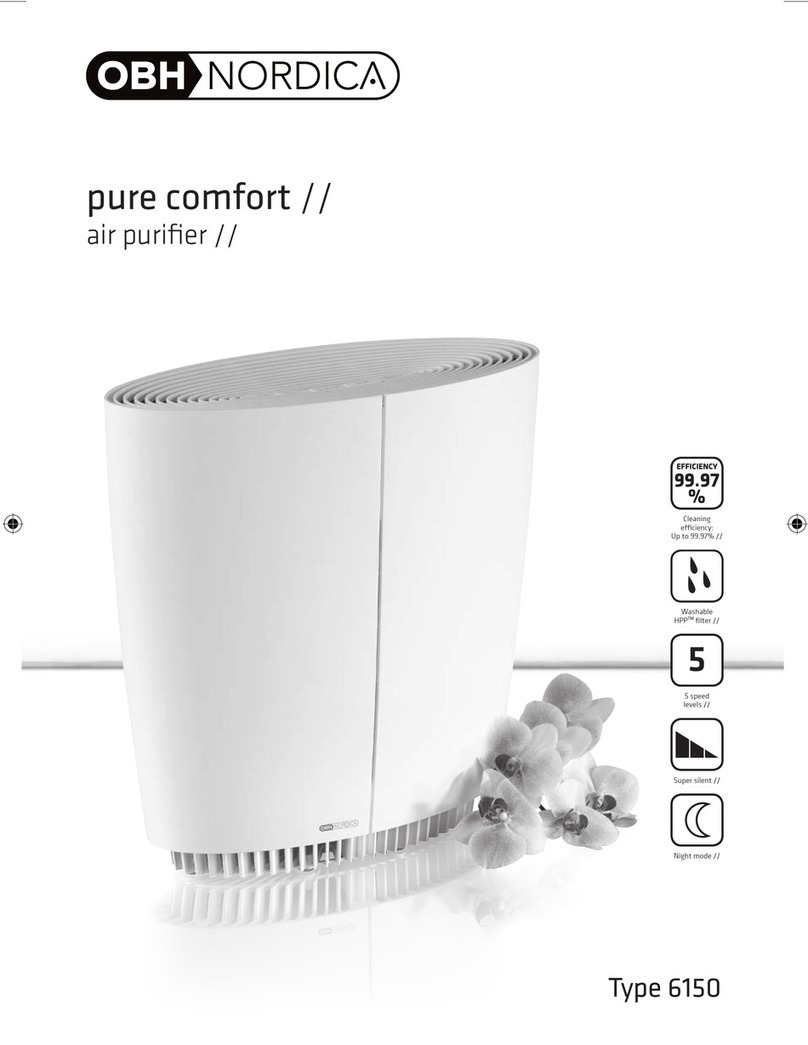SK magic ACL20C1AUS Operation manual
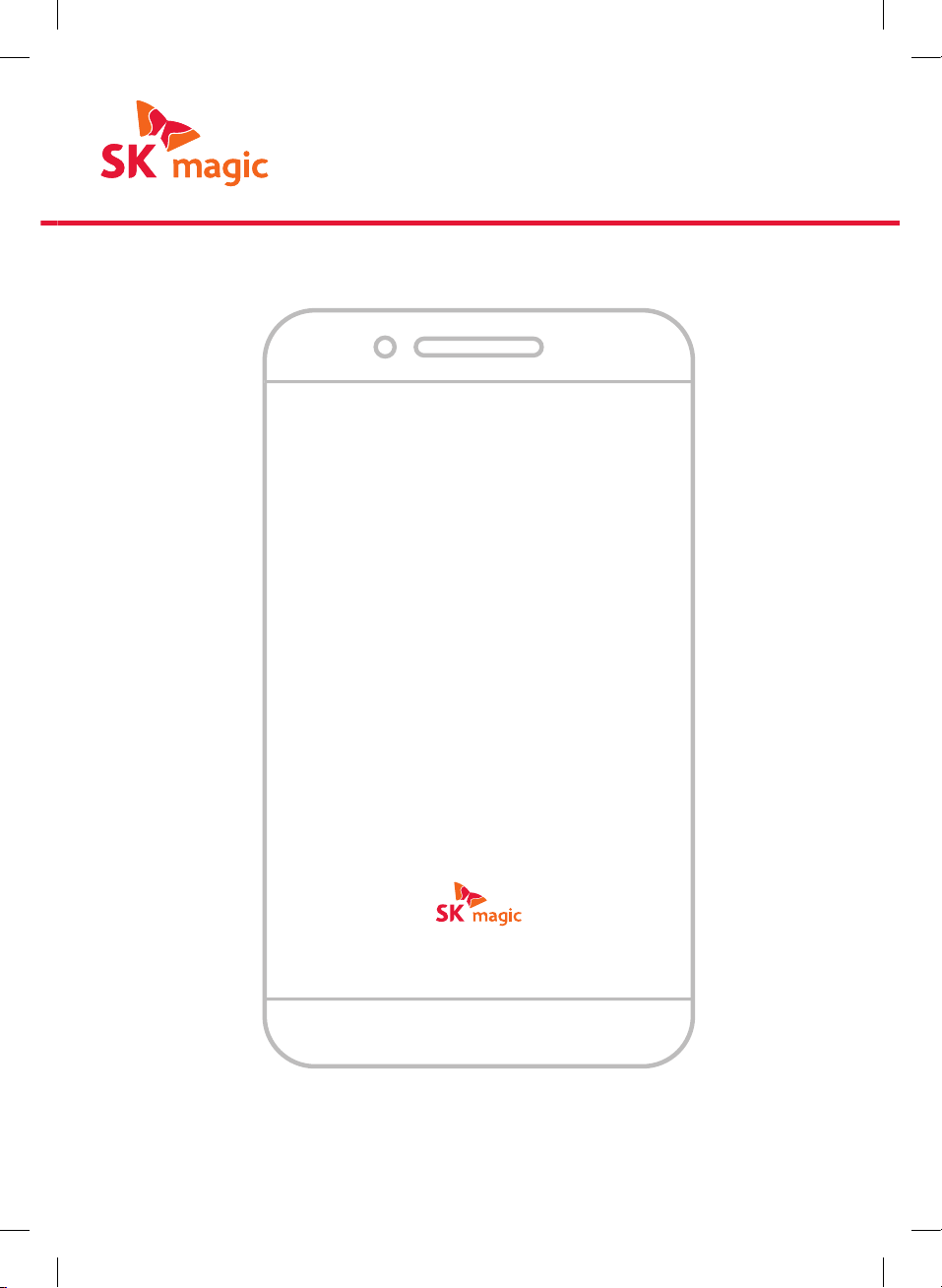
SERVICE
CENTER
Smart
IoT
Habits
All Clean Air Purifier
IoT Installation & User Guide
P. N : M510300015 (REV.00)
• This guide was made specifically for the All Clean Air Purifier ACL20C1AUS, ACL25C1AUS.
• For other models, the app screen images and operation methods may differ.

2
All Clean Air Purifier IoT Installation and User Guide
Smart
IoT Habits
This guide was made specifically
for the All Clean Air Purifier ACL20C1AUS, ACL25C1AUS.
For other models, the app screen images and
operation methods may differ.

3
IoT Air Purifier
Install the SK magic Smart Home App from the Google Play Store or Apple
App Store.
• The images and descriptions in this manual may differ from the actual app
depending on the version of the SK magic Smart Home App, and it may be
partially changed without prior notice.
• The features provided may vary by model.
• Be sure to check the supported Wi-Fi router specifications (802.11b/g/n 2.4GHz).
The wireless routers that can be searched for via Wi-Fi in the SK magic Smart Home
App are supported.
• For dual-band (2.4GHz, 5GHz) wireless routers, connect by choosing 2.4 GHz for
the frequency.
• Your product, Wi-Fi router, and smartphone must be within 10 m of each other
to set up a connection.
• Please check your home’s Wi-Fi router password in advance.
• Obstacles between the product, Wi-Fi router, and smartphone may result in poor
reception.
• Be sure to activate your smartphone’s data network (3G/LTE, 5G) for stable device
registration.
• If the Wi-Fi router you want to connect to has already reached the maximum
number of allowed device connections, the router or connected wireless devices
(smartphones, laptop) must be rearranged to be within the allowed limits.
• If you replace the Wi-Fi router while the device connection is established,
you must set up the product connection again. To register the device, activate
Bluetooth (BLE), move close to the product you want to register, and click
[Add Device] on the SK magic Smart Home App. Then, the app will automatically
search for the product.
• When re-registering the product, press the [Wi-Fi] button for 3 seconds to enter
the pairing state where products can be re-registered.
SK magic Smart Home App
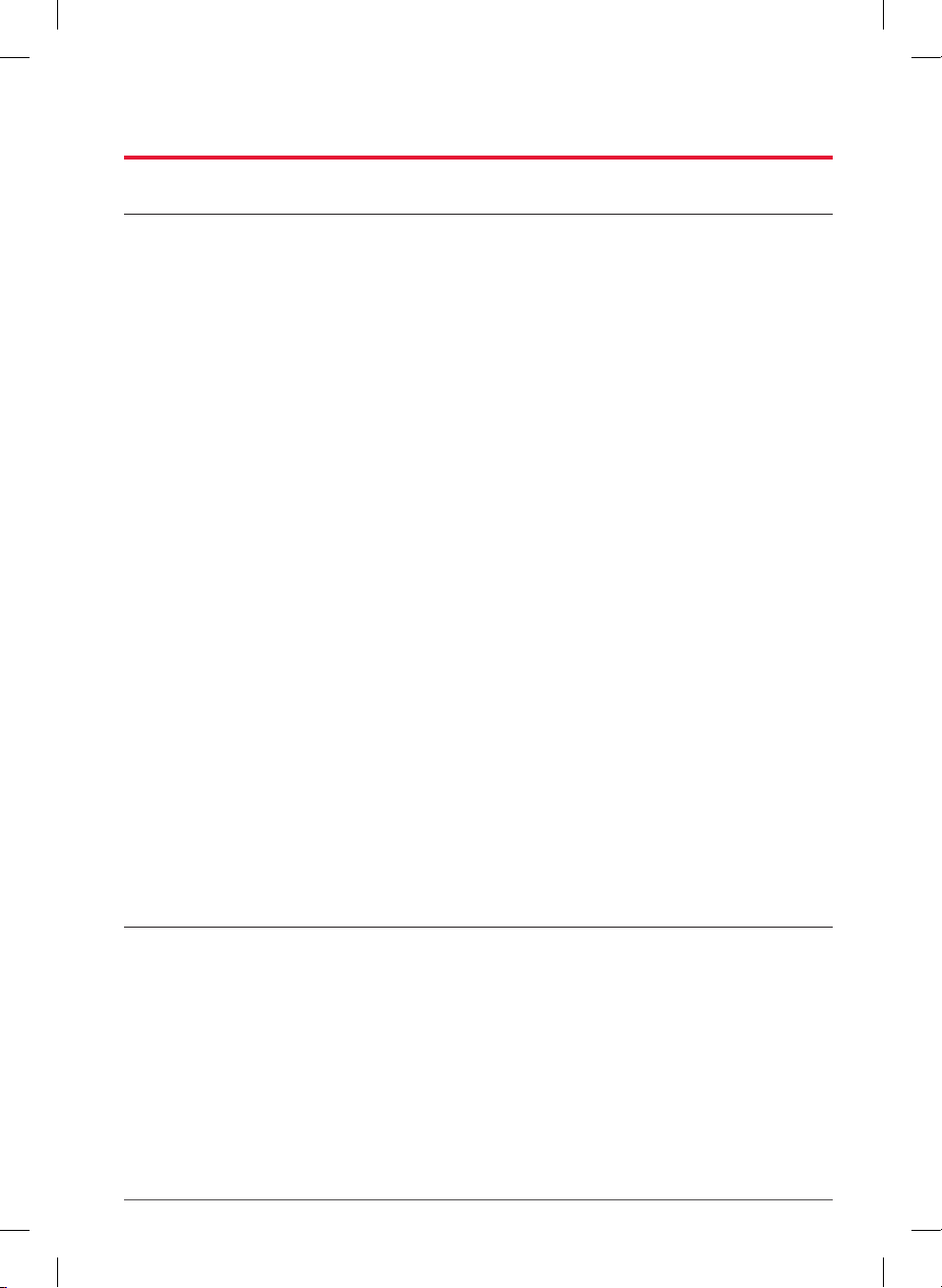
4
FCC Notice
The following notice covers the transmitter module contained in this product. This
equipment has been tested and found to comply with the limits for a Class B digital
device, pursuant to Part 15 of the FCC Rules. These limits are designed to provide
reasonable protection against harmful interference in a residential installation.
This equipment generates, uses, and can radiate radio frequency energy and, if not
installed and used in accordance with the instructions, may cause harmful interference
to radio communications. However, there is no guarantee that interference will not
occur in a particular installation. If this equipment does cause harmful interference to
radio or television reception, which can be determined by turning the equipment off
and on, the user is encouraged to try to correct the interference by one or more of
the following measures:
• Reorient or relocate the receiving antenna.
• Increase the separation between the equipment and the receiver.
• Connect the equipment to an outlet on a circuit different from the that to which
the receiver is connected.
• Consult the dealer or an experienced radio/TV technician for help.
This device complies with part 15 of the FCC Rules. Operation is subject to the
following two conditions:
(1) This device may not cause harmful interference and
(2) This device must accept any interference received, including interference may
cause undesired operation.
Any changes or modifications in construction of this device which are not expressly
approved by the party responsible for compliance could void the user’s authority to
operate the equipment.
FCC RF Radiation Exposure Statement
This equipment complies with FCC radiation exposure limits set forth for an
uncontrolled environment. This transmitter must not be collocated or operating
in conjunction with any other antenna or transmitter. This equipment should be
installed and operated with a minimum distance of 20cm(7.8 inches) between the
antenna and your body. Users must follow the specific operating instructions for
satisfying RF exposure compliance.
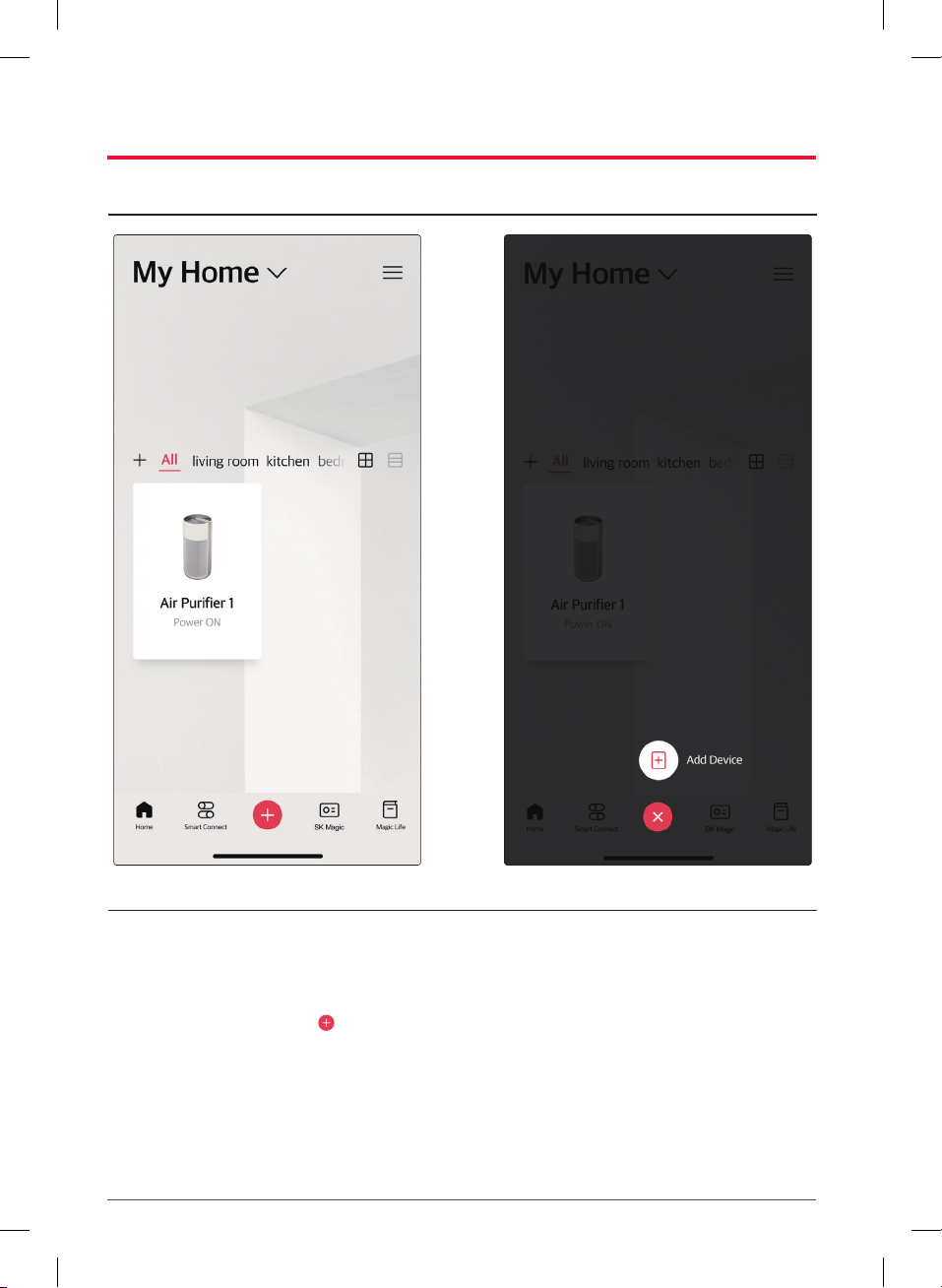
5
loT Product Registration
Connecting to your product
01
After logging in to the SK magic
Smart Home App, press on
the main screen, and select [Add
Device].
The app will begin to search for
nearby products.
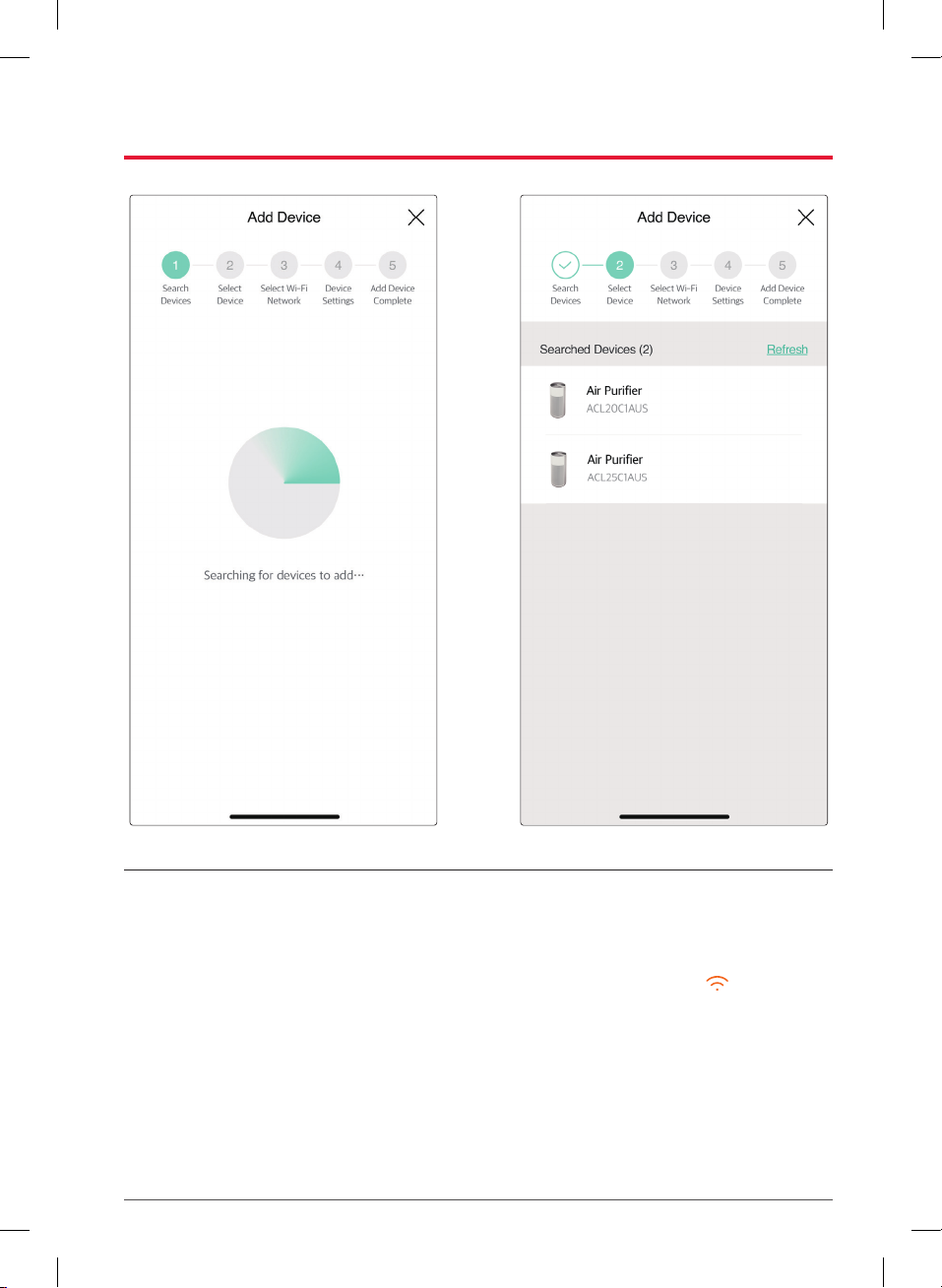
6
02
Select the product ACL20C1AUS,
ACL25C1AUS from the device
search results.
• If there are multiple air purifiers,
press and hold the [Wi-Fi]
button for 3 seconds or longer to
check the product number. Then,
select the product with the same
product number.
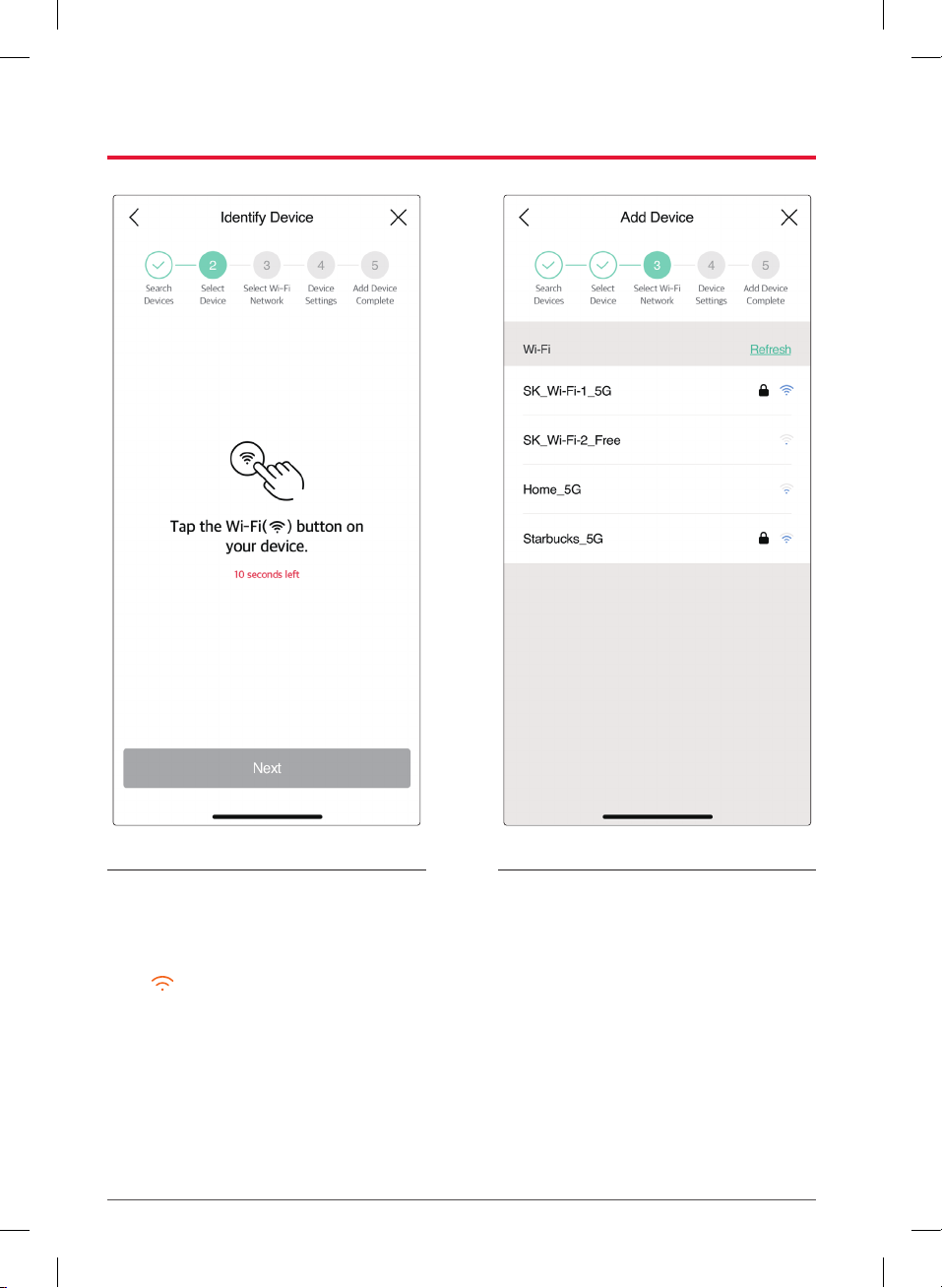
7
03 04
To check the device, briefly press
the [Wi-Fi] button on the
product for 1second to register it.
Select the Wi-Fi router you want
to connect to at home, enter the
password, and then click [Confirm].
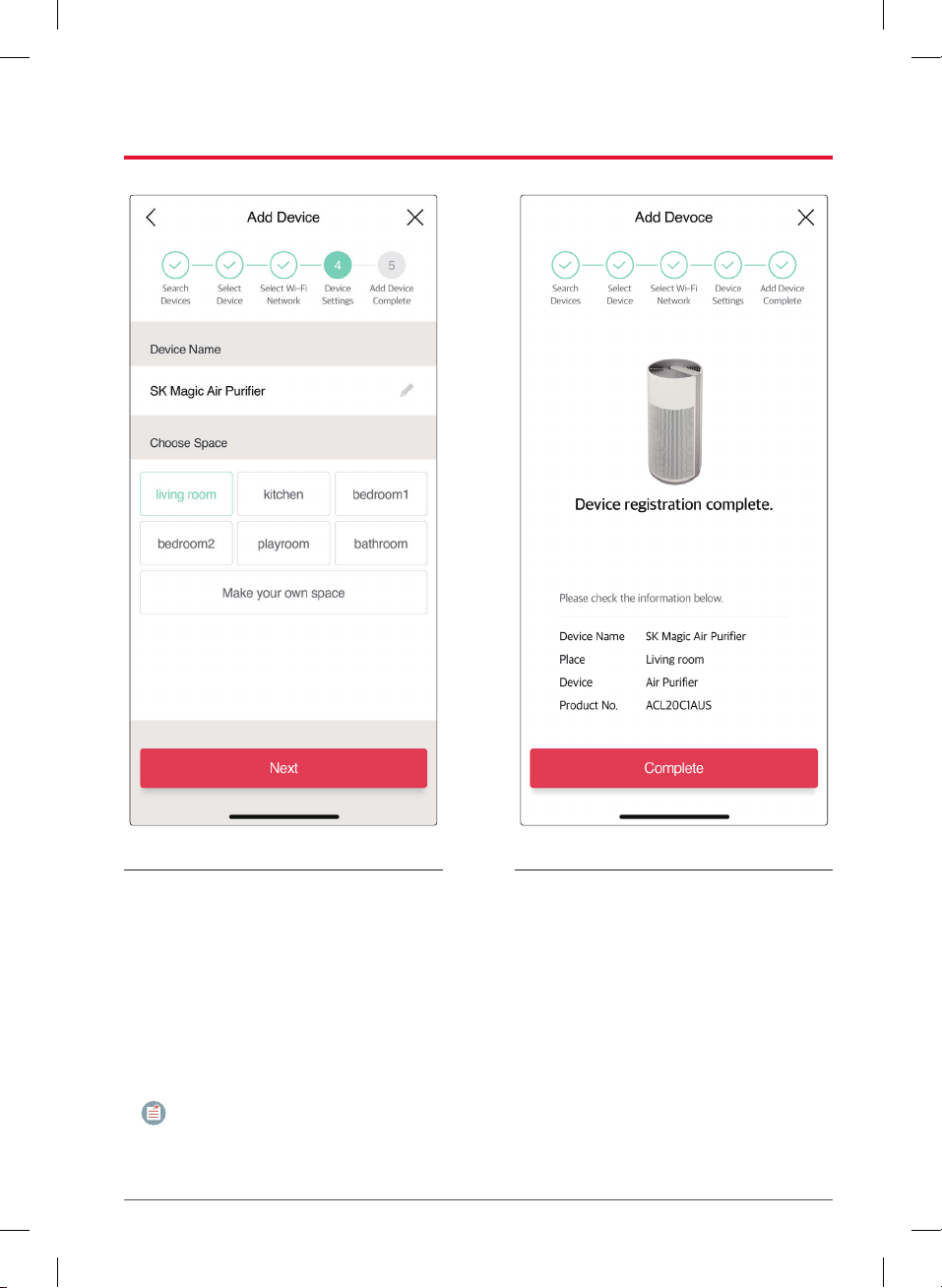
8
05 06
Enter the installation space and the
device name, and then click [Next].
If there are two or more identical
products, you can distinguish them
by setting up different device
names.
NOTE
• If there is no chosen ‘space’,
the device cannot be added.
Device registration is complete.
Try using various IoT services with
the SK magic Smart Home App.

9
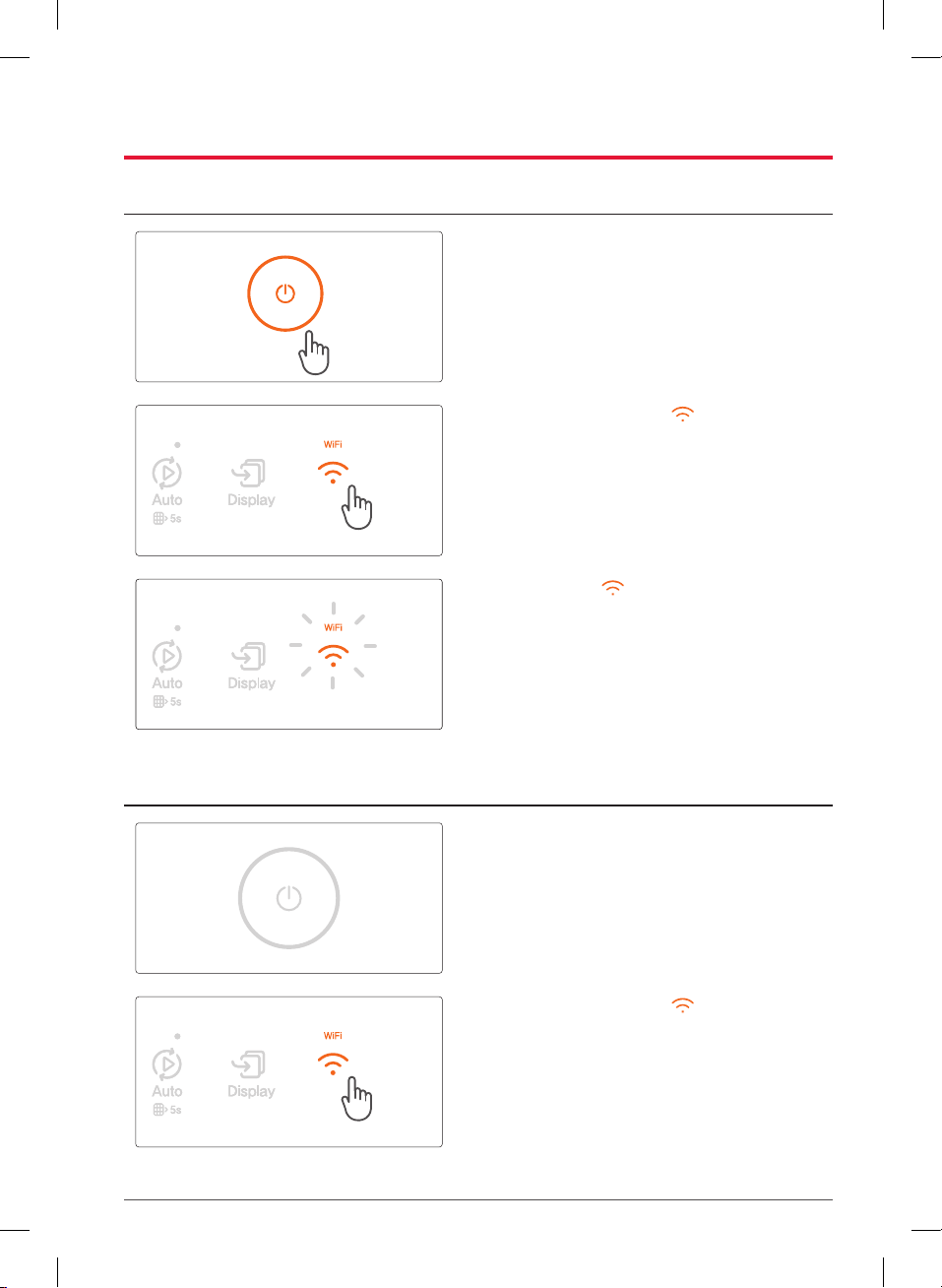
10
Terminating IoT Features
Resetting the Wi-Fi Connection
1. The Wi-Fi connection can be set when
the power is ON.
2. Press and hold the [Wi-Fi] button
on the display for 3 seconds.
• A buzzer sound will “ding” once.
3. When the Wi-Fi LED starts to blink,
go to [Add Device] on the SK magic
Smart Home App and connect the
device with a different Wi-Fi network.
Deleting the Wi-Fi Connection
1. The Wi-Fi connection can be deleted
when the power is OFF.
2. Press and hold the [Wi-Fi] button
on the display for 3 seconds.
• A buzzer sound will “ding” once.
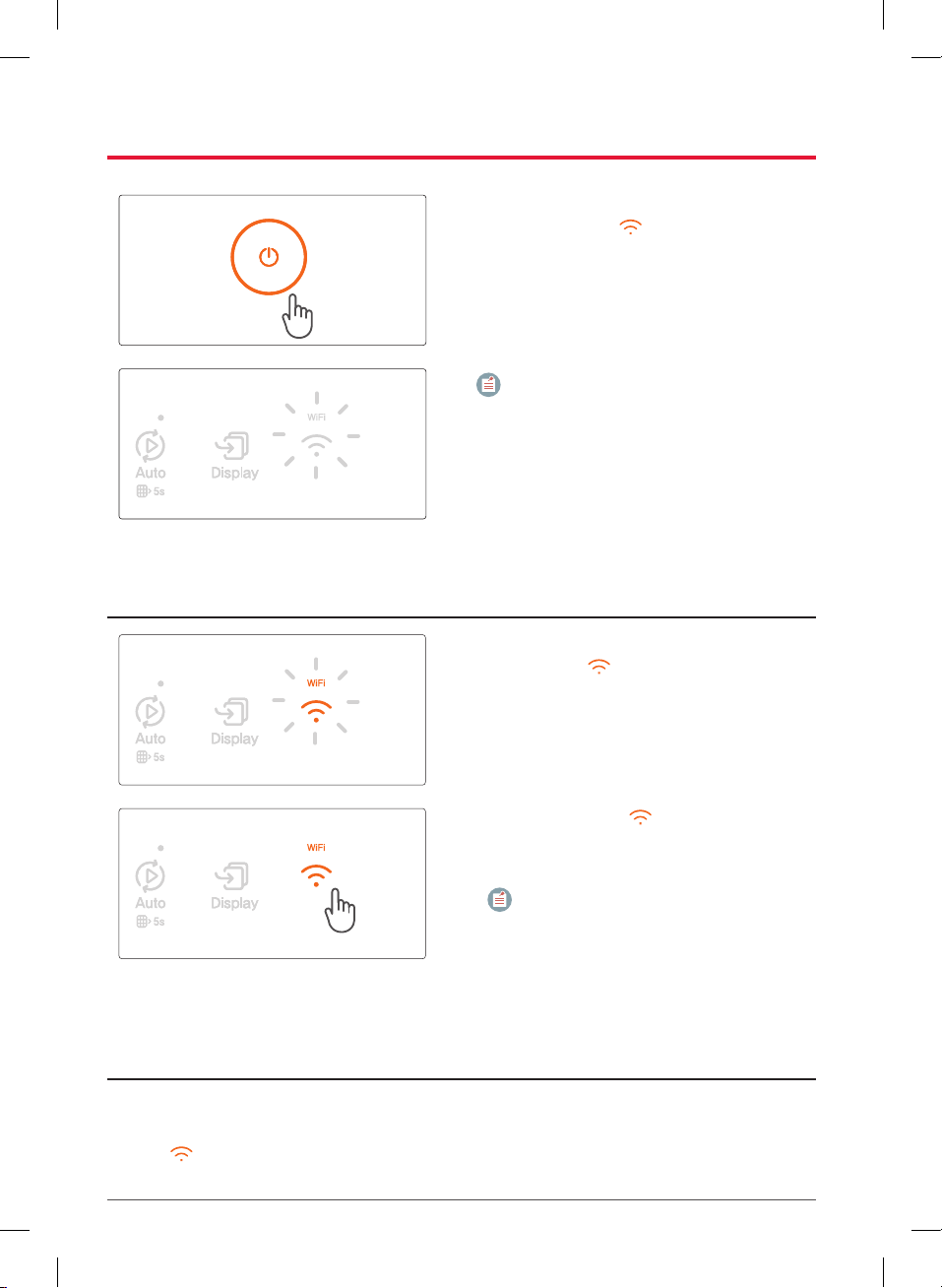
11
3. If you press the [Power] button within
2 seconds, the Wi-Fi LED will turn
off with a “diriring” sound and the
connection will be reset.
NOTE
• This setting is based on the All Clean
Air Purifier model.
• The Wi-Fi reset button may be
different for each model, so please
refer to each model’s user manual
for more details.
Canceling Device Registration Mode
1. When entering device registration
mode, the Wi-Fi LED will blink on
the product.
2. If you press the [Wi-Fi] button on
the product once, the connection will
be canceled.
NOTE
• The connection will be canceled
if the product or SK magic Smart
Home App are not operated for
10 minutes.
Replugging the Power Cord
1. After a certain period of time, the product will automatically reconnect to the
existing router.
2. The Wi-Fi LED will light up when it reconnects.

12
Using the SK magic Smart Home App
This information applies only to the ACL20C1AUS, ACL25C1AUS model.
Product Status Display
1. Indoor Air Quality Display
This display measures the coarse particle concentration of the indoor air and
displays the state as Good / Normal / Bad / Very bad.
2. Setting Status Display
This display indicates the status of hazardous gas.
3. Outdoor Air Quality Display
This display shows the current location's temperature and air quality (concentration
of coarse particles and fine particles) in real time.
4. Auto Mode
Auto mode sets the fan speed automatically depending on the pollution level.
5. Display
The comprehensive air quality display on the air purifier LCD window can be
switched to [Fine Particles Concentration Screen], [Coarse Particles Concentration
Screen], or [Ultrafine Concentration Screen].
6. Turbo Mode
The air purifier can be operated quickly.
7. Speed Control
Speed Control allows you to adjust the speed of the air purifier's fan to Low,
Medium, or High.
8. Power
The [Power] button allows you to turn the air purifier on or off.
9. Sleep
The [Sleep] button allows you to put the air purifier in Sleep mode.
10. User Management
The User Management allows you to access device information, enable button
lock, etc.

13
Usage Report
1. PM 10 level
This displays the indoor coarse particles in 4 levels:
• Good / Normal / Bad / Very Bad.
2. PM 2.5 level
This displays the indoor fine particles in 4 levels:
• Good / Normal / Bad / Very Bad.
3. PM 1.0 level
This displays the indoor ultrafine particles in 4 levels:
• Good / Normal / Bad / Very Bad.
4. Gas
This displays the indoor gas level in 4 levels:
• Good / Normal / Bad / Very Bad.
NOTE
• The SK magic Smart Home App keeps saying that it cannot connect to the
registered product.
–Check if the product is turned on.
–Check if the Wi-Fi LED of the product is lit. If the Wi-Fi LED is off
or blinking, check whether your Wi-Fi router is properly connected to the
Internet.
–Check if the connected mobile phone's data and Wi-Fi networks are
turned on.
• Be sure to use a Wi-Fi router connected to the Internet.
–When using a Wi-Fi router that is not connected to the Internet, the
product cannot be registered.
• I can’t register the product, even after trying several times.
–Check whether your Wi-Fi router is connected to the Internet.
–Please cancel the previous IoT registration function and try again.
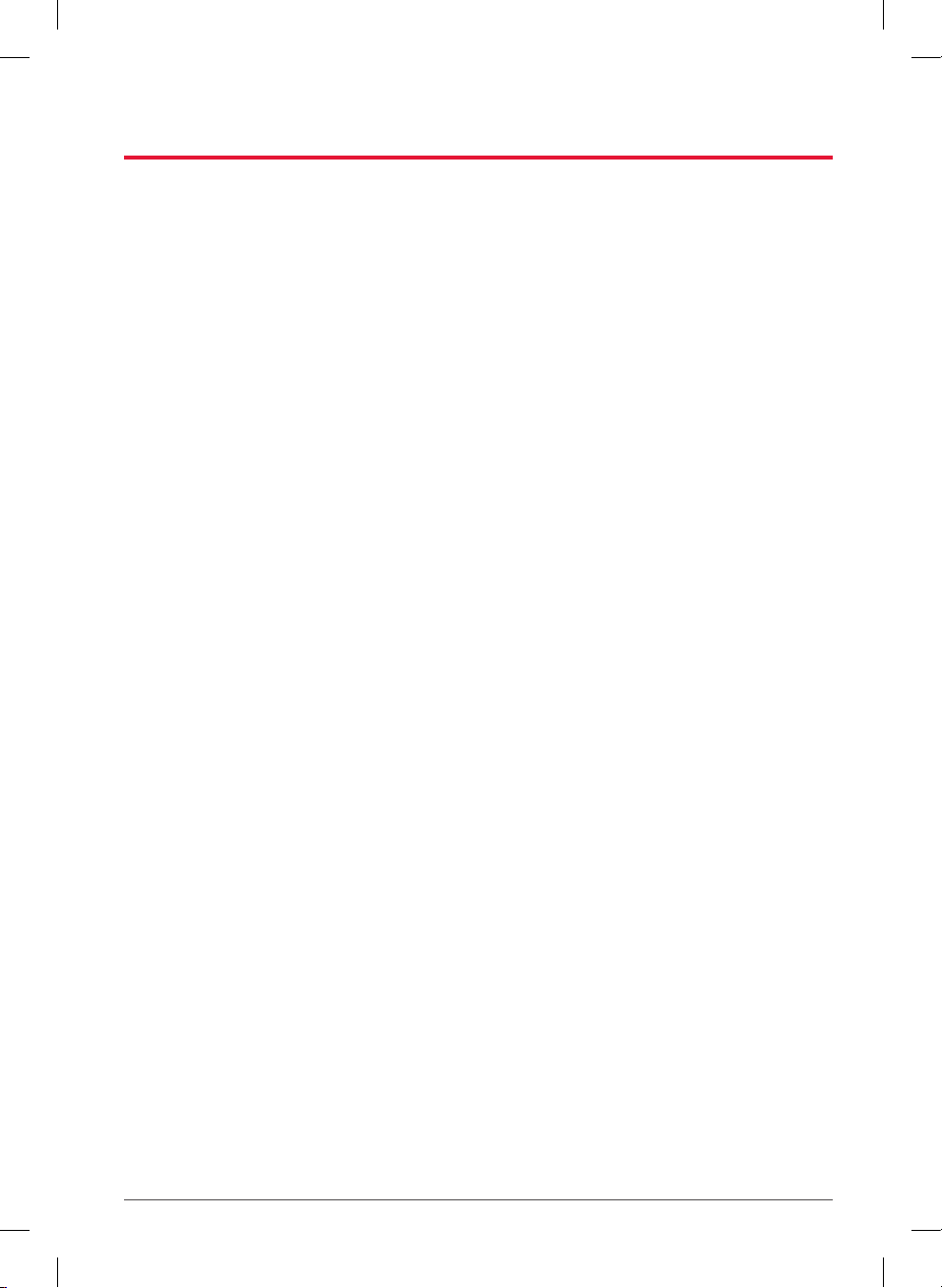
14
Memo
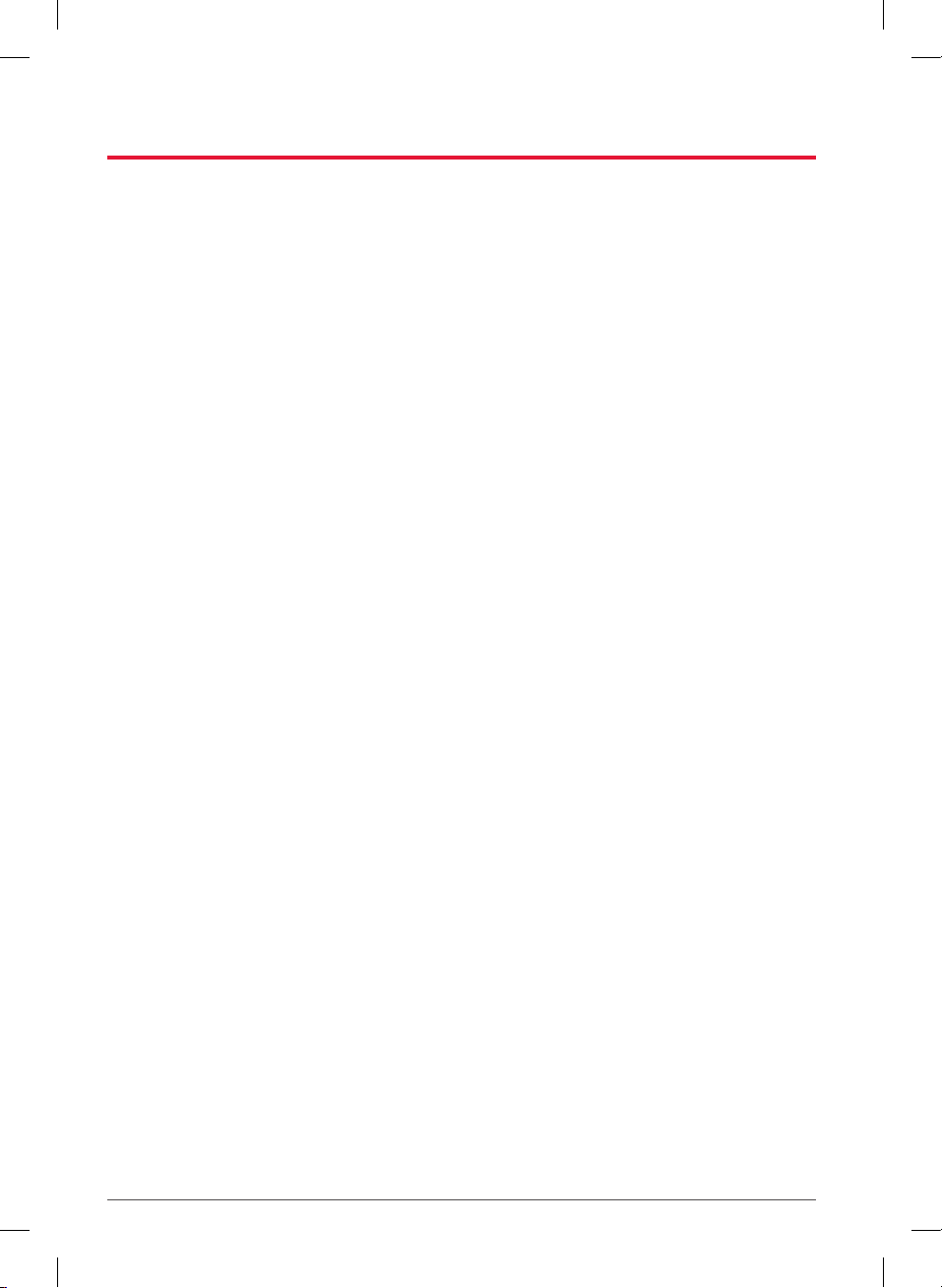
15
Memo

SERVICE
CENTER
Smart
IoT
Habits
All Clean Air Purifier
IoT Installation & User Guide
SK magic Service Center
3 Sperry Road
Fairfield, NJ 07004
Tel. 833-757-8200 Web: company.skmagic.com/en
This manual suits for next models
1
Table of contents
Other SK magic Air Cleaner manuals
Popular Air Cleaner manuals by other brands

Blaupunkt
Blaupunkt Lavender AiRing BL08W instruction manual

Panasonic
Panasonic F-VXH50H operating instructions

Honeywell
Honeywell HPA250B Series owner's manual

HoMedics
HoMedics TOTAL CLEAN AP-T20 Instruction manual and warranty information

legate
legate SMART AIR PURIFIER STANDARD Manual guide

Johnson Controls
Johnson Controls M10PAC1625 series owner's manual