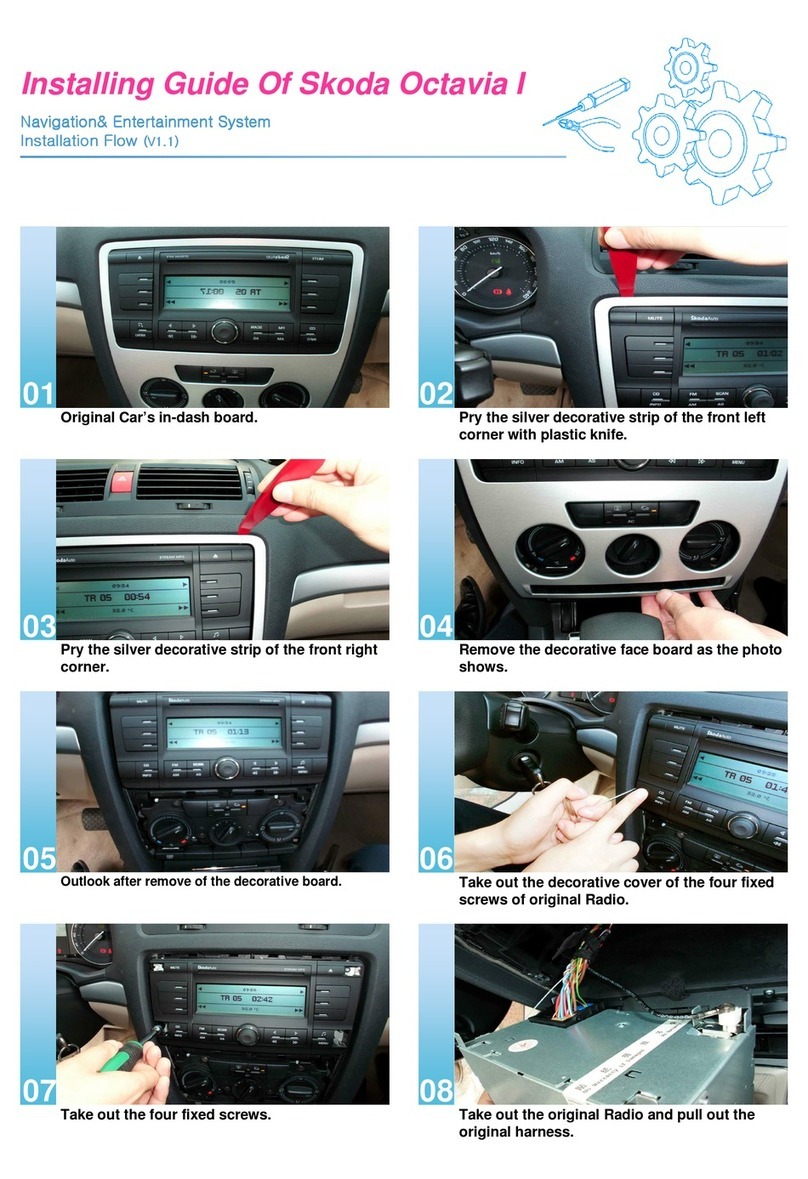Return to the previous menu level with the button 13 .
C Set value
›Pressing the button C opens an additional screen in which it is possible to set
the required value by turning the menu knob 15 , e.g. treble.
D “Pop-up window”
›Pressing the function key D opens a so-called “Pop-up window” with addition-
al menu points.
›Briefly press one of the available menu points. The pop-up window will disap-
pear and the newly selected menu point is displayed in the function key.
If none of the available menu points is chosen, the “pop-up window” will disap-
pear after around 5 seconds.
A DAB ensemble appears in the list of DAB stations after pressing this function
key » page 10, Digital radio DAB.
E “Checkbox”
Some functions can only be switched on or off. There is a so-called “Check box” in
front of a function which can only be switched on or off:
- Function is switched on.
- Function is switched off.
›To switch a function on or off, briefly press the corresponding function once.
F Variable function keys
The key function is context-dependent. The function currently being offered can
be selected by pressing the appropriate function key F (or using button 17 ).
Sample menu in the Instruction Manual
Press the keys ABC → DEF - these keys must be pressed one after the other.
■XYZ - Description of a function key in the first menu level
■XYZ - Description of a function key in the second menu level
■XYZ - Description of a function key in the second menu level
■XYZ - Description of a function key in the first menu level Ð
Input screen with keypad
Fig. 2
An example of an input screen
with keypad
The input screen with keypad appears when entering a new line, searching for a
point of interest or a telephone number, for instance.
If you press a function key with a character on the keypad, this character appears
in the input line in the upper part of the screen.
You can also delete or change the string in the entry line and add special charac-
ters.
The available characters are context-dependent.
Input possibilities:
- toggles between upper and lower case, or between numbers and special
characters (context-dependent)
áü - shows the special characters for the selected language
- switches to the Cyrillic script
ABC - switches to the Latin script
- switches to the input screen for numbers and special characters
A..Z - switches to the input screen for letters
- Enter a space
- moves the cursor in the entry line - to the left or right.
Delete - deletes characters in the entry line starting from the cursor position from
right to left.
Selecting letters based on specific characters
In the input screen, some characters are marked with the symbol “”. Pressing
the character identified in this way for a long period of time allows you to choose
special characters for the selected language.
6General information