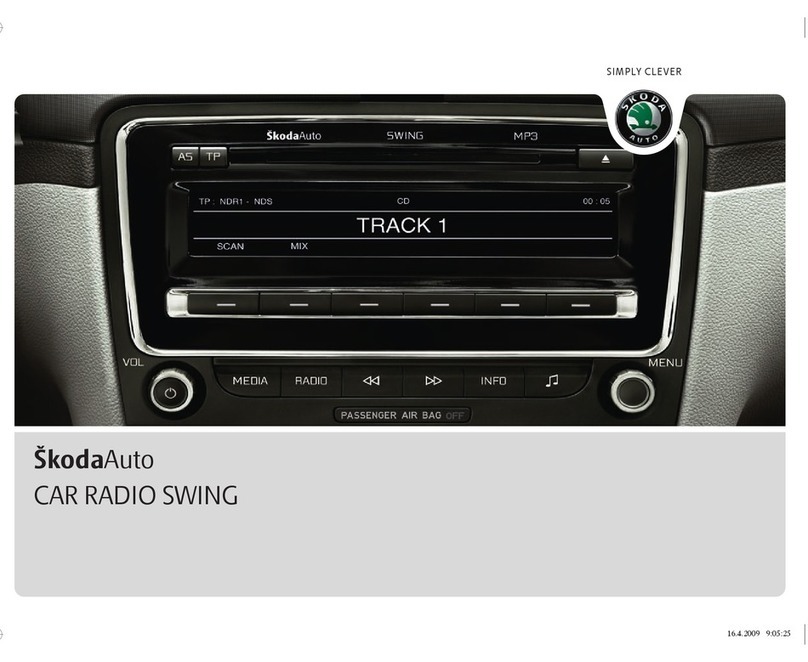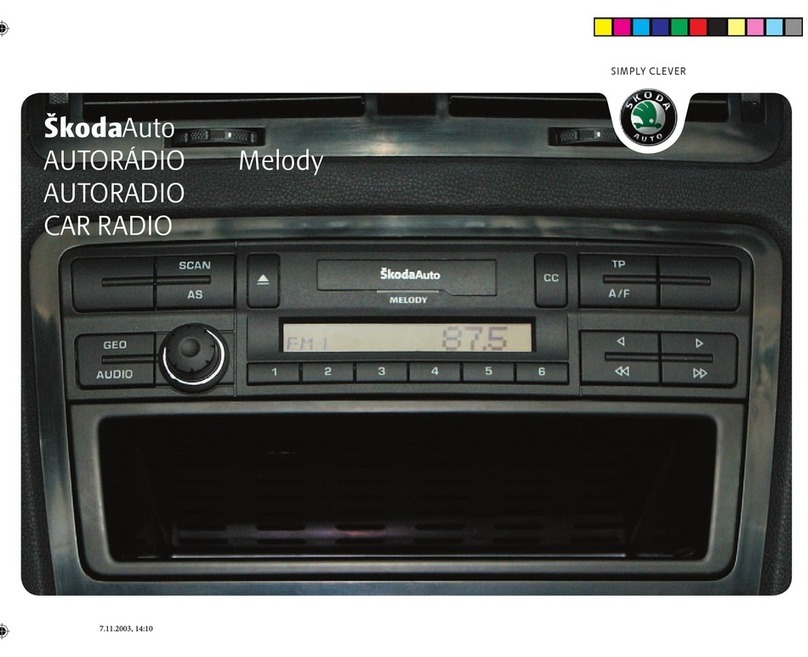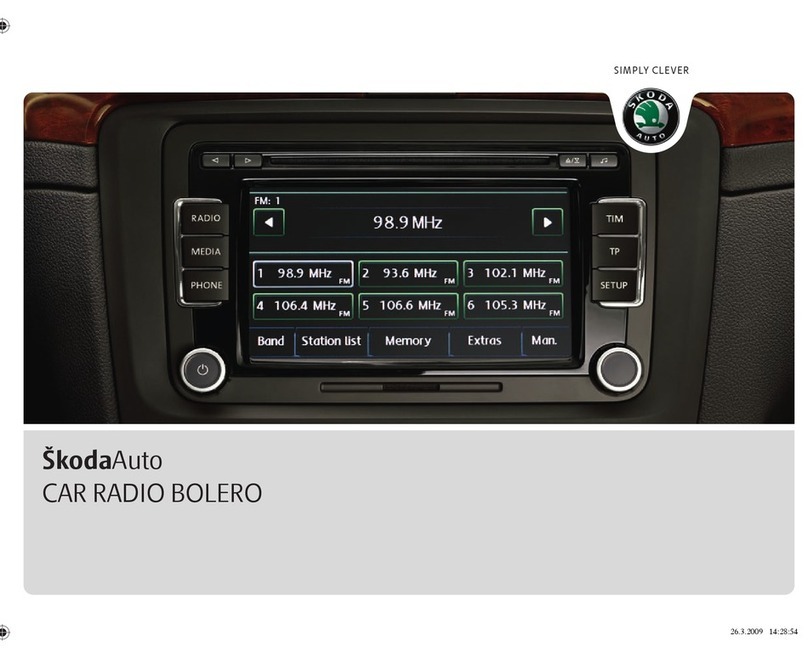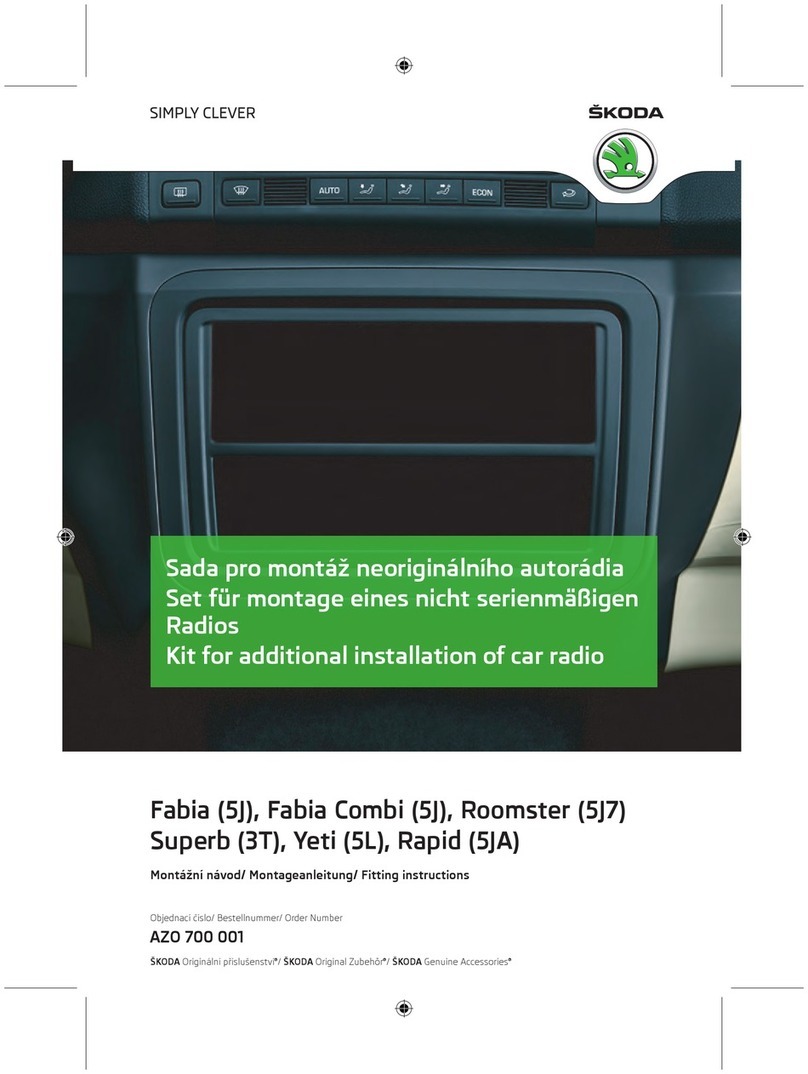Basic setting6
The process of searching for and storing the radio stations
Manual search
– Turn the Set button or press the function key in the RADIO main menu.
The scale of the selected frequency range is inserted in the frequency band in
the lower part of the touch-screen.
– Briefly press the set button to terminate the manual frequency selection and to
display once again the function keys.
Save a radio station on a displayed station key
– Continue to press one of the six station keys to displayed in the RADIO
main menu until a signal tone sounds. The radio station you are currently
listening to is then stored to this station key.
Deleting a radio station from the memory list
–IntheRADIO main menu, press the function key to open the list of
stored radio stations.
– Press the function key behind the station you wish to delete.
– Confirm the following safety prompt by pressing the function key to
finally delete the station from the preset list.
If the radio station you are currently listening to is already saved in the preset list,
the memory space number is displayed next to the description of the frequency
range (FM or AM).
With the menu Setup Radio, you can determine six radio stations that appear in the
RADIO main menu.
Function SCAN
The stations of a waveband can be played briefly one after the other (for ten
seconds).
– Press the set button , the radio searches automatically all available stations
of the current waveband.
– Alternatively, press the function key and press in the opening pop-
up window.
– During the current automatic play the function key will change from to
.
– Press the set button or function key again to end the automatic play
of the currently heard radio station.
RDS functions
Switching radio text on and off
–IntheRADIO main menu, press the function key and then the function
key . Instead of the six station keys, the window for displaying the
radio text is now opened in the lower half of the display.
– The window for displaying the radio text must be hidden again to enable the
station keys to be displayed again. Briefly press on the display window of the
radio text.
– Alternatively, press the function key and the function key
shown as highlighted in the opening pop-up window.
RDS (“Radio Data System”) serves to transmit program identification and additional
services therefore also enabling automatic tracking of stations.
In the event of sufficiently satisfactory reception, the suitable RDS radio stations
will display the station name instead of the station frequency.
If a radio station sends additional information via the RDS function while a station
is being stored, it can occur that the name of the radio station is later displayed
incorrectly in the preset list.
Traffic information function
– Press on the button , in order to switch the traffic information function on or
off.
The display “TP” in combination with a station name (e.g. in the station or preset
list), indicates a traffic programme station.
Irrespective of which radio station you are listening to, an additional receiver part in
the unit ensures that a traffic programme station can always be received as long as
the traffic programme function is switched on.
The operational readiness of the traffic information function is indicated by “TP” at
the top right in the display.
If no traffic programme station can be received because, for example, radio recep-
tion is interrupted in general, “No TP” will be displayed instead of “TP”. Remember
that car parks, tunnels, high buildings or mountains can interrupt the radio signal up
to the total loss of reception.