Skope SCS Connect User manual

SCS Connect
Electronic Controller
Technicians’ Manual
MAN80199 Rev. 1.2 May 2023

SCS Connect Electronic Controller
Technicians’ Manual
MAN80199
Rev. 1.2 May 2023
© 2019 SKOPE Industries Limited. All rights reserved.
SKOPE Industries Limited reserves the right to alter specifications without notice.
is a registered trademark of SKOPE Industries Limited.
SKOPE INDUSTRIES LIMITED
Head Office
PO Box 1091, Christchurch
New Zealand
A.B.N. 73 374 418 306
AU: 1800 121 535
NZ: 0800 947 5673
E-mail: [email protected]
Website: www.skope.com
Trademark Infringement
The SKOPE trademark on this product is infringed if the owner, for the time being, does
any of the following:
• Applies the trade mark to the product after its state, condition, get-up or packaging
has been altered in any manner
• Alters, removes (including part removal) or obliterates (including part obliteration) the
trade mark on the product
• Applies any other trade mark to the product
• Adds to the product any written material that is likely to damage the reputation of the
trade mark
Notice of the above contractual obligations passes to:
• Successors or assignees of the buyer
• Future owners of the product

SKOPE SCS Connect Electronic Controller
Technicians’ Manual iii
Contents
1 Controller
Overview . . . . . . . . . . . . . . . . . . . . . . . . . . . . . . . . . . . . . . . . . . . . . . . 4
Controller Faceplate . . . . . . . . . . . . . . . . . . . . . . . . . . . . . . . . . . . . . .4
Buttons and Display . . . . . . . . . . . . . . . . . . . . . . . . . . . . . . . . . .4
Service Mode . . . . . . . . . . . . . . . . . . . . . . . . . . . . . . . . . . . . . . .5
. . . . . . . . . . . . . . . . . . . . . . . . . . . . . . . . . . . . . . . . . . . . . . . . . . 5
2 Application Procedures
App Access . . . . . . . . . . . . . . . . . . . . . . . . . . . . . . . . . . . . . . . . . . . . .6
Field App . . . . . . . . . . . . . . . . . . . . . . . . . . . . . . . . . . . . . . . . . . . . . . . 6
App Categories . . . . . . . . . . . . . . . . . . . . . . . . . . . . . . . . . . . . . .6
Home Screen . . . . . . . . . . . . . . . . . . . . . . . . . . . . . . . . . . . . . . .6
App Menu . . . . . . . . . . . . . . . . . . . . . . . . . . . . . . . . . . . . . . . . . . 7
Output Control. . . . . . . . . . . . . . . . . . . . . . . . . . . . . . . . . . . . . . . 8
Edit Parameters . . . . . . . . . . . . . . . . . . . . . . . . . . . . . . . . . . . . .8
Load Parameters. . . . . . . . . . . . . . . . . . . . . . . . . . . . . . . . . . . . .9
Statistics . . . . . . . . . . . . . . . . . . . . . . . . . . . . . . . . . . . . . . . . . . 11
SCS Info . . . . . . . . . . . . . . . . . . . . . . . . . . . . . . . . . . . . . . . . . . 12
SCS Setup . . . . . . . . . . . . . . . . . . . . . . . . . . . . . . . . . . . . . . . .12
Deactivate SKOPE-connect . . . . . . . . . . . . . . . . . . . . . . . . . . .14
Reset Cabinet IDs . . . . . . . . . . . . . . . . . . . . . . . . . . . . . . . . . . .14
Track App . . . . . . . . . . . . . . . . . . . . . . . . . . . . . . . . . . . . . . . . . . . . .15
3 Faults and Alarms
4 Service Procedures
Exchanging a Refrigeration Cartridge . . . . . . . . . . . . . . . . . . . . . . . . 23
Swapping a Faulty Controller . . . . . . . . . . . . . . . . . . . . . . . . . . . . . .23

4Controller
Technicians’ Manual
SKOPE SCS Connect Electronic Controller
1 Controller
Overview
The cabinet is fitted with an SCS Connect electronic controller, which is pre-programmed.
SKOPE does not recommend changing the settings unless it is absolutely necessary. To
ensure efficient operation, the controller automatically forces a defrost cycle when required.
Controller Faceplate
Buttons and
Display The faceplate includes the front display panel and interface buttons.
Table 1: Controller faceplate
No. Description Use
1 Night Mode Indicator On during night mode.
2 Display Indicator
Digital display of:
• the cabinet’s air (not product)
temperature.
• alarm messages.
3Light Switch - Night Mode
(back/abort) Button Used during programming.
Press to switch the lights on or off.
Press and hold to switch the cabinet
between Day and Night modes.
4 Up Button Used during programming.
5 Bluetooth Indicator Off when ready to connect to a device. On
and flashing when connected to a device.
6 Defrost Cycle (next/enter) Button Used during programming. Press and hold to start a manual
defrost.
7 Down Button Used during programming.
8 Fault - Alarm Indicator On during a fault or alarm.
9 Compressor Indicator On when the compressor is running.
10 Defrost Cycle Indicator On during the defrost cycle.
11 Evaporator Fan Indicator On when the fans are running.
1234 5
87
11
10
96

5
SKOPE SCS Connect Electronic Controller
Controller
Technicians’ Manual
Service Mode The service mode can be run using the controller faceplate, but SKOPE strongly
recommends using the SCS Connect Field app. You will need a 9-digit PIN to enter the
service mode via the controller. If you don’t have one, contact your User Manager (Corporate)
or SKOPE Customer Services (General Market) to request a PIN.
Service mode includes:
Parameters
Allows you to access and edit individual controller parameters.
Reset
Returns the controller back to factory or default settings.
Manual test
Allows you to see the input values from the sensors, check the effects of output adjustments
to peripherals, and run preset test routines.
Statistics
Displays logged values and event counts for diagnostics and fine tuning.
About
Lists the properties of the refrigeration system and the controller, including fridge model
codes, and firmware, hardware and software versions.
Refer to AoFrio documentation for further information.

6Application Procedures
Technicians’ Manual
SKOPE SCS Connect Electronic Controller
2 Application Procedures
App Access
Field App
The SCS Connect Field app gives authorised service technicians wireless access to the
controller from mobile devices with Bluetooth capability. The app provides data logging, alarm
notification, and control over inputs (e.g. probes and switches) and outputs (e.g. relays).
App
Categories Various options are available in the app menu which provide information about the connected
controller and its cabinet. Depending on user access level, some menu options may not be
available.
Home Screen The home screen shows a graphic representation of the current state of the cabinet being
controlled.
Procedure 1: To access an app
1. Download and install the Connect Field app:
•SCS Connect Field App
For SCS Connect Field app installation, see Quick Start Guide PRN80176.
•SCS Connect Track App
For SCS Connect Track app installation, see Quick Start Guide PRN80177.
2. Open the required app on your smart device.
Operating mode
(normal/standby)
Evaporating
temperature
Light status
Input voltage
Compressor status
Evaporator fan
Cabinet temperature
Event
Door status
Perishable/
Non-perishable mode
Condenser fan
Condensing
temperature

7
SKOPE SCS Connect Electronic Controller
Application Procedures
Technicians’ Manual
Note: Only inputs connected to, or components directly controlled by, the SCS Connect
controller will be displayed upon the Home Screen. For example, if the condenser fan is
directly driven from the compressor then the condenser fan icon will not be displayed on the
home screen.
Events (Alarms or Faults) can be accessed directly from
the home screen. This allows you to view details about
the fault, as well as the history of the recorded faults.
Tap on any component showing the small yellow triangle
symbol to view the current event.
From the details screen you can see the possible cause,
along with a current reading and any parameters that may
be related to the fault.
You can view the event history for that component by
tapping the yellow triangle beside Event History.
App Menu The menu (three horizontal bars on the top right hand side) provides access to the first level
of the app’s functions.
Table 2: App menu items
Menu item Description
Home Returns to the home screen
Output control Output control screen
Edit parameters Access the parameters for editing
Load parameter file Select a parameters file from local or cloud storage
Statistics Review the controller’s statistics
SCS info Details of the SCS controller
SCS setup Set up and change asset information
Disconnect Disconnect the app from the controller
Settings App settings
IMPORTANT
After connecting to or modifying any controller, always disconnect
your device from the controller to confirm all changes.
IMPORTANT
Always power cycle the cabinet if:
• changing time-based parameters.
• updating a significant number of parameters.
• updating the firmware.
App menu

8Application Procedures
Technicians’ Manual
SKOPE SCS Connect Electronic Controller
Output Control Displays real time data when connected to the cabinet by allowing real
time interaction with both inputs (probes, switches) and outputs
(relays, pulse width modulation (PWM)).
Note: Any selected output changes override any priorities in the
controller, but are limited to 2 minutes before resetting to their
previous status.
You can add or remove inputs or outputs via the + button. This will add
or remove a trace line from the live chart.
Only relays that are being used can be switched.
If the fan motor is a controlled speed motor, operating speeds are
shown. A negative number shows counterclockwise rotation.
Edit
Parameters Parameters are arranged in categories to help with navigation. Drop-down boxes give lists of
available parameters – scroll up and down for the complete list.
Only parameters needed to operate the cabinet will be visible. These may differ between
cabinet types.
Each category contains the parameters associated with that mode.
Updates are not applied until you disconnect from the controller.
CAUTION
Do NOT switch the compressor on and off without allowing
pressure to equalise in between. Switching on and off may cause
permanent damage to the compressor, leading to failure.

9
SKOPE SCS Connect Electronic Controller
Application Procedures
Technicians’ Manual
When a parameter is selected, a new screen opens allowing you to modify the parameter.
Load
Parameters You can download the SKOPE factory parameters files stored in the cloud using the Field
App when you are:
• installing a new controller.
• trying to diagnose a fault and you think that the parameters may have been corrupted or
modified.
To ensure that you have the most recent parameters file SKOPE recommends you always
download the latest release from the cloud.
If you are going to a location without a data connection, follow Procedure 3 before you travel.
Procedure 2: To change a parameter
1. Select the parameter.
2. Make the adjustments, using the slider, or the - and + buttons.
3. Save the using the Enter button within the newly opened screen.
The maximum and minimum allowances for each parameter are shown, along with a Default
button.
4. Note the details of your changes on the warranty and/or service documentation, including:
•the original setting.
•the new setting.
•reasons why the change was made.
5. To apply the updates, disconnect from the controller.
IMPORTANT
Do NOT press the Default button.
The Default button sets the parameter back to AoFrio defaults,
not SKOPE defaults.

10 Application Procedures
Technicians’ Manual
SKOPE SCS Connect Electronic Controller
Procedure 3: To download a parameters file
Before you start
Ensure you have a data connection.
1. Select Load Parameter File.
The Select Configuration File page shows the status of the
currently selected file and gives the option of selecting a new
file.
2. Press Select File.
3. Select the Server radio button. A list of files will load.
4. Select the relevant file, and press Download.
You must only use released files.
5. Click Local to check that the file has downloaded.
Procedure 4: To load a parameters file
Before you start
Ensure you either have a data connection, or have downloaded the most recent parameters file from
the cloud.
1. Select Load Parameter File.
The Select Configuration File page shows the status of the
currently selected file and gives the option of selecting a new
file.
2. Press Select File.
3. Select either Local or Server, depending on your data
connection, and make sure you have the most recent
parameters file.
You must only use released files.

11
SKOPE SCS Connect Electronic Controller
Application Procedures
Technicians’ Manual
Statistics The statistics section allows you to view the last 7 days’ data from within the SCS Connect
controller.
To see the data better, turn your device into landscape mode (on its side). You can add data
points to review multiple points at once. Seeing operational trends or intermittent faults may
help to diagnose problems.
4. From the Local list choose the file to upload to the SCS
controller.
5. Check the “Current File” field to ensure the correct
parameters file has been selected.
6. Press Write to SCS.
7. To apply the updates, disconnect from the controller.
Procedure 5: To delete a parameters file from your device
1. Select Load Parameter File.
The Select Configuration File page shows the status of the
currently selected file and gives the option of selecting a new
file.
2. Press Select File.
3. Select Local.
4. From the Local list choose the file to remove, and press Delete.
Procedure 4: To load a parameters file (continued)

12 Application Procedures
Technicians’ Manual
SKOPE SCS Connect Electronic Controller
Press the + button, then select the data points you wish to add to your chart.
SCS Info The SCS Info section contains information about the controller, including the firmware
versions and key data about the cabinet:
• SKOPE Asset #
• SKOPE Serial # (the asset and serial numbers will be the same in most instances)
• Model of the cabinet
• Brand of the cabinet – the brand will vary if the cabinet belongs to a Corporate customer
If your role includes setting up cabinets for Corporate or Fleet customers, you may have
access to Reset IDs (see “Reset Cabinet IDs” on page 14 for further details).
SCS Setup Corporate only.
Note: General Market cabinets require the cabinet to be set up via the SKOPE-connect app,
which the store owner or manager will have access to. Check to see if they have it on their
device.
SCS Setup is only available in certain roles. If your role requires regular access to this
procedure and you do not have access, contact SKOPE.
Linking an SCS controller to a refrigeration cabinet is a key part of allowing accurate data to
be gathered for review and service assistance.
Select the appropriate owner and the brand.
The cabinet owner should always be set to SKOPE – this should
come pre-set from the factory. The brand is the corporate customer
who is using the cabinet. This is not set at the factory before
delivery and must be set before placing the cabinet into the market.
The list of available brands will appear once the cabinet owner has been set. Ensure you
select the correct brand at this stage as an additional reset process will be required if it is set
incorrectly.
When the owner and brand are successfully set, you can add the key details of the cabinet.
IMPORTANT
Always select SKOPE as the cabinet owner from the drop-down box if not
already set.

13
SKOPE SCS Connect Electronic Controller
Application Procedures
Technicians’ Manual
There are 6 sections in the SCS Setup page. The first 4 must be
completed; the corporate owner may require all 6 to be completed.
Asset # may be either the Corporate Asset # or the SKOPE Serial
#. You can enter this manually (Corporate #), or use the camera on
your device to scan the bar-code on the serial label inside the
cabinet (SKOPE #).
Cabinet Model: Selectable drop-down box once the Asset # has been entered. This can be
checked against the serial label inside the cabinet.
Manufacturer Serial #: Can be added by pressing the Edit button and using the camera on
your device to scan the bar-code on the serial label inside the cabinet (the same process as
for the Asset #).
Install Address: Manually type in the physical address of the
location for the installed cabinet. Select Show on Map to see the
actual location. If the shown Google Address is correct, press the
Use Google Address button. This is recommended, as it ensures a
consistent address format.
Select the Outlet/Unit tab, enter any available data and press the
Save button.
Additional Data: If the corporate owner permits access via the
SKOPE-connect app, then the Customer ID field must remain
blank. If the corporate owner wishes to restrict this access, the
SKOPE-connect access can be deactivated. See “Deactivate
SKOPE-connect” on page 14.
Information stored in the Customer ID field may be hidden from
view.
Photo and Notes: Optional. This may be required by the corporate
owner. If these need to be added, take an picture of the store from
the outside, as well as one of the entire cabinet once installed.
These photos will be found in the photos app on your device and
can be added one at a time. SKOPE recommends one for cabinet
and one for the store.
.
Use the Notes for both the Cabinet and the Outlet for relevant information to help identify
location of the cabinet, or things that may affect its performance or operation.
After information has been entered, disconnect from the controller to use the Track App to
capture all relevant data.
IMPORTANT
Photos can’t be removed once saved. Choose appropriate photos, as they
will be visible to all people who have access to the reporting application.
Serial number
Bar-code

14 Application Procedures
Technicians’ Manual
SKOPE SCS Connect Electronic Controller
Deactivate
SKOPE-
connect
You will only need to enter information in this tab if the corporate owner does not permit
access to the cabinet via the SKOPE-connect application that the store owner may have. If
the corporate owner wishes to restrict this access, you need to add a Customer ID.
Reset Cabinet
IDs Corporate only.
General Market cabinets do not require an ID reset. Follow this process to change the brand
attributed to a cabinet after it has initially been set.
Open the SCS Info section from the menu. If you have the required level of access you will
see the option to Reset IDs. Resetting the IDs will clear all manufacturer and owner
information, and you will need to re-enter it.
After a successful ID Reset you will need to follow the SCS Setup process which will include
an additional step to enter the Manufacturer information. Select the Menu.
The Menu screen will differ from normal. Select SCS Setup from the list.
Once you have successfully set the manufacturer, you can continue the process of setting up
brand and asset information. See “SCS Setup” on page 12.
IMPORTANT
The customer ID field must be blank if SKOPE-connect access is required.
IMPORTANT
You must select SKOPE from the drop-down list.

15
SKOPE SCS Connect Electronic Controller
Application Procedures
Technicians’ Manual
Track App
The AoFrio Track app for mobile devices transfers data from SKOPE equipment using the
SCS Connect controller to a cloud-based server.
The app works automatically in the background. When the app detects a controller, it
connects via Bluetooth to receive data from the controller and send data to the cloud. If no
mobile data connection is available, the app stores data until a connection becomes
available.
SKOPE recommends that all technicians who service SKOPE equipment fitted with the
AoFrio SCS Connect electronic controller have the AoFrio Track app installed on their
Bluetooth-enabled mobile device. All technicians are also required to have the AoFrio Field
app installed on their Bluetooth-enabled mobile device.
The app is passive and runs in the background (it can track automatically). When servicing a
cabinet, open the app to ensure tracking has finished before you start servicing.
Bluetooth must be on to perform a manual scan with the Track
App. Open the App and press the Scan or Connect Now
button.
Data from the cabinet will be downloaded into your device and
then uploaded to the cloud for future analysis.
Note: “Download completed” does not mean that the data has
been uploaded to the cloud. The upload process requires data,
and will be automatically completed when data coverage is
available.

16 Faults and Alarms
Technicians’ Manual
SKOPE SCS Connect Electronic Controller
3 Faults and Alarms
If a fault occurs, it is logged, the Fault - Alarm indicator is lit on the controller faceplate, and a
message may be displayed. Faults do not affect product temperature, and do not require
action from the shop owner, unless they turn into an alarm.
If an alarm occurs, it is logged, the Fault - Alarm indicator is lit, and the alarm message is
displayed on the controller faceplate. Alarms may result in abnormal product temperature.
Some faults and alarms can be cleared by the shop owner, and others can only be cleared by
a service technician. Faults and alarms can be cleared by the shop owner by power-cycling
the cabinet. However the fault or alarm will only clear if the problem has been fixed. If the
problem still exists after a power-cycle, a service technician will need to fix the problem.
Alarm symbol
ALr and the corresponding
alarm number will alternate
on the display
Table 3: Faults
Description Possible root cause Actions
Over-voltage protection
The maximum allowable mains supply
voltage has been exceeded. The
cabinet has temporarily shut down to
prevent damage and will restart once
the supply voltage decreases.
Should be a one-off. If it continues,
consider:
• poor line voltage Test the incoming voltage to ensure it is correct. The
test voltage needs to be between 198 and 264 volts.
• If outside this, the controller will shut the system
down until the voltage returns to between these
measurements.
• If the voltage is correct and the controller is still
showing a fault, replace the controller.
• rural location
• voltage setting parameter • Check the voltage parameter settings are
between 198 and 264 volts. If this parameter is
outside the correct voltage, changing it may
damage the controller.
• controller • The controller may be reading incorrectly and
need replacing.

17
SKOPE SCS Connect Electronic Controller
Faults and Alarms
Technicians’ Manual
Under-voltage protection
The mains supply voltage has dropped
below the minimum allowable level.
The cabinet has temporarily shut down
to prevent damage and will restart
once the supply voltage increases.
Should be a one-off. If continues,
consider:
• power supply overloaded Test the incoming voltage to ensure it is correct. The
test voltage needs to be between 198 and 264 volts.
• If outside this, the controller will shut the system
down until the voltage returns to between these
measurements.
• If the voltage is correct and the controller is still
showing a fault, replace the controller.
• poor line voltage
• multi-box use • Check that there are not too many plugs using the
same multi-box adaptor causing the voltage to
drop.
• rural location
• voltage setting parameter • Check the voltage parameter settings are
between 198 and 264 volts. If this parameter is
outside the correct voltage, changing it may
damage the controller.
• controller • The controller may be reading incorrectly and
need replacing.
High condensing temperature
protection
The system was operating at an
elevated temperature and has
temporarily shut down to prevent
damage. Extended operation in this
condition may result in ALARM 15,
increased energy consumption and a
reduction in cabinet life.
Cartridge swap is not required.
• Condenser not clean • Remove and clean the condenser filter.
• Check that the condenser is free of debris.
• If the coil is dirty, clean it with a vacuum cleaner or
soft brush.
• Poor installation or ventilation • Check the installation guidelines.
• If fitted, check the rear stand-offs are extended.
• Condenser fan motor or blade • Check that the condenser fan blades are in place
and all condenser fans are operating correctly.
• Controller The controller may be reading incorrectly and need
replacing.
• Confirm the temperature reading with an
independent thermometer.
• Very high ambient temperature • Check if the probes are faulty and reading
incorrectly.
• Door not self-closing • Open the door and let it go. If it does not close on
its own, repair the self-closing mechanism.
Excessive compressor cycling
protection
The system has been turning on and
off too frequently.
• Blocked condenser • Remove and clean the condenser filter.
• Check that the condenser is free of debris.
• If the coil is dirty, clean it with a vacuum cleaner or
soft brush.
• Poor installation or ventilation • Check the installation guidelines.
• Cartridge or cabinet gasket
seals leaking
• Remove the cartridge and check the integrity of
the gaskets and seals.
• If required, replace the door gasket.
• Hot product • Check if the product has been recently loaded,
and is causing the extra heat.
• Product blocking cabinet airflow • Check if the return air grille is covered by product.
If so, move the product from the grille and
observe.
• Compressor is overloaded from
excess door openings or
ambient temperature
• Ensure that the cabinet is operating in its climate
class.
• Condenser or evaporator fan
motor or blade
• Inspect the condenser and evaporator fans safely,
and replace if faulty.
• Controller • The controller may be reading incorrectly and
need replacing.
• Compressor or gas leak • Swap the cartridge.
Table 3: Faults (continued)
Description Possible root cause Actions

18 Faults and Alarms
Technicians’ Manual
SKOPE SCS Connect Electronic Controller
Table 4: Alarms
Code Description Possible root cause Action
8
Estimated product
temperature below allowable
range
The estimated product
temperature has been below
the allowable range for longer
than the permissible time.
• Low ambient temperature • Ensure that the cabinet is operating in its climate
class.
• App settings • Check all app settings, and reinstall the
parameters if required.
• Controller • Check the probe calibration to make sure that the
controller is reading the temperature correctly.
• Disrupted air curtain • Check that the fridge is not near an air
conditioning grille which is blowing onto it,
causing airflow problems.
• Excessive door openings • Make sure the door is not opened unnecessarily.
• Door being left open • Ensure the door is closed.
• Door leaking air (bad gasket or
door not self-closing)
• Open the door and let it go. If it does not close on
its own, repair the self-closing mechanism.
• If required, replace the door gasket.
9
Estimated product
temperature above allowable
range
The estimated product
temperature has been above
the allowable range for longer
than the permissible time.
• Sealed refrigeration system • Consider a cartridge swap.
• Incorrect setpoint • Reload the correct parameters using the SCS
Connect Field app.
• Too much product • If the cabinet is overloaded, remove the excess
product.
• Blocked return air grille • Check if the return air grille is covered by product.
If so, move the product from the grille and
observe.
• Warm product loaded into
cabinet
• Wait for the product to cool down.
• Blocked condenser • Remove and clean the condenser filter.
• Check that the condenser is free of debris.
• If the coil is dirty, clean it with a vacuum cleaner or
soft brush.
• Poor installation or ventilation • Check the installation guidelines.
• Frozen or blocked evaporator
coil
• De-ice the coil and check the that evaporator fan
motor is working.
• Check the defrost cycle and that the defrost probe
are working correctly.
• Check that the drain is clear.
• Cartridge gasket leaking (to
cabinet seal or lid seal)
• Check that the gasket is intact and not broken
and leaking.
• Ensure the installation levers are lifting the
cartridge up onto the case correctly.
• Compressor is overloaded from
excess door openings or
ambient temperature
• Ensure that the cabinet is operating in its climate
class.
• Condenser or evaporator fan
motor or blade
• Inspect the condenser and evaporator fans safely,
and replace if faulty.
• Incorrect parameter settings • Use the SCS Field app to check that the correct
setpoint and parameters have been selected.
• Controller • Check the probe calibration to make sure that the
controller is reading the temperature correctly.
• Compressor or gas leak • Swap the cartridge.

19
SKOPE SCS Connect Electronic Controller
Faults and Alarms
Technicians’ Manual
15
Excessive condensing
temperature protection
The system was operating at an
excessive temperature and has
shut down to prevent
permanent damage.
Cartridge swap is not required.
• Very high ambient temperature • Ensure that the cabinet is operating in its climate
class.
• Condenser is not clean • Remove and clean the condenser filter.
• Check that the condenser is free of debris.
• If the coil is dirty, clean it with a vacuum cleaner or
soft brush.
• Poor installation or ventilation • Check the installation guidelines.
• Condenser fan motor or blade • Inspect the condenser and evaporator fans safely,
and replace if faulty.
• Incorrectly placed condenser
probe
• Either:
•Measure the probe resistance to make sure it
is within the range.
•Compare the probe’s temperature with the
known temperature, using an external trusted
thermometer.
• Replace the probe if required.
17
Control probe failure
A critical system sensor has
failed and the cabinet can no
longer operate.
Cartridge swap is not required.
• Control probe or circuit • Either:
•Measure the probe resistance to make sure it
is within the range.
•Compare the probe’s temperature with the
known temperature, using an external trusted
thermometer.
• Replace the probe if required.
• Controller • If you have replaced the probe and it is still
reading incorrectly, replace the controller.
18
Electrical over-current
protection activated
The compressor was drawing
too much current and has shut
down to prevent permanent
damage.
• Blocked condenser • Remove and clean the condenser filter.
• Check that the condenser is free of debris.
• If the coil is dirty, clean it with a vacuum cleaner or
soft brush.
• Product blocking cabinet airflow • Check if the return air grille is covered by product.
If so, move the product from the grille and
observe.
• Compressor is overloaded from
excess door openings or
ambient temperature
• Ensure that the cabinet is operating in its climate
class.
• Compressor or gas leak • Swap the cartridge.
Table 4: Alarms (continued)
Code Description Possible root cause Action

20 Faults and Alarms
Technicians’ Manual
SKOPE SCS Connect Electronic Controller
19
Failed to reach set
temperature
The refrigeration system has
been operating continuously for
a long period without reaching
the set temperature.
• Blocked condenser • Remove and clean the condenser filter.
• Check that the condenser is free of debris.
• If the coil is dirty, clean it with a vacuum cleaner or
soft brush.
• Poor installation or ventilation • Check the installation guidelines.
• Frozen or blocked evaporator
coil
• De-ice the coil and check the that evaporator fan
motor is working.
• Check the defrost cycle and that the defrost probe
is working correctly.
• Cartridge, cabinet, or door
gasket leaking
• Check that the gasket is intact and not broken
and leaking. If required, replace the door gasket.
• Ensure the installation levers are lifting the
cartridge up onto the case correctly.
• Product blocking cabinet airflow • Check if the return air grille is covered by product.
If so, move the product from the grille and
observe.
• Compressor is overloaded from
excess door openings or
ambient temperature
• Ensure that the cabinet is operating in its climate
class.
• Condenser or evaporator fan
motor or blade
• Inspect the condenser and evaporator fans safely,
and replace if faulty.
• Controller • The controller may be reading incorrectly and
need replacing.
• Compressor or gas leak • Swap the cartridge.
20
Over-cooling product
The internal temperature is too
low. The system has
temporarily shut down until the
temperature has returned to
normal.
• Set temperature has been
raised by a large amount
1. Confirm if really too cold.
2. Change parameters accordingly.
• Controller • The controller may be reading incorrectly and
need replacing.
22 Evaporator fan over-current
protection
The current supplied to the
evaporator fan motor is too
high.
• Faulty fan motor • Replace the fan motor.
• Fan blade fault (imbalance,
debris, blockage)
• Visually inspect the fan blades and replace if
faulty.
23
Condenser fan over-current
protection
The current supplied to the
condenser fan motor is too
high.
• Faulty fan motor • Replace fan motor.
• Fan blade fault (imbalance,
debris, blockage)
• If the fan motor is working correctly, update the
controller firmware to the latest version.
• Controller • The controller may be reading incorrectly and
need replacing.
24
Controller communication
error
Controller has lost
communication channels.
• Parameters • Load the correct parameter settings.
• Controller or circuit • The controller may be reading incorrectly and
need replacing.
25
Controller update failed
Controller update could not be
completed.
• Parameters • Load the correct parameter settings.
• Controller or circuit • The controller may be reading incorrectly and
need replacing.
26 Controller hardware failure
Controller hardware has failed.
• Parameters • Load the correct parameter settings.
• Controller or circuit • Replace the controller.
Table 4: Alarms (continued)
Code Description Possible root cause Action
Table of contents
Other Skope Controllers manuals
Popular Controllers manuals by other brands
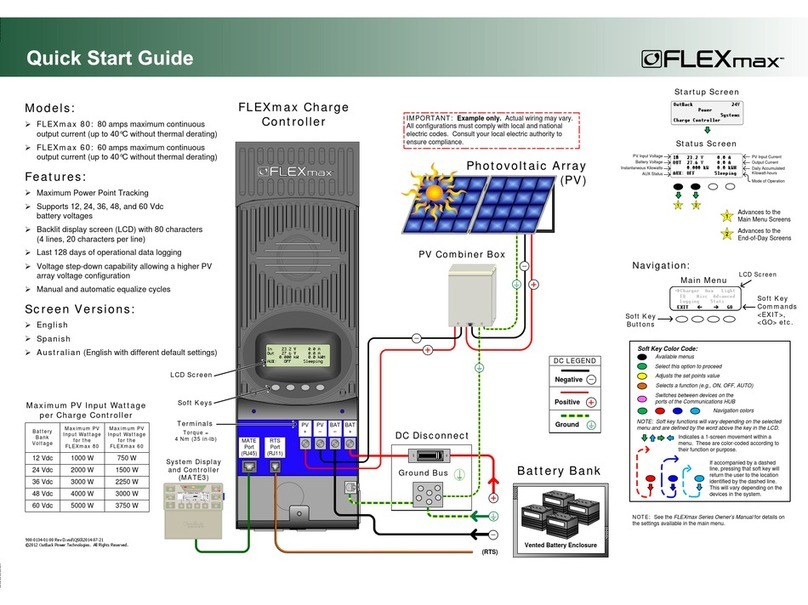
Outback
Outback FLEXmax 80 quick start guide

Siemens
Siemens Simatic S7-1500 manual

Heyl Neomeris
Heyl Neomeris Testomat 2000 V operating instructions

Air Liquide
Air Liquide ALPHAGAZ OP 150 user manual

Seametrics
Seametrics FT520-84 instructions

Anaheim Automation
Anaheim Automation BLY17MDC Series user guide

IAI
IAI ISDB Series operating manual

Smartgen
Smartgen HGM410E user manual

3M
3M EX II 1710SC reference guide

Westinghouse
Westinghouse GS-MULTI-Fan-Wall Control-WH10 Wall Control Installation and Operating Instructions
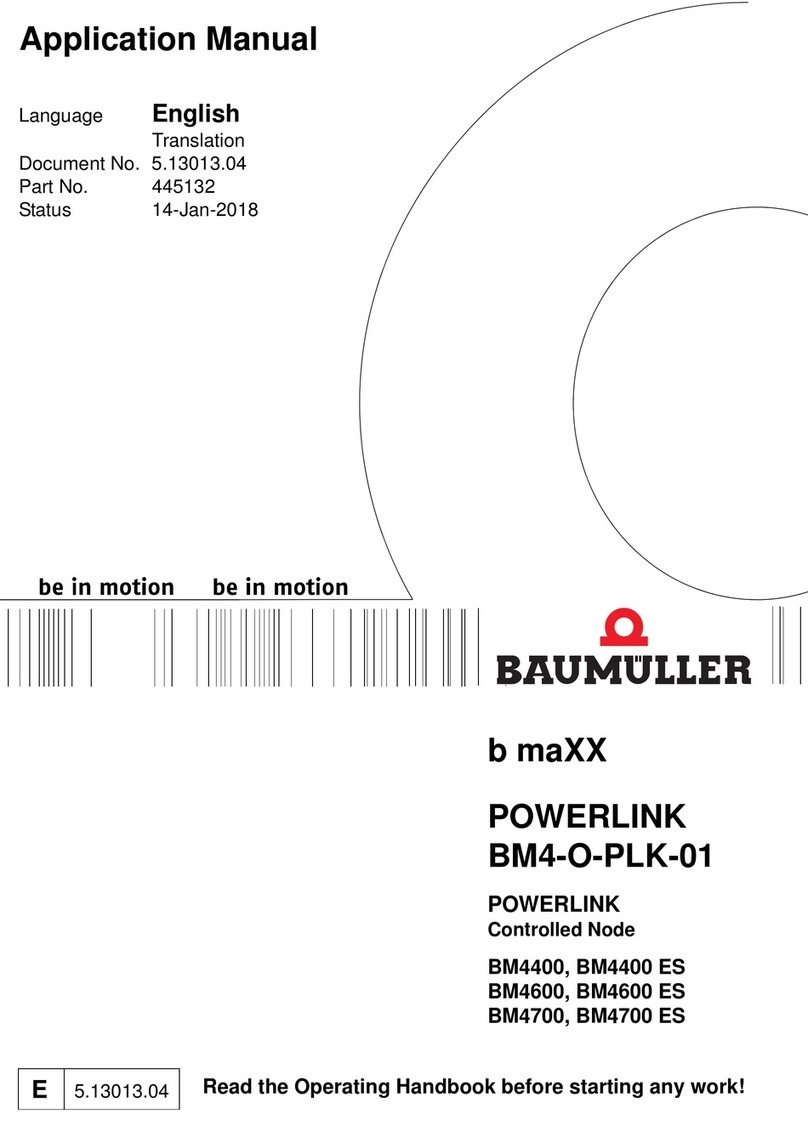
Baumuller
Baumuller b Maxx Series Operating handbook

Sorel
Sorel SLC Installation and operating instructions







