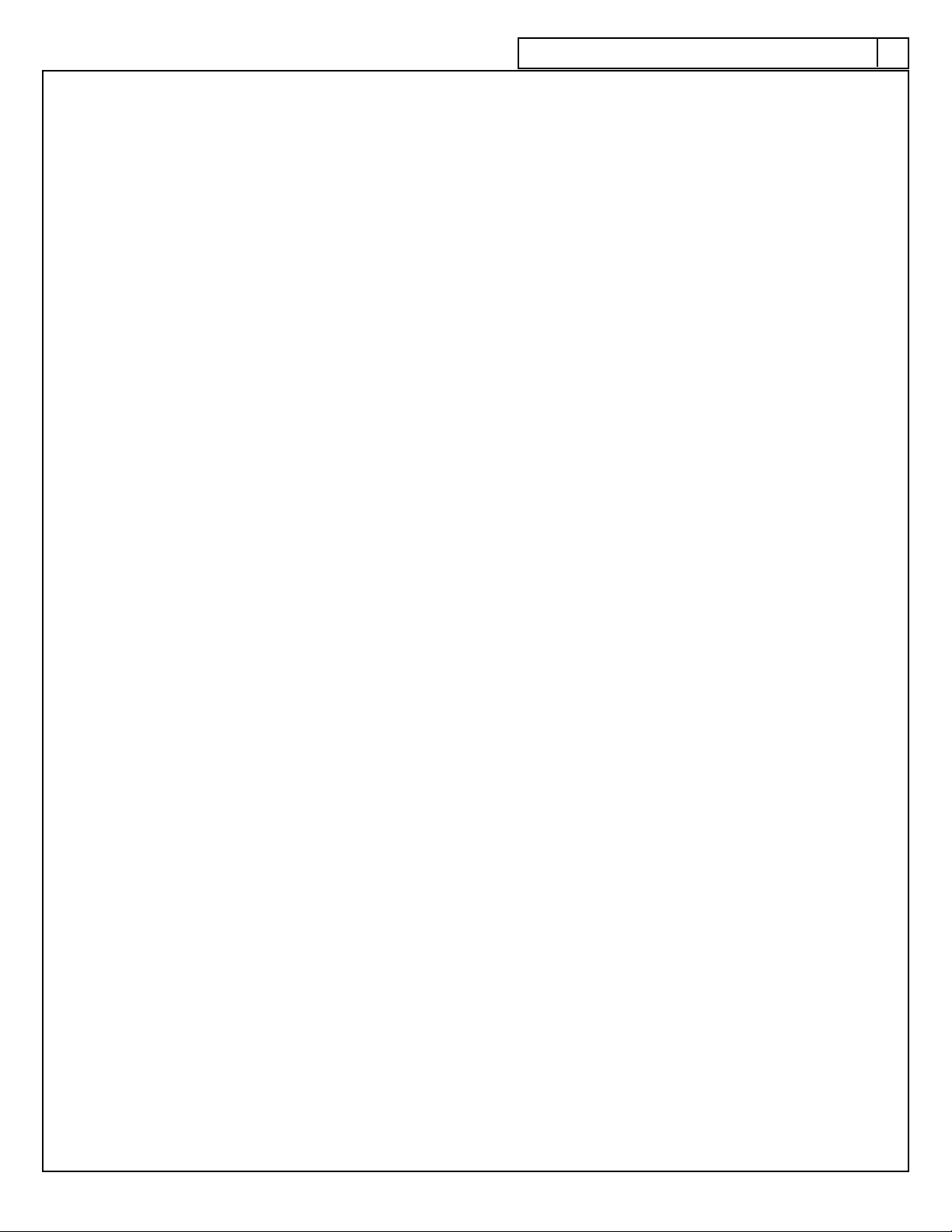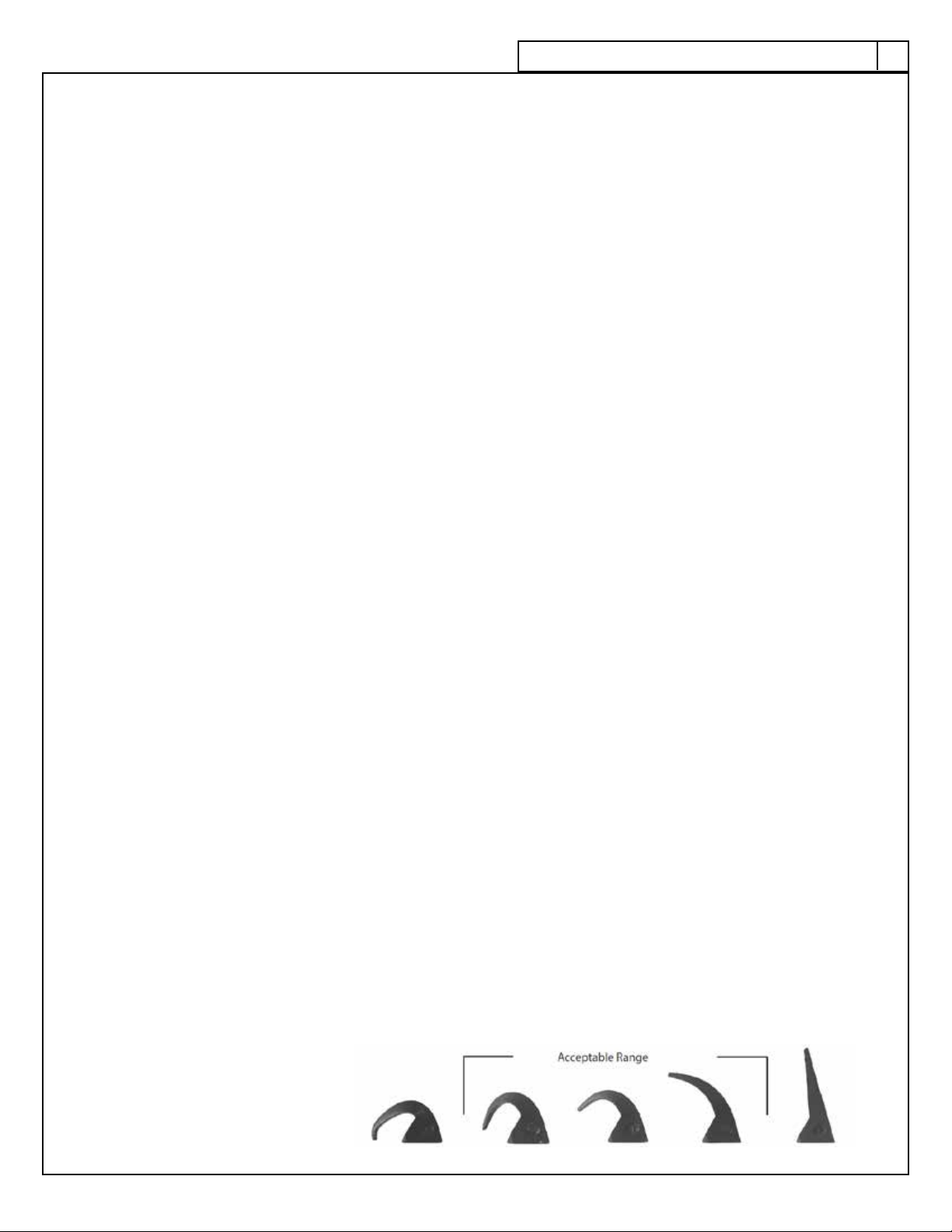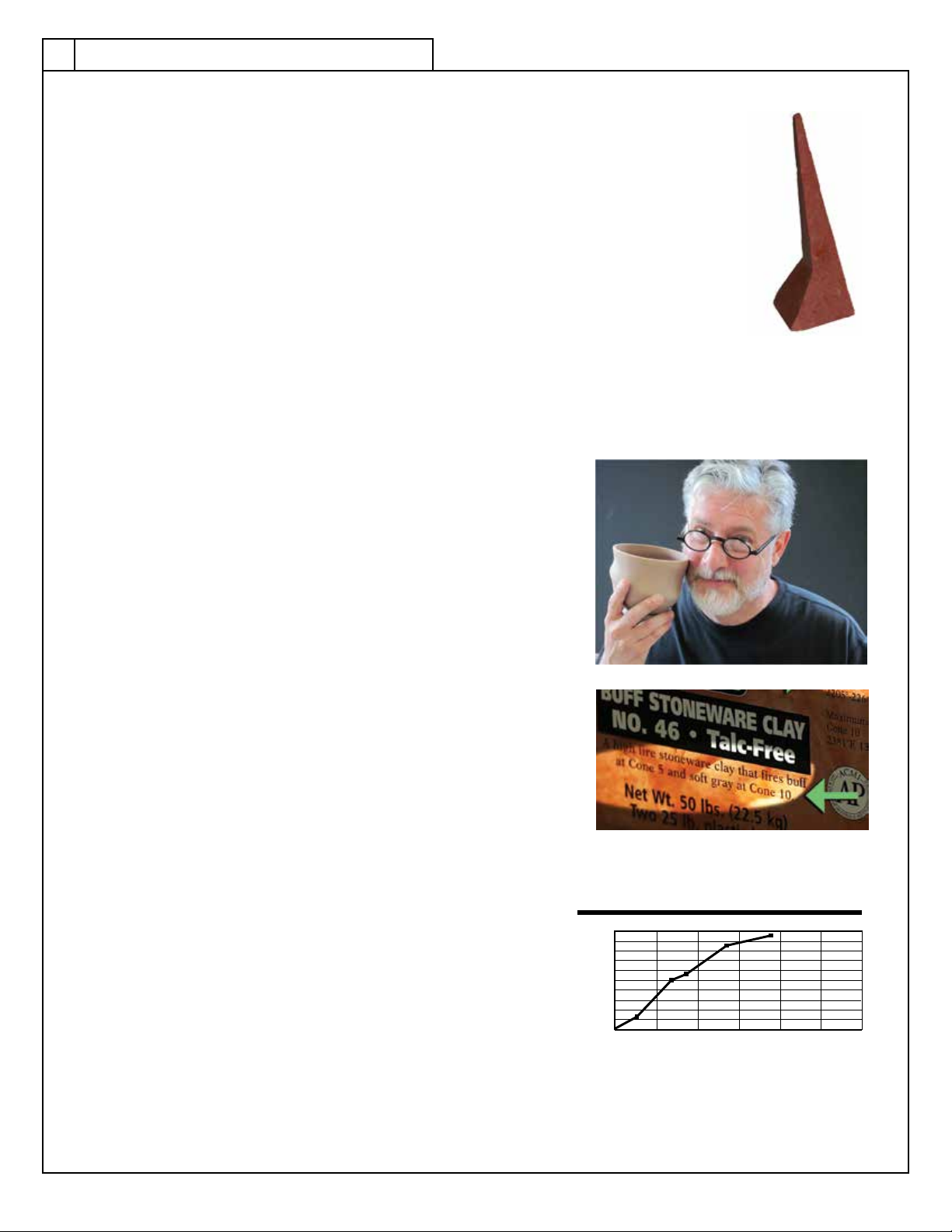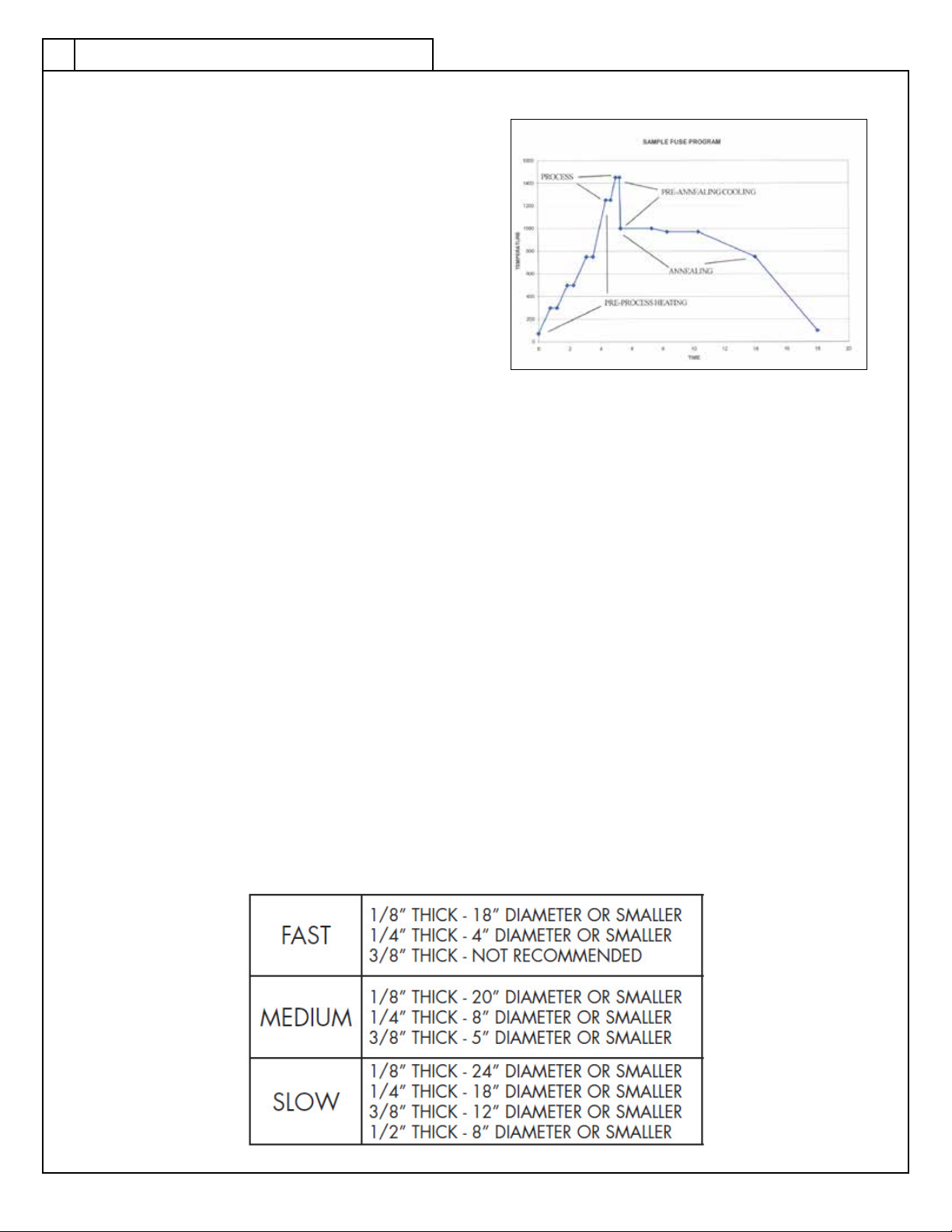7
7
Controller Modes
A “Controller Mode” (as opposed to
a Programming Mode) is simply the
current state of the controller. The chart
below shows you the basic functions of
thekeysatvedifferentModes.You
will notice that the function of the key
can vary depending on which Mode is
active.Whenyourstplugthekilninto
the receptacle the controller will be in
Idle Mode. This means it is ready to be
programmed. Once you press Enter you
will move into Programming Mode. After
you have entered the data for your program it will switch to Ready Mode. This means the kiln is ready to run
the program when you push Start.
During The Firing you can access certain features that tell you where you are in the program and allow you
tomakeadjustmentswhilethekilnisring.ThenalmodeisComplete.ThedisplaywillashCPLTalternately
withthetemperatureofthekilnchamberandtheamountoftimeittooktoretheprogram.ToreturntoIdle
ModejustpressEnter.WhenthekilnrstentersCompleteModethealarmwillbeep14times.
Controller Mode Start/Stop Key Up Arrow Down Arrow
Idle Initiates Programming No Function
Press once to review
Press twice to go to
“redi”
Programming Stores Displayed
Value Increases Value Decreases Value
Ready Starts Firing No Function Reviews Current
Program
During Firing Stops the Firing
Shows Current
Segment Access to
Skip Segment
Add Time
Add Temp
Reviews Current
Program
At Complete Back to Idle No Function No Function
Button Descriptions
The Start/Stop/Enter key is used for exactly those purposes. Use it to “Start” programming your kiln or to
“Start”aring.Ifthekilnisringandyouneedtoshutitdown,useitto“Stop”thering.Lastlyitisusedto
“Enter” a selection.
Use the Up or Down buttons to scroll through menu options or scroll to a time or temperature value. In certain
controller modes they can also serve a single function action or provide access to a sub-menu. Consult the
table below.
Entering Time and Temperature
When using the up and down arrows to select a time or temperature it is helpful to know that the longer you
hold the button down, the faster it moves through the numbers. This helps you reach numbers quickly when the
currently stored value is far away from the desired value. It can be easy to overshoot your value so you will
want to release the button before you arrive at your value and then slowly approach it. Releasing the button
automatically reverts it back to the slowest advancing speed. For single increments simply press and release
the key each time.
When entering a Hold Time it is extremely important to know that, unlike a microwave, everything to the left of
the decimal light is hours and everything to the right is minutes. Entering excessive hold times can cause dam-
age to your kiln and its contents.
Getting to back to Idle
“IdLE”Mode is where all programming starts. When power is applied, the display will briefly flash Lt2G and then
flash IdLe along with the current temperature. Sometimes you make a mistake when programming and want to start
over. To get back to IdLE, you will need to finish entering all of the information for that program, start the program
and then stop the program. You can also unplug the kiln. When you plug it back in it will return to IdLE.
ProGramminG overview