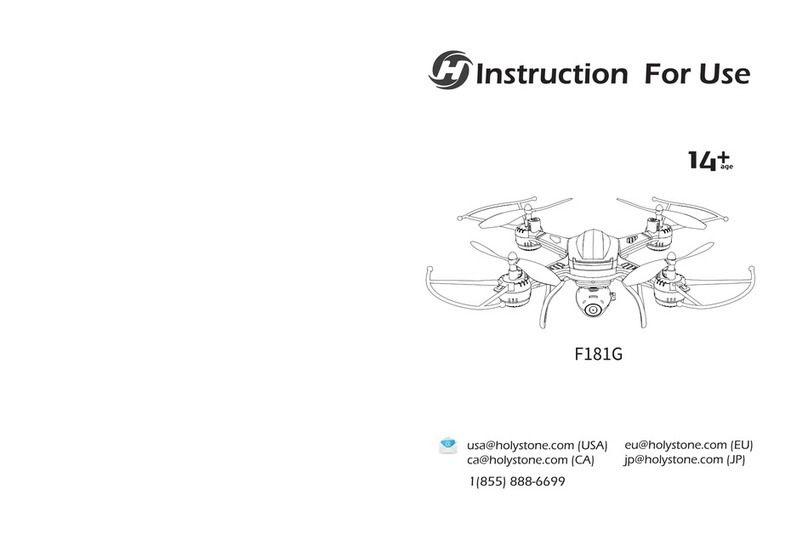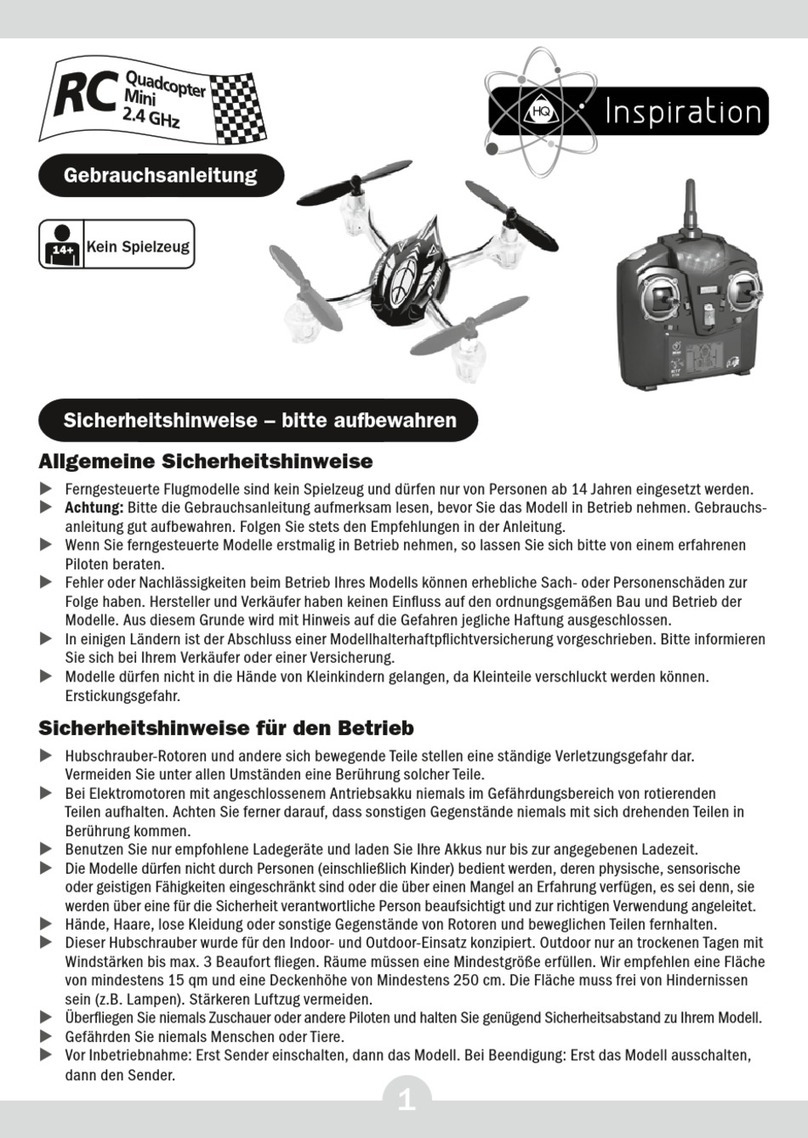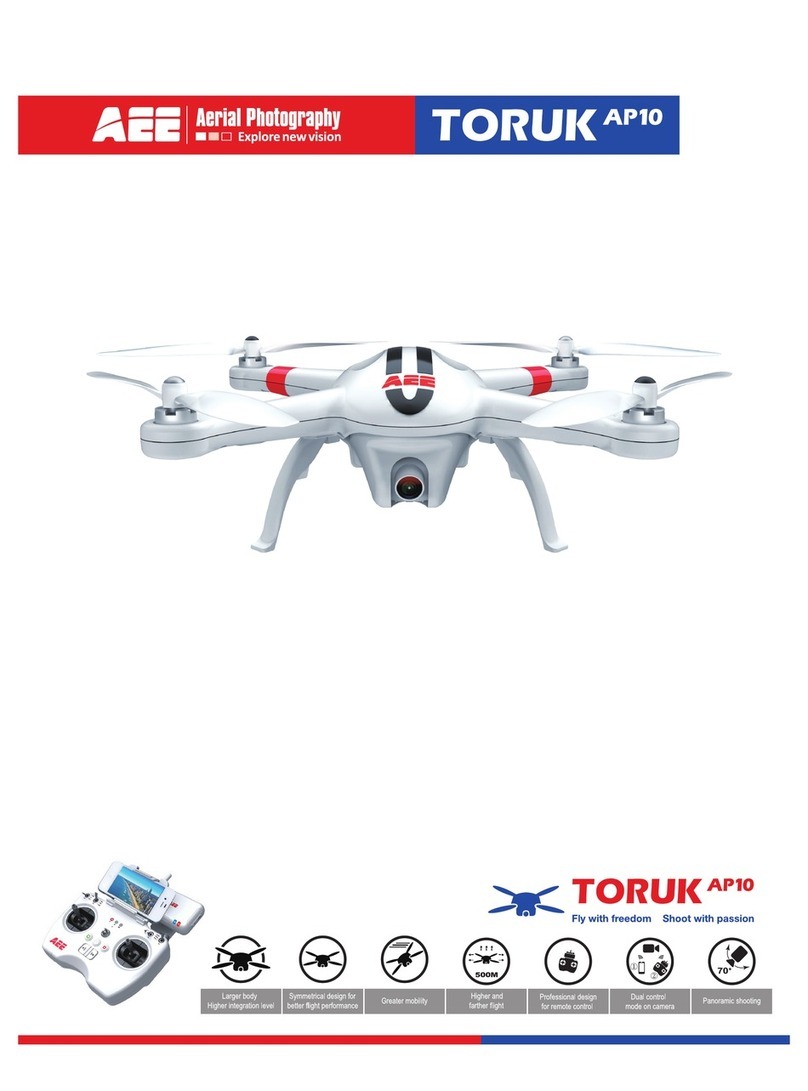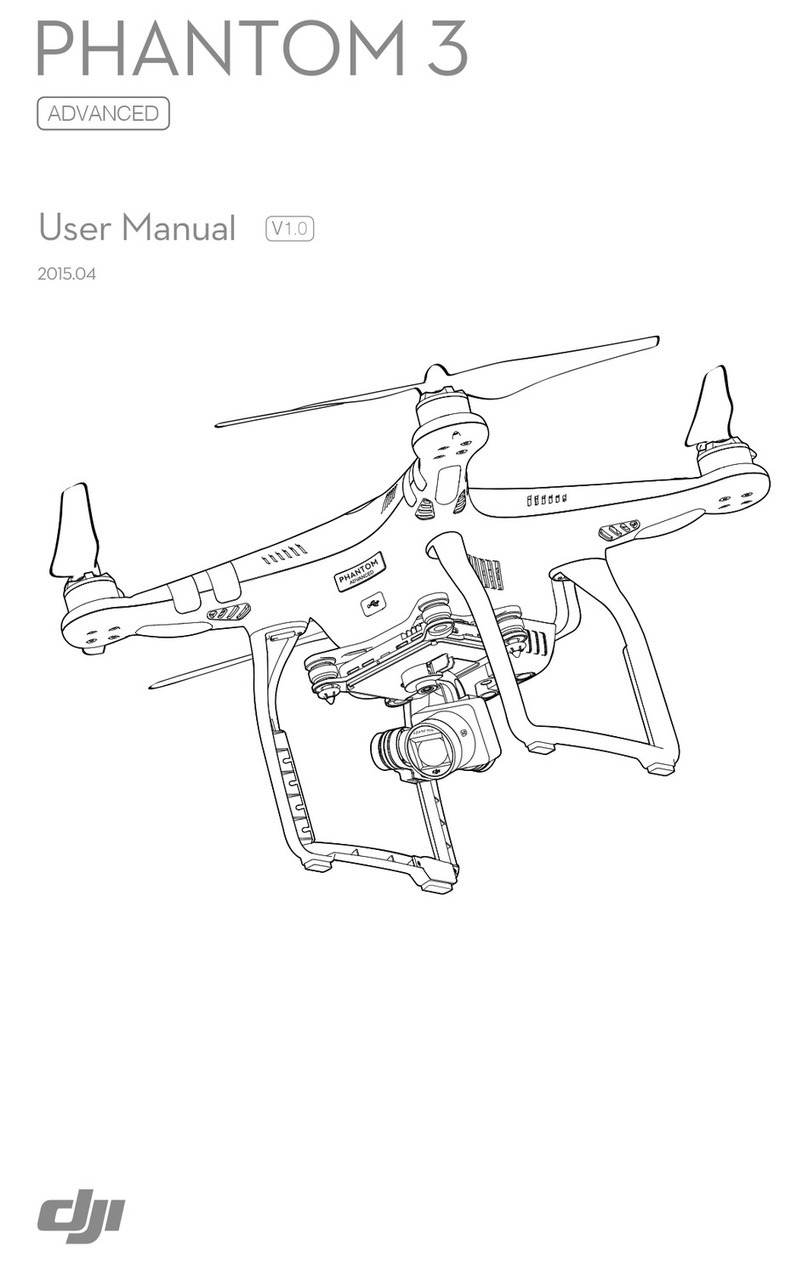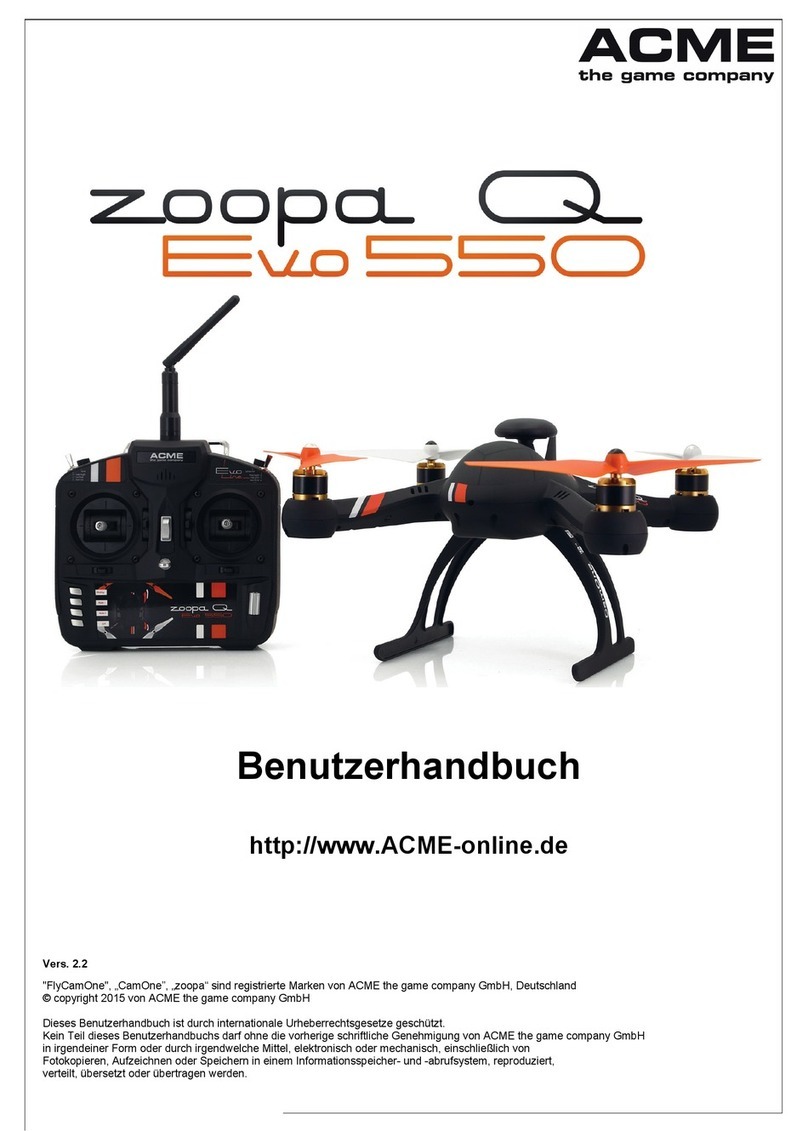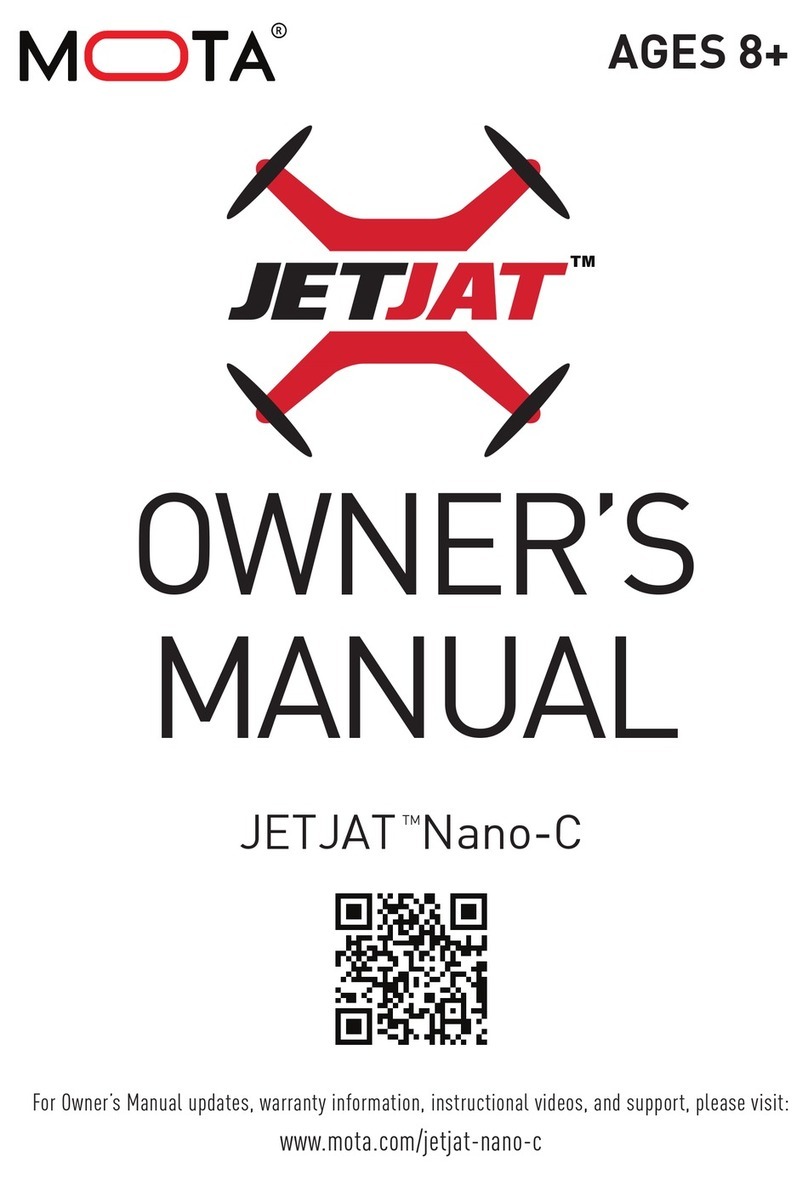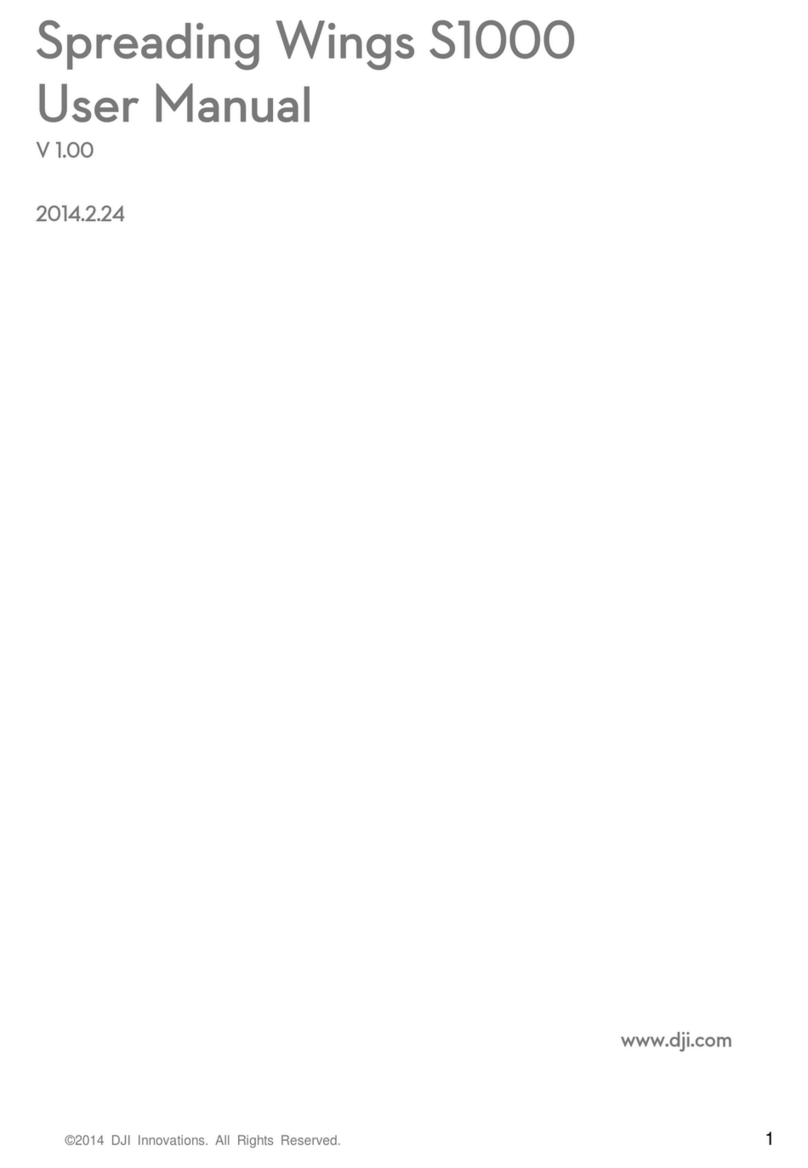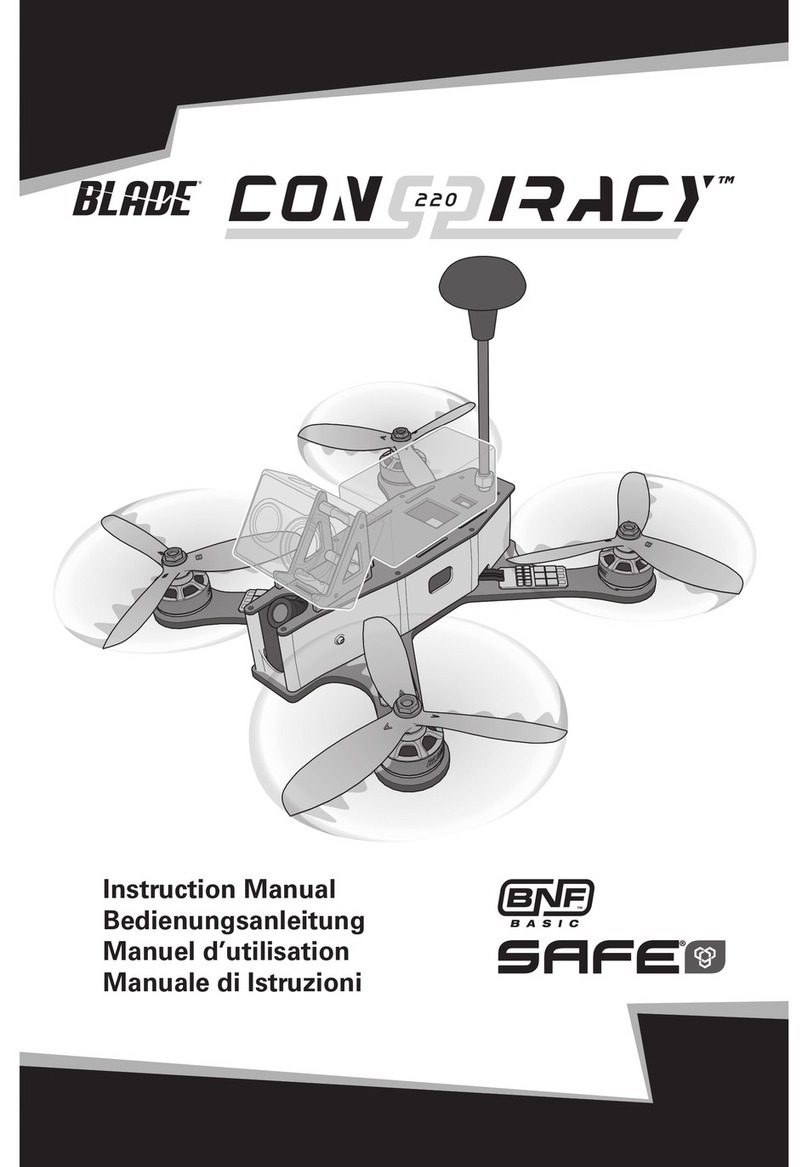sky rider Metal Alloy Drone User manual

User’s Guide for Model DRW637 v1734-02

2
Warnings & Precautions
Important Safety Instructions
• Read and follow all instructions.
• Keep these instructions for future reference.
• Heed all Warnings.
• Intended for children ages 14 and higher. Adult
supervision is required.
• Only use attachments/accessories specied by the
manufacturer.
• Before ying, always check the body, rotors, and
battery for any damage or obstructions.
• Battery should be free from cracks or swelling.
• Keep the rotors clear of any obstructions and body
parts to avoid potential damage and injury.
• Manufacturer and dealer assume no liability for
accidental damages from improper use or installation
of parts, or from damage incurred from worn or
broken parts.
• Pilots are responsible for their actions and any
damage caused from improper use.
• Pilots should keep the craft in sight at all times
during ight. If you lose sight of the craft at any time,
power down and cease ight immediately.
• Only y in large, open areas that are free from
obstacles or potential hazards, such as trees, power
lines, ceiling fans, and the like.
• Flying over bodies of water is not recommended.
• Flying at night is not recommended.
• Never try to retrieve the craft from areas you cannot
safely reach, such as rooftops or trees.
• Never launch the craft from your hand.
• Never leave the craft unattended while it is powered
on or while the battery is charging.
FCC Warnings
Warning: Changes or modications to this unit not
expressly approved by the party responsible for
compliance could void the user’s authority to operate
the equipment.
NOTE: This equipment has been tested and found to
comply with the limits for a Class B digital device,
pursuant to Part 15 of the FCC Rules. These limits are
designed to provide reasonable protection against harmful
interference in a residential installation. This equipment
generates, uses, and can radiate radio frequency energy
and, if not installed and used in accordance with the
instructions, may cause harmful interference to radio
communications. However, there is no guarantee that
interference will not occur in a particular installation. If
this equipment does cause harmful interference to radio
or television reception, which can be determined by
turning the equipment off and on, the user is encouraged
to try to correct the interference by one or more of the
following measures:
• Reorient or relocate the receiving antenna.
• Increase the separation between the equipment and
receiver.
• Connect the equipment into an outlet on a circuit
different from that to which the receiver is connected.
• Consult the dealer or an experienced radio/TV
technician for help.
Additional Warnings & Precautions
• WARNING: To reduce the risk of re or electric
shock, do not expose this apparatus to rain, moisture,
dripping, or splashing.
• CAUTION: Use of controls or adjustments or
performance of procedures other than those specied
may result in personal injury.
• WARNING: Changes or modications to this unit
not expressly approved by the party responsible for
compliance could void the user’s authority to operate
the equipment.
• CAUTION: Danger of explosion if battery is
incorrectly replaced. Replace only with the same or
equivalent type.
• Lithium batteries, like all rechargeable batteries, are
recyclable and should be recycled or disposed of
according to state and local guidelines. They should
never be disposed of in normal household waste,
and they should never be incinerated, as they might
explode. Contact your local government for disposal
or recycling practices in your area.
• WARNING: Shock hazard - Do Not Open.
• Battery shall not be exposed to excessive heat such as
sunshine, re, or the like.
Keep new and used batteries away from children. If
the battery compartment does not close securely, stop
using the product and keep it away from children.
• If you think batteries might have been swallowed or
placed inside any part of the body, seek immediate
medical attention.
• Do not mix old and new batteries.
• Completely replace all old batteries with new ones.
• Do not mix alkaline, standard (carbon-zinc), or
rechargeable (ni-cad, ni-mh, etc) batteries.
• Batteries should be recycled or disposed of as per
state and local guidelines.
• This product meets and complies with all Federal
regulations.
WARNING: This product can expose you to
chemicals including lead, which is known to the
State of California to cause cancer. For more
information go to www.P65Warnings.ca.gov

3
Table of Contents
Metal Alloy Drone – 4
Features
Includes
Auto-Hover Feature – 5
Safety Notice
Emergency Stop
Overview – 6
Craft Layout & Features
Remote Control
Batteries & Charging – 8
Battery Charging Procedure
Remote Control Battery Installation
Flying – 10
Craft/Remote Link
Trim Adjustment – 12
Setting Trim & Countering Drift
Flying Tips & Features – 14
Tips for Safe Operation
Speed Setting
Flips & Tricks
Headless Mode
Wi-Fi Flight – 16
Sky Rider Drones App
Start Screen – 17
Settings Screen – 18
Flight Screen – 19
Intuitive Mode
Smartphone Cradle – 20
Virtual Reality Mode – 21
Camera & Memory Card – 22
Camera Function Without SD Card
Camera Function with SD Card
SD Card Install & Removal
Camera Angle Adjustment
Repair – 23
Parts Replacement
Rotor Replacement
Troubleshooting – 24
Customer Support – 25
Contact Information
International Support
Warranty

4
Features
• Lightweight alloy housing
• Auto-Hover
• 360° ips & tricks
• 6-axis gyroscope
• Adjustable angle Wi-Fi camera
• Camera resolution: 480p/720p
• 3 speeds
• Control distance: up to 260 feet
• LED navigation lights
• Operating time: 5-7 minutes
• Charge time: 90 minutes
Includes
• 2.4 GHz remote control: requires 4
AA batteries (not included)
• 2 rechargeable lithium polymer
batteries
• AC/DC power adapter
• 4 replacement rotors
• Detachable smartphone cradle
• Screwdriver
• User’s guide and warranty
Metal Alloy Drone
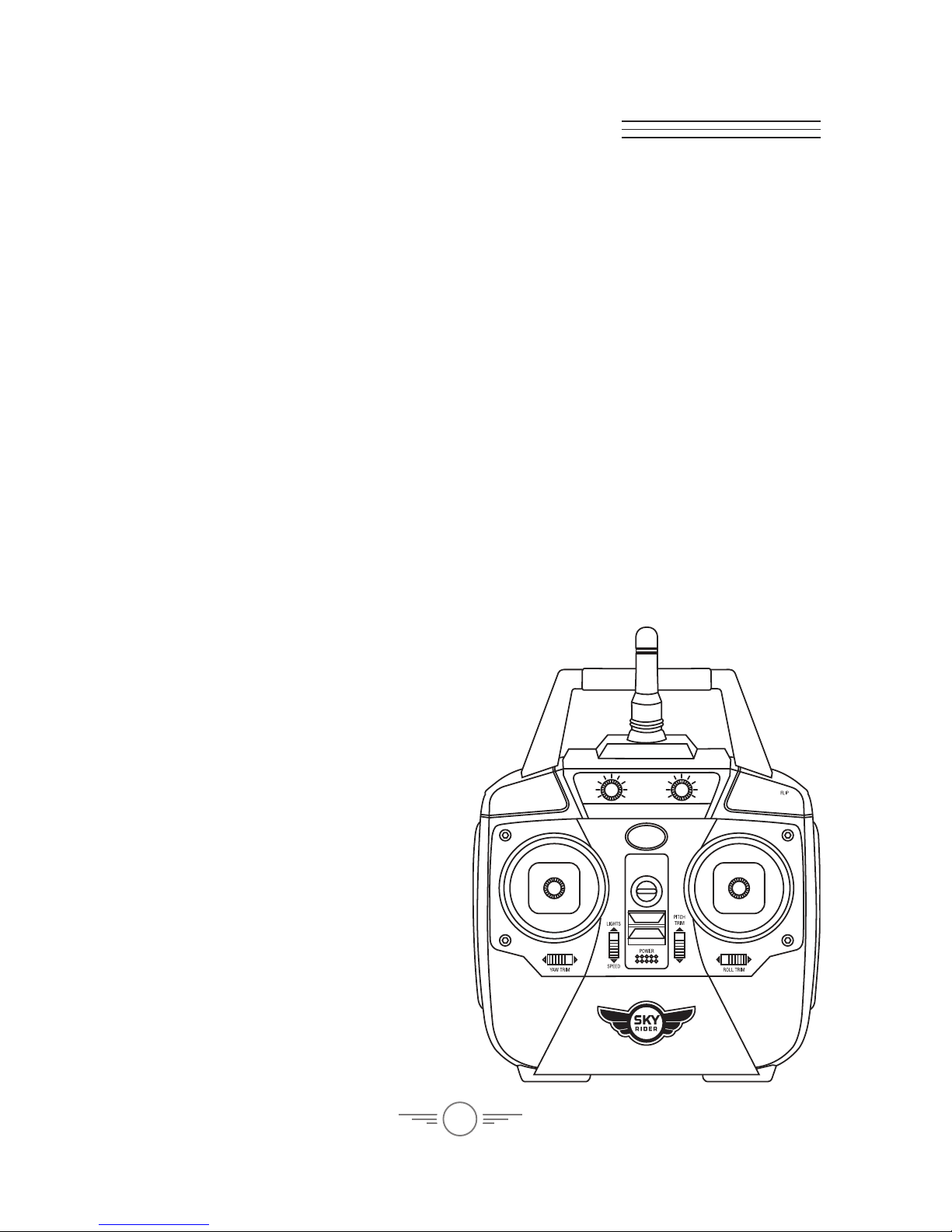
5
Auto-Hover Feature
The Metal Alloy Drone automatically hovers at any altitude. Use the Left Control
Stick (throttle) to reach the desired altitude and then release. The throttle will return
to a neutral position in the middle of its range of motion and the craft will hold that
altitude until adjusted again by the user.
Note: The craft may shift in altitude within a range of approximately 8-12 inches.
Safety Notice
There is a delay of approximately 4-7 seconds between pulling the throttle to the OFF
position and the motors actually powering OFF. PULLING DOWN ON THE THROTTLE
DOES NOT IMMEDIATELY STOP THE ROTORS FROM SPINNING. You must hold the
throttle in the lowest position and wait for the rotors to stop.
This is a normal and necessary operation of the craft, however, extra care must be
taken to reduce the risk of injury or damage.
DO NOT POWER OFF THE REMOTE WHILE THE CRAFT IS ON AND THE ROTORS ARE
SPINNING. This will not immediately stop the rotors from spinning and you will be
unable to otherwise control the craft.
Emergency Stop
To stop the rotors immediately, push and hold
both thumbsticks in the directions shown.
It is not recommended to perform this action
while the craft is in ight, only while it is on
the ground.
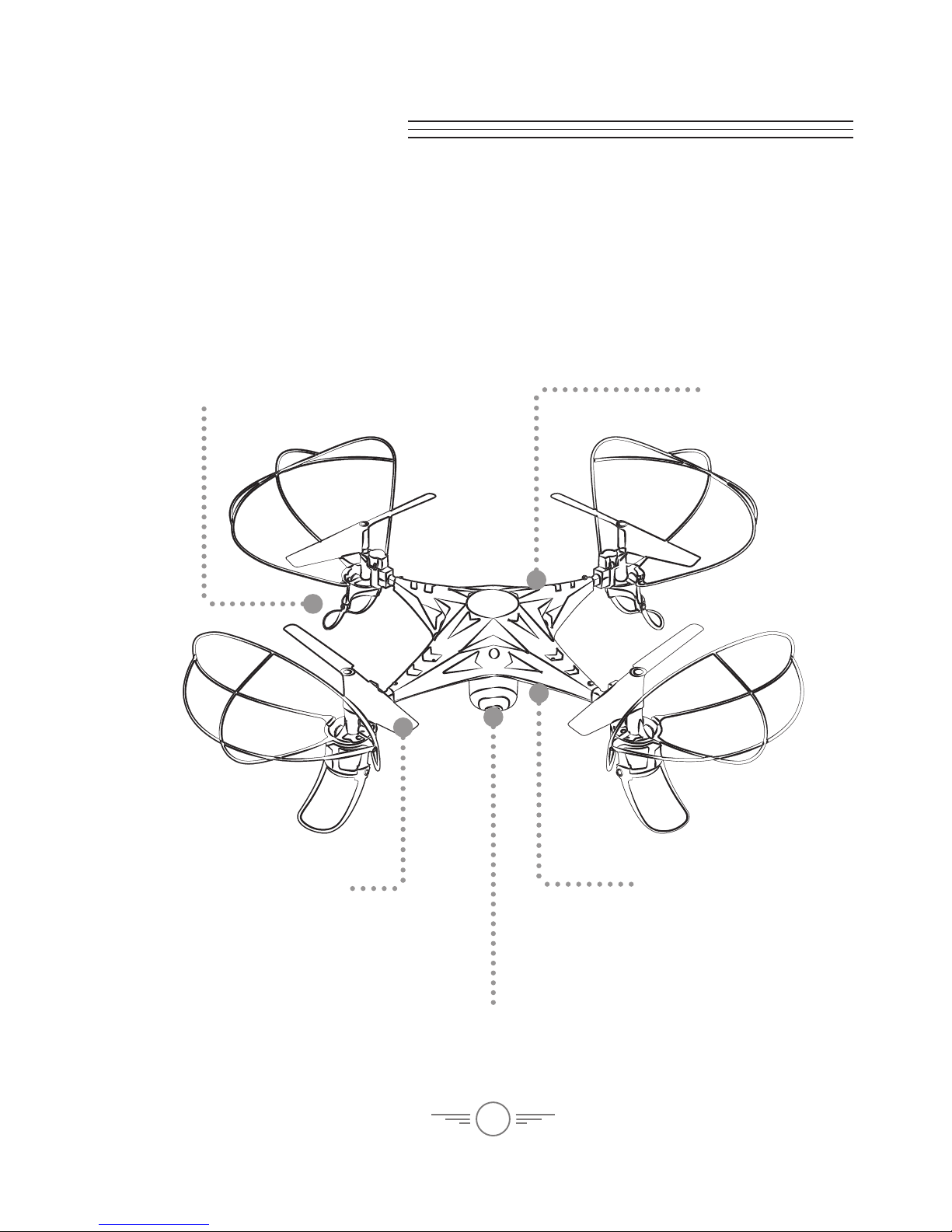
6
Overview
Craft Layout & Features
Landing Feet
Battery Compartment/Camera
Rotors/Rotor Guards
White rotors indicate front of craft.
Alloy Chassis
LED Formation
Lights (under side)
White LEDs indicate the
front of the craft.

7
Remote Control
Left Control
Stick
Increase Throttle:
push forward
Decrease Throttle:
push backward
Yaw/Spin:
push left or right
Headless Mode:
push down
Right Control
Stick
Pitch:
push forward/
backward
Roll/Bank:
push left/right
Flip
Press and hold,
then push
Right Control
Stick in any
direction to
perform a ip.
Lights/Speed
Setting
Push forward to
turn lights ON
or OFF.
Push downward
to adjust the
control speed and
sensitivity.
Trim Adjustment
Power Switch
Antenna
Power/Status Indicator
Reset
Press to reset
the craft and
remote to
factory default
settings.
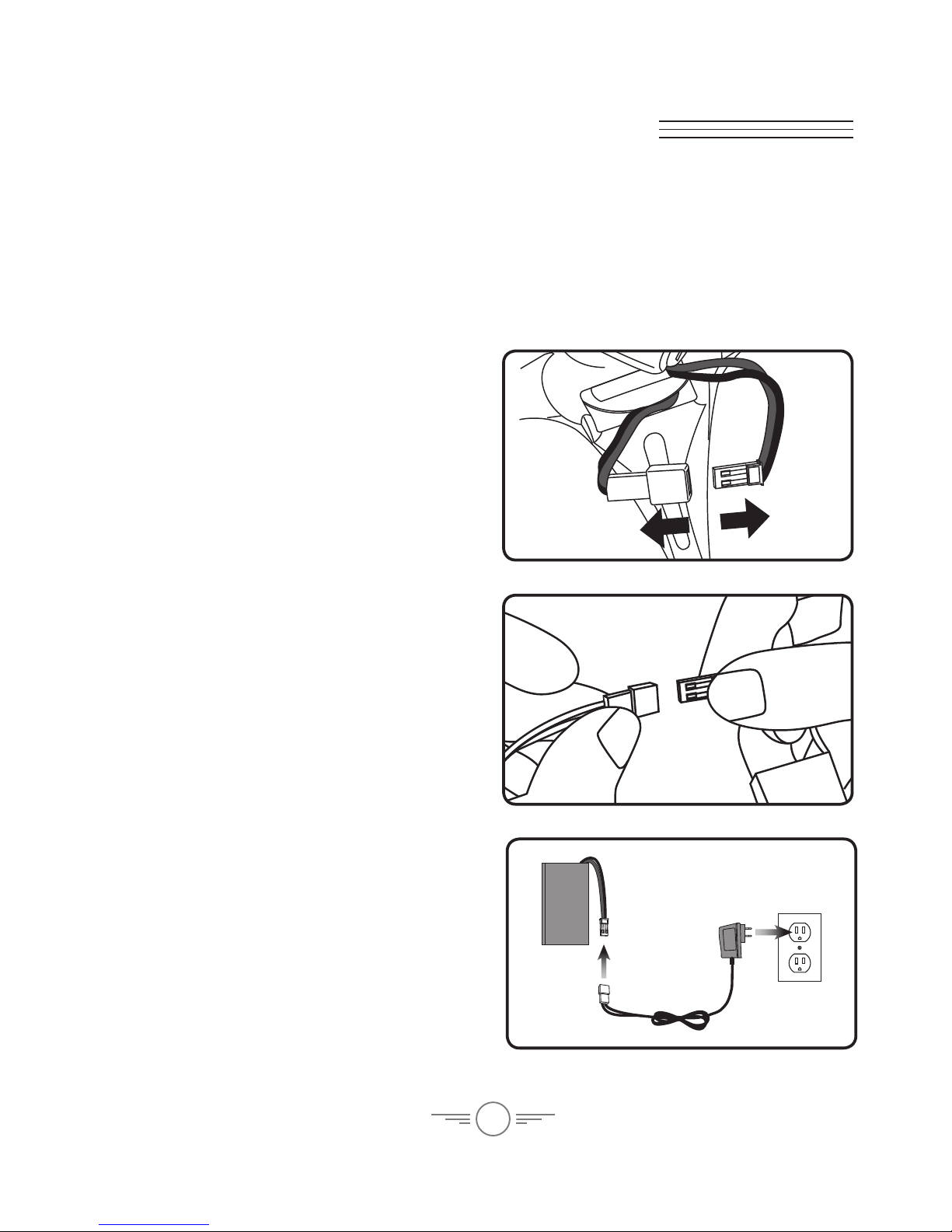
8
Batteries & Charging
Battery Charging Procedure
Before charging, be sure the craft and remote control are powered OFF. Failure to do
so may result in injury.
REMINDER: Do not charge batteries overnight. Do not leave the batteries
unattended while charging.
Step 1
Disconnect the battery from the craft.
Step 2
Attach the plug on the battery to the
corresponding plug on the USB charging
cable (included).
Be sure to match the plugs correctly or
damage may occur.
Step 3
Plug the power adapter in to a standard
wall outlet and connect it to the included
battery charger.
While charging, the power adapter will
display a red light.
When charging is complete, the power
adapter will display a green light.
Li-Po
Battery
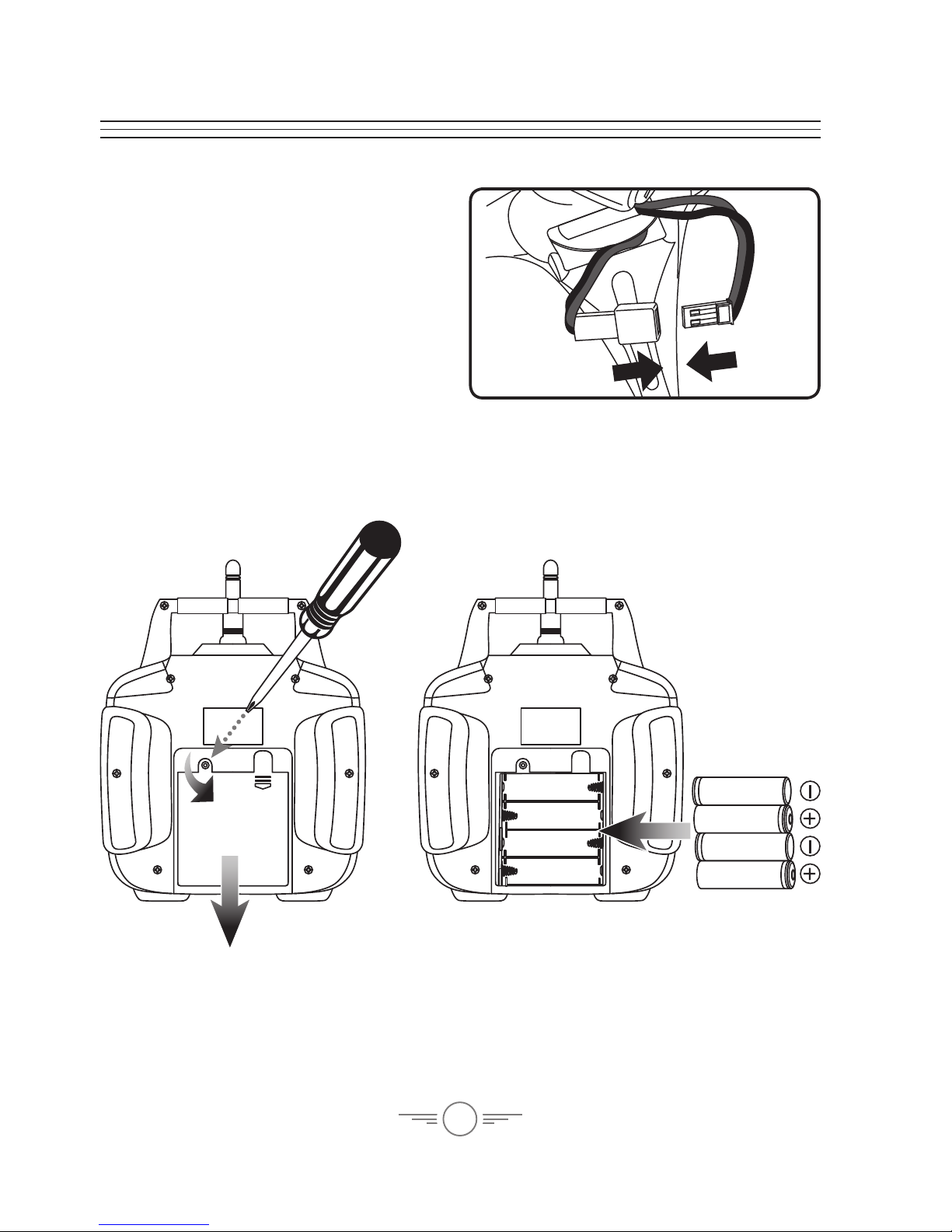
9
Step 4
When charging is complete and you are
ready to y, reconnect the battery plug to
the power cable on the craft.
The craft automatically powers ON
when the plugs are connected.
Remote Control Battery Installation
Remove
Battery Cover
Use included
screwdriver
4 x AA
Batteries

10
Flying
Craft/Remote Link
Before ying, the craft and the remote must be linked together and the gyroscopes on
the craft must be allowed to calibrate.
Begin with the craft and remote powered OFF.
Step 1
Power the craft ON by connecting the
battery plug to the power cable on the
craft. The LED formation lights will blink
as the craft searches for a signal from
the remote.
Step 2
Place the craft on a at, level surface.
This is necessary for the craft’s
gyroscopes to properly align.
Step 3
Power the remote control ON. The light
on the remote will blink as it searches
for the signal from the craft.
An audible chime will sound when the
remote and the craft have linked with
each other.
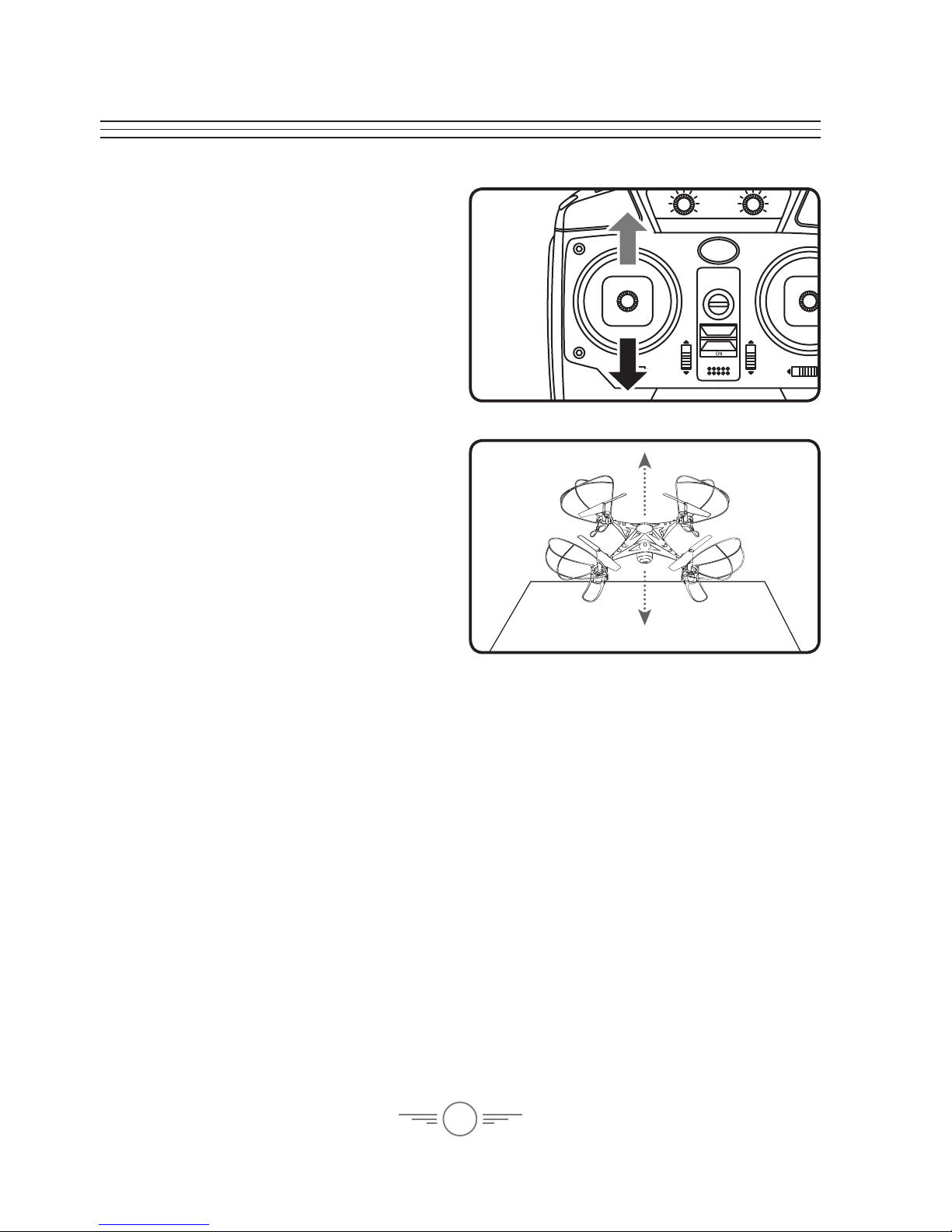
11
Step 5
Push the Left Control Stick (throttle)
forward to take off. When you release the
stick, it will return to the neutral position
and the craft should hover in place. Use
both thumbsticks to control the craft.
When You’re Done Flying...
To land and power off, pull down on
the Left Control Stick and hold for
approximately 4 seconds or until the rotors have stopped spinning.
After safely landing, keep the Left Control Stick (throttle) in the lowest position (OFF).
When the rotors have stopped spinning, power OFF the remote. This will ensure
that no signals are accidentally sent to the craft, reducing the chance of injury. After
this is done, it is safe to pick up and power OFF the craft.
REMINDER:
With the Auto-Hover feature, pulling down on the throttle does not immediately stop
the rotors from spinning. You must hold the throttle in the lowest position and wait
for the rotors to stop.
To stop the rotors immediately, push both control sticks up and inwards. It is not
recommended to perform this action while the craft is in ight, only while it is on
the ground.
Step 4
Push the Left Control Stick (throttle)
fully forward, wait for a chime to sound,
then pull the stick fully backward, and
wait for a second chime. When this
last chime has sounded, the rotors will
automatically begin spinning and you
are ready to y.

12
Trim Adjustment
Setting Trim & Countering Drift
Even after the craft is calibrated, it may show a tendency to drift while airborne.
Adjusting the trim will help counter this effect and allow you to better control the
craft. To avoid potential damage, adjust the trim while attempting a stable hover.
Try to avoid making any exaggerated movements with the ight controls. Adjust one
trim setting at a time to avoid confusion.
Remember, the white rotors and blue/white LED lights indicate the front of the
craft.
Adjusting the trim will help with drift but it will not entirely eliminate it. Turbulence
and other environmental conditions may still act on the craft to inuence its
direction and ight.
(Front)
Craft yaws/spins to the
left or right.
Adjust Yaw Trim.
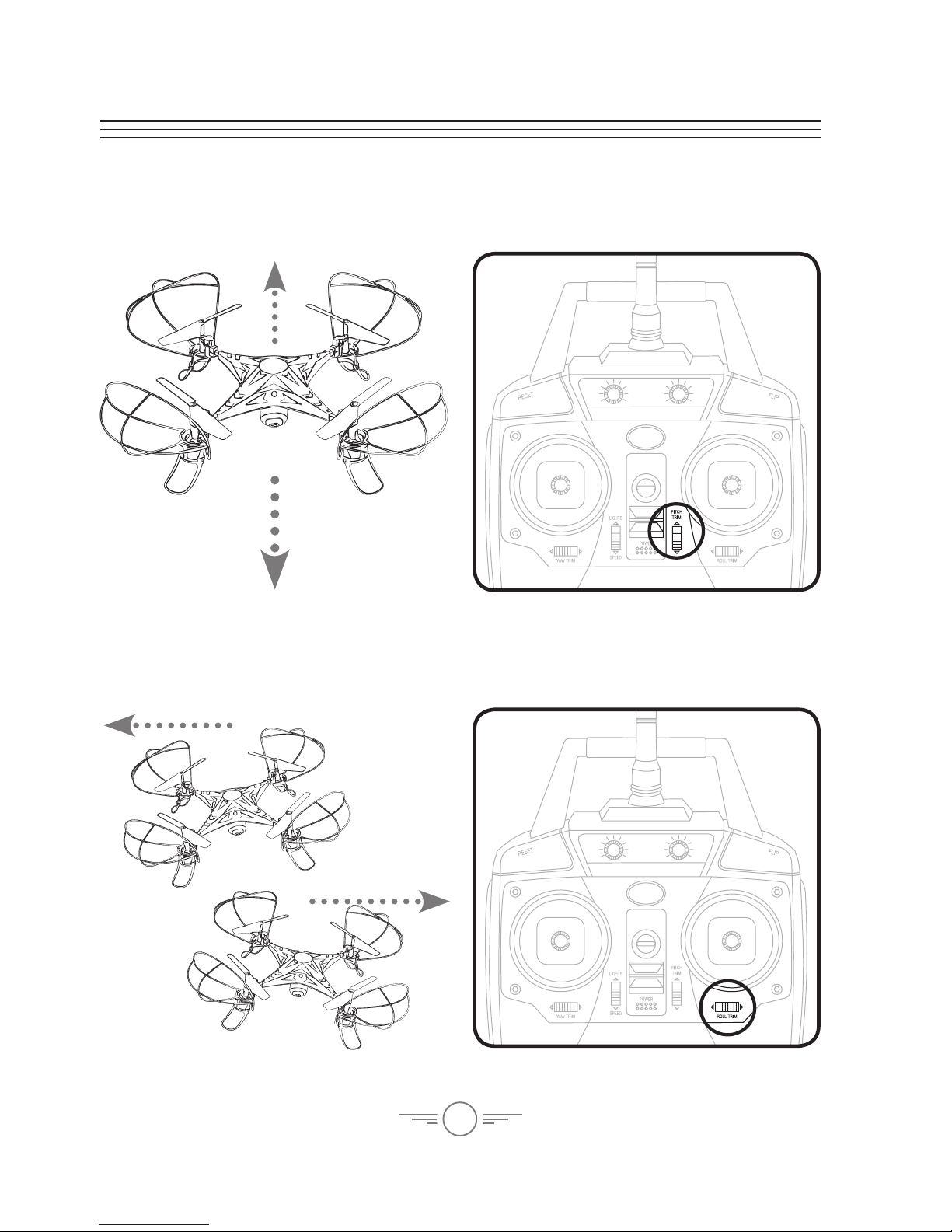
13
(Front)
Craft pitches/angles forward or backward.
Adjust Roll Trim.Craft banks/rolls to the left or right.
Adjust Pitch Trim.

14
Flying Tips & Features
Tips for Safe Operation
• It is recommended to only y in large, open spaces that are free of obstacles like
power lines, trees, ceiling fans, etc.
• When ying indoors, avoid walls and ceilings, as the craft will be drawn towards
them if closer than 2 to 3 feet.
• Stand behind the craft when rst taking off, so that you and the craft are facing
the same “forward” direction. This will make it easier to know which direction
the unit is ying.
• Remember that the white propellers and white LED navigation lights indicate
the front of the craft.
• Novice pilots should move the controls slowly and deliberately to get used to the
craft’s ying characteristics. Try using one control at a time.
• Practice basic ight operations like take off, hovering, and landing.
• If you crash, throttle down the engines IMMEDIATELY to reduce the chance of
damage or injury. See Auto-Hover information on pg. 5 for details.
• If anything obstructs the propellers for any reason, throttle down IMMEDIATELY
and safely clear the obstruction. Check for possible damage before ying again.
See Auto-Hover information on pg. 5 for details.
Speed Setting
The craft has three settings for the responsiveness of the ight controls. Press the
Speed Setting button once to set the desired speed.
• Low: Gives smooth and predictable control. The remote will chime once to
indicate the speed.
• Medium: The craft will move and respond faster to all control inputs. The
remote will chime twice to indicate the speed.
• High: Highest setting for maximum performance. The remote will chime three
times to indicate the speed.

15
Flips & Tricks
Before attempting any stunts, be sure that there is ample clear space around the
craft, ideally 9 to 10 ft. in every direction. It is not recommended to attempt to stunt
around or through any obstacles, as this may result in unintended damage.
Craft will perform ip in the
desired direction.
Press and hold the Flip button,
then move the Right Control
Stick in any direction.
Headless Mode
Headless Mode disables the default orientation of the craft, where the blue/white
LEDs indicate the front of the craft. Instead, the craft will reorient its “front” based
on the rst Right Control Stick input from the user. This can be useful if you become
disoriented while ying, or cannot visually determine which direction is “true front”.
To activate Headless Mode, press down (into the body of the remote control) on the
Left Control Stick. Press again to deactivate Headless Mode. The remote will beep to
indicate when Headless Mode is active or inactive.
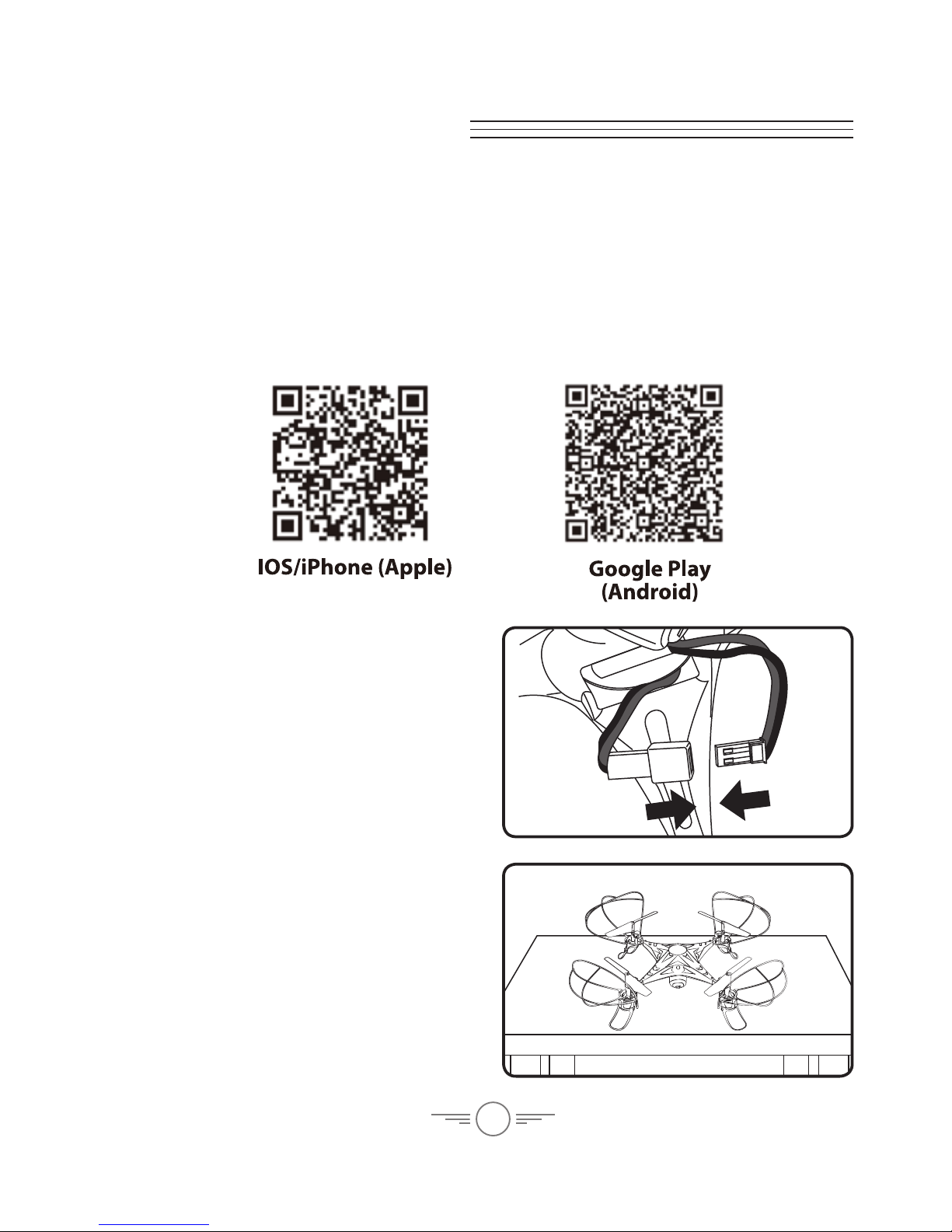
16
Sky Rider Drones App
You can y the craft using a Wi-Fi linked smartphone and the free Sky Rider Drones
app. Scan the appropriate QR code to download the app. The app can also be found
on the Apple App Store or Google Play Store by searching “Sky Rider Drones”.
NOTE: Wi-Fi control may be interrupted if the ying area is experiencing interference
from other nearby 2.4G equipment. Move to another area and try again.
Step 1
Power the craft ON by connecting the
battery plug to the power cable on the
craft. The LED formation lights will blink
as the craft searches for a signal from
the remote.
Step 2
Place the craft on a at, level surface.
This is necessary for the craft’s
gyroscopes to properly align.
Wi-Fi Flight

17
Start Screen
Play
Press to begin using the
app and y the craft.
Settings
Customize control
settings for the app.
Help
Press to access
Help Screen.
Step 3
Open your phone’s Wi-Fi settings and activate Wi-Fi, then search for and select Sky
Rider from the Wi-Fi networks menu.
Once connected, open the app and click on the Play or Start icons to begin ying.
When Wi-Fi mode is active, you can save video and images directly to your phone.
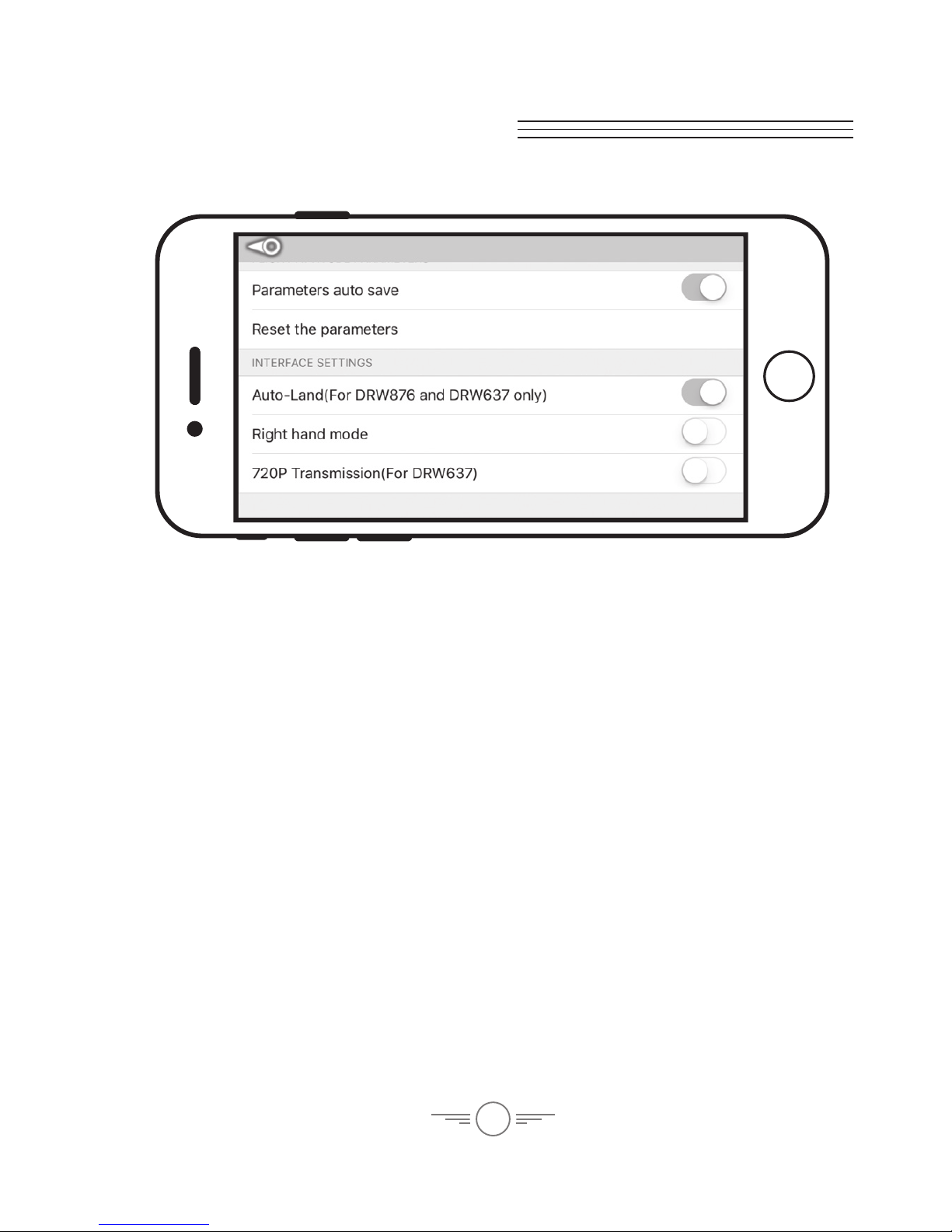
18
Settings Screen
Parameters Auto Save
Trim settings adjusted in the app will be saved for future ights.
Reset the Parameters
Reset trim settings.
Auto-Land
Due to the Auto-Hover feature, this setting must be activated prior to operating the
craft from the app. See Auto-Land controls on the following page.
Right Hand Mode
Reverses the locations of the Left and Right ight controls on the screen.
720p Transmission
Changes real-time display resolution in the app from 480p to higher quality 720p.
Real-time transmission in 720p may be slower due to the greater amount of data being
transmitted. Transmission is faster when using 480p. Transmission may be problematic in
areas experiencing Wi-Fi interference.

19
Flight & Trim
Controls
Back
Photo Video Speed
Setting
Gallery Intuitive
Mode
Controls
ON/OFF
Rev
Flips camera image.
VR Mode
Split screen ON/OFF
for VR headset.
Intuitive Mode
This mode uses the gyroscopes in your phone to control the craft. Tilt the phone
forward, back, left and right to control the pitch and roll of the craft. Throttle and
yaw are still manually controlled from the Left Control Stick on the phone’s screen.
Flight Screen
Auto-Land Controls
Press to activate motors.
Press to land and shut down
motors automatically.
Press to shut down motors.
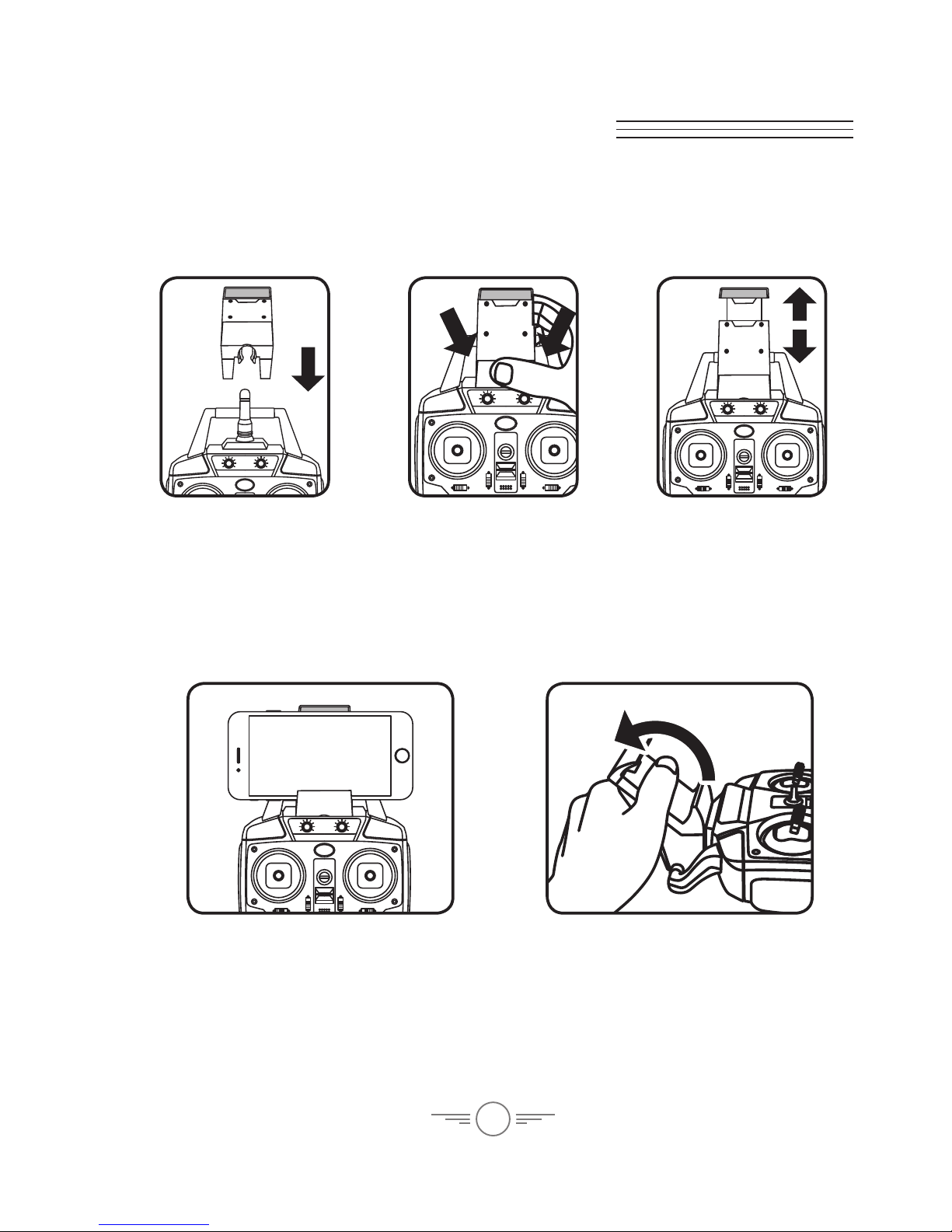
20
You can use your smartphone and the remote control together by attaching
the included smartphone cradle to the top of the remote. This can be useful for
photography and video, or for ying the craft just by watching the screen.
Step 1
Slide the cradle
into position
on the remote
antenna and
handle.
Step 2
Gently press on
the cradle until it
locks into place.
Step 3
Pull upwards on
the top of the
cradle so that
it will t your
smartphone.
Step 4
Place your phone in the
cradle and release the top
portion. Your phone should
sit rmly in place.
Removal
Gently pull the cradle off
of the remote in a twisting
motion, as shown above.
Smartphone Cradle
This manual suits for next models
1
Table of contents
Other sky rider Quadcopter manuals

sky rider
sky rider eagle pro series User manual

sky rider
sky rider X-11 Stratosphere User manual

sky rider
sky rider HAWK DR176 User manual

sky rider
sky rider Griffon Pro DRW618 User manual

sky rider
sky rider X-02 Astro User manual

sky rider
sky rider Eagle 3 Pro User manual

sky rider
sky rider Drone-asaur DR397 v1903-01 User manual

sky rider
sky rider Micro User manual

sky rider
sky rider FALCON 2 PRO User manual

sky rider
sky rider Pegasus User manual