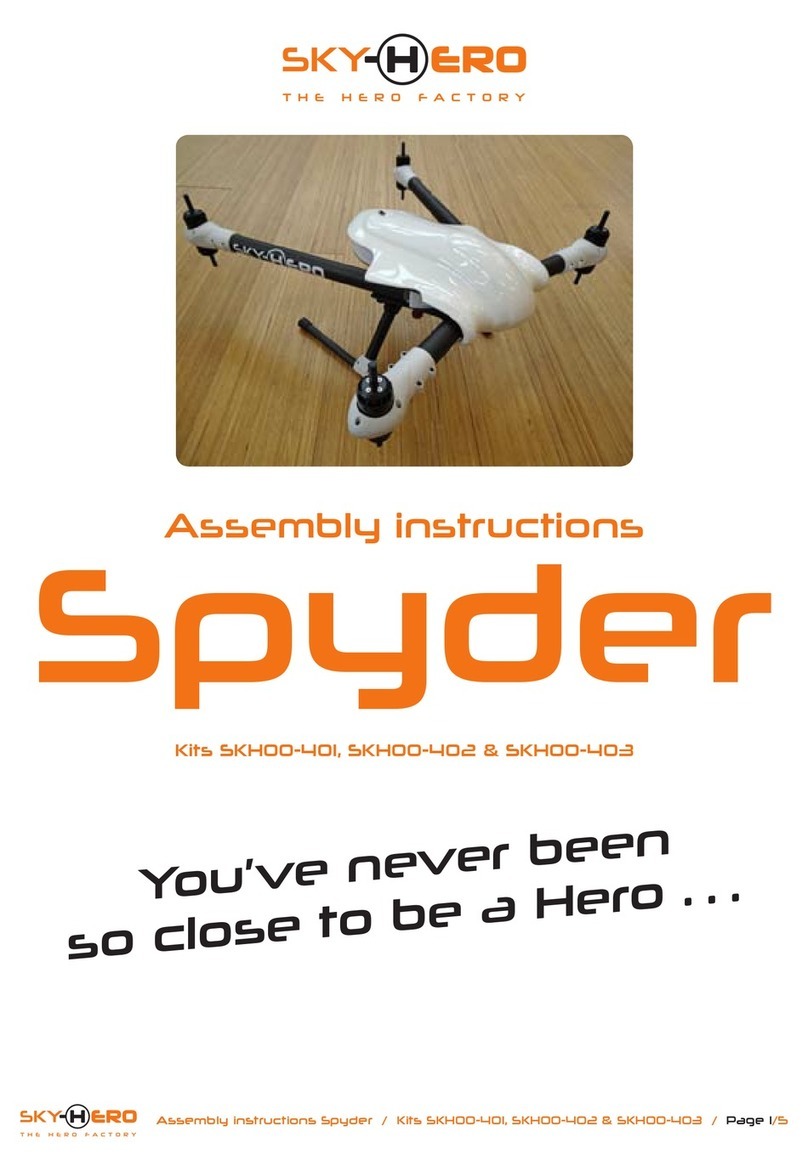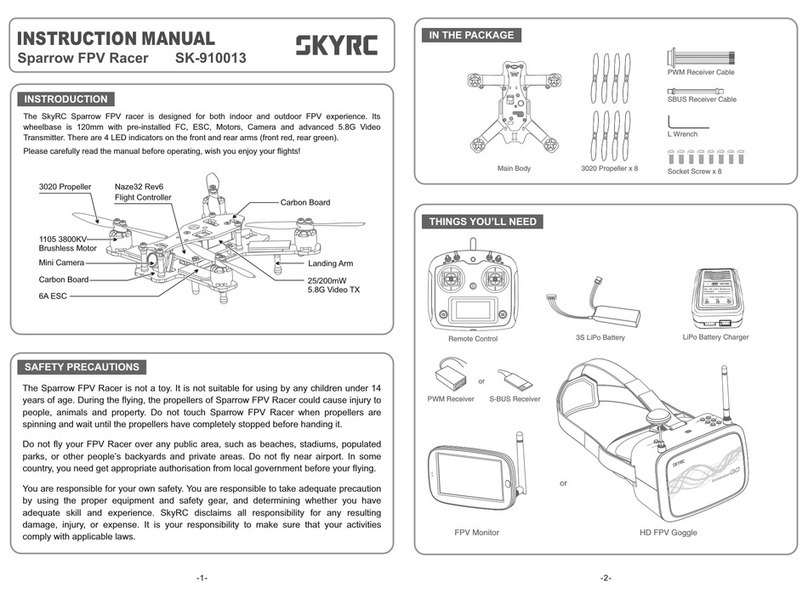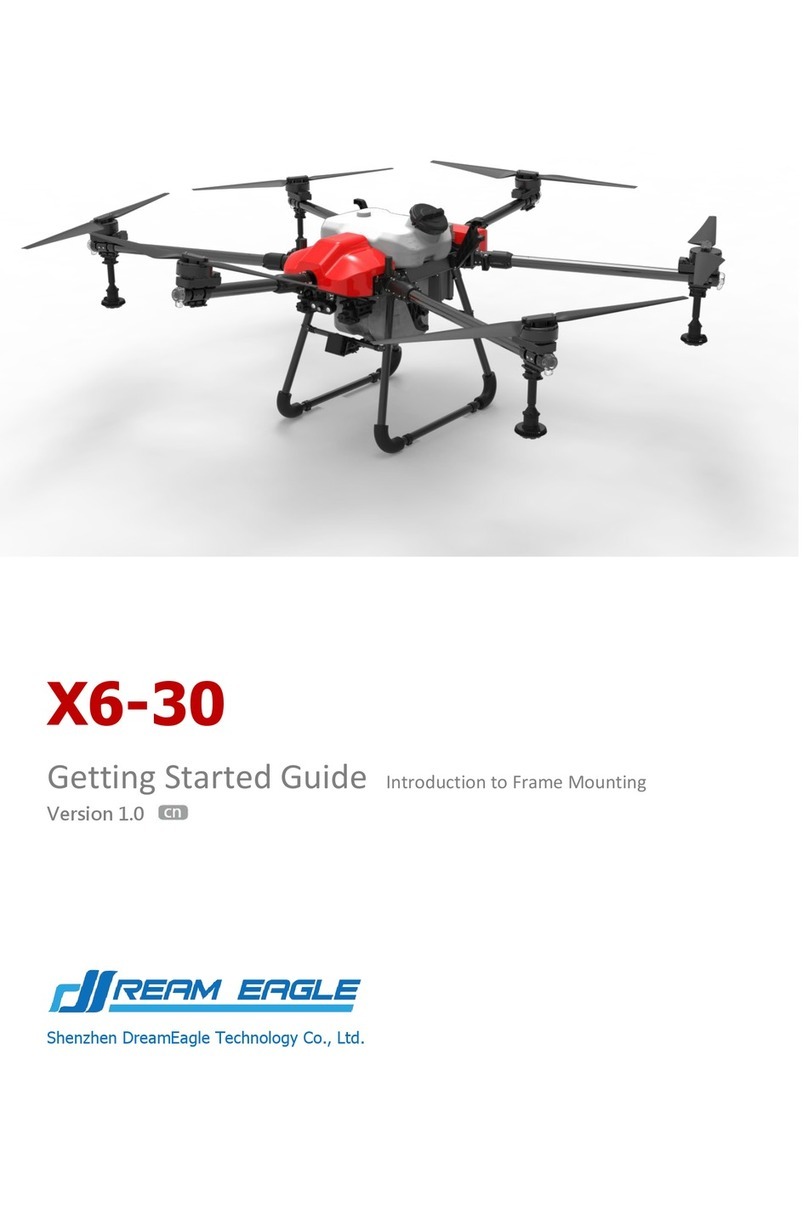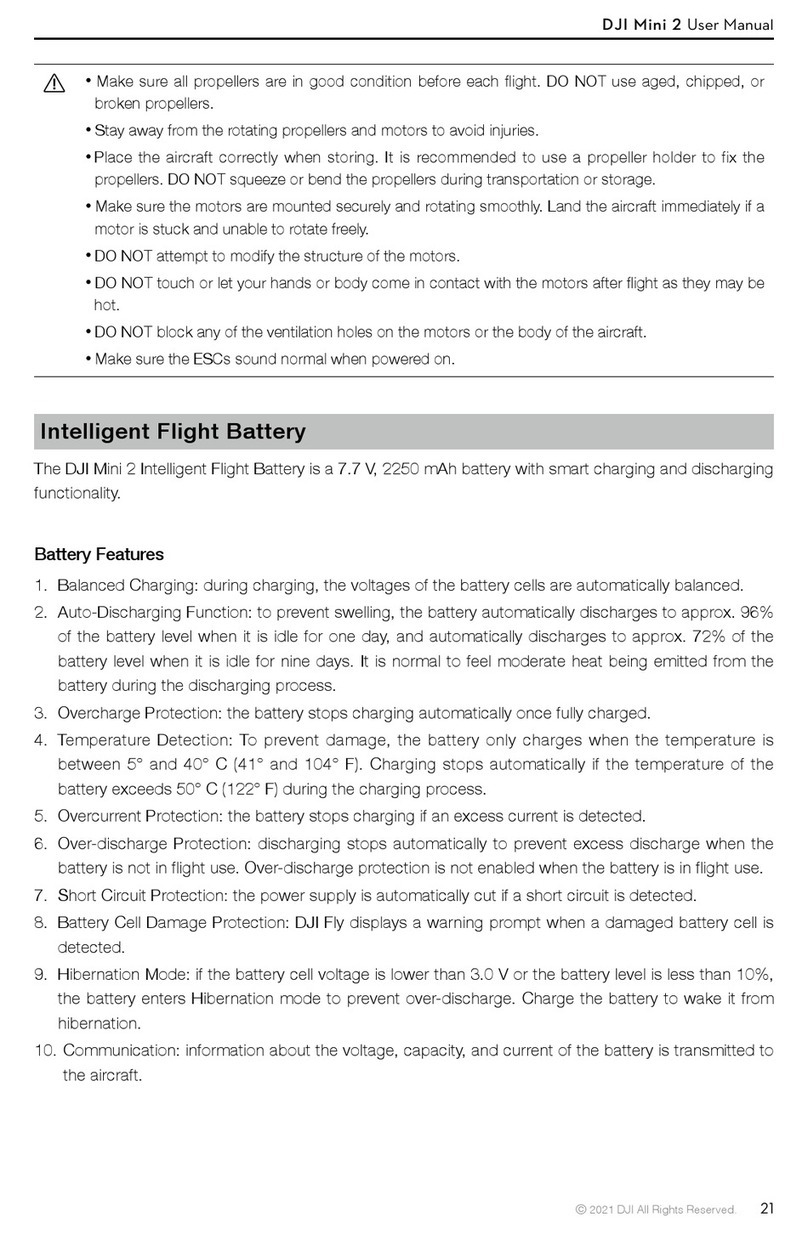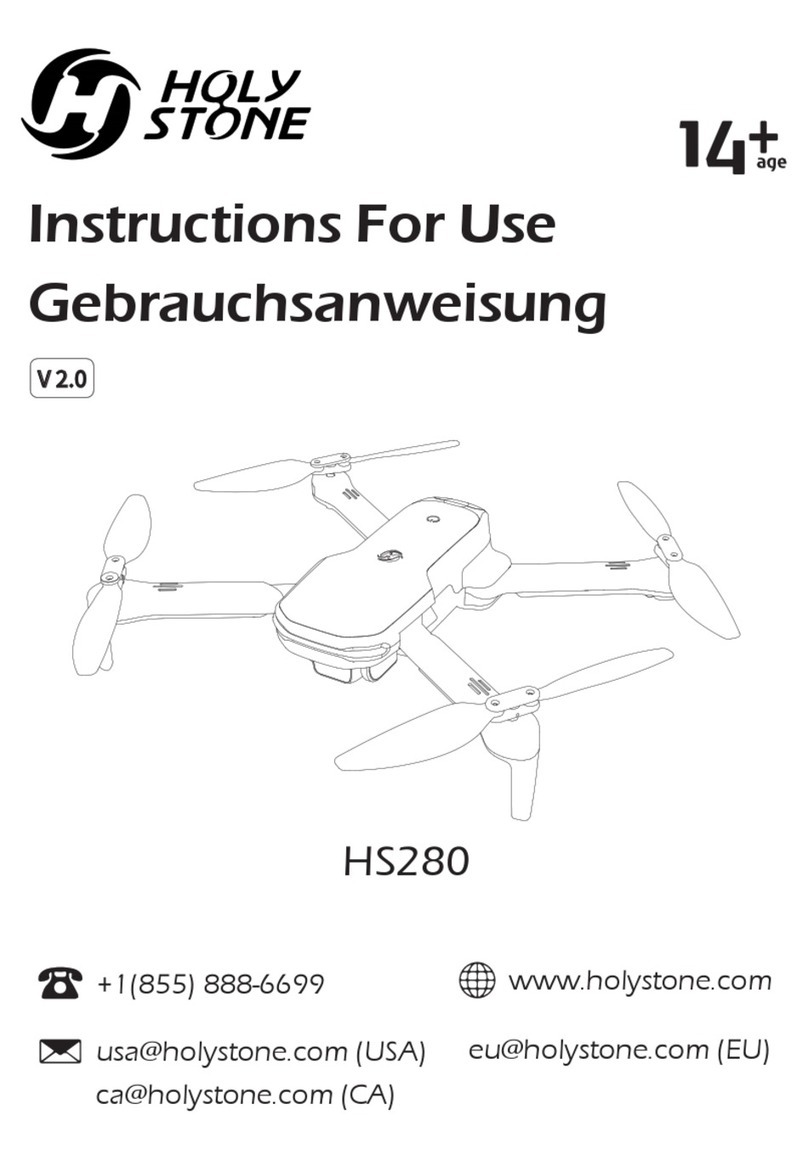sky rider Eagle 3 Pro User manual

User’s Guide for Model DRW328 v2142-01
Eagle 3 Pro
Quadcopter Drone with Wi-Fi Camera

Warnings & Precautions
Important Safety Instructions
• Readandfollowallinstructions.
• Keeptheseinstructionsforfuturereference.
• HeedallWarnings.
• Intendedforchildrenages14andhigher.Adult
supervisionisrequired.
• Onlyuseattachments/accessoriesspeciedbythe
manufacturer.
• Beforeying,alwayscheckthebody,rotors,and
batteryforanydamageorobstructions.
• Batteryshouldbefreefromcracksorswelling.
• Keeptherotorsclearofanyobstructionsandbody
partstoavoidpotentialdamageandinjury.
• Manufactureranddealerassumenoliabilityfor
accidentaldamagesfromimproperuseorinstallation
ofparts,orfromdamageincurredfromwornor
brokenparts.
• Pilotsareresponsiblefortheiractionsandany
damagecausedfromimproperuse.
• Pilotsshouldkeepthecraftinsightatalltimes
duringight.Ifyoulosesightofthecraftatanytime,
powerdownandceaseightimmediately.
• Onlyyinlarge,openareasthatarefreefrom
obstaclesorpotentialhazards,suchastrees,power
lines,ceilingfans,andthelike.
• Flyingoverbodiesofwaterisnotrecommended.
• Flyingatnightisnotrecommended.
• Nevertrytoretrievethecraftfromareasyoucannot
safelyreach,suchasrooftopsortrees.
• Neverlaunchthecraftfromyourhand.
• Neverleavethecraftunattendedwhileitispowered
onorwhilethebatteryischarging.
FCC Warnings
Warning:Changesormodicationstothisunitnot
expresslyapprovedbythepartyresponsiblefor
compliancecouldvoidtheuser’sauthoritytooperate
theequipment.
NOTE:Thisequipmenthasbeentestedandfoundto
complywiththelimitsforaClassBdigitaldevice,
pursuanttoPart15oftheFCCRules.Theselimitsare
designedtoprovidereasonableprotectionagainstharmful
interferenceinaresidentialinstallation.Thisequipment
generates,uses,andcanradiateradiofrequencyenergy
and,ifnotinstalledandusedinaccordancewiththe
instructions,maycauseharmfulinterferencetoradio
communications.However,thereisnoguaranteethat
interferencewillnotoccurinaparticularinstallation.If
thisequipmentdoescauseharmfulinterferencetoradio
ortelevisionreception,whichcanbedeterminedby
turningtheequipmentoffandon,theuserisencouraged
totrytocorrecttheinterferencebyoneormoreofthe
followingmeasures:
• Reorientorrelocatethereceivingantenna.
• Increasetheseparationbetweentheequipmentand
receiver.
• Connecttheequipmentintoanoutletonacircuit
differentfromthattowhichthereceiverisconnected.
• Consultthedealeroranexperiencedradio/TV
technicianforhelp.
Additional Warnings & Precautions
• WARNING:Toreducetheriskofreorelectric
shock,donotexposethisapparatustorain,moisture,
dripping,orsplashing.
• CAUTION:Useofcontrolsoradjustmentsor
performanceofproceduresotherthanthosespecied
mayresultinpersonalinjury.
• WARNING:Changesormodicationstothisunit
notexpresslyapprovedbythepartyresponsiblefor
compliancecouldvoidtheuser’sauthoritytooperate
theequipment.
• CAUTION:Dangerofexplosionifbatteryis
incorrectlyreplaced.Replaceonlywiththesameor
equivalenttype.
• Lithiumbatteries,likeallrechargeablebatteries,are
recyclableandshouldberecycledordisposedof
accordingtostateandlocalguidelines.Theyshould
neverbedisposedofinnormalhouseholdwaste,
andtheyshouldneverbeincinerated,astheymight
explode.Contactyourlocalgovernmentfordisposal
orrecyclingpracticesinyourarea.
• WARNING:Shockhazard-DoNotOpen.
• Batteryshallnotbeexposedtoexcessiveheatsuchas
sunshine,re,orthelike.
• Keepnewandusedbatteriesawayfromchildren.If
thebatterycompartmentdoesnotclosesecurely,stop
usingtheproductandkeepitawayfromchildren.
• Ifyouthinkbatteriesmighthavebeenswallowedor
placedinsideanypartofthebody,seekimmediate
medicalattention.
• Donotmixoldandnewbatteries.
• Completelyreplacealloldbatterieswithnewones.
• Donotmixalkaline,standard(carbon-zinc),or
rechargeable(ni-cad,ni-mh,etc)batteries.
• Batteriesshouldberecycledordisposedofasper
stateandlocalguidelines.

3
Table of Contents
Eagle 3 Pro Wi-Fi Drone
FAA Information: Flying Your Drone Under
the Special Rule for Model Aircraft – 4
Features – 4
Includes – 4
Diagram & Specifications – 5
Assembly
Rotor Guards – 6
Landing Struts – 6
Camera Adjustment – 6
Remote Control
Functions – 7
Battery Installation – 8
Charging the Battery
Information & Procedure – 9
Flying
Remote Link & Calibration – 10
Flight Controls – 11
When You’re Finished Flying – 11
Setting Trim & Countering Drift – 12
Gyroscope Recalibration – 13
Remote Trim Reset – 13
Tips for Safe Operation – 14
Speed Setting – 14
Headless Mode – 14
Auto-Spin – 15
Flips – 15
Sky Rider Flight App
Free Download – 16
Connect to Wi-Fi – 16
Settings Screen – 17
Sky Rider Flight App
Screen Controls – 18
Flight Controls – 19
Virtual Reality Mode – 20
Using the Remote & App Together – 20
3D Mode – 21
Parts & Repair
Parts Replacement – 22
Rotor Replacement – 22
Troubleshooting
Troubleshooting Guide – 23
Customer Support
Contact Information – 24
International Support – 24
Warranty – 24
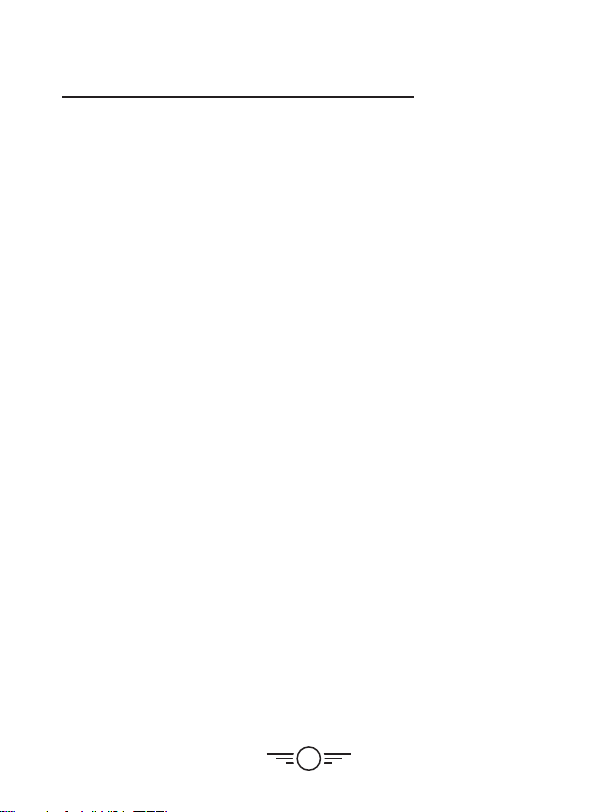
4
Features
•360° flips & tricks
•6-axis gyroscope
•Free app for Wi-Fi
•Adjustable angle Wi-Fi camera
•3 speeds
•Control distance: up to 300 feet
•LED navigation lights
•Operating time: 6-8 minutes
•Charge time: approx. 120 minutes
Includes
•USB charging cable
•2.4GHz remote control: requires 4 AA
batteries (not included)
•Rechargeable lithium polymer battery
•4 Replacement rotors
•4 Rotor guards and screws
•Detachable smartphone cradle
•Screwdriver
•User’s Guide
Eagle 3 Pro Wi-Fi Drone
FAA Information: Flying Your Drone Under the Special
Rule for Model Aircraft
To fly under the Special Rule for Model Aircraft you must:
•Fly for hobby or recreation ONLY
•Register your model aircraft
•Fly within visual line-of-sight
•Follow community-based safety guidelines and fly within the programming of a
nationwide community-based organization
•Fly a drone under 55 lbs. unless certified by a community-based organization
•Never fly near other aircraft
•Notify the airport and air traffic control tower prior to flying within 5 miles of an airport
•Never fly near emergency response efforts
You alone are responsible for safely and responsibly flying your drone. For more
information on FAA Rules and Guidelines for flying Unmanned Aerial Systems please visit:
http://www.faa.gov/uas/
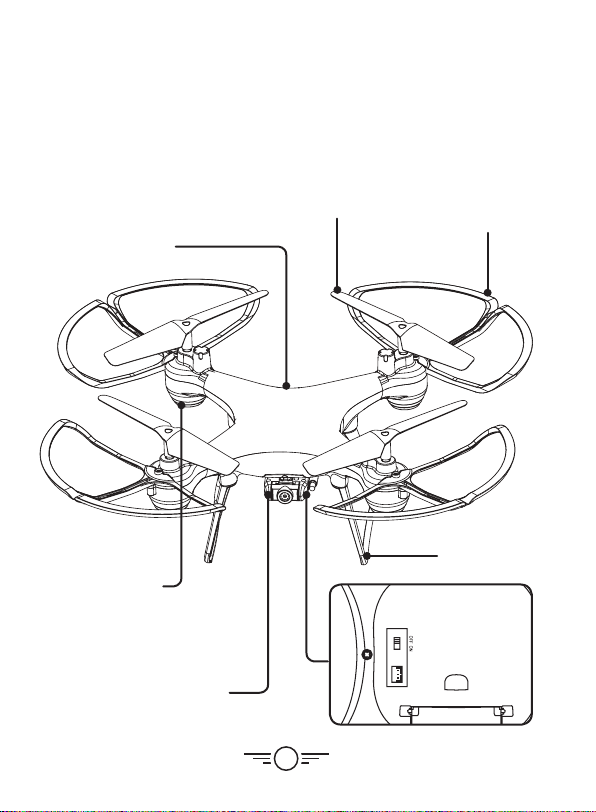
5
Diagram & Specifications
•Dimensions: 280x280x107mm/11x11x4.2 in. (LWH)
•Weight: 191g/6.73oz/0.42lb
Camera (underside)
Rotor Guard
Power Switch
located next to
the camera
Rotor
Landing Skid
LED Lights
Blue LEDs indicate the front
of the craft.
Red LEDs indicate the rear of
the craft.
Battery Compartment
(rear)

6
Camera Adjustment
Rotate the camera lens to change the viewing angle.
Assembly
Landing Struts
Place each landing strut on the underside of the craft as
shown and press firmly into place.
Rotor Guards
Attach each rotor guard as shown, then tighten with a
screw in the center location using the included screwdriver.

7
FLIPSPEED SPIN
ONOFF
YAW
RESET
HEADLESS
PITCH
ROLL
Trim Adjustment
Press to adjust Yaw, Pitch
and Roll trim.
Trim Reset
Press to reset trim
settings to default.
Left Control Stick
Increase Throttle:
push forward
Decrease Throttle:
push backward
Yaw/Spin:
push left or right
Headless Mode
Speed Setting
Right Control Stick
Pitch:
push forward/backward
Roll/Bank:
push left/right
Spin
Press for Auto-Spin, move
stick to cancel.
Flip
Press once,
then move Right
Control Stick in
any direction to
perform a flip.
Power Switch
Remote Control
Functions
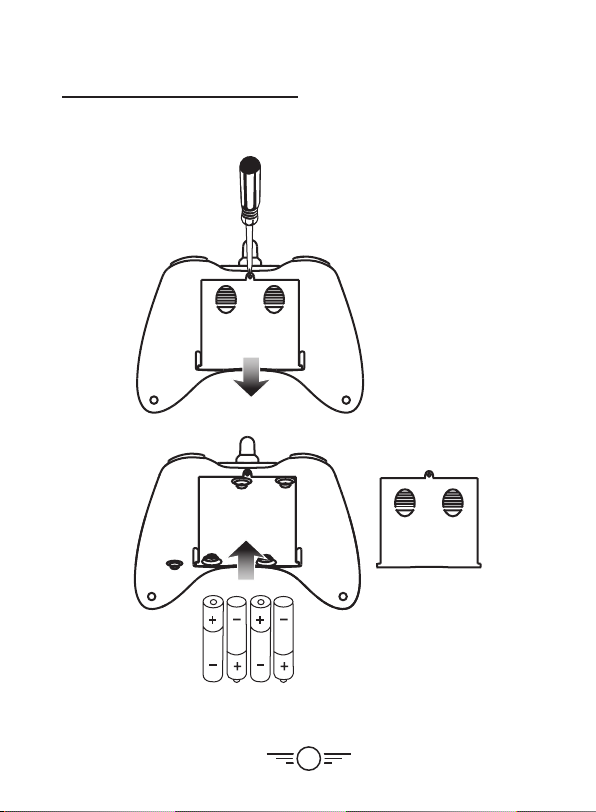
8
4x AA batteries
Battery Installation
Remote Control

9
Charging the Battery
Information & Procedure
The craft’s battery must be charged before it can be flown. To avoid risk of injury or damage,
be sure the craft and remote control are both powered OFF and remove the battery
from the craft when charging. Charging time is approximately 120 minutes. Charge fully
before use for best performance.
Connect the USB charging cable (included) to the USB port of a powered ON computer or
USB power adapter (not included), then connect the charging plug to the battery plug.
While charging, the cable will display a red light.
When charging is complete, the light will turn OFF.
Be sure to correctly match the plug to the charging
port or damage may occur.
REMINDER: Do not charge overnight. Do not leave
unattended while charging.

10
Flying
Step 1
Power ON the craft and place it on a flat
surface. This is necessary for the craft’s
gyroscopes to properly align. The lights on
the craft will blink as it searches for a signal
from the remote.
Be sure the craft and yourself are facing
the same forward direction, this will help
with orientation while flying.
Step 2
Power ON the remote. The light on the remote will blink as it searches for the signal from
the craft. An audible chime will sound when the remote and the craft have linked.
Step 3
Push the Left Control Stick (throttle) fully
forward, wait for a chime to sound, then
pull the stick fully rearward, and wait for a
second chime. When this last chime has
sounded the craft is ready to fly.
Front
Remote Link & Calibration
Before flying, the craft and the remote must be linked together and the gyroscopes on the
craft must be allowed to calibrate.
Begin with the battery installed, the battery compartment closed, and the craft and
remote powered OFF.
FLIPSPEED SPIN
ONOFF
YAW
RESET
HEADLESS
PITCH
ROLL
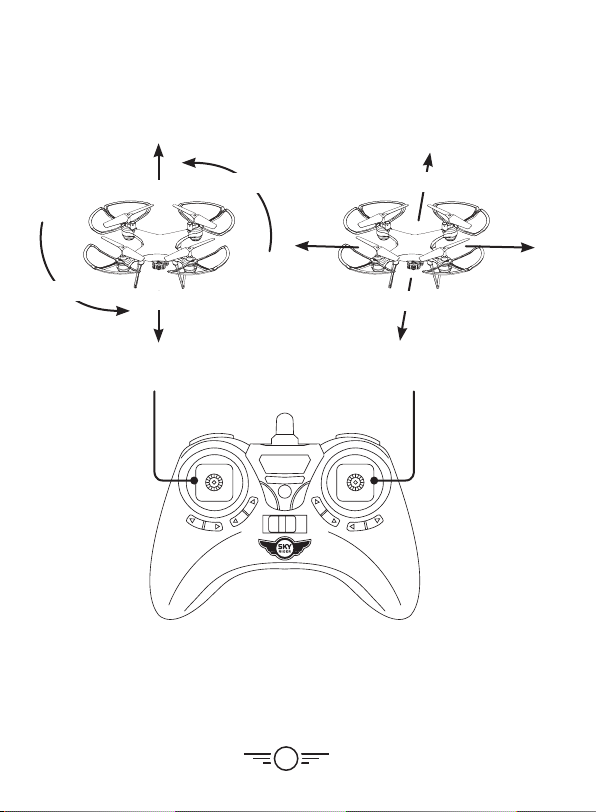
11
FLIPSPEED SPIN
ONOFF
YAW
RESET
HEADLESS
PITCH
ROLL
When You’re Finished Flying
After landing, keep the Left Control Stick (throttle) in the lowest position and wait for the
rotors to stop spinning. Power OFF the remote BEFORE powering OFF the craft. This will
ensure that no signals are accidentally sent by the remote, reducing the chance of injury.
After this is done, it is safe to pick up and power OFF the craft.
Altitude Pitch
Altitude Pitch
Yaw
Yaw
Right Stick controls Pitch (forward/
backward) and Roll (left/right).
Left Stick controls Altitude
(power) and Yaw (spin).
Flight Controls
Roll
Roll
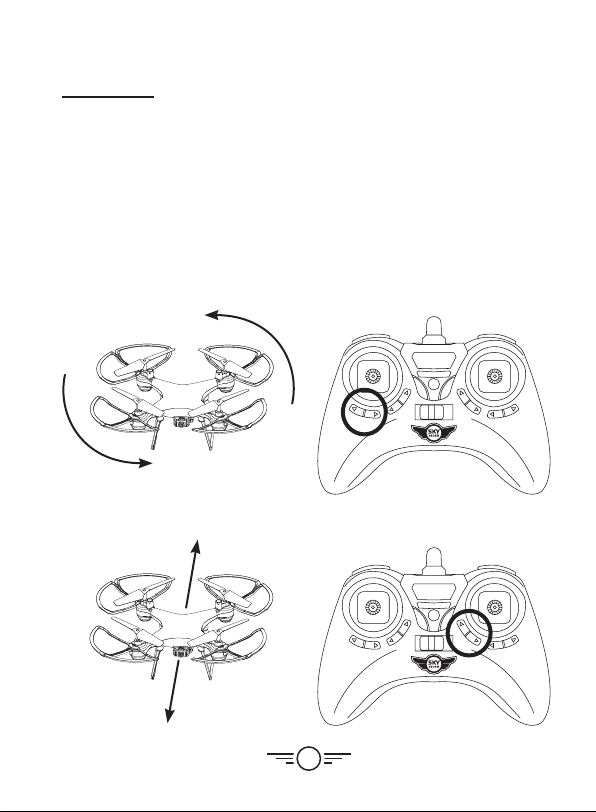
12
FLIPSPEED SPIN
ONOFF
YAW
RESET
HEADLESS
PITCH
ROLL
FLIPSPEED SPIN
ONOFF
YAW
RESET
HEADLESS
PITCH
ROLL
Flying
Setting Trim & Countering Drift
Even after the craft is calibrated, it may show a tendency to drift while airborne. Adjusting
the trim will help counter this effect and allow better control of the craft.
To avoid potential damage, adjust the trim while attempting a stable hover. Try to avoid
making any exaggerated movements with the flight controls and adjust one trim setting at
a time to avoid confusion.
Note: Adjusting the trim will help with drift but it will not entirely eliminate it. Air currents
and other factors may still cause slight drift while airborne. Adjusting the trim is meant to
correct distinct and obvious drift that makes the craft difficult to control.
Craft spins left or right. Adjust Yaw Trim.
Craft drifts forward or backward. Adjust Pitch Trim.

13
FLIPSPEED SPIN
ONOFF
YAW
RESET
HEADLESS
PITCH
ROLL
FLIPSPEED SPIN
ONOFF
YAW
RESET
HEADLESS
PITCH
ROLL
FLIPSPEED SPIN
ONOFF
YAW
RESET
HEADLESS
PITCH
ROLL
Gyroscope Recalibration
If the craft is having difficulty flying or is
behaving erratically, its gyroscopes may
need to be recalibrated. Do not attempt to
do this while flying, safely land the craft
first and place it on a flat surface.
Note: The craft and the remote should
already be linked together.
Pull down and to the right on both control
sticks for 2-3 seconds. When the LED lights
have stopped blinking and turn solid the
recalibration is complete and the craft is
ready to fly.
Remote Trim Reset
If you are still having difficulty flying, it may
help to reset the trim adjustments on the
remote. Do not attempt to do this while
flying, safely land the craft first.
Press the Reset button on the remote. The
remote will chime once to indicate that the
trim has been reset to default.
Craft drifts left or right. Adjust Roll Trim.

14
Tips for Safe Operation
•It is recommended to only fly in large, open spaces that are free of obstacles like
power lines, trees, ceiling fans, etc.
•When flying indoors avoid walls and ceilings, as the craft may be drawn towards them
if closer than 2-3 feet.
•Stand behind the craft when first taking off, so that you and the craft are facing the
same “forward” direction. This will help with orientation when the craft is airborne.
•Novice pilots should move the controls slowly and deliberately to get used to the
craft’s flying characteristics. Try using one control at a time.
•Practice basic flight operations like take off, hovering, and landing.
•If you get into trouble or if anything obstructs the rotors, cut power immediately and
safely clear the obstruction. Check for possible damage before flying again.
Speed Setting
Press the Speed button on the remote to change the craft’s speed setting.
•Low: Provides smooth and predictable control of the craft. The remote will chime once
to indicate the low speed setting.
•Medium: The craft will move and respond faster to all control inputs. The remote will
chime twice to indicate the medium speed setting.
•High: Highest setting for maximum performance. The remote will chime three times to
indicate the high speed setting.
Headless Mode
Before using Headless Mode be sure you and the craft are facing the same “forward”
direction, otherwise the craft will not fly correctly. To activate Headless Mode, press the
Headless button on the remote control. The LED lights will slowly flash while Headless
Mode is ON. Press the button again to deactivate Headless Mode.
While Headless Mode is active the craft will fly in whatever direction the Right Control
Stick is moved, regardless of where the front of the craft is pointing. For example, if the
front of the craft was pointed straight ahead but is now pointed right 90°, when you push
forward on the stick the craft will fly forwards as if it was still pointed straight ahead. This
can be useful if you become disoriented while flying and cannot visually determine which
direction the craft is facing.
Flying

15
FLIPSPEED SPIN
ONOFF
YAW
RESET
HEADLESS
PITCH
ROLL
Auto-Spin
Press the Spin button to activate Auto-Spin. The craft will spin (yaw) in a clockwise
direction. Press the Spin button again or move the Right Control Stick in any direction to
cancel Auto-Spin.
Use the Left Control Stick to control the altitude of the craft while in Auto-Spin.
Flips
Before attempting a flip, be sure that there is ample clear space around the craft, ideally
9-10 ft. in all directions. It is not recommended to attempt to flip around or through any
obstacles, as this may result in unintended damage.
Press the Flip button to activate Flip Mode, then move the Right Control Stick in any
direction and the craft will perform a flip in the same direction. Press the Flip button again
to deactivate without performing a flip.
2
1

16
Sky Rider Flight App
The Sky Rider Flight app will display the image from the
craft’s camera on your smartphone’s screen, allowing you
to capture images and video of your flights. Connect your
smartphone to the craft’s Wi-Fi signal and start flying!
Free Download
Scan the appropriate QR code with your smartphone or search for
“Sky Rider Flight” in the Apple App Store or Google Play Store.
Connect to Wi-Fi
NOTE: Wi-Fi control may be interrupted by interference from other
nearby Wi-Fi equipment.
Before beginning, make sure your phone’s Wi-Fi is enabled and the
craft is powered ON.
•From your smartphone, open the Wi-Fi settings menu, then
search for and select Sky Rider Command_xxx to connect to
the craft.
•Once connected, open the app. You will see the Home Screen (image below). From here
you can adjust settings and start using the app.
123
1. Help 2. App Settings 3. Start App
Android
Apple

17
Settings Screen
Flight Parameters
Auto Save Parameters - Trim settings
adjusted in the app will be saved for future
flights. Be sure to reset the parameters
before flying a different craft with the app.
Reset Fine Tune Parameters - Reset trim
settings to default.
Interface Parameters
Right Hand Mode - Reverses the locations
of the Left and Right flight controls on the
screen.
Button Tone - Buttons will chime when
pressed.
Altitude Hold/Hover - Enables Altitude
Hold/Hover controls for the app. Not all Sky
Rider drones are equipped for Altitiude Hold,
if your craft does not have this feature, do
not enable this setting.
About
Software Version - Displays software
version number.

18
Sky Rider Flight App
Screen Controls
1 2 3 4 5 67 8
9 10 11 12
1. Back to Home Screen
2. Take Photo
3. Record Video
4. Photo/Video Gallery
5. Intuitive Mode
6. Speed Setting
7. Flight Controls ON/OFF
8. More Controls
(displays 9-12 below)
9. Flip Camera View 180°
10. 3D View (VR Mode)
11. Headless Mode
12. Gyro Calibration
Intuitive Mode uses the G-Sensor in your phone to control the craft. Tilt the phone forward,
back, left and right to control the pitch and roll of the craft. Throttle and yaw are still
manually controlled from the Left Directional Control.
Camera & Video
Use the Photo and Video buttons to document your flight. Images and video are saved to
your phone and can be viewed later by pressing the Gallery button.

19
Flight Controls
1 2
3 4
5
1. Throttle/Yaw Control
2. Pitch/Roll Control
3. Yaw Trim (tap arrow
once to adjust)
4. Roll Trim (tap arrow
once to adjust)
5. Pitch Trim (tap arrow
once to adjust)

20
Virtual Reality Mode
VR Mode splits the phone’s screen for use in a VR headset (not included). Use VR Mode to
give a friend a fully immersive, point-of-view flying adventure.
Press the 3D Mode (VR) button on the screen to turn this feature ON or OFF.
ONOFF
YAW
RESET
HEADLESS
PITCH
ROLL
ONOFF
YAW
RESET
HEADLESS
PITCH
ROLL
ONOFF
YAW
RESET
HEADLESS
PITCH
ROLL
Using the Remote & App Together
It can be easier to capture photos and video by using the remote to fly the drone and using
the app in a viewing only method. Use the app and the remote together by attaching the
smartphone holder (included) to the remote and placing your phone in the holder.
Follow the steps below to connect to the remote and the app in the proper sequence.
•First, connect the remote to the craft like normal. Connecting the remote first
overrides any control signals from the app.
•Next, use your phone to connect to the craft’s Wi-Fi. Open the app and go to the Flight
Screen. Leave the Flight Controls off for the best view from the drone’s camera.
•Use the controls on the remote to fly the craft while the Wi-Fi camera streams to
your phone.
•When you’re finished flying, power down the remote and craft like normal.
Sky Rider View App
This manual suits for next models
1
Table of contents
Other sky rider Quadcopter manuals

sky rider
sky rider Pegasus User manual

sky rider
sky rider FALCON 2 PRO User manual

sky rider
sky rider Drone-asaur DR397 v1903-01 User manual

sky rider
sky rider DRW876 User manual

sky rider
sky rider X-02 Astro User manual

sky rider
sky rider Metal Alloy Drone User manual

sky rider
sky rider HAWK DR176 User manual

sky rider
sky rider Micro User manual

sky rider
sky rider Griffon Pro DRW618 User manual

sky rider
sky rider DRC376 User manual