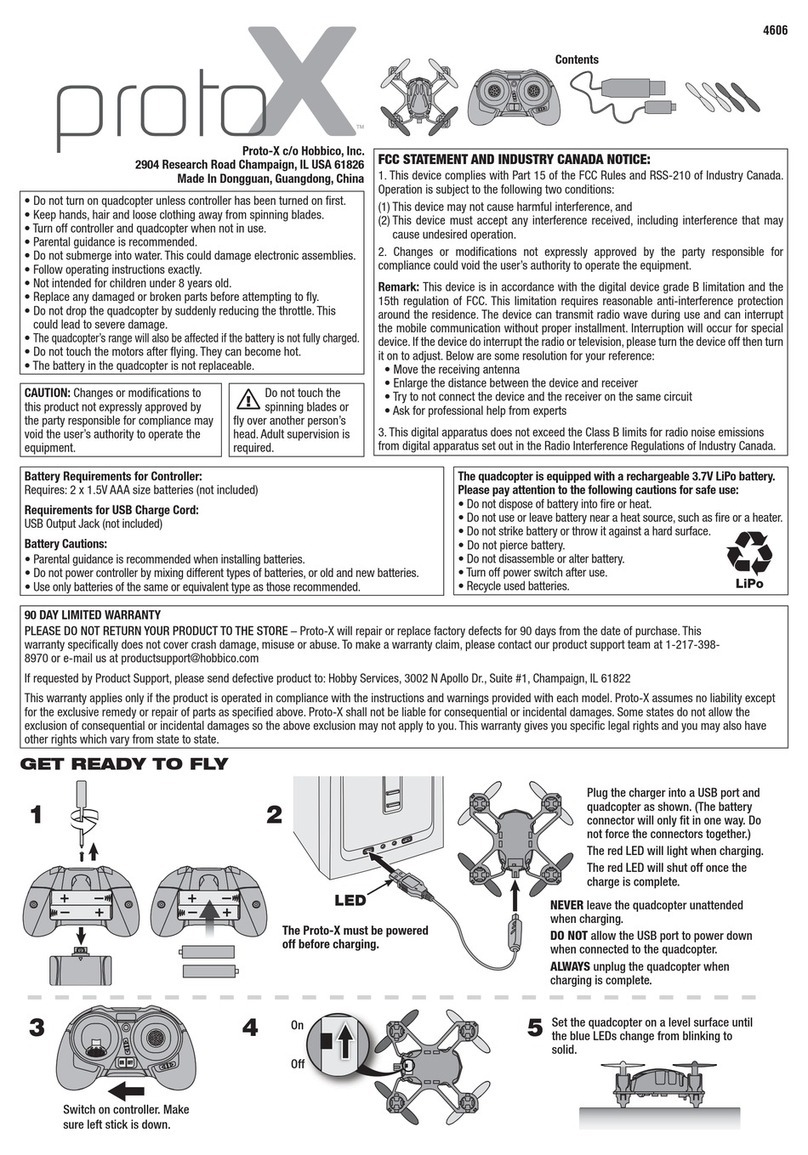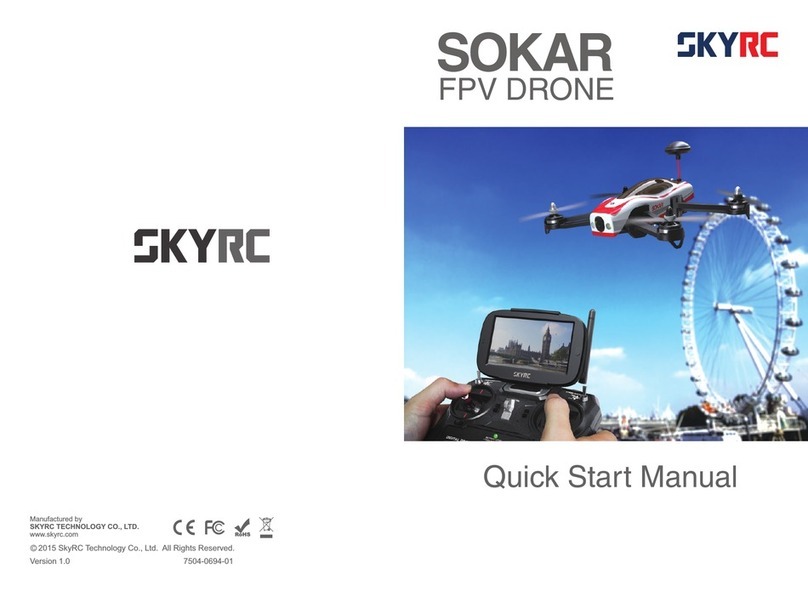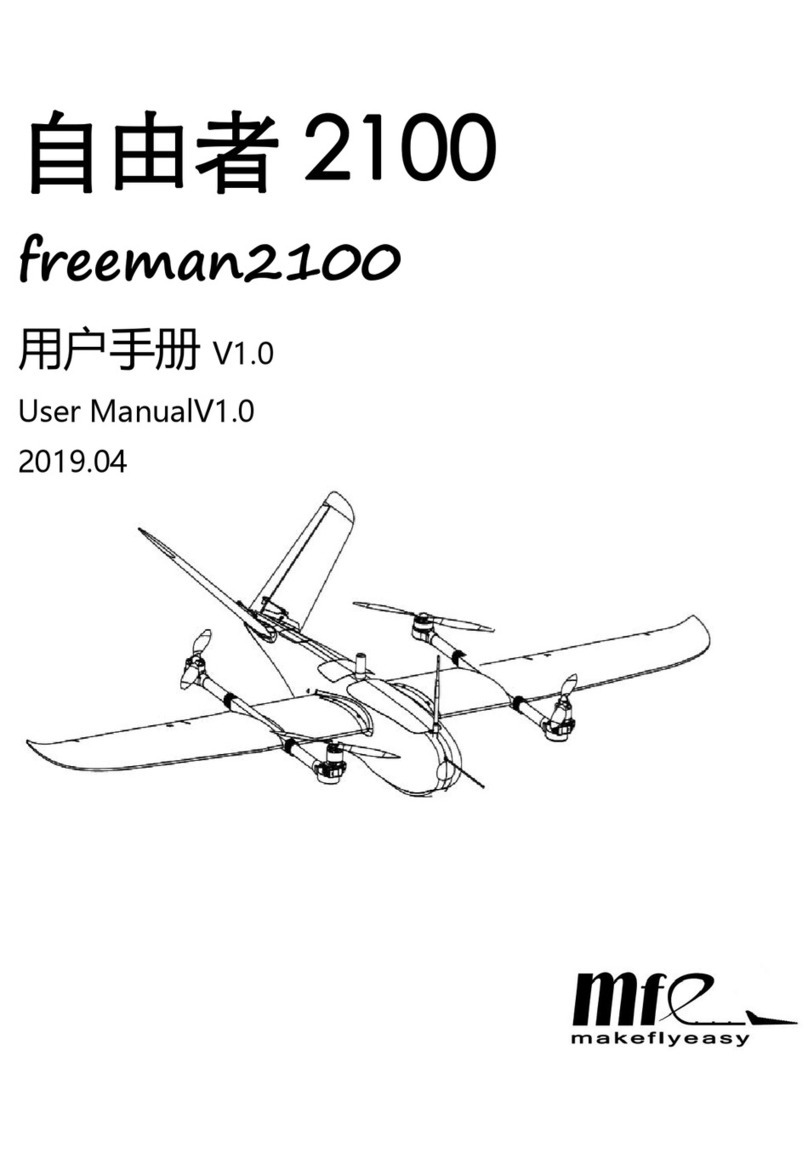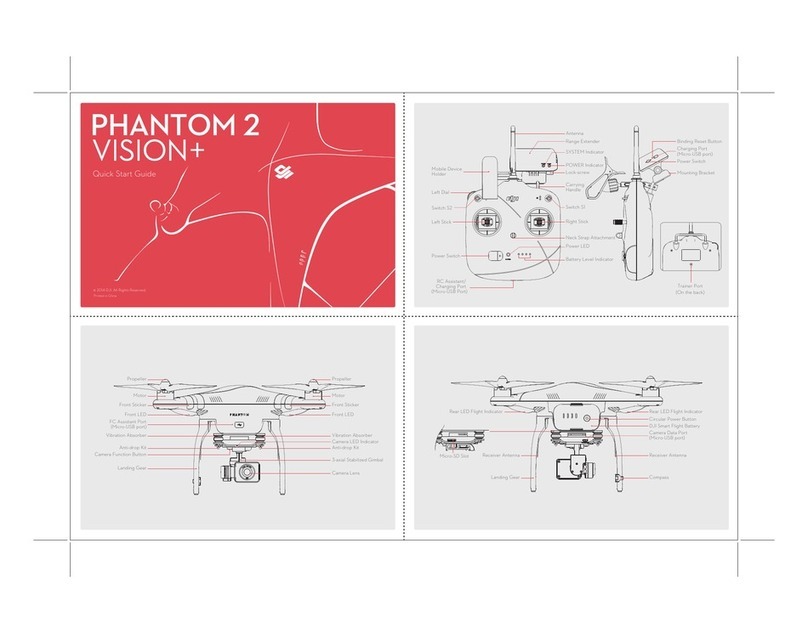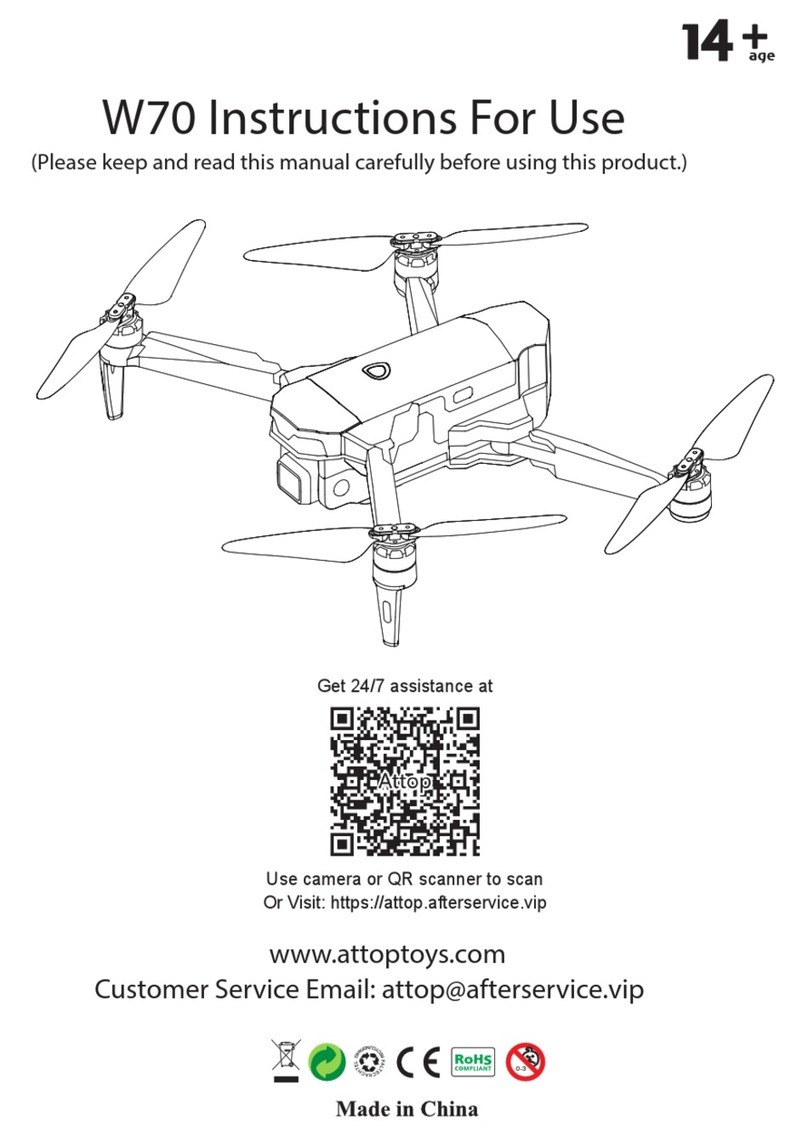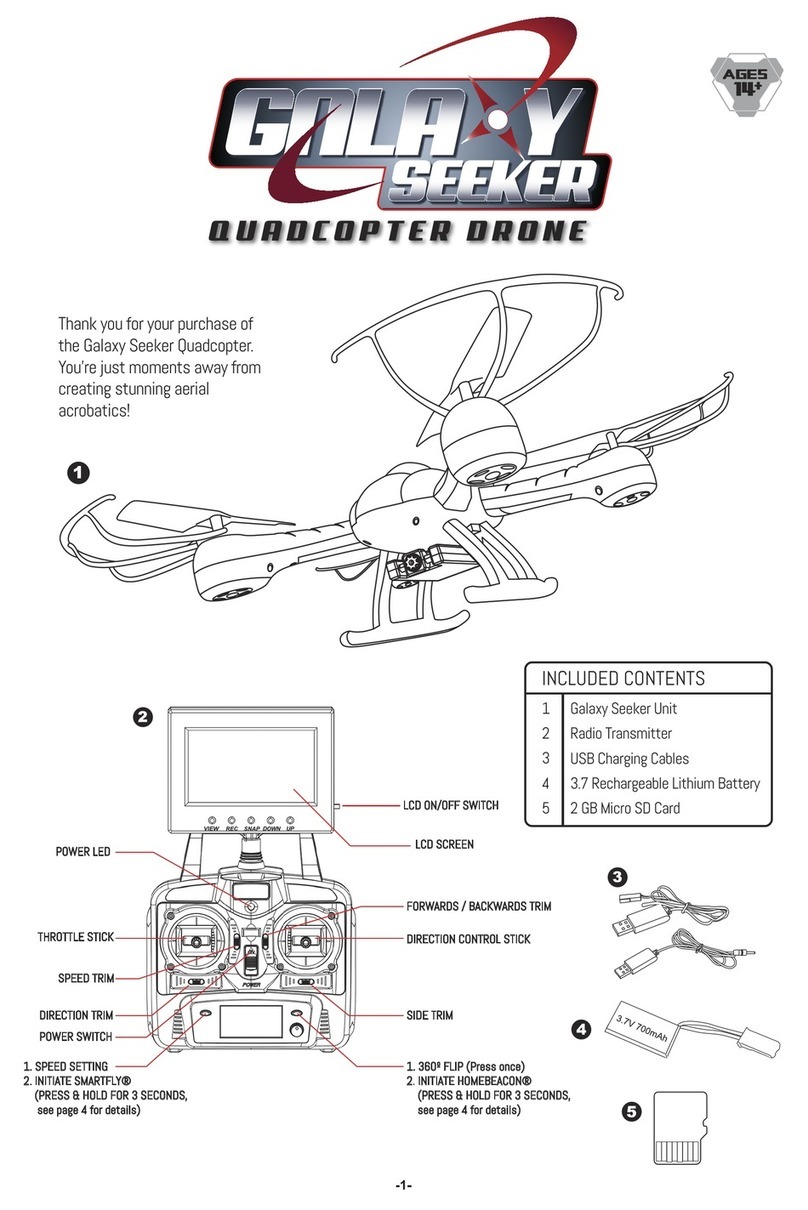sky rider X-02 Astro User manual
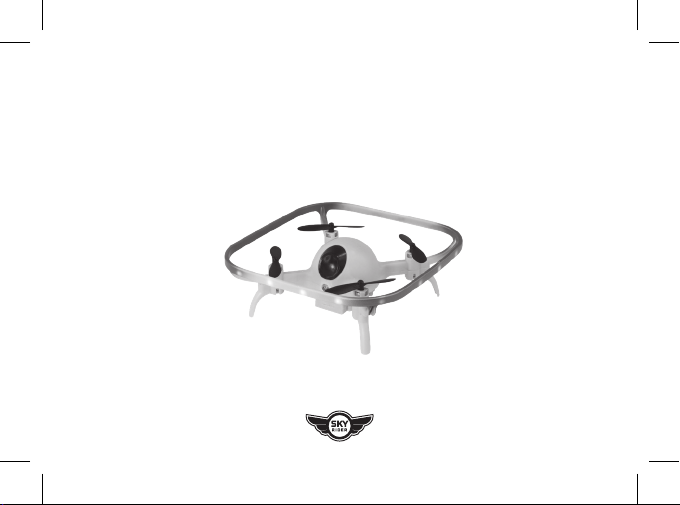
X-02 Astro
Quadcopter Drone
User’s Guide for Model DR202 v2950-01
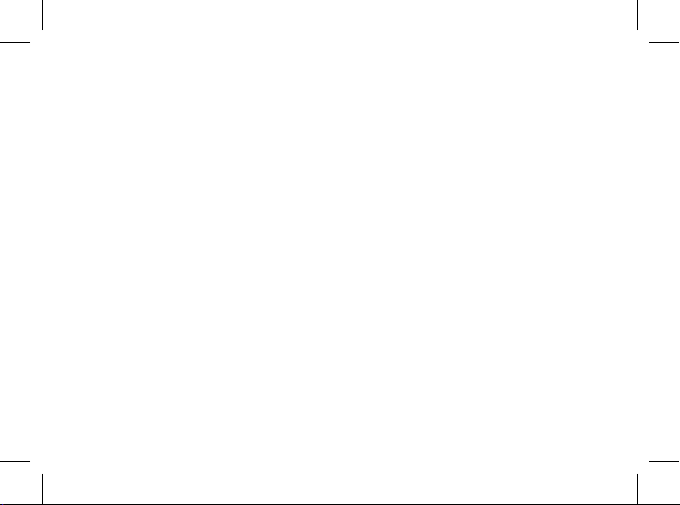

Important Safety Instructions
• Read and follow all instructions.
• Keep these instructions for future reference.
• Heed all Warnings.
• Intended for children ages 14 and higher. Adult
supervision is required.
• Only use attachments/accessories specied by the
manufacturer.
• Before ying, always check the body, rotors, and
battery for any damage or obstructions.
• Battery should be free from cracks or swelling.
• Keep the rotors clear of any obstructions and body
parts to avoid potential damage and injury.
• Manufacturer and dealer assume no liability for
accidental damages from improper use or installation
of parts, or from damage incurred from worn or
broken parts.
• Pilots are responsible for their actions and any
damage caused from improper use.
• Pilots should keep the craft in sight at all times
during ight. If you lose sight of the craft at any time,
power down and cease ight immediately.
• Only y in large, open areas that are free from
obstacles or potential hazards, such as trees, power
lines, ceiling fans, and the like.
• Flying over bodies of water is not recommended.
• Flying at night is not recommended.
• Never try to retrieve the craft from areas you cannot
safely reach, such as rooftops or trees.
• Never launch the craft from your hand.
• Never leave the craft unattended while it is powered
on or while the battery is charging.
FCC Warnings
Warning: Changes or modications to this unit not
expressly approved by the party responsible for
compliance could void the user’s authority to operate
the equipment.
NOTE: This equipment has been tested and found to
comply with the limits for a Class B digital device,
pursuant to Part 15 of the FCC Rules. These limits are
designed to provide reasonable protection against harmful
interference in a residential installation. This equipment
generates, uses, and can radiate radio frequency energy
and, if not installed and used in accordance with the
instructions, may cause harmful interference to radio
communications. However, there is no guarantee that
interference will not occur in a particular installation. If
this equipment does cause harmful interference to radio
or television reception, which can be determined by
Warnings & Precautions
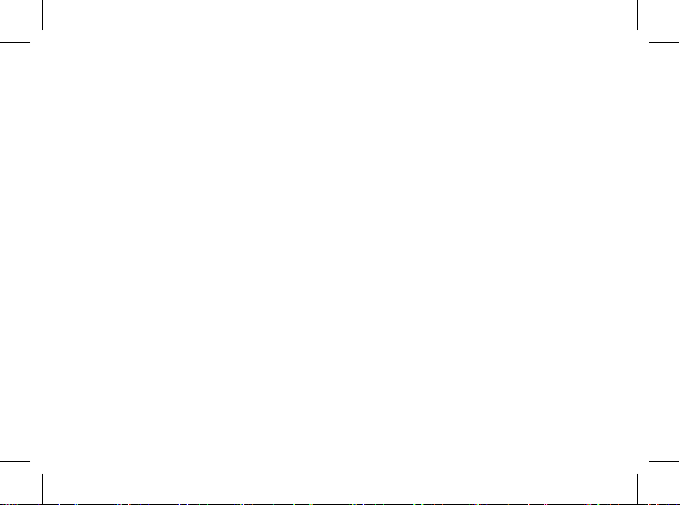
turning the equipment off and on, the user is encouraged
to try to correct the interference by one or more of the
following measures:
• Reorient or relocate the receiving antenna.
• Increase the separation between the equipment and
receiver.
• Connect the equipment into an outlet on a circuit
different from that to which the receiver is connected.
• Consult the dealer or an experienced radio/TV
technician for help.
Additional Warnings & Precautions
• WARNING: To reduce the risk of re or electric
shock, do not expose this apparatus to rain, moisture,
dripping, or splashing.
• CAUTION: Use of controls or adjustments or
performance of procedures other than those specied
may result in personal injury.
• WARNING: Changes or modications to this unit
not expressly approved by the party responsible for
compliance could void the user’s authority to operate
the equipment.
• CAUTION: Danger of explosion if battery is
incorrectly replaced. Replace only with the same or
equivalent type.
• Lithium batteries, like all rechargeable batteries, are
recyclable and should be recycled or disposed of
according to state and local guidelines. They should
never be disposed of in normal household waste,
and they should never be incinerated, as they might
explode. Contact your local government for disposal
or recycling practices in your area.
• WARNING: Shock hazard - Do Not Open.
• Battery shall not be exposed to excessive heat such as
sunshine, re, or the like.
• Keep new and used batteries away from children. If
the battery compartment does not close securely, stop
using the product and keep it away from children.
• If you think batteries might have been swallowed or
placed inside any part of the body, seek immediate
medical attention.
• Do not mix old and new batteries.
• Completely replace all old batteries with new ones.
• Do not mix alkaline, standard (carbon-zinc), or
rechargeable (ni-cad, ni-mh, etc) batteries.
• Batteries should be recycled or disposed of as per
state and local guidelines.
• Only use the included power supply/power charger or
a UL/ETL certied power supply of the same power
output specications.
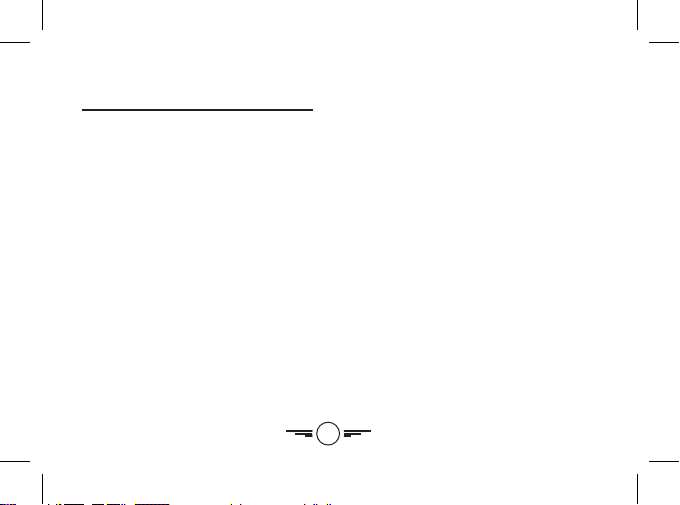
5
Table of Contents
Mini Glow Quadcopter Drone
Features & Includes – 6
Overview
Features & Layout – 7
Remote Control - 8
Functions – 9
Battery Installation – 10
Charging the Battery
Battery Charging Procedure – 11–12
Flying
Remote Link & Rotor Activation – 13–15
Gyroscope Recalibration – 16
Control Stick Functions – 17
Setting Trim & Countering Drift – 18–21
Speed Setting – 22
Headless Mode – 23
Flips – 24
Tips for Safe Operation – 25
Parts & Repair
Rotor Replacement – 26–27
Parts & Repair
Parts Replacement – 28
Troubleshooting
Troubleshooting Guide – 29–30
Customer Support
Contact Information – 31
International Support –31
Warranty –31

6
Features
• 360° ips & tricks
• 6-axis gyroscope
• 3 speed settings
• Control distance: up to 164 ft.
• Headless Mode
• LED navigation lights
• Glow-in-the-dark rotors
• Built-in, rechargeable lithium-polymer
battery power
• Operating time: 6-8 minutes
• Charge time: 50-60 minutes
Includes
• 2.4 GHz remote control: requires 3x AAA
batteries (not included)
• USB cable for battery recharge
• Screwdriver
• 4 replacement rotors
• User’s guide
Mini Glow Quadcopter Drone

7
Features & Layout
Overview
Rotors
Power Switch/
Battery
LED Lights
White LEDs indicate the
front of the craft.
Protective Guard
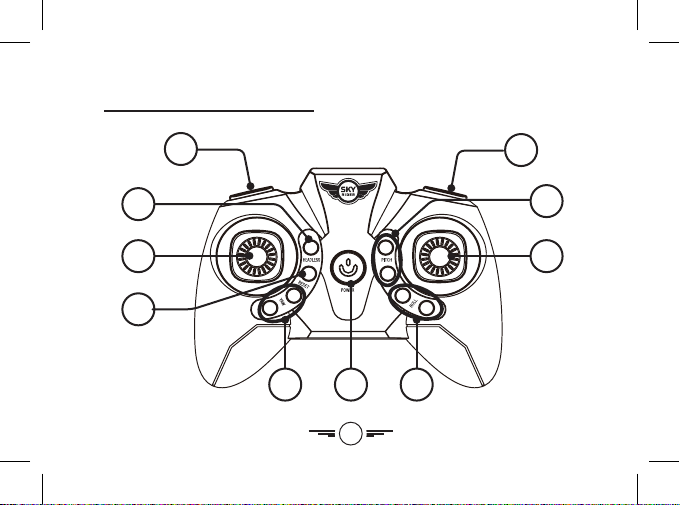
8
Remote Control
1
8
9
10
5 6
3
2
4
7

9
1. Speed Setting
2. Headless Mode
3. Left Control Stick
- Ascend: Push forward.
- Descend: Push backward.
- Yaw/Spin: Push left or right.
4. Trim Reset
5. “Yaw” Tri m
6. Power Switch/Power Indicator Light
7. “Roll/Bank”Trim
8. Right Control Stick
- Pitch: push forward/backward
- Roll/Bank: push left/right
9. “Pitch”Trim
10. 360° Flip
Functions
Remote Control
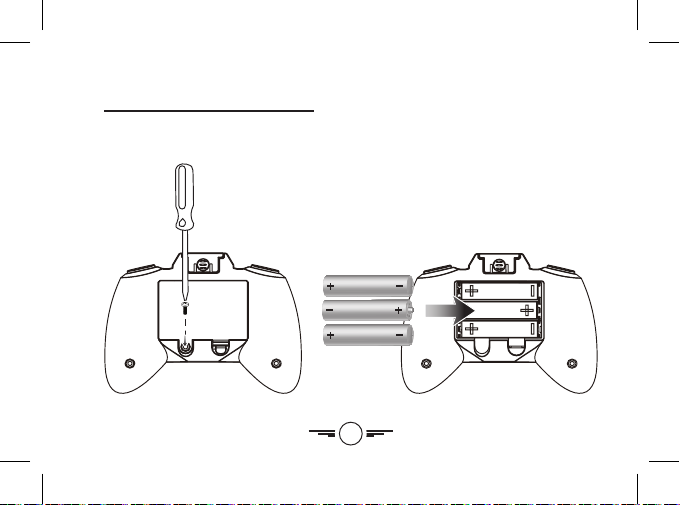
10
Battery Installation
Remote Control
AAA
AAA
AAA
Insert 3 x AAA batteries
(not included).
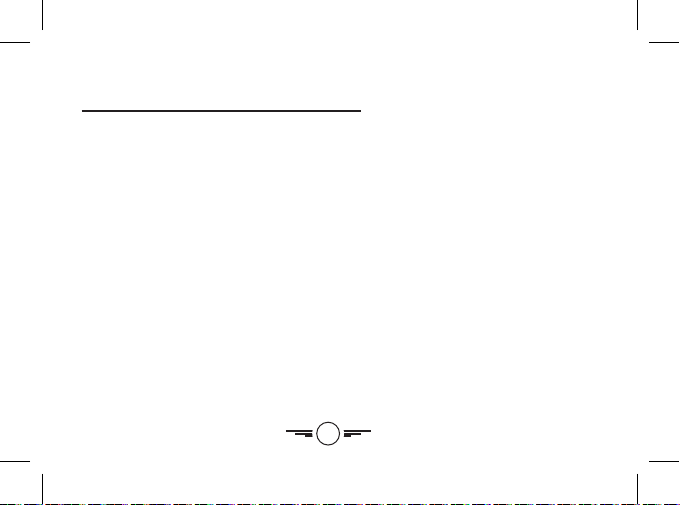
11
Charging the Battery
Battery Charging Procedure
The craft’s battery must be charged before it can be own. Before charging, be sure the craft and
remote control are powered OFF to avoid risk of injury or damage.
Connect the charging cable (included) to the USB port of a powered-on computer or USB power
adapter (not included), then connect the charging plug to the unit. Be sure to correctly match
the plug to the charging port or damage may occur. Charge fully before use for maximum
performance and ight time. Charging time is approximately 50-60 min.
While charging, the cable will display a red light.
When charging is complete, the light will turn OFF.
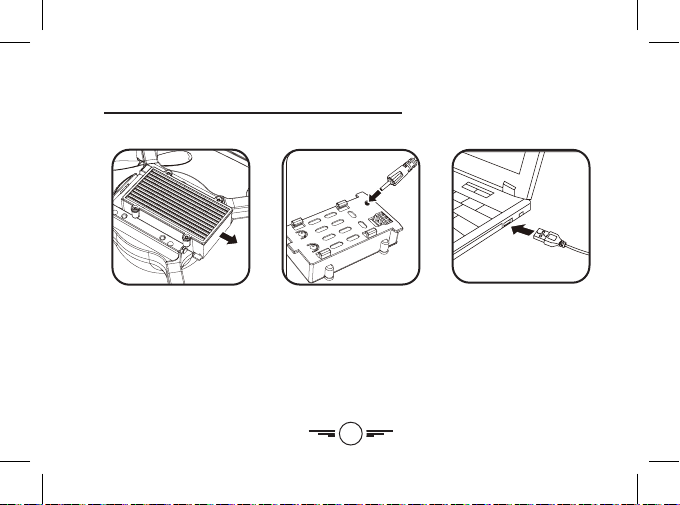
12
REMINDER: Do not charge overnight. Do not leave unattended while charging.
Remove Battery from
bottom of the drone.
Plug the charging cable
into the battery.
Plug the other end of
the charging cable into a
power source.
Charging the Battery

13
Flying
Remote Link & Rotor Activation
Before ying, the craft and the remote must be linked together and the gyroscopes on the craft
must be allowed to calibrate.
Begin with the craft and remote powered OFF.
Step 1
Power ON the craft and place it on a at surface. This is necessary for the craft’s gyroscopes to
properly align. The lights on the craft will blink as it searches for a signal from the remote.
Step 2
Power ON the remote. The light on the remote will blink as it searches for the signal from the craft,
and you will hear two chimes.

14
Step 3
Push the Left Control Stick fully diagonally up to the left and the diagonally down to the right.
The light on the remote will turn a solid red.
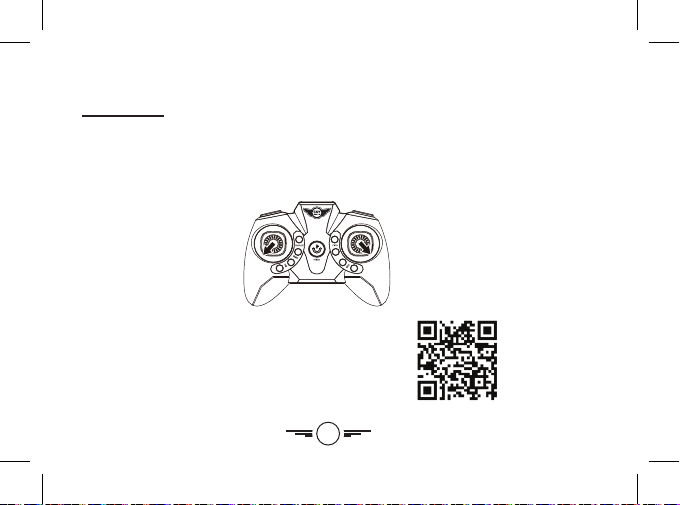
15
Flying
Step 4
To activate the rotors, pull the Left Control Stick fully diagonally down to the left and pull the
Right Control Stick fully diagonally down to the right. The rotors should start to spin.
For additional explanation on how to link the remote and
activate the rotors, scan the QR code to the right to watch a
video demonstrating the steps.
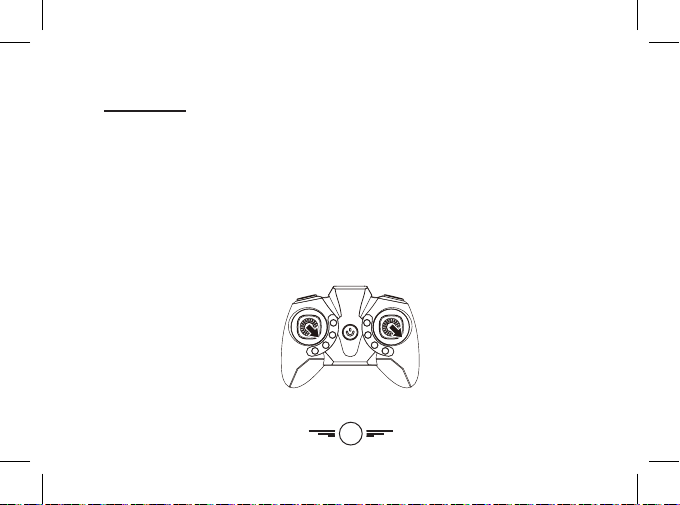
16
Gyroscope Recalibration
If the craft is experiencing diculty ying or is behaving erratically, the gyroscopes may need to
be recalibrated. It may also help to reset the trim settings for the remote. Do not attempt to do this
while ying, safely land the craft rst and place it on a at surface. The craft and the remote should
already be linked together.
To reset the gyroscopes on the drone, pull down and to the right on both control sticks for 2-3
seconds. The LED lights on the drone will blink during the recalibration. When the LED lights have
stopped blinking and return to solid the recalibration is complete and the craft is ready to y.
Calibrate the Gyro
Flying
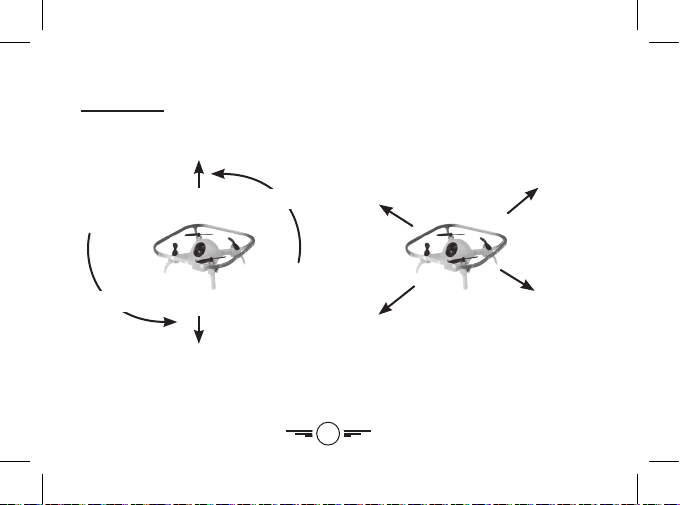
17
Left Stick: Control Altitude (power) by
pushing forward and backward.
Control Yaw (spin/rotation) by pushing
left and right.
Altitude
Altitude
Yaw
Yaw
Right Stick: Control Pitch (forward/backward)
by pushing forward and backward.
Control Roll (left/right) by pushing
left and right.
Pitch
Pitch
Roll
Roll
Control Stick Functions
Flying

18
Setting Trim & Countering Drift
Even after the craft is calibrated, it may show a tendency to drift while airborne. Adjusting the trim
will help counter this eect and allow for better control the craft.
• To avoid potential damage, adjust the trim while attempting a stable hover.
• Try to avoid making any exaggerated movements with the ight controls.
• Adjust one trim setting at a time to avoid confusion.
Remember, the white LED lights indicate the front of the craft. All directions described for
trim and drift are from the perspective of the front of the craft.
Adjusting the trim will help with drift but it will not fully eliminate it. Turbulence and other factors
may still inuence the craft’s ight characteristics.
To reset the trim adjustments on the remote, press the Reset button on the remote.
Flying

19
Flying
Craft drifts right or left. The left Roll button corrects
drift to the right.
The right Roll button corrects
drift to the left.
L
R
Adjust Roll Trim
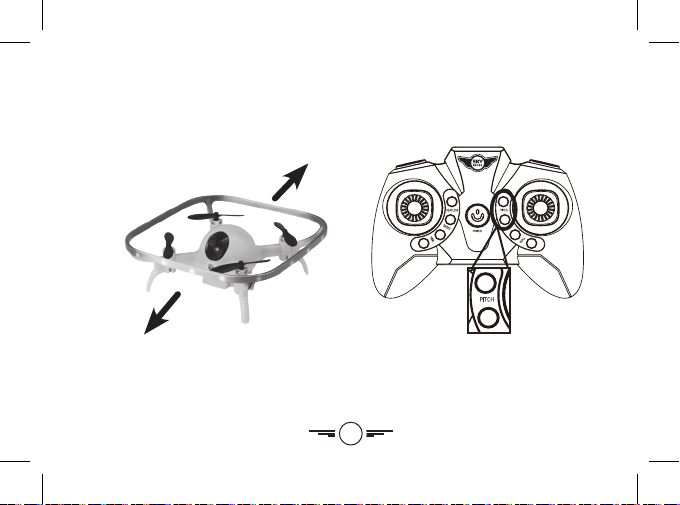
20
Craft drifts forward or backward.
Adjust Pitch Trim
The top Pitch button corrects
backward drift.
The bottom Pitch button corrects
forward drift.
This manual suits for next models
1
Table of contents
Other sky rider Quadcopter manuals

sky rider
sky rider Pegasus User manual

sky rider
sky rider DRC376 User manual

sky rider
sky rider Griffon Pro DRW618 User manual

sky rider
sky rider HAWK DR176 User manual

sky rider
sky rider Micro User manual

sky rider
sky rider Metal Alloy Drone User manual

sky rider
sky rider Drone-asaur DR397 v1903-01 User manual

sky rider
sky rider Eagle 3 Pro User manual

sky rider
sky rider X-11 Stratosphere User manual

sky rider
sky rider FALCON 2 PRO User manual