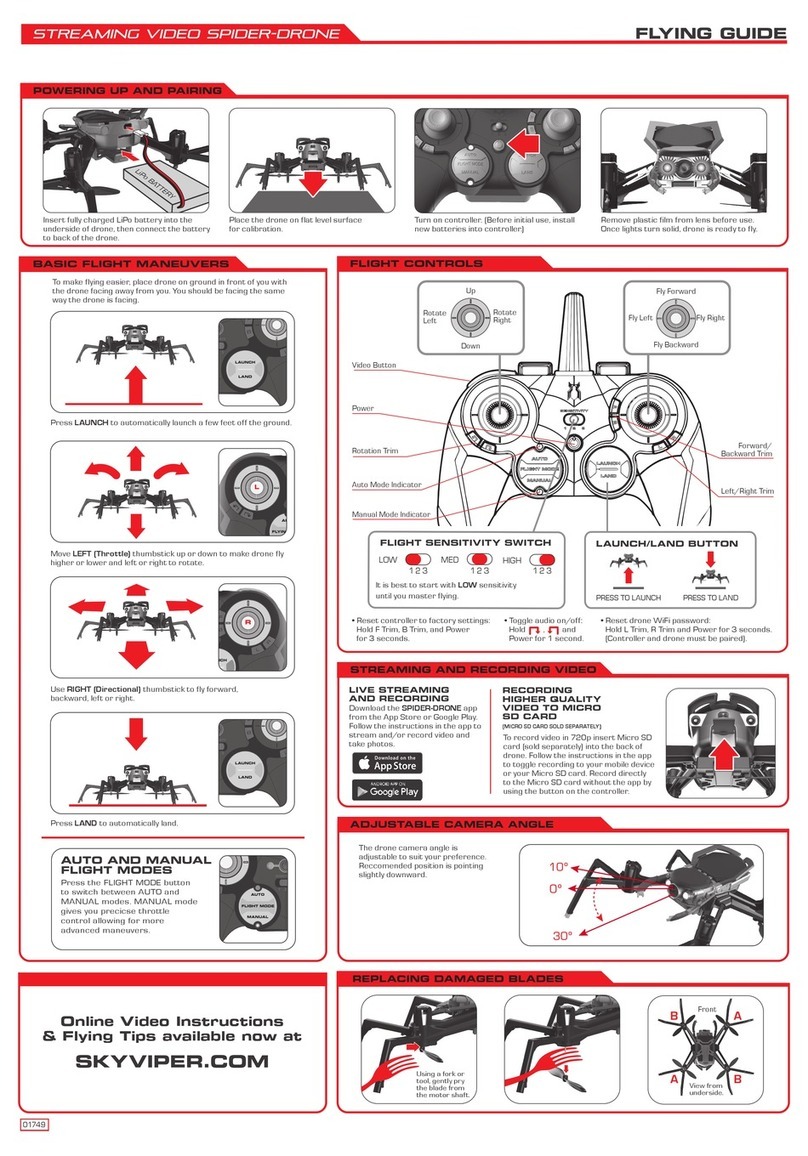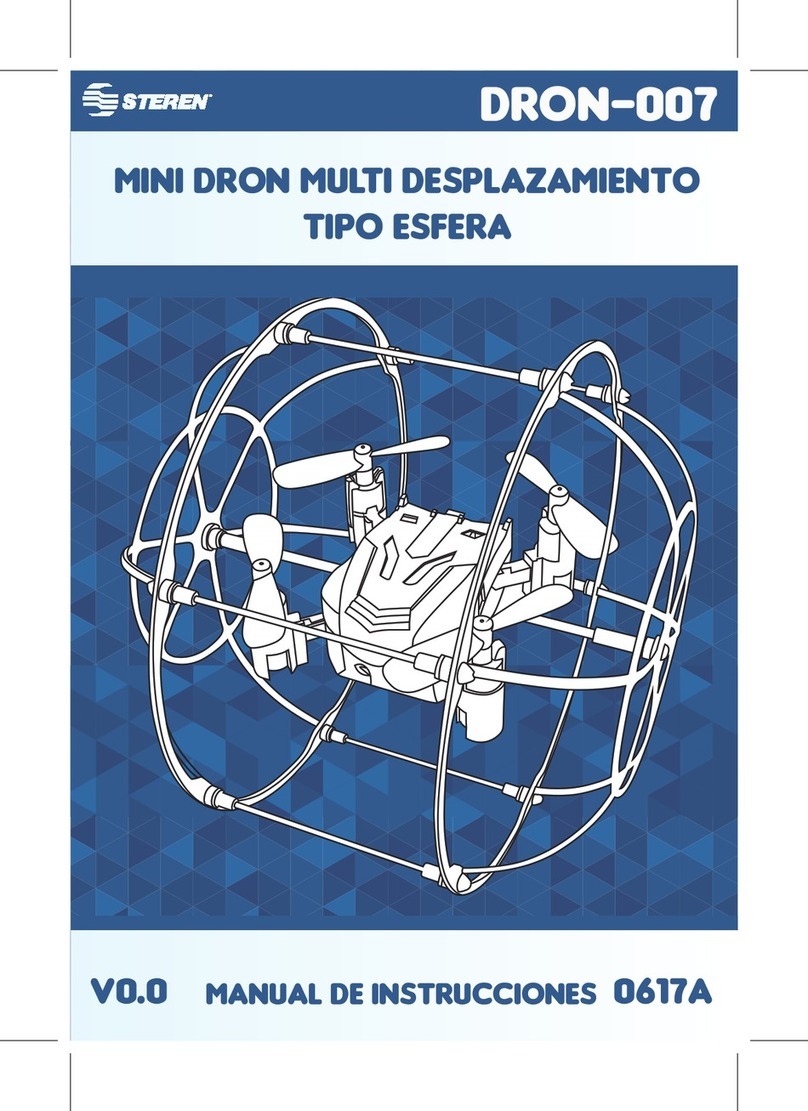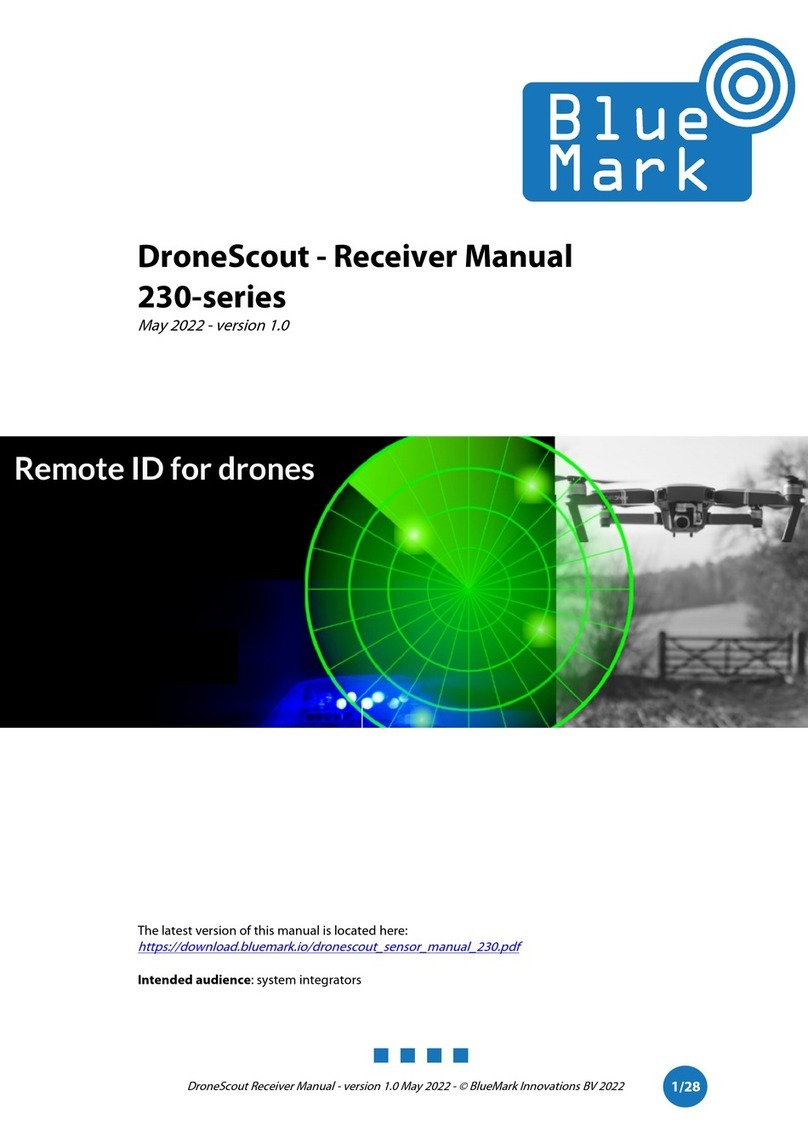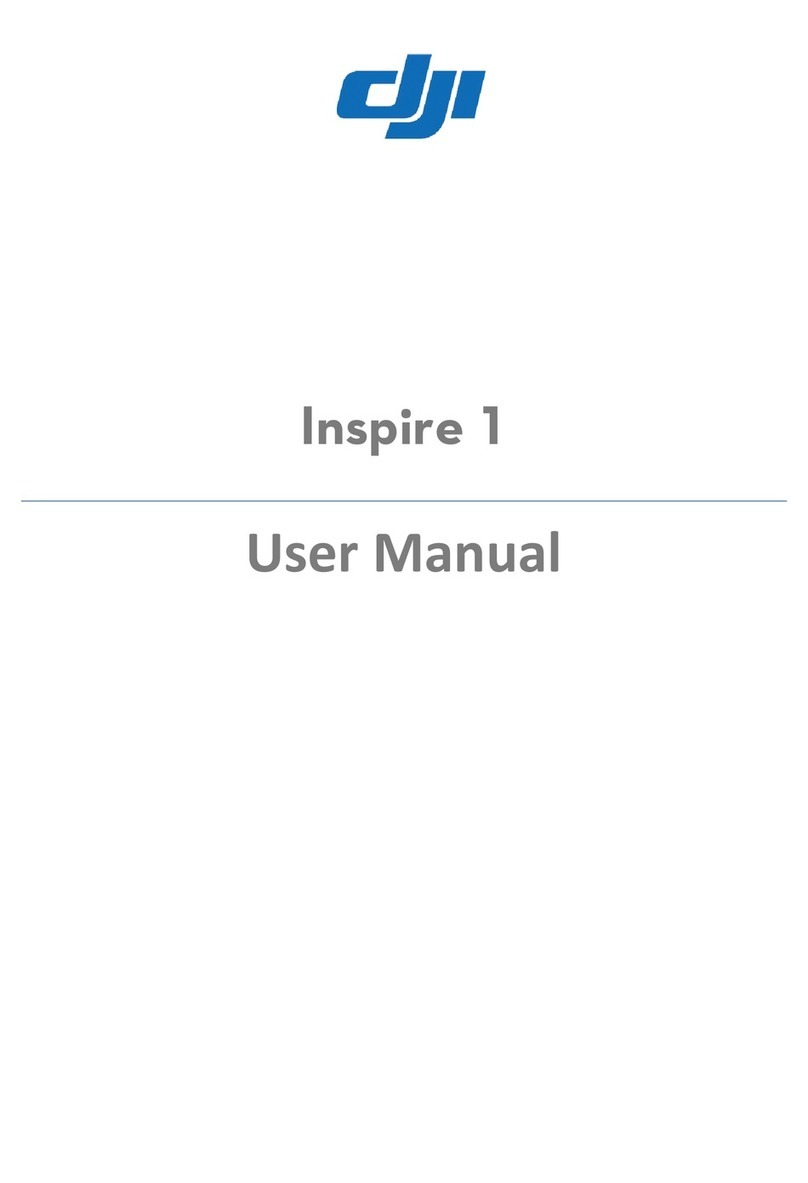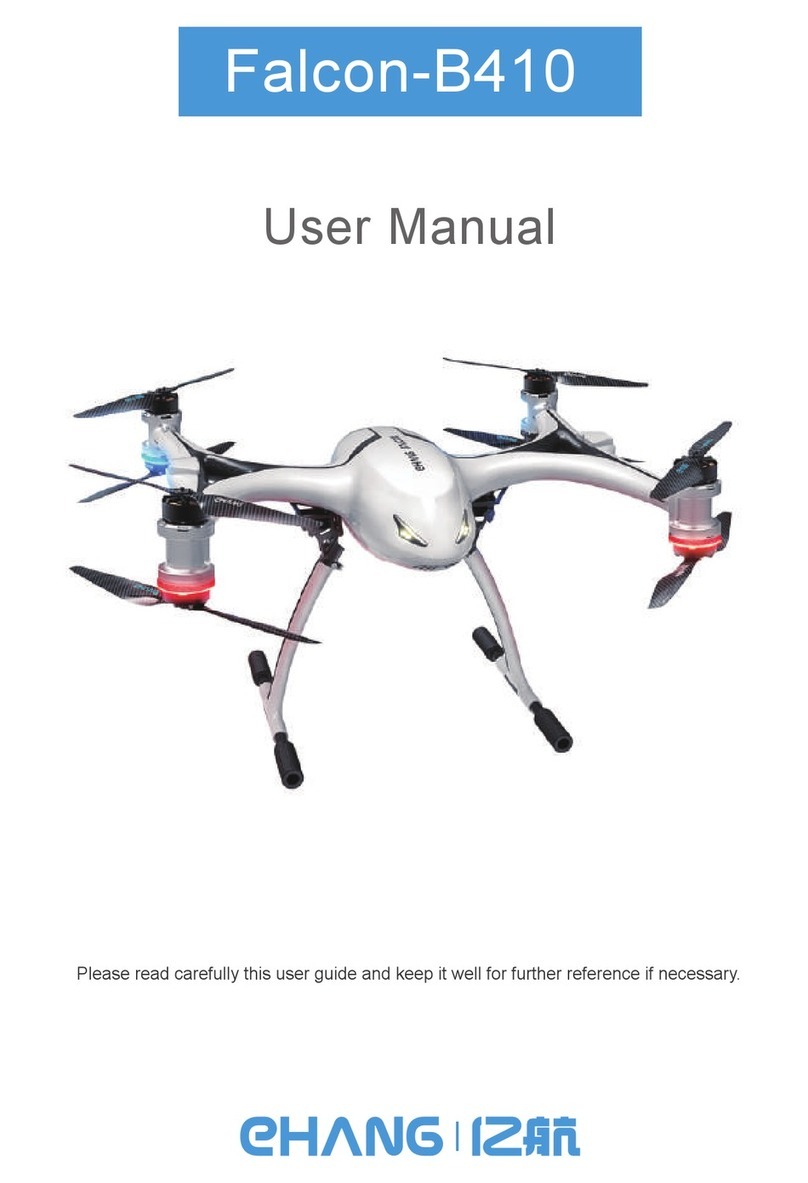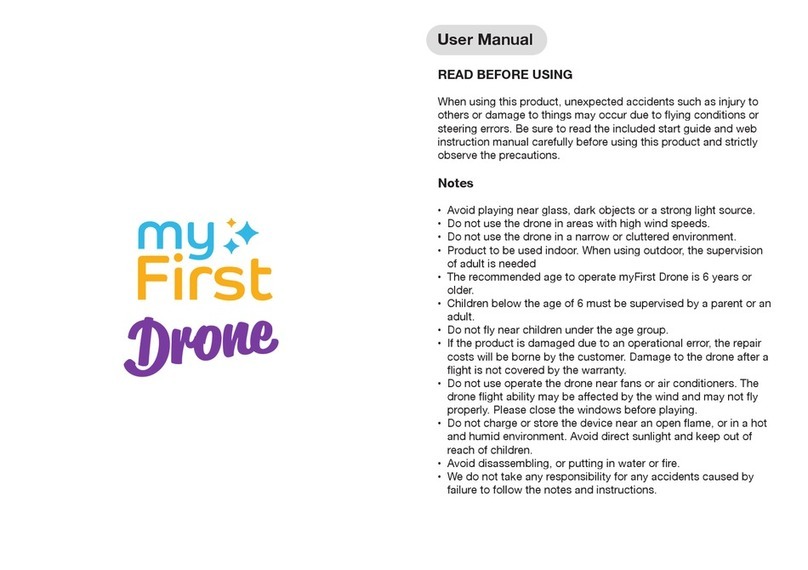sky viper V2900PRO User manual
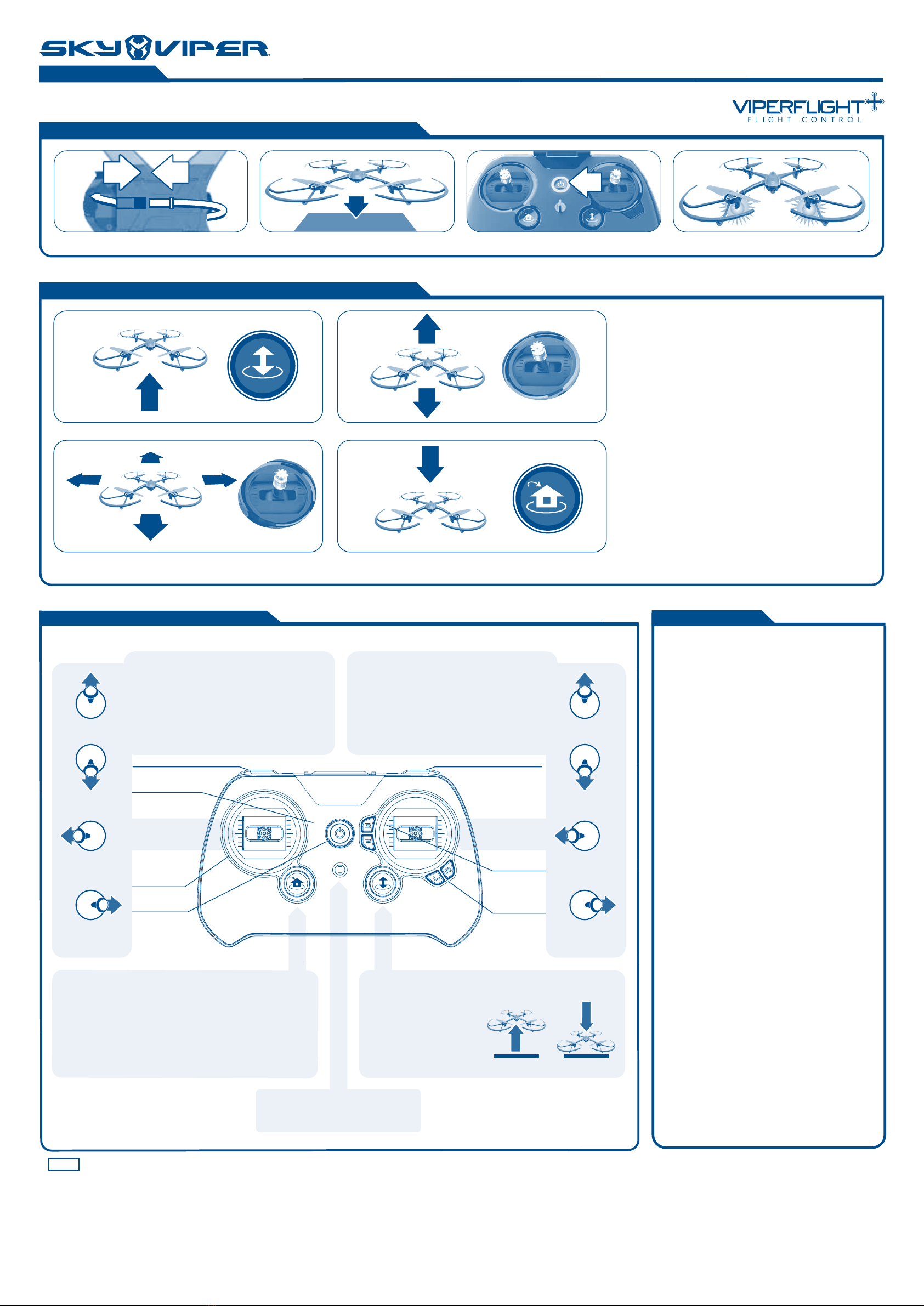
1 2
3 4
POWERING UP AND PAIRING (WITH ALTITUDE ON)
TOGGLE INTO MANUAL FLIGHT WHILE IN AUTO-HOVER
• Hold stunt button and press auto land/auto launch button
and a tone will sound from the remote. Make sure your
throttle stick is in the down position.
• After the tone is heard, move the throttle stick up until
the drone starts to rise. (If throttle is not matched in
5 seconds then manual flight will be cancelled.)
TOGGLE INTO AUTO HOVER WHILE IN MANUAL FLIGHT
• Press either the up or down altitude locking button to
toggle back into auto hover. (Your drone will hover at the
current throttle speed.)
TOGGLE INTO MANUAL FLIGHT BEFORE TAKE-OFF
• Hold stunt button and press auto land/auto launch button
and a tone will sound from the remote. Make sure your
throttle stick is in the down position.
• Push the throttle stick up to begin manual flight.
• When launching the drone, face the same
direction as the drone. Green blades and green
LEDs should be in front.
• If your drone drifts in any direction when you are
hovering, you will need to make Trim
adjustments to correct the driving. Trim
adjustments are sometimes needed when the
drone is first flown after purchase. See TRIM
ADJUSTMENTS section for details.
• Practice launching, hovering and landing before
attempting to learn other moves.
• Flying 2 to 3 feet above the ground will reduce
ground turbulence and make flying easier.
• When first attempting to fly in different
directions, start by tapping the direction stick
until you have a feel for it. Always move controls
slowly until you become comfortable operating
the drone.
• Once you’ve mastered flying in directions,
practice rotational controls. Spinning and
keeping drone facing the same direction as you
makes flying easier and more intuitive.
• Stay 2 to 3 feet away from walls and ceilings
as drone will be drawn towards them if you fly
too close.
• If propeller blades come in contact with
another object or you crash, throttle down or
auto land immediately to prevent possible or
further damage.
• If anything prevents drone’s blades from
spinning or they become jammed, throttle
down or auto land immediately. Do not attempt
to fly until obstruction has been removed and
damage fixed.
• Should something prevent drone’s blades from
spinning, drone may auto shutdown. LiPo
battery will need to be unplugged then
reconnected to restore flying power.
• If the drone flies too far away, beyond the
control range of the remote, the drone will
auto-land to prevent the drone from flying away
out of control.
FLYING GUIDE
VIDEO DRONE STREAMING
Press Auto Launch to launch a few feet off the ground.
Use the directional Thumbstick to fly in any direction.
Use the throttle Thumbstick to fly approximately 12” higher or lower.
Press the Auto Land button to land.
Connect battery wires on bottom of drone. Place drone on flat surface. Turn on remote. Wait for flashing green light to turn solid.
Online Video Instructions & Flying Tips available now at SKYVIPER.COM
FLIGHT CONTROLS
FLYING BASICS
FLYING TIPS
DIRECTION STICK
• Push the direction stick forward to fly forward or
away from you (Green blade in front). Push
backwards to fly backward. The further you push,
the faster the drone will fly in that direction.
• Push the direction stick left to fly left. Push right
to fly right. The further you push, the faster
the drone will fly sideways.
AUTO RETURN HOME
• Press the button to bring the V2900
to a stop, fly back to you and land at
your feet.
AUTO LAUNCH/LAND BUTTON
• Press the auto launch
button to launch a few feet
from the ground.
(Exact height may vary.)
• Press the auto land button
to land the drone by itself.
Forward/
Backward Trim
Power On/
Off Switch
Power Indicator LED
Rotation Trim
Left/Right Trim
Video Record Button Photo Button
THROTTLE/
ROTATION STICK
Press up to
fly forward
Press down
to fly
backward
Press left
to fly lef t
Press right
to fly right
DIRECTION STICK
Press up
to lift
Press down
to descend
Press left
to rotate
counter-
clockwise
Press right
to rotate
clockwise
THROTTLE/ROTATION STICK
• While in manual flight mode push the throttle
stick forward to make drone lift.
• The further you push the throttle stick, the
faster you lift.
Up and down controls only apply to manual
flight mode.
(
(
01601
v2900pro
LANYARD HOOK
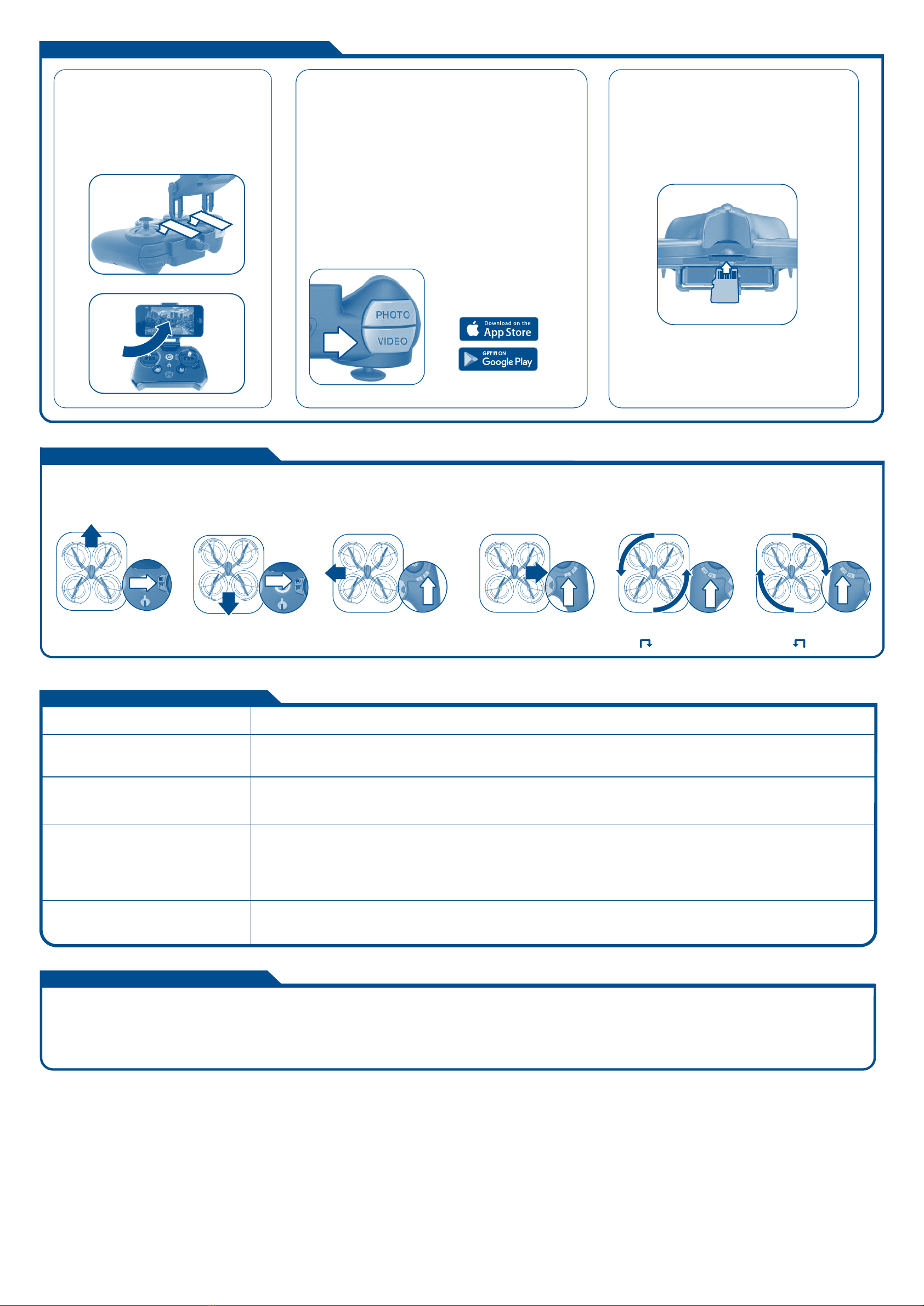
If the drone drifts in any direction while hovering (and you are not pressing the direction stick), you may need to make trim adjustments.
Press the recommended trim button as described below to make adjustments.
Tip 1: When the remote LED flashes 3 times quickly, the trim will revert back to middle of trim range.
Tip 2: If you are uncomfortable trimming the drone in flight, you can land onto a flat surface and make your trim adjustments.
STREAMING AND RECORDING VIDEO
NOTE:
Trim adjustments will remain saved until remotes batteries
are removed.
TROUBLESHOOTING
TRIM ADJUSTMENTS
1 Install the device holder to remote.
2 Pull the device holder arm.
3 Insert a smart device (Devices larger than
3-1/8” wide can be used but cannot be
attached to remote).
ATTACHING YOUR
DEVICE
1 Plug in battery on drone.
2 Go to Wi-Fi network list on
your smart device.
3 Select a connection similar to
SKYVIPER_ABC123 and connect.
(Note: May take up to 30
seconds to connect.)
4 Open the Sky Viper Video Viewer app on your device.
5 Follow the on-screen icons to connect with your
drone. Once connected you can record video and
take photos on your device.
6. You can initiate recording by pressing the control
buttons on your remote.
If you are connected to a smart device through WiFi and
wish to record to Micro SD instead of your device, you can
change the recording setting through the Sky Viper Viewer
app. If you are not connected to a smart device, recording
will be redirected to Micro SD automatically.
Micro SD slot is located on back of drone.
(card sold separately)
LIVE STREAMING
AND RECORDING
RECORDING TO
MICRO SD CARD
(SOLD SEPARATELY)
Before each use, an adult should check this product and the LiPo battery to ensure no damage or hazards exist. Drone has rotating blades that move at high speed, posing danger of damage and injury. Pilots are
responsible for any actions that result in damage or injury from the improper operation of drone. Adequate flying space is required. Avoid flying near interior fans and/or vents as they may make flying difficult to
control. Keep a safe distance away from streets, public thoroughfares and power lines. Never attempt to retrieve drone from any location higher than your reach (such as rooftops or trees) or from any location that
poses a safety hazard. Never fly drone at night. Keep drone in sight at all times during operation. Discontinue operation immediately if drone flies out of your field of view. Do not fly near spectators or animals. Keep
spinning rotors away from fingers, hair, eyes and other body parts. Always launch from a flat surface. Never leave drone unattended while it is turned on. Read all enclosed information before operating.
• Drone’s blade may have been installed incorrectly. Reinstall and remember that the GREEN blades point forward.
• Adjust the trim controls until drifting ceases.
• Ensure that drone is flying a minimum distance of 6 feet from the ground with a minimum 6 feet clearance in all directions.
Drone is unresponsive
All blades spin, but drone will not fly properly or
crashes immediately
Drone crashes when attempting stunt functions
PROBLEM SOLUTION
If the drone drifts forward
– Press B button
If the drone drifts backwards
– Press F button
If the drone drifts left
– Press R button
If the drone drifts right
– Press L button If the drone spins counter-clockwise,
when viewed from the top
– Press button
If the drone spins clockwise,
when viewed from the top
– Press button
ADULT SUPERVISION REQUIRED
Download the
Sky Viper Video Viewer
app for free. The app is
required for streaming.
Drone drifts in any direction during flight without
direction from the remote
• Ensure the remote has fresh batteries and the LiPo battery is
fully charged.
• Drone may be miscalibrated by launching from an un-level surface. Turn the remote off. Turn off the drone then turn them
back on and try again from a flat, level launching surface.
• Inspect drone for any possible damage.

LiPo BATTERY
GREEN
BLADES
BLACK
BLADES B
A
A
B
4 x1.5V AA(LR6)
3
4
Plug in USB cable
Red light = charging
Green light = fully charged
AA
AA
AA
AA
+ AA(LR6) -
+ AA(LR6) -
+ AA(LR6) -
+ AA(LR6) -
CHARGING PRECAUTIONS:
• After use, allow drone (battery on bottom) to cool down to room
temperature before charging again.
• Charge drone in an isolated area, away from excessive heat
or moisture.
• If you suspect that the battery is damaged or swelling, turn off the
drone immediately.
• Do not modify, heat, or wet the battery in any way. Only recharge with
provided charger.
1 Disconnect battery wires. Push down the battery
box holder on the rear side of the drone. Pull battery
box out of underside of drone.
1 Unplug battery on drone.
2 Make note of the blade color and letter
(A or B) before removing the blade
from drone. (Markings are located on
the underside of blades and Drone).
3 Remove the small screw using
the mini screwdriver provided.
4 Replace the damaged blade
with a new blade with matching
color and letter. Secure the
blade with the retaining screw.
MAINTENANCE
• Over time, loose hair or carpet fibers may get wound in blades, reducing
performance. Unplug the Drone and remove fibers from motors. (Remove
blades if necessary)
3 Insert LiPo battery into back of drone.
Reconnect the battery wires.
2 Plug charging cord into computer or USB
power block. Once charged, disconnect
battery from USB charging cable.
OPTIONAL BLADE GUARDS
Blade guards are great for beginning pilots and can be
easily installed if desired. The guards add undesired
weight and reduce flight performance. Blade guards
are optional and should not be used with advanced
flight sensitivity setting 3. To attach blade guards,
insert the posts of the blade guards into the holes of
the drone. Press in the posts to lock into place.
Includes:
• Drone
• Controller/transmitter
• 1500 mAh 7.4V LiPo
Battery
• USB charger cable
• Blade guards
• Phone Clip
• Replacement blades
• Screws
• Screwdriver
• Operators manual
• 8GB Micro SD card
CONTENTS REMOTE BATTERIES
REPAIRING DAMAGED BLADES
CHARGING THE DRONE
Loosen the screw in
the Remote Control
battery compartment
door with a Phillips
screwdriver and
insert batteries as
shown. Replace door
and tighten screw.
BATTERIES AND MAINTENANCE
Plug into charging wire Push down Disconnect battery wires Pull battery box out
VIDEO DRONE STREAMING
v2400PRO
NOT INCLUDED
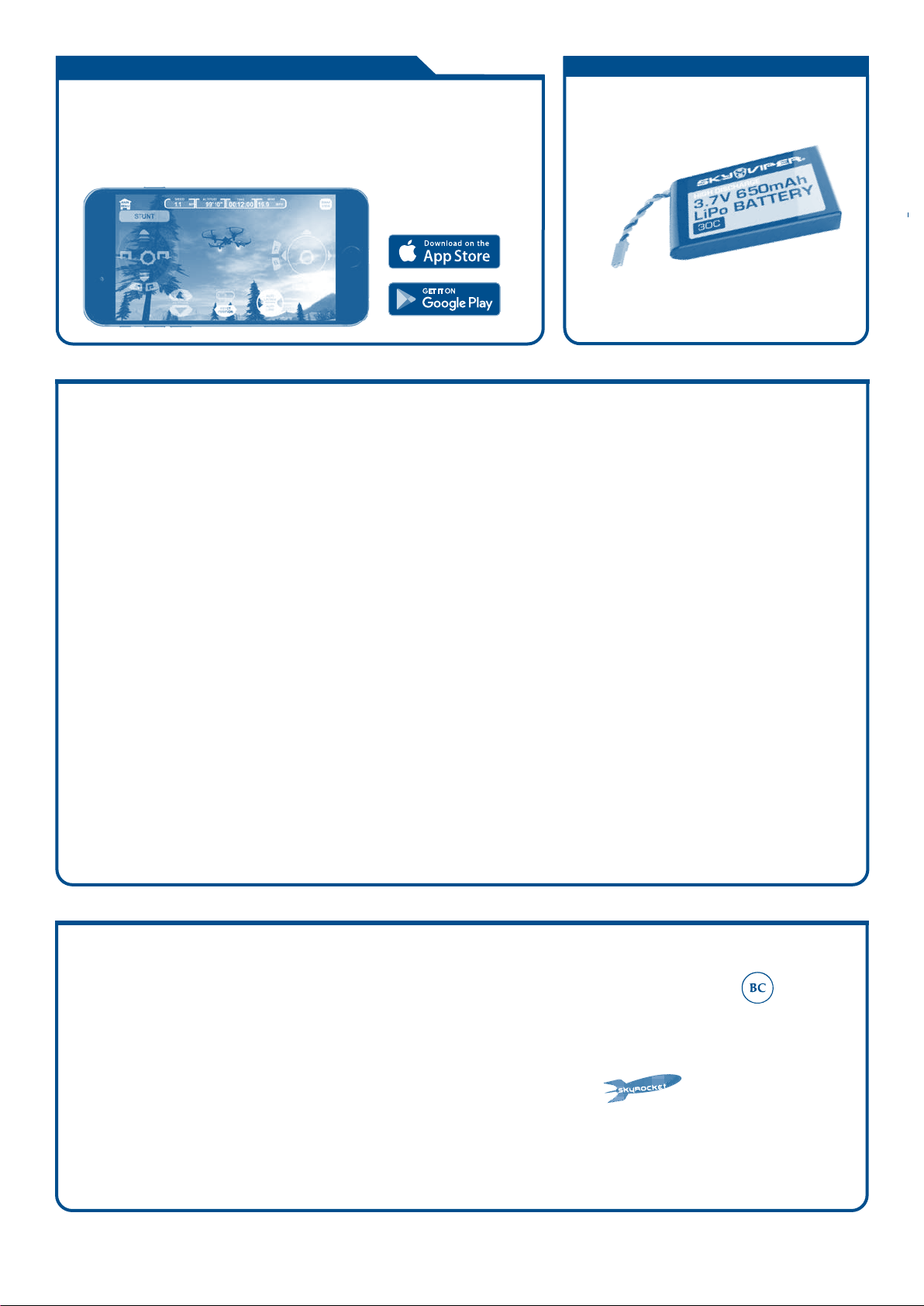
Works with Apple
iOS and Android Devices
ALKALINE BATTERY CAUTIONS
• Do not use rechargeable batteries.
• Different types of batteries or new and old batteries are not to be mixed.
• Batteries are to be inserted using correct polarity.
• Remove exhausted batteries as soon as possible and discard properly.
• Remove all batteries from compartment if toy is not used for a long period.
• Never throw batteries in a fire or attempt to open the outer casing.
WARNING:Batteries are harmful if swallowed. Please keep away from children.
Battery Disposal: Dispose of batteries according to the local laws and regulations of your region. Some
batteries may be recycled, and may be accepted for disposal at your local recycling center. If you are not able
to identify the applicable rules in your area, please check the instructions of the battery manufacturer.
THIS PRODUCT CONTAINS A LITHIUM-POLYMER BATTERY7.4V 1500mAh:
LiPo batteries have a severe risk of fire and injury if they are improperly handled or misused. They may
explode, overheat or ignite.Read all following precautions and instructions regarding the care and use
of LiPo batteries.
The built-in LiPo battery is only to be used with the drone and charger included with this product.
• Keep away from flammable materials.
• Do not expose to direct sunlight.
• Do not place in fires or leave in hot places.
• Do not drop or make subject to strong impact.
• Keep dry and away from water.
• Remove exhausted batteries as soon as possible and discard properly.
• Remove all batteries from the compartment if toy is not used for a long period.
• The supply terminals are not to be short circuited.
• Never throw batteries in a fire or attempt to open outer casing.
LiPo Battery Disposal: LiPo batteries must be recycled or disposed of properly. They should not be
disposed of with other household waste. Check your local laws and regulations for correct recycling
and/or battery disposal.
SKY VIPER FLIGHT SIMULATOR
BATTERY REPLACEMENT
Double your flying time with a 2nd battery!
Details of how to purchase additional or
replacement battery packs available at
SKYVIPER.COM
Learn and practice maneuvers on your phone,
then apply your new skills in real life. Download the app for free!
- Auto & Manual Flight Modes
- Practice & Challenge Simulations
- 1st and 3rd Person Views
- Choose from the entire Sky Viper fleet
®
©2016 Skyrocket Toys LLC, Los Angeles CA 90066 USA. All Rights Reserved. Sky
Viper and Skyrocket and their respective logos are trademarks and/or
registered trademarks of Skyrocket Toys LLC. All other trademarks, logos and
copyrights are the property of their respective owners, and there is no
relationship express or implied with Skyrocket Toys LLC.
MADE IN CHINA.
Remove all packaging attachments before giving the toy to a child.
Not suitable for children under 3 years due to small parts that could be swallowed.
Conforms to product safety standards ASTM F963.
Keep instructions for future reference. Do not discard.
This device complies with PART 15 of the FCC Rules. Operation is subject to the following two conditions.
(1) This device may not cause harmful interference, and (2) this device must accept any interference
received, including interference that may cause undesired operation.
CAUTION: Changes or modifications to this unit not expressly approved by the party responsible
for compliance could void the user’s authority to operate the equipment.
NOTE: This equipment has been tested and found to comply with the limits for a Class B digital device,
pursuant to Part 15 of the FCC Rules. These limits are designed to provide reasonable protection against
harmful interference in a residential installation. This equipment generates, uses and can radiate radio
frequency energy and, if not installed and used in accordance with the instructions, may cause harmful
interference to radio communications. However, there is no guarantee that interference will not occur in a
particular installation. If this equipment does cause harmful interference to radio or television reception,
which can be determined by turning the equipment off and on, the user is encouraged to try to correct the
interference by one or more of the following measures: Reorient or relocate the receiving antenna -
Increase the separation between the equipment and receiver - Connect the equipment into an outlet on a
circuit different from that to which the receiver is connected - Consult the dealer or an experienced
radio/TV technician for help.
The software included in this product contains copyrighted software that is licensed under the GPLv3. A copy of that license is included in our
website at the URL below. You may obtain the complete Corresponding Source code from us for a period of three years after our last shipment
of this product and/or spare parts therefor, which will be no earlier than 05-01-2019, on our website at http://www.skyrockettoys.com/GPL/
Other sky viper Drone manuals

sky viper
sky viper v2450GPS User manual

sky viper
sky viper Journey User manual

sky viper
sky viper s670 Manual

sky viper
sky viper S1700 User manual

sky viper
sky viper 01601 User manual
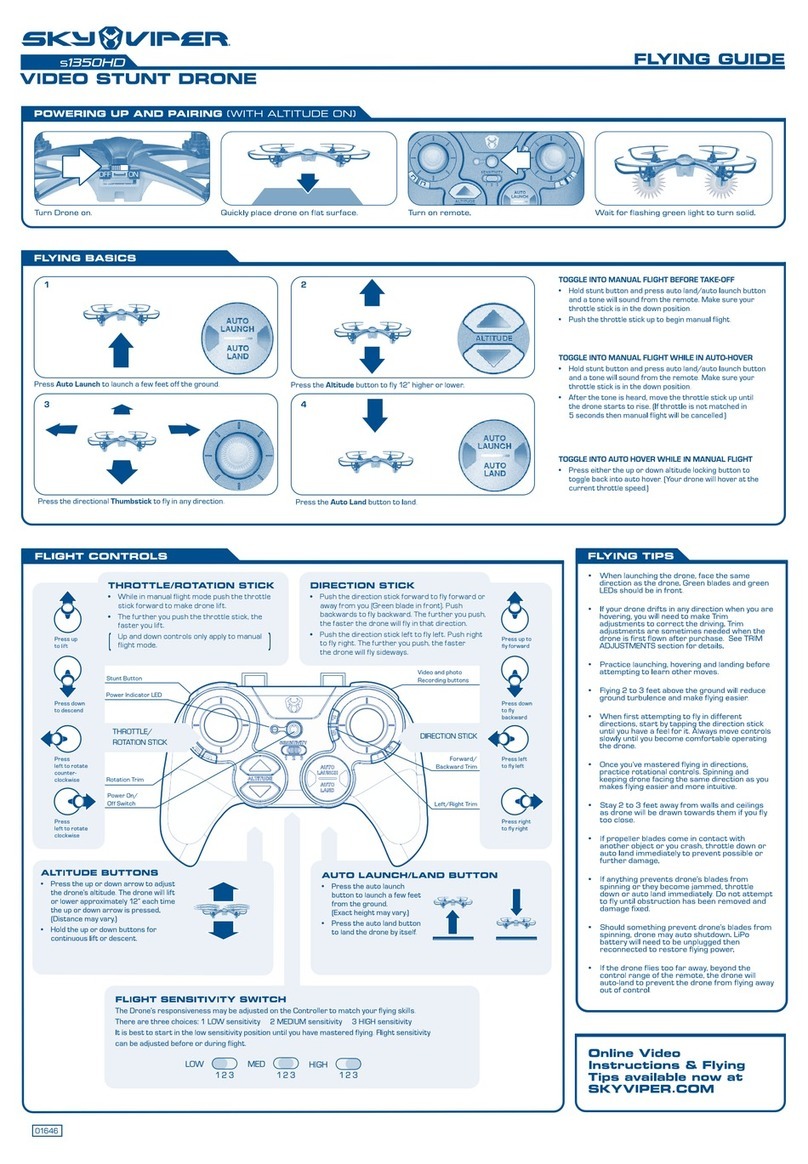
sky viper
sky viper S1350HD User manual

sky viper
sky viper DASH User manual

sky viper
sky viper V2400FPV User manual
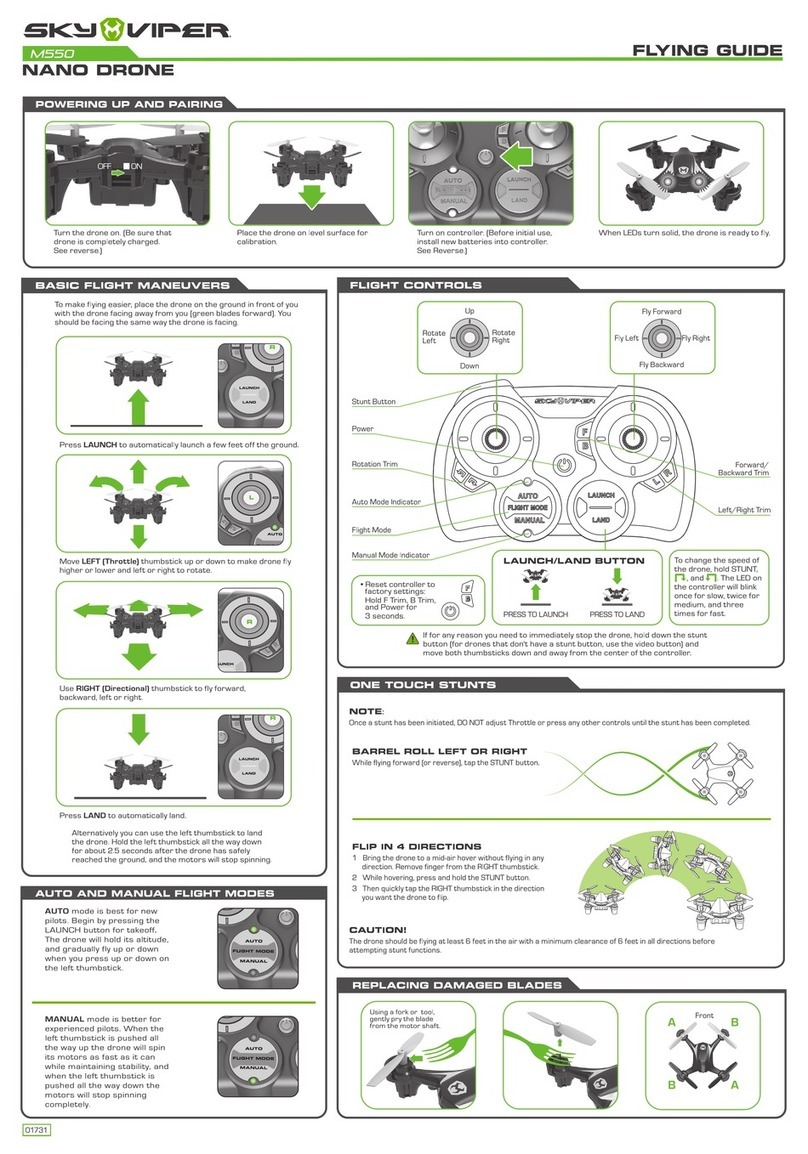
sky viper
sky viper M550 User manual
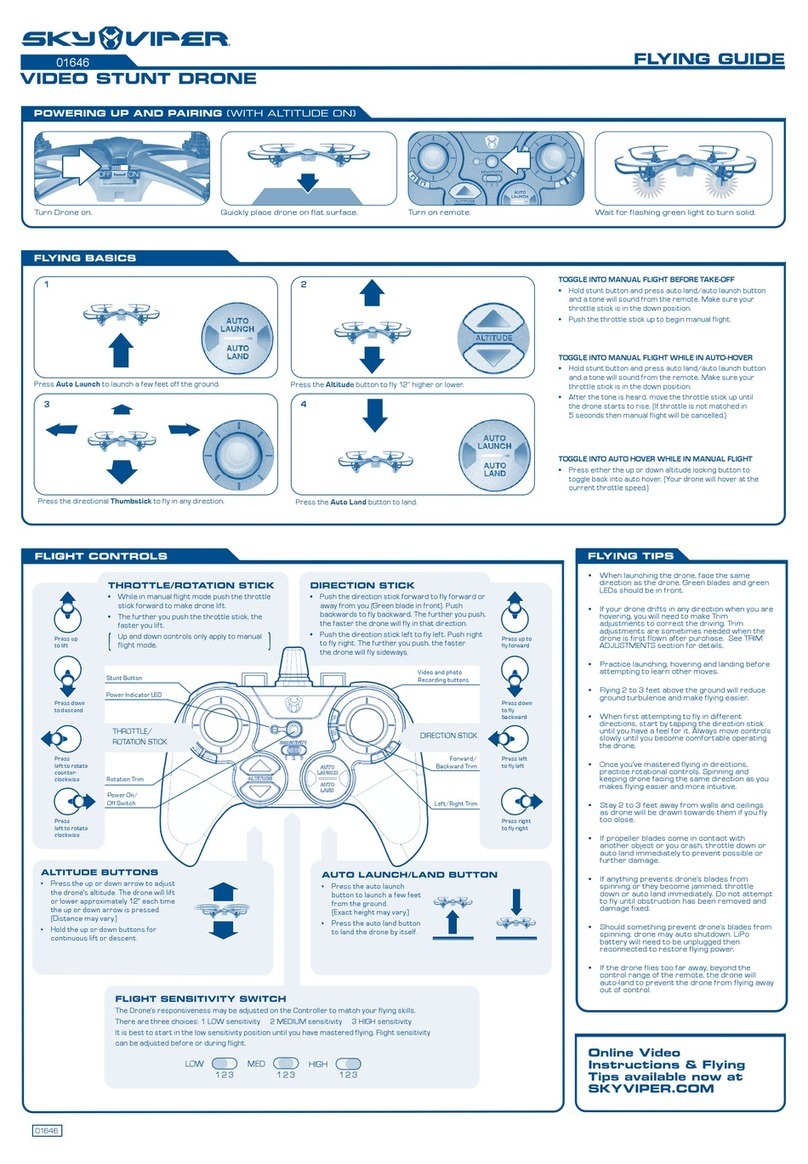
sky viper
sky viper 01646 User manual