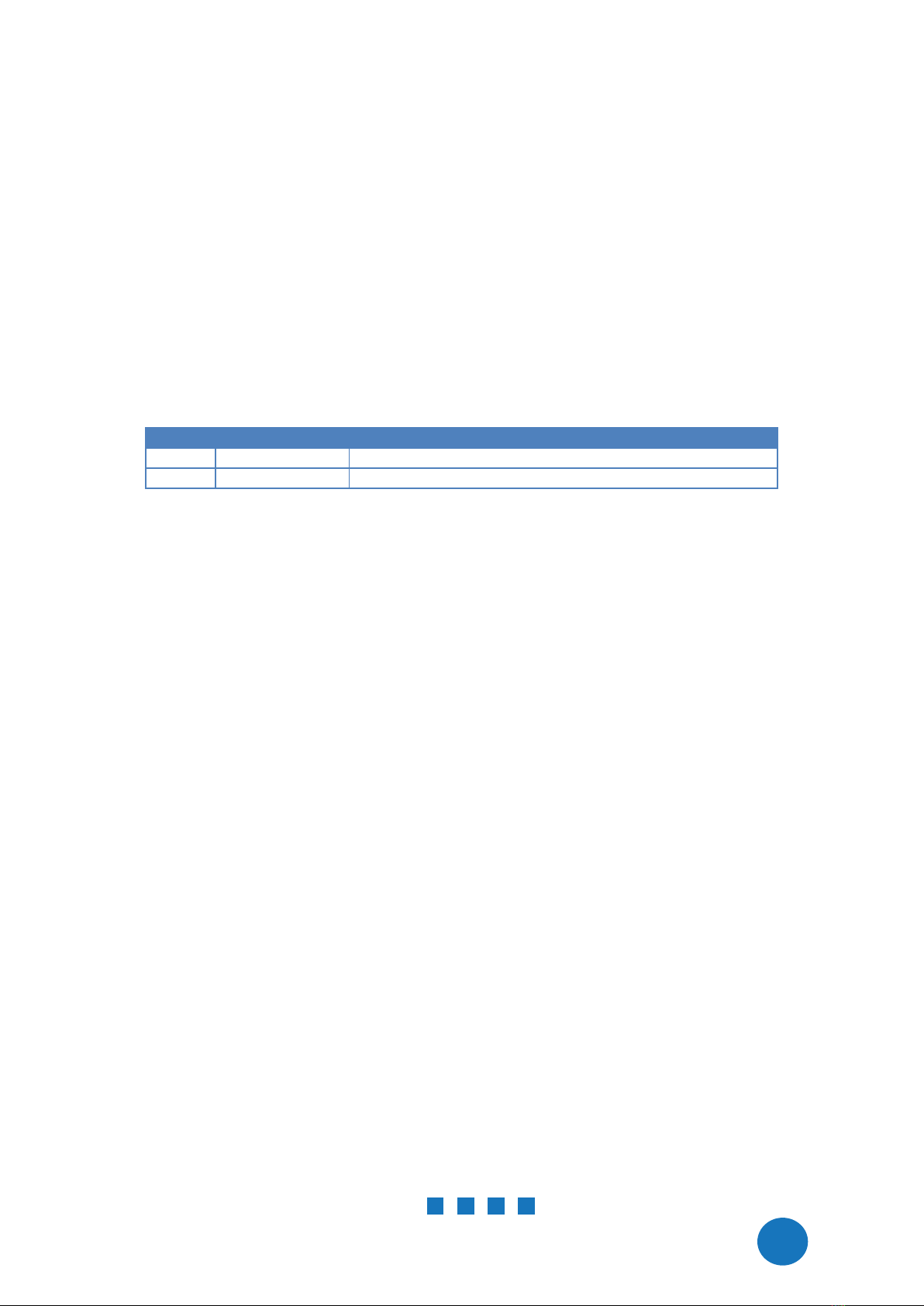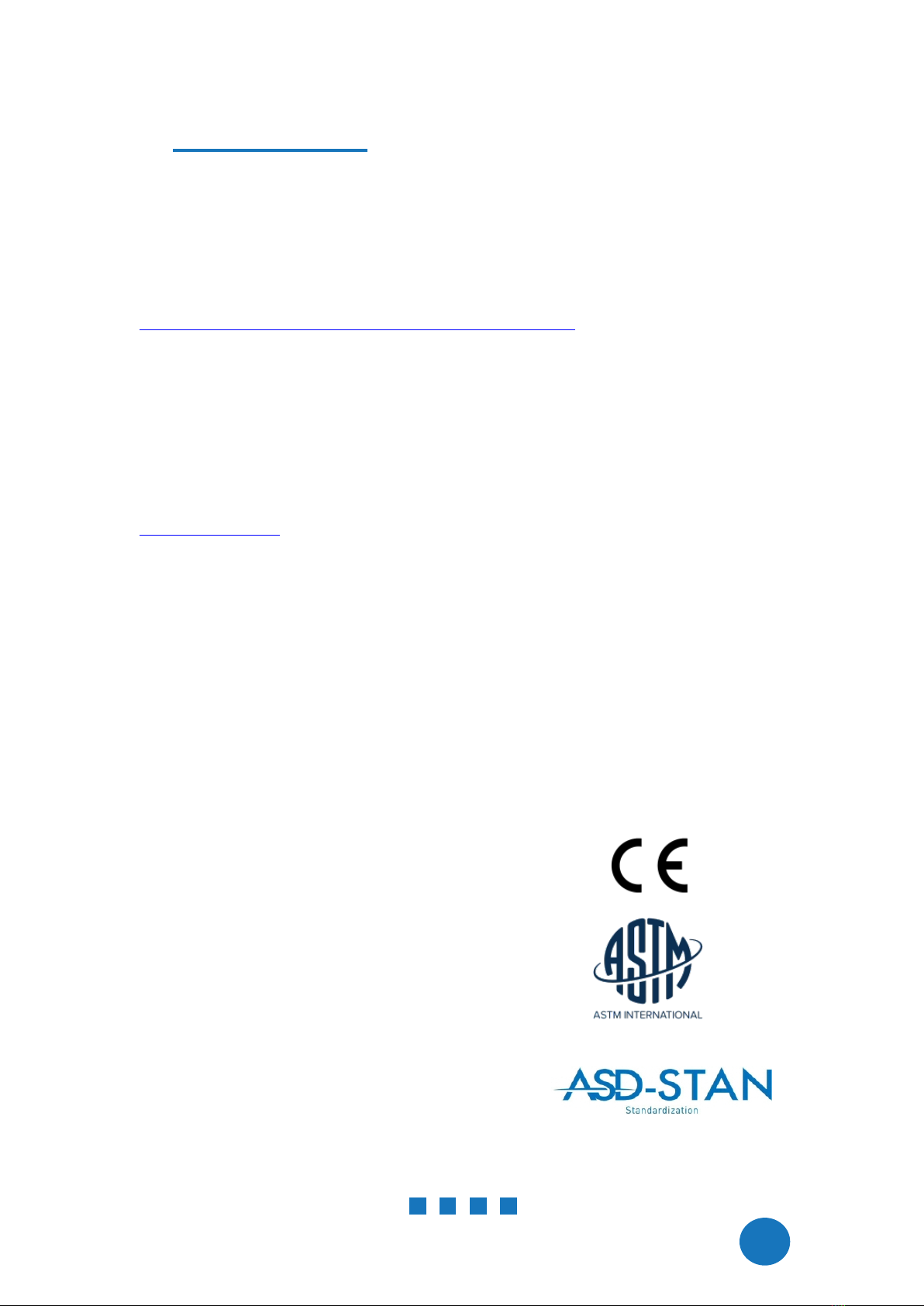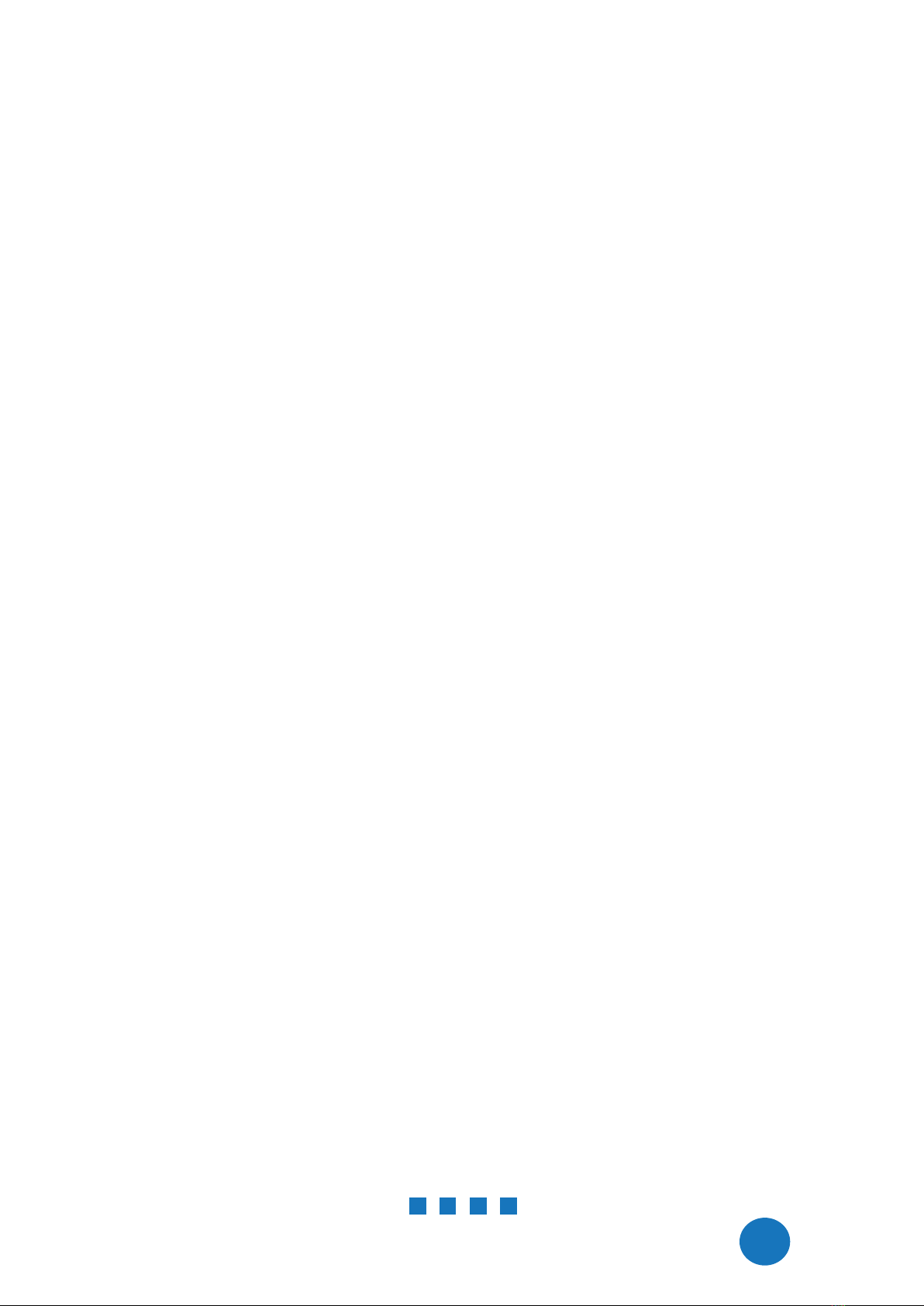DroneScout Receiver Manual - version 1.0 May 2022 - © BlueMark Innovations BV 2022
1 INTRODUCTION
Thank you for purchasing and using DroneScout products!
The latest version of this user manual may be downloaded at the following link, where the most
up-to-date version will be found:
https://download.bluemark.io/dronescout_sensor_manual_230.pdf
(Direct/Broadcast) Remote Identification (Remote ID) adds “beacon” capability to drones to
broadcast basic information of airborne drones, such as the operator's registration number, drone
serial number and current position. The EU and USA are planning new rules that make Remote ID
mandatory for drones over 250 grams weight. The beacon information can be used by general
public, law enforcement and drones to give better situation awareness of the airspace around them.
BlueMark Innovations BV offers Remote ID transponders and receivers. DroneBeacon is an add-on
(transponder) for drones which broadcasts Remote ID beacon signals. DroneScout is a receiver that
detects Remote ID signals of nearby drones up to several km distance (in open space). See
https://dronescout.co for more information about our products.
1.1 Audience
This document is intended for system integrators that want to use the
DroneScout 230
receiver in
their own product. This product is not intended for end users!
1.2 Receiver
The receiver consists of an embedded system and several radio-interfaces to collect remote ID
signals.
Key specifications:
Quad-Core Cortex-A53 ARM CPU 1.8 GHz
2 GByte RAM
8 GByte eMMC flash storage
10/100M/1000M Ethernet interface
Compliant with international standards
EU ASD-STAN DIN EN 4709-002
USA ASTM Remote ID Standard ASTM F3411-19-RID-B
1x Bluetooth (LE and BLE-Long Range) radio
Sensitivity:
BLE -97 dBm
BLE Long Range -105 dBm
2x triple-band WiFi radio: 2.4, 5.2 and 5.8 GHz
Sensitivity:
WiFi Beacon + WiFi NaN: -85 dBm
PoE (Power over Ethernet): 802.3af/at
connectivity and power
Power consumption: < 5 W
Outdoor enclosure IP67