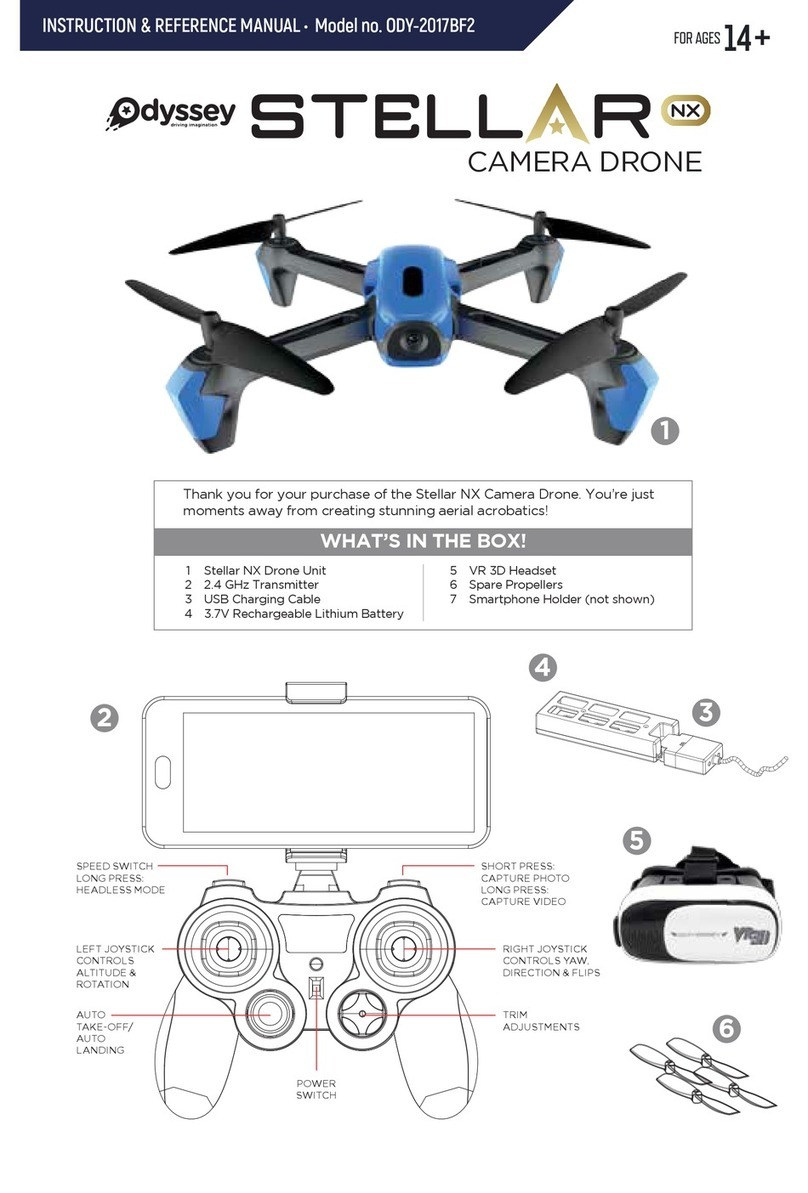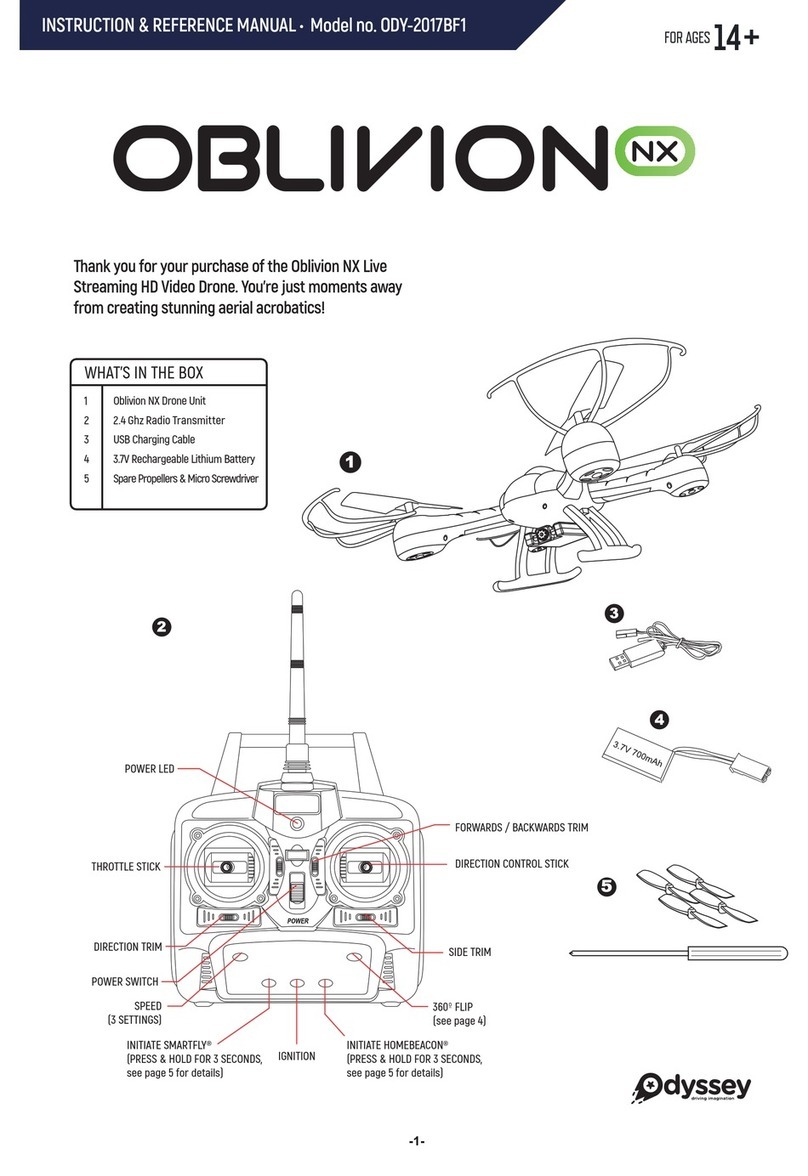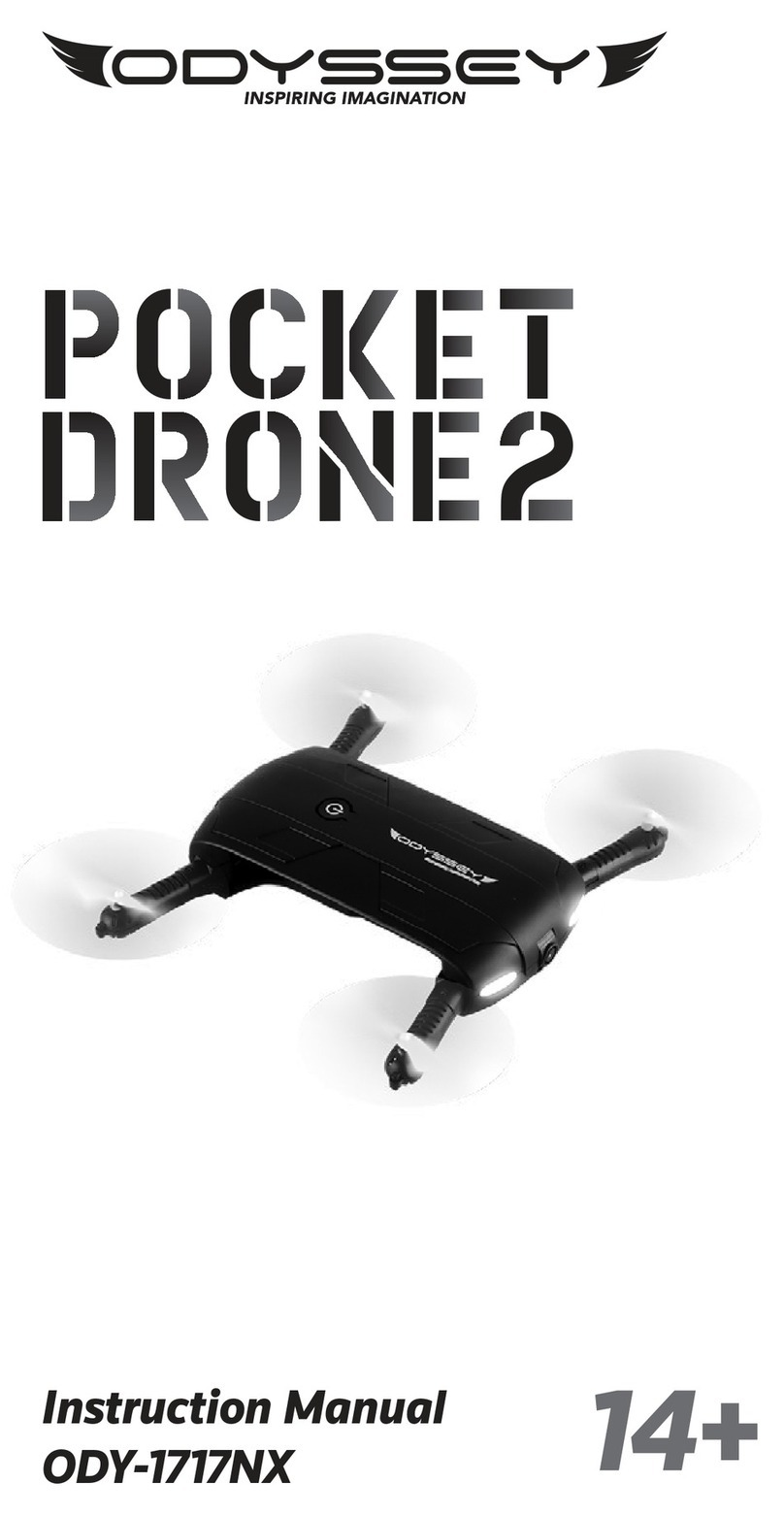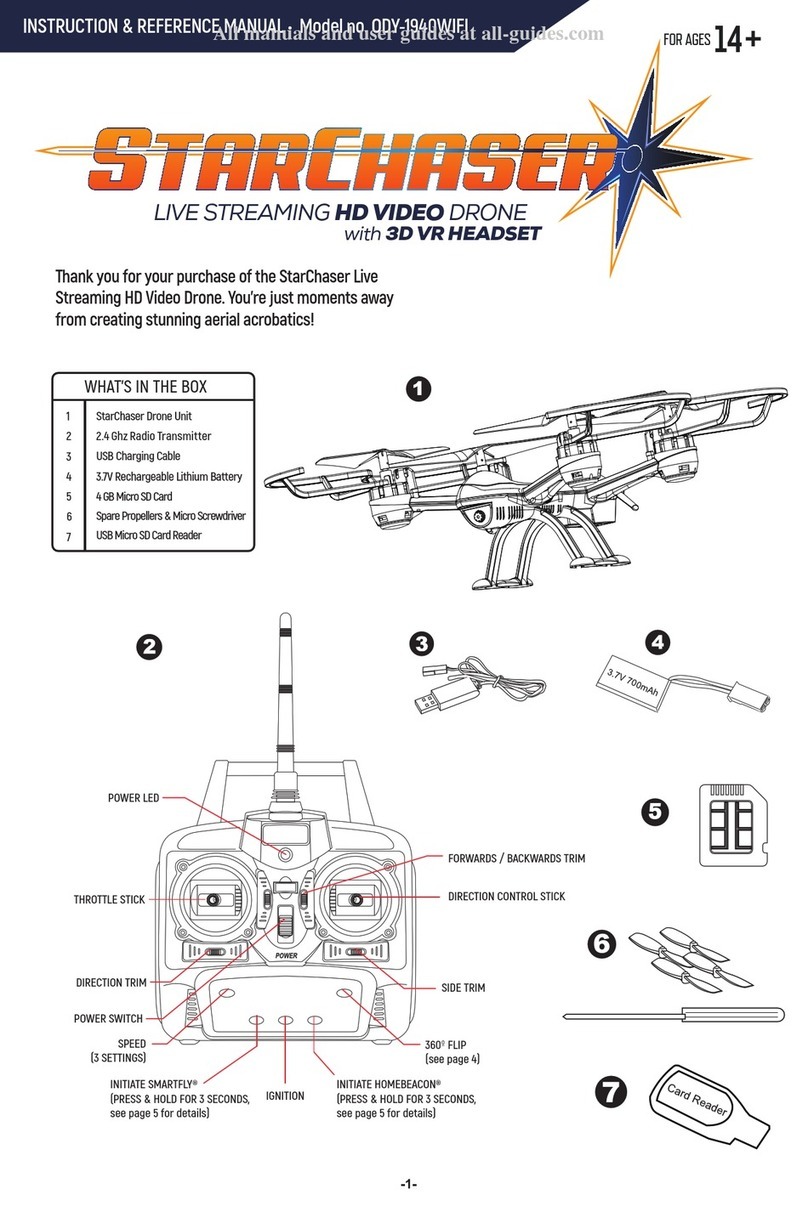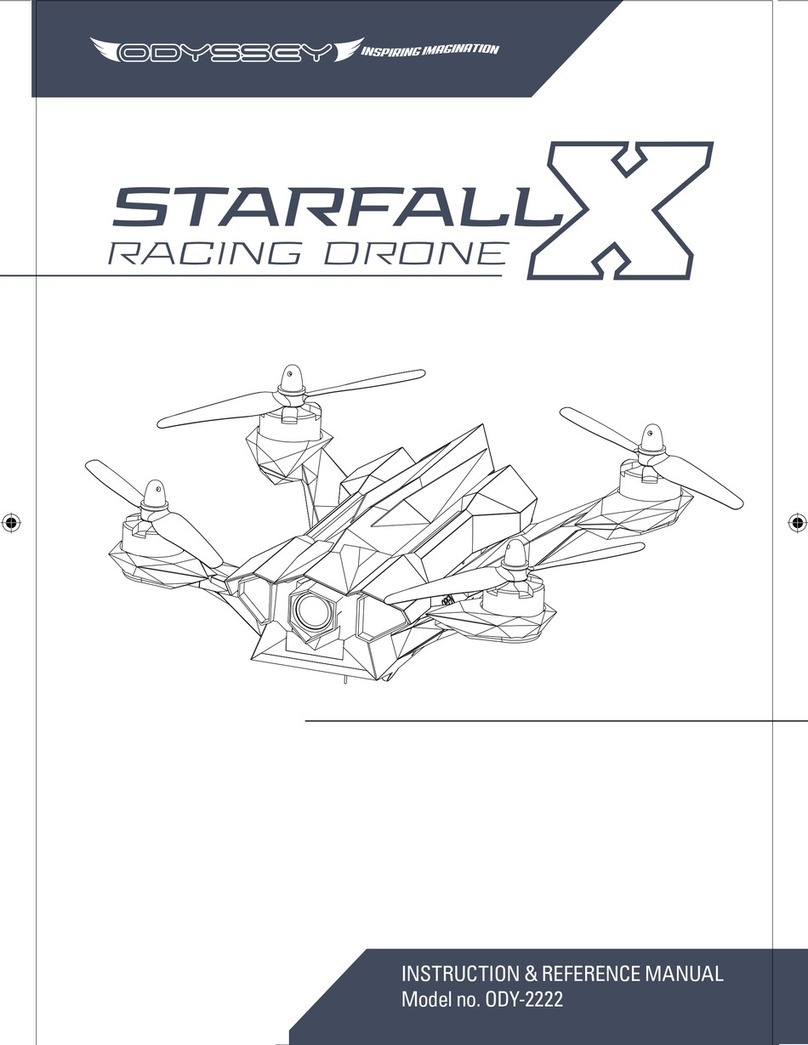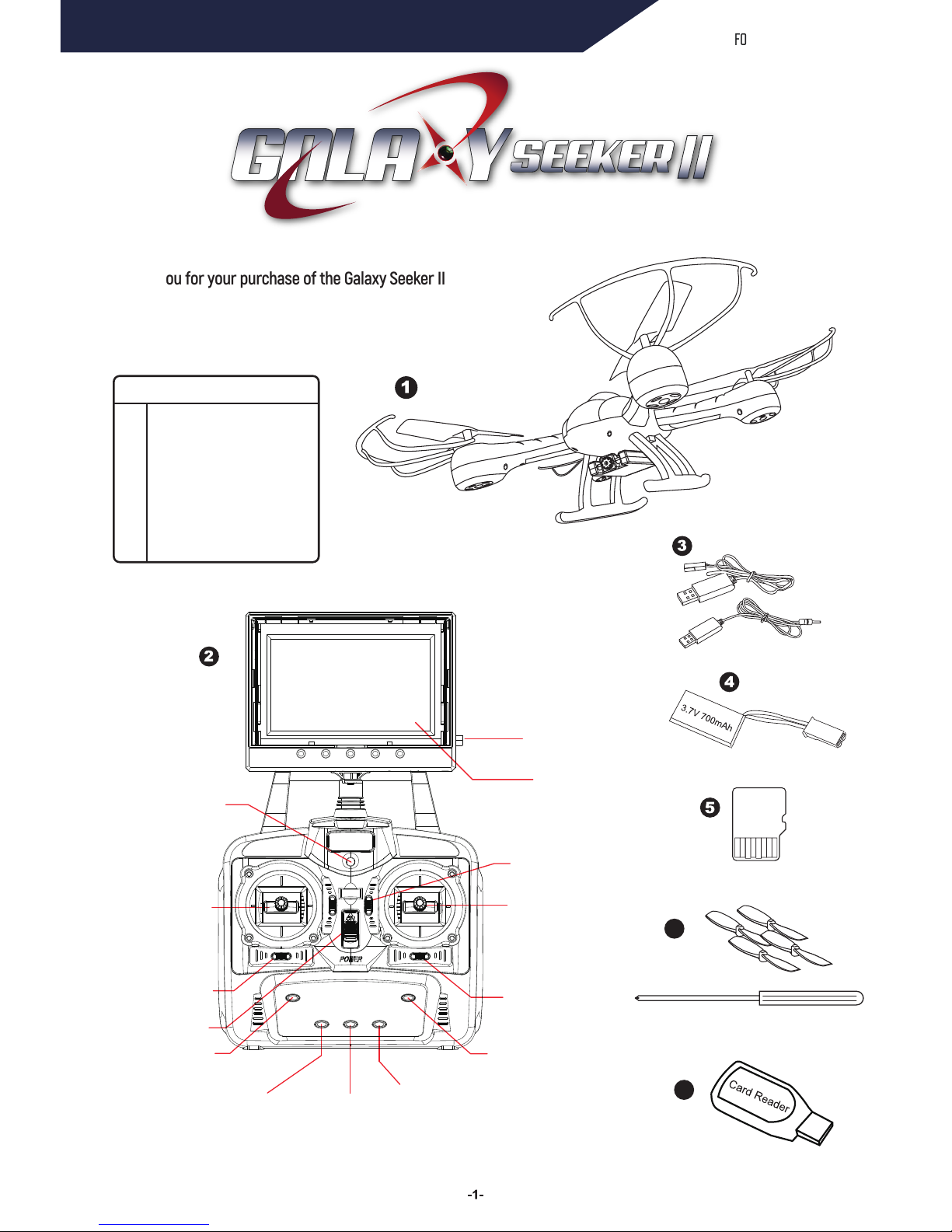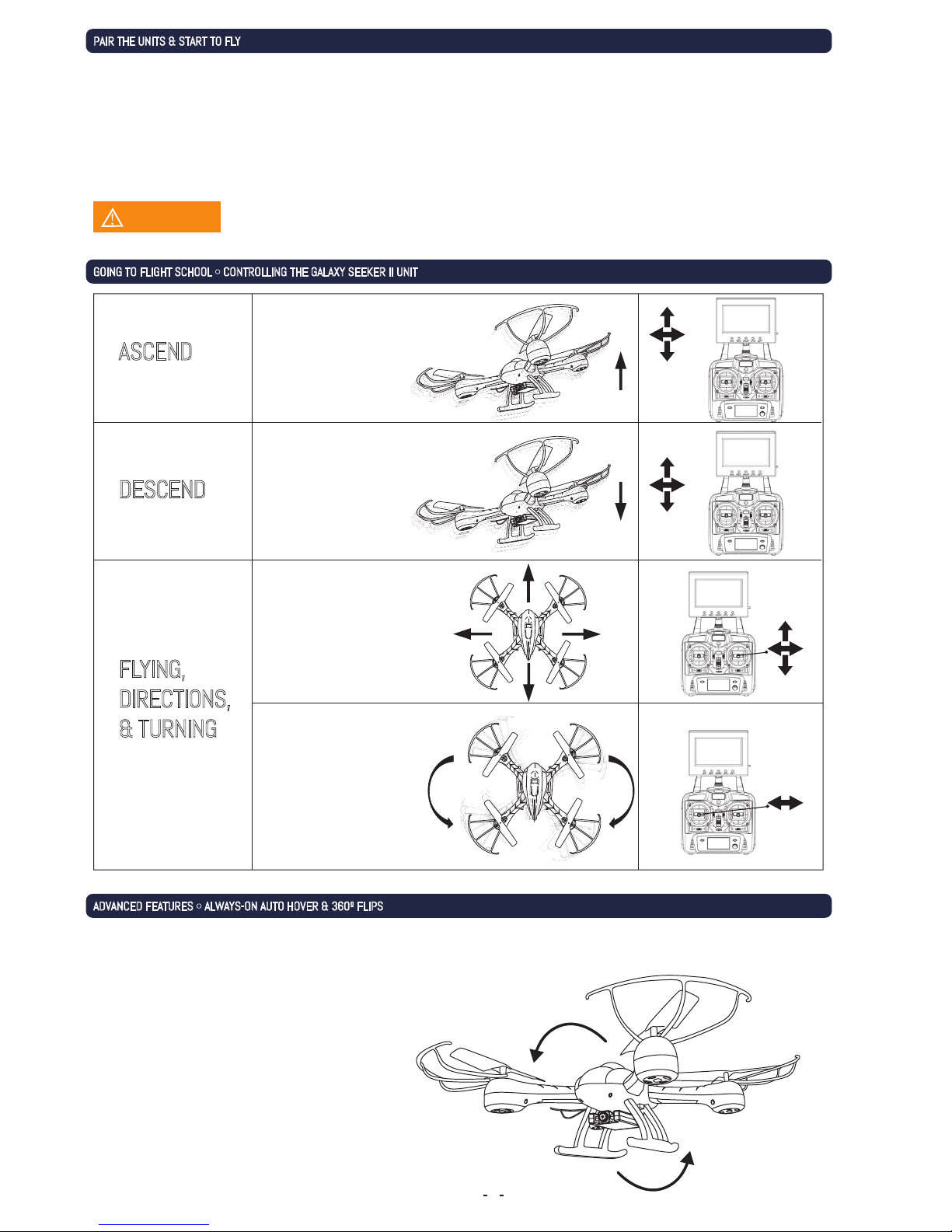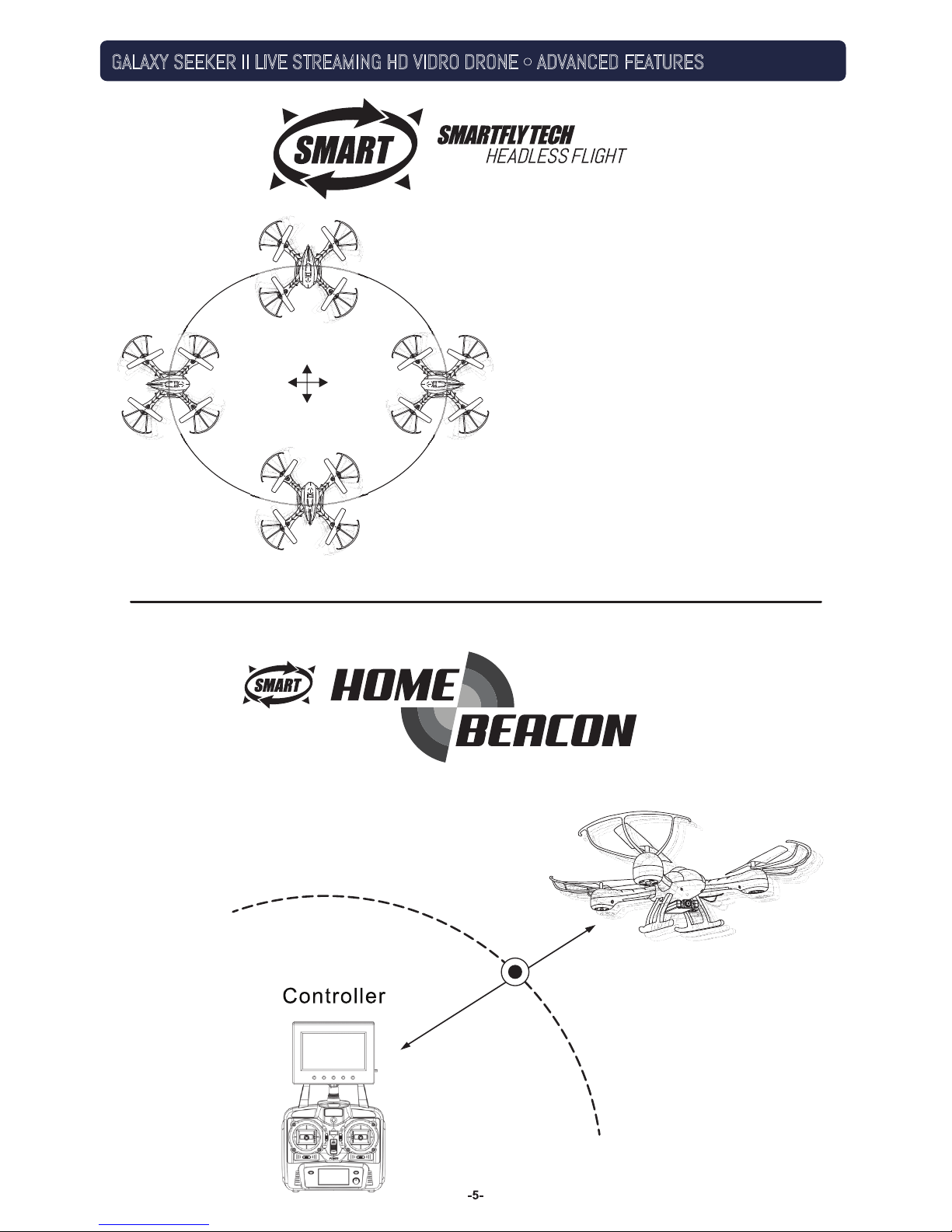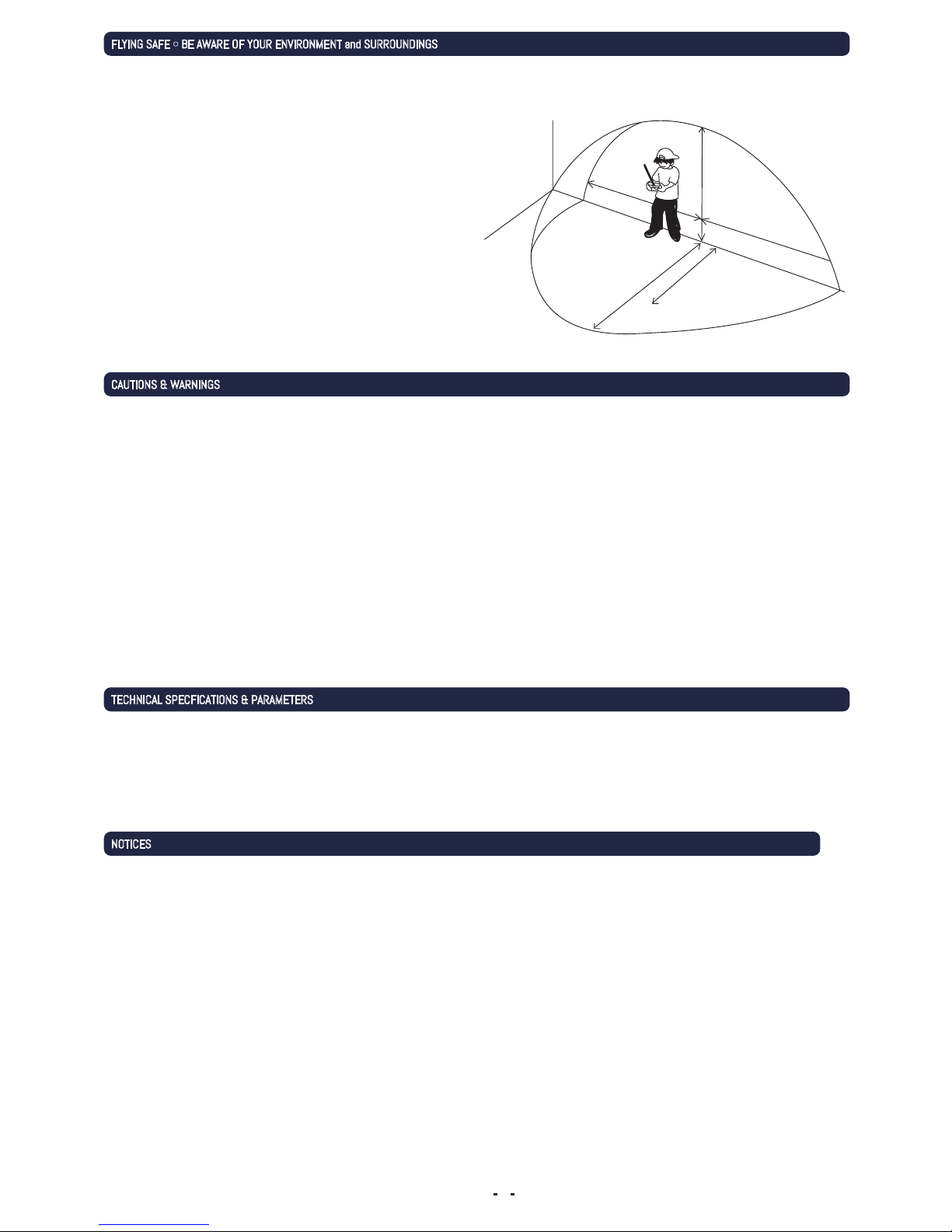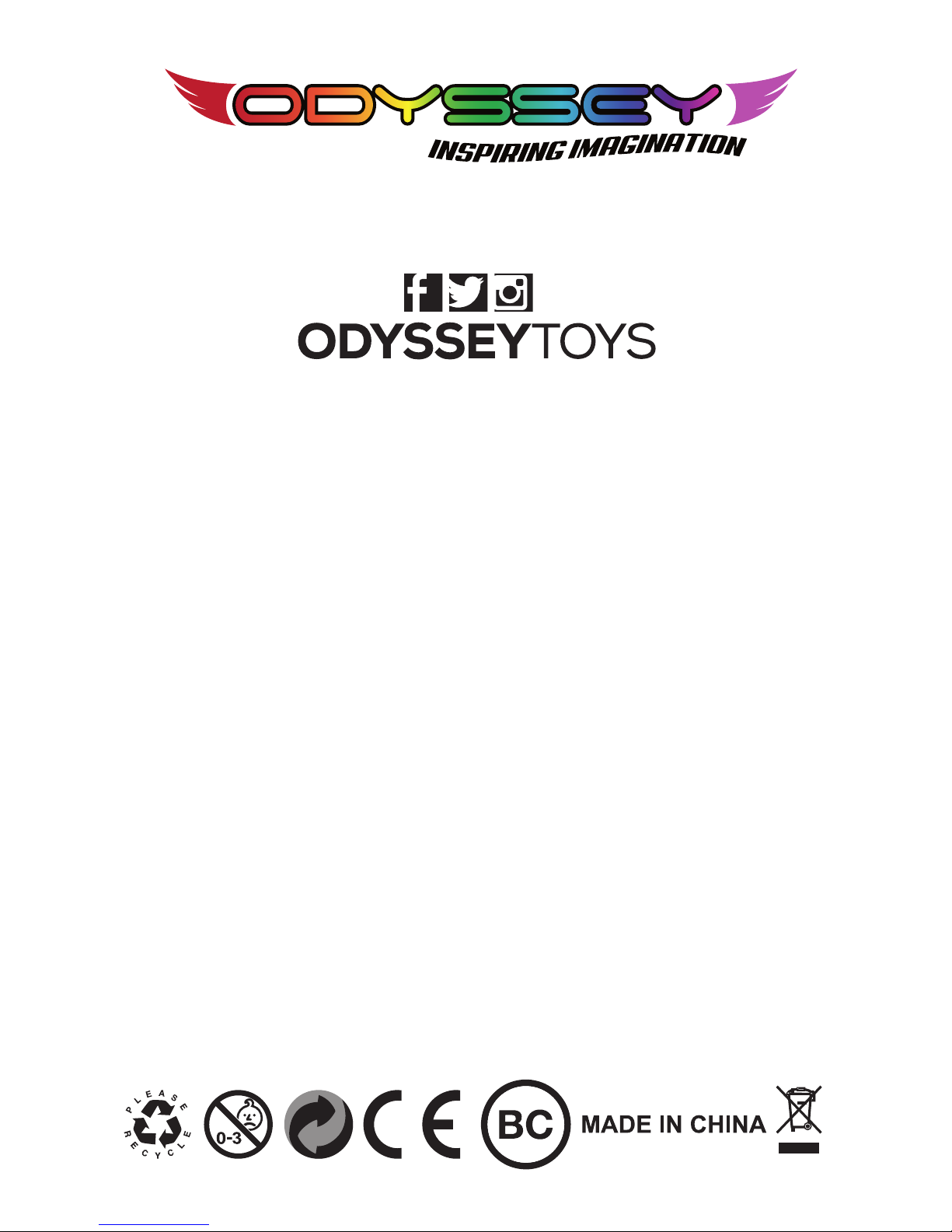Transmitter won’t
power on
Lack of control
Failure to
gain altitude
Avoid crash landings!
TROUBLESHOOTING
CARE & MAINTENANCE
PROBLEM POSSIBLE SOLUTIONS
TRIM ADJUSTMENT ON THE RADIO CONTROL TRANSMITTER
Correct trim adjustment is required for error and erractic-free flying of the quadcopter. The adjustment is simple to do
on the radio control transmitter, but it requires some patience. Please follow the instructions precisely. For best
results, move the throttle up and raise the quadcopter approximately 2-3 feet (0.5-1 meter) in altitude.
If the quadcopter moves by itself slowly or quickly to the left or right:
Press the trim control for banking incrementally in the opposite direction of movement.
If the quadcopter moves by itself slowly or quickly around its own axis:
Press the trim control for rotation incrementally in the opposite direction of movement.
If the quadcopter moves by itself slowly or quickly forwards or backwards:
Press the trim control for forwards and backwards flight incrementally in the opposite direction of movement.
Check to make sure the power switch is in the ON position. If set to OFF, move to the ON position.
Check to make sure the batteries are installed correctly. Check to make sure they match the polarity markings.
If the batteries are installed correctly, they may be exhausted. Replace with new and fresh batteries.
If your Drone can't be controlled accurately:
•Make sure the radio control transmitter is set to the ON position
•Make sure the battery on the vehicle is installed correctly
•The vehicle may fly erratically if wind conditions are too strong. Fly the vehicle under calm conditions.
•Make sure the radio control transmitter has paired correctly with the vehicle. If not, power down the
vehicle and the radio control and start over.
The rotor speed may be too slow to lift the quadcopter sufficiently. Make sure the throttle is being raised
sufficiently. If the unit still does not go up or goes up too slowly, the battery of the quadcopter might be too
discharged for safe or satisfactory operation. Charge the battery before continuing to fly the unit.
If the unit fails to go up in altitude or goes up too slowly, try the following:
Landing the unit takes skill and practice. If your Drone comes down too fast, it could be damaged. Ease the Drone
down by slowly lowering the throttle (left) stick until the unit is safely on the ground.
• Do not submerge the unit in any liquids.
• Keep the unit dry.
• Disconnect the unit and monitor from USB power sources when not in use.
• Do not place the unit near powerful, un-shielded magnets.
• Do not expose the unit to extreme hot or cold temperatures.
• Do not hit, drop, or smash the unit.
• Do not disassemble the unit for any reason.
NOT FOLLOWING THESE PRECAUTIONS WILL VOID YOUR WARRANTY.