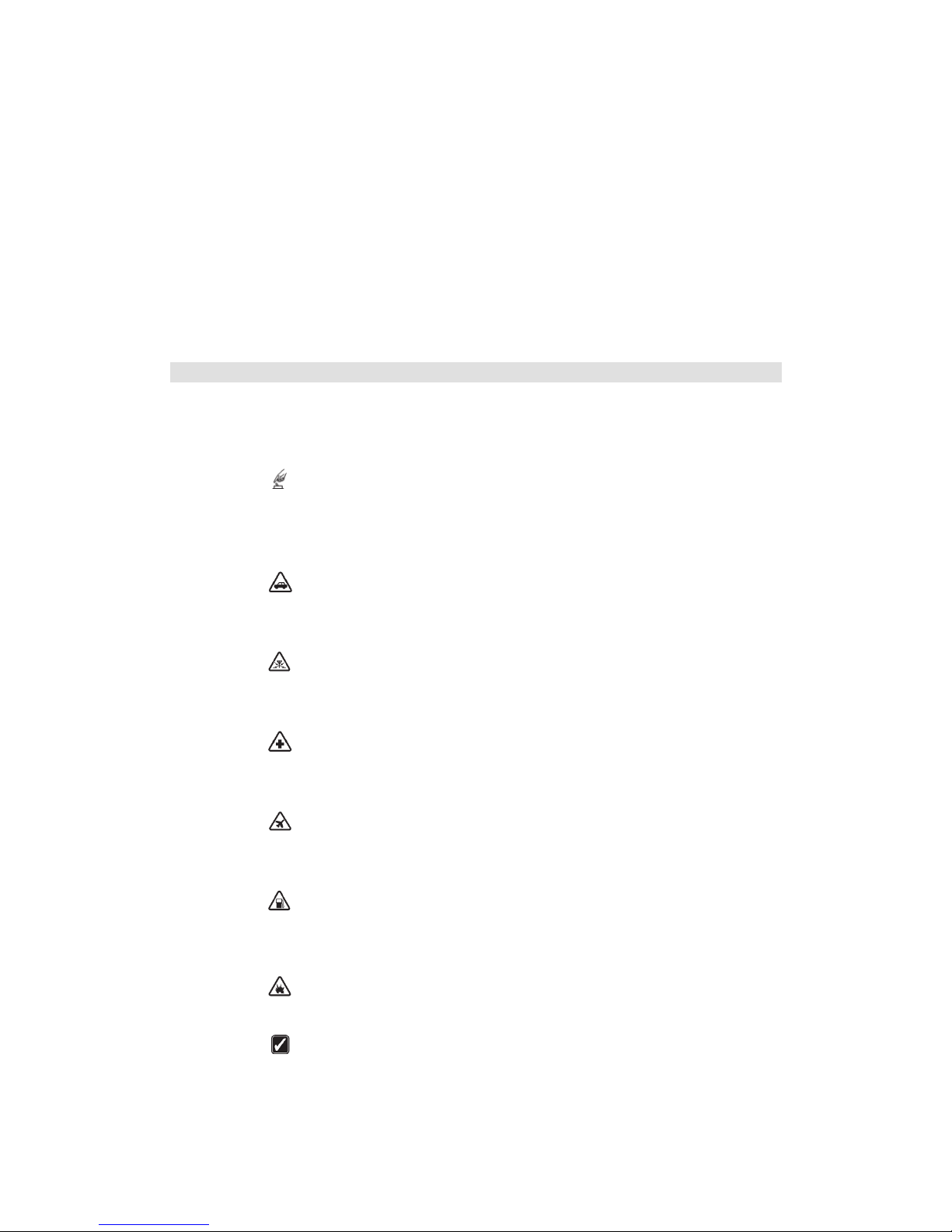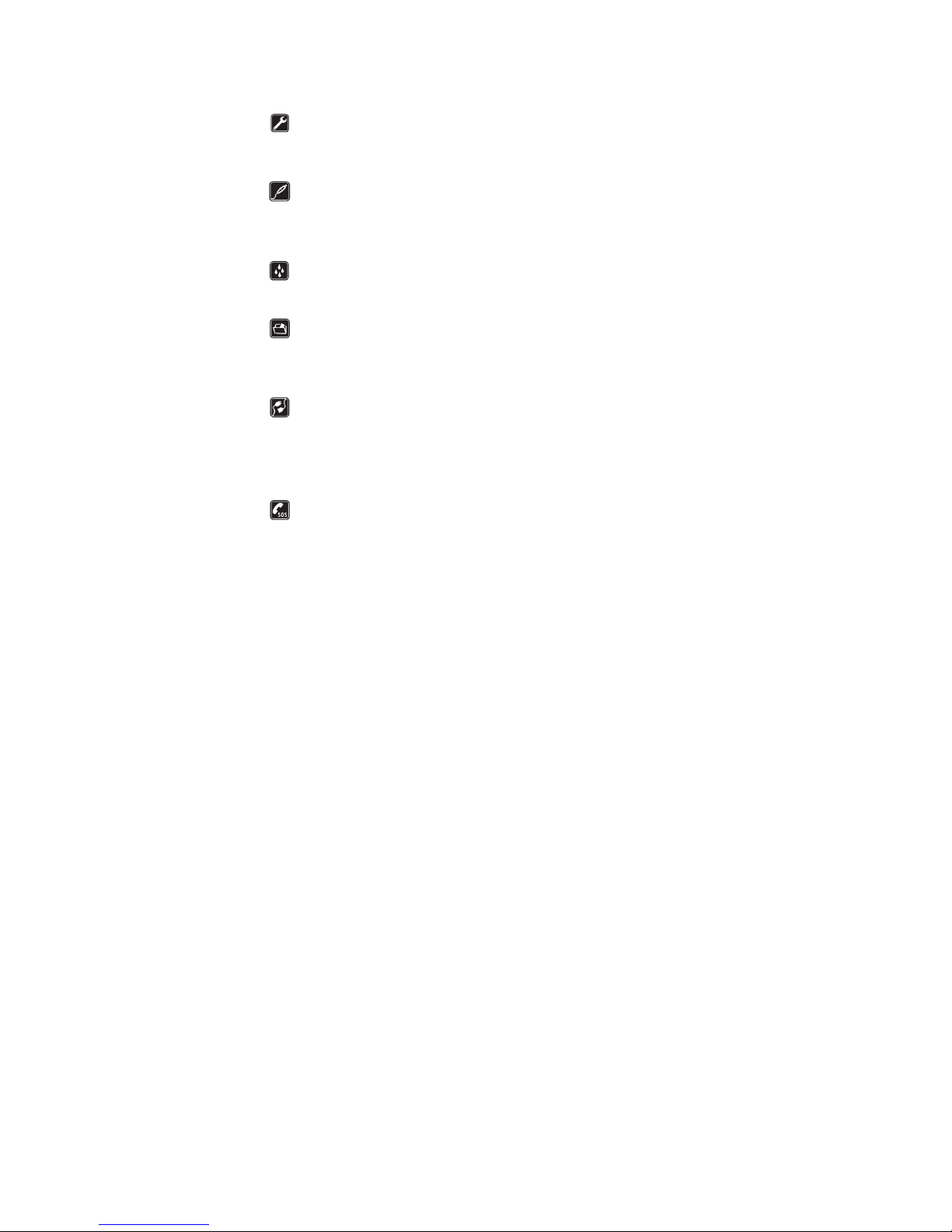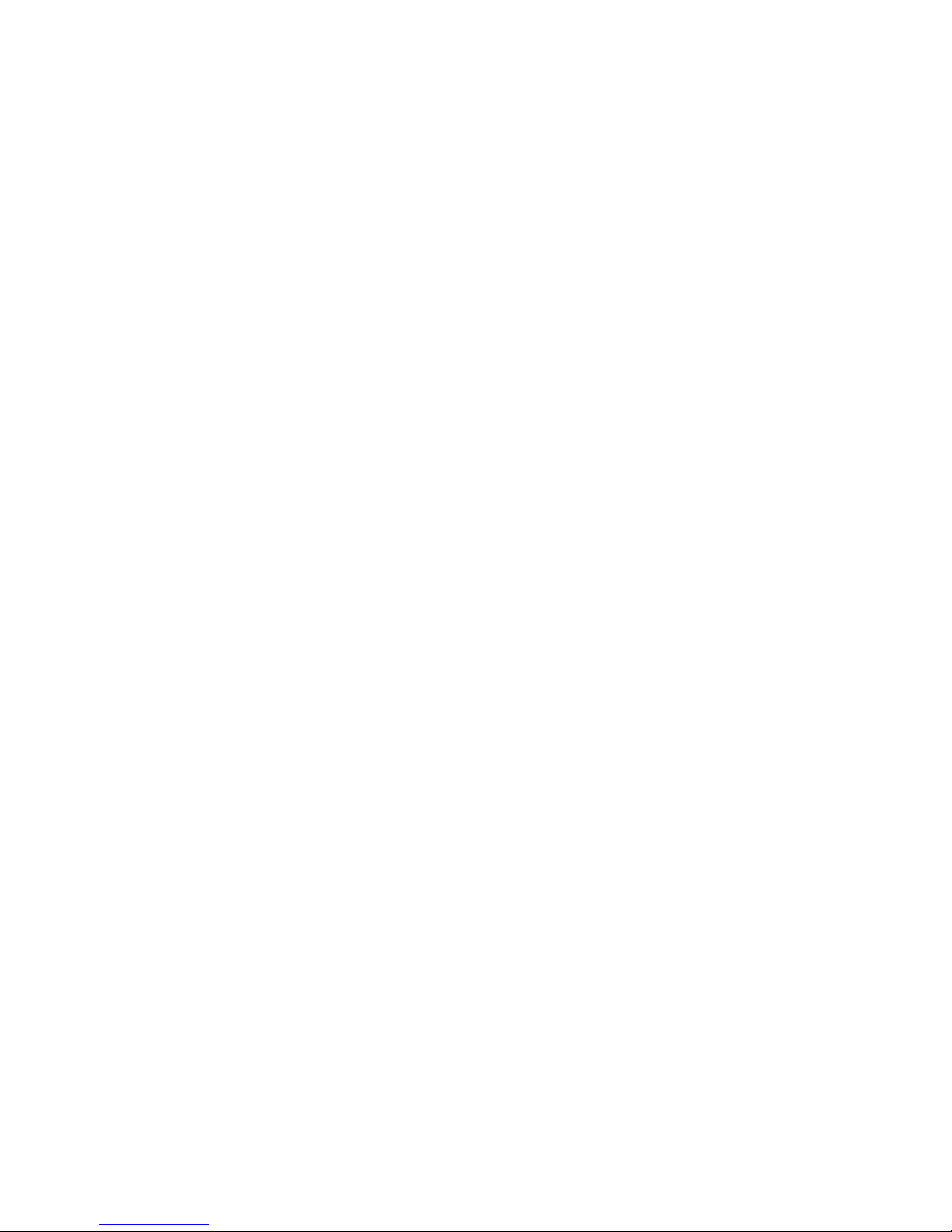Contents
Security Notifications .......................................................................................................................2
1.0 Your Device..............................................................................................................................5
1.1 Installing USIM/SIM and MicroSD Card...................................................................................5
1.2 Charging Battery......................................................................................................................5
1.3 Start up your Device ...................................................................................................................6
1.4 Home Screen...............................................................................................................................6
1.5 Use your Device as Storage Card................................................................................................6
1.6 Making a voice Call....................................................................................................................7
1.7 Contacts.......................................................................................................................................7
1.8 Sending a Message......................................................................................................................8
1.9 Using Browser ..........................................................................................................................10
2.0 Setting up EmailAccount .........................................................................................................10
2.1 Sending and Receiving Emails..................................................................................................11
2.2 Using Gmail..............................................................................................................................11
2.3 Using Play store........................................................................................................................12
2.4 Using Camera and Camcorder..................................................................................................12
2.5 Gallery.......................................................................................................................................14
2.6 Using Music Player...................................................................................................................14
2.7 Using Sound Recorder..............................................................................................................14
2.8 FM Radio..................................................................................................................................15
2.9 Using Wi-Fi®.............................................................................................................................16
3.0 Using Bluetooth®....................................................................................................................17
3.1 Mobile Network Settings..........................................................................................................18
3.2 SIM management......................................................................................................................18
3.3 Sound and Display Settings ......................................................................................................18
3.4 Other Settings............................................................................................................................19
3.5 Using Calculator .......................................................................................................................19
3.6 Using GPS.................................................................................................................................20
3.7 Calendar....................................................................................................................................21
3.8 File manager..............................................................................................................................21