SkyBean SkyDrop User manual




















Other manuals for SkyDrop
2
Table of contents
Other SkyBean Measuring Instrument manuals
Popular Measuring Instrument manuals by other brands

Westfalia
Westfalia 84 68 49 instruction manual

Aqua Free
Aqua Free AS DataLog Operating and installation instructions

Pepperl+Fuchs
Pepperl+Fuchs LGM Series Brief instructions

ECOTEST
ECOTEST STORA-ABG RKS-01 operating manual

Endress+Hauser
Endress+Hauser RIA16 Brief operating instructions
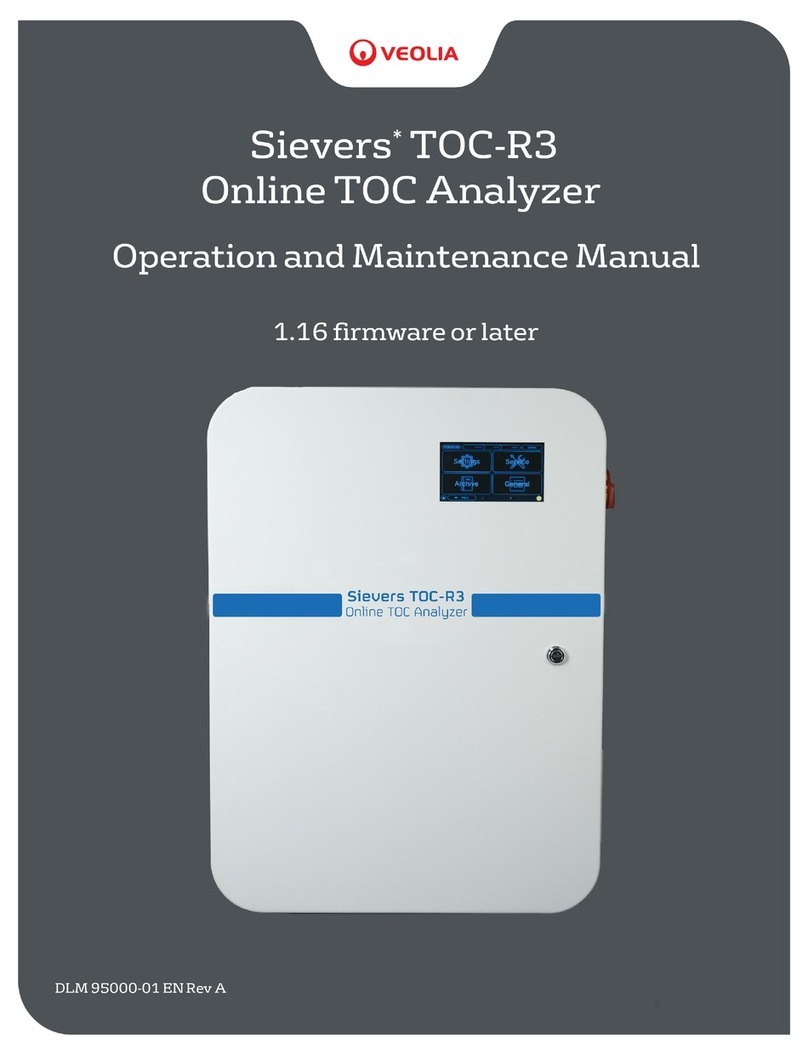
Veolia
Veolia Sievers TOC-R3 Operation and maintenance manua

ActivBody
ActivBody Activforce 2 user guide
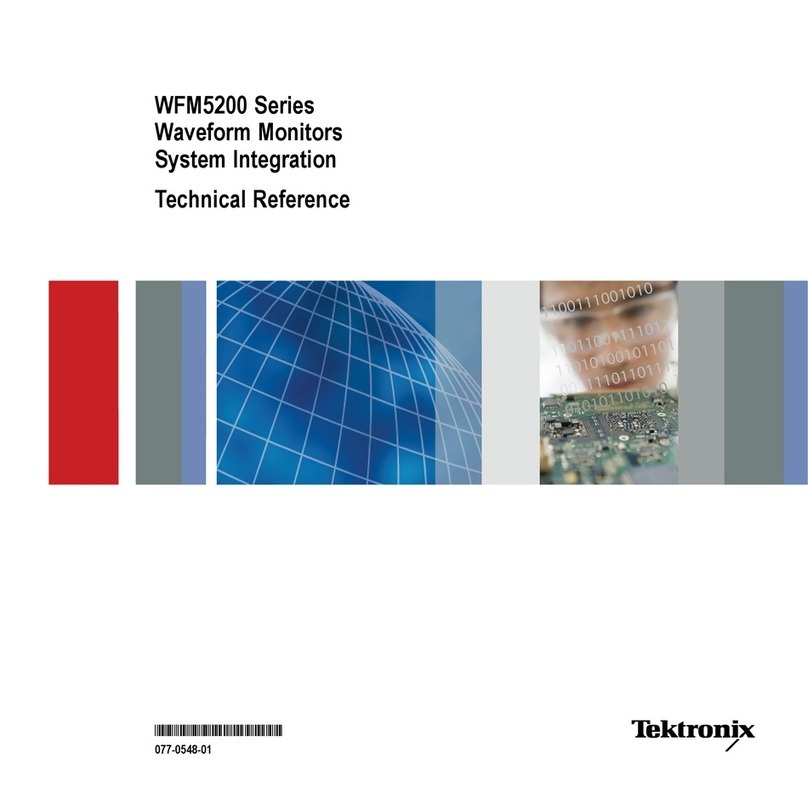
Tektronix
Tektronix WFM5200 series Technical reference
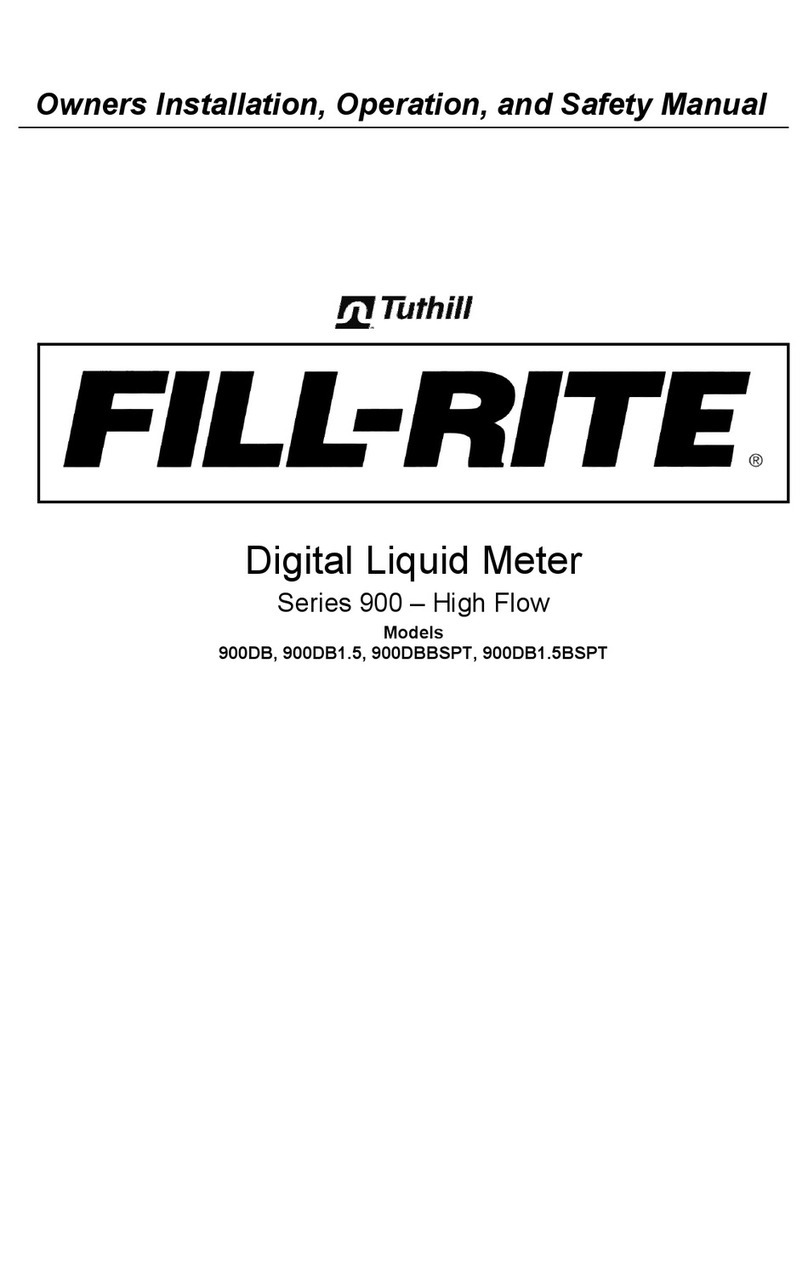
Tuthill
Tuthill FILL-RITE 900DB Owners installation, operation, and safety manual
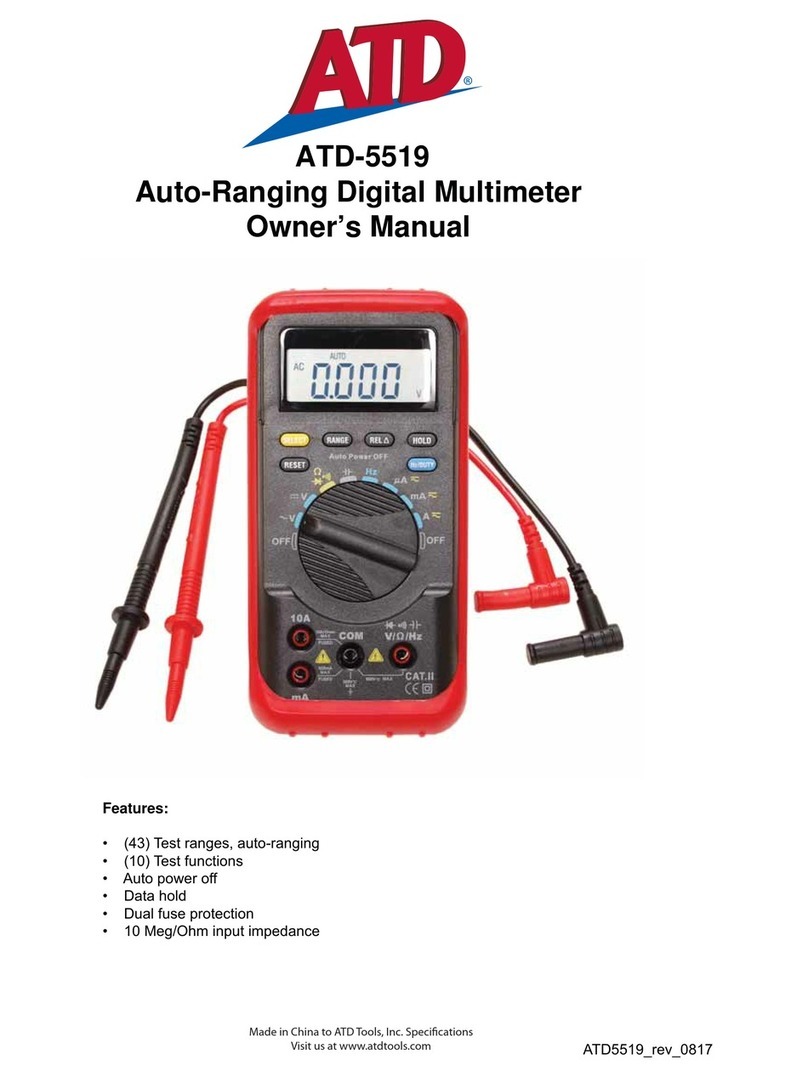
ATD Tools
ATD Tools ATD-5519 owner's manual

Agilent Technologies
Agilent Technologies UHV-24 instruction manual

American Recorder
American Recorder OAS-2000M Series quick start guide
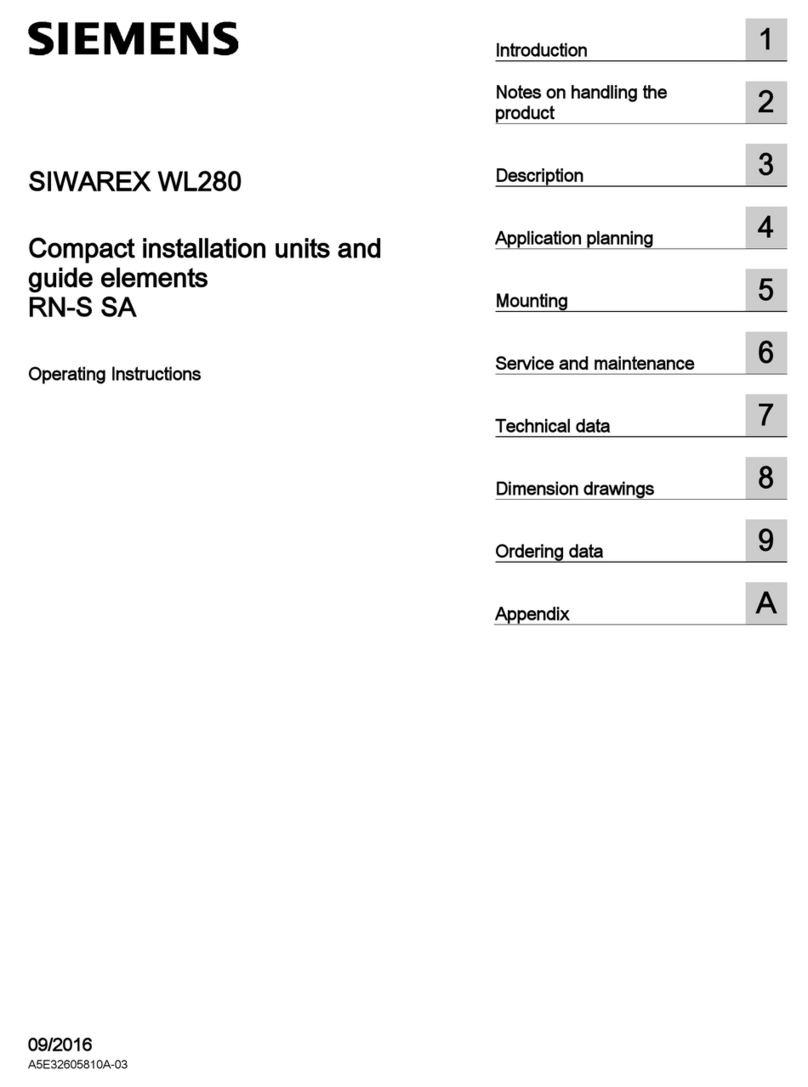
Siemens
Siemens SIWAREX WL280 operating instructions
Nivetec
Nivetec UNICONT Installation and programming manual
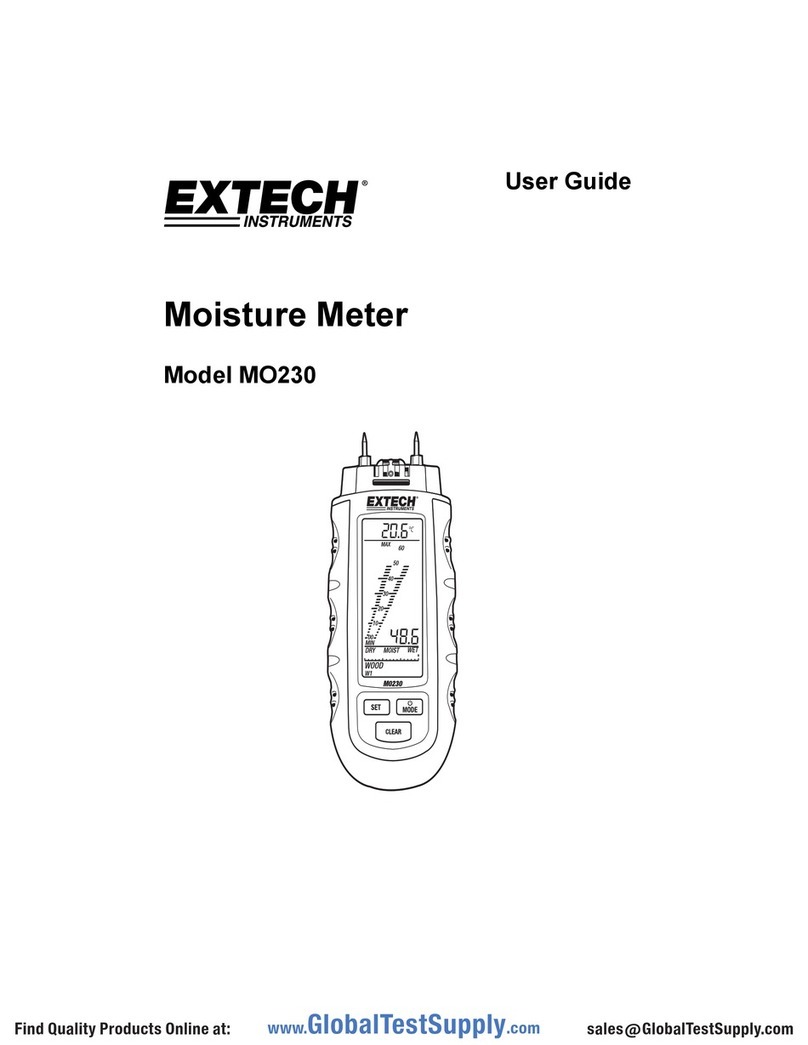
Extech Instruments
Extech Instruments MO230 user guide

Steinberg Systems
Steinberg Systems SBS-RL-500R user manual

Emerson
Emerson ROSEMOUNT370XA quick start guide

Panasonic
Panasonic Omnivision PV-V4600 Service manual
