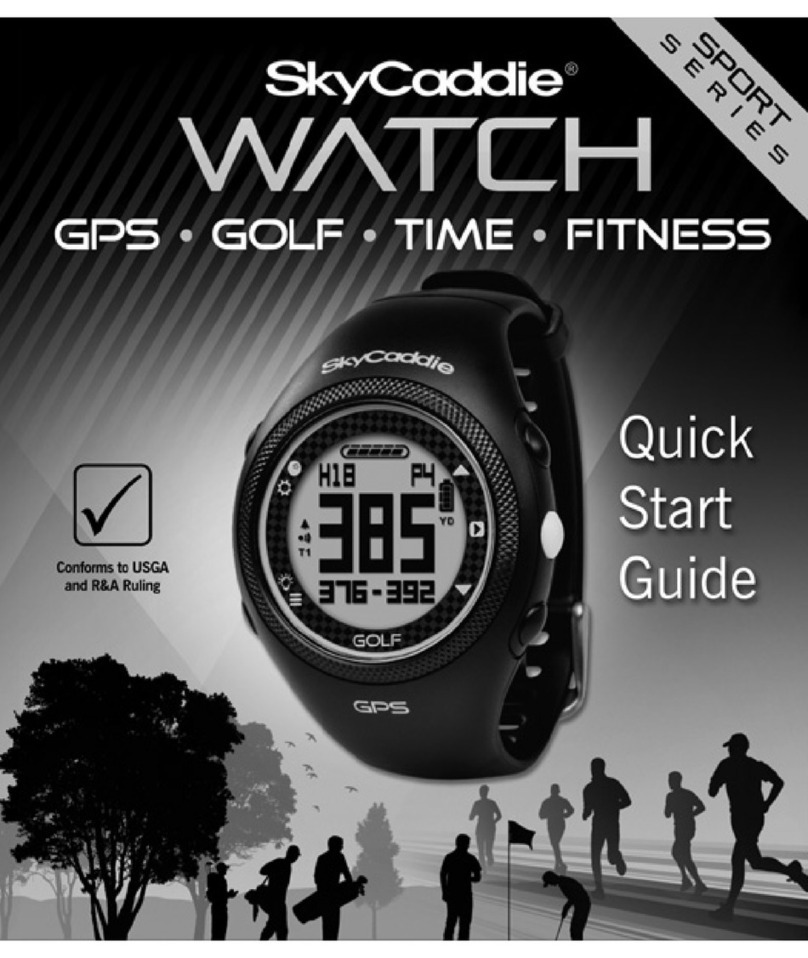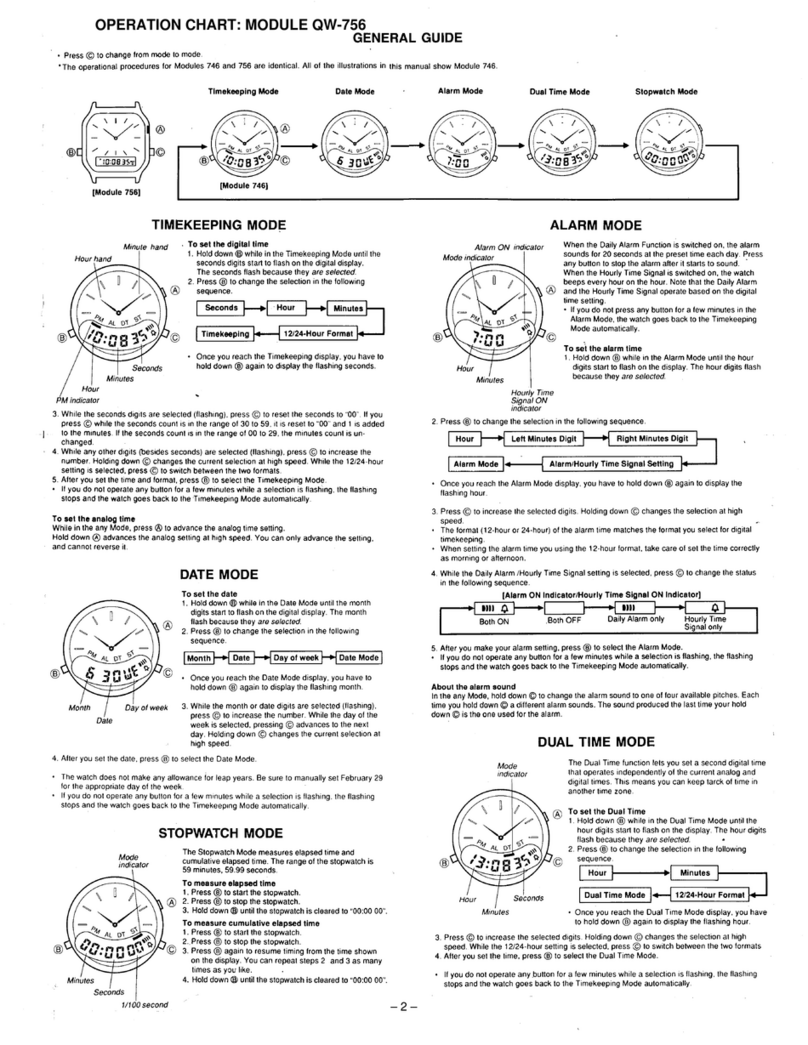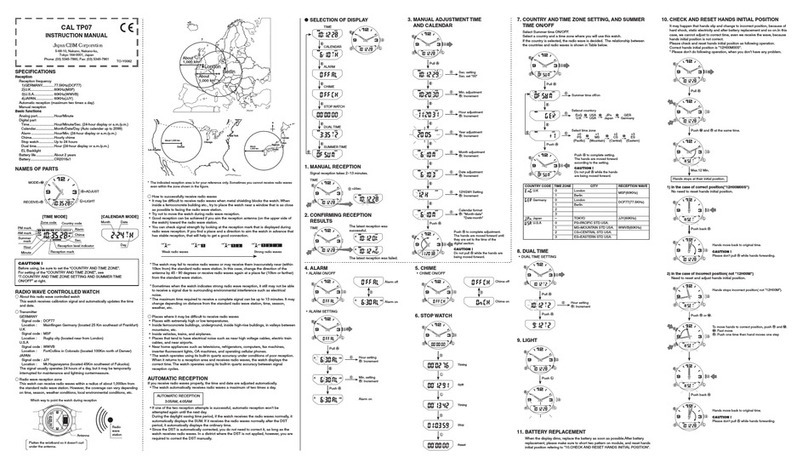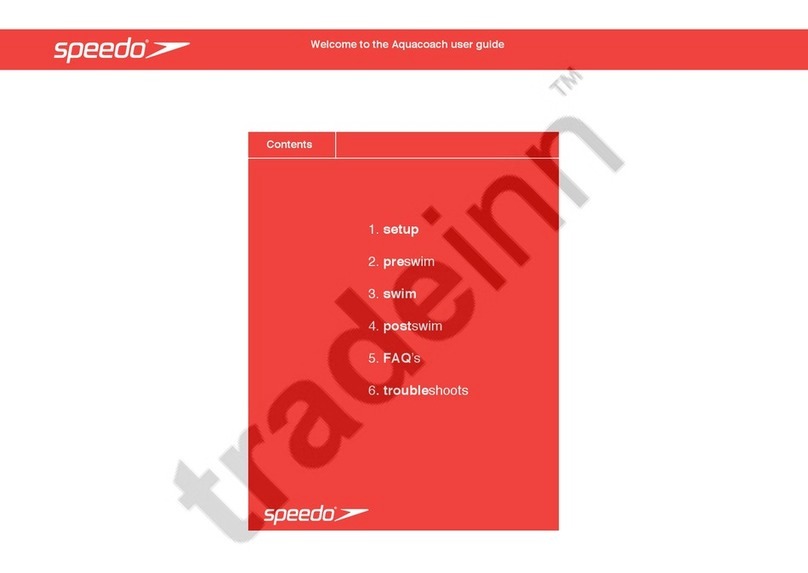SkyCaddie LX5 User manual
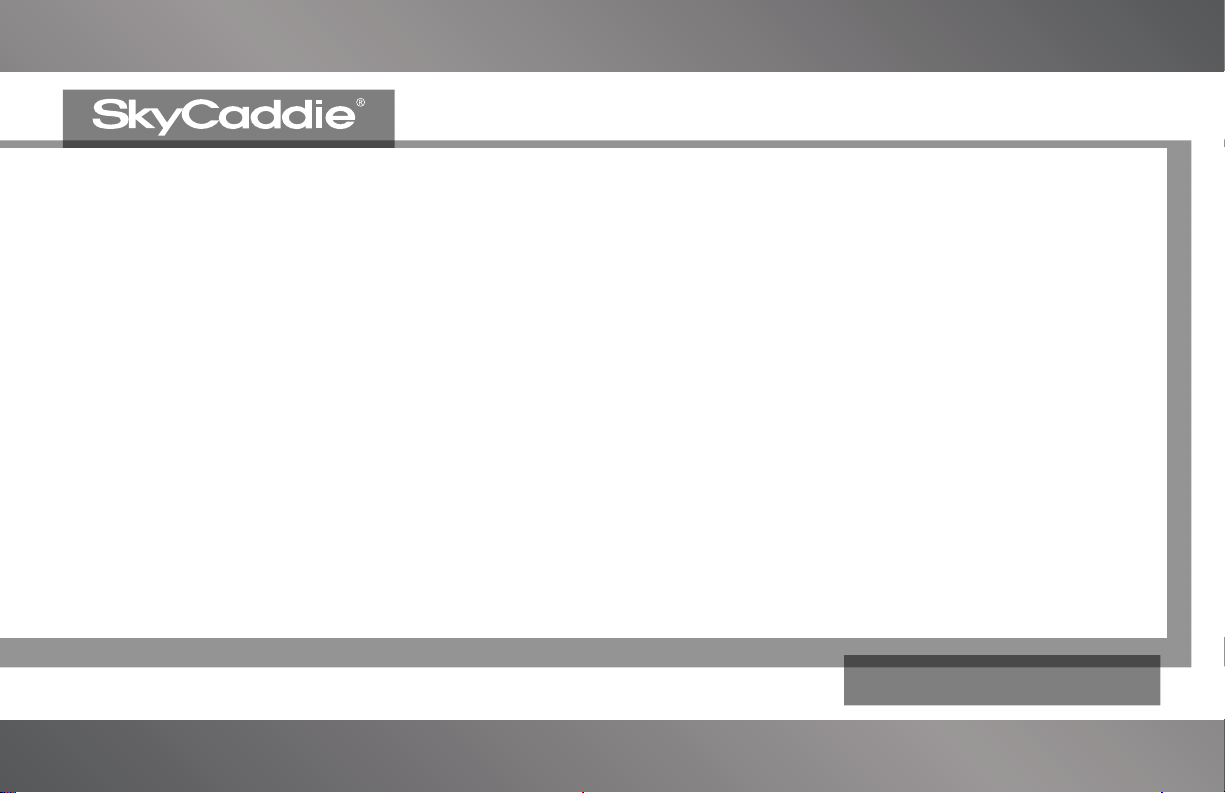
USER GUIDE
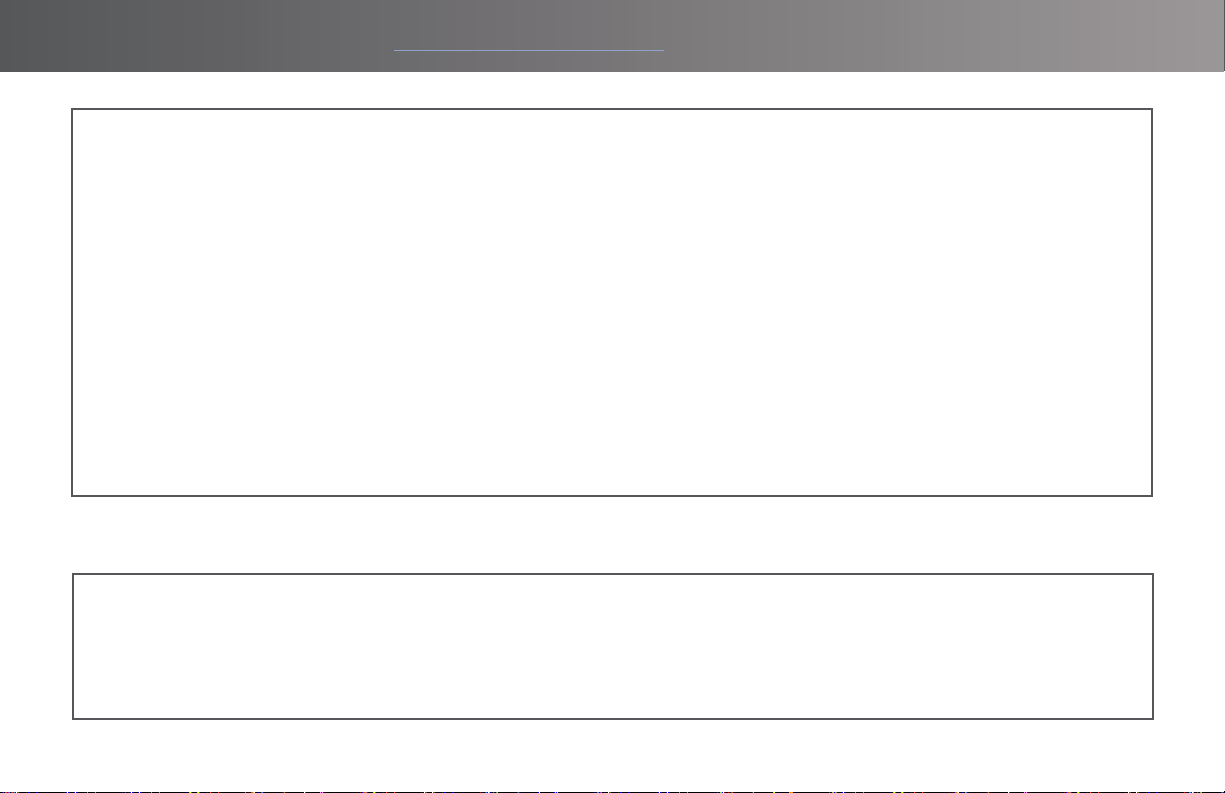
2
FOR PRODUCT VIDEOS, PLEASE VISIT WWW.SKYCADDIE.COM/MYLX5
WARRANTY VOID IF OPENED
ANY AND ALL WARRANTIES ARE INVALID ONCE OPENED OR AFTER ANY TAMPERING WITH SCREWS OR SEALS
IMPORTANT NOTICE
Read carefully the SkyCaddie LX5 Product Information Guide before use of the SkyCaddie LX5. Failure to read and
follow the Product Information Guide may cause serious injury or death.
The SkyCaddie LX5 specications and functionality are constantly evolving, and we may update or change them in
whole or in part, without notice to you. Such updates may be required for you to use new functionality, access new
courses or features, or continue to access and use existing courses and features. The courses and features available
for use on the SkyCaddie LX5 change from time to time, and not all courses or features previously offered will be
available. Some features require an annual subscription.
The software in the SkyCaddie LX5 is licensed and not sold to you, and is subject to the End User License Agreement
set forth in the SkyCaddie LX5 Product Information Guide.
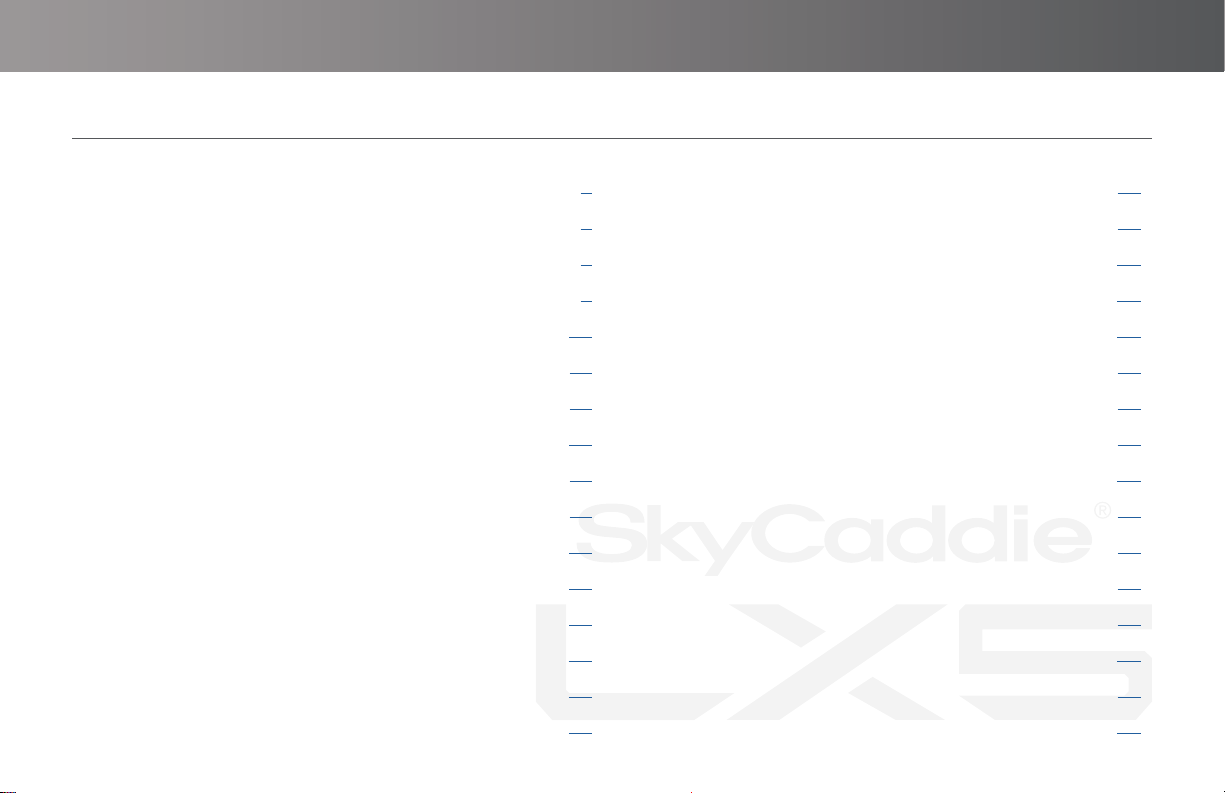
3
Product Overview.............................................................. 4
Power On/Off ..................................................................... 7
Cleaning Charging Port ................................................... 8
Registering your LX5 ........................................................ 9
Via Bluetooth.......................................................... 10
Via USB cable.......................................................... 12
Via Wi-Fi .................................................................. 13
Charging your LX5........................................................... 15
Menus & Screens ............................................................ 17
Time ...................................................................... 17
Fitness .................................................................... 18
Golf Menu............................................................... 19
Sync Menu .............................................................. 19
Settings .................................................................. 20
System .................................................................... 21
Info ..................................................................... 21
Playing Golf ..................................................................... 22
Starting a New Round........................................... 22
Customizing Settings............................................ 23
Changing Golf Views............................................. 23
Navigation .............................................................. 24
Golf Screen Icons................................................... 25
Zoom In/Out........................................................... 26
Range Rings ........................................................... 27
IntelliGreen Icons .................................................. 28
Measure Shot Distance......................................... 30
Scoring .................................................................... 31
Updating Courses........................................................... 32
Via SkyGolf 360 ...................................................... 32
Via SkyGolf.com ..................................................... 34
Appendix A Helpful Hints ............................................... 38
Battery Information and Safety .................................... 40
TABLE OF CONTENTS

4
FOR PRODUCT VIDEOS, PLEASE VISIT WWW.SKYCADDIE.COM/MYLX5
PRODUCT OVERVIEW
POWER ON/OFF
MENU
Tap Screen
to Wake
Heart Rate
Monitor
Charging Port
ESN
12
6
9
3
05
10
15
20
25
30
35
40
45
50
55
FRI 22
90%
DO NOT expose your LX5 to harmful insect repellant or
sunscreen containing chemical such as deet.
Note: Wake up the watch by
touching the screen or the top
right button before you press
and hold the menu button to
access the menu.
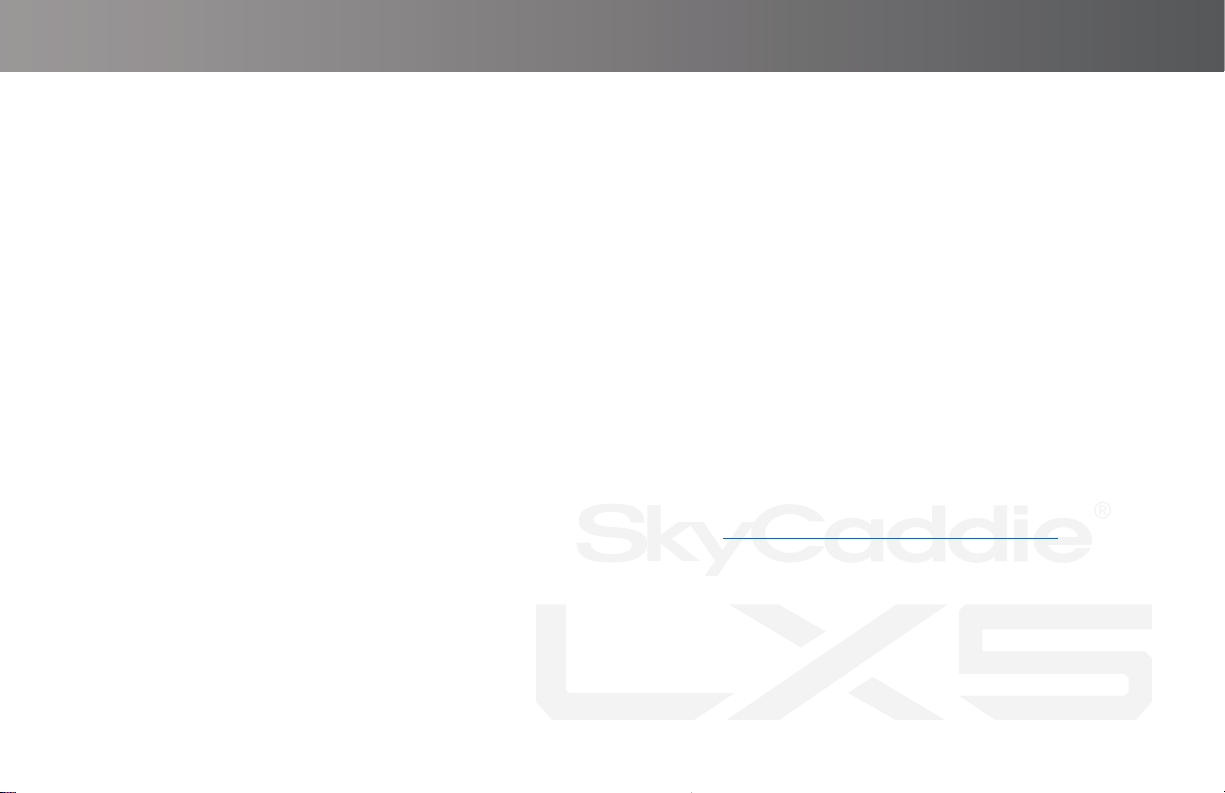
5
30-DAY COMPLIMENTARY COURSE MAP TRIAL
Your SkyCaddie LX5 comes preloaded with over 35,000 of SkyGolf’s ground-veried, error-corrected maps for unmatched
accuracy to provide you with precise yardages to all critical targets, on a 30-day trial basis. Your complimentary 30-day trial
period will begin with your rst round of golf. After 30 days, access to course data requires a registration for either a ‘no
annual fee’ option which will provide limited front, center, back information or a nominally priced membership plan which will
provide full course data and cloud storage.
If a SkyCaddie membership card is included with your promotional packaging, you can redeem it during the registration
process (use the Apply Prepaid Membership Card option).
This plan gives your SkyCaddie LX5 worldwide access to SkyCaddie’s Advanced Feature Course Maps, which includes
SkyCaddie’s proprietary IntelliGreen® Technology and distances to up to 40 TrueGround Targets per hole.
SkyGolf membership plans have no hidden fees or variable charges. Through this minimal annual investment, you have
access to SkyCaddie’s highly accurate and proprietary course map database, software updates, post-round game analysis,
and many more member benets and rewards. For more information go to https://web.skygolf.com/memberships.
SkyGolf Memberships Offer Much More Than Just a Better Golf Game!

6
FOR PRODUCT VIDEOS, PLEASE VISIT WWW.SKYCADDIE.COM/MYLX5
EXTENDED WARRANTY
When registering your SkyCaddie LX5, you will be given the option of purchasing an Extended Warranty if you reside in the
United States or Canada. This will extend the standard 6-month manufacturer’s limited warranty to a
12-month warranty against defects in materials and workmanship. Terms and conditions are listed online at
www.skygolf.com
CUSTOMER SERVICE
SkyGolf is committed to providing the highest level of customer support. To view the latest version of this guide or to access
additional information including product FAQs or to chat with a customer service representative, please visit
www.skygolf.com and click on Support at www.skygolf.com/mylx5

7
HOW TO TURN ON / OFF YOUR SKYCADDIE LX5
• To turn on, press and hold top button. LX5 will advance through start up sequence
• To turn off, press and hold top button.
• Or, press menu button, >menu > scroll down to ‘Turn Off’ – and conrm turn off
How to wake up LX5 Screen:
In order to conserve battery, the LX5 screen will auto dim when
not in use. To wake up screen either press top right button or
tap the screen.
Auto Dim Settings can be changed in the menu:
Menu>Settings> System>Auto Dim> 10 sec, 15sec, 20, 30 seconds
Note: We recommend saving battery during golf play by choosing
“Auto Dim 10 seconds”
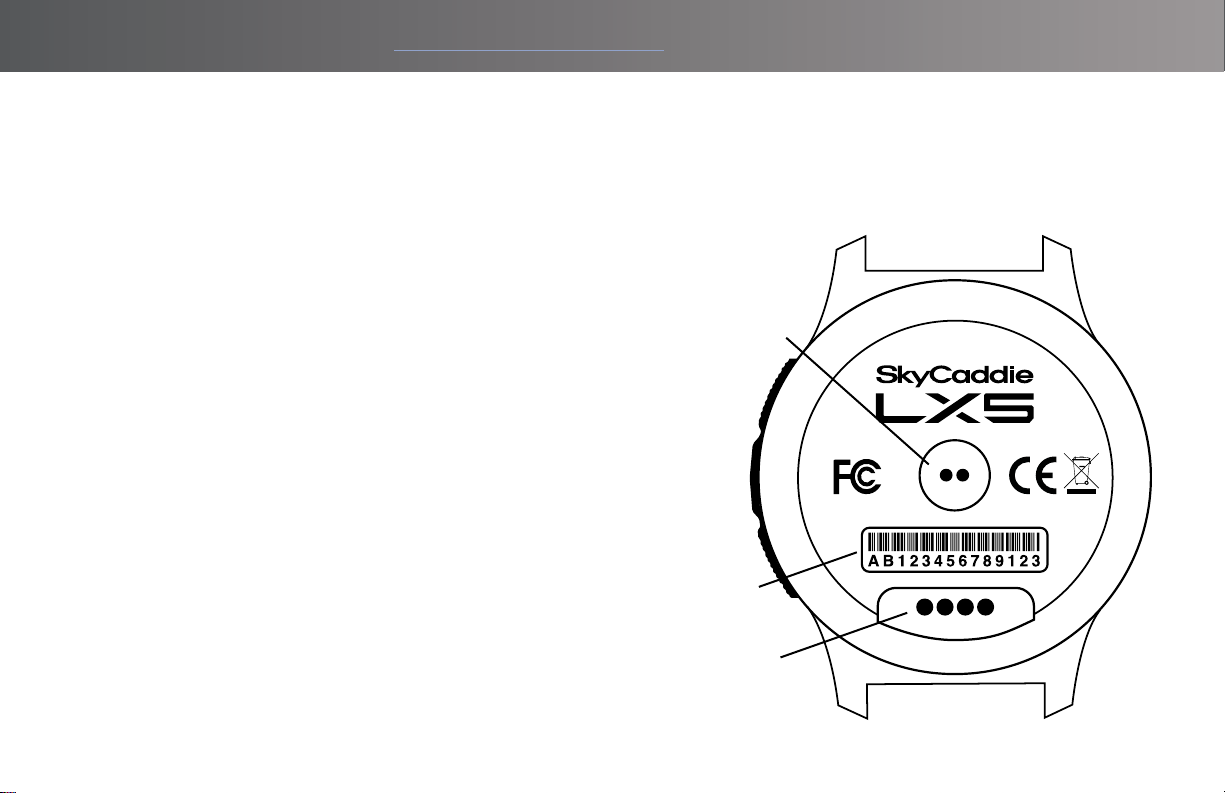
8
FOR PRODUCT VIDEOS, PLEASE VISIT WWW.SKYCADDIE.COM/MYLX5
CLEAN THE CHARGING PORT ON YOUR SKYCADDIE LX5
Make sure the charging port on your SkyCaddie LX5 and the magnetic charging connector on the USB charging cable are
clean and dry. You can wipe off sweat, dust, or grass with a clean, dry cloth or towel, but in some instances your SkyCaddie
LX5 may require additional cleaning. To remove tarnish or built-up grime on the gold contacts, follow these steps:
Cleaning the charging port on the back of your SkyCaddie LX5
Step 1: Moisten a clean cotton Q-Tip™ swab with isopropyl
alcohol. Use only enough alcohol to moisten the Q-Tip™
swab—do not soak the swab.
Step 2: Scrub the four gold contact points on the underside
of the SkyCaddie LX5’s face.
Important: Scrub only the contact points. Using
isopropyl alcohol on other parts may damage your LX5.
Step 3: Continue scrubbing the contact points with clean,
alcohol-moistened Q-Tip™ swabs until the swabs no longer
pick up any debris and the contact points are shiny.
Heart Rate
Monitor
Charging Port
ESN

9
REGISTERING YOUR SKYCADDIE® LX5
For additional step by step guide on how to register and activate your LX5 please visit www.myLX5.com
There are two ways to register your SkyCaddie LX5:
• Via Bluetooth® on your smart device with the SkyGolf 360 App
• Via www.MySkyCaddie.com on your PC
During the registration process you will need your Product activation code.
It can be found here: Settings> Info> Access Code
After registering your LX5 with your user account, you can ACTIVATE your LX5 with SYNCING via
1. Bluetooth
2. Wi-Fi
3. USB connection to your PC.

10
FOR PRODUCT VIDEOS, PLEASE VISIT WWW.SKYCADDIE.COM/MYLX5
Register and Activate Your SkyCaddie LX5 via Bluetooth®and SkyGolf 360 Mobile app.
1. Using your smart device, go to the Google PlayTM Store or the Apple® App StoreSM to download the SkyGolf 360TM
Mobile App.
2. Log in with your username and password or create an account.
3. Follow the onscreen instructions to register your LX5.
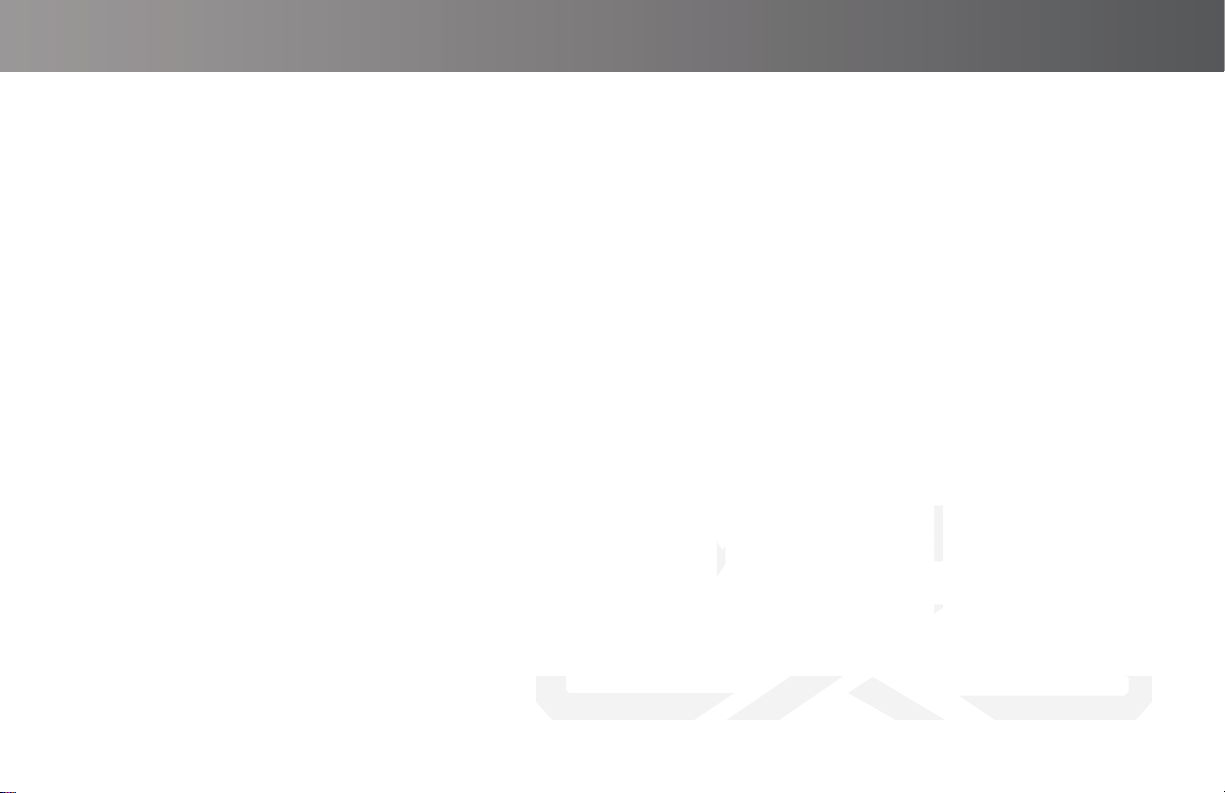
11
IMPORTANT: To complete the registration process, you will need to pair your SkyCaddie LX5 with the SkyGolf 360 app.
The pairing instructions are listed below.
1. Press the MENU button.
2. When the Menu appears, tap on “Sync”
3. Under “Sync”, tap on “Bluetooth”
4. Tap on “Sync Now”
5. When the SkyCaddie LX5 displays “Ready to Sync”, press the “Sync” button in the SkyGolf 360 Mobile app on
your smartphone.
6. When the sync has been completed, press “Exit”.

12
FOR PRODUCT VIDEOS, PLEASE VISIT WWW.SKYCADDIE.COM/MYLX5
Activate your SkyCaddie LX5 via the enclosed USB cable
1. On your LX5, go to MENU>SYNC>USB.
2. On your computer, go to www.MySkyCaddie.com and follow the onscreen directions.
3. Enter your unique 8-character Access Code for the LX5 found in Systems> Info > Access code
4. To complete activation, the website will ask you to log into your SkyGolf account or to create a user account,
should you not yet have one.
5. Follow the onscreen prompts to complete registration and activation of your SkyCaddie LX5
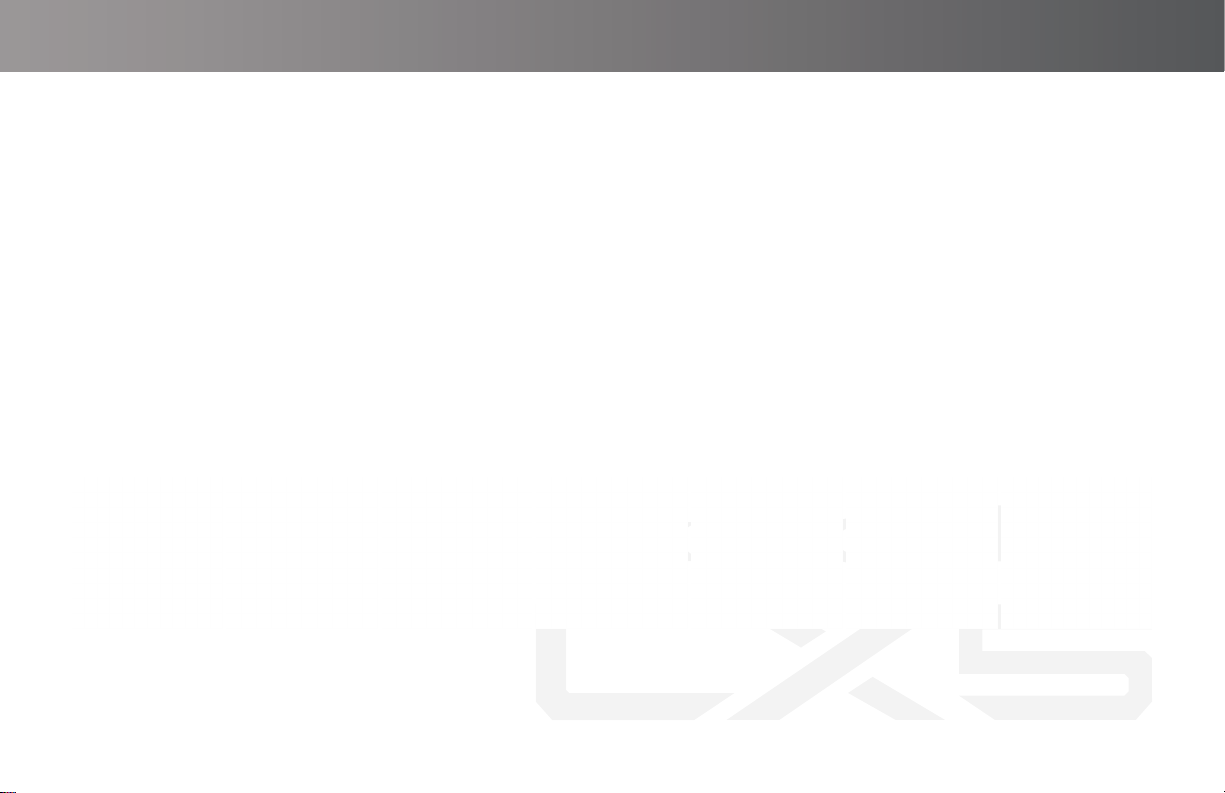
13
Wi-Fi Activation and Syncing
After registering your LX5 via the SkyGolf 360 app or www.MySyCaddie.com, you can activate your LX5 via a Wi-Fi sync
To set up Wi-Fi for syncing:
1. Press the bottom right button for Menu.
2. From the Menu, go to Settings->Wi-Fi->Setup.
3. Choose the Wi-Fi network you wish to connect too
6. Use the keyboard to enter your network password. You can scroll left and right to access additional keys.
7. Once complete the network will show connected
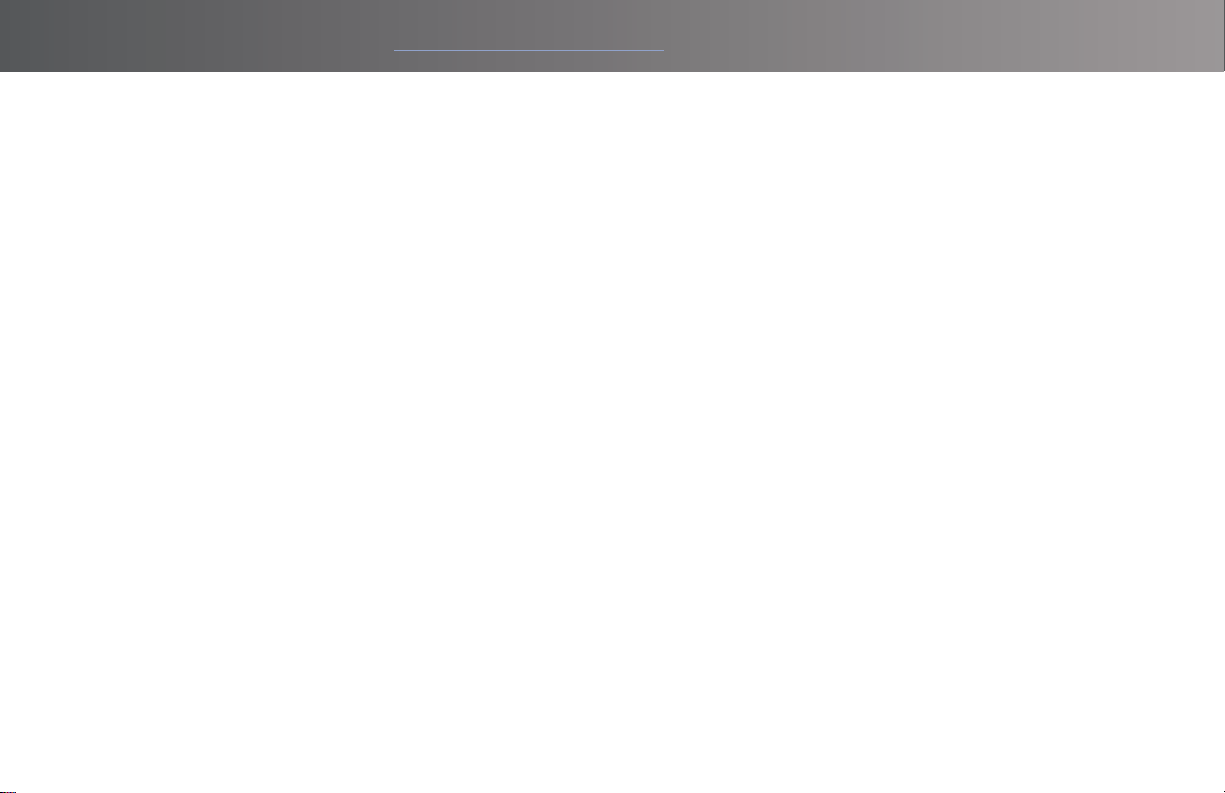
14
FOR PRODUCT VIDEOS, PLEASE VISIT WWW.SKYCADDIE.COM/MYLX5
Syncing via these methods will allow:
Wi-Fi Sync
• Membership and account information
• Round scores
• Course updates
• Software Updates
Bluetooth Sync with SkyGolf 360 App
• Membership and account information
• Round scores
USB Sync with PC or Mac
• Membership and account information
• Round scores
• Course updates
• Software Updates
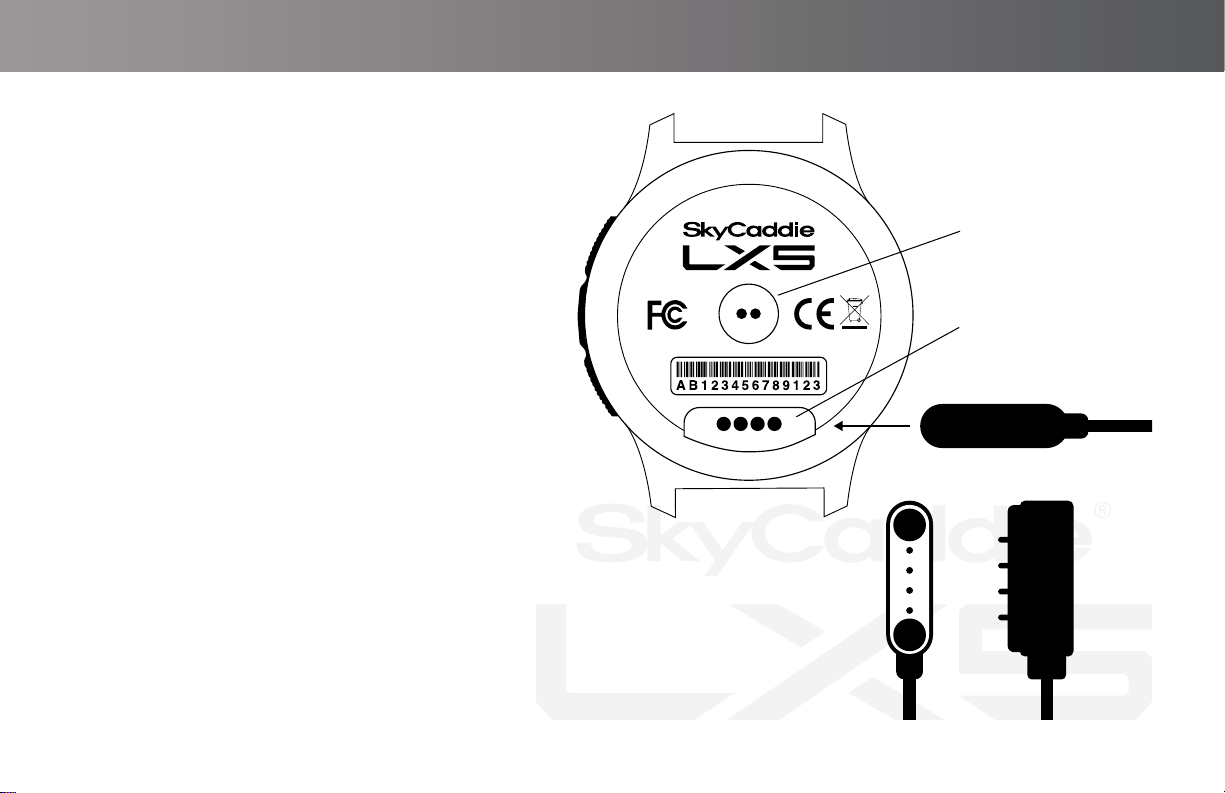
15
CHARGING YOUR SKYCADDIE LX5
Please fully charge your LX5 before rst use. Prior to
charging or recharging, make sure the charging con-
tacts and surrounding areas on your LX5 are dry and
free of any dirt or debris to ensure proper electrical
contact and to prevent corrosion.
Use the enclosed magnetic clip/ USB cable to charge
the SkyCadie LX5.
1. Align the magnetic clip on the back of the
LX5 as shown
2. Insert the USB Plug into a USB port on
your computer, or a SkyCaddie wall charger
(optional accessory)
3. If connected correctly, CHARGE screen will
display. When fully charged, 100% Charge
will appear on screen
Heart Rate Monitor
Attach charger from the right
Charging Port
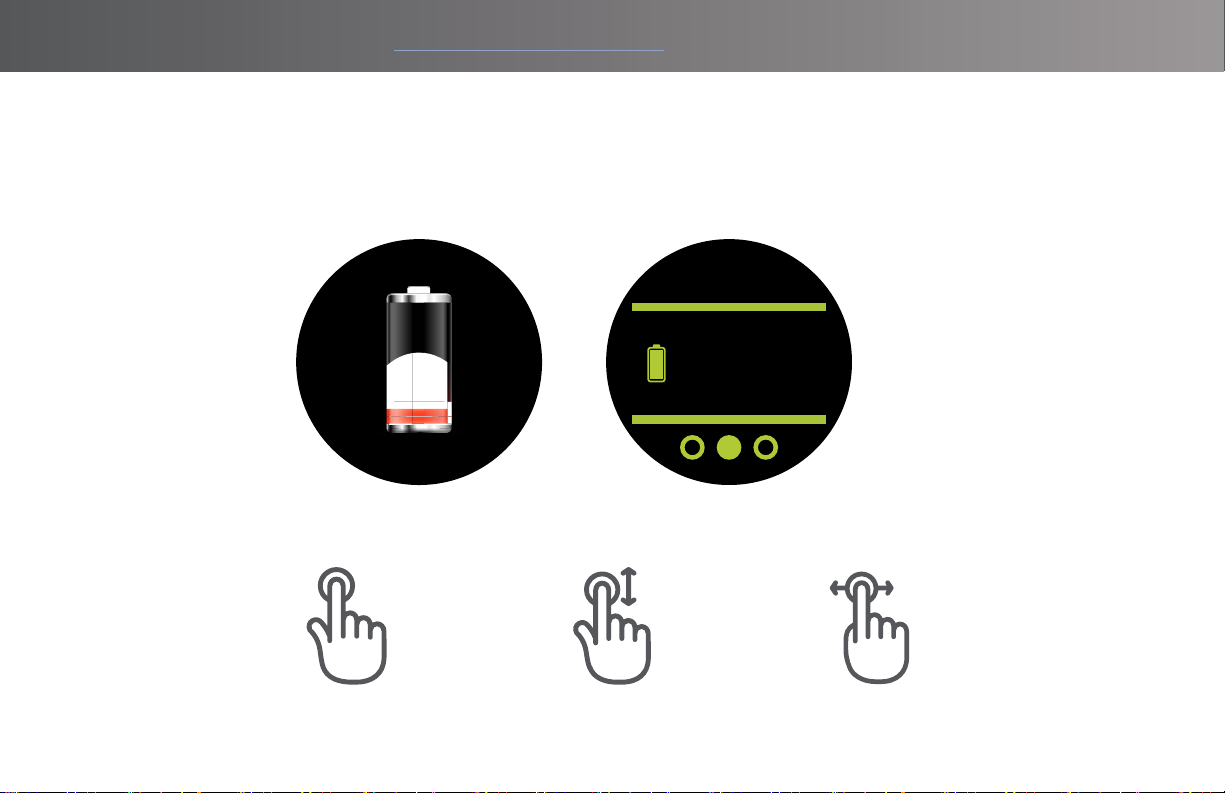
16
FOR PRODUCT VIDEOS, PLEASE VISIT WWW.SKYCADDIE.COM/MYLX5
NAVIGATION
The screen of your SkyCaddie LX5 responds to several gestures:
Tap gesture Slide gestureDrag gesture
HOW DO YOU KNOW IF YOUR LX5 IS CHARGING CORRECTLY?
Charging
97%
If the LX5 battery is completely drained or turned off and you attach the charging cable – it will show red battery indicator
until it starts to receive charge. As it charges it will turn blue. When the LX5 is connected and turned on, you will the see
battery charging percentage as shown.

17
MENUS AND PLAYING GOLF
Time: Displays the watch face and time. At any time, you can change watch face by press and hold the time screen. It will
reduce in size and then you can scroll left or right to choose another watch face.
On the Time Screen tap the screen to see today’s steps tap again to go back to battery

18
FOR PRODUCT VIDEOS, PLEASE VISIT WWW.SKYCADDIE.COM/MYLX5
Scroll the left to see “Today’s” tness tracking – Steps, Miles and Goal Percentage. Scroll down from this menu to see
yesterday’s steps and tness goals.
Hear Rate Monitor:
• Check heart rate by pressing Heart Rate Button. We recommend exiting after checking your heart rate as leaving
this running will drain battery more rapidly when in use.
• Heart rate monitor may not work on all skin tones. This is common issue with many tness type watches/devices.
The heart rate monitor in the LX5 is not designed as a medical device or aid.
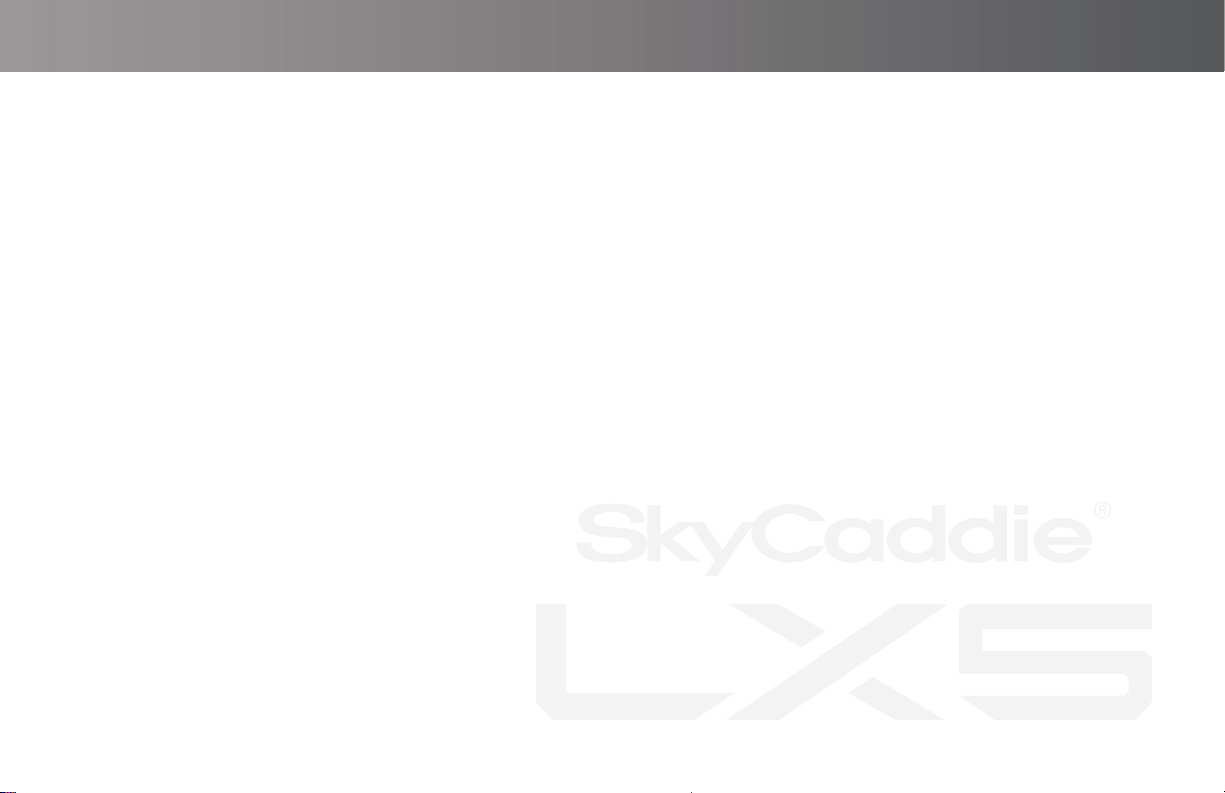
19
Golf:
Resume a round, start a new round, access Demo course, view saved rounds and access Golf Settings.
Golf Settings Menu:
• Change Units of measurement – yards to meters
• Change targets distances- for example, if you want to see only targets ahead of you up to 150
• Change Green at distance – for example, if you want to see the green automatically appear at 150 yards out.
• Tee Gender – choose your gender for correct tee box
• Auto Hole – auto hole advance. You can choose here to allow it to advance automatically or manually advance
after each hole.
Sync:
Choose either USB, Wi-Fi or Bluetooth sync here. This will initialize the LX5 to be discoverable. You will need to sync
when doing the following actions:
1. Activating and registering your LX5
2. Syncing a score to SkyGolf 360
3. Renewing your membership plan
4. Updating or adding golf courses to your LX5

20
FOR PRODUCT VIDEOS, PLEASE VISIT WWW.SKYCADDIE.COM/MYLX5
Alarms:
Here you will nd access to set up to 10 different alarms.
Stopwatch:
Lap timer
Timer:
Here you can set timers for up to 59 hours in length
Settings:
• Time: set the time here
• Fitness:
- Units of measurement can be changed from Miles to Kilometers
- Step Goal: set daily goals
• Golf (as above menu)
• Bluetooth
- Pair/Unpair
• Wi-Fi set up
Other manuals for LX5
3
Table of contents
Other SkyCaddie Watch manuals