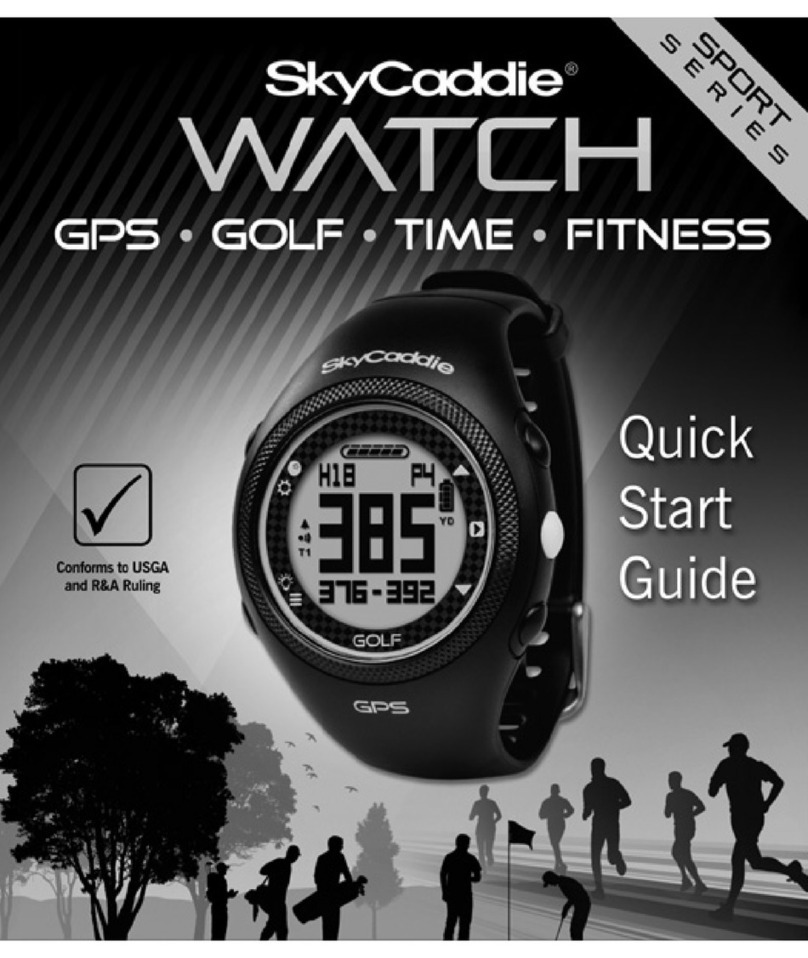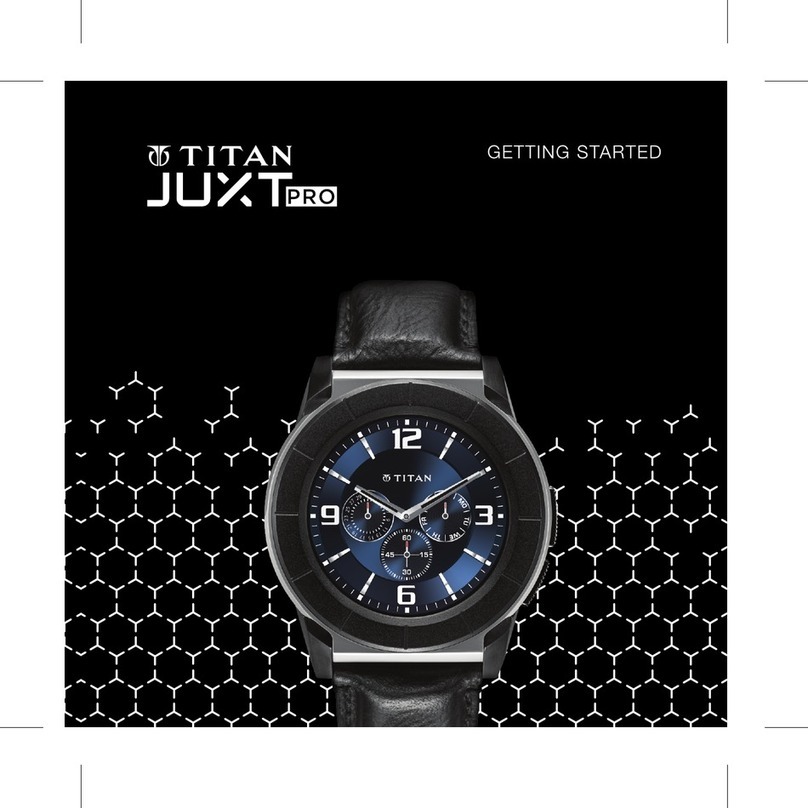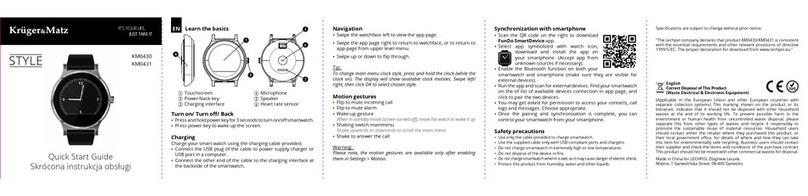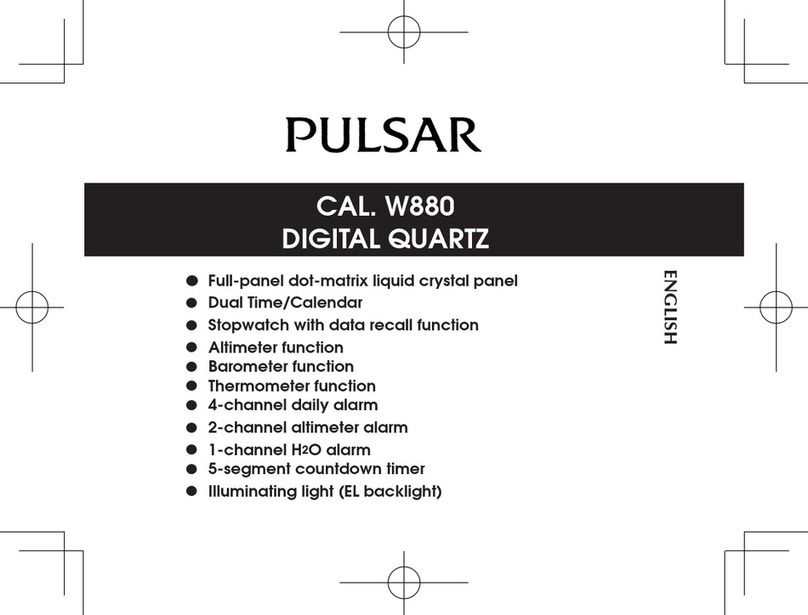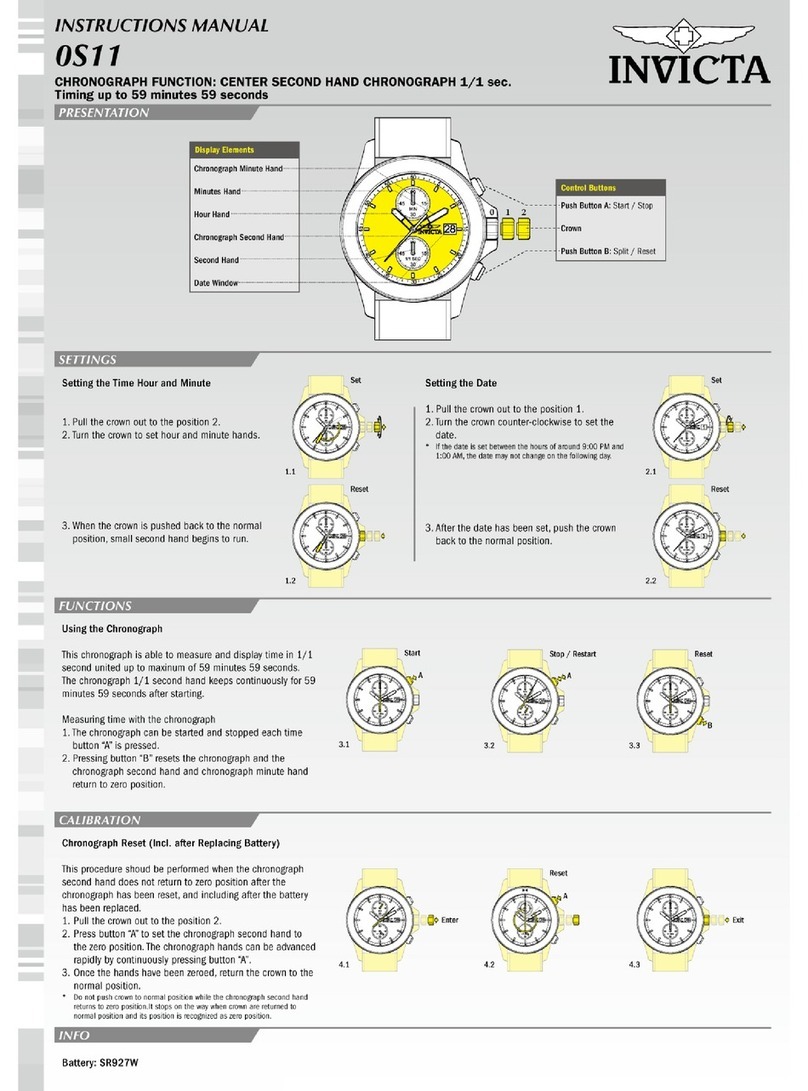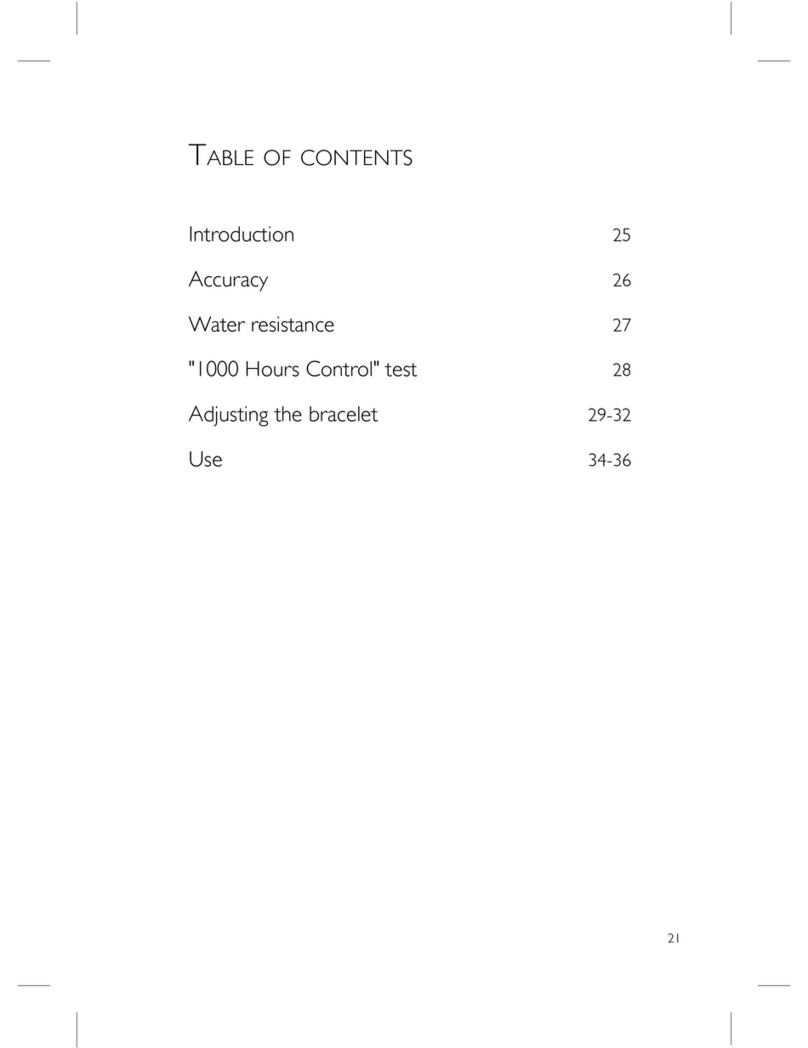SkyCaddie Linx Gt User manual

USER GUIDE

2
BACK
LIGHT
MENU
UP
DOWN
OK
RESET
PRESS
HOLD
BATTERY LEVELGPS SIGNAL
TAG READ AREA
MARK
SETTINGS
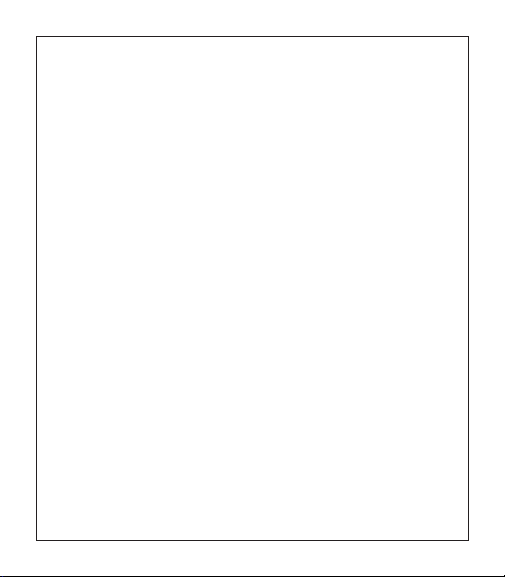
3
30-DAY COMPLIMENTARY COURSE MAP TRIAL
Your SkyCaddie LINX GT comes preloaded with front, center, and back distances
for golf courses worldwide on a 30-day trial basis. Your complimentary 30-day
trial period will begin with your first round of golf. After 30 days, access to course
data requires a registration for either a ‘no annual fee’ option or a nominally priced
membership plan.
If a SkyCaddie membership card is included with your promotional packaging,
you can redeem it during the registration process to apply a 1-Year SkyCaddie
LINX GT Pro membership plan (use the Apply Prepaid Membership Card option).
This plan gives your SkyCaddie LINX GT worldwide access to SkyCaddie’s
Advanced Feature Course Maps, which includes SkyCaddie’s proprietary Intelli-
Green®Technology and distances to up to 40 TrueGround Targets per hole. Plus,
you will also receive Premium access to the SkyCaddie Mobile™ rangefinder app
and our SkyGolf 360™ Cloud.
SkyGolf Memberships Offer Much More Than Just a Better Golf Game!
SkyGolf membership plans have no hidden fees or variable charges. Through this
minimal annual investment, you have access to SkyCaddie’s highly accurate and
proprietary course map database, software updates, post-round game analysis,
and many more member benefits and rewards. For more information go to www.
skygolf.com/plans/plansoverview.

4
1.0 ACTIVATING AND REGISTERING YOUR SKYCADDIE®LINX GT
There are two ways to register your SkyCaddie LINX GT:
• Via Bluetooth®on your smart device
• Via CaddieSync®Express on your computer
1.1 Activate Your SkyCaddie LINX GT via Bluetooth®and
SkyGolf 360 Mobile app.
1. Using your smart device, go to the Google PlayTM Store or the Apple®App
StoreSM to download the SkyGolf 360TM Mobile App.
2. Log in with your username and password or create an account.
To pair your SkyCaddie LINX GT with SkyGolf 360:
1. Press and hold the MENU button until the Menu opens.
2. Select SETTINGS and press the OK button.
3. Select BASIC and press the OK button.
4. Select PAIR and press the OK button.
5. The LINX GT will turn on Bluetooth and it will go to the “Pair Ready” screen.
6. In the SkyGolf 360 mobile app, press the SYNC icon and follow the
on-screen instructions to complete pairing process.
Now you’re ready to
• Upload scores (see section 4.4)
• Receive incoming smart notifications (on compatible iOS devices only)
see section 6.9
IMPORTANT: To complete the registration process, you will need to pair your SkyCaddie LINX GT
with the SkyGolf 360 app. The pairing instructions are listed below.
SkyCaddie LINX GT Watch

5
1.2 Activate your SkyCaddie LINX GT via the enclosed USB cable
1. On your computer, go to www.MySkyCaddie.com and follow the onscreen
directions.
2. On your SkyCaddie LINX GT, select CODE in the Main Menu to display your
unique 8-character Access Code.
3. To complete activation, the website will ask you to log into your SkyGolf
account or to create a user account, should you not yet have one.
4. Follow the onscreen prompts to complete registration and activation of your
SkyCaddie LINX GT.
1.3 Extended Warranty
When registering your SkyCaddie LINX GT, you will be given the option of
purchasing an Extended Warranty if you reside in the United States or Canada.
This will extend the standard 6-month manufacturer’s limited warranty to a
12-month warranty against defects in materials and workmanship. Terms and
conditions are listed online at www.SkyGolf.com.
1.4 Customer Service
SkyGolf is committed to providing the highest level of customer support. To
view the latest version of this guide or to access additional information including
product FAQs or to chat with a customer service representative, please visit
www.skygolf.com and click on Support.
2.0 CHARGING YOUR SKYCADDIE LINX GT
Prior to charging or recharging, make sure the charging contacts and
surrounding areas on your SkyCaddie LINX GT are dry and free of any dirt or
debris to ensure proper electrical contact and to prevent corrosion.
IMPORTANT: Before you connect the enclosed USB cable to your computer, please go to
www.MySkyCaddie.com first and follow the onscreen directions to install the latest version of
CaddieSync Express on your computer and to obtain the latest drivers for your SkyCaddie.
SkyCaddie LINX GT Watch
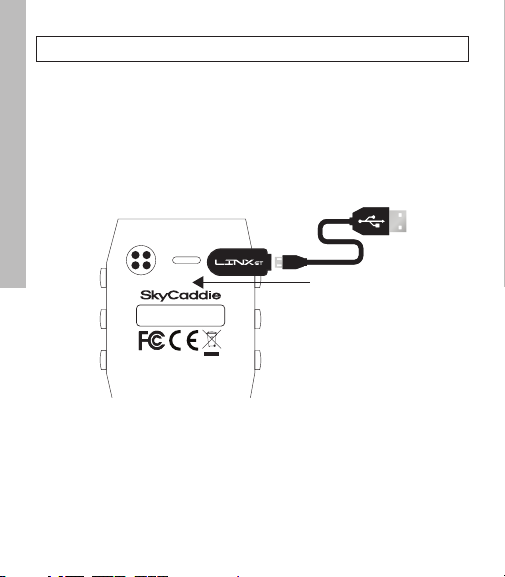
6
2.1 Use the Enclosed Magnetic Clip/USB Cable to charge the
SkyCaddie LINX GT
1. Insert the USB connector into the Magnetic Clip.
2. Align the Magnetic Clip on the back of the SkyCaddie LINX GT.
3. Insert the USB plug into a USB port on your computer, or a SkyCaddie wall
charger (optional).
4. If connected correctly, CHARGE will display. When fully charged, FULL
CHARGE will appear on screen.
2.2 Re-Charging Your SkyCaddie LINX GT
When the battery is low, you will receive a low battery warning on the device
and GOLF and ODOMETER will not be available.
It is recommended that the battery is recharged after every round of golf or
odometer session as these functions require GPS and deplete a battery charge
at a much higher rate than non-GPS Modes. A full charge should provide up to
10-12 hours of golf or odometer usage.
abcdefghijkl
AB123456789123
Attach charger from the right
IMPORTANT: Please fully charge your SkyCaddie LINX GT before first use.
SkyCaddie LINX GT Watch

7
3.0 SKYCADDIE LINX GT MENU
The SkyCaddie LINX GT Menu is separated into 6 sections: GOLF, TIME,
FITNESS, SETTINGS, INFO, TURN OFF.
To navigate the Menu, press and hold the MENU button until the Menu
appears, then use the UP/DOWN buttons to scroll through Menu items. Press
the OK button to select the highlighted Menu item.
• GOLF*: Provides you access to all golfing related features.
- NEW GAME: Start a new round of golf
- DEMO: Demonstrates the GOLF features.
- ROUNDS: View and manage saved GOLF scores and stats.
• TIME: Provides access to any time related features.
- WATCH: Select the Time mode
- STOPWATCH: Track elapsed time and individual lap times.
- TIMER: 3 adjustable timers that count down to 0.
- ALARM: 5 alarms that can alert you at specific times of the day.
• FITNESS: Provides access to any fitness or odometer related features.
- ACTIVITY: Setup STEP/CALORIE/DISTANCE.
- ODOMETER*: Track your walks/jogs/runs.
• SETTINGS:
Allows you to adjust various settings on your SkyCaddie LINX GT.
- BASIC
▶ SET TIME: Set Date and Time
▶ UNITS: Set yards and meters
▶ DISPLAY: Set Display background
▶ BLUETOOTH: Turn on Bluetooth sensor
▶ PAIR: Set pairing to smart device
▶ ALERTS: Turn on smartphone notifications
▶ LIGHT: Adjust the number of seconds for light display
▶ VIBRATE: Set vibration on or off
▶ LANGUAGE: Set watch language.
- GOLF
▶ TRACKING: Manage GameTracker settings.
▶ AUTOHOLE: Turn Auto Hole Advance on or off.
▶ TARGET AT: Adjust target distances.
- FITNESS
▶ USER: Set your profile data here.
SkyCaddie LINX GT Watch
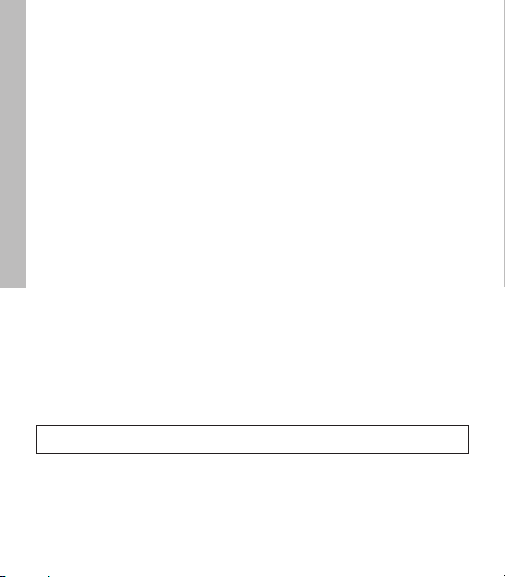
8
•
INFO:
Provides important status information about your SkyCaddie LINX GT.
- CODE: Display your activation Access Code.
- LOCATION*: Display your current GPS location.
- VERSION: Display current version information
• TURN OFF: The TURN OFF option allows you turn your SkyCaddie LINX
GT off to save battery. To turn your LINX GT back on, press and hold the
MENU button.
4.0 PLAYING GOLF WITH THE LINX GT
A GPS signal is required to use the GOLF features on your SkyCaddie LINX GT.
To acquire a GPS signal, go outside and allow the SkyCaddie LINX GT to have
a clear view of the sky. We recommend that you start with a fully charged
battery as the GOLF features use more battery.
4.1 Starting a New Round
1. Press and hold the MENU button until the Menu list appears.
2. Highlight GOLF using the UP/DOWN buttons.
3. Press the OK button to confirm.
4. If prompted, highlight NEW GAME and press the OK button.
5. The SkyCaddie LINX GT will turn on the GPS and auto-search for nearby
courses.
6. When the search is completed, a list of nearby courses will display.
7. Highlight the correct course using the UP/DOWN buttons and press the
OK button.
4.2 Changing Golf Views
To change between the GREEN, TARGETS, INFO and INTELLIGREEN* Views,
press the OK button. After changing to other Views, your SkyCaddie LINX
GT will automatically return to the GREEN View if no button is pressed for
several seconds.
TIP: To resume a round, highlight RESUME in step 4 and press the OK button.
SkyCaddie LINX GT Watch

9
• GREEN View display the yardage to the Front Center and Back of the
green along with the hole number and par rating.
• TARGETS View displays distances to hazards, carries and layups located
ahead from your position on the hole. For a full list of the icons, go to page
[insert page number].
• INFO View displays current time and elapsed time since starting your
round.
• INTELLIGREEN* View displays the shape of the green from your angle of
approach. You can move the crosshairs, if desired:
- Use the UP button to adjust the pin location up or down.
- Use the DOWN button to adjust the pin location left or right.
- The SkyCaddie LINX GT will display the updated distance to the pin
accordingly
* Some views require a SkyCaddie Membership. Upgrade your SkyCaddie
LINX GT and receive these additional features.
4.3 Hole Advance
You can change holes on your SkyCaddie LINX GT in two ways:
1. Manually: In GREEN View, press the UP/DOWN buttons to change holes.
2. Automatically: If Auto-Hole Advance is turned on, you will not need to press
any buttons to go to the next hole. You can turn AUTOHOLE on or off in
SETTINGS.
4.4 Scoring and Stat Tracking
During a round of golf, you can track multiple stats on your SkyCaddie LINX GT
including Score, Fairway and Putts (GIR is automatically calculated).
TIP: When you take a break, set your SkyCaddie LINX GT to TIME to save battery power. After your
break, return to GOLF and resume your round or start a new round.
NOTE: If you skip a hole, or do not start your round at Hole 1, you may have to use the UP/DOWN
buttons to advance to a different hole.
SkyCaddie LINX GT Watch
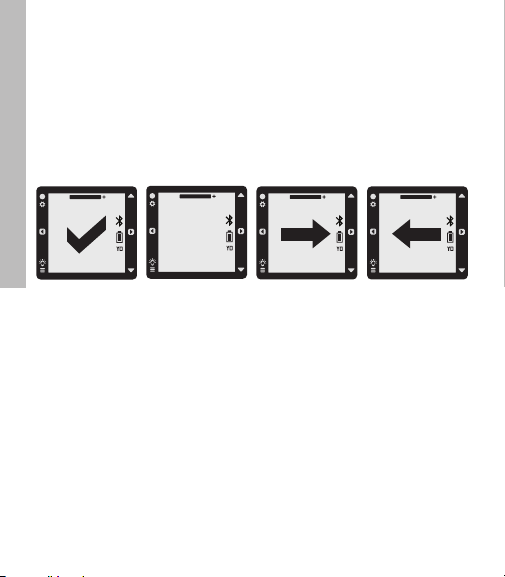
10
To enter your score and stats:
1. While on a Golf View, press and hold the SELECT button.
2. Using the UP/DOWN buttons, select the proper hole to be scored and
press OK to confirm.
3. Use the UP/DOWN buttons to enter the total score for the hole and press
OK to advance to the next screen.
4. Use the UP/DOWN buttons to enter the total number of putts for the hole
and press OK to advance to the next screen.
5. Use the UP/DOWN buttons to select your fairways hit/missed
6. Press the BACK button to exit the Scoring View and to return to the Green
View
To save your scorecard at the end of the round:
1. Press and hold the Menu button.
2. Select SAVE and press the OK button.
3. The next time you sync your SkyCaddie LINX GT with SkyGolf 360, the
scorecard will automatically be transferred to the SkyGolf 360 Cloud.*
* This services requires nominally priced membership plan.
X
FAIRWAY
HIT:8
FAIRWAY
HIT:8
FAIRWAY
HIT:8
FAIRWAY
HIT:8
SkyCaddie LINX GT Watch
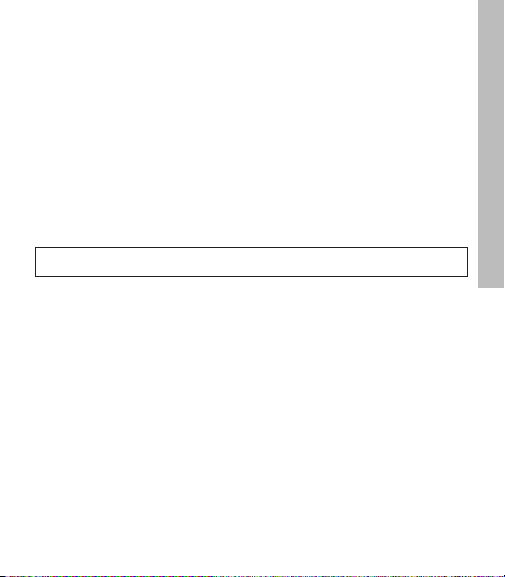
11
4.5 Measure Any Shot Distance
To measure the distance of a single shot, use the Measure Any Shot feature.
1. From where you hit your ball:
a. Press the MARK button to open the MARK View.
b. Press the OK to mark your location.
c. Press MARK again to return to the previous GOLF View.
2. At the place where your ball landed:
a. Press the MARK button to open the MARK View.
b. The MARK View will display the distance from your last mark.
c. If you want to mark again, press the OK button again.
d. Press MARK again to return to the previous GOLF View.
The MARK BALL feature only works when you are in GOLF Mode. While on
the MARK View, if no button is pressed for 20 seconds your SkyCaddie LINX
GT will automatically return to the GREEN View.
5.0 ODOMETER MODE
ODOMETER mode provides real-time data about your walk, run, or ride:
• Speed: How fast you are moving.
• Pace: The ratio of the number of minutes it takes you to cover a mile or
kilometer.
• Calories: How many calories you have burned so far.
• Distance: How far you have gone since you started.
• Duration: How much time has elapsed since you started?
In addition, your SkyCaddie LINX GT will log your GPS location every 5
seconds.
IMPORTANT: The distances you measure with the Measure Any Shot feature are not saved.
SkyCaddie LINX GT Watch
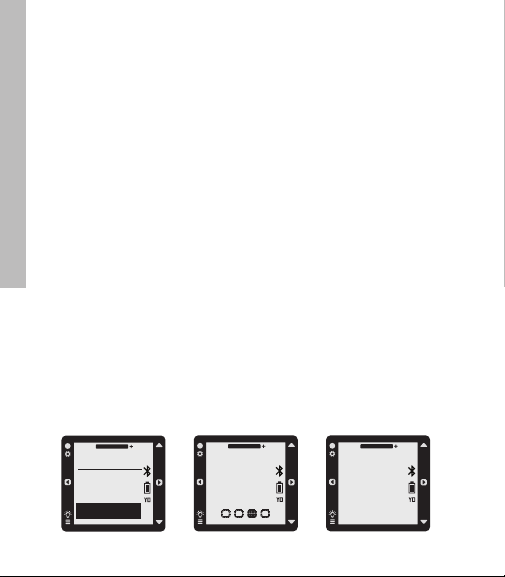
12
This real-time log can be saved to your SkyCaddie LINX GT at the end of
your session. At any time, you can access previous saves by selecting
FITNESS > ODOMETER from the main menu. Your SkyCaddie LINX GT can
hold up to 20 Saves at one time depending on the length of each session.
If your SkyCaddie LINX GT is full, the oldest Save will be removed automatically
to make room. Saved Odometer sessions will be uploaded to your SkyGolf 360
account when you sync. From SkyGolf 360, you may export your Odometer
sessions to several popular fitness websites such as Map My Run, Map My
Walk and Training Peaks.
5.1 Starting an Odometer Session
1. Make sure you are outside, away from tall buildings and trees.
2. Press and hold the MENU button until the menu appears.
3. Highlight ODOMETER using the UP/DOWN buttons.
4. Press the OK button to confirm.
5. Your SkyCaddie LINX GT will now search for your location. This may take a
few minutes as your SkyCaddie LINX GT acquires a GPS signal.
6. When READY appears, the SkyCaddie LINX GT is ready to track your
session.
• To start or resume the Odometer, press the OK button.
• To pause the Odometer, press the OK button again.
• To mark a lap, press the BACK button.
• To change the display, press the UP/DOWN buttons.
• To reset/save your session, hold down the OK button until SAVED
appears.
FINDING
YOUR
LOCATION
fitness
activity
sleep
odometer
READY
10:50
OO'OO"OO
SkyCaddie LINX GT Watch
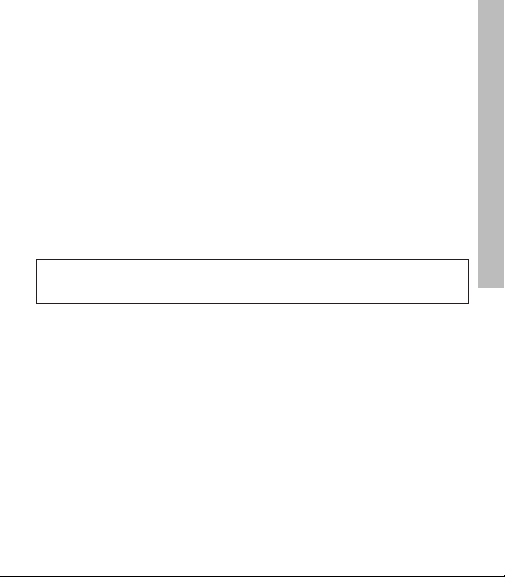
13
5.2 Managing Saved Rounds and Workout Data
After you have saved a round or workout session, you can manage it under
GOLF > ROUNDS section of the main menu:
To views your GOLF rounds:
1. Press and hold the MENU button until the menu appears.
2. Highlight GOLF and press the “OK” button.
3. Highlight ROUNDS and press the “OK” button.
To view your ODOMOTER data:
1. Press and hold the MENU button until the menu appears.
2. Highlight FITNESS and press the “OK” button.
3. Highlight ODOMETER and press the “OK” button.
4. Highlight SESSION and press the “OK” button.
6.0 GENERAL SETTINGS
6.1 Setting Yards (Standard) or Meters (Metric)
1. Press and hold the MENU button until the MENU list appears.
2. Select SETTINGS and press OK.
3. Select BASIC.
4. Select UNITS.
5. Using the UP/DOWN buttons, choose STANDARD (yards/miles) or METRIC
(meters/kilometers) and press OK.
6. Press the BACK button to return to the Main Menu.
IMPORTANT: To avoid excessive battery drain, exit ODOMETER Mode at the completion of each
session after saving your data.
SkyCaddie LINX GT Watch
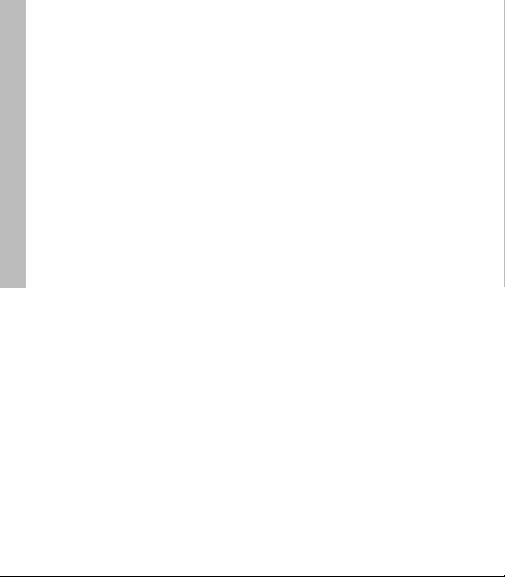
14
6.2 Changing the Auto Hole Advance Settings:
1. Press and hold the MENU button until the Menu list appears.
2. Select SETTINGS and press the OK button.
3. Select GOLF and press the OK button.
4. Select AUTOHOLE and press the OK button.
5. Using the UP/DOWN buttons, select your preferred setting and press OK.
6. Press the BACK button to return to the Main Menu.
6.3 Changing the Default Language
The Menus on your SkyCaddie LINX GT are displayed in English by default.
You can change the language in a few easy steps:
1. Press and hold the MENU button until the Menu list appears.
2. Select SETTINGS and press the OK button.
3. Select BASIC and press the OK button.
4. Highlight LANGUAGE and press the OK button.
5.
Using the UP/DOWN buttons, select your preferred language and press OK.
6. Press the BACK button to return to the Main Menu.
6.4 Changing the Appearance of the Display
1. Press and hold the MENU button until the Menu list appears.
2. Select SETTINGS and press the OK button.
3. Select BASIC and press the OK button.
4. Highlight DISPLAY and press the OK button.
5. Choose NORMAL or REVERSE and press OK.
6. Press the BACK button to return to the Main Menu.
6.5 Changing Watch Faces
1. While in watch mode: Press the UP/DOWN buttons to change between the
watch faces.
SkyCaddie LINX GT Watch

15
6.6 Setting the Time and Date
1. Press and hold the MENU button until the Menu list appears.
2. Select SETTINGS and press the OK button.
3. Select BASIC and press the OK button.
4. Highlight TIME and press the OK button.
5. Set MODE to MANUAL using the UP/DOWN buttons.
6. Press the OK button to confirm.
7. Select 12H or 24H and press OK.
8. Set the hour, minute, second, year, month, and day. Press the UP/DOWN
buttons to adjust. Press the OK button to confirm each element of the time
and date.
9. Press the BACK button to return to the Main Menu when finished.
6.7 Setting Standby Mode
You can help save your battery charge by setting your SkyCaddie LINX GT to
automatically go to STANDBY when you’re not using it:
1. Press and hold the MENU button until the Menu list appears.
2. Select SETTINGS and press the OK button.
3. Select BASIC and press the OK button.
4. Select STANDBY and press the OK button.
5. Select OFF to turn STANDBY mode OFF. Select ON to turn STANDBY
mode ON.
6. If you select ON, set the time range for the SkyCaddie LINX GT to go
to sleep (ex. 11:00 PM-500 AM). During this time your SkyCaddie LINX GT
will automatically turn off the display and turn off Bluetooth features.
Pressing any button will turn the display back on, temporarily. If you prefer
not to use STANDBY Mode, you can turn it off in the STANDBY Menu.
SkyCaddie LINX GT Watch
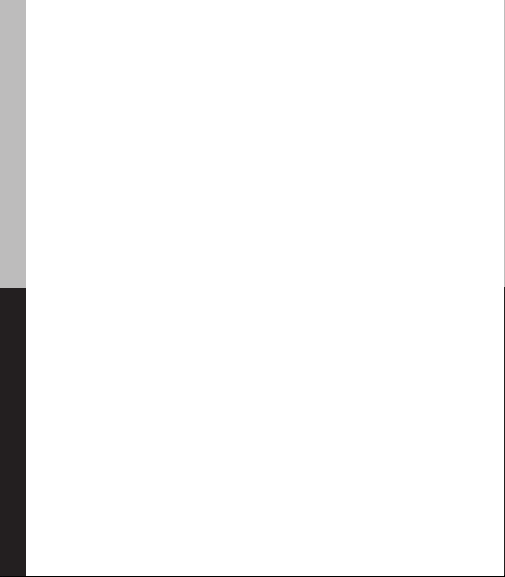
16
6.8 Pairing with Your Smart Device
Your SkyCaddie LINX GT will need to pair with your Bluetooth®Low Energy-
Enabled smart device in order for the Bluetooth features on the LINX GT
to work.
1. Press and hold the MENU button until the Menu opens.
2. Select SETTING and press the OK button.
3. Select BASIC and press the OK button.
4. Select PAIR and press the OK button.
5. The SkyCaddie LINX GT will turn on Bluetooth and it will go to the
“Pair Ready” screen.
6. In the SkyGolf 360 app, press the SYNC icon and follow the onscreen
instructions to complete pairing process.
6.9 Smartphone Notifications
Make sure your LINX GT is paired to your smart device, see section 6.8.
1. Press and hold the MENU button until the Menu list appears.
2. Select SETTINGS and press the OK button.
3. Select BASIC settings
4. Scroll to Alerts and press the OK button to select.
a. ON – Display the smartphone notifications and beep as necessary.
b. MUTE – Display the smartphone notification but don’t beep.
c. OFF – Don’t display the smartphone notification and don’t beep.
Press the BACK button to return to the Main Menu.
7.0 SETTING UP GAMETRACKER ON YOUR SKYCADDIE LINX GT
In addition to providing accurate distance information on the course, the
SkyCaddie LINX GT also integrates with SkyGolf’s GameTracker system --
which includes GameTracker SmartTags, the SkyCaddie Mobile GPS app, and
the SkyGolf 360 Cloud.
SkyCaddie LINX GT WatchGameTracker
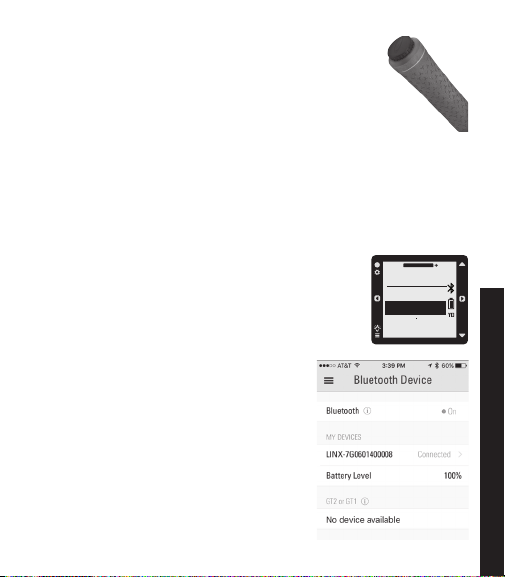
17
7.1 Attach the SmartTags to Your Clubs
Installing your 14 featherweight SmartTags is easy. Simply
screw the tags into the hole at the end of the golf grip until
they are flush with the grip and fit snugly. Once flush, stop
and do not over tighten. The SmartTags can go any club,
we will ‘learn them’ in the following steps.
7.2 Install the SkyCaddie Mobile GPS app on your smartphone.
Download the SkyCaddie Mobile GPS app from Apple®App StoreSM (iPhone)
or the Google PlayTM Store (Android). Then sign into the app using your SkyGolf
username and password. NOTE: It is very important that you sign into your
existing SkyGolf account – please DO NOT create a new account.
7.3 Pair your SkyCaddie LINX GT with SkyCaddie Mobile
On the LINX GT:
1. Press and hold the MENU button until the Menu opens.
2. Select SETTING and press the OK button.
3. Select BASIC and press the OK button.
4. Select PAIR and press the OK button.
5. The LINX GT will turn on Bluetooth and it will go to
the “Pair Ready” screen.
On your Smart Device:
1. Turn on Bluetooth on your Smart Device.
2. Open the SkyCaddie Mobile app.
3. Open the “Bluetooth Device” section by
tapping “Menu > Pair Bluetooth Device”.
4. Find your device (you can locate it by the
ESN), then tap on it to Pair.
5. Your LINX GT will pair and it will be listed
under “My Devices”.
SETTINGS
BLUETOOTH
PAIR
ALERTS
GameTracker

18
7.4 Add Clubs to Your Bag in SkyCaddie Mobile
1. Open the “Clubs” section in the SkyCaddie Mobile app by tapping on
“Menu > Clubs (SmartTags)” on the Home screen.
2. Tap on “Edit” to select the clubs you want to add to your bag. Tap “Done”
to finish.
7.5 Learning Your SmartTags
The SmartTags are designed to be flexible, so they are not pre-labeled for
a specific club. In order to associate an individual SmartTag to a specific club,
the SkyCaddie Mobile app needs to “Learn” the SmartTag. You can learn a
SmartTag as many times as you want.
To assign the SmartTag to a specific club:
1. Make sure you are still on the “Clubs” screen in the
SkyCaddie Mobile app.
2. Your SkyCaddie LINX GT will automatically switch to
LEARNING mode and display “TAP TAG TO LEARN”
on the screen.
3. To learn a SmartTag, hold the SmartTag to the Read
Area until the SkyCaddie LINX GT vibrates.
4. After reading the SmartTag, a list of clubs will pop up
in the SkyCaddie Mobile app.
5. Select the club that’s attached to the SmartTag. The
club screen will now show a green dot by the club’s
name, indicating that your club has been learned.
6. Repeat steps 3-5 for any remaining SmartTags.
It should only take a few minutes to learn all of your
SmartTags. You will NOT need to repeat this process,
unless you move a SmartTag to a different club or if you
replace it.
TIP: If a SkyGolf Divot Tool with SmartTag was included in your package, you can learn it to any
club by simply touching the glossy side of the Divot Tool to the Tag/Read Area of your LINX GT.
TAG READ AREA
GameTracker
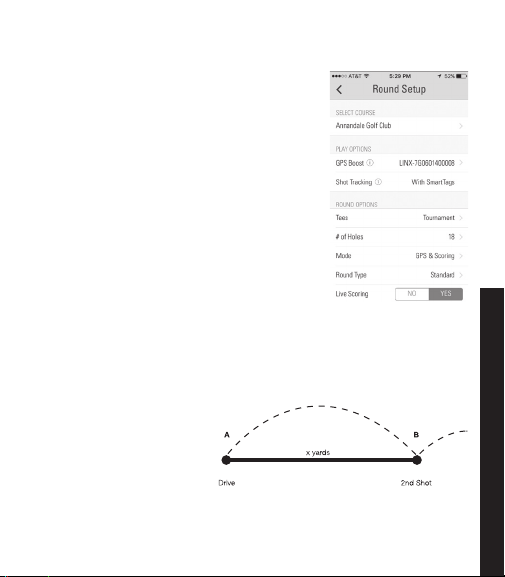
19
8.0 USING LINX GT GAMETRACKER ON THE COURSE
8.1 Start a New Round of Golf
1. Start a new round of golf on your SkyCaddie
LINX GT (see Section 4.1)
2. Open the SkyCaddie Mobile app
3. On the Home screen, tap the “Play Golf”
button
4. On the Round Setup screen, select the course
and desired round options
5. Your SkyCaddie LINX GT will show as
connected in the “Play Options”. If your watch
isn’t connected, then tap on the “GPS Boost”
row to connect it.
6. To start the round, tap the “Start Round”
button.
8.2 Recording a Shot with SmartTags
Each SmartTag is equipped with a small, virtually weightless RFID chip that
communicates with the NFC reader on the SkyCaddie LINX GT to record the
club, distance and location of each shot. For information on setting up, see
section 7.0.
To record a shot, hold the
SmartTag of your club to
the Read Area on the
SkyCaddie LINX GT until
it vibrates and displays the
club being used. The club,
location and distance will
be saved to the
SkyCaddie LINX GT. Make sure to
record each of your shots, either before or after you swing.
GameTracker

20
8.3 AutoSwing
The SkyCaddie LINX GT is intelligently designed to
automatically detect most of your swings outside of
the green. If the SkyCaddie LINX GT detects a swing
AND you forget to record a shot using a SmartTag,
an AutoSwing shot is created to save the distance
and location of your shot.
The only difference between a shot recorded with a
SmartTag and a shot detected as an AutoSwing is
the club will not be recorded with an AutoSwing.
However, you can quickly add the club (or delete the
shot) in real-time in the SkyCaddie Mobile app or
post-round in the SkyGolf 360 Cloud.
8.4 GameTracking Modes
The GameTracker system can be used in one of two modes: “Real-Time”
or “Black Box”. You can switch between “Real-Time” and “Black Box” modes
interchangeably during your round.
1. In “Real-Time” mode, your SkyCaddie LINX GT is connected to the
SkyCaddie Mobile app so you can view, share and edit your shots in
real-time in the app. In Real-Time mode your SkyCaddie LINX GT replaces
your smartphone’s location services to power SkyCaddie Mobile, which
increases accuracy up to 300% and conserves battery.
TIP: If you do not want to record your shots, you can turn off the SmartTag feature to conserve
battery life. To turn off the SmartTag feature in the general settings, see section 8.10.
TIP: To turn off the AutoSwing feature in the general
settings, see section 8.7.
IMPORTANT: Bluetooth low energy has a range of approximately 30 feet. If you walk away from
your smart device, the LINX GT will most likely disconnect from the SkyCaddie Mobile app. The
LINX GT will save all of shots while your watch is disconnected and it will automatically transfer
your data the next time it reconnects to SkyCaddie Mobile.
GameTracker
Table of contents
Other SkyCaddie Watch manuals