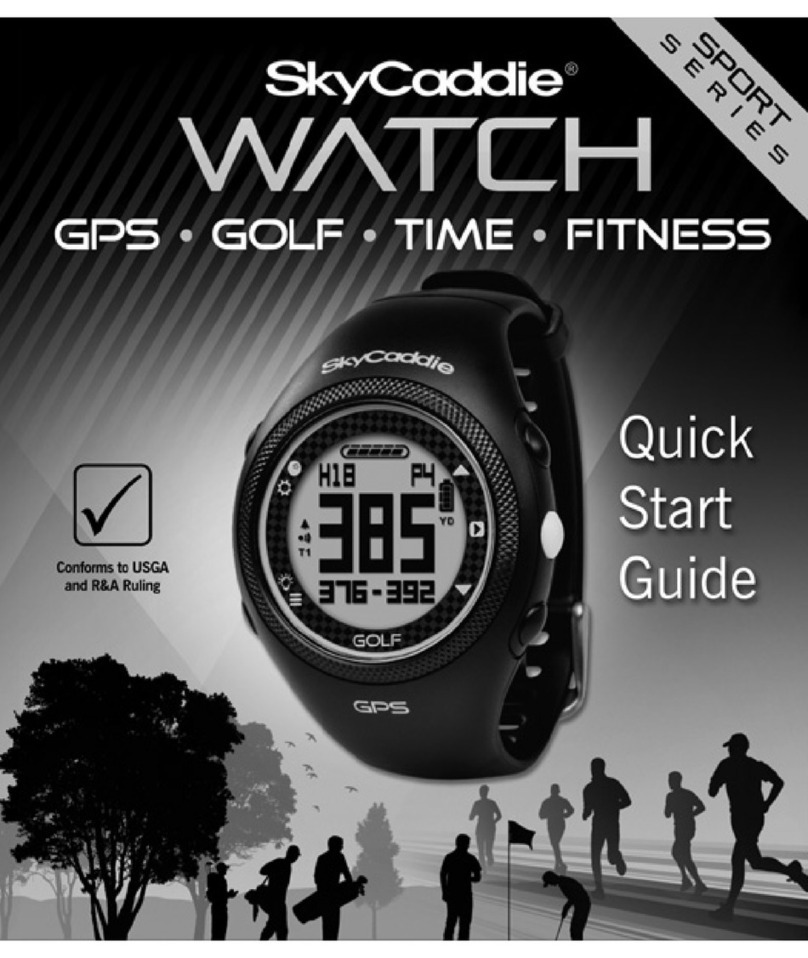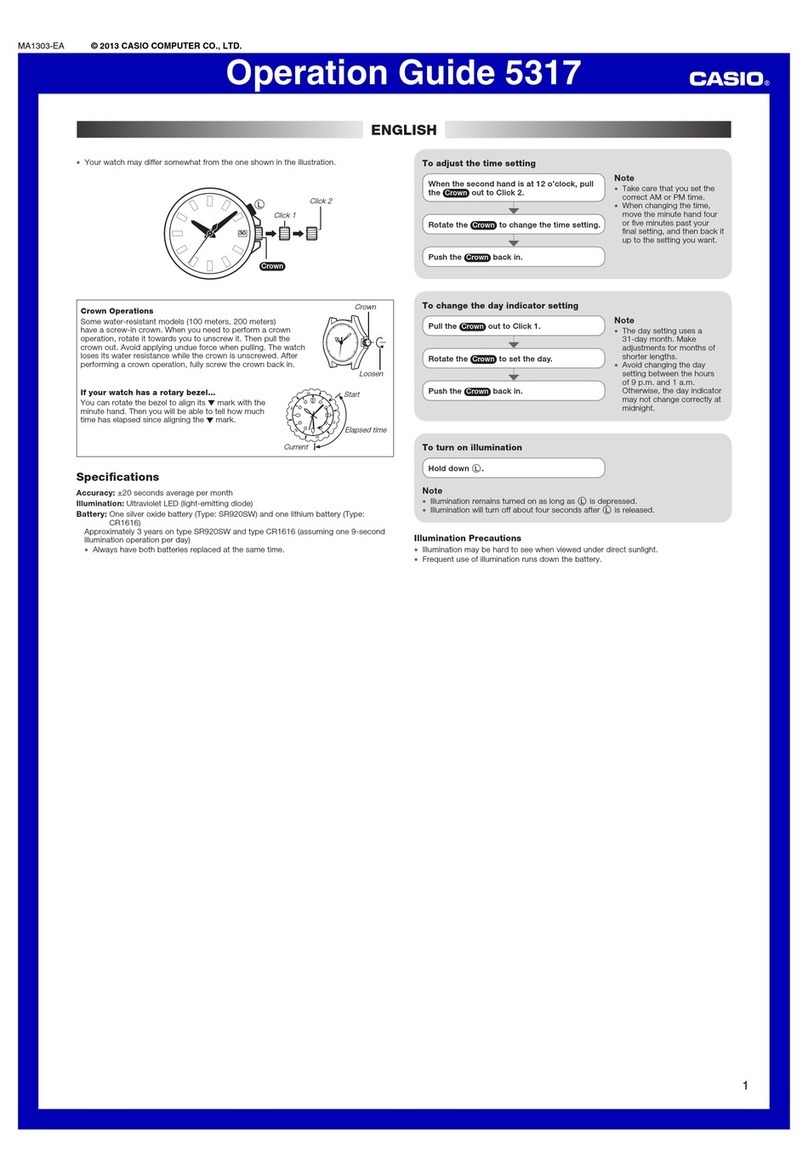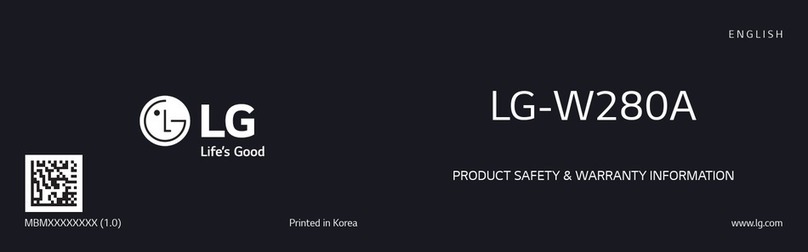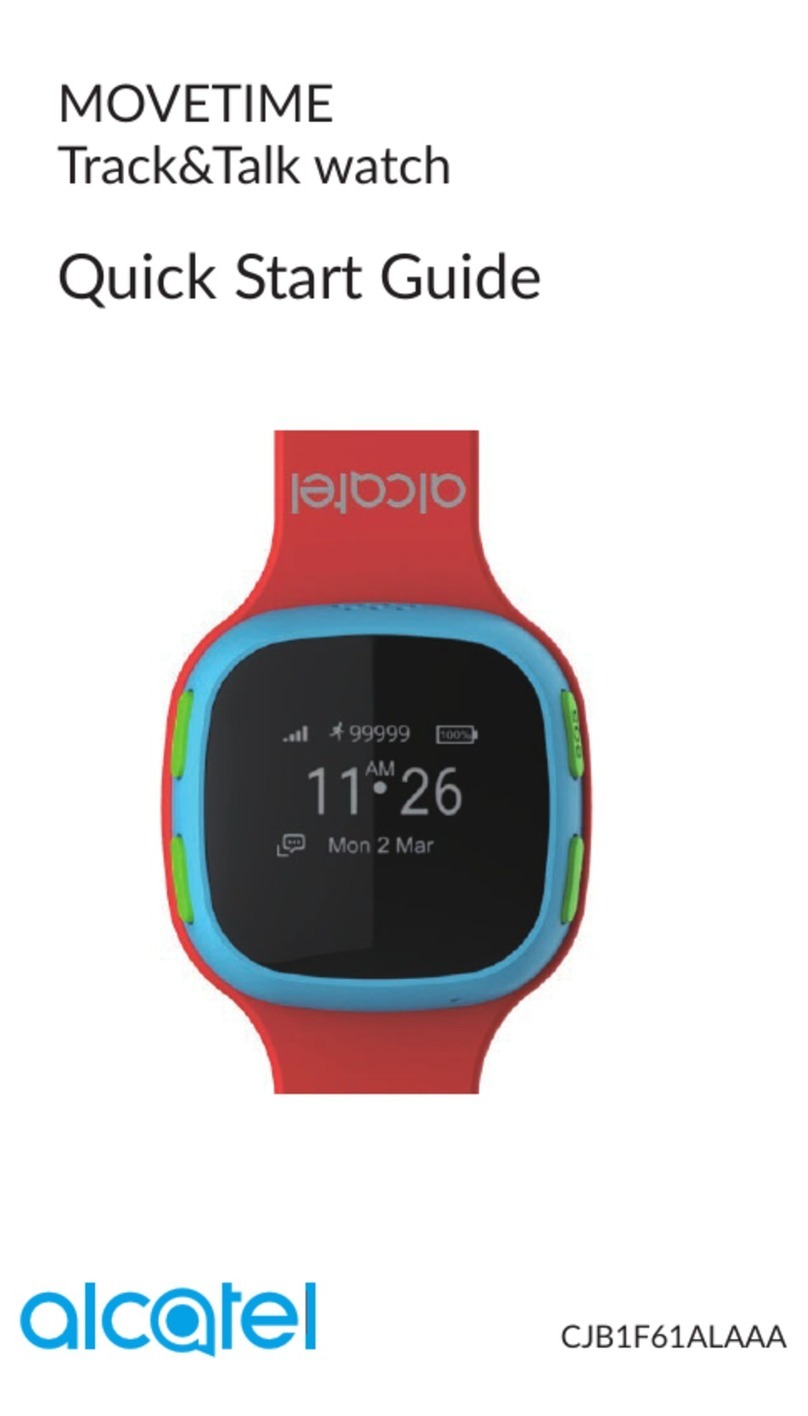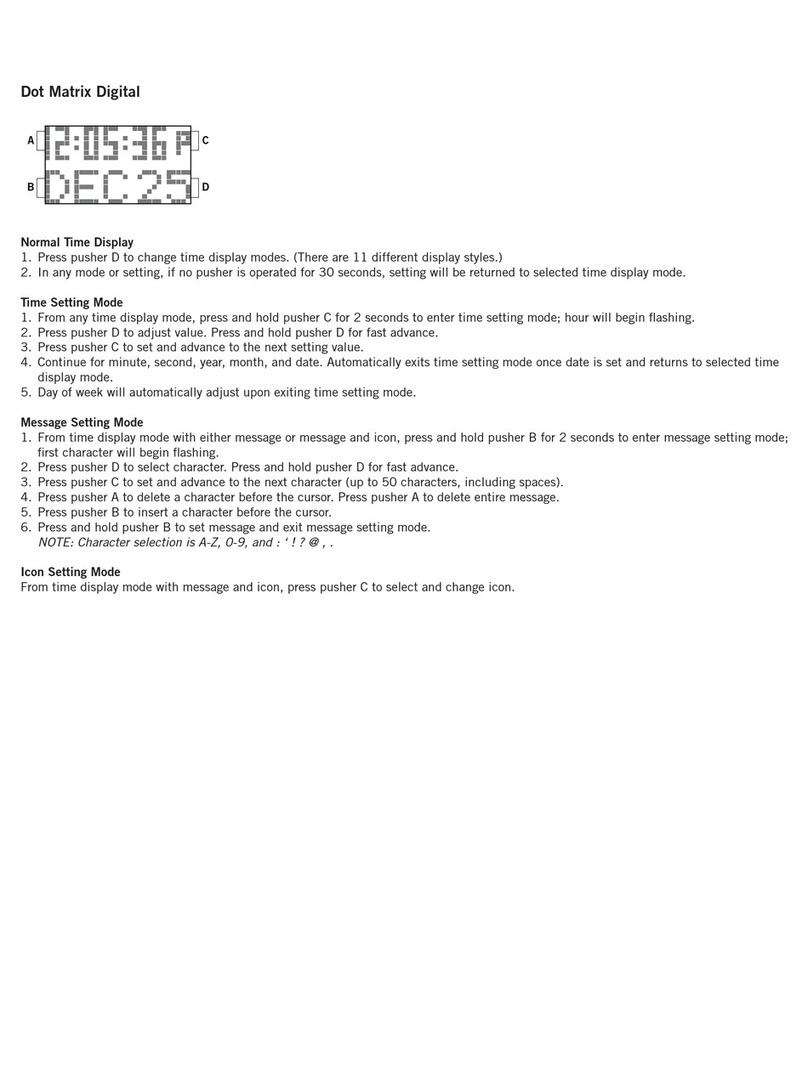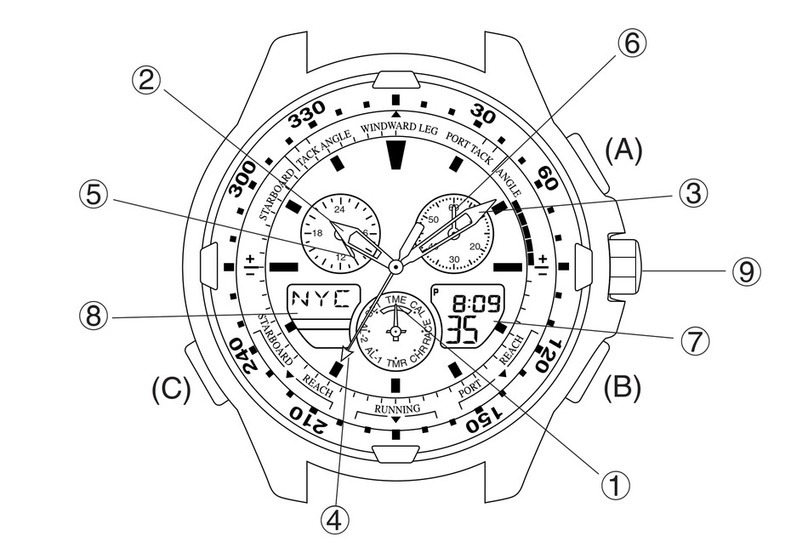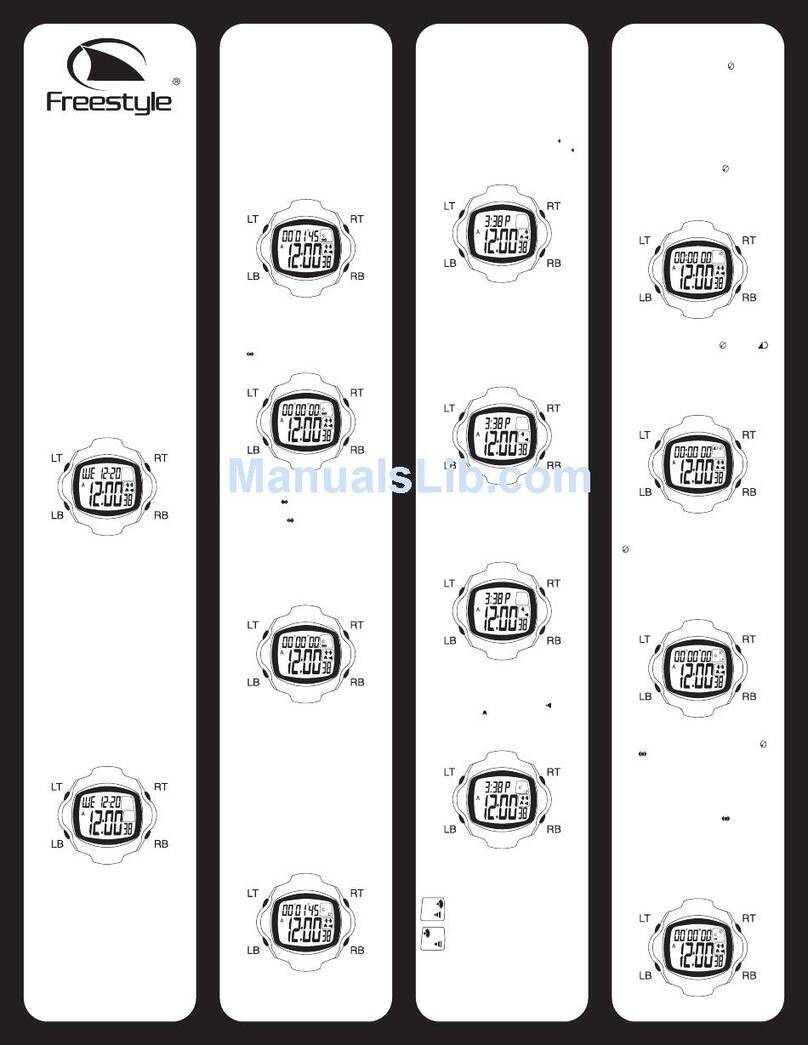SkyCaddie LX2 User manual

USER GUIDE
The Simplest,
Most Powerful
Way To Measure
Yardage

For Product Videos, please visit www.skygolf.com/MyLX2
2 Nothing Else Comes Close!
Read carefully the SkyCaddie LX2 Product Informaon Guide before
use of the SkyCaddie LX2. Failure to read and follow the Product
Informaon Guide may cause serious injury or death.
The SkyCaddie LX2 specicaons and funconality are constantly
evolving, and we may update or change them in whole or in part,
without noce to you. Such updates may be required for you to
use new funconality, access new courses or features, or connue
to access and use exisng courses and features. The courses and
features available for use on the SkyCaddie LX2 change from me
to me, and not all courses or features previously oered will be
available. Some features require an annual subscripon.
The soware in the SkyCaddie LX2 is licensed and not sold to you
and is subject to the End User License Agreement set forth in the
SkyCaddie LX2 Product Informaon Guide.
Important Noce
Warranty Void
If Opened
ANY AND ALL
WARRANTIES ARE INVALID
ONCE OPENED OR AFTER
ANY TAMPERING WITH
SCREWS OR SEALS.
FCC: X8F-LX2 IC: 12059A-LX2 HVIN: LX2
This product complies with part 15 of FCC Rules.
Operaon is subject to the following two condions: (1)
This device may not cause harmful interference, and (2),
this device must accept any interference received, including
interference that may cause undesired operaon.
For product imported into the European Union and the
United Kingdom, the point of contact is:
SkyHawke Technologies UK Ltd
Unit 10E, Haddenham Business Park
Pegasus Way, Haddenham
Buckinghamshire HP17 8LJ

For Product Videos, please visit www.skygolf.com/MyLX2
Nothing Else Comes Close ! 3
Table of Contents
Product Overview.................................................................................................................................. 4
30-Day Map Trial.................................................................................................................................... 5
Extended Warranty .............................................................................................................................. 5
Customer Service .................................................................................................................................. 5
Powering Your LX2 On and O.......................................................................................................... 6
Cleaning the Charging Port.................................................................................................................. 6
Acvate and Register your LX2 ......................................................................................................... 7
Connecng to Wi-Fi ............................................................................................................................. 8
Charging your LX2 ................................................................................................................................ 8
Navigaon ............................................................................................................................................... 9
Menus........................................................................................................................................................ 9
Time............................................................................................................................................... 9
Golf .............................................................................................................................................. 10
Sync ............................................................................................................................................. 10
Courses........................................................................................................................................10
Alarms..........................................................................................................................................10
Stopwatch ...................................................................................................................................10
Timer ............................................................................................................................................10
Sengs ........................................................................................................................................ 10
Info ............................................................................................................................................... 10
Turn O .......................................................................................................................................10
Playing Golf............................................................................................................................................ 11
Update Courses over Wi-Fi ...............................................................................................................12
Upgraded Features ..............................................................................................................................12
Golf View ....................................................................................................................................12
Navigatoin...................................................................................................................................12
Icons .............................................................................................................................................13
Zoom ............................................................................................................................................13
Enhanced Big Numbers ...........................................................................................................13
IntelliGreen................................................................................................................................. 14
Sync to SkyGolf 360 ............................................................................................................................15
Appendix A ............................................................................................................................................16
Helpful Hints ..............................................................................................................................16
FCC Compliance ................................................................................................................................... 17
Baery Informaon ............................................................................................................................. 17

For Product Videos, please visit www.skygolf.com/MyLX2
Nothing Else Comes Close ! 5
Extended Warranty
When registering your SkyCaddie LX2, you will be given
the opon of purchasing an Extended Warranty if you
reside in the United States or Canada. This will extend
the standard 6-month manufacturer’s limited warranty
to a 12-month warranty against defects in materials and
workmanship. Terms and condions are listed online at
www.skygolf.com
SkyGolf is commied to providing the highest level of
customer support. To view the latest version of this
guide or to access addional informaon including
product FAQs or to chat with a customer service
representave, please visit www.skygolf.com and click
on Support at www.skygolf.com/myLX2
Customer Service
30-Day Complimentary Course Map Trial
Your SkyCaddie LX2 comes preloaded with over 35,000 of SkyGolf’s ground-veried, error-corrected maps
for unmatched accuracy to provide you with precise yardages to all crical targets, on a 30-day trial basis. Your
complimentary 30-day trial period will begin with your rst round of golf. Aer 30 days, access to course data requires
a registraon for either a ‘no annual fee’ opon which will provide limited front, center, back informaon, or a nominally
priced membership plan which will provide full course data and cloud storage.
If a SkyCaddie membership card is included with your promoonal packaging, you can redeem it during the registraon
process (use the Apply Prepaid Membership Card opon).
SkyGolf membership plans have no hidden fees or variable charges. Through this minimal annual investment, you have
access to SkyCaddie’s highly accurate and proprietary course map database, soware updates, post-round game analysis,
and many more member benets and rewards. For more informaon go to hps://www.skygolf.com/memberships-
selector.
SkyGolf Memberships Oer Much More Than Just a Beer Golf Game!

For Product Videos, please visit www.skygolf.com/MyLX2
6 Nothing Else Comes Close!
Make sure the charging port on your SkyCaddie LX2 and the magnec charging
connector on the USB charging cable are clean and dry.
How To Turn On/O Your SkyCaddie LX2
To turn on, press and hold top buon. The LX2 will advance
through start up sequence.
To turn o, press and hold top buon then select the OFF opon.
Lock Screen:
The screen lock is designed to preserve baery life
however the lock funconality is defaulted to OFF while
in GOLF mode.
Clean The Charging Port
On Your SkyCaddie LX2
You can wipe o sweat, dust, or grass with a clean, dry cloth or towel, but
in some instances your SkyCaddie LX2 may require addional cleaning. To
remove tarnish or built-up grime on the gold contacts, follow these steps:
Step 1: Moisten a clean coon Q-Tip™ swab with isopropyl alcohol. Use only
enough alcohol to moisten the Q-Tip™ swab—do not soak the swab.
Step 2: Scrub the four gold contact points on the underside of the SkyCaddie
LX2’s face. Important: Scrub only the contact points. Using isopropyl
alcohol on other parts may damage your LX2.
Step 3: Connue scrubbing the contact points with clean, alcohol-moistened
Q-Tip™ swabs unl the swabs no longer pick up any debris and the
contact points are shiny.

For Product Videos, please visit www.skygolf.com/MyLX2
Nothing Else Comes Close ! 7
1. Go to www.MySkyCaddie.com and click on
“Acvate a product” in the top menu.
2. Enter the access code from your LX2 which will be
found here: MENU>INFO>ACCESS CODE.
3. Enter the code on the webpage and click submit.
4. Follow the onscreen steps to complete
registraon.
5. Sync your LX2 via Wi-Fi (See “Connecng to
Wi-Fi” on Page 8)
Acvang & Registering
Your SkyCaddie LX2
Via Wi-Fi (Preferred Method)
1. On your LX2, go to MENU>SYNC>USB.
2. On your computer, go to www.skygolf.com and
follow the onscreen direcons.
3. Either enter the ESN (Electronic Serial Number)
found on the back of the LX2, or select CODE in
the Main Menu to display your unique 8-character
Access Code.
4. To complete acvaon, the website will ask you to
log into your SkyGolf account or to create a user
account, should you not yet have one.
5. Follow the onscreen prompts to complete
registraon and acvaon of your SkyCaddie LX2
1. Using your smart device, go to the Google PlayTM
Store or the Apple® App StoreSM to download the
SkyGolf 360TM Mobile App.
2. Log in with your username and password or create
an account.
IMPORTANT:
To complete the registraon process, you will need to
pair your SkyCaddie LX2 with the SkyGolf 360 app.
Bluetooth Pairing
To pair your SkyCaddie LX2 with SkyGolf 360:
1. Press and hold the MENU buon unl the Menu
opens.
2. Select SETTINGS and press the OK buon.
3. Select BLUETOOTH.
4. Select SYNC NOW.
The LX2 will turn on Bluetooth and it will go to the
“Pair Ready” screen.
In the SkyGolf 360 mobile app, press the SYNC icon
and follow the on-screen instrucons to complete
pairing process.
Via Bluetooth®on your
smart device
Via CaddieSync®Express on
your computer with USB

For Product Videos, please visit www.skygolf.com/MyLX2
8 Nothing Else Comes Close!
Please fully charge your LX2 before rst use. Prior to charging or recharging, make sure the charging contacts and
surrounding areas on your LX2 are dry and free of any dirt or debris to ensure proper electrical contact and to prevent
corrosion.
Use the enclosed magnec clip/USB cable
to charge the SkyCadie LX2.
1. Align the magnec clip on the back of the LX2 as shown
2. Insert the USB Plug into a USB port on your computer,
or a SkyCaddie wall charger (oponal accessory)
3. If connected correctly, CHARGE screen will display.
When fully charged, 100% Charge will appear on screen.
Charging Your SkyCaddie LX2
Aach Charger from Right
Connecng to WiFi:
For acvang your LX2, syncing scores, updang courses
1. On your LX2, go to MENU>SYNC
2. Choose Wi-Fi.
3. Select your Wi-Fi network and enter your Wi-Fi security password if required.
4. Once connected press the back buon at the top of screen to go back to SYNC page.
5. Press sync and allow the LX2 to step through the sync process. If an update is available, it will step through that
process and this update may require your device to turn on and o.

For Product Videos, please visit www.skygolf.com/MyLX2
Nothing Else Comes Close ! 9
Time
Displays the me, baery level, date and steps counted.
Navigaon
The screen of your SkyCaddie LX2 is a touch screen and you can scroll up and down and scroll le and right on certain
golf screens.
Tap gesture Slide gestureDrag gesture
Menus
Aach Charger from Right
9:14
4/7
99%
THU
AM 11
FITNESS
<
Steps 10,000
TODAY
5.00
100%
Miles
Goal
9:14
4/7
99%
THU
AM 11
Swipe right to see today’s tness tracking – steps and
miles
Swipe Le to see the Info Screen
9:14
4/7
99%
THU
AM 11
INFO
AE1234567890
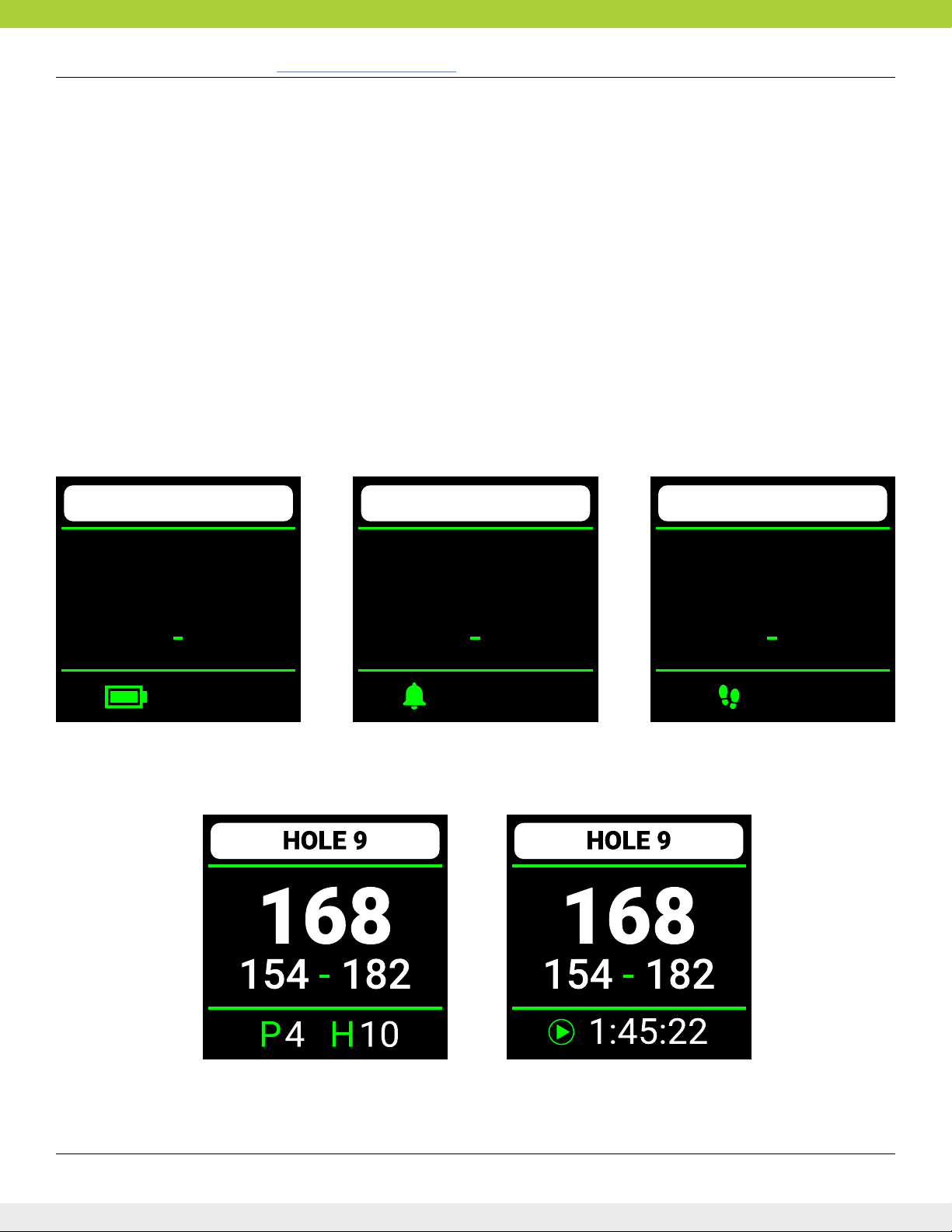
For Product Videos, please visit www.skygolf.com/MyLX2
10 Nothing Else Comes Close!
Menus, cont.
Golf
In golf mode, the boom menu includes these opons:
• Baery
• Alarms
• Steps
• Par and hole
• Round mer
HOLE 9
168
100%
154 182
HOLE 9
168
154 182
6:00 AM
HOLE 9
168
154 182
5,432
Baery StepsAlarms
Par and Hole Round Timer

For Product Videos, please visit www.skygolf.com/MyLX2
Nothing Else Comes Close ! 11
Golf, cont.
• Resume a round, start a new round, access Demo
course, view saved rounds and access Golf Sengs.
Golf Seng Menu:
• UNITS: change yards to meters
• TARGETS AT: set the distance you want to start seeing
targets o the tee box
• GREEN AT: set the distance that you want the green to
show. Or auto appear or auto show
• TEE GENDER: choose your gender for correct tee box
• AUTO HOLE: ON or OFF – will auto advance to next
hole if ON
• SCORE PROMPT: ON or OFF
• SHOW OPTIONS: ON or OFF
• TRACK SHOTS: ON or OFF
• DEFAULT VIEW: HoleVue* or Front, Center, Back – will
change which view you want to see rst for each hole.
*only when upgraded to full features with Skygolf 360 Membership
• AUTO EXIT: 30 min or 60 Min
Sync
• Choose either Wi-Fi, USB or Bluetooth sync here. This
will inialize the LX2 to be discoverable. You will need
to sync when doing the following acons:
• Acvang and registering your LX2
• Syncing a score to SkyGolf 360
• Renewing your membership plan
• Updang or adding golf courses to your LX2
Courses
• SEARCH: you can type in a facility name
• MAP PACK: Displays Map Pack version and this can be
updated here via Wi-Fi.
Alarms
• Here you will nd access to set up to 10 dierent
alarms.
Stopwatch
• Lap mer
Timer
• Here you can set mers for up to 59 hours in length
Sengs
• TIME: set the me here
• FITNESS:
- Units of measurement can be changed from Miles to
Kilometers
- STEP GOAL: set daily goals
• GOLF (as above menu)
• BLUETOOTH
• PAIR/UNPAIR
• SYSTEM:
- NOTE: changing these default sengs may reduce
baery me. AUTO or HIGH
- AUTO DIM: dimming can be changed here.
- AUTO LOCK: 20, 30, 45 or 60 seconds
- VIBRATE: ON or only for alarms
- LANGUAGE: change language here
- DIAGNOSTICS: submit logs or clear
- TIME SYNC: ON/OFF
- RESET: courses, me, factory
Info
• ACCESS CODE: required for registraon
• ACCOUNT: registered users name, ESN, membership,
expiraon date
• VERSIONS: ESN, OS version, App Version, Golf
Version, Map Pack, WIFI/ MAC, BLE MAC
• GPS: search screen will provide GPS informaon
Turn O
The LX2 can be turned OFF here
Menus, cont.

For Product Videos, please visit www.skygolf.com/MyLX2
12 Nothing Else Comes Close!
Playing Golf with the LX2
Top Tip To familiarize yourself with the screens of the LX2, use the DEMO course in GOLF MENU. This
can be accessed without GPS mode turned on and you will be able to press icons, pan, zoom in
and out, score and get yourself ready to play golf. MENU >GOLF >DEMO
Starng a New Round:
When at the golf course:
1. Press MENU buon unl the Menu list appears.
2. Choose GOLF
3. Choose NEW ROUND
4. The LX2 will turn on the GPS and auto-search for nearby courses. When the search is completed, a list of nearby
courses will display.
5. Select the course you want to play
Measure Any Shot Distance:
Swipe down to see MARK BALL, then press MARK to record the distance.
Scoring:
The LX2 allows you to keep track of and save your score to sync with SkyGolf 360.
You can track: Total score for each hole, Pus, GIR, and Fairways hit or missed, le or right.
Customizing your Golf Sengs:
To get to golf sengs: MENU>GOLF>SETTINGs:
Here you nd menu opons to do the following:
• UNITS: change yards to meters
• TARGETS At: set the distance you want to start seeing targets o the tee box
• GREEN AT: set the distance that you want the green to show. Or auto appear or auto show
• TEE GENDER: Men or Ladies
• AUTO HOLE: on or o – will auto advance to next hole if ON
• DEFAULT VIEW: HoleVue or FCB – will change which view you want to see rst for each hole
116
268
DISTANCE
MARK
Y
246
SCORE
<
P1H# 42
3
NEXT
TAP TO SCORE
2
#S PF
1
A GPS signal is required to use the GOLF features on your LX2. To acquire a GPS signal, ensure
you are outside and allow the LX2 to have a clear view of the sky. We recommend that you
start with a fully charged baery as the GOLF features use more baery.
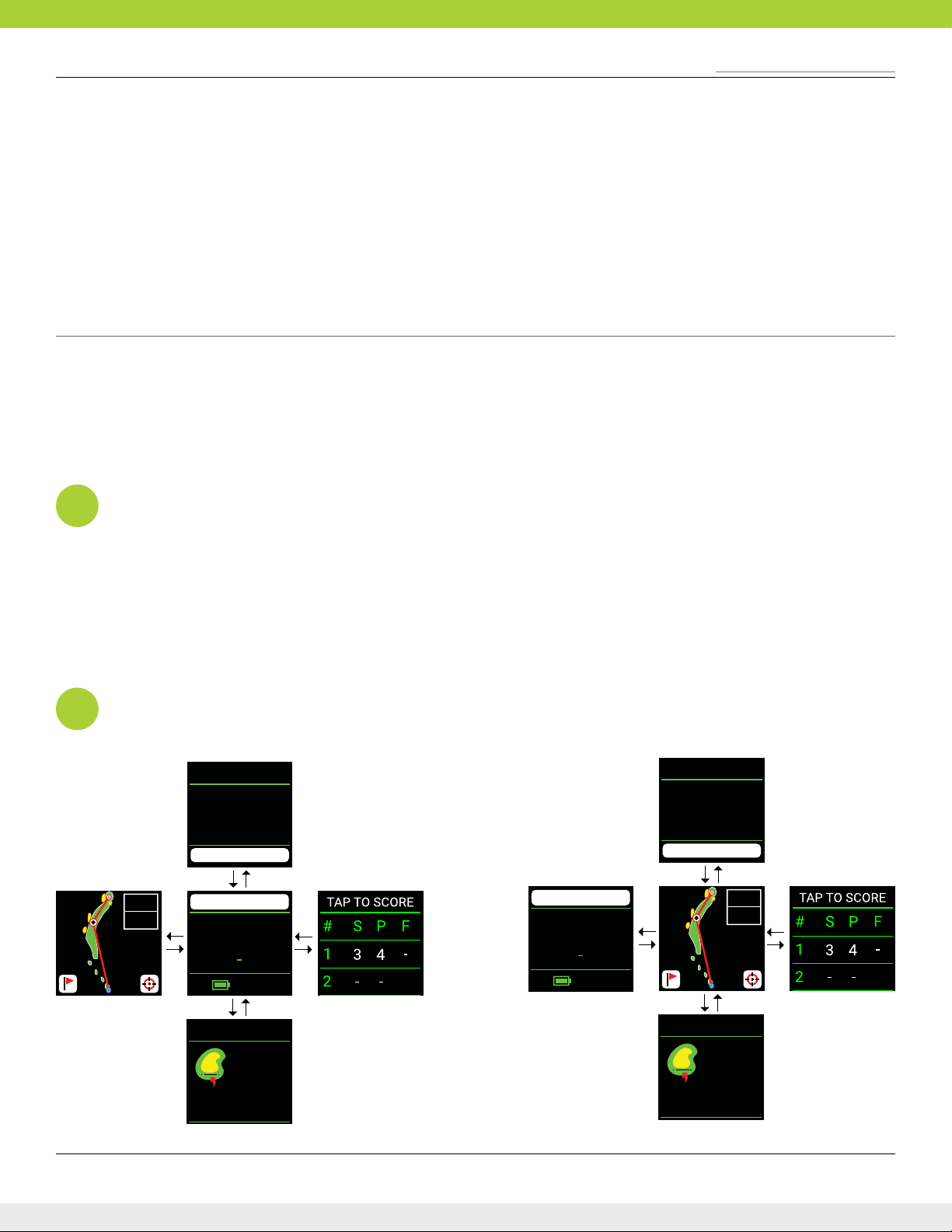
For Product Videos, please visit www.skygolf.com/MyLX2
Nothing Else Comes Close ! 13
Updang a Golf Course Over Wi-Fi
SkyGolf’s golf course library is updated regularly for accuracy. The easiest way to update a golf course is over Wi-Fi.
• From the main menu, choose COURSES
• You can Search a course to update or update the enre pre-loaded Map Pack.
How To Use Upgraded Features
Changing Golf Views on the LX2:
To change golf views on your LX2, go to MENU>GOLF>SETTINGS>DEFAULT VIEW:
Here you nd two opons:
• FCB: Defaults to standard front/center/back screen
• HoleVue: Defaults to HoleVue/IntelliGreen map view
*
Navigaon
*
FCB HoleVue
HOLE 1
361
346 379
99%
TAP TO SCORE
2
#S PF
1
116
268
DISTANCE
MARK
Y
246
TARGETS
167
237
Bunker Left
TAP TO SCORE
2
#S PF
1
116
268
DISTANCE
MARK
Y
246
TARGETS
167
237
Bunker Left
HOLE 1
361
346 379
99%
These features require a nominally priced SkyGolf 360 plan.
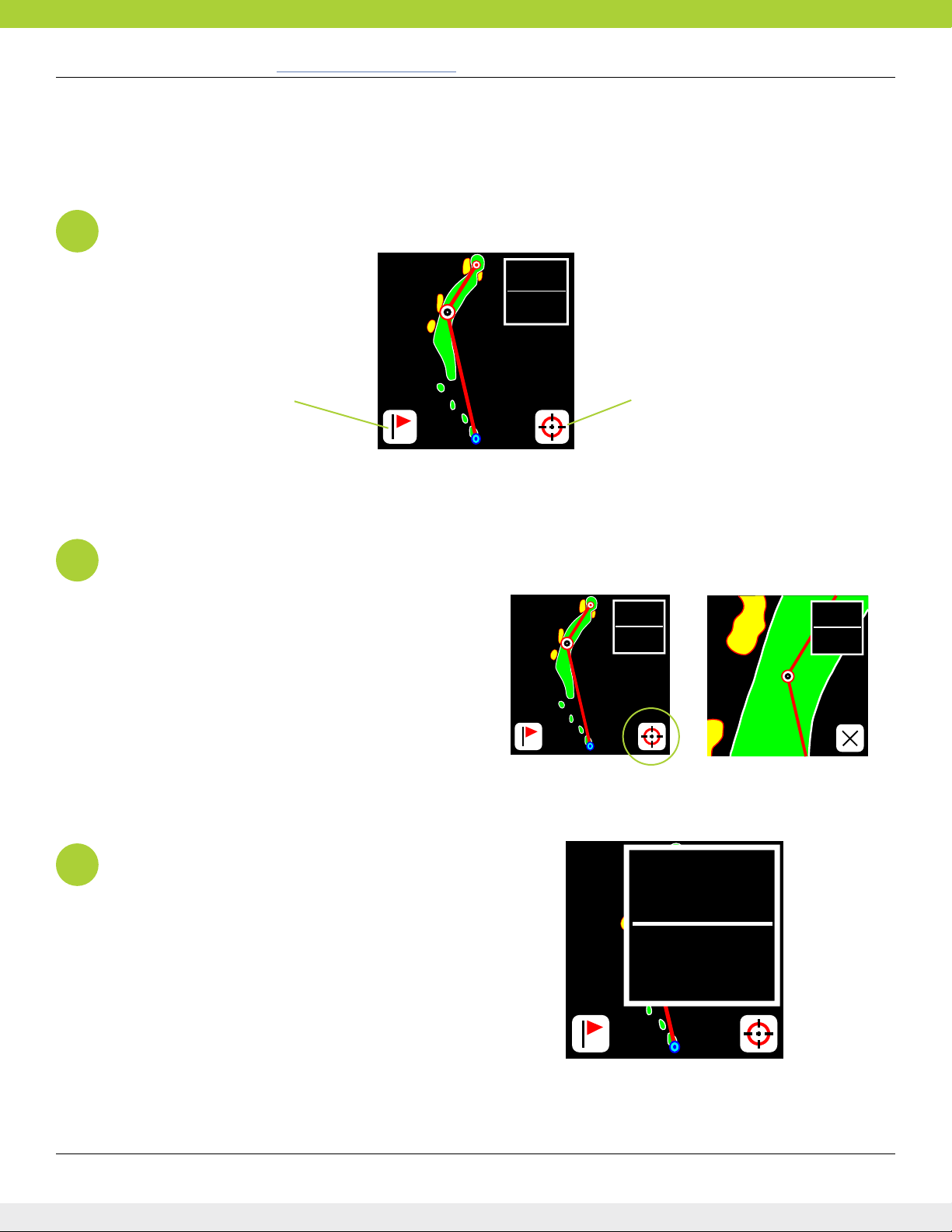
For Product Videos, please visit www.skygolf.com/MyLX2
14 Nothing Else Comes Close!
How To Use Upgraded Features, cont.
Golf Screen Icons
*
Zooming In & Out
To zoom in, touch the boom right buon. Touch and hold
an area on the screen to pan around to any area of the
fairway image.
*
Enhanced Big Numbers:
Press on the fairway numbers shown here to enhance the
number size. Press on the numbers again to reduce them.
*
116
268
IntelliGreen Zoom to Fairway
116
268
116
268
116
268

For Product Videos, please visit www.skygolf.com/MyLX2
Nothing Else Comes Close ! 15
How To Use Upgraded Features, cont.
IntelliGreen Icons
*
157
Switch to
HoleVue
Fine Tuning
IntelliGreen ne tuning works a lile dierently from other SkyCaddie models. When on the IntelliGreen screen,
press the Fine Tuning icon on the boom right of screen. Then touch and hold an area on the green to move the
green around, ne tuning where the cross hair should be for the pin placement.

For Product Videos, please visit www.skygolf.com/MyLX2
16 Nothing Else Comes Close!
Syncing Scores to SkyGolf 360
See all your scores at www.skygolf.com and click on Skygolf 360 in the top menu or download the SkyGolf 360 mobile
app from your favorite app store.
The simplest and most convenient ways to sync your rounds and scores to SkyGolf 360 is to use WiFi, however you can
do it via Bluetooth connecon to the SkyGolf 360 mobile app or via USB connecon to a PC/Laptop.
Syncing to SkyGolf 360 on your LX2
1. Go to MENU>SYNC
2. Choose Wi-Fi
3. Select your Wi-Fi network and enter your Wi-Fi security password if required.
4. Once connected press the back buon at the top of screen to go back to SYNC page .
5. Press sync and allow the LX2 to step through the sync process. If an update is available, it will step through that
process and this update may require your device to turn on and o.

For Product Videos, please visit www.skygolf.com/MyLX2
Nothing Else Comes Close ! 17
Appendix A
• Never disconnect or turn o your SkyCaddie LX2 while it is
syncing, either via a USB cable connecon to your computer
or wireless technology connecon to your smart device.
Wait unl it is nished communicang before you disconnect
it, power it o, or power o your computer.
• When at the golf course, Turn on your SkyCaddie LX2
outdoors, with a clear view of the sky, to receive satellite
signals. Give it an inial ve minutes to warm-up before play.
Do not carry in pocket or in glove box of cart
• While the high-performance GPS has been designed to
acquire satellites quickly and stay locked to maintain
performance in all terrains, it is sll a good idea to avoid
being around buildings, obstrucons, heavy foliage, low
areas with adjacent obstrucons, or reecve objects (such
as metal/glass structures) while using the LX2
• To maintain opmal accuracy during play, ensure that your
SkyCaddie LX2 is always on, that it is in an upright posion
and that it has a clear view of the sky. Do not put the
SkyCaddie LX2 in your pocket.
• Do not turn the LX2 on and o during play. The LX2 is
a “smart system” that connues to download data from
satellites to adjust to your environment during play. It is
designed to stay on connuously during a round of golf.
Turning it on and o will interrupt satellite communicaon
and slow downplay. If you take a long break at the turn, you
may turn your SkyCaddie o to conserve baery power.
When you turn it back on, remember to allow 5-10 minutes
for it to return to opmal GPS accuracy. In the Main Menu,
press “Resume” to connue your round.
• Fully charge the baery before each round.
• ONLY USE the USB cables that come with or are authorized
for use with your LX2. The wrong adapters or cables may
damage the LX2
• DO NOT expose your LX2 to extreme temperatures.
• DO NOT expose your LX2 to harmful insect repellant or
sunscreen containing chemical such as Deet.
• Sync your LX2 regularly. Syncing regularly allows the LX2
to keep running at peak performance. Syncing allows you
to check alerts for new features and soware updates;
automacally upload your latest scorecard to SkyGolf 360,
update your course maps, and download add Vivid HD maps
to your list of courses.
• Your LX2 is highly water resistant. Sll, you should take care
not to expose your LX2 to water, as too much exposure
to water may cause damage, such as might happen if you
drop your LX2 into the water hazard while looking for your
ball. If you do get your LX2 wet, do not aempt to dry it
with an external heat source like a microwave oven or hair
dryer. SkyCaddie LX2 devices that do manage to get water
damaged may not serviceable.
• Storing your LX2 the right way will help preserve
its condion. Your devices should be stored in a dry
environment, out of direct sunlight, and away from excessive
heat. Do not leave the watch in your golf bag or trunk of
your car for extended periods of me. If you do not wear
the watch every day, do not fully charge watch for storage
purposes, this could aect the lithium-ion baery for next
season.
• Never aempt to repair or modify the LX2 yourself.
Disassembling your SkyCaddie will void the warranty. Your
SkyCaddie LX2 does not contain any user serviceable parts.
Service should only be provided by a SkyGolf® Authorized
Service Provider. If your LX2 has been punctured, or
subjected to a severe fall, do not use it unl you contact an
Authorized Service Provider.
• The rechargeable baery in your SkyCaddieLX2 is not user
replaceable. For service informaon, go to www.skygolf.com.
Helpful Hints

For Product Videos, please visit www.skygolf.com/MyLX2
18 Nothing Else Comes Close!
U.S. Federal Communicaons Commission
Regulatory Agency Compliance
This device complies with part 15 of the FCC Rules. Operaon is subject to the following two condions: (1) This device may not cause
harmful interference, and (2) this device must accept any interferences received, including interference that may cause undesired
operaon. NOTICE: The FCC warns that user modicaons of this device without the express approval of SkyHawke Technologies
could void the user’s authority to operate this device. CANADIAN REGULATORY AGENCY COMPLIANCE This digital apparatus does
not exceed the Class B limits for radio noise emissions from digital apparatus as set out in the interference causing equipment standard
entled: “Digital Apparatus”, ICES-003 of Industry Canada.
Baery Informaon And Safety Requirements
Failure to comply with all of the following precauons could:
• Cause personal injury or property damage
• Cause abnormal chemical reacons which would make the
baery overheat, smoke, distort, leak, explode, or catch on re
• Destroy internal protecons built into the baery
• Shorten baery life
• Reduce baery performance
• Use only a SkyGolf supplied USB cable with your LX2
• Do not leave your LX2 aached to a charger or a USB port for
over 24 hours. Under the recommended condions, a completely
discharged LX2 baery should completely re-charge in about 1-2
hours when on the charging screen.
• Do not charge the LX2 in a place where it could become over
heated by direct sunlight, a stove, a re, or other source of
extreme heat.
• Keep the LX2 away from sources of high voltage or stac
discharge.
• If storing the unit for long periods of me - charge the baery
to around 50% and check periodically to keep baery at around
50% charge.
• Store the LX2 in a place where it will not experience
temperatures or absolute humidity over 85%. 31
• Do not put the LX2 into a microwave oven.
• Do not allow the LX2 to be crushed.
• Do not incinerate or burn a LX2
• Do not leave a LX2 where it could become submerged in water.
• If your LX2 is overheang, leaking, smoking, or if you detect an
unusual odor, do not use. Immediately disconnect the cable from
any charger or USB port. Avoid leaked-out materials. Do not
allow these materials to your skin or clothes. Leaked materials
may cause skin irritaon. Seek medical aenon if irritaon
persists. If leaked material contacts your eyes, do not rub your
eyes. Rinse the eyes thoroughly with water and see a doctor
immediately.
• Opening the SkyCaddie will void your warranty.

For Product Videos, please visit www.skygolf.com/MyLX2
Nothing Else Comes Close ! 19
Contact Us
+88 12 345 6789 100
www.yourwebsite.com
Our Oce
Praesent Viera Street No.17D
Hope Tower, West Nulla City
Leaove Design 5100
Instagram : account_here Twier : account_here
©2022 SkyHawke Technologies, LLC. All rights reserved.
SkyCaddie® LX2™, SkyGolf®, SkyCaddie®, #1 Rangender in Golf®, SkyGolf 360™, IntelliGreen®, IntelliPath
TM, HoleVue®,
Dynamic Holevue™, RangeVue™ and TrueGround® are trademarks of SkyHawke Technologies, LLC. Apple® and App
StoreSM are trademarks of Apple, Inc. Android® and Google Play™ are trademarks of Google, Inc. Any use of such marks
by SkyHawke Technologies, LLC is under license. All other trademarks and copyrights are the property of their respecve
owners.
U.S. Patent No. 7,118,498; 8,221,269; 8,556,752; 8,172,702; 8,523,711; 7,121,962; 8,758,170; 6,456,938 & Patent
Pending.
For product terms and condions, please visit www.SkyGolf.com.
All content within this Guide is copyrighted by SkyHawke Technologies, LLC and may not be reprinted without
permission. The content of this Guide is furnished for informaonal use only, is subject to change without noce, and
should not be construed as a commitment by SkyHawke Technologies, LLC. SkyHawke Technologies, LLC assumes no
responsibility or liability for any errors or inaccuracies that may appear in the informaonal content contained in this
Guide.
v2.3_07-21-2022
Table of contents
Other SkyCaddie Watch manuals
Popular Watch manuals by other brands

iwc
iwc IW5449 operating instructions

Chronos Manufactures
Chronos Manufactures MLG-2107 instruction manual
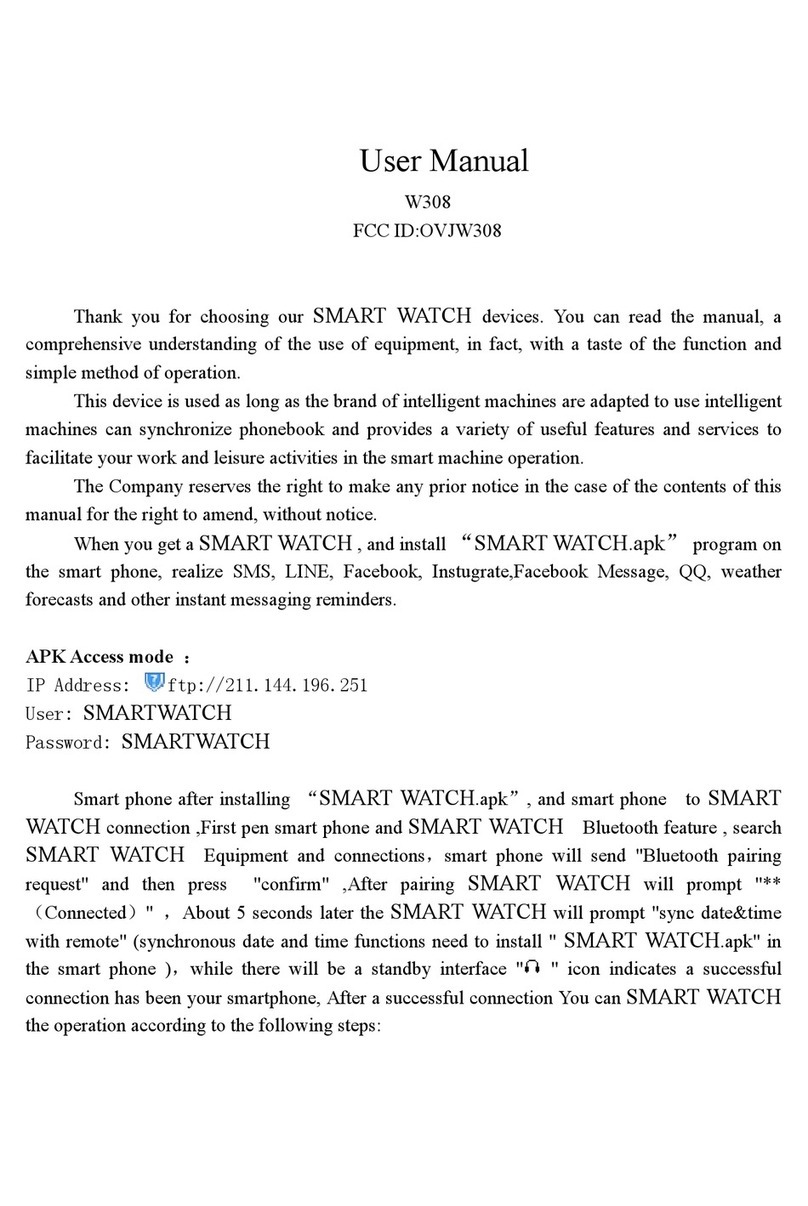
FCCID
FCCID W308 user manual

Calypso Watches
Calypso Watches K8501 user manual

Vetus
Vetus BW312A Operation manual and installation instructions

Baume And Mercier
Baume And Mercier Clifton 10548 Setting Procedure