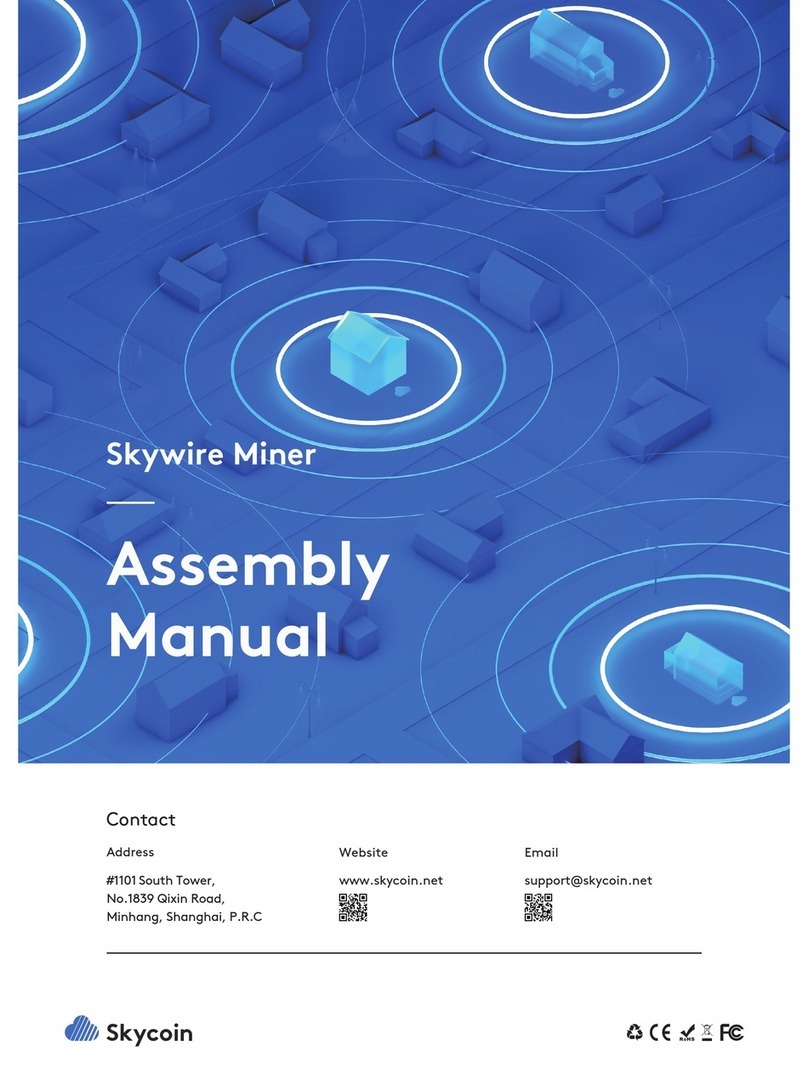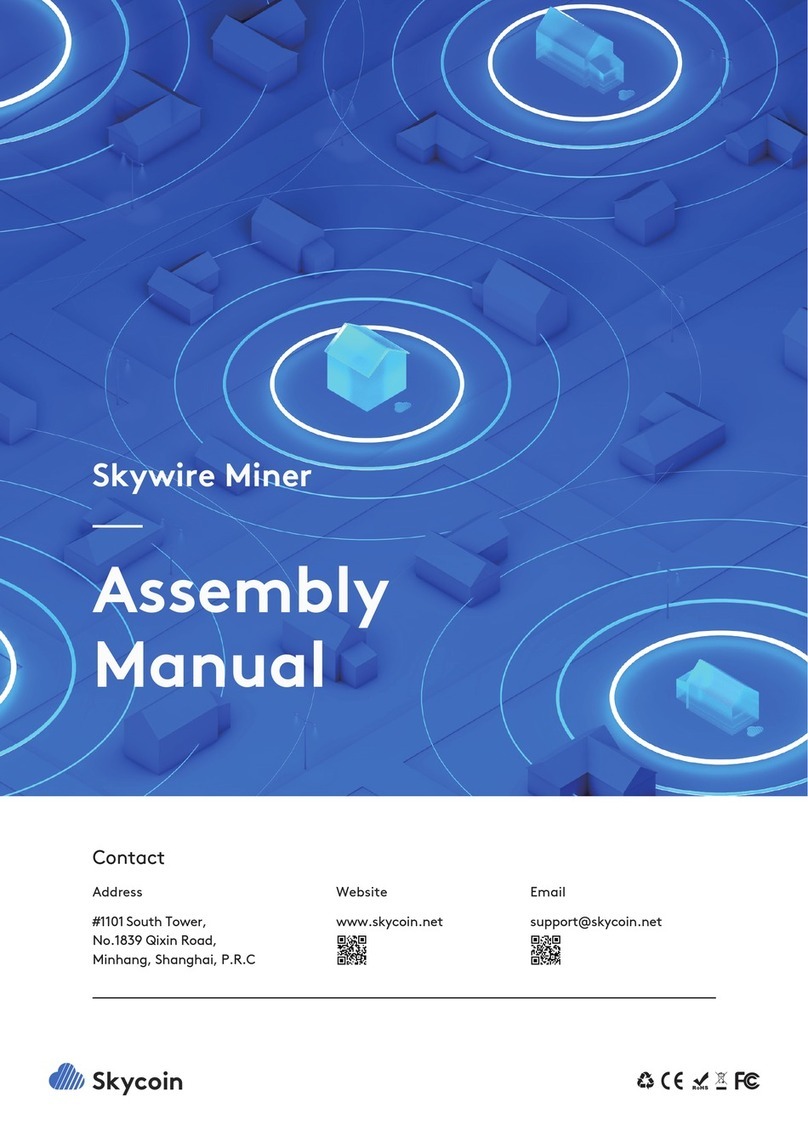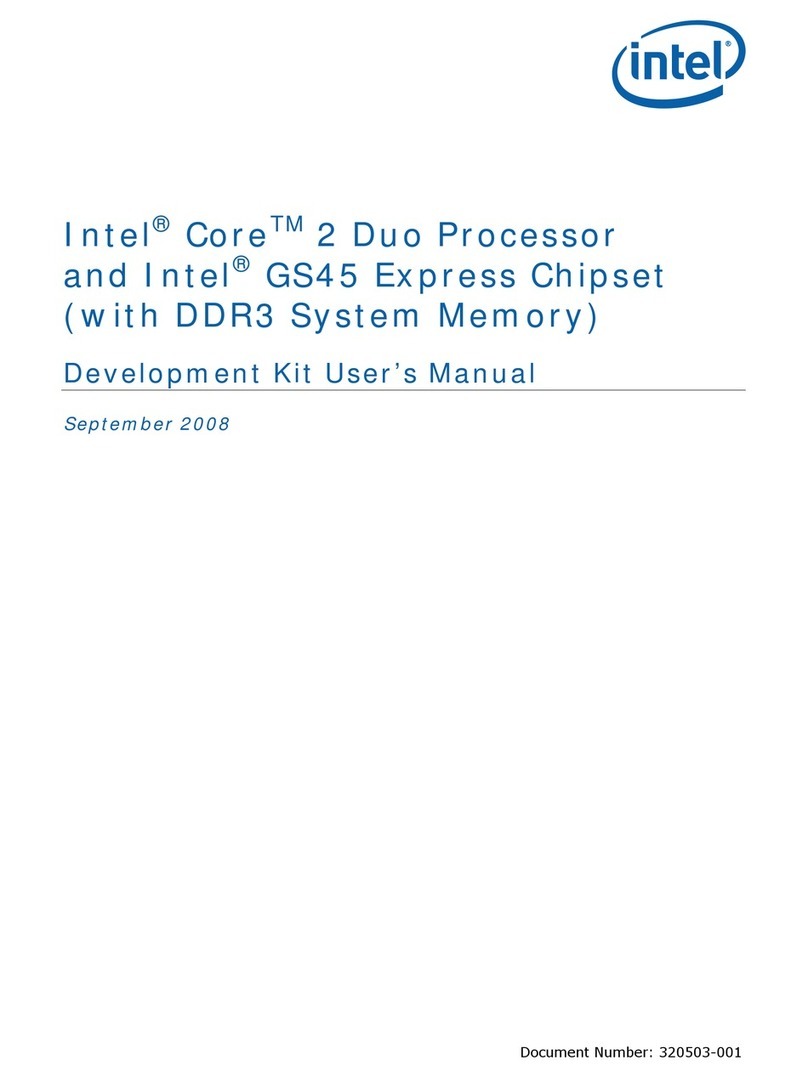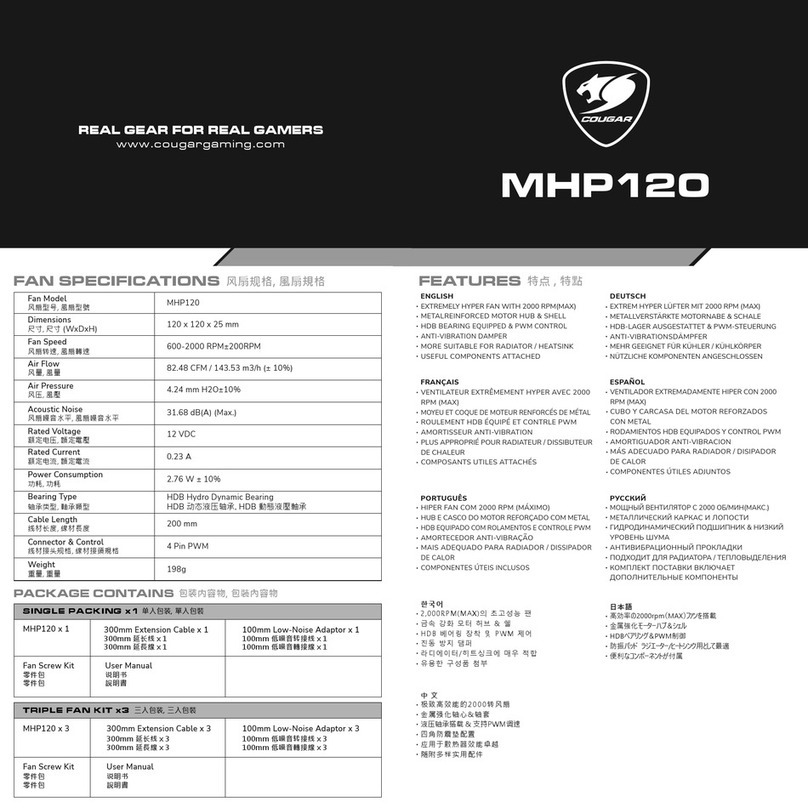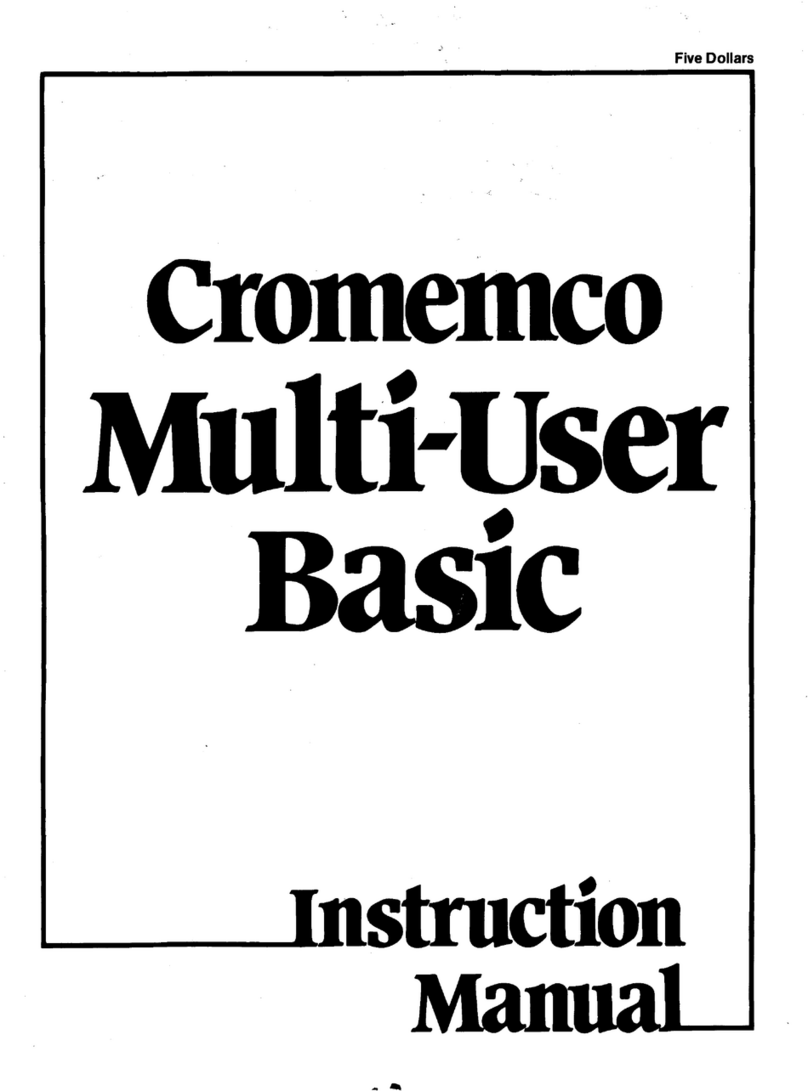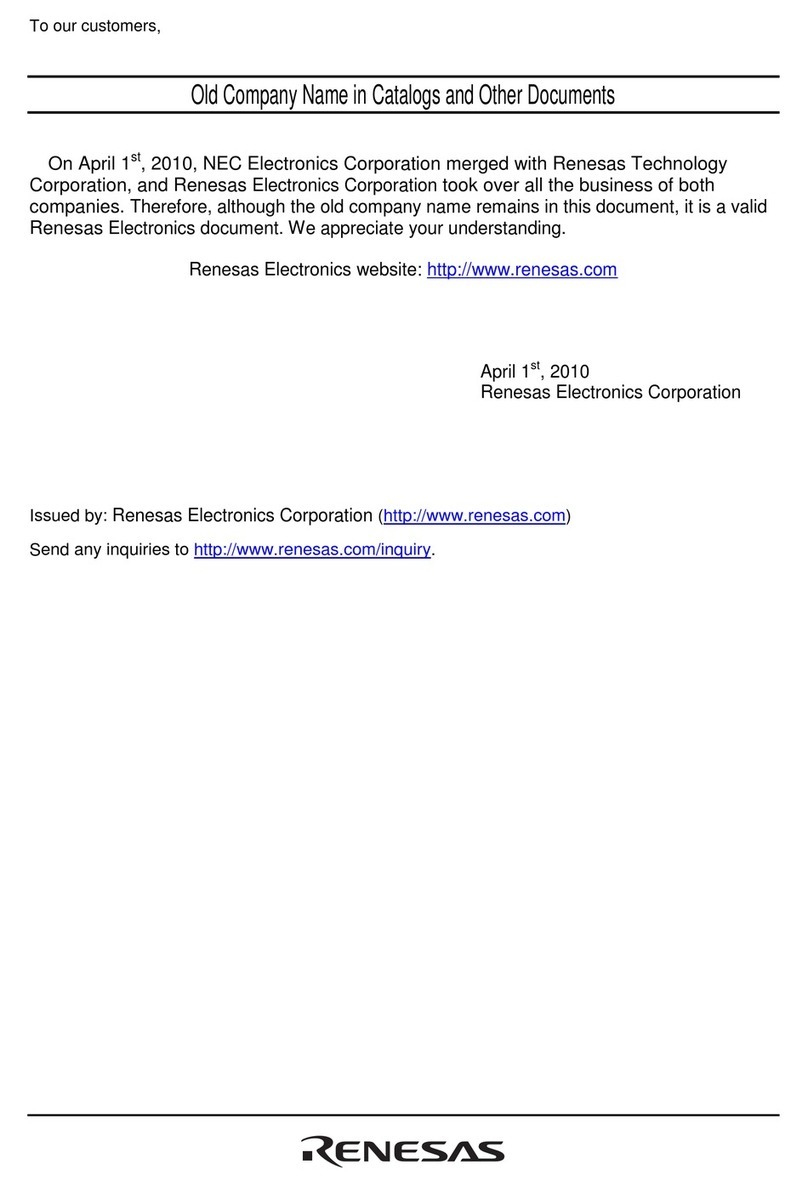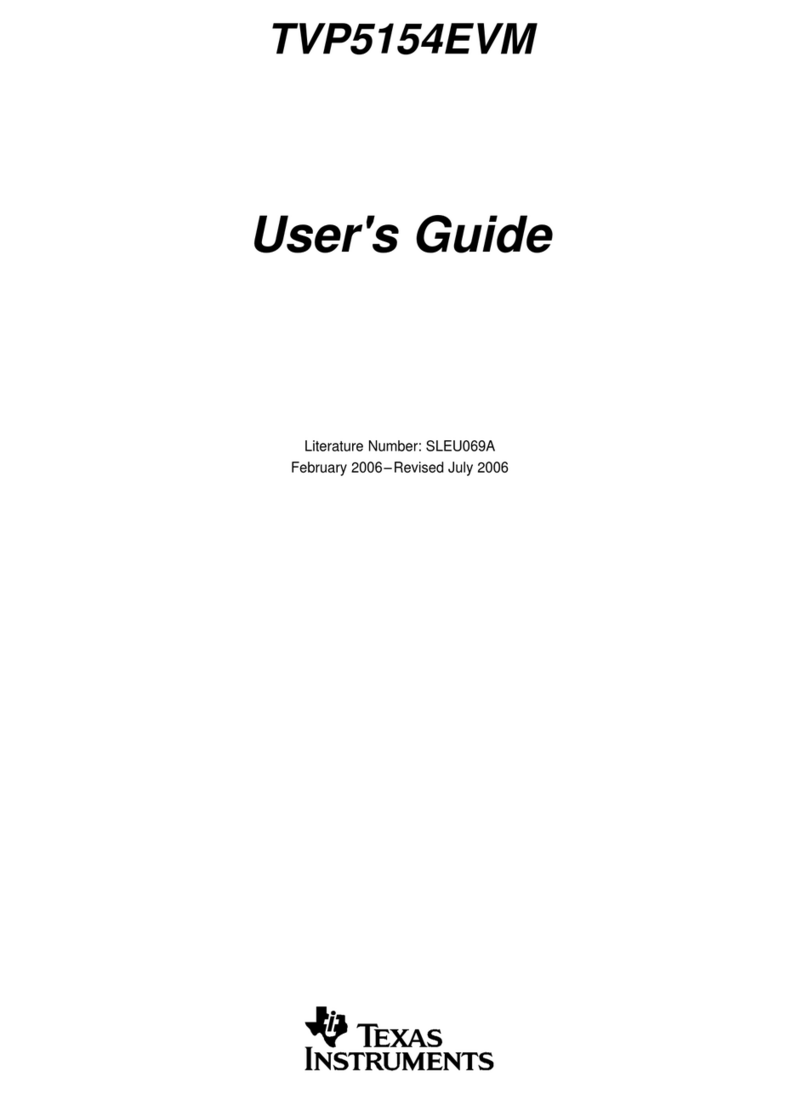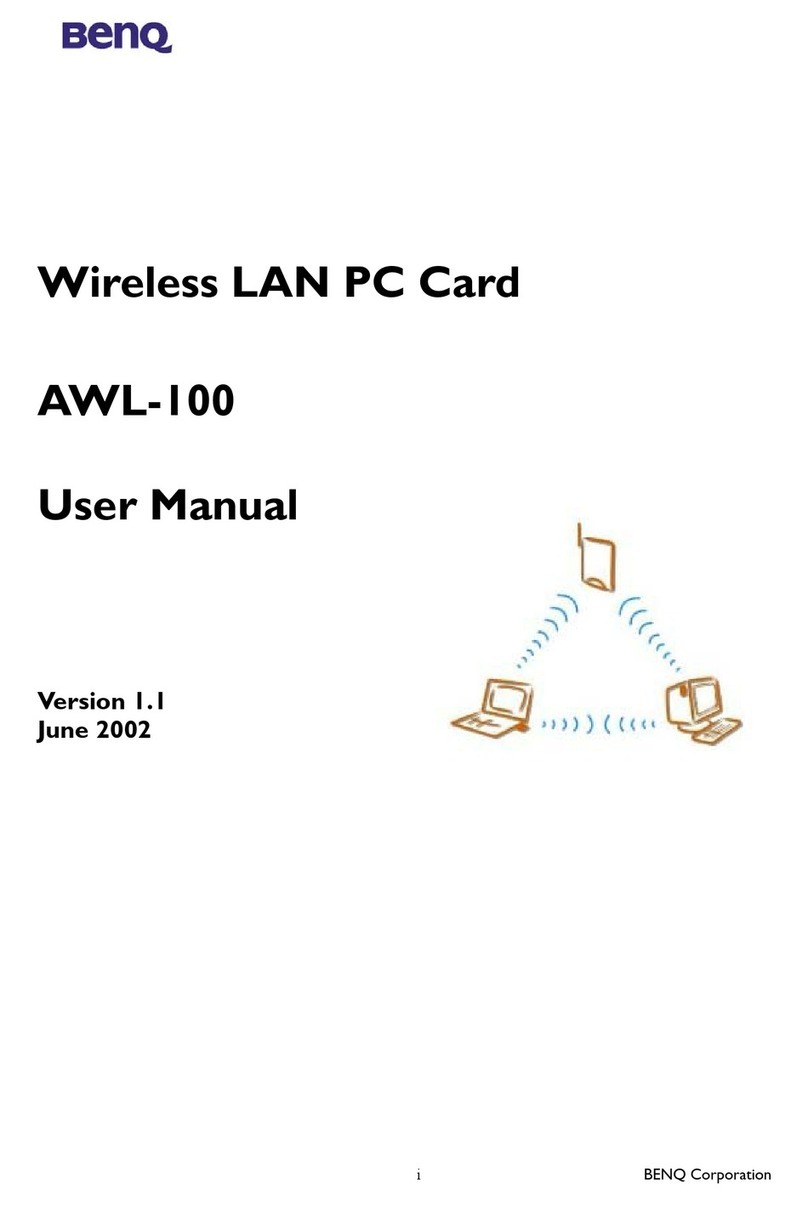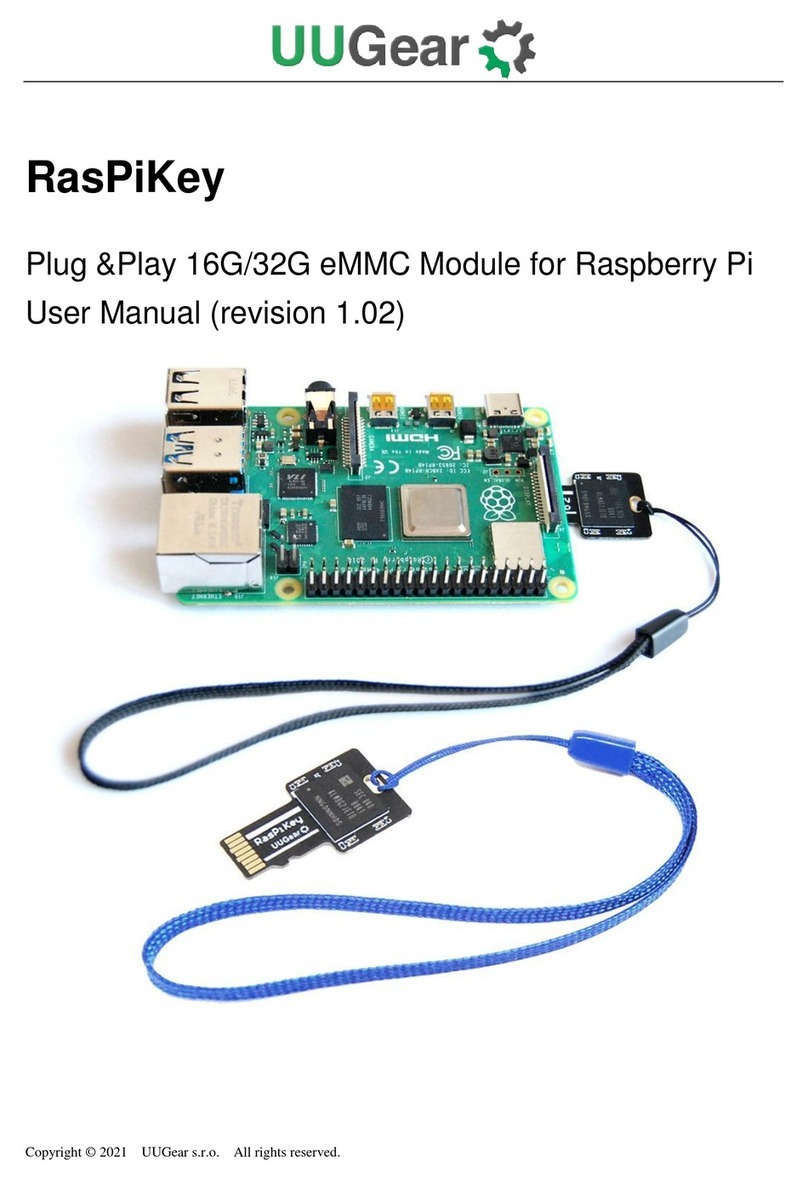Skycoin Skywallet User manual

Skywallet
User Manual
2019 Skycoin

Table of Content
Checking the Genuineness of your Skywallet
1
Initializing your Skywallet
2
Personalizing your Skywallet
3
Updating the Firmware of your Skywallet
4
Confirming Your Seed
5
Restoring Backup with an Existing Seed
6
Optimizing the Security of your Skywallet
7
Sending and Receiving Coins Using your Skywallet
8
Miscellaneous Operations on Your Skywallet
9
Troubleshooting
10
2

Checking your Skywallet Package for Tampering
On receiving your Skywallet shipment, please check for any physical tampering or damage to the
package of any sort.
Tampering or damage can be anything from a small tear on the package to a package that is
torn open.
Do not accept a shipment which seems to be damaged in any such way.
Checking the Genuineness of your
Skywallet
1
3
Congratulations on owning a Skywallet, you are one step closer in ensuring the secure
storage of your Skycoins.

Checking the Firmware
The Skywallet is built to provide maximum security to the user.
However, it is vital to check that your Skywallet is not compromised before using it.
Step 1 - Connecting Your Skywallet
First, connect the Skywallet to your USB port.
Step 2 - Checking the message on your Skywallet’s Display
The display on your Skywallet shows one of the following three messages when connected via
USB port, marking the authenticity of your Skywallet.
4
An Untampered Shipment
Please ensure that the holographic sticker with the Skycoin logo on the Skywallet box is not
broken.

Scenario 2:
A previously used Skywallet may have a firmware
initialized, and if it has, then it might mean that it has
been manipulated. Such a Skywallet will display the
following message on its display screen:
Needs Seed!
Along with the Skycoin Logo.
If you get a “Needs Seed!” message on your first use, it
means that your Skywallet is not a new one and has a
firmware already installed.
Note - If you do get a Needs Seed! message on your first use of the Skywallet, refrain from
using the device.
For further assistance, Please contact the support team immediately.
You can use the following link to contact support: Support Page.
5
Scenario 1:
If the Skywallet is a genuine one and is being used for
the first time, then the screen will display the following
message:
Welcome!
Please visit skycoin.com
Along with the Skycoin Logo.
A Skywallet that is being used for the first time will not have a firmware installed.
The firmware is the software interface that helps the hardware to interact with both the user as
well as a computer. Thus without firmware, your Skywallet will not work correctly.
Any message apart from this welcome message implies that your Skywallet has been tampered
with by a third party. Thus if you get any message apart from the welcome message, proceed to
disconnect the device and contact support immediately.

Please note that if you get an Unofficial Firmware Detected message on your Skywallet then
click on the abort button on your Skywallet and immediately disconnect the device and
contact the Skycoin support.
You can use the following link to contact support: Support Page.
6
Scenario 3:
The third and final message that might be displayed is
a warning:
Unofficial Firmware Detected
If you are getting the above message, it denotes that
the Skywallet is running on a firmware that is not
approved by Skycoin.
Do not use a Skywallet displaying such a warning as the software version on your Skywallet
might be corrupted, and it is unsafe to use the Skywallet, as using the said Skywallet could
potentially make you lose your coins.

Initializing your Skywallet
2
After successfully checking that your Skywallet is genuine, you can begin with the initialization of
your Skywallet.
Step 1
The first step in initializing your Skywallet is to install the Skycoin Desktop Wallet.
Please make sure to download the latest compatible version from the Skycoin Downloads Page.
If you already have the latest Desktop Wallet installed and configured, then you can skip this
step.
Step 2
The next step is to download and install the daemon.
Following are the steps to install the daemon in different operating systems.
7

wget -O /tmp/skyhwd.deb https://downloads.skycoin.com/skywallet-daemon/
skyhwd_0.1.0_amd64.deb
sudo dpkg -i /tmp/skyhwd.deb
Windows
• Download the 32bit or 64bit daemon.• Extract the files, by double clicking. Then
double click the executable.
• You have to manually run the daemon every time you want to use the Skywallet.
macOS
• Download the MacOS daemon installer.
• Double Click on the downloaded file and follow the instructions in the installer.
• Once completed, the daemon runs in the background and does not need to be
run manually before usage of a Skywallet.
Linux
• Open terminal on your Linux machine.
• Execute the following command using the terminal:
• After the process is complete execute the following command:
• Once completed, the daemon runs in the background and does not need to be
run manually before usage of a Skywallet.
Step 3
Connect your Skywallet to the USB port. If you are using Windows, run the daemon before you
continue.
8

Wait for the synchronization to finish before you use the device.
To configure your Skywallet, proceed to click on “Skywallet” button at the bottom panel of your
Desktop Wallet window.
Step 4
Once you have connected the Skywallet to the USB port, open the Skycoin Desktop Wallet. If it is
the first time you are using your Skywallet, please make sure to go through the following section
of the user manual, Checking the Genuineness of your Skywallet, to ensure that you are using
a genuine Skywallet.
If you have not used the correct version of the Desktop Wallet before, it is possible that the
Desktop Wallet needs to synchronize the blockchain and displays this message:
9

Step 5 - Installing the Firmware
To indicate the beginning of the firmware installation, the Desktop Wallet will show the following
window:
You can click on continue and follow the instructions to complete the firmware installation for
your Skywallet.
The installation process will take a few seconds to complete.
After the firmware has been installed, unplug and reconnect the Skywallet.
Once the installation is complete, you can proceed to configure the Skywallet.
Note - If the installation process gets abruptly terminated for any reasons, you can
disconnect the Skywallet, close the Desktop Wallet and then restart the whole process from
the start.
10
Initially, the display screen on your Skywallet will show
a welcome message:
To configure your Skywallet for the first time, you have
to install the firmware for the Skywallet.

In this window, you can select two options :
Step 6.1: Configure automatically
Step 6.2: Restore backup
Step 6.1: Configure automatically
If you are using a Skywallet for the first time, then you can proceed with the option of “Configure
Automatically”.
“Configure automatically” button will configure your Skywallet as a new one.
11
Step 6 - Skywallet Configuration
Once the firmware installation is complete, the “NEEDS SEED!” message is displayed by the
Skywallet.
Simultaneously, the following window will be displayed by the Desktop Wallet.

Step 6.2: Restore backup
If you have made a backup of a previously used Skywallet and need to restore it on the new
Skywallet, then you can opt for the Restore Backup option.
The restoration process is explained in detail in this section - Restore Backup.
If the Skywallet is not connected or not detected by your computer, then the following error
message will be displayed:
You can use this window to change the name of your Skywallet. After which you can click on the
“Close” button to close the window.
12
Once the configuration is complete, the following
window will be displayed.

To personalize your Skywallet,
connect your Skywallet via USB to your
computer and then open the Desktop
Wallet.
Once the Desktop Wallet is opened,
click on the Skywallet button in the
Desktop Wallet window.
Once you click on the “Skywallet”
button, the following window will
appear.
CAUTION: It is absolutely crucial that you follow the instructions here and create a backup
of the Seed and create a PIN code. Not following these recommendations compromises the
security of your Skywallet and puts your funds at risk. You can only backup the Seed ONCE.
Make sure you back it up correctly.
After completing the initialization of your Skywallet, you can start to personalize your Skywallet
using the Desktop Wallet.
Upon configuring your Skywallet, it will be listed in the Wallet list. The list can be viewed when
you open your Desktop Wallet.
Personalizing your Skywallet
3
13

When you use the Skywallet for the first time, you will find two warnings associated with
Creating a Backup and Creating a Pin, displayed in the Desktop Wallet window.
Both of these warnings are to be dealt with seriously, or it may compromise the security of your
Skywallet.
To complete these two tasks, you can use the options in the Skywallet window.
Following are the options available in this window:
Create a backup
Create PIN code
Wipe the device
Create a backup
The Seed of your Skywallet is essential. A Seed is the only way to access the coins stored in your
Skywallet.
Once the initialization is complete, it is essential to backup this Seed and store it in a secure
location.
To backup the Seed of your Skywallet, click on the button “Create a backup”.
Once you click the “Create a backup” button, a warning message will be displayed.
Note - After completing the Backup process, you cannot retrieve the Seed again. Hence it is
essential to write the Seed down during this process. Once you have completed the backup
process, the “Create a backup” button will be replaced by “Confirm Seed” button.
You need to write down each of these words and store it in a secure location.
You have obtained a Seed card along with your Skywallet, we recommend you to use this
Seed card to write down your Seed. This will make restoration of the Seed and related
operations easier.
Note - Make sure that the Seed is retrievable because if anything happens to your device, it
will be impossible to retrieve your coins without the Seed.
14

After accepting this warning message, the Skywallet will start to display the words in your Seed
one by one.
After all the words in the Seed have been displayed, the screen displays all the words in the
Seed again, so that you can verify your entries.
Note - After completing the Backup process, you cannot repeat the same. Hence it is
essential to note the Seed down during this process. Once you have completed the backup
process, the “Create a backup” button will be replaced by “Confirm Seed” button.
To ensure optimal security, please make sure to go through this section of the user manual -
Optimize account security.
Create PIN code
Creating a PIN code for your Skywallet enhances its security, as only a person with the PIN can
access the device.
To create a PIN for your Skywallet for the first time, click on the button - Create PIN code.
Once you click on the button “Create PIN code” the following window will appear on the
Desktop Wallet:
15

Simultaneously a number Matrix will be displayed on your Skywallet display screen.
To set the PIN, you have to use both the matrix as well as the Desktop Wallet window.
Each position of the number in the matrix corresponds to its position in the keypad shown
by the Desktop Wallet window.
The number matrix displayed on the Skywallet display will change every time it is displayed.
Alternatively, you can utilize the number keypad on your computer for entering the PIN.
However, if you are using the number pad then note that the position of the number in the
matrix is what decides which number you are entering.
The above picture illustrates the position of each number with respect to the above Matrix.
You can also enter your PIN code using the number keypad on your computer, with respect to
the matrix shown in the picture you have to click the #7 on the keypad to enter #1.
To enter #2 you have to press the #4 key on your keypad, similarily you can enter the rest of the
numbers to create your PIN code.
Note - While creating your PIN, you have to enter it twice.
After creating your PIN, you can manage the PIN by changing or deleting the same.
16

Changing the PIN code
Once you have created a PIN code, you can make modifications to your PIN code using the
Skywallet window. You can use the Change PIN Code option to change your current PIN code to
a new one.
Upon clicking the “Change PIN Code” button, the Skywallet window will show you a keypad
similar to the one you used to create the PIN code.
You can enter the PIN code by utilizing the number matrix displayed by the Skywallet in the
same way you used it for creating the PIN code.
To change the PIN code, you have to enter the current PIN code first and then the new PIN code
twice.
Deleting the PIN code
Ideally, a Skywallet should always have a PIN code, and it is a recommended precaution to
improve the security of your Skywallet.
However, you can choose to delete the PIN code of your Skywallet using the Skywallet window.
17

To delete the PIN code of your Skywallet, you can click on the Delete PIN Code button.
After accepting the confirmation message, you will be asked to enter the PIN code of your
Skywallet. Once entered and confirmed, the PIN code of your Skywallet will be deleted.
To ensure optimal security, please make sure to go through this section of the user manual -
Optimize account security.
Wipe the device
Wipe the device button helps you to delete the data on your Skywallet.
Once you click on the “Wipe the device” button, you will be asked to confirm the operation on
both the Skywallet as well as Desktop Wallet.
While confirming, note that there is an option to remove your Skywallet from the Wallet list in
Desktop Wallet. By default, this option will be checked, and if not unchecked, your Skywallet will
be removed from the Wallet list.
After confirming the warning message to wipe the device, all the data in your Skywallet will be
erased except for the firmware updates. The firmware updates of your Skywallet cannot be
deleted and will remain the same as before even after the deletion process.
You can also restore all your coins by using the Seed of a previously configured Skywallet, details
on how to restore your Skywallet are available on this section Restore Backup.
18

A new Skywallet will not have a firmware installed.
Hence the first thing you have to do when you receive your Skywallet is to install the firmware.
Once installed, the firmware of your Skywallet also needs periodic updates.
It is essential you do these updates; otherwise, you would not benefit from the latest security
features and upgrades, ultimately putting your coins under risk of security threats.
Also, at times, the firmware updates are made to improve the functionality of your Skywallet.
Knowing when to Update
The Skywallet is designed to store your coins on a long term basis. However, it is essential to
connect your Skywallet periodically to check for an available firmware update.
To check this, you can connect your Skywallet to your computer and open the Skywallet window
from the Desktop Wallet.
If your firmware is an outdated version then the following warning message will be displayed:
Updating the Firmware of your
Skywallet
4
19

If you ignore this dialogue box, the warning message will continue to be displayed in the
Skywallet window.
Updating your Firmware
Warning - Before you start updating your firmware, ensure that you have backed up the
Seed of your Skywallet. It is vital that you have the backup of the Seed because once the
update is complete, you will need the Seed to restore your coins.
If you need assistance on how to backup the Seed, visit the following link - Personalization
of your Skywallet.
Once you have completed the backup of your Seed, you can proceed to update the firmware.
You can begin by clicking on the Update button from the dialogue box which appears right after
you connect your Skywallet to the computer.
If you have ignored this message and are in the Skywallet window, you can click on the Update
Firmware button.
Once you have clicked on either the “Update” button or “Update Firmware” button, a dialogue
box with the warning message to Backup your Seed will appear on your computer:
20
Table of contents
Other Skycoin Computer Hardware manuals