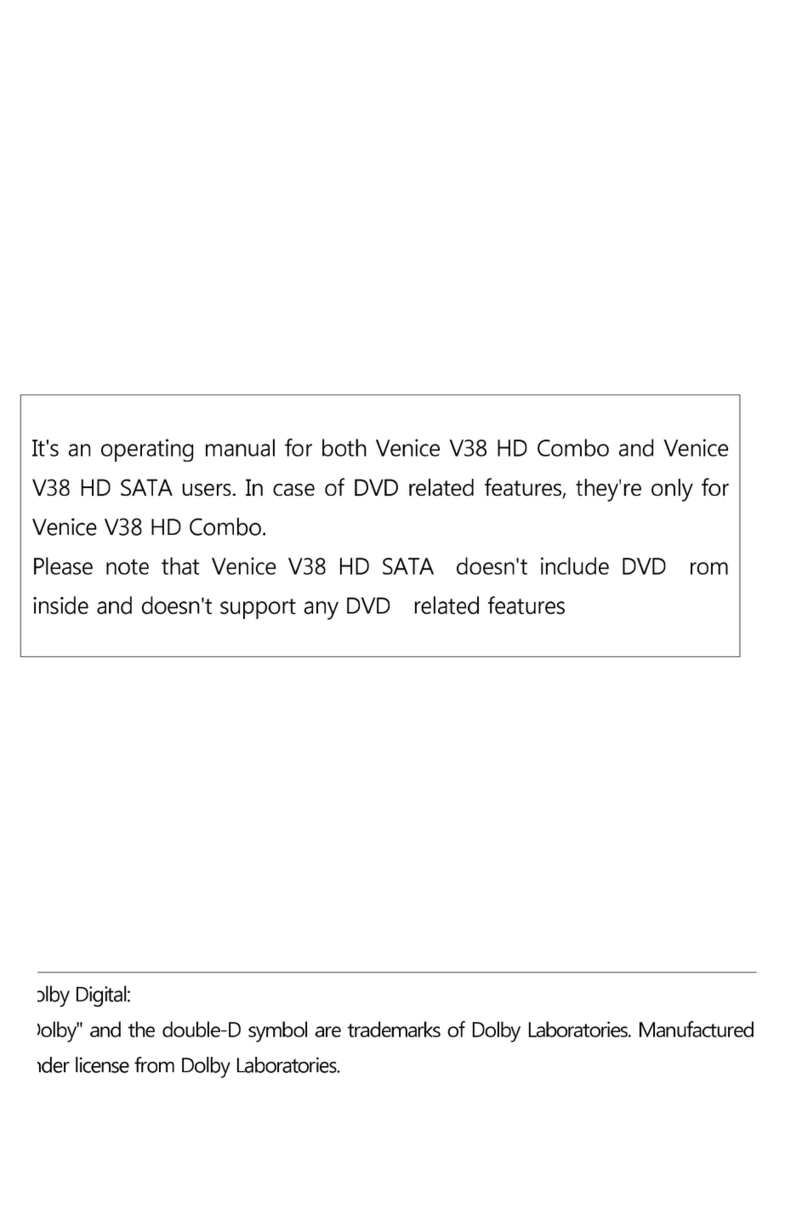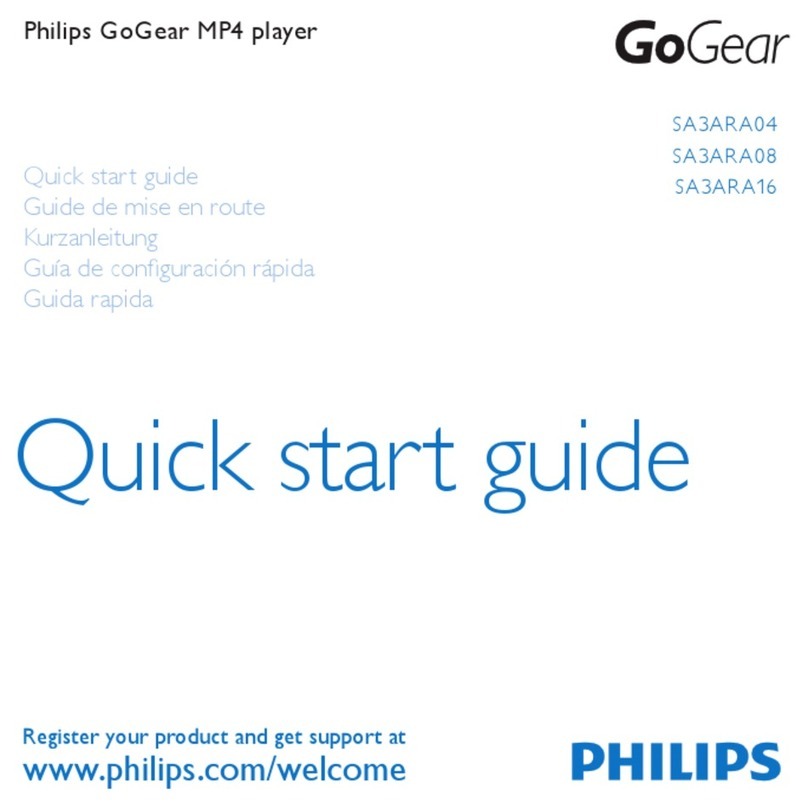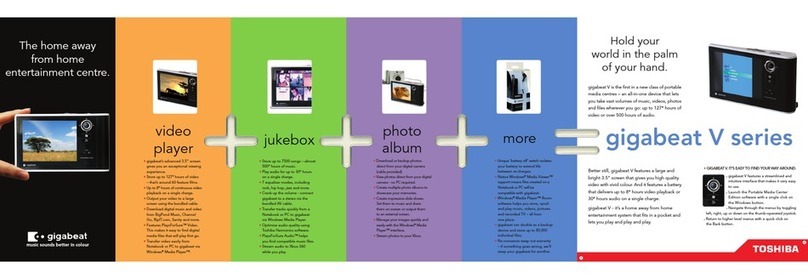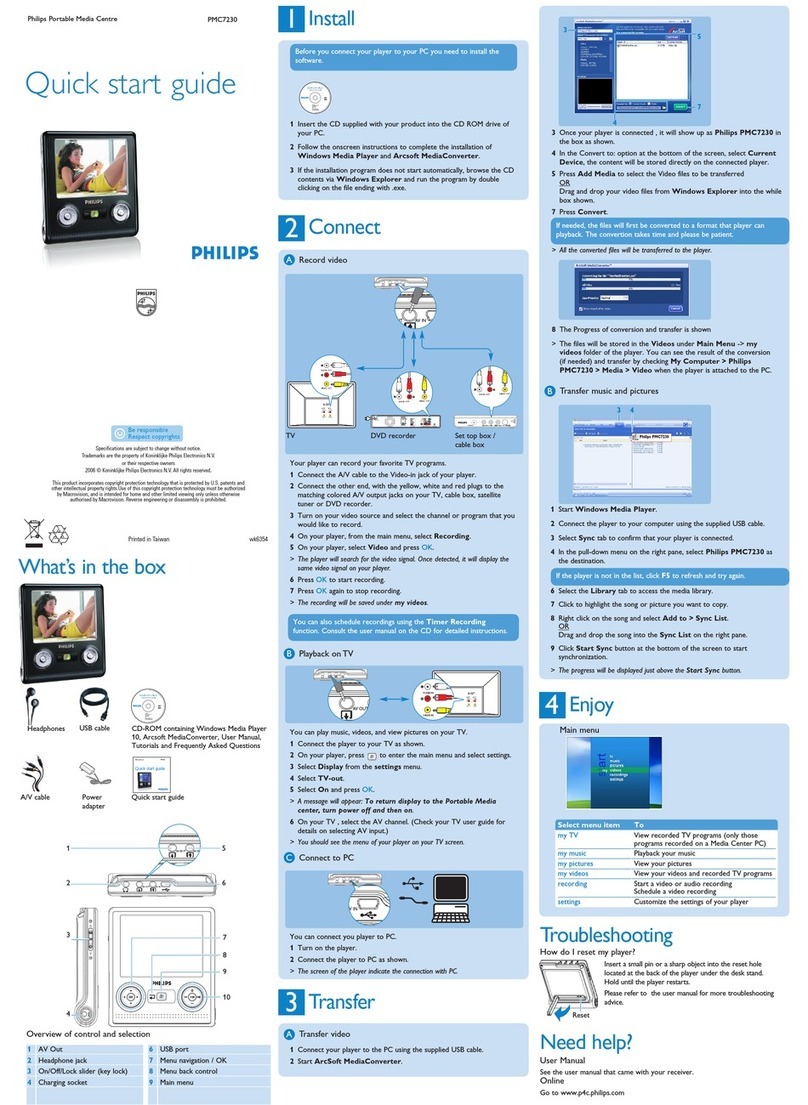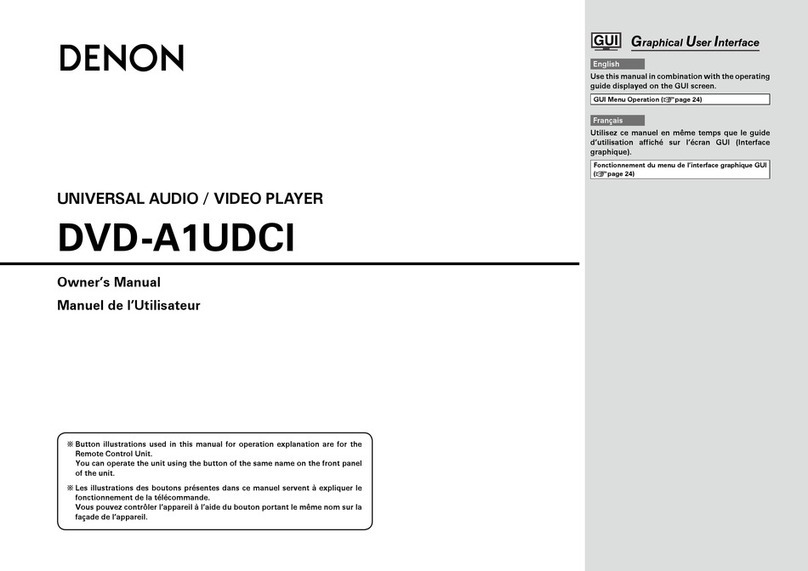Skydigital V36 Assembly instructions


Dolby Digital:
"Dolby" and the double-D symbol are trademarks of Dolby Laboratories. Manufactured under license from
Dolby Laboratories.

Advanced Movement to Digitize Your Life!
1
Important Safety Instructions.
Please read all of the safety and operating instructions before using the product.
Precautions on Power
-Do not plug too many devices into a socket. It may cause an overload and result in a electric shock or
fire.
-Do not touch the plug with wet hands. It may cause an electric shock or fire.
-Do not place heavy objects on the power cable or bend it severely. It may cause a fire.
Installation Precautions
-Do not install around any heat sources such as radiators, heat registers, or cooking appliances. Keep the
product out of direct sunlight and locate well ventilated place.
-Keep the product away from moisture and dust as they may cause an electric shock and fire.
-Do not place any magnetic objects around the product. It may damage the data in your HDD. We will not
be liable in any way for damages as a consequence of loss or recovery of information in the HDD.
-Do not drop the product cause it to be subject to severe impact on it. It can cause the product to
malfunction.
-After making sure the product and TV are powered off, connect the power and A/V cables.
Usage Precautions
-We are not be liable for any personal or confidential information stored in the HDD if it is damaged by
strong impact or abuse. Customers should back up their data before returning the unit for repair.
-Do not cause any strong impact to the product. The HDD or the product itself can be damage and
malfunction.
-Do not connect the cables when the product is on.
Precautions on HDD
-Customers need to format the HDD and create partition when you use a new HDD for the first time. No
HDD jumper setting is required.
-When detaching a HDD which has recently been used, please wait for the unit to cool. The heat of the
HDD can result in burn.
-Customers need to format the HDD and create a partition when they use a new HDD for the first time.
There are two kinds of file systems(FAT32 and NTFS) and customers must choose one of them before
formatting.

Advanced Movement to Digitize Your Life!
2
If you want to manage (copy & record) an file whose size is more than 4GB, please
use the NTFS file system because FAT32 is limited to a 4GB file size.
If FAT is selected, please maximize the size of the cluster.
Precaution on Disassembling
-Please disassemble the product after turning if off. Do not disassemble the product while the power is on,
it can cause an electric shock or burn.
-Please read this manual before disassembling.
-Do not alter the product. It can cause a fire and will void the warrantee.
-When detaching the HDD, please wait until the unit cools. A hot HDD can cause a serious burn.
Remote Control Precautions
-Please point the remote controller towards the infrared receiver on the product, otherwise it may not work
properly.
-Please store the remote control properly. If it is lost, please contact our customer service department for a
replacement. Most of the product's functionsw are only accessible via the remote control.
Maintaining the Product
-Never clean the product with furniture wax, benzene or other volatile liquids since they may corrode the
cabinet.
-Please clean the product with dry & soft cloth after unplugging the power cord.
-Do not turn off the product while upgrading firmware(F/W). It may cause any malfunction.
-User can adjust the speed of cooling fan(low, normal, Turn off). You can set the fan speed low or turn it
off when the noise of fan is annoying. But it can heat up the player and may cause malfunction. We
highly recommend setting the fan speed as normal always especially in summer or in a car.

Advanced Movement to Digitize Your Life!
3
Before you start
The product does not include a HDD. The HDD must be purchased and installed separately.
Product Remote Controller(and battery)
A/V Cable USB Cable
Power Cord Power Adapte
User Manual
The product was registered and passed the electromagnetic wave test for home use.

Advanced Movement to Digitize Your Life!
4
Table of Contents
1. Introduction
1.1 Venice V36 (Digital Multimedia Player) 6
1.2 Specification 7
1.3 Name of Each Part 8
1.4 Part Names (Remote Control) 9
1.4.1 Before using the Remote Control 9
2. Installation and Connection
2.1 HDD Installation 12
2.2 PC Connection 13
2.2.1 Connecting to PC(Windows XP) 13
2.3 Partition and Format in Windows 2000/XP. 14
2.4 Connecting and Disconnecting to a PC 17
2.5 TV Connection 18
2.5.1 Connecting the Audio/Video Cables 18
2.5.2 Composite Cable Connection 18
2.5.3 S-VHS Cable Connection 19
2.5.4 Component Cable Connection 19
2.5.5 HDMI Cable Connection 20
2.6 Digital Audio - Cable Connection 21
2.6.1 Connection to a 5.1 CH receiver 21
2.7 LAN Connection 21
2.7.1 LAN Connection to a PC 21
2.7.2 Connection via the Internet IP Router or Hub. 22
2.7.3 USB Wireless LAN Connection 22
2.8 Connecting to other Terminals 24
3. Setup Menu Setting
3.1 'SETUP' menu 25
3.1.1 Go to the ‘SETUP’ menu 25
3.1.2 SETUP Menu Map 26
3.1.3 A/V Menu 28
-TV Mode 28
-Screen 28
-4:3 Letter box 28
-4:3 Pan & Scan 29
-16:9 Letter Box/Pan & Scan 29
-Analog TV Out 29

Advanced Movement to Digitize Your Life!
5
-Digital TV Out 30
-Audio Mode 30
-DVD Rating Setting 31
3.1.4 LAN Menu 32
-Server IP 32
-IP Setup 32
-MAC Address Check 33
-LAN Type 33
3.1.5 ETC1 Menu 34
-Skip Interval 34
-Slideshow Interval 35
-DVD/CD Autorun setup 36
3.1.5 ETC2 Menu 36
-Language Setting 36
-LCD Color Setting 37
-Screen Saver Setting 37
-Current Time Setting 38
-Firmware Upgrade 38
4. Active Usage of the Venice V36
4.1 Active usage of the data in HDD. 39
4.1.1 Video File Playback 39
4.2 Active Usage of the DVD drive 45
4.2.1 DVD Title Playback 45
4.2.2 Video CD Playback 46
4.2.3 Audio CD Playback 46
4.3 Audio File Playback 46
4.4 Photo File Playback 48
4.5 DVD file Ripping 50
4.6 Playlist 51
4.7 Photo Slide Show 53
4.8 Using a USB Host 54
4.6 Using a Network 55
4.7 Using wireless Network 61
4.8 DVD Backup 63
4.9 Audio CD MP3 Ripping 64
5. Additional Information
5.1 Q&A 67

Advanced Movement to Digitize Your Life!
6
1. Introduction
1.1 Venice V36 (Digital Multimedia Player)
1. The Venice V36 is a state-of-the-art digital multimedia player which plays back not only
HD (1920x1080i) movies, pictures, music, but also DVDs and Audio CDs.
2. Sigma design 8621 chipset is installed. The Venice V36 supports the latest codecs and plays
back AVI, Xvid, MPG file as well as WMV9 and TP.
3. The Venice V36 supports and plays digital audio files such as MP3, OGG, WMA, WAV, AAC
and AC3.
4. The Venice V36 supports high definition(80 million pixel) JPEG photo files and slide show
function.
5. The Venice V36 plays back the media files from the PC which is connected by
(wire/wireless) network. You can play the file via network without any special and additional
program.
6. The Venice V36 plays back the media files in extension HDD, memory card reader, digital
camera, USB memory.
7. The Venice V36 plays back DVD, VCD, Audio-CD and CD via the installed DVD ROM.
8. Supports DTS down mixing function and plays back DTS sound into two channels.
9. Users can enjoy the original DTS sound (High sound quality of multi channels) through an
external DTS decoder.
10. The Venice V36 supports HDMI 1.1 format for high definition Audio/Video. HDMI deliver
uncompressed digital video up to 1080p as well as multi-channel digital audio.
11. Supports file copy and delete via LAN and USB by remote control.
12. Supports the backup and playback of authentic DVD titles.
13. Supports MP3 ripping of authentic Audio CDs.
14. Shows information via the front LCD display and the background color can be changed in
the setup.
15. Supports the size/location/color change of subtitle.
16. Supports the perfect file system.
17. Supports the colored 'smi' subtitled files.
18. Supports the rapid reaction of remote control and prompt folder switchover.
19. Supports DVD juke box via ISO, IFO.
20. Supports network playback (10/100 LAN)
21. Supports continuous F/W upgrades for the stable and convenient usage.

Advanced Movement to Digitize Your Life!
7
LCD
Display Playback mode, playback time, video out, audio format, playback title.
Video
formate mpg, ifo, vob, tp, ts, mp4, avi, asf, wmv
codec MPEG 1/2/4, DivX, XVID, WMV9
resolution 1920ⅹ1080i
Audio
codec MP3, WMA, AAC, Ogg, PCM, AC3, WAV
lyric lrc(lyric file)
DTS 2-channel Down mixing , Digital Pass through
Photo JPEG
Connection
Expension
USB USB 2.0 Host (3EA)
USB 2.0 Slaver (1EA)
LAN
Ethernet 10/100Mbps (1EA)
WiFi (USB) dongle.
Supports Ralink chipset
(optional)
Audio Input Stereo Stereo out (Head-set)
Video Out HDMI (1080p) Composite, S-Video, Component (1080i)
Audio Out Digital Coaxial, Optical
Analog 2-channel Stereo(RCA, 3.5⦰ stereo)
ODD DVD ROM (DVD, SVCD, VCD, Audio CD, Data CD)
Support subtitle smi, smil, srt
Cooling Fan Speed control and off function
power 12/5V DC adapter
Size(Weight) W234 x H73 x D714 (930g)
1.2 Specification

Advanced Movement to Digitize Your Life!
8
1.3 Name of Each Part
① Power (connect to power adapter)
② HDMI Output ⑧ Extension IR Receiver (option)
③ Composite Output ⑨ USB-S (Slave)
④ Audio Output(stereo) ⑩ S/PDIF (Coaxal)
⑤ S-VIDEO Output ⑪ Component Output (YPbPr)
⑥ USB-M (Host) ⑫ S/PDIF (Optical)
⑦ Cooling fan ⑬ LAN (wireless LAN is option)

Advanced Movement to Digitize Your Life!
9
1.4 Part Names (Remote Control)
1.4.1 Before using the Remote Control
- Open the battery cover.
- Insert two AAA batteries into the battery compartment following the indications (+,-) inside
the compartment. Close the battery cover.
Button Names
1 Power button
Turn on/off the Venice V36
2. Mute button
Mute on/off in media playback.
3. TV button
Start HDTV(Option)
4.Setup button
move to setup menu
5.TV-out button
Change the Video Out mode
(NTSC Video - PAL Video -
NTSC Component - PAL Component - NTSC HDMI - PAL HDMI)
6. Eject button
Eject DVD/CD
7. Numeric Buttons
English/Number input function in folder creation.
8. - button
In Photo playback, start/stop photo slideshow.
In Audio playback(Play - File Repeat - Folder Repeat - Shuffle)
9. Back button
Delete the previous letter in folder name creation.

Advanced Movement to Digitize Your Life!
10
10. Bookmark button
Bookmark in media file playback. Start from the bookmark position.
11. Subtitle button
Start/Stop the subtitle function during movie(file/DVD) playback. Or change subtitles if the file
supports multiple subtitles.
12. Subaudio button
Start/Stop Audio functions during movie playback or change sound if the file supports multiple
sounds.
13. Sleep button
Set up the sleep time (120-90-60-30-Off)
14. SKIP -/+ button
Skip the frame in certain interval during playback.
15. CH ▲/▼ button
Move Up/Down in List and Menu
16. ◀/▶ button
Move Left/Right in List and Menu
17. OK button
File Play/Pause/Select function
18. MENU button
Go to Main Menu
19. STOP button
Stop playback/Go back to the Initial stage in current Menu
20. I◀◀ button
Play previous file or play the previous chapter in DVD
21. ▶▶I button
Play next file and or play the previous chapter in DVD
22. ◀◀ button
Rewind the media file
23. ▶▶ button
Fast Forward the media file

Advanced Movement to Digitize Your Life!
11
24. Ratio button
Change the ration of media file
25. Screen button
Setup Screen Brightness, Darkness and Color Depth
26. Angle button
Rotate photo 90 degrees clockwise and angle change in DVD playback
27. Zoom button
Go to Zoom mode. Press 'Stop' and go back the standard screen.
28. Goto button
Start playback from the position you want
29. Interval button
Change SKIP interval
30. Caption button
Adjust and select location/size/color of subtitle
31. Scroll button
Scroll(Re-position) function on or off
32. REC / Schedule / EPG button
In case HDTV module installed (Option)
(Record/Scheduled Record/Program Guide)
33. INFO button
Show various information of the media file which being displayed
34. New Folder button
Make New Folder by using English/Number combination of numeric buttons.
Change the mode (a capital letter(ENG), a small letter(ENG), Number) by pressing <Sleep>
button.
35. Copy button
Copy the selected file
36. Paste button
Paste the copied file in current folder
37. DEL button
Delete folder or file
38. Playlist button
Switch Playlist mode and Normal mode
39. Add button
Add new file in Playlist
40. DEL button
Delete the selected file in Playlist
41. Move button
Move the file location in Playlist

Advanced Movement to Digitize Your Life!
12
2. Installation and Connection
2.1 HDD Installation
The product does not include a HDD.
1. Unscrew the 2 bolts from the bottom of the product.
2. Open the HDD cover.
3. Gently take out the data(SATA) & power connector and connect them with the HDD. After
they are connected, slide the HDD into the center of the bracket.
4. Close the HDD cover and screw it tightly
(use the shock resistant stickers (twofold) if a slim size HDD is used)
5. Format the HDD after connecting the unit to a PC.

Advanced Movement to Digitize Your Life!
13
2.2 PC Connection
2.2.1 Connecting to PC(Windows XP)
The user needs to format and create a partition when you use a new HDD for the first time.
This product recognizes the FAT32 and NTFS file systems.
Please refer to Table 2,3 for more information on HDD partitioning and formatting. (You can
also get more information from the product homepage)
a PC with Windows Me or higher OS does not require a driver.
For Windows 98/ME, you must download the latest driver from our website and install it.
1. Please use the USB cable included with the product. The USB cable has a different shape
on both ends. One side is USB 2.0 "A" plug type and the other is "B" plug(male) type.
2. To use the Venice V36 as portable storage, the power should be connected prior to use.
The following steps are for PCs with Windows XP
1. Connect to a PC and turn the power on via the power button on the remote control or on
the front of Venice V36
2. "New device detected" will appear and the local disk(drive:) window will follow..
3. Choose "Browse Files" then Click <OK>

Advanced Movement to Digitize Your Life!
14
4. The folders in the HDD will be shown
Caution
1. Windows 98/SE/Me cannot recognize the HDD if it is formatted with NTFS. The HDD
should be formatted with FAT32 under Windows 98/SE/Me
2. When making a partition with FAT32 under Windows 2000/XP, the maximum size of
each partition is 32GB.
3. In the NTFS file system is used the product can recognize files that are over 4GB.
2.3 Partition and Format in Windows 2000/XP.
1. Connect the Venice V36 with PC using the included USB cable. The Venice V36 is
recognized as a portable storage device.
2. Under Windows 2000, you can make a partition and format the HDD through the disk
manager utility

Advanced Movement to Digitize Your Life!
15
3. Right click on 'My Computer' -> Click 'Manager' -> the 'Computer Management' window
will appear. -> Click 'Disk Management'
4. When the New partition Wizard appears, click 'Next'.
5. The Venice V36 can recognize the divided partitions (4EA) as well as the Folder
(Directory).
6. Choose the partition type and format the HDD. If you want to make several partitions, select
'Extended partition'.
7. Select the partition size. If FAT 32 is used, the partition size is limited to 32GB or less.
The HDD capacity will show a lower figure than the original capacity due to the display by
binary and decimal number.

Advanced Movement to Digitize Your Life!
16
8. Assign the drive letter, and then click "Next"
9. Select the partition format (NTFS or FAT)
If you select 'Perform a quick format', after making a partition, the quick format will begin
automatically.
10. When finished, the following message appears. Click "OK" to finish.
The Venice V36 supports both the NTFS and the FAT32 file system. The two systems are
almost identical, but we recommend the NTFS file system because NTFS supports files which
are larger than 4GB and is more stable. In your PC has its operating system in a FAT32 HDD,
it will not support the NTFS file system
.
For an older HDD or a HDD used in other OS such as Linux, the Venice V36 may not
recognize them. In this case, the user needs to delete and rearrange the partition, then
reformat.

Advanced Movement to Digitize Your Life!
17
2.4 Connecting and Disconnecting to a PC
If you improperly disconnects the USB cable from PC, it can damage data and/or an abnormal
copy. To prevent these sorts of problems, please read the following precautions.
1. Double click the icon "Unplug or Eject Hardware on the Windows tray (Right bottom)
2. When the 'Unplug or Eject Hardware' window appears, click "Stop"
3. Click 'OK'
4. Click 'OK' and disconnect the USB cable from the PC.

Advanced Movement to Digitize Your Life!
18
2.5 TV Connection
2.5.1 Connecting the Audio/Video Cables
The Venice V36 supports four different types of video output(Component, HDMI, SVHS, CVBS).
You can choose and connect the appropriate cable according to your available TV input
terminals.
2.5.2 Composite Cable Connection
- Connect the Venice V36 and your TV using a composite video cable(Yellow).
- Turn on the Venice V36 and TV. Select 'composite' as the video input on your TV.
- Press the 'TV-OUT' button on the Venice V36 Remote Control and adjust the display mode
to 'VIDEO' on the front LCD display.
Table of contents
Other Skydigital Media Player manuals
Popular Media Player manuals by other brands

Treasure Garden
Treasure Garden Serenata Assembly and operation guide

Audioxtra
Audioxtra axis AT1902BT quick start guide

Iomega
Iomega 33916 - ScreenPlay Multimedia Drive quick start guide

As Seen On Tv Wholesale
As Seen On Tv Wholesale WONDER BIBLE Guide

Western Digital
Western Digital Live Hub user manual
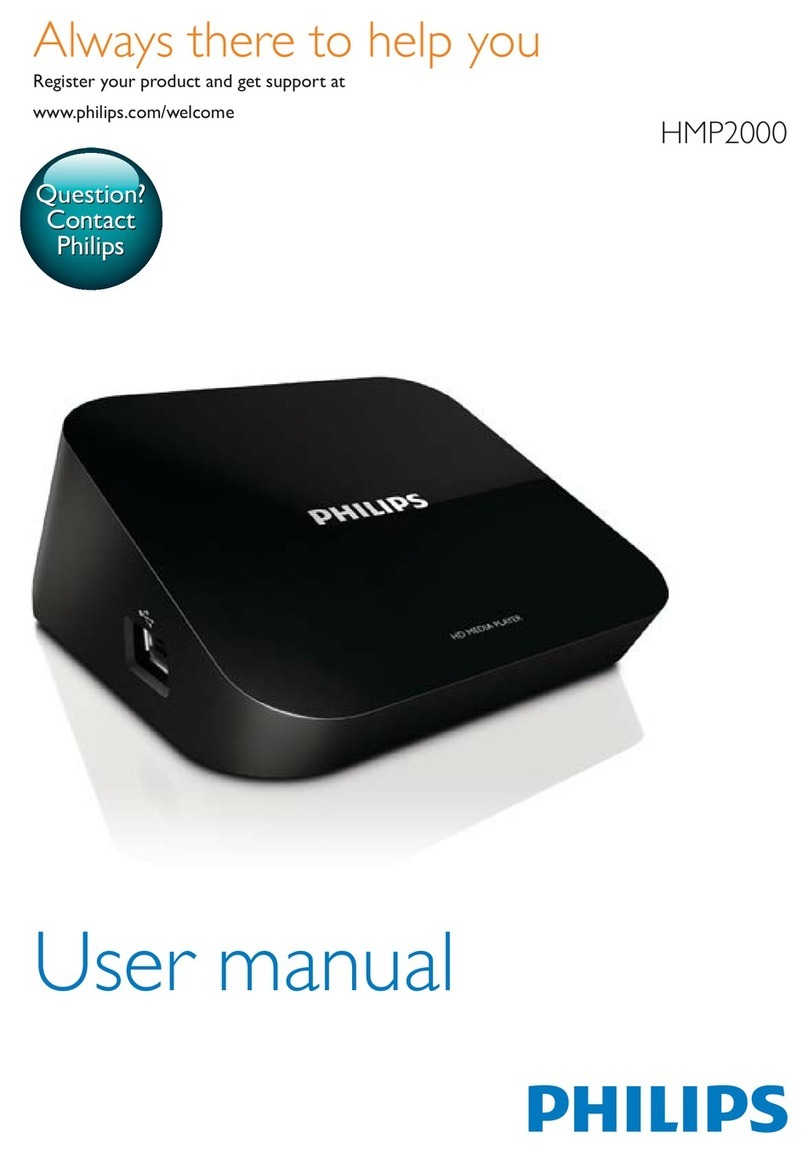
Philips
Philips Netflix HMP2000 user manual