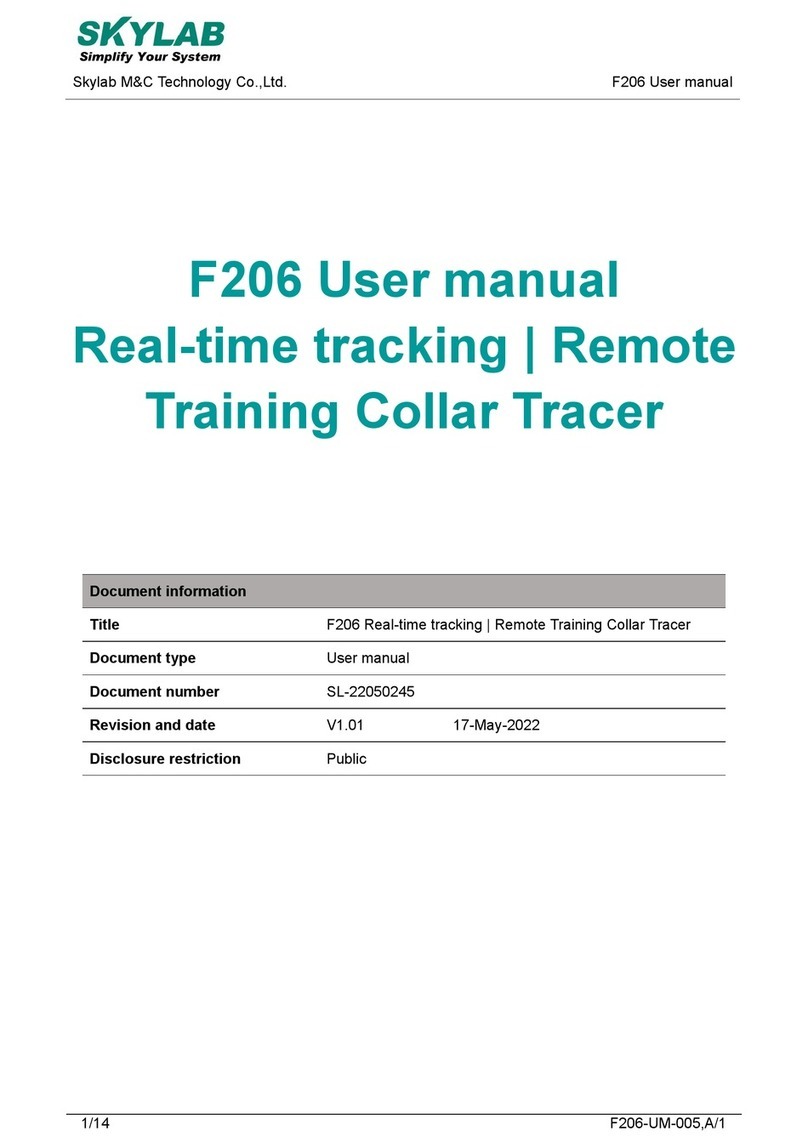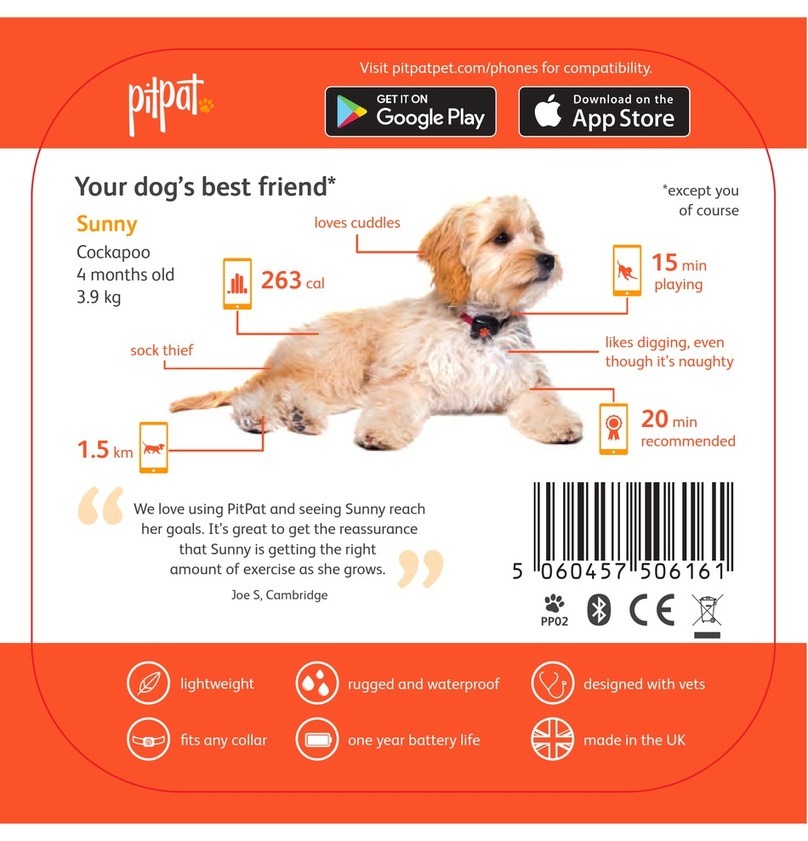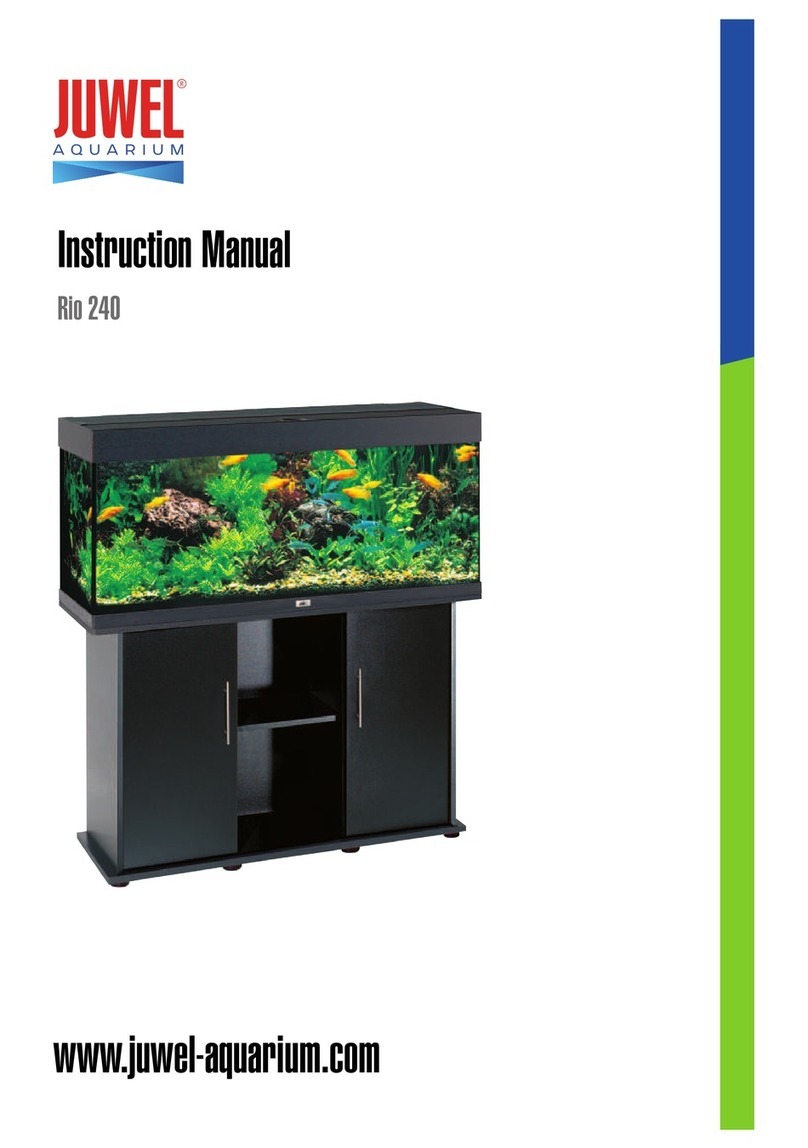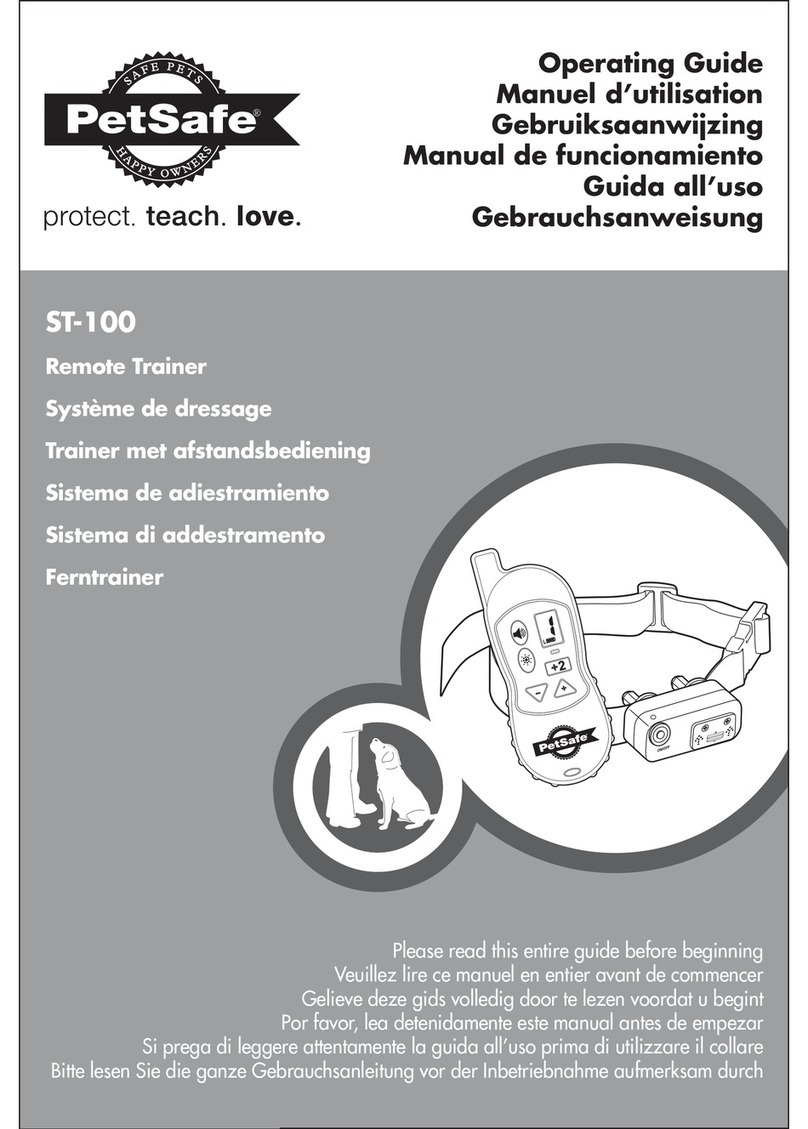Skylab F207 User manual

1/16 F207-UM-005,A/1
Skylab M&C Technology Co.,Ltd.
F207 User manual
F207 User manual
Real-time tracking | Remote
Training Collar Tracer
Document information
Title
F207 Real-time tracking | Remote Training Collar Tracer
Document type
User manual
Document number
SL-22050244
Revision and date
V1.01 17-May-2022
Disclosure restriction
Public
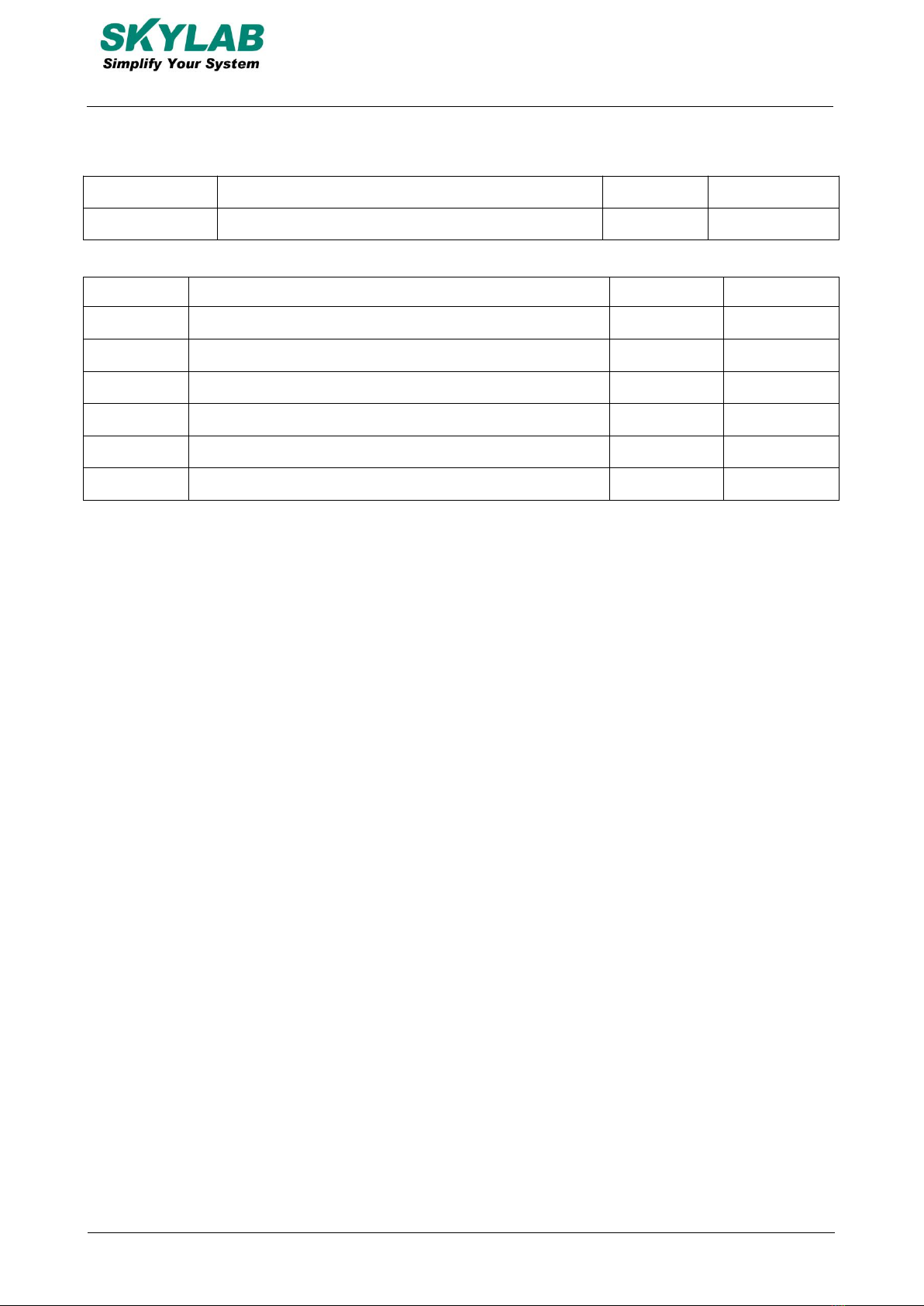
2/16 F207-UM-005,A/1
Skylab M&C Technology Co.,Ltd.
F207 User manual
Revision History
Version
Description
Make
Date
V1.01
Initial version
Wilson
20220517
Product list
NO.
product name
Amount
Remark
1
GPS tracker
1
2
Magnetic suction USB charging cable
1
3
Screwdriver
1
4
Operation instruction
1
5
Warranty card
1
6
Conformity certificate
1
SKYLAB reserves all rights to this document and the information contained herein. Products, names,
logos and designs described herein may in whole or in part be subject to intellectual property rights.
Reproduction, use, modification or disclosure to third parties of this document or any part thereof without
the express permission of SKYLAB is strictly prohibited.
The information contained herein is provided “as is” and SKYLAB assumes no liability for the use of the
information. No warranty, either express or implied, is given, including but not limited, with respect to the
accuracy, correctness, reliability and fitness for a particular purpose of the information. This document
may be revised by SKYLAB at any time. For most recent documents, visit www.skylab.com.cn.
Copyright © 2022, Skylab M&C Technology Co., Ltd.
SKYLAB® is a registered trademark of Skylab M&C Technology Co., Ltd in China

3/16 F207-UM-005,A/1
Skylab M&C Technology Co.,Ltd.
F207 User manual
Contents
1. Product Introduction.............................................................................................................................................. 4
2. Functional Characteristics....................................................................................................................................4
3. Product Parameter................................................................................................................................................ 4
4. LED Indicator Definition........................................................................................................................................5
5. Device Start up.......................................................................................................................................................6
6. APP and SMS instructions................................................................................................................................... 7
7. Download phone APP.........................................................................................................................................11
8. Log in by website and phone APP....................................................................................................................11
8.1 Log in by Phone APP................................................................................................................................11
8.2 App usage introduction............................................................................................................................ 13
8.2.1 Dog training function..................................................................................................................... 14
8.2.2How to use health Oversee interface..........................................................................................15
9. Faults & The solutions........................................................................................................................................ 15
10. Cautions..............................................................................................................................................................16
11. Contact information...........................................................................................................................................16

4/16 F207-UM-005,A/1
Skylab M&C Technology Co.,Ltd.
F207 User manual
1. Product Introduction
This product is based on LTE / GPRS network and GPS satellite positioning system. It is the most
technologically advanced dual positioning of GPS and AGPS. IPX-68 waterproof professional is
designed for individuals and hound. A new pet tracker and activity state 4G GPS locator for pets.
Figure 1 F207 Product picture
2. Functional Characteristics
Real-time tracking / AGPS assisted positioning;
Upload methods: timing, real-time mode;
Vibration dog training in multiple modes, and its own speaker;
Virtual fence / history track playback / displacement / low power alarm etc., alarm data upload to
cloud background;
Real-time health oversee (sleep, step counting);
LED indicator: charging, GPS, communication, dog training status;
3. Product Parameter
Product name
4G Pet(Dog training)GPS Tracker
Model
F207
Suitable Object
Dog and other medium or large-sized animals
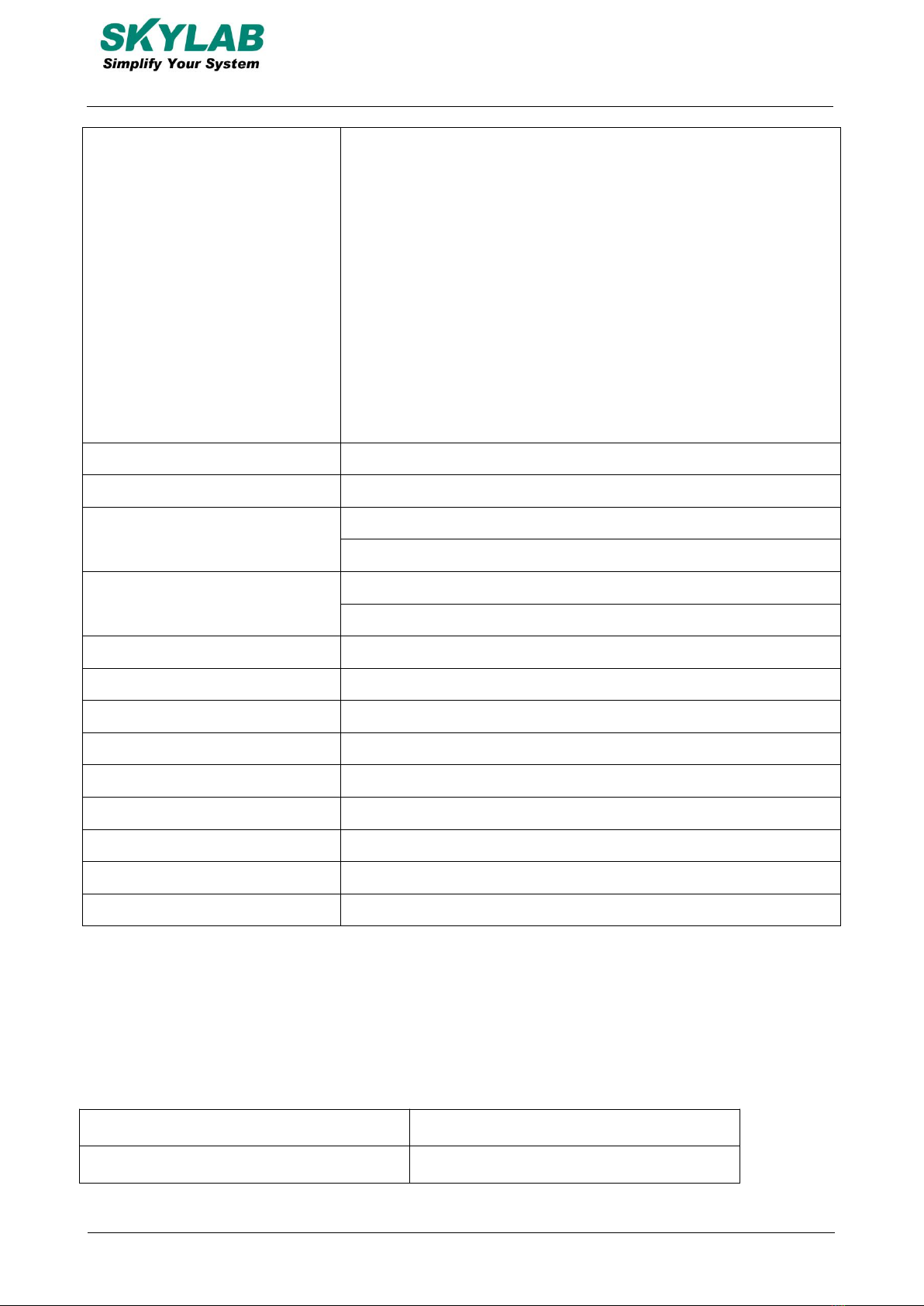
5/16 F207-UM-005,A/1
Skylab M&C Technology Co.,Ltd.
F207 User manual
4. LED Indicator Definition
Red indicator - System indicator
Status of indicator
Meaning
Flash
Normal working
4G Bands(Option)
A/North America version A:
LTE-FDD—B2/B4/B12; WCDMA—B2/B5
Europe version E:
LTE-FDD—B1/B3/B5/B7/B8/B20
LTE-TDD—B38/B40/B41
WCDMA—B1/B5/B8;GSM—900/1800MHz
South America SA:
LTE-FDD—B1/B2/B3/B4/B5/B7/B8/B28
LTE-TDD—B40
WCDMA—B1/B2/B5/B8;GSM—850/900/1800/1900MHz
Network
GSM/GPRS/LTE
Battery
Polymer lithium battery
Start-up time
Cold start 35s-80s
Hot start 1s
LTE Module GPS accuracy
10m
Sim7600
GPS sensitivity
-159dBm
Operating temperature
-20℃~70℃
Operating humidity
5%-90% Noncondensing
Storage temperature
-40℃ ~85℃
IP grade
Soak in 1.5m water depth
SIM card
Nono-card,self-bouncing card
Dimension
88*44*32mm
Weight
65g
Table of contents
Other Skylab Pet Care Product manuals