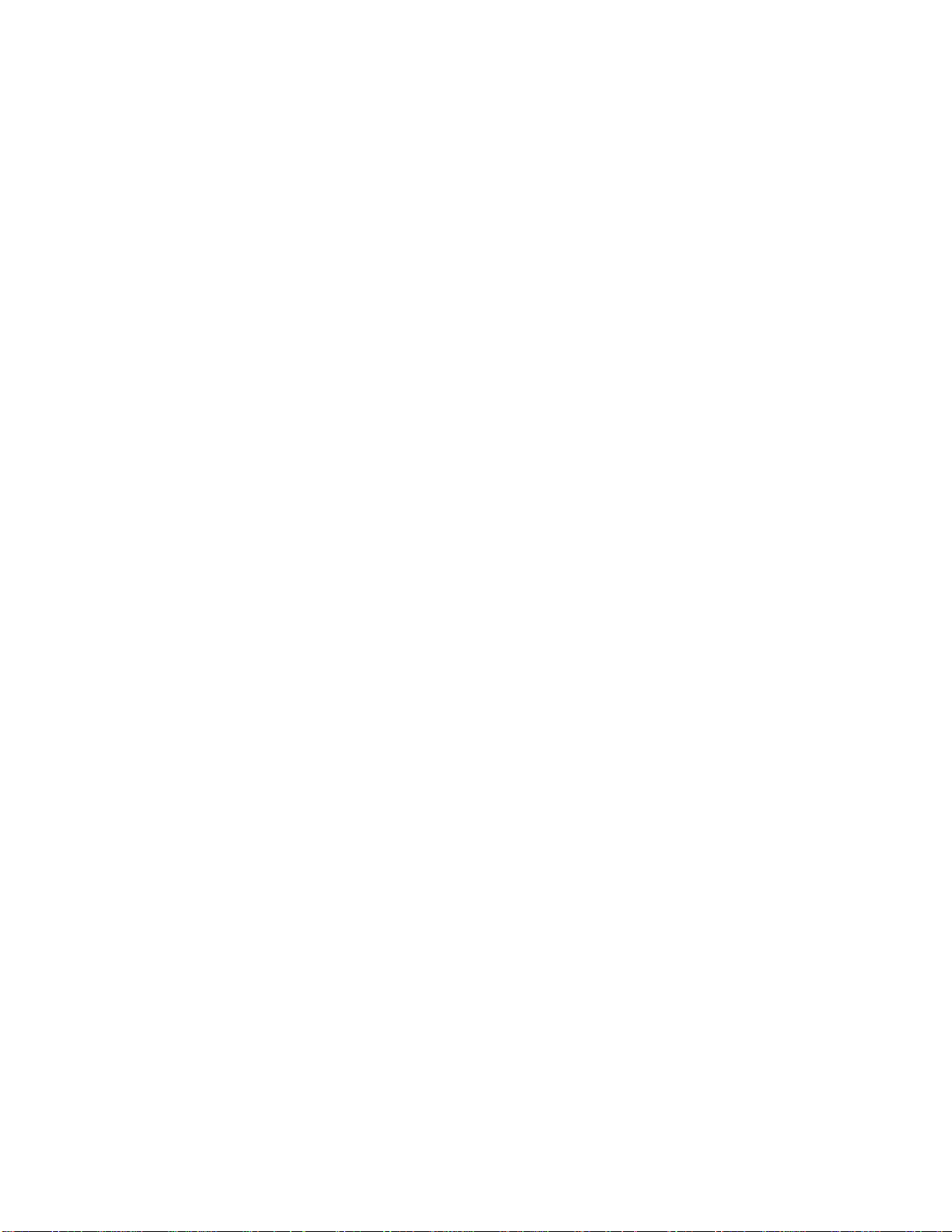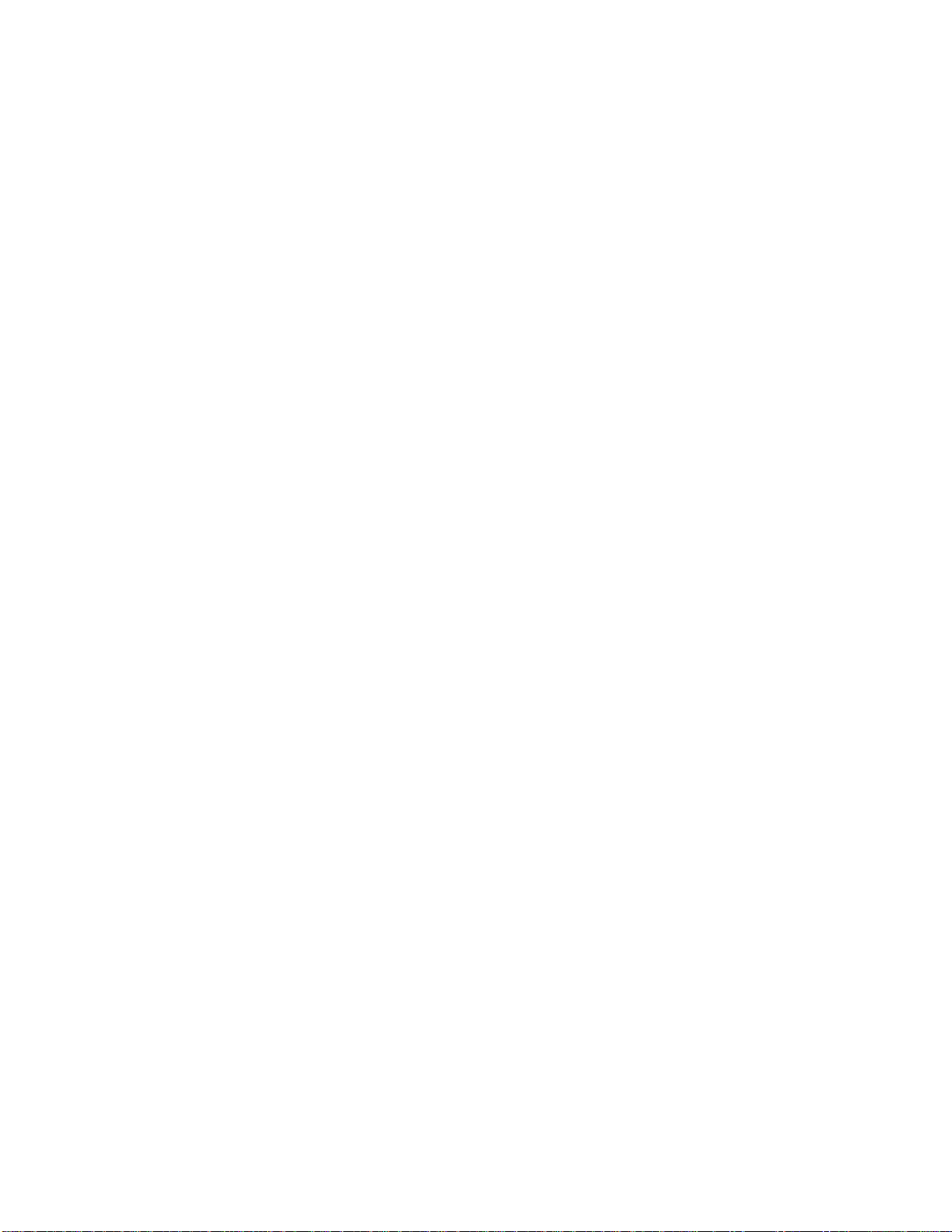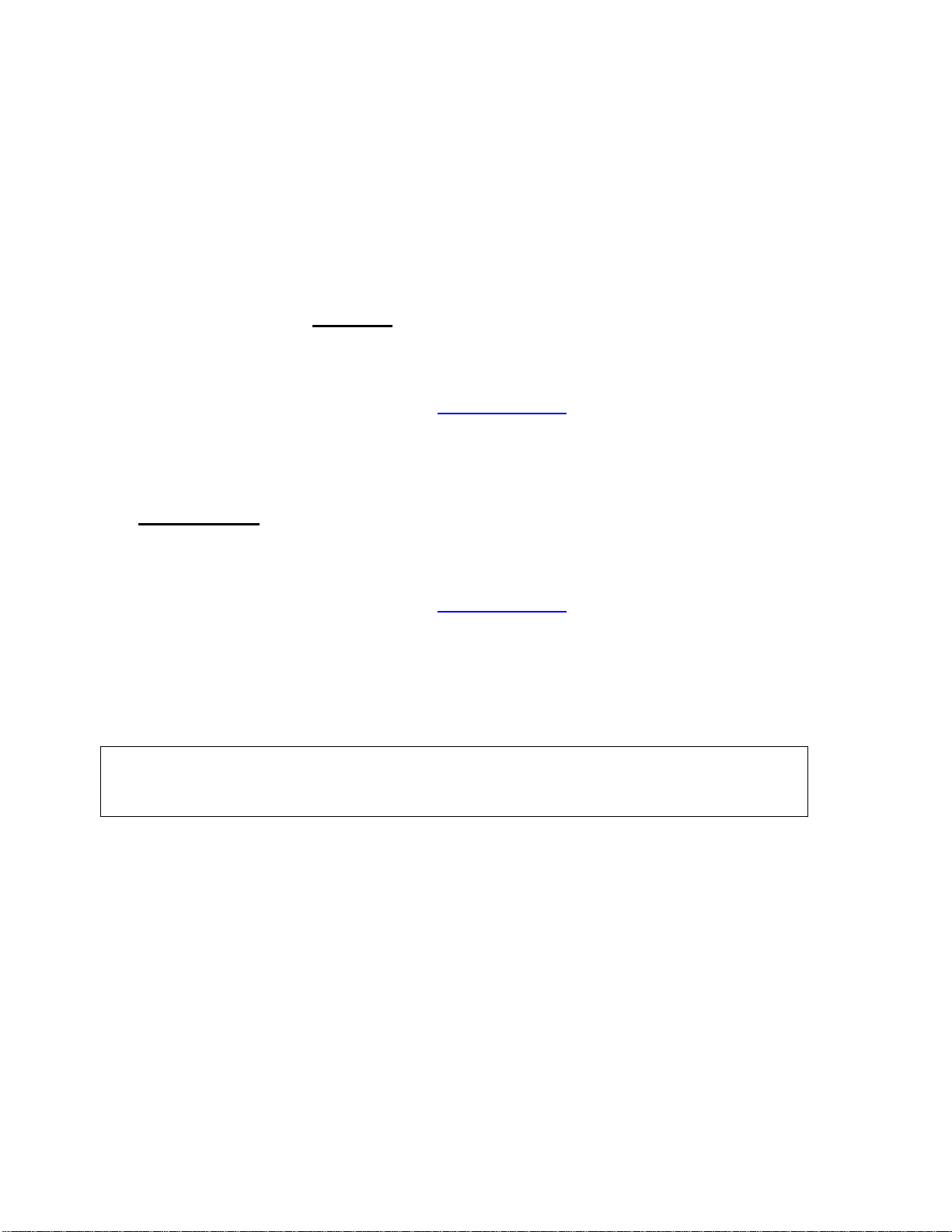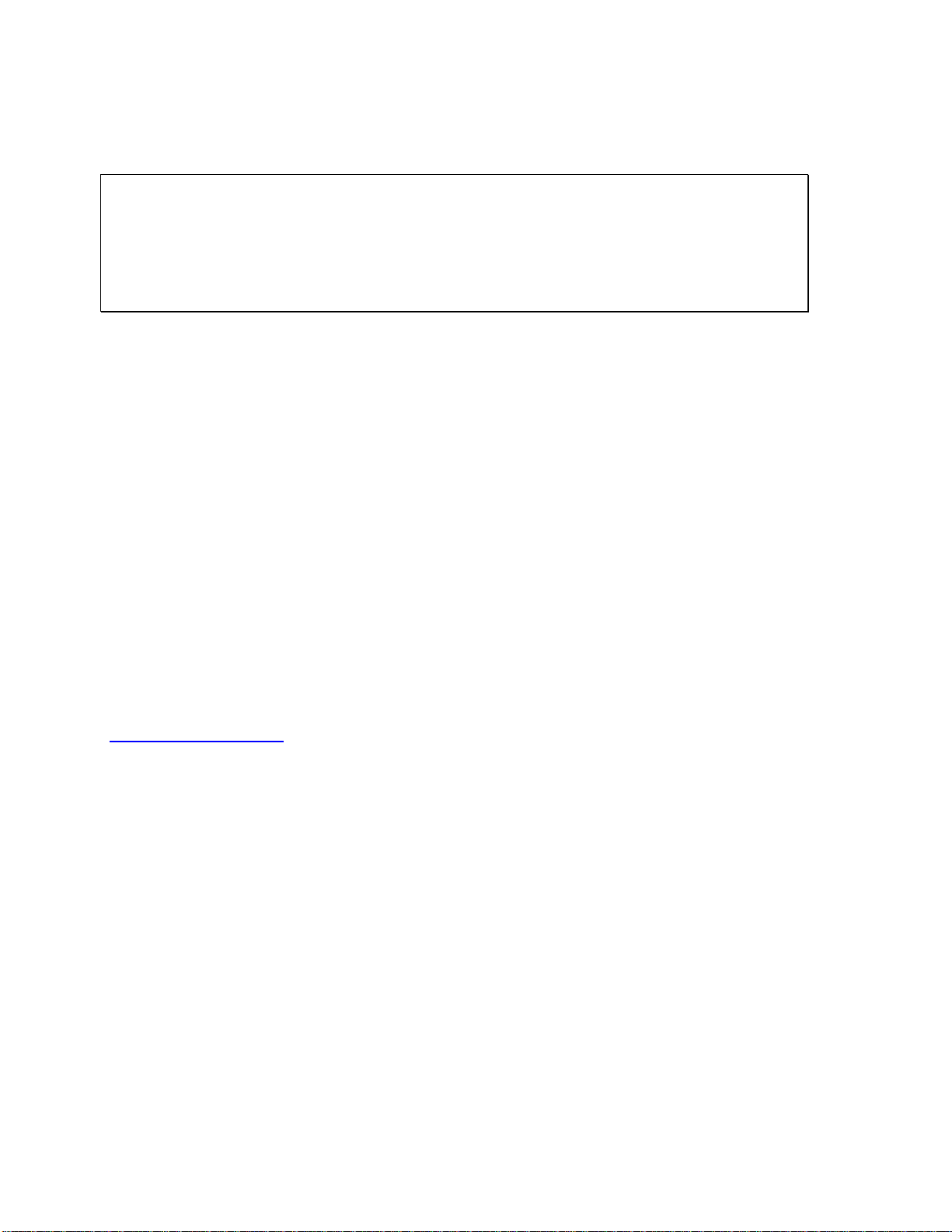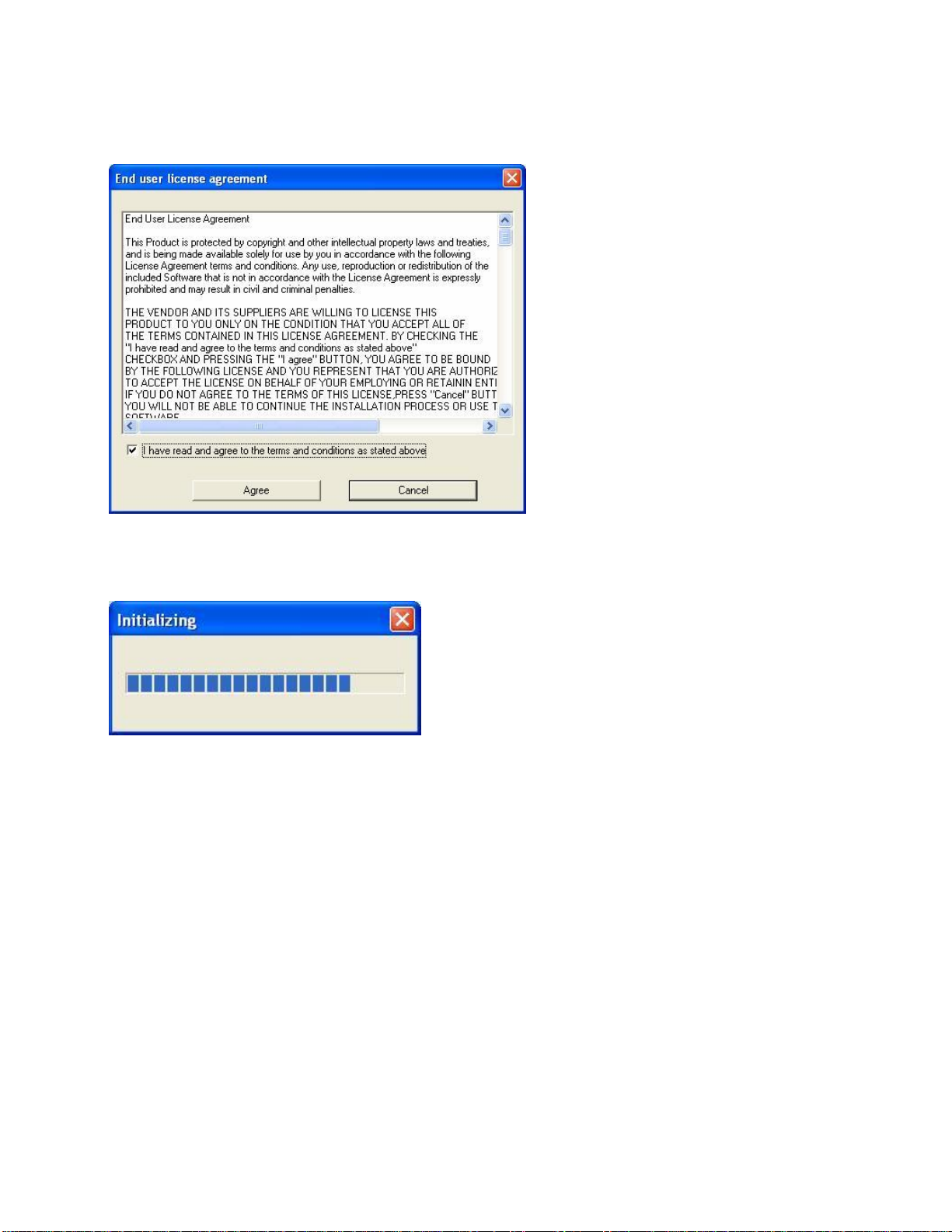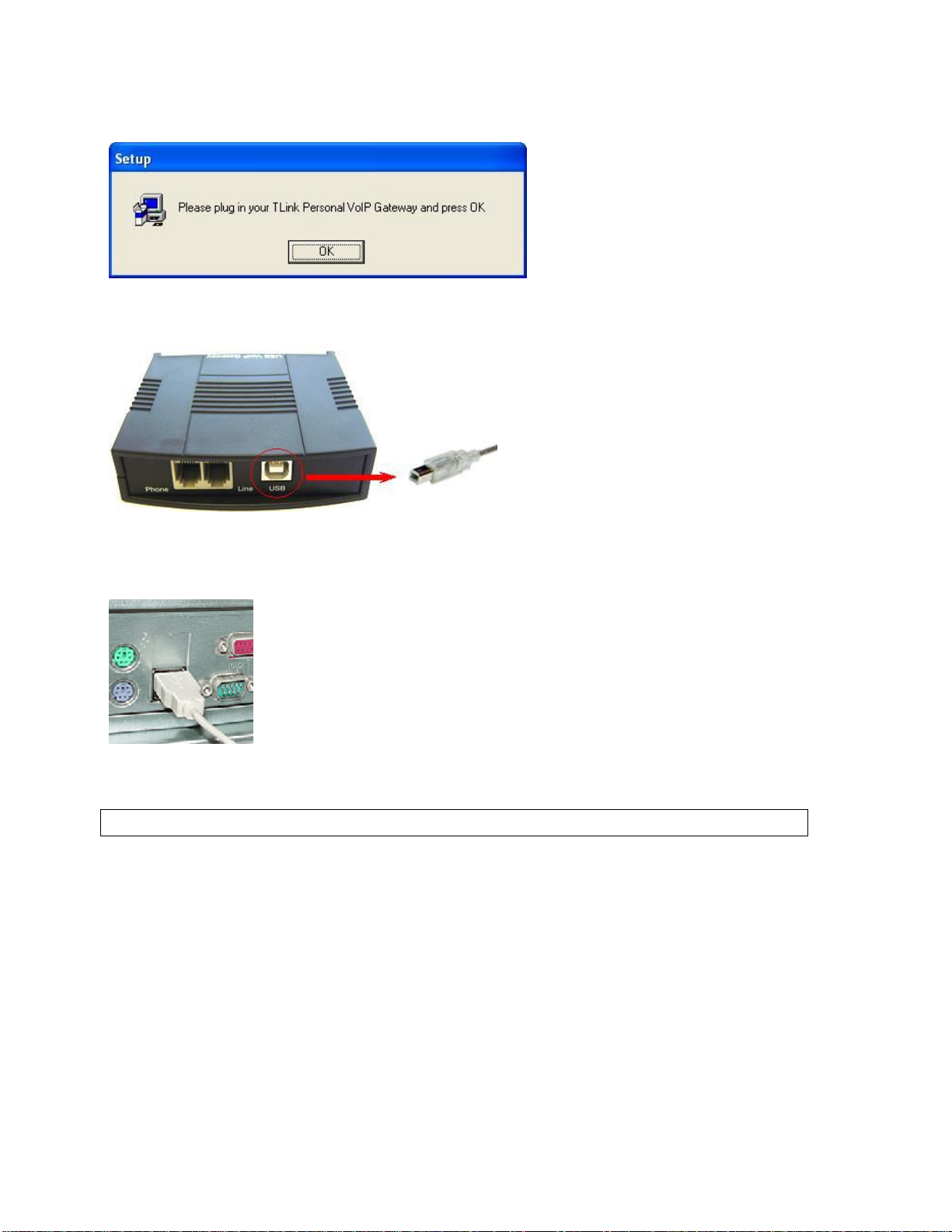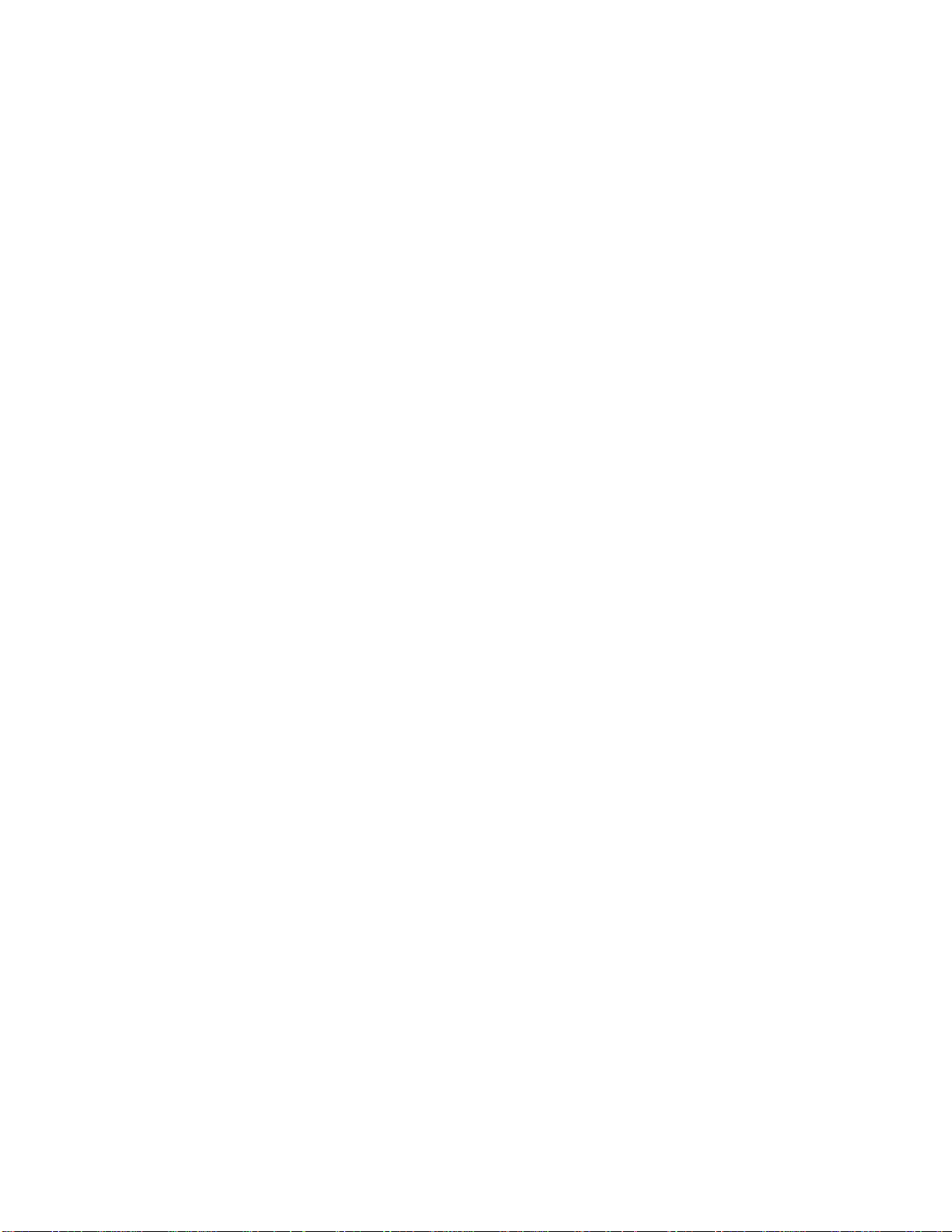
Contents
Contents..............................................................................................................................2
Welcome.............................................................................................................................3
PackageContents................................................................................................................4
Requirements......................................................................................................................5
Skylink Pro Installation...................................................................................................6
EnablingSkylink Pro ....................................................................................................18
Skylink Pro States.........................................................................................................20
Skylink Pro Adaptor LEDs...........................................................................................20
TestingSkylink Pro .......................................................................................................21
Making and Receiving Calls.............................................................................................25
Setting Up Skype Speed Dial........................................................................................25
Switching Between VoIPand Regular Calls....................................................................28
Conference Call Between VoIP and Regular Calls..........................................................28
3-WayCalling...................................................................................................................28
Forwarding Calls...............................................................................................................29
Toll Bypass.......................................................................................................................33
Toll Bypass + Call Forward..............................................................................................37
Skype Voicemail...............................................................................................................37
Recorder............................................................................................................................38
Changing the Default Settings..........................................................................................40
DisablingSkylink Pro ...................................................................................................42
Uninstall............................................................................................................................43
Installing aNew Version..................................................................................................44
Troubleshooting................................................................................................................45