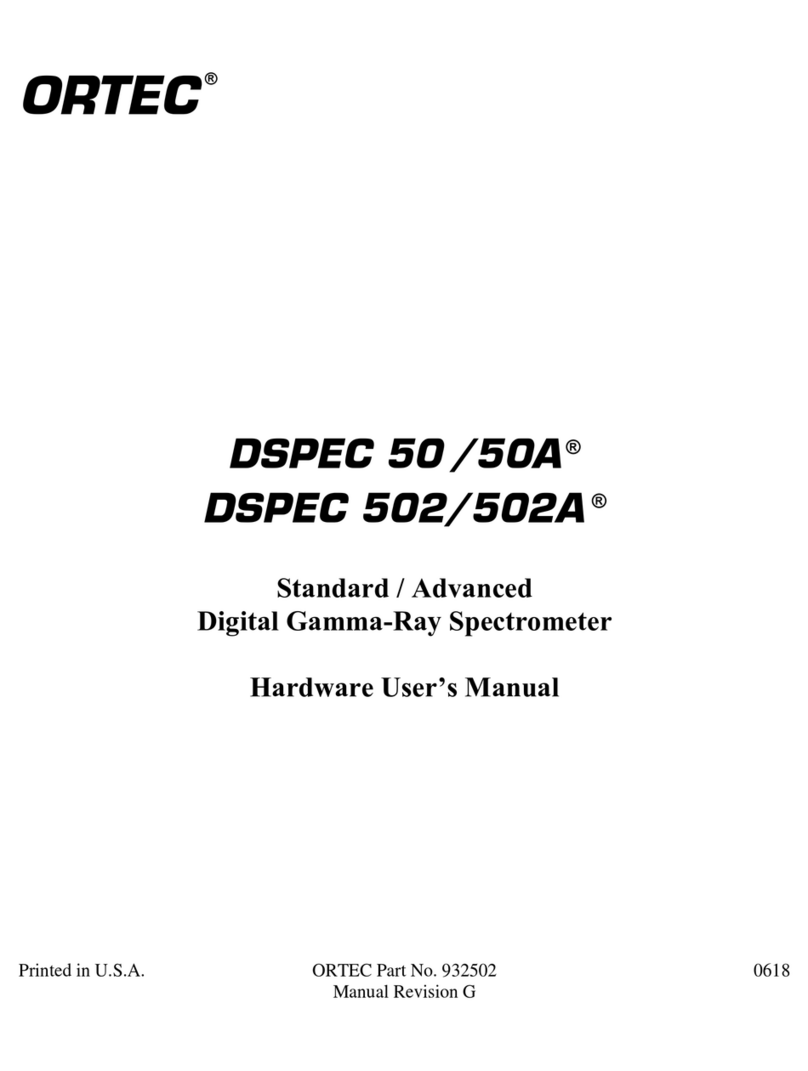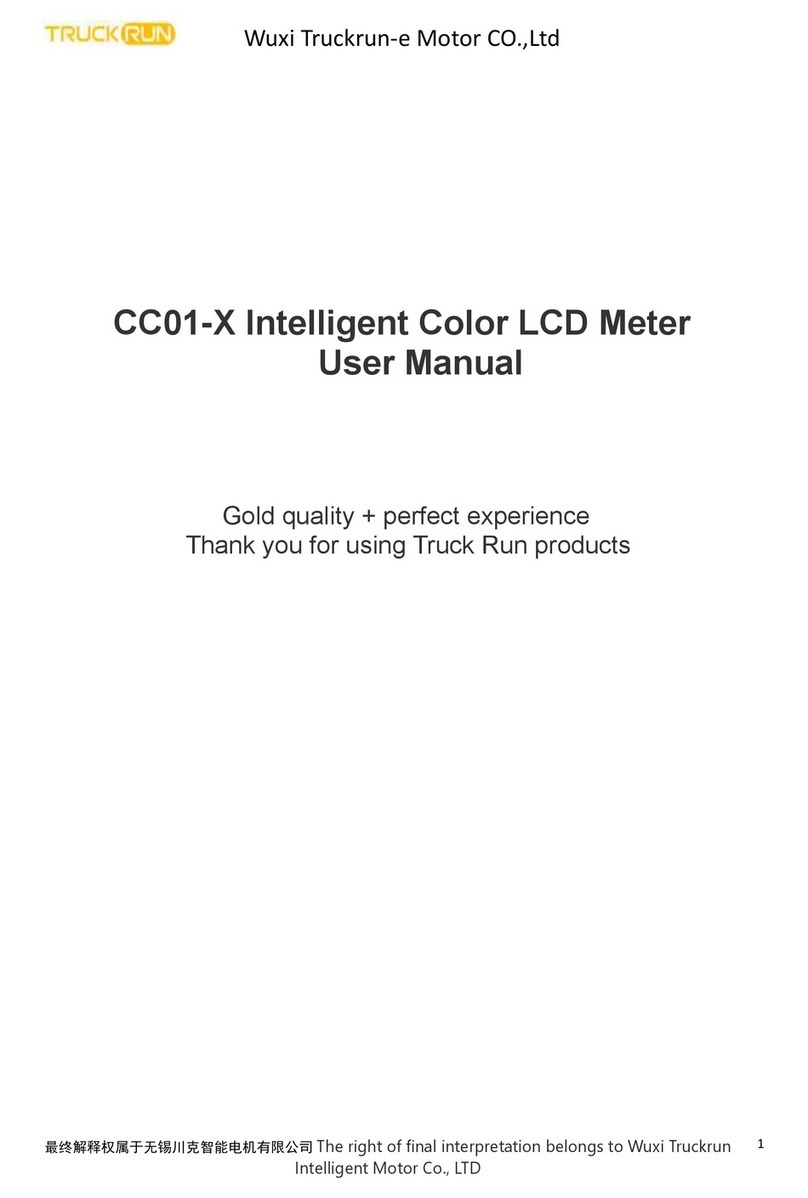SkyTraxx 3.0 Supplement

skytraxx 3.0
Short Guide
High-performance flight instrument
with real-time variometer technology
www.skytraxx.eu

skytraxx 3.0
High-performance flight instrument
with real-time variometer technology

3
We are pleased that you have decided to purchase a SKYRAXX flight instrument
and thank you for the confidence you place in our products.
The SKYTRAXX 3.0 is the new top product developed on the basis of the revoluti-
onary SKYTRAXX concept, which is already used in thousands of devices around
the world to great success. It offers all the functions you could expect from a mo-
dern flight instrument and combines maximum usability, reliability, long battery
life, very compact size and a reasonable weight.
We now hope to provide the top level of support to demanding pilots while in
flight with easy-to-use, flexible customisation options, which can be adapted to
your flying style, your preferences, requirements and current conditions.
We hope you have fun flying with the SKYTRAXX 3.0.
Michael Blank, Managing Director, Dr. (Eng.) Jürgen Eckert, Chief Developer at
SKYTRAXX GmbH
Foreword

4

5
The pilot is at the centre of all advancements made at SKYTRAXX. Our products
are the result of our own passion for flying and our continual contact with count-
less pilots around the world – from beginners to professionals at the top of their
league.
We will accept nothing less than perfection in functionality and technology and
make use of intuitive user interfaces, which are desgined with the demands of
day-to-day flying in mind. We intend for our products to provide the very best
support mid-air.
Our high standards are achieved using flexible concepts perfected over time, only
using top-quality components, an outstanding team, creativity and sheer love for
what we do. Maintaining a good balance between what is technically possible
and what is meaningful for real-life flying is just as important to us as close con-
sultation with our regional component manufacturers and ongoing contact wih
our customers.
SKYTRAXX

6
> Very extensive functions
> Exceedingly reliable and easy-to-use
> Outstanding colour display with automatic brightness adjustment
> Accelerometer-supported real-time variometer technology
> Customisable display pages
> Quick, precise and secure navigation
> Extensive map functions
> Highly-precise, latest generation sensor system and GPS module
> Optimised power management
> Enhanced airspace display in accordance with ICAO map
> Pre-installed airspace data
> Airspace information with current flying altitude
> AGL function with altitude data
> Integrated worldwide take-off/landing site database
> File manager
> Maximum compatibility
> Music player
Main features

7
Function buttons 8
Up and away 10
Quick start 12
Screen display 14
Airspace 16
Flight statistics / flight log 19
Pilot profiles 20
Entering letters and numbers 21
USB connections / internal memory 22
Configuration 24
Easy Menu 25
Easy Menu >Settings 26
Updating software 28
Warranty / disclaimer 30
Environmental protection / disposal 31
Technical data 32
Safety notices 33
Support 34
Table of Contents

8
Function buttons
All the device’s functions and settings can be adjusted using the function buttons
– even when wearing gloves

9
The far-left button ( >menu ) offers the following functions:
> Turn on/off (press and hold for a few seconds each time)
> Menu (press to access the main menu)
> Back (press to move back one menu level)
In some sub-menus, a small rectangle will appear above the >Menu button,
which shows that an additional function is available. To access, press >Menu
until the rectangle becomes shaded in. Additional options will then be available.
Functions offered by the two central buttons ( >up / >down )
> Browse through menu sections/adjust settings
> Change scale in map mode
If small points appear in the top right-hand corner of the screen on menu pages,
the current menu consists of several sub-pages (number of points = number of
pages)
The right-hand button ( >OK ) offers the following functions:
> Confirm selection
> Switch between display pages

10
SKYTRAXX 3.0 is operationally ready straight from the factory, however, you
should charge the battery before your first flight (see Quick start on page 13).
There are a great number of individual configuration options offered by the SKY-
TRAXX 3.0 for the high-tech pilot of today.
New real-time variometer technology
For users of the SKYTRAXX 2.0 and other flight instruments, the first thing
they notice with the new model is the quick reaction of the real-time varios.
After time, the other great advantages of the new vario technology within the
SKYTRAXX 3.0 become clear and never before have thermals been so easy to
navigate.
For more information, see the SKYTRAXX 3.0 online-manual on our website:
www.skytrax.eu under »Operating instruction«.
Up and away

11

12
The SKYTRAXX 3.0 is preconfigured allowing immediate use.
Switch on: press the On/Off/Menu button >Menu until »booting...« appears on
the screen. The device will be ready to launch after 30 seconds.
Record: data logging automatically starts after take-off and ends a few se-
conds after landing (or when Skytraxx recognises that there is no more aerial
movement).
Switch off: press the On/Off/Menu button >Menu until the circle around the
Switch-off button is complete and »Bye« appears on the screen.
Display brightness adjusts automatically according to surrounding light levels
(can be set manually via the menu).
To switch between the individual display pages, use the >OK button. If
the display shows a map, the scale can be changed using the >Up / >Down
buttons.
Quick start

13
After a few minutes (time interval can be set via the menu, if needed), the SKY-
TRAXX will switch to Standby mode to save power. The display will go dark
and a red LED will flash. Once the device is moved, it will automatically switch to
display mode.
Battery charging: connect the charging unit to the USB port on the right-hand
side of the device using the supplied USB cable. The red LED will continue to
flash while the battery charges.
Red LED flashing: battery is charging, standby mode or request for attention,
e.g. if you are navigating the menu and an airspace warning is issued.

14
Screen display
The SKYTRAXX 3.0 records all flight-relevant data using highly precise sensors
and a GPS system. Clever software modules then evaluate this data and present
it on the screen in customisable display fields and on maps. The climb and de-
scent rate are also monitored and are conveyed via acoustic signals (vario beeps).
To improve usability and legibility, optical displays can be divided over several
screens (screens can be browsed through using >OK).
Standard configuration (factory settings) cover a wide range of flying practices.
The mode Simple menu is protected against accidental deletion or modification.
In Expanded menu mode, you can change the screen displays as you wish
and expand them. For more information on this, see the »Screen pages« chapter
in the online manual on our website
It is preconfigured for the course to always be shown above on the display maps,
i.e. the position symbol is set to point upwards; the map and tracked route
move in accordance with flight trajectory.
The scale of the map currently on display can be changed using the >Up /
>Down buttons.

15
Screen brightness is preconfigured to adjust according to surrounding light
levels but a parameter can be set manually via the menu.

16
Airspace
The SKYTRAXX 3.0 contains a database of all European airspace and a range of
flight areas. The map display provides a clear view of various airspaces depen-
ding on the scale selected. The colours, hatching and details on airspace bound-
aries (lower/upper limit) correspond to the ICAO map. Filled-in fields refer to an
airspace with restrictions for IFR flights below FL 100/125/130/145 (CTR, RMZ,
EDR, EDD, TMA, TMZ).

17
The Airspace info shows the upper and lower limit as well as airspace clas-
sification along with the corresponding rules (VFR / IFR) of the current airspace.
This is generally G/E VFR (visual VFR flight permitted in accordance with the visu-
al flight minimum of airspace G/E), as well as GND as the lower limit and current
altitude of FL 100 (or FL 125/130/145) in meters above sea leve.
The SKYTRAXX 3.0 provides a proximity warning for airspaces with restrictions
on VFR flights with a corresponding screen on the display and warning tone.
Advanced menu mode enables you to set the distances (horizontal and vertical)
at which an airspace proximity warning is issued.
The device automatically selects the airspace data from the internal database
(file manager) in accordance with your current position.
The airspace database will correspond to the the data available during the
device’s year of manufacture. Airspace data can be updated using the File mana-
ger (see the online manual on our website).

18
Airspace information on screen:
The visual flight rules of airspace classifications G/E with lower
limit GND and current upper level at 3086m above sea level ap-
ply at the current position (currently attained altitude of FL 100).

19
Flight statistics / flight log
Flight data memory
The Skytraxx 3.0 saves recorded data from all flights in a device-based flight log.
This can be analysed at any time, played back using an IGC player, or displayed as
flight statistics. The memory capacity of the internal flight log is almost limitless
and can record thousands of flights.
Flight statistics
To retrieve flight statistics in simple mode, select >Menu >Flight statistics; in the
advanced menu, select >Programmes >Flight statistics. Select the desired year
using the >Up / >Down buttons and confirm with >OK.
Internal flight log
To analyse flights in simple mode, select >Menu >Flight log; in advanced mode,
select >Programmes >Flight log.
Select the data of the flight, then select >Analyse flight. You can browse through
the logged data using the arrow buttons or have the flights displayed graphically.

20
Pilot profiles
The IGC files can also contain personal data, such as pilot name, aircraft etc. if
you wish. This makes it easier to interact with the electronic flight logs on exter-
nal computers and enter data for online contests, such as Leonardo (DHV-XC) or
OLC.
Enter personal data using >Menu >Settings >Personal data.
Several profiles can
be created, e.g. for tan-
dem or solo flights, or
for a variety of pilots.
To do so, press and
hold the >Menu button
for a few seconds and
set up a new profile.
Other manuals for 3.0
1
Table of contents
Other SkyTraxx Measuring Instrument manuals
Popular Measuring Instrument manuals by other brands

Televes
Televes 593501 instruction manual

EUTECH INSTRUMENTS
EUTECH INSTRUMENTS CYBERSCAN PC 510 PHCONDUCTIVITY METER instruction manual

SICK
SICK LMS 200 Quick manual

Berthold
Berthold LB 442 operating manual

PITSID
PITSID NIP CON SMART Operation manual

PRECISION DIGITAL
PRECISION DIGITAL PD213 operating instructions