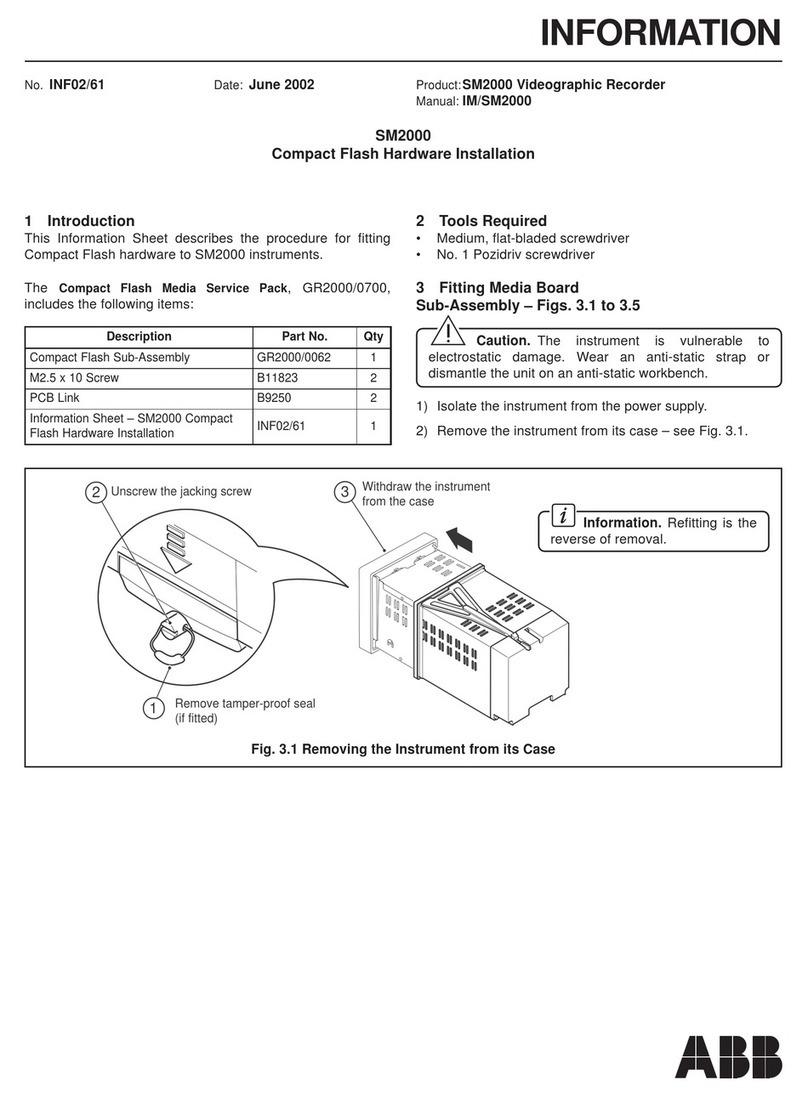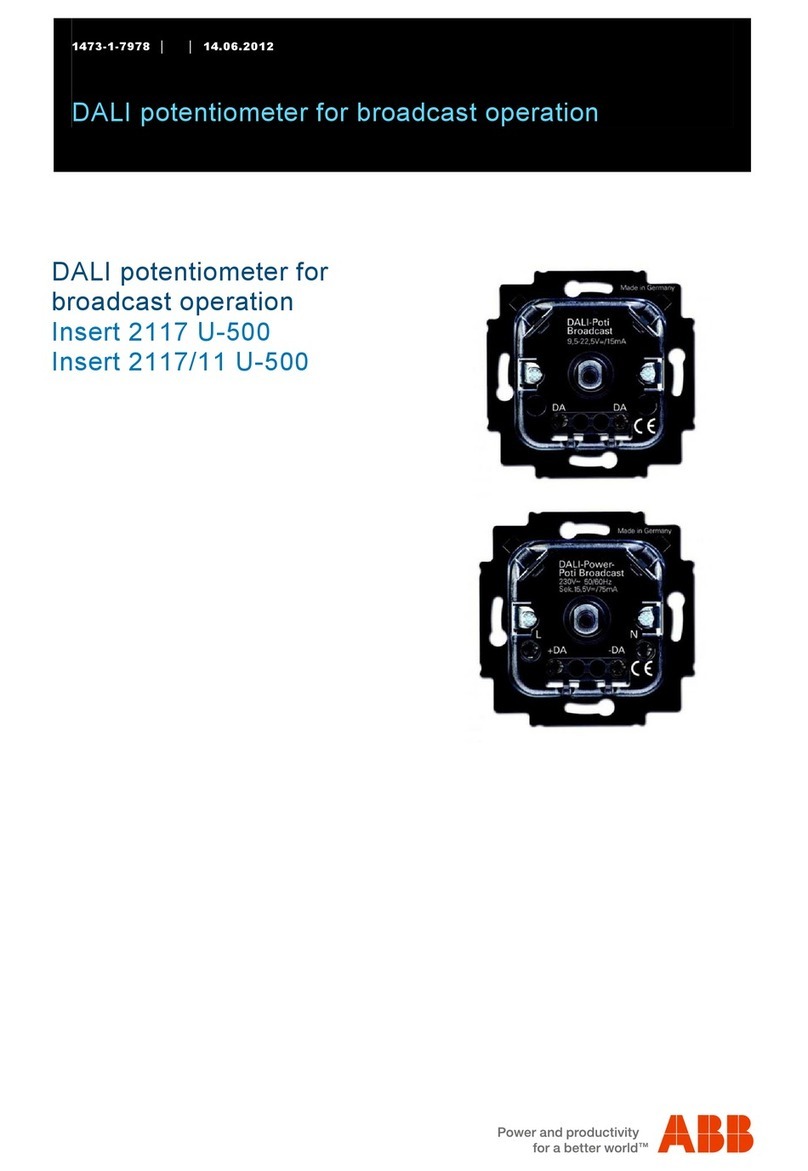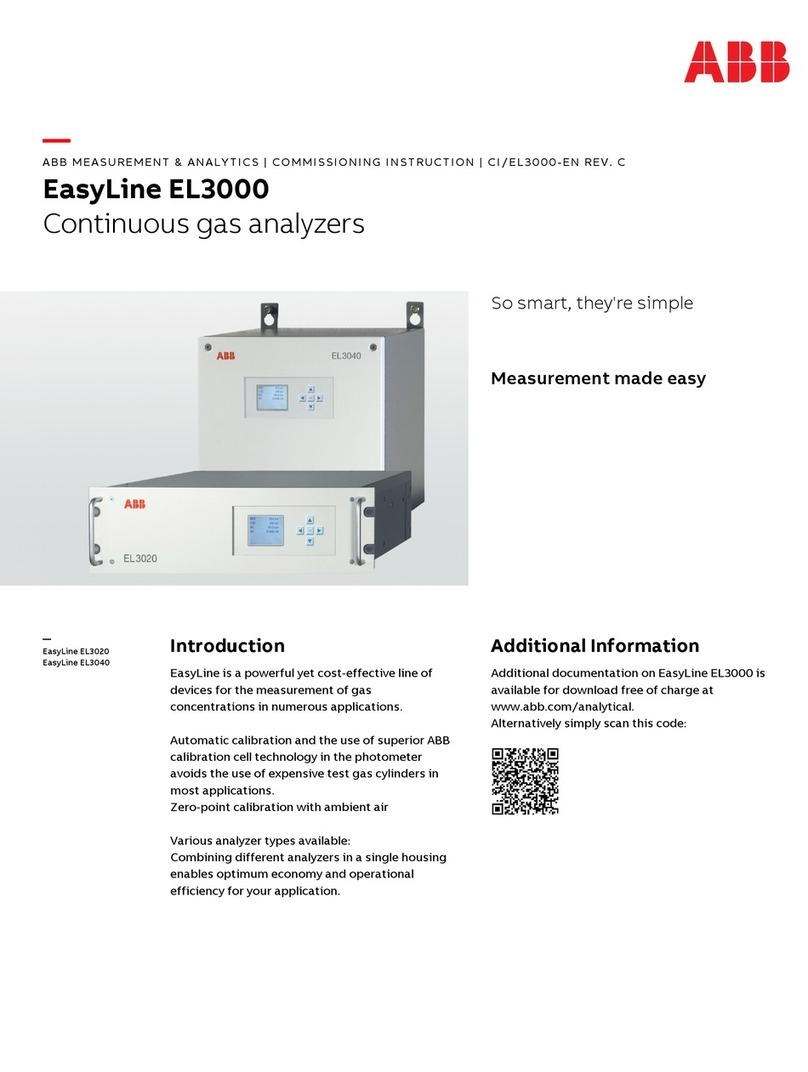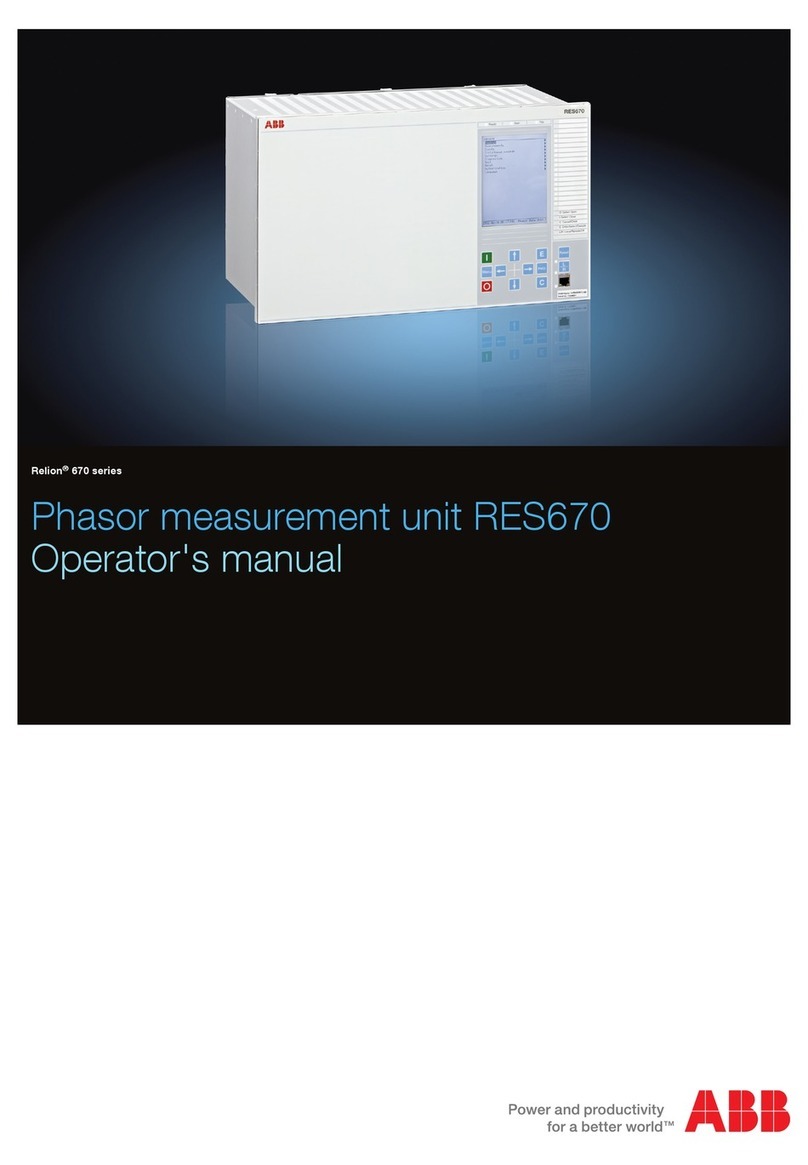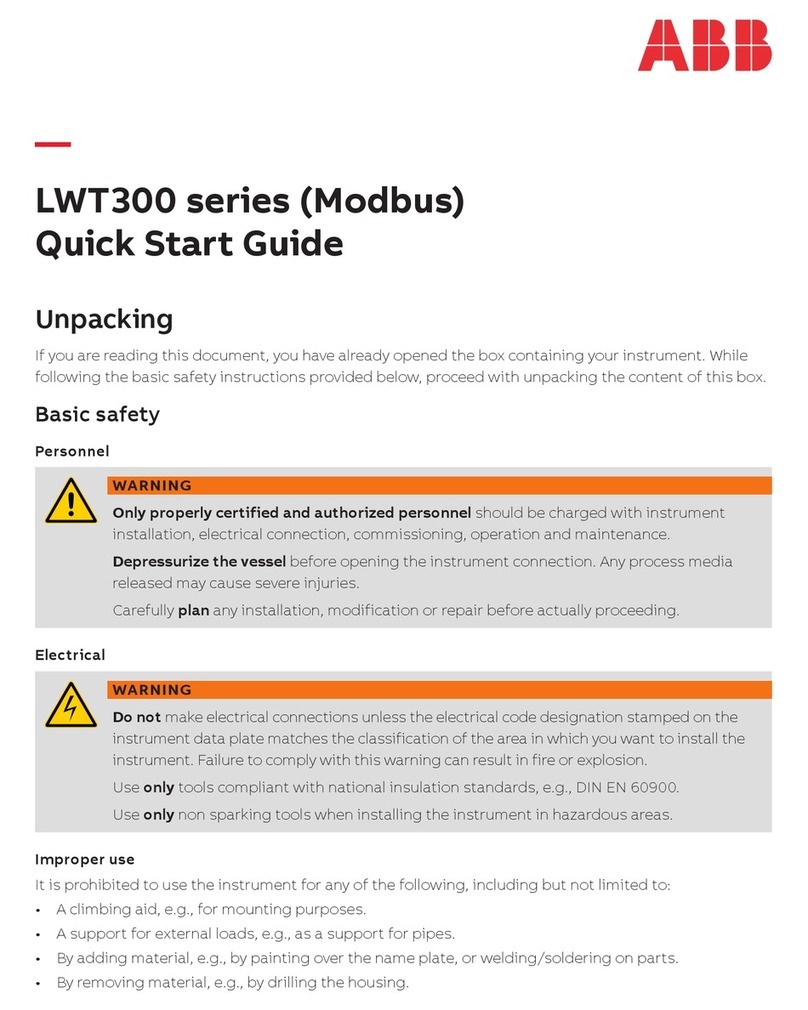2UAV-MICROPORTABLE ANALYZERS | GLA133 SERIES | UM/GLA133-EN REV.B
Contents
Disclaimer ........................................ 4
Cybersecurity Disclaimer .......................... 4
Patent ............................................ 4
Copyright......................................... 4
Customer Support ................................ 4
1 Introduction ................................5
2 Standard Scope of Supply ....................5
3 Recommended Tools .........................6
4 Safety ......................................6
Intended Use...................................... 6
Sound ............................................ 6
Class of Laser Equipment .......................... 6
Certification .......................................7
WEEE Directive.....................................7
Labels .............................................7
Operator Safety ................................... 8
Electrical Hazards ................................. 8
Laser Hazards..................................... 8
Internal Laser-Interlock Switch ..................... 9
Transportation and Storage of Boxed Analyzers ..... 9
Text Formats and Warning Icons ................... 9
Text Formats...................................... 9
Warning Icons ..................................... 9
5 Product Specification ...................... 10
Environmental Requirements ......................11
Performance Specifications........................11
6 Features and Measurement Theory...........12
Connection Ports .................................12
Gas Inlet ..........................................12
Power ............................................12
Data Interface.....................................12
Plumbing Diagram ................................12
7User Interface Operation ....................13
Malware Protection................................13
Set Up Communication ............................13
WiFi Setup ........................................13
VNC Server First-Time Activation ...................15
VNC Viewer User Interface .........................15
Log In. . . . . . . . . . . . . . . . . . . . . . . . . . . . . . . . . . . . . . . . . . . . .16
Security Button ...................................17
Change User Password ............................17
Add New User .....................................18
Log Out...........................................18
Control Bar .......................................18
Display ...........................................19
Numeric Display...................................19
Spectrum Display .................................19
Timechart Display ................................ 20
Alarm Status Display.............................. 20
Rate Button .......................................21
File Transfer Menu................................ 22
Standard Data File................................ 22
Transfer Data Files ............................... 22
Directory Types in Local Hard Drive................ 23
Daily Directory ................................... 23
Archive Directory ................................. 23
File Transfer Error Screen ......................... 24
Setup Button..................................... 24
Time/Files ....................................... 24
Calibration....................................... 25
Laser Adjust ..................................... 26
Service .......................................... 26
Serial Logger......................................27
Active Listeners (OPT-DATALOG Option) ............27
Serial Port Settings................................27
Parsed Debug .....................................27
Save or Restore Configuration .....................27
Security ......................................... 28
User Management................................ 28
Set OA-ICOS Default Data......................... 32
Analyzer Shutdown ............................... 32