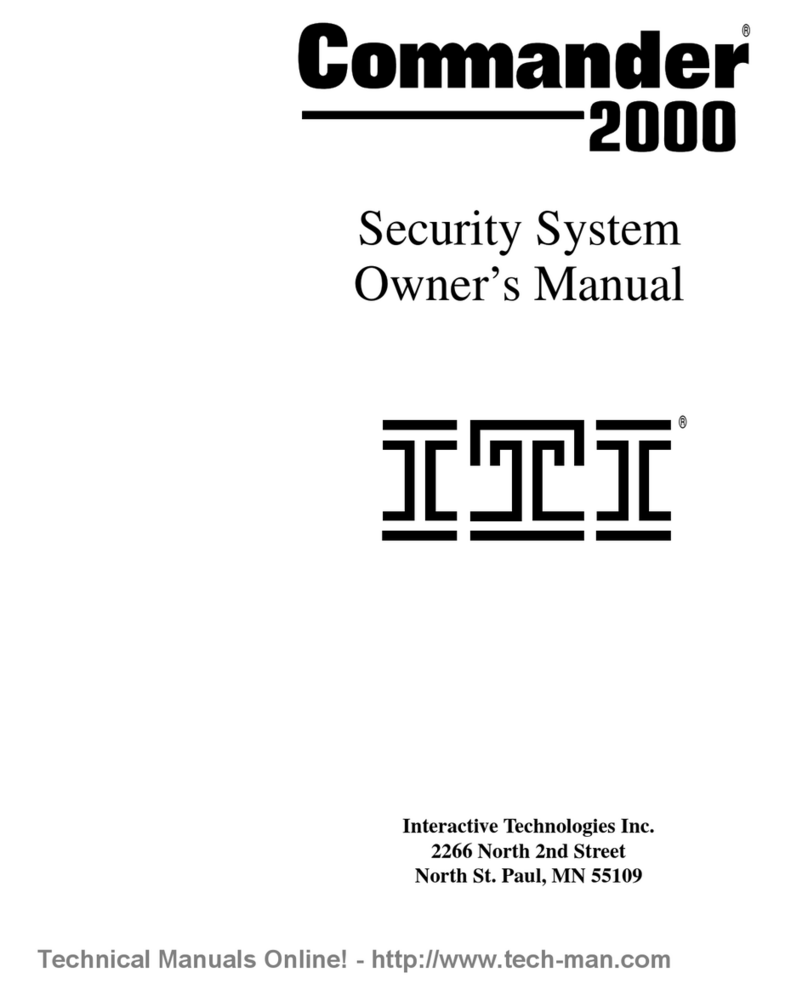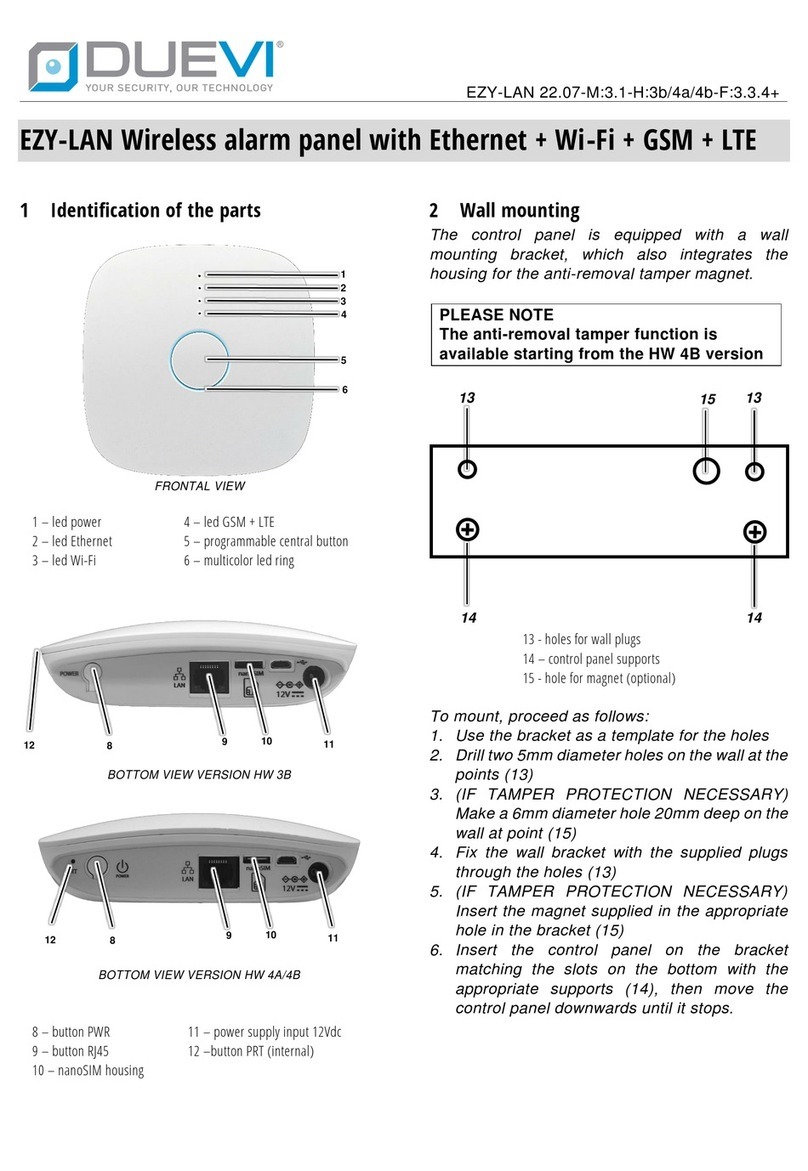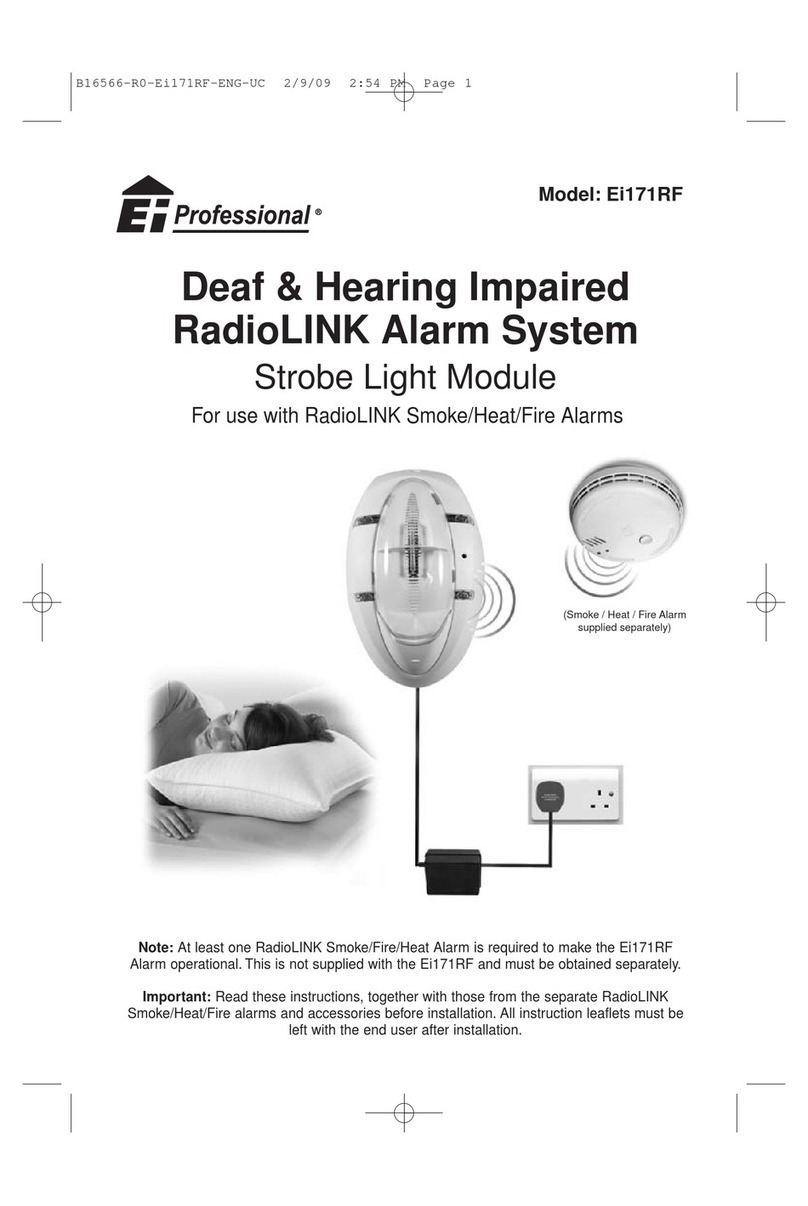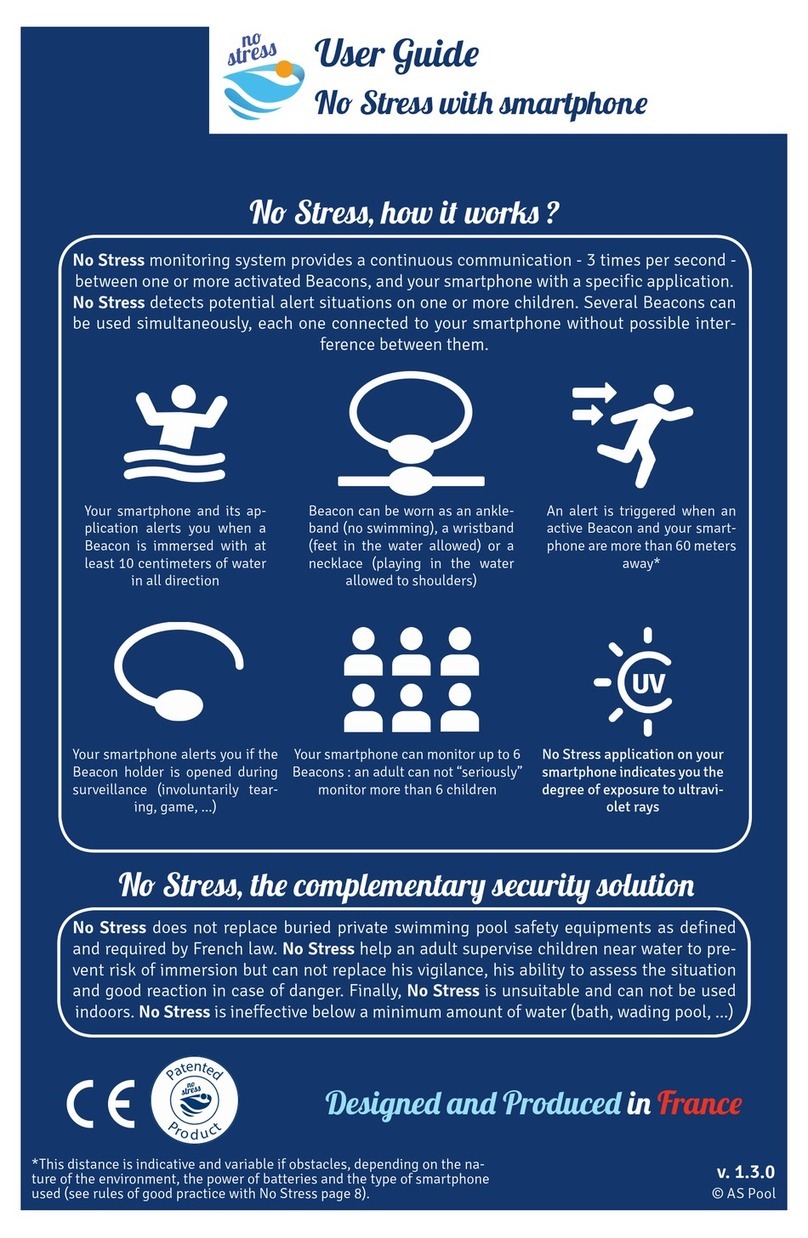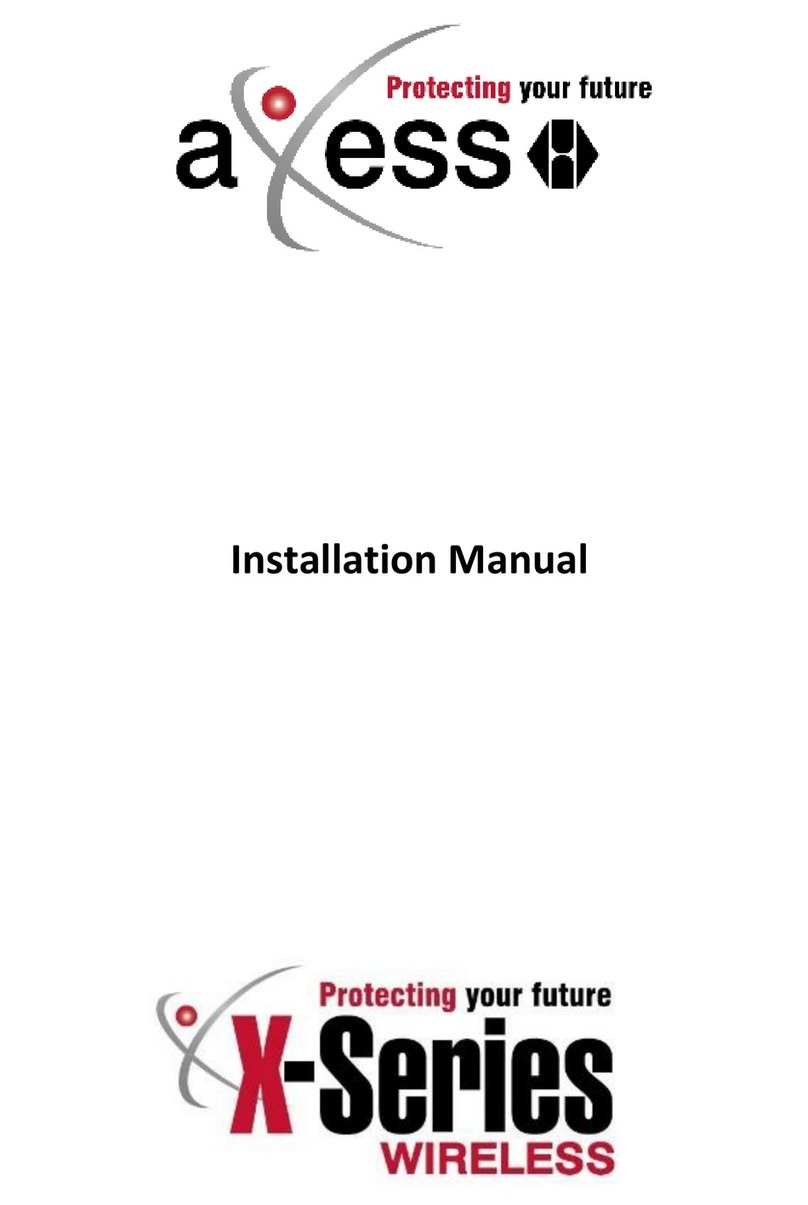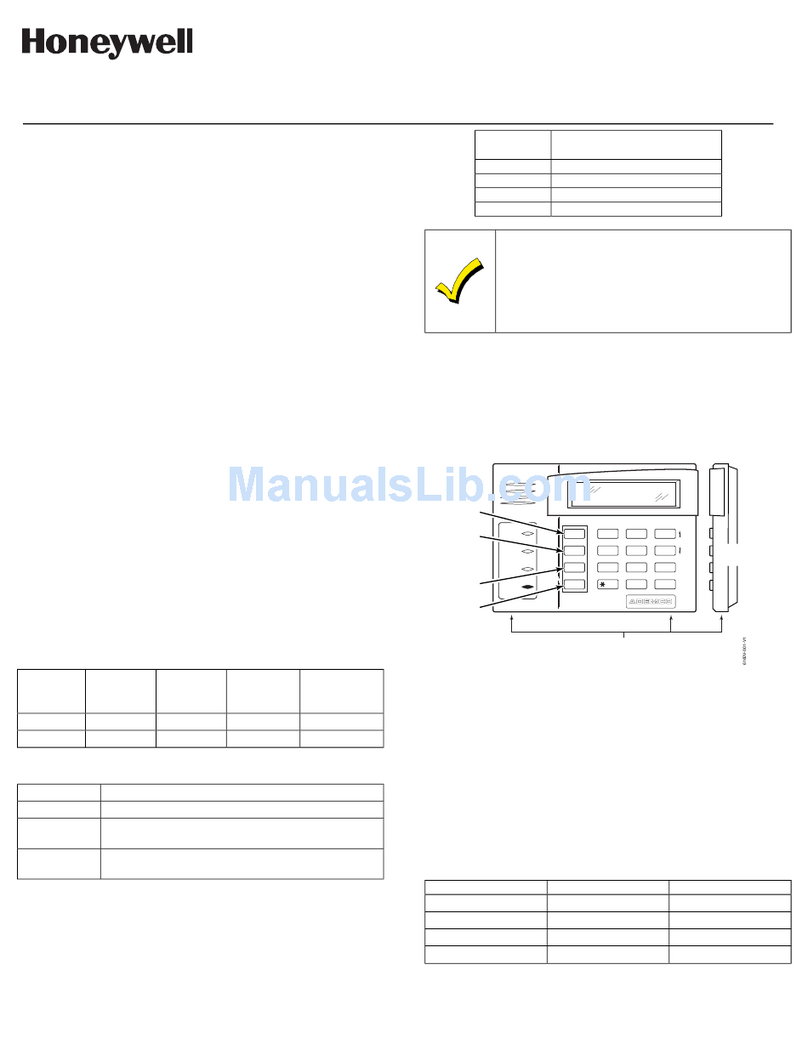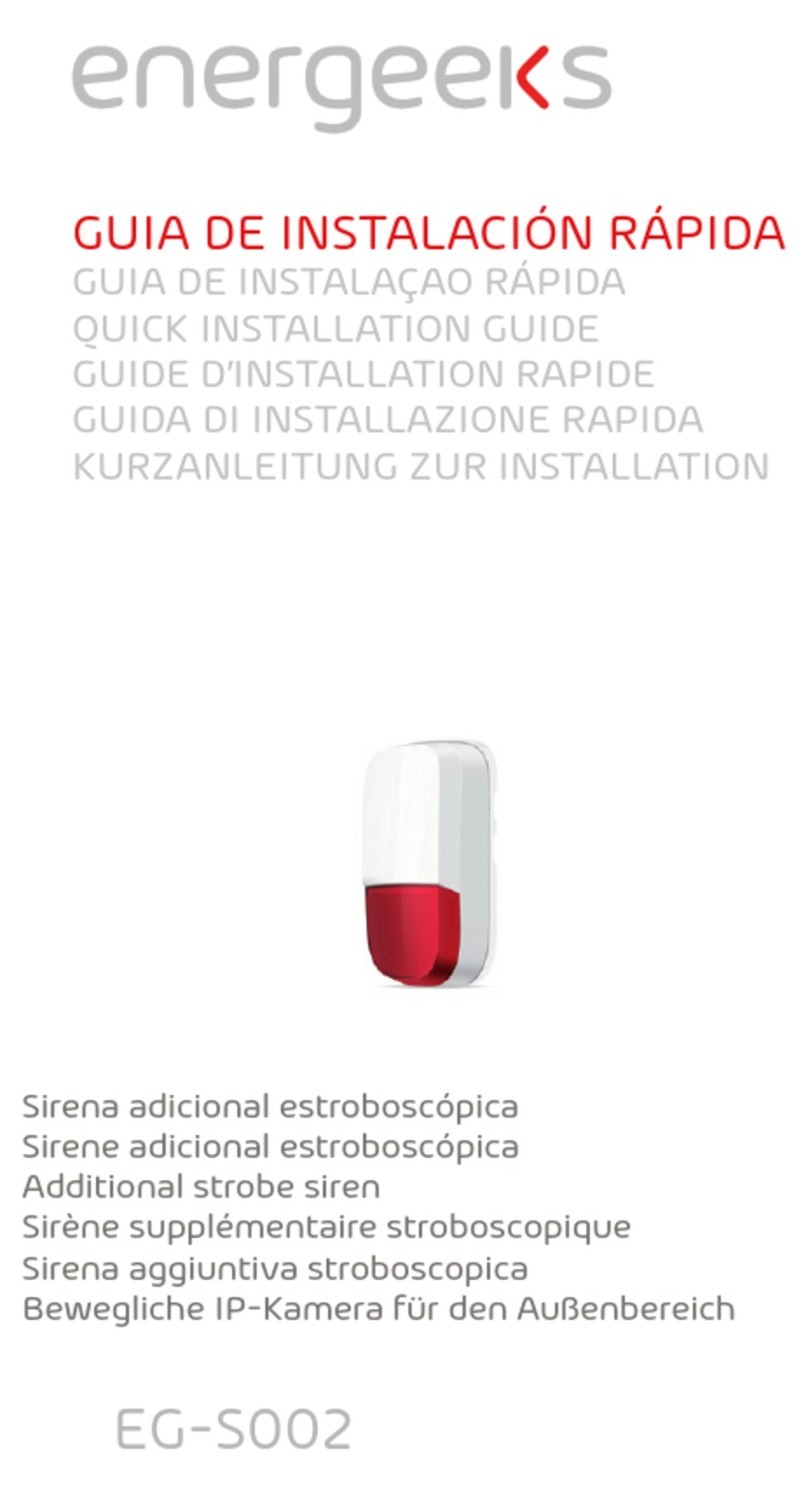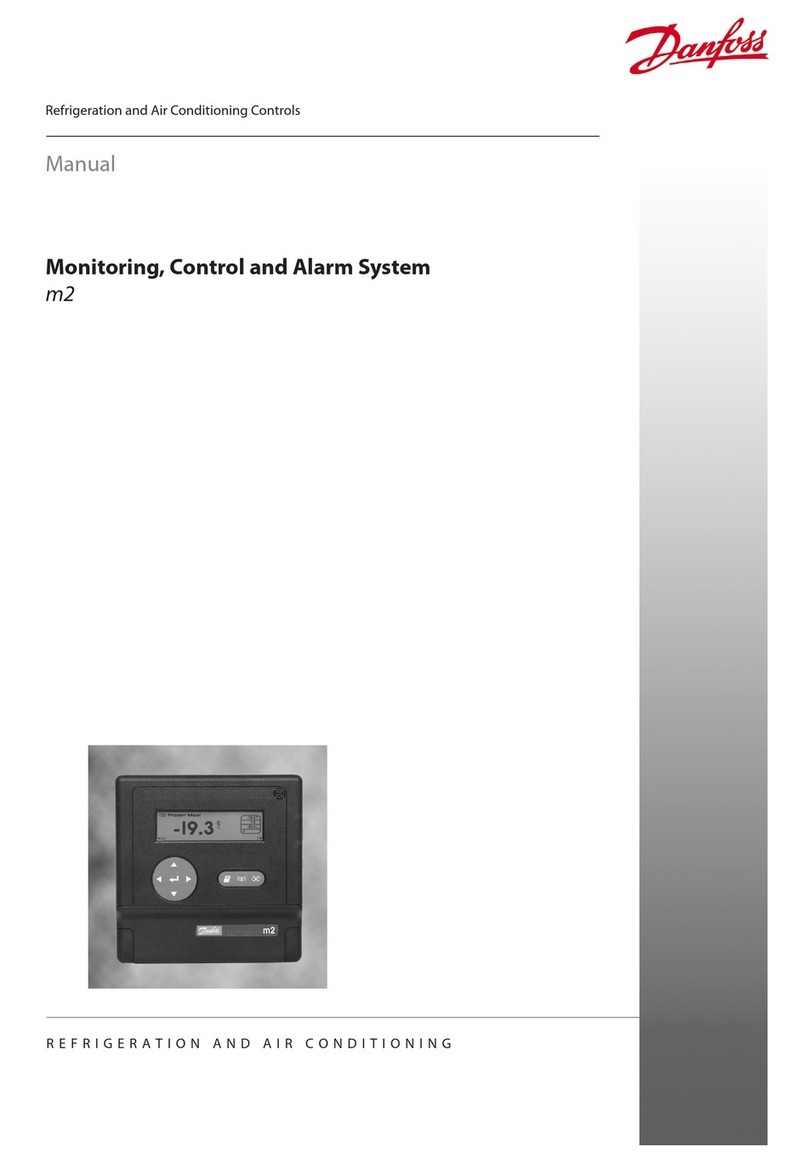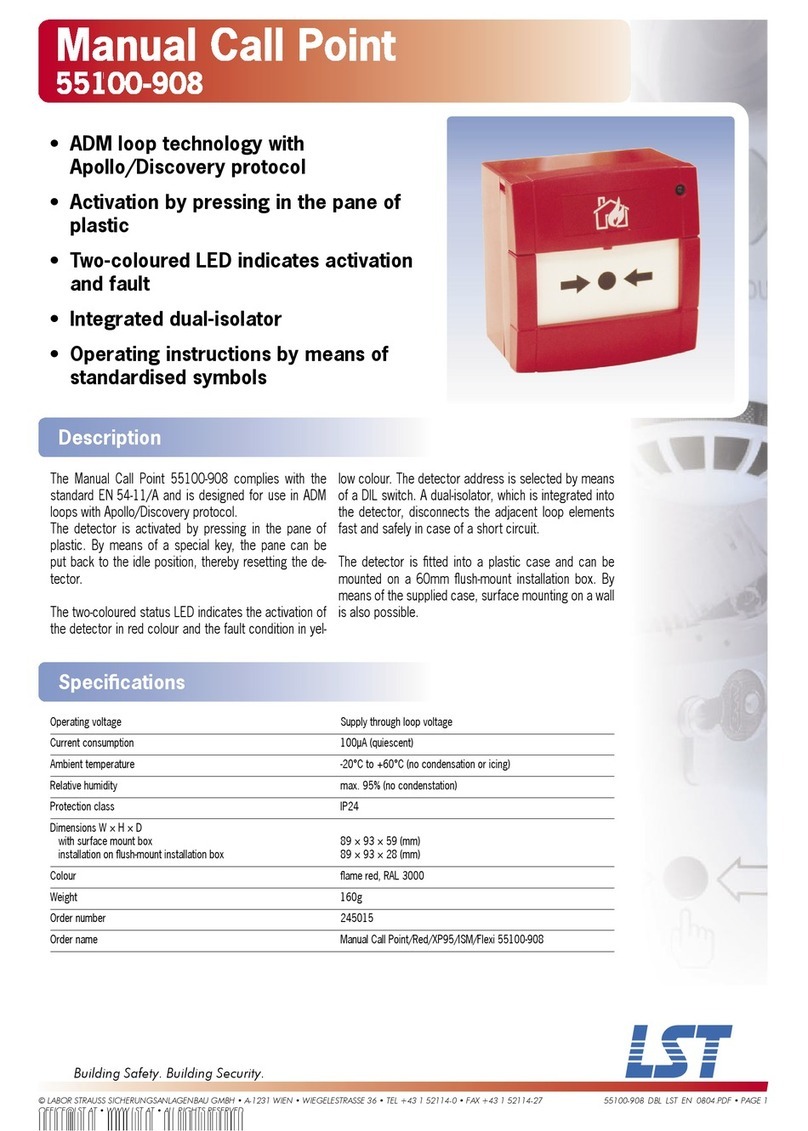SL DUALCOM PRO 2 Series User manual

DUALCOM PRO 2 RANGE

DualCom Pro 2 Range
Introduction
The DualCom Pro 2 Range offers Installers easier, faster installation of a professional
signalling system with even greater resilience, plus access to CSL Live, our ordering
and management portal.
Using the onboard serial connections, pins triggering or dial capture, DualCom Pro 2
is compatible with a wide range of control equipment including systems installed to
EN50136 & PD6662. The range consists of DigiAir Pro 2 - our single-path solution
that utilises a Radio path or LAN to signal an alarm; and GradeShift Pro 2 - our dual-
path solution that utilises a combination of two Radio paths or one Radio and one
LAN path to signal an alarm.
Figure 1 - DualCom Pro 2
It’s as Easy as 1, 2, 3!
Most DualCom Pro 2 units are ready to go after these few simple steps

1) Wire and connect power - Refer to step 3 in the main quick guide for information
on pins and serial connections
2) Wait 5 Minutes for LEDs 1-3 to go Green - Whilst your DualCom Pro 2 downloads
its configuration
3) You’re good to go! - For customisation use the CSL My Base App/Web Portal. For
panel configuration instructions see our online guides
Need a My Base Account?
CLICK HERE TO REGISTER
Need One Time My Base Access?
CLICK HERE
Need Panel Configuration Instructions?
CLICK HERE TO FIND YOUR PANEL
Need UDL Configuration & Install Instructions?
CLICK HERE TO FIND YOUR UDL GUIDE

DualCom Pro 2 Range
Step 1 - Site Survey
VARIANTS WITH RADIO
Use a CSL Signal Analyser to determine if enough base stations (2 or more) are
available at the site and that they can supply sufficient signal strength (30% and
above). This will determine the optimum location for the DualCom’s aerial to be
mounted.
If you do not have a Signal Analyser we recommend powering up the DualCom Pro 2,
connecting the aerial/s, going through the commissioning process and checking the
signal strength before permanently fitting the aerial. Whilst in the connectivity
menu, LED 1 (for single radio systems) or 1 & 2 (for dual radio systems) should be
green to show an acceptable level of Radio signal/quality. See Connectivity LED
section for more information see Section 4 - Testing (Figure 11).
VARIANTS WITH LAN
DualCom Pro 2 uses DHCP as default, fixed IP settings can be added/amended in the
My Base App. Fit the Ethernet Cable to the device and connect to the customer’s
router. Ensure the customer’s LAN socket is live and has the correct network setting,
as per below:
• Port 50561 open for outbound traffic
• NAT enabled
• UDP data
• IP ranges 185.201.164.0/22 & 139.28.100.0/22
The ETH LED will flash green to indicate connection.

DualCom Pro 2 Range
Step 2 - Installation
DualCom Pro 2 must be installed within an enclosure suitable for the installation
certification. The unit should be fixed securely using the adhesive pads supplied or
via the screw fixings accessible by removing the lid.
Once fitted, ensure:
a - As required, the aerial/s are connected and/or the ethernet cable is installed
b - The alarm panel or PSU is powered down, then wire the DualCom Pro 2 in this
order.
1. Neg (-) power , 2. Pos (+) power , 3. serial cable or inputs
c - If required, connect the serial cable - RS485, RS232 or TTL (panel dependent) –
see Section 3 - Commissioning (Figure 6) for more information
d. Connect any hardwired alarms into the device – see Section Technical
Specifications (Figure 1) for more information
e - Connect the fault output
f - Restore power to the alarm panel or PSU
IN ORDER TO MAINTAIN COMPLIANCE WITH THE REQUIREMENTS FOR
ELECTRICAL SAFETY THE DUALCOM PRO SHOULD BE POWERED FROM A
FUSED CONNECTION WITH FOLLOWING RATING:
• FOR A 12V DC SYSTEM (SUPPLY VOLTAGE IN THE RANGE 10VDC
TO 14VDC) A FUSE RATED AT 1.25
• FOR A 24V DC SYSTEM (SUPPLY VOLTAGE IN THE RANGE 20VDC
TO 36VDC) A FUSE RATED AT 600 MA
IF THE POWER SOURCE IS NOT LIMITED TO THESE VALUES, THEN A FUSE
WITH THE CORRECT RATING MUST BE FITTED IN LINE WITH THE POSITIVE
CONNECTION FROM THE POWER SOURCE
SITING AERIAL

DO • INSTALL VERTICALLY IN AN OPEN SPACE.
• COMPLETE A SIGNAL TEST BEFORE INSTALLING IN THE FINAL POSITION.
DON'T
• INSTALL CLOSE TO METAL OR SOURCES OF INTERFERENCE, I.E. WIRING,
LIGHTING, ELECTRICAL INSTALLATIONS, COMPUTERS, MONITORS, ROUTERS
& OTHER EQUIPMENT.

DualCom Pro 2 Range
Step 3 - Commissioning
On power-up, the DualCom Pro 2 will automatically contact the Gemini Global
Platform to perform its commissioning process, which will take up to 5-8 minutes.
Once commissioning is complete, LED 3 will go green to indicate that the device is
fully commissioned - see Below Figure 2.
Figure 2 - Commissioning
LED 1 - Power LED 2 - Comms Path LED 3 - Commissioned
MENUS & BUTTON CONFIGURATION
All device programming can be performed using the My Base App. We strongly
recommend you use this App instead of the buttons and LED menu as it provides
access to various hardware and site information. You can also use the one-time
access page to install a device using your mobile phone or web browser even
without login details. If you cannot get online during the install you can use the LED
menu system and buttons.
LED MENU SYSTEM
Once commissioned, DualCom Pro 2’s menu system is divided in to 2 sections:
Quiescent/Normal State and Connectivity.
BASIC BUTTON CONFIGURATION
To move between sections during installation press the A button. Whilst in
quiescent/normal state, tap the C button to send a Test Call or Press and hold for 5
seconds to allow the device to perform a self-learn of the current input state.
Figure 3 - Quiescent/Normal state
LED 3 will show the device status.
• Green = paths and system are OK
• Amber = 1 path is not working
• Red = error
LED 1 - N/A LED 2 - N/A LED 3 - Device Status

Press button A once in quiescent/normal state to enter this menu. LEDs 1 & 2 will
show the signal/connectivity status of your paths.
LEDS BELOW SHOW FOR RADIO PATHS. ONCE PLUGGED IN, LAN
CONNECTED DEVICES WILL SHOW
GREEN = GOOD CONNECTION / AMBER = POWERED BUT NO DATA
CONNECTION
• Solid green = good signal
• Flashing green = acceptable signal
• Flashing amber = emergency, only/low signal available (move aerial)
• Flashing red = SIM not ready/no signal available (move aerial).
• Red = error
Figure 4 - Connectivity
LED 1 - Primary Path LED 2 - Secondary Path
(if Applicable) LED 3 - N/A
PIN TRIGGERING
For this operation the device is triggered by removing or applying zero volts to input
terminals 1-12. No external pull-up resistors will be required. This is generally
achieved via the digital communicator outputs of a control panel. On receiving an
input to the pins terminals the unit will signal alarm conditions and will generate the
relevant messages and forward them via the Gemini Global Platform to the ARC.
Installers are advised that the intended use should avoid situations where the rate of
trigger exceeds the rate at which messages are received at the ARC receiver.
Figure 5 - Example of pin triggering wiring

PIN INPUT CONFIGURATION
• To self-learn the current panel input status, press button C whilst in
quiescent/normal state for 5
seconds. LED 3 will flash red twice once completed.
• To change the input from negative removed or applied to positive removed or
applied, change the pin bias via My Base under the Hardware menu button and use
the A+ terminal instead
of RTN.
IF YOU CANNOT CHANGE THE PANEL’S POLARITY AND YOU DO NOT
HAVE ACCESS TO MY BASE OR THE WEBSITE, PLEASE SPEAK TO
OUR TECHNICAL SUPPORT TEAM
DualCom Pro device general inputs are defined as SIA untyped alarms for pins 1-12
(excluding pin 4).
UA/UR8001 to 8012 on standard product configuration.
Example: [#123456|NUA8001|AChannel 1 Alarm]
[#123456|NUR8001|AChannel 1 Restore]
DualCom Pro device pin 4 Open / Close inputs defined as SIA alarm OP and CL
OP/CL8004 on standard product configuration.
Example: [#123456|NOP8004|ASystem Set]
[#123456|NCLR8004|ASystem Unset]

OUTPUTS
All 3 outputs can be configured as either N.O or N.C as required. Output 1 is
defaulted to indicate a total path fail condition to the control panel. Output 1 can be
reconfigured to indicate another path failure type, Output 2 can be configured to
indicate a path fail condition or be used as a manual trigger and Output 3 can be
used as a manual trigger. To make any amendments please use the My Base App.
IF THE DEVICE IS POWERED BY A 24V (FIRE PANEL), THE +
TERMINAL SHOWN WILL STILL DELIVER 12V
Figure 6 - Example of Fault Output Wiring

DIAL CAPTURE
DualCom Pro 2 simulates and replaces the phone line connection to the control
panel’s Digi-Modem. The control panel’s Digi-Modem must use one of the following
alarm formats: Fast Format*, Contact ID or SIA. In the event the control panel needs
to send a signal to the ARC, DualCom Pro 2 will capture the message and forward it,
via Gemini, to the ARC. The Digi-Modem must have an ARC telephone number (ie 01)
and account number (ie 1234) programmed for Dial Capture to work. If you want to
monitor the Dial Capture connection, you will need to connect an output configured
as PSTN line fault on your control panel, to one of the DualCom’s inputs. That input
then needs to be designated as Dial Capture Fail at your ARC.
*Please confirm compatibility of Fast Format with DualCom Pro 2 via your ARC.
Figure 7 – Dial Capture Wiring
PANEL CONNECTION

Your device will come pre-configured without a panel connection (pins only). To
enable serial connection to a control panel, go to the My Base App and select the
panel type.
Panel guides can be found by clicking the panel type (after selection) via the My
Base App; scanning the QR code below or by visiting the Installer Zone on our
website.
CLICK HERE TO FIND YOUR PANEL
SERIAL / RS232 / 485 / TTL PANEL CONNECTIONS
As standard, DualCom Pro 2 is supplied with a serial cable compatible with
Honeywell (RS485), Orisec (TTL), Pyronix (RS232), Texecom (TTL) and HKC (TTL)
panels. Other types may require an additional cable/plug-in that can be purchased
on our Installer Shop. It is possible to use pins and serial cable together, if required.
MANUFACTURER PANEL CONNECTION CABLE/PLUG ON SUPPLIED
CABLES
Honeywell Galaxy RS485 4 Pin
(cable provided)
Green - RTN
Blue - RS485-B
Red - RS485-A
Orisec All TTL 4 Pin
(cable provided)
Green - RTN
Blue - TTL-T
Red - TTL-R
Pyronix Euro/Enforcer RS232 6 Pin
(cable provided)
Green - RTN
Blue - RS232-R
Red - RS232-T
Texecom Premier/Elite TTL 5 Pin
(cable provided)
Green - RTN
Blue - TTL-R
Red - TTL-T
HKC 1070/10270 TTL 4 Pin
(cable provided)
Green - TTL-R
Blue - RTN
Red - TTL-T
For RISCO, Eaton, UTC and other panels, please purchase the relevant cable from
CSL Live. For other connections or further instructions on Control Panel
programming, panel guides can be found by clicking the panel type (after selection)
via the My Base App, by scanning the QR code below or visiting the Installer Zone of
our website.
Figure 8 - Serial Cable (RS232/485/TTL)

DualCom Pro 2 Range
Step 4 - Testing
Before leaving site you must test the DualCom Pro 2 device as per these steps.
a - Place device on test at the ARC and send a range of signals from the panel
b - Perform a path test by tapping button C whilst in quiescent/normal state
c - LED 3 will flash to show signals are being sent
d - Check signals are received at the ARC
You should also simulate path failures at part of the testing process.
a - Place device on test at the ARC
b - Whilst in the quiescent/normal state section, press button A to get to the
connectivity menu. The LEDs (LED 1 = single-path, LED 1 & 2 = dual-path) will be lit
c - Hold button B for 5 seconds. Once let go, LED 1 will go red to show path 1 is in
simulated fail
d - For dual-path devices, hold button C for 5 seconds. Once let go, LED 2 will go red
to show path 2 is in simulated fail. Check signals are received at the ARC
e - Tap button B & C to restore each path. LEDs 1 and/or 2 will go green. Check path
failure signals are received at the ARC
IF YOU HAVE PURCHASED A DUAL-PATH DEVICE, YOU MUST
ENSURE BOTH PATHS ARE CONNECTED BEFORE LEAVING SITE.
IF YOU DISCONNECT BOTH PATHS AT THE SAME TIME, MY BASE
WILL ONLY SHOW THE FIRST PATH IN FAILURE. THIS IS EXPECTED
BEHAVIOUR.
MY BASE APP
My Base provides Installers with the ability to manage and configure DualCom Pro 2
devices on a handy App/Web portal.
Simply download CSL My Base from your appropriate App store and obtain log-in
information from CSL

(or the CSL web administrator within your company) to access these great features:
View path
status
Check signal
strength
View panel
connection status
Configure static IP
information
Amend panel
connection Change pin
configuration
Check ATS path
availability
Remotely upgrade
device firmware
View Alarms
(you must still check
with your ARC that
alarms are being
received by them)
Test
Alarm Invert fault
relay
Configure
outputs
Amend Smart Reporting Add estate
name
LEDS & TROUBLESHOOTING
Figure 9 - Commissioning LEDs
As the DualCom Pro 2 powers up for the very first time it will run through a
commissioning process. You will need to wait for LEDs 1, 2 & 3 to go green before
the unit reboots.
LED 1 LED 2 LED 3
No light = No power Red flashing = No comms Red flashing = No comms

Red flashing = Power
Start Up
Amber solid = 1 path
comms (dual-path systems)
Amber flashing = Comms path
found
Green solid = Power On Green solid = All paths
comms (dual-path systems)
Amber solid = Commissioning
server found. Contacting alarm
server
Green solid = Fully
Commissioned
Figure 10 - Quiescent/Normal State LEDs
Once commissioned, the unit will return to its quiescent/normal state. Only LED 3
should be visible and will show you whether the unit has any errors or is transmitting
data.
LED 3
Red solid = Error found on the device (no commissioning performed)
Amber flashing = Only one path is working on the dual-path system and the device
is currently transmitting or receiving data (pdp context active)
Amber solid = Only one path is working on the dual-path system, however it is able
to transmit & receive data
Green flashing = No errors found and the device is currently transmitting or
receiving data (pdp context active)
Green solid = No major errors found
Figure 11 – Connectivity Section
To toggle between the connectivity section and quiescent/normal state press button
A. Single-path systems will only show LED 1. Dual-path systems will show both LEDs
1 & 2. LAN data transmission is covered by the ETH LED.
LED 1 LED 2
Red flashing = No signal / SIM not ready or
LAN not connected
Red flashing = No signal / SIM not ready
or LAN not connected

Amber flashing = Registering / Signal is
unacceptable / LAN connected but cannot
transmit data
Amber flashing = Registering / Signal is
unacceptable / LAN connected but
cannot transmit data
Green flashing = Signal is acceptable
(3/10)
but could be improved
Green flashing = Signal is acceptable
(3/10)
but could be improved
Green solid = Signal 4/10 (or above) or
LAN connected
Green solid = Signal 4/10 (or above) or
LAN connected
Figure 12 – Simulate Path Fails (testing the system)
It is possible to simulate a path fail for the primary and secondary path. Once in the
connectivity section, press and hold B to fail the primary path and/or C to fail the
secondary path. The path will stay in fail for 15 mins unless you tap B or C again.
LED 1 LED 2
Red flashing = Interface in fail mode Red flashing = Interface in fail mode
Green flashing = Interface tx/rx data Green flashing = Interface tx/rx data
Green solid = Interface out of fail mode Green solid = Interface out of fail mode
Figure 13 – Additional LEDs
There are 3 additional LEDs shown as BUS, PNL and ETH.
LED 1 LED 2 LED 3
BUS
RS422 connection to additional
accessories (i.e remote radio
module) Green/Amber flashing = Data is
being transferred
PNL Serial connection to panel Green/Amber flashing = Data is
being transferred
ETH LAN connection to customer’s
router Green/Amber flashing = Data is
being transferred
RADIO TROUBLESHOOTING
How can I fail my signalling paths without having to disconnect them?

To fail each path enter the connectivity menu (see simulate path fail section - Figure
12 above). Press and hold B to fail the primary path or C to fail the secondary path.
The path will stay in fail for 15 mins unless you tap B or C again to restore the
applicable path.
How can I check the signal strength of each radio module?
You can check the signal strength of each radio module on a commissioned device
via the My Base App. Alternatively, when in the quiescent/normal state, you can
press button A to toggle to the connectivity menu. Once there, LED 1 (first path) &
LED 2 (second path) will show you the signal strength. We recommend a solid green
LED (40% or 4/10).
Does my unit have a roaming SIM?
Yes, all DualCom Pro 2 devices come with at least 2 Roaming 4G SIMs
My signal strength is less than 30% (3/10) or my LED is orange/red. What
can I do to improve it?
For all radio variants:
• Avoid coiling the aerial cable
• Move the aerial away from electrical equipment/wiring
• Move the aerial to a higher point in the property or closer to a window/door

DualCom Pro 2 Range
Technical Specifications
Dimensions 90mm (h) x 142mm (w) x 22mm (d)
Weight 189g excluding aerial
Temperature -10 °C to + 55 °C
Humidity 0 - 90% non-condensing
Mounting Via fixing points under main cover
Warranty 5 years
Power Requirement
10 - 36 Volts DC
In order to maintain compliance with requirements for electrical
safety the Dualcom Pro should always be powered from a fused
supply with following rating:
• For a 12V DC system (supply voltage in the range 10 Volts DC to
14 Volts DC) a fuse rated at 1.25
• For a 24V DC system (supply voltage in the range 20 Volts DC to
36 Volts DC) a fuse rated at 600 mA
If the power source is not limited to these values, then a fuse with
the correct rating must be fitted in line with the positive connection
from the power source.
The SPT will shut down on detecting a low supply of 7.6 Volts DC
+/- 0.5 Volts DC
Current Consumption
DigiAir Pro 2 Radio 12V Power Supply: 103 mA (average value)
DigiAir Pro 2 Radio 24V Power Supply: 59 mA (average value)
DigiAir Pro 2 LAN 12V Power Supply: 96 mA (average value)
DigiAir Pro 2 LAN 24V Power Supply: 55 mA (average value)
GradeShift Pro 2 LAN Radio 12V Power Supply: 100 mA (average
value)
GradeShift Pro 2 LAN Radio 24V Power Supply: 63 mA (average
value)
GradeShift Pro 2 Dual Radio 12V Power Supply: 120 mA (average
value)
GradeShift Pro 2 Dual Radio 24V Power Supply: 72 mA (average
value)
Radio Path 2G, 3G, 4G
Output Ratings Maximum applied voltage = 60VMaximum current = 150mA
Aerial 50 ohms (nominal) on MMCX socket
Operation Method Store and forward
CIE Interconnections Input triggering (standardised parallel), RS232, RS485, TTL
RCT Protocols SIA
Input Terminals Max +30 Volts, Min 0 Volts DC (reference supply 0V) with a + or –
40% change for > 200ms.
Low Battery 7.6V DC +/- 0.5 VDC
User Serviceable Parts There are no serviceable parts within the DualCom Pro Range

Applicable Standards
Suitable for use in alarm systems complying to:
• EN50131-1:2006+A2:2017
• EN50136-1:2012+A1:2018
• PD6662:2017
• PD6669:2017
Emissions Standard – Radio Equipment Directive 2014/53/EU (RED)
EN 50130-5 Environmental Class II
ATS Classification EN 50136-2:2013 SP2, SP3, SP4, DP1, DP2, DP3,
DP4
ATS Configuration EN 50131-10:2014 Type Y
ATS Classification EN 50136-1-1:1998
• Radio D3, M3, T4, S2, I3, A4 (ATS5)
• LAN D3, M3, T4, S2, I3, A4 (ATS5)
DIGIAIR PRO 2
PATH AVAILABLE
GRADES WHAT'S IN THE BOX PART NUMBER
Radio SP2 DigiAir Pro 2, serial cable &
small aerial
CS.51.R2
LAN SP2 DigiAir Pro 2, serial cable,
ethernet cable
CS.51.L2
Wi-Fi
(coming soon)
SP2 DigiAir Pro 2, serial cable,
ethernet cable, Wi-Fi board
& Wi-Fi
module enclosure
CS.51.W2
GRADESHIFT PRO 2
PATH AVAILABLE
GRADES WHAT'S IN THE BOX PART NUMBER
LAN + Radio DP2
DP2+
DP3
DP4
GradeShift Pro 2, serial
cable, single T-bar aerial,
ethernet cable
CS.53.LR2
CS.53.LR2P
CS.53.LR3
CS.53.LR4
Radio + Radio DP2
DP2+
DP3
GradeShift Pro 2, secondary
radio module, serial cable,
dual T-bar aerial
CS.53.RR2
CS.53.RR2P
CS.53.RR3
21
DualCom Pro 2
CSL DualCom ltd.
Building 4, Croxley Park, Hatters
Lane, Watford, WD18 8YF
DoP No. 2544-CPR-P21114-
F01-17