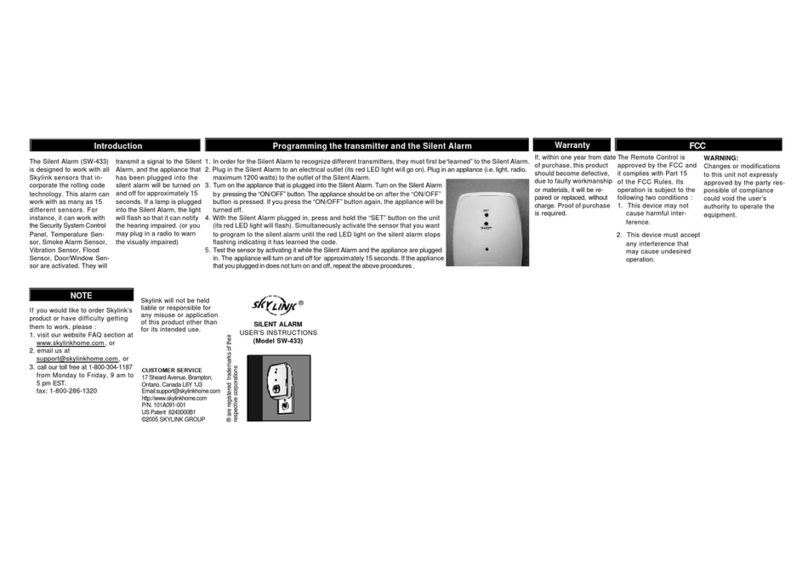4. All components in your system can communicate to the Control Panel. Press [0][0][0][#] to disarm the system.
Disconnect the AC supply to the Control Panel. You can now mount the various components to their desired
locations.
Remarks: [0][0][0] is the MPIN (Master Personal Identification Number) set by the factory. Replace the [0][0][0] by the
currentMPINifyou have changed the MPIN. Refer to the User's Instructions on how to change the MPIN.
CONTROL PANEL MOUNTING & CONNECTIONS
The Control Panel is designed to be mounted close to the door which you normally use to enter/exit your house. The
ControlPanelwould require a power outlet to function properly.
(Note: If there is no power outlet close to the door, you may install a Keypad Control close to the door and mount the
ControlPanelanywherein your house close to a power outlet. The Keypad Control KP-433 is available separately.)
Afteryouselecttheappropriatemountinglocation,
1. Mount the Control Panel in any of the three ways as follow:
i). Use double sided tape for temporary use such as testing.
ii). Hang on two screws mounted on the wall.
Iii) Screw the back onto the wall with 4 screws.
(seeUser'sInstructionsfordetailsonmountingoptions)
2. PlugintheACadapterintothe power outlet. The red {AC PWR}light and keypad backlight will go on.
STEP2
Motion Sensor (Cont)
3. Entry the CHIME mode by pressing [0][0][0][A][#] on SC-001. Move your hand in front of the motion sensor. If the
motionis detected, the SC-001willbeep and the correspondingzone LED will flash.Themotion sensor is responding.
It takes about 20 seconds for the motion sensor to reset itself before it can send another signal.
Thereshouldbenomovementinthe detected area during the 20 seconds.
4. Moveyourhandinfrontofthesensor.Youshould
hearatwo-tonechimefromtheControlPanel.
Thegreenlight 2 will flash once.
5. Themotionsensoris working.
Keychain Transmitter
1. Removethekeychain transmitter from the box.
2. Press button #1 (button with 1 dot) for more than 1 sec. The red
{ARM}lightwillgoon. Your keychain transmitter can communicate
with your Control Panel.
3. Press button #3 (button with 3 dots) for more than 1 sec. The red
{ARM}lightwill go off.
INSTALLING YOUR SENSORS
Door/Window Sensors
It is recommended to install one sensor on your front door and the other on your back door or window.
Each door/window sensor has 4 parts. You need the transmitter with magnetic switch and magnet.
You will only use the spacers when they are required.
STEP3
Door/Window Sensors (CONT)
1. Mount the transmitter using double sided tape or screws provided. (see User's Instructions
for details on mounting options)
2. Mountthemagnetic switch on the door/window frame.
3. Mountthemagnetonthe door/window beside the magnetic switch. Themagnetic switch and
magnet should be lined up with no more than 1cm (3/8 inch) gap in between.
4. Use spacer when mounting magnet on metal (such as metal doors or metal windows). Use
spacer on magnetic switch and magnet when mounting surfaces are not in line.
5. Keep sensors within 30 m (100 ft) of Control Panel
Motion Sensor
The motion sensor is most suitable for guarding the bedrooms. Use the motion sensor to
monitor the passageway leading to the bedrooms or hallway.
1. Mounttheball-headjointonthewallwithscrewsprovided.(Diagram5)Slidetheback of
thesensorintothe ball-head joint. The mounting angle can be adjusted. (Diagram 6)
2. Keep sensors within 30 m (100 ft) of Control Panel
3. Walk in the detected area. If the motion is detected, a red light inside the sensor will glow.
If the red light does not glow, motion has not been detected and you should re-position the
sensor.
4. Repeat this procedure until your motion is detected. There should be no movement in the
detected area during the 20 seconds.
Test the door/window sensor
3. Openthedoor/window where you have installed door/window sensor.
Youshouldhearatwo-tonechimefromtheControlPanel.Thegreenlight1will flash.
4. Thedoor/window sensor is working. Close the door/window.
Test the motion sensor
5. Walkinthedetectedarea covered by the motion sensor. You should hear a two-tone chime from the Control Panel. The
green light 2 will flash once.
6. The motion sensor is working
Note: Wait for 20 seconds after each activation, the motion sensor needs 20 seconds reset time.
Remarks: [0][0][0] is the MPIN (Master Personal Identification Number) set by the factory. Replace the [0][0][0] by the
currentMPINifyou have changed the MPIN. Refer to the User's Instructions on how to change the MPIN.
Congratulations! Your security system is successfully installed and ready to use. Press [0][0][0][#] to disarm the system.
Refertothe command below for daily operation.
FINAL TEST YOUR SYSTEM
1. Turnonthepower supply.
2. Press [0][0][0][A][#] to set the Control Panel to
ChimeModefor testing. The red {ARM}light and
all 4 green lights above the numbers will go on.
STEP4