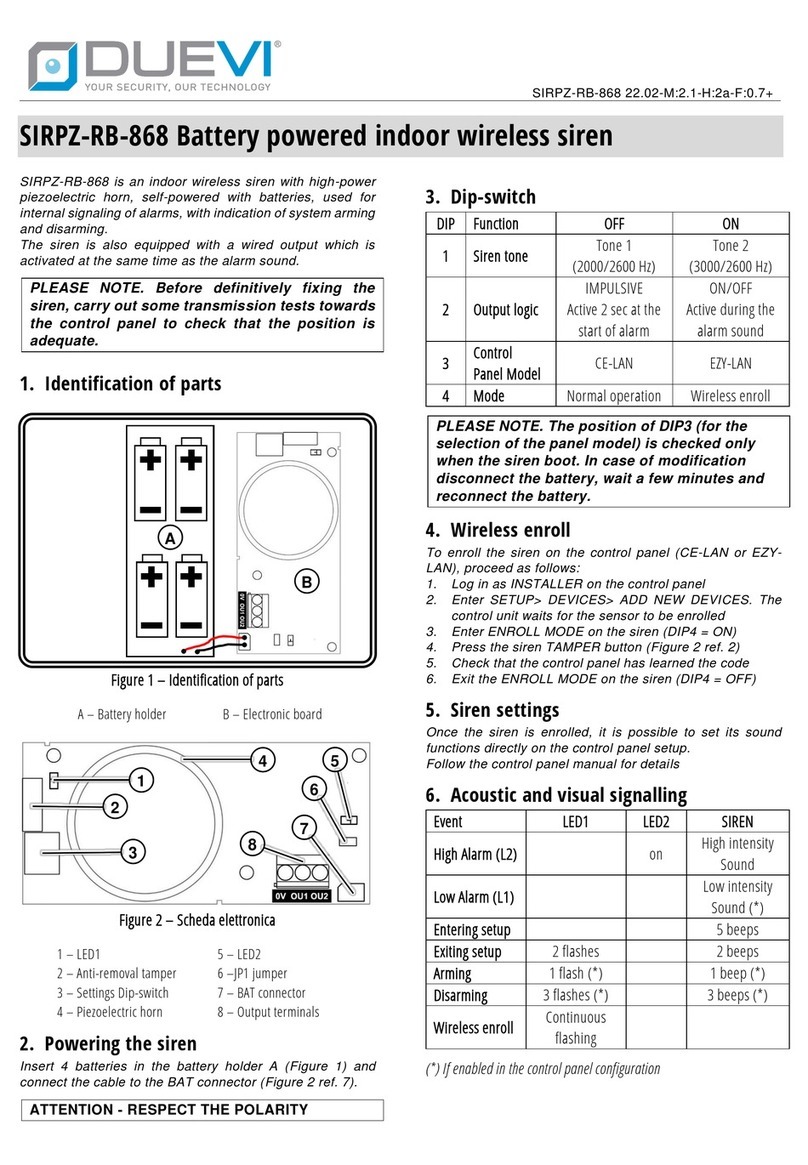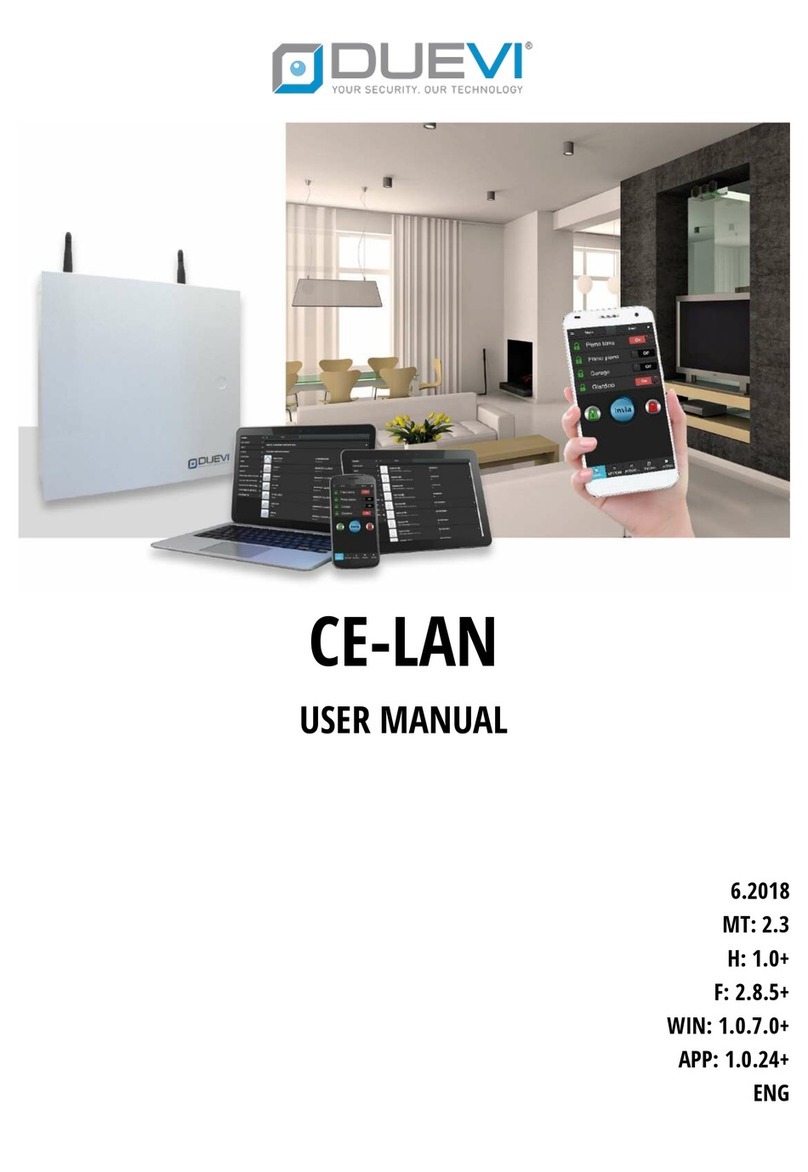Pressing the icon (info) expands the display of
the related notifications. Active notifications are
colored in blue.
Events included in the various categories:
•Arm modification: all events that change the
arming status of the sectors
•Low level alarm (L1)
•High level alarm (L2)
•Tampering alarm: events (tampering or
masking) that generate a tampering alarm
•Panic alarm
•Silent alarm
•User events: user enable/disable, password
change, email change events
•Zone events: events of exclusion/inclusion of
zones
•Output category: output activation /
deactivation events
•Scenarios execution: scenarios execution
events
•Devices: wireless disconnection /
reconnection, opening/closing, masking,
failure and firmware update of a device
•Communications: P2P presence/absence,
lost/restored internet connection, lost/restored
ethernet connection, lost/restored WIFI
connection
•System events: panel reboot, programming
modification, radio disturbance, unauthorized
access
•Power events: low/restored battery,
absent/restored power
•Logic Execution: events of a logic condition
execution
•24H alarm
ATTENTION
PUSH notifications, in addition to being
activated on the control panel, must also
be enabled for reception by the user on
his mobile device. To do this, after
logging into the control panel from the
APP, press on your user name (top right)
and select "User settings", then enable
the Reception of push notifications. This
operation cancels reception on another
device on which they were previously
enabled.
12.6 Programs (SETUP)
The PROGRAMS define repetitive operations that
the control panel execute with the programmed
frequency (e.g. every day, only some days of the
week, once a month).
The PROGRAMS page contains the list of all time
programs created.
Pressing the icon (trash can) deletes the
program.
Pressing the icon (gear) you enter the program
settings, where you can change its properties.
•Program name: is the name with which the
program is identified in all menus,
notifications, events, etc
•Operation: defines what and when to be
executed by the control panel. It can be
executed:
-An Action (among those already created)
at a certain time
-A Scenario (among those already created)
at a certain time
-A User Limitation with time of
enabling/disabling of the user
•Repeat: defines the repetition rate of the
program
-everyday
-every week on enabled days
-every month on a specific day
12.7 Cameras (SETUP)
The control panel manages the video verification
with IP cameras, that is, following the alarm of one
or more alarm zones, the control panel requests a
programmable number of images (from 1 to 8)
from the camera.
NOTE: For programming the IP cameras,
refer to the "Programming IP CAM"
manual
The CAMERAS page contains the list of cameras
associated with the control panel. Pressing the
icon (info) expands the view of the alarm zones
associated with the camera.
Pressing the icon (trash can) deletes the
camera.
Pressing the icon (gear) you enter the camera
settings, where you can change its properties.
•Name: identifies the camera
•IP address: IP address of the camera
•Port: HTTP port of the camera
•Camera brand: Dahua / Sunell / Provision
[check compatible models]
•Images for each event: number of images
captured for each event (from 1 to 8)
•Username: for access to the camera
•Password: for access to the camera
•Update camera time: enable / disable time
synchronization with the control panel
•CONNECTION TEST: check if the camera is
reachable (NO CAPTURE)