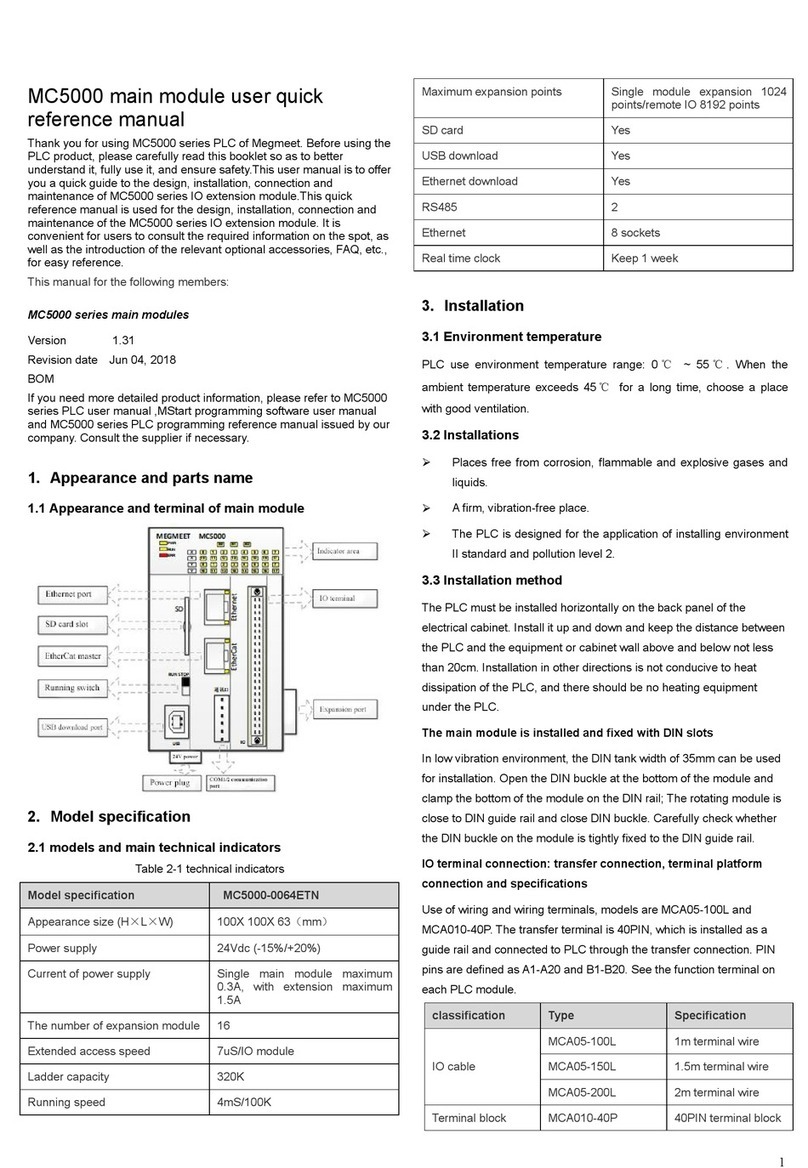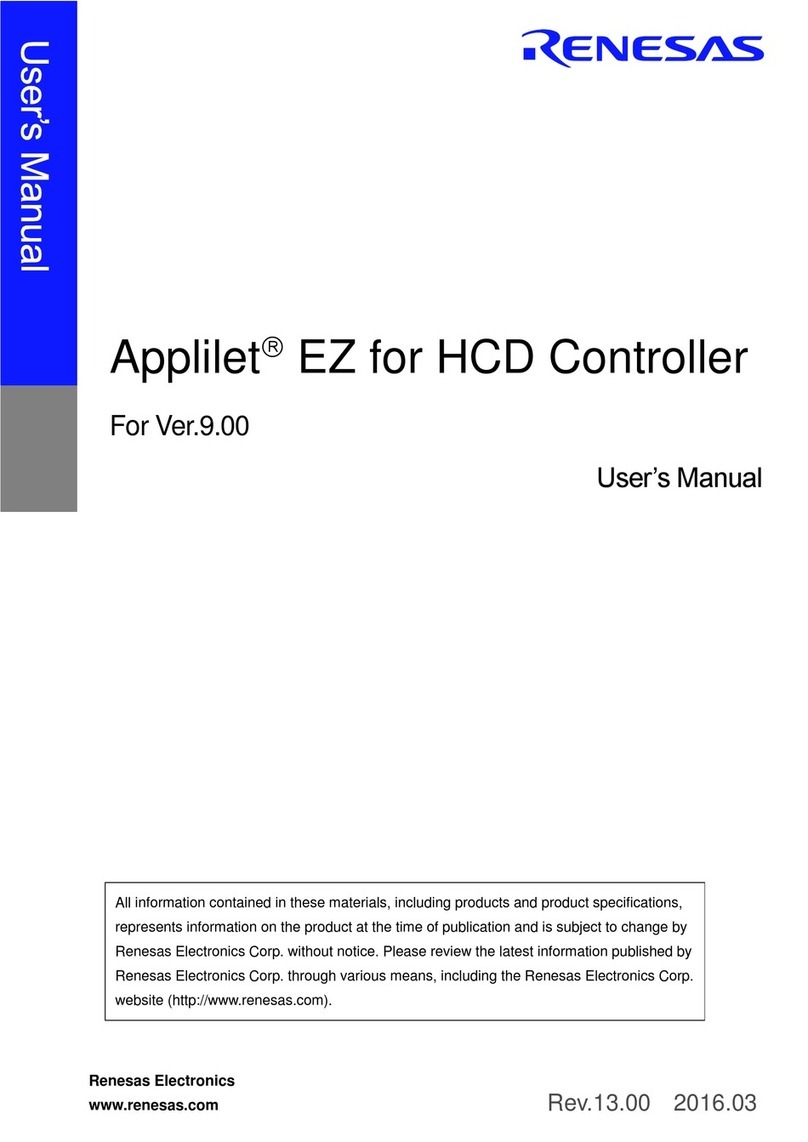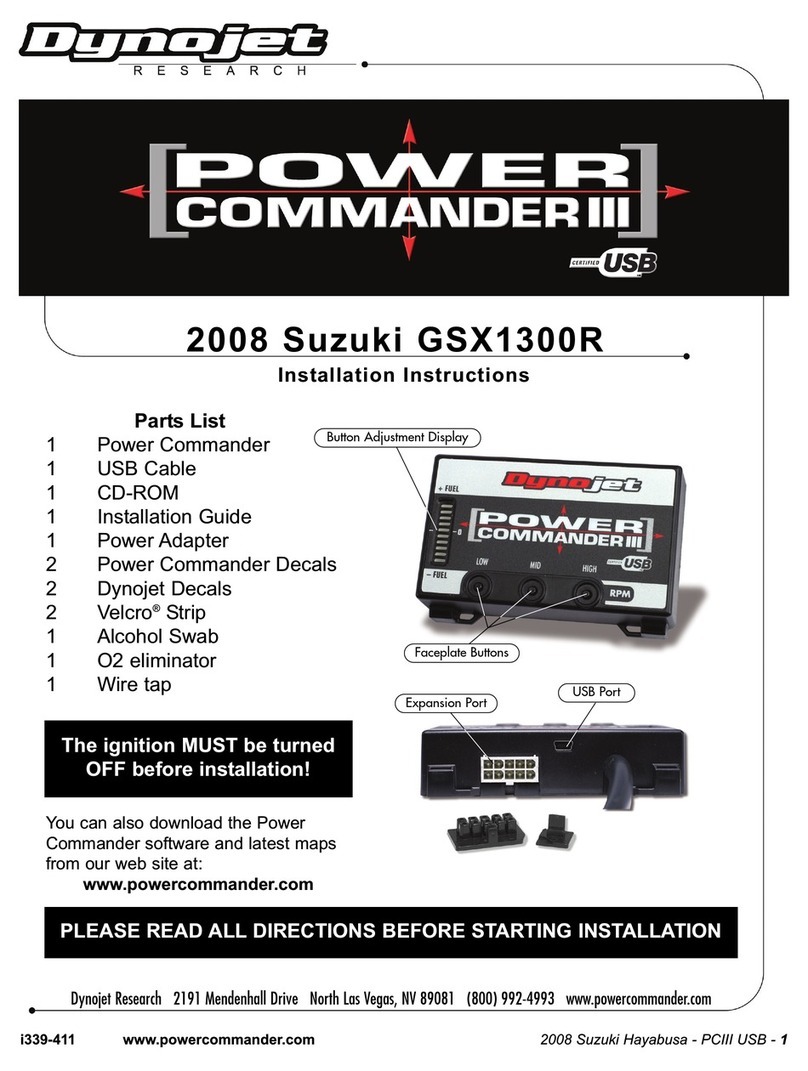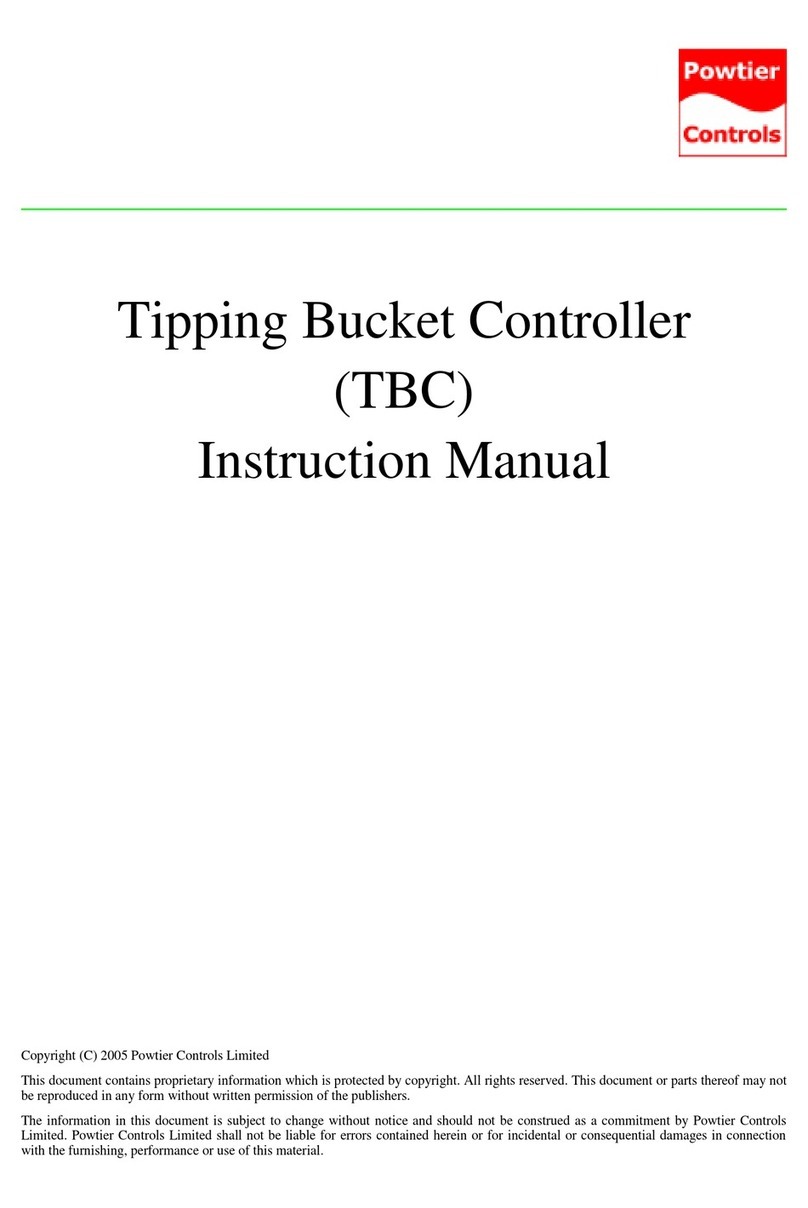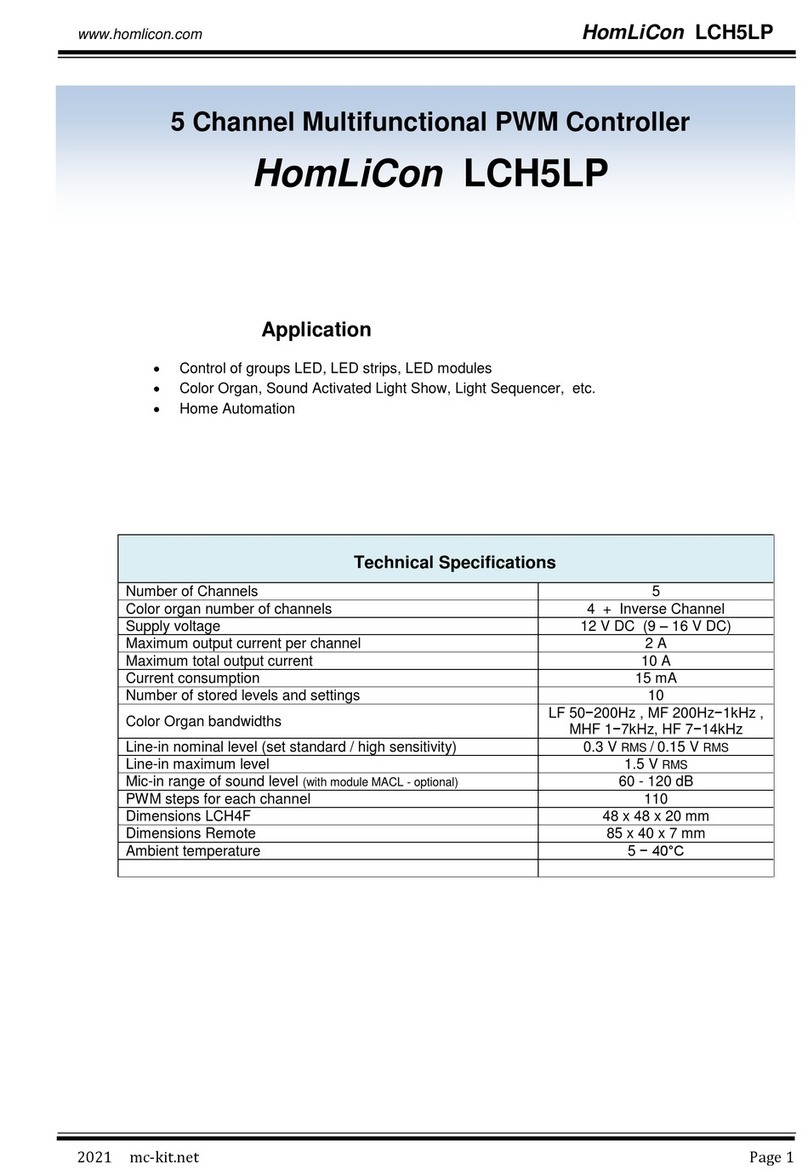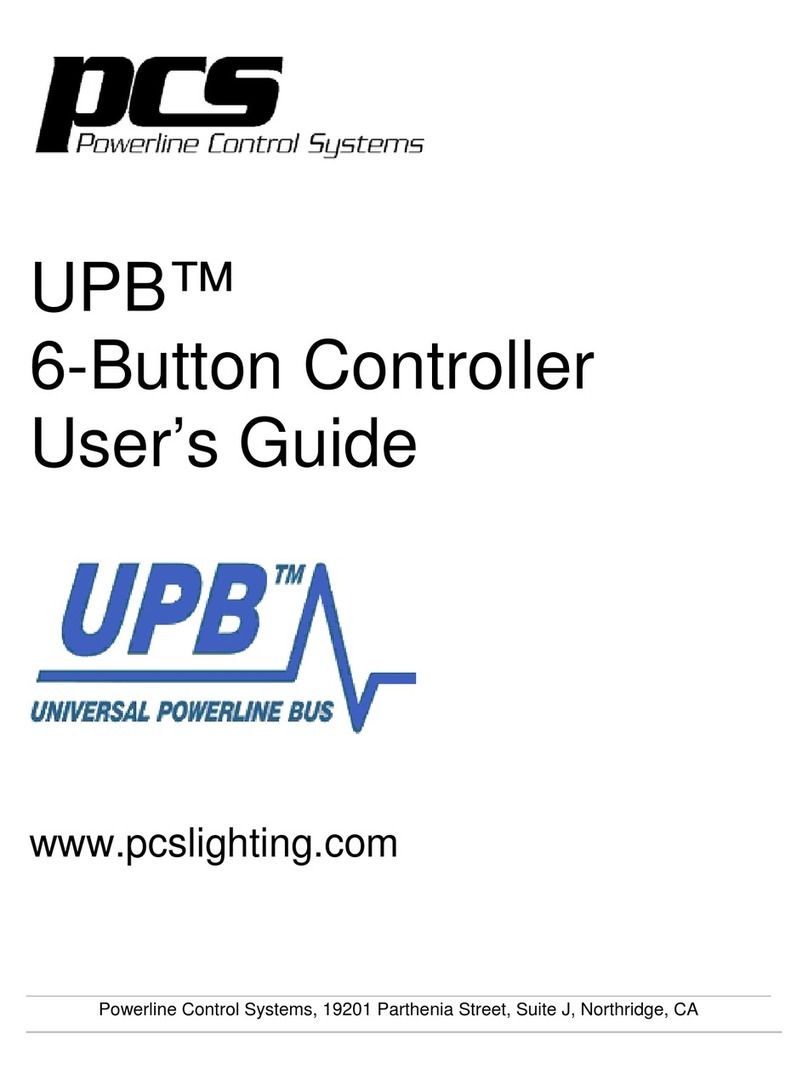Slam Specialties MC.2 User manual

i n s t a l l a t i o n i n s t r u c t i o n s
Ver. 1.1
MANUAL CONTROLLER

Congratulations, on the purchase of your Slam Specialties MC.2 Manual Controller. The MC.2 is a two part control sys-
tem for your air suspension vehicle consisting of a handheld control unit and the accompanying receiver/driver mod-
ule. Microprocessors and solid state drivers offer a fast reliable response, while communicating with each other over a
pair of wires making the unit easy to install and exible to move. The MC.2 manual controller handheld is LED back-lit,
and can be customized to your personal preference.
There are two multi-conductor cables on the receiver harness, Power, Ignition, Ground, and Illumination. The 9-conduc-
tor wire has the mating Molex connector to our SV-8C valve manifold making them a true plug and play combination.
Please follow these installation notes for installing and setting up your MC.2.
The MC.2 is backed with Slam Specialties 1 year warranty against manufacture defects. This does not include dam-
ages that are caused by user error or neglect. Slam Specialties is not responsible for issues or injuries due to improper
installation or failure to follow these directions. For more warranty information or to submit a warranty claim contact us
by phone at 559.348.9038 or by email at [email protected]
** WARNING DO NOT PLUG MC.2 HAND HELD INTO MC.1 RECEIVER**
FOR OFF ROAD/SHOW USE ONLY
SLAM SPECIALTIES
Model No. : MC.2 Made in USA Control System
1

Properly connect your MC.2 by using the supplied wire harness. Connect
the RED wire to a +12v ignition source by using the supplied wire connec-
tors. Connect the YELLOW wire direct to a +12v battery source by using the
supplied wire connectors. DO NOT REMOVE THE INSTALLED 10A FUSE!! Use the
supplied ring terminal to ground the BLACK wire to your vehicle chassis.
(Optional) Connect the ORANGE wire using the supplied wire connectors to
a +12v switched headlight dimming source. (see g.1)
g. 1
g. 2
Using the supplied self-tapping screws
fasten the included receiver mounting
bracket in a safe location away from
heat or any moving components. The
MC.R receiver is water tight and can be
mounted on the frame rail or near your
valve location. Clip the MC.R into the
mounting bracket. (see g.2) Connect
the 16-pin connector to your receiver and
connect the 3.5mm audio plug from your
MC.2 hand unit to your MC.R.
2

Valve Wiring
The MC.2 receiver is designed to work in conjunction with the Slam
Specialties SV-8C valve manifold, by plugging direct to the manifold
with the pre-installed 8pin Molex connector.
If our SV-8C is not being used, the attached Molex connector on the
receiver wire harness will need to be removed by trimming the wires.
Once the Molex connector has been removed follow the wire colors
in g. 3 to connect to the corresponding installed valves using the
supplied bullet connectors.
If you do not want to cut the connectors off, an optional MC.2 har-
ness is sold separately (contact 559-348-9038).
g. 3
3g. 4

4
When your MC.2 is powered for the rst time you will need to set the valve placement and handheld wire orientation.
The MC.2 will default to our factory valve orientation (g.4) matching the wiring layout in (g.3). You can select any of
the ve preset valve orientations that ts your build best using g.5 (note: re-routing of airlines may be needed).
g. 5

5
Setting the wire orientation will allow you to use the MC.2 handheld controller with the wire
coming from the bottom or the top of the controller. Once you set your orientation it will be
saved, but can be changed if needed. After setting your valve position option the handheld
will have a steady RED led, blinking RED led, and steady BLUE led.
The blinking RED led indicates the current TOP of the handheld controller, if the blinking red
button is pressed no orientation changes will be made and the controller will move to the
next step. Pressing the steady RED led changes the orientation of the controller, rotating the
button functions making the wire come out of the opposite end of the handheld. The steady
BLUE led button is a factory reset. This will clear all saved selected options on the handheld.
(see g.6)
Your MC.2 handheld controller is LED back lit and can be customized to your personal
preference. Once the initial set up process is complete and your controller is operating
properly the controller can now be customized. Press and hold the center ”SS” menu
button until the display changes to the color menu. 12 preset color options will illuminate
including an “OFF” button. The “OFF” button simply turns off all the LED lights except the
center “SS” button, this will stay lit red. To choose a color press the corresponding button.
The LED face will cascade down indicating the controller orientation and the chosen color.
(see g.7)
g. 6
g. 7

6
You can adjust the brightness of your handheld LED. Press and hold the “SS” menu
button twice to the second menu option. Two LED’s will light up. To increase the
LED brightness press the “All Up” or blue button, and to decrease the LED brightness
press the “All Down” or lighter blue button. The upper 6 LED will display the selected
brightness level. The MC.2 handheld has 3 preset brightness levels to choose from.
To exit and save the brightness menu press the “SS” button. Pressing the purple but-
ton will keep the LED’s on at all times. Pressing the green will time out the LED’s after
10 minutes, LED’s will come back on when any button is pressed. Press the center
“SS” button to save all settings.
The MC.2 handheld controller also offers a lock out feature. This will disable all the
functions of the handheld controller. To Lock Out your controller quickly press the
“SS” menu button 5 times from the main controller screen. All functions and LED will
shut down except for the “SS” menu button this will stay illuminated red. Pressing the
“SS” menu button quickly 5 times again will Unlock the handheld resuming function
to all the buttons.
After installation and set up is complete the orientation menus will lock out. To re-
gain access to the controller and valve orientation press and hold the two blinking
Red LED’s at the same time. (see g.8) g.8
The back panel of your MC.2 handheld is removable giving you access to disconnect and remove the cable from your
handheld. This is necessary if you are removing the handheld for maintenance or for replacement of the cable. Start
by locating the slots on the side of the back panel and lift the center with your ngernails or a non-abrasive tool. Lifting
from the center will allow the panel to ex just enough to pull away from the aluminum bezel. Reinstall the back panel
by aligning the protruding guide and making sure the arrow is pointing down toward the cable. Slightly ex the panel
into an arch to lock the top and bottom guides into the channels of the bezel locking it into place. (see g.9)

7
With the back panel removed you can remove the cable from the handheld. This
is done by sliding the cable/connector up toward the center of the handheld. This
will unlock the connector from the bezel as well as undo the spring loaded connec-
tion. Pull the cable straight out of the handheld bezel, note that the cable will have
positive charge if the vehicle ignition is on the “ON” position. Place the cable in a safe
location or protect it from touching any type of ground as this will cause damages to
the receiver. (see g.10)
Reinstall the
cable into the
aluminum bezel
and align conn-
ector. Slightly
apply pressure to
compress the spri-
ngs on the 4-pin
connector and
slide the connector
down toward the bottom of the bezel. The connec-
tor will be held in place by the aluminum bezel and
will be locked into place once the back panel is re-
installed. (see g.10)
** Do not cut handheld cable to shorten or
extend. If a custom length cable is needed
contact us at 559.348.9038 **
g.10
g.9

8
For more information, FAQ, and trouble
shooting visit us online at
http://www.slamspecialties.com/W/diagrams

9
Notes:

SLAM SPECIALTIES
5845 E. Terrace Ave.
Fresno, CA 93727
PH: 559.348.9038
FX: 559.348.9063
Email: [email protected]
Web: www.slamspecialties.com
Like us on
Facebook
@slam_specialties
Popular Controllers manuals by other brands

Projoy Electric
Projoy Electric PEFS-24V-CN Series user manual
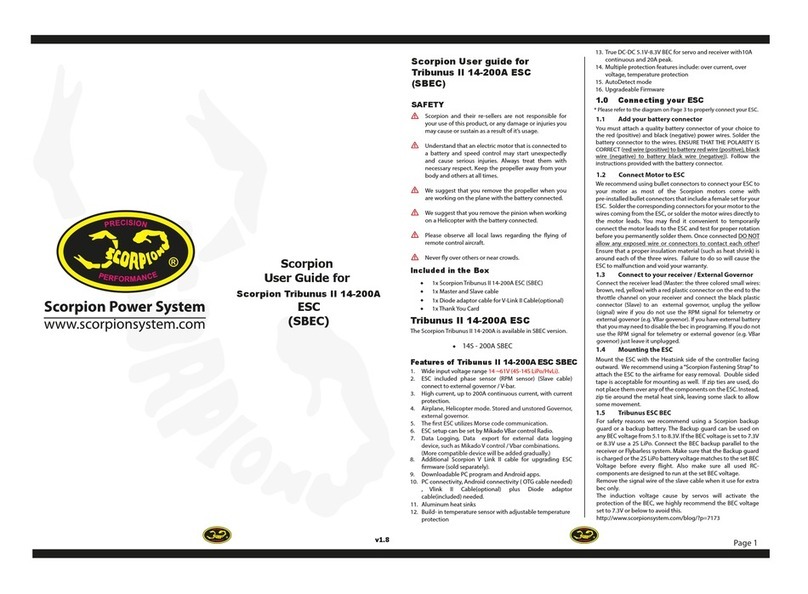
SCORPION
SCORPION Tribunus II 14-200A user guide
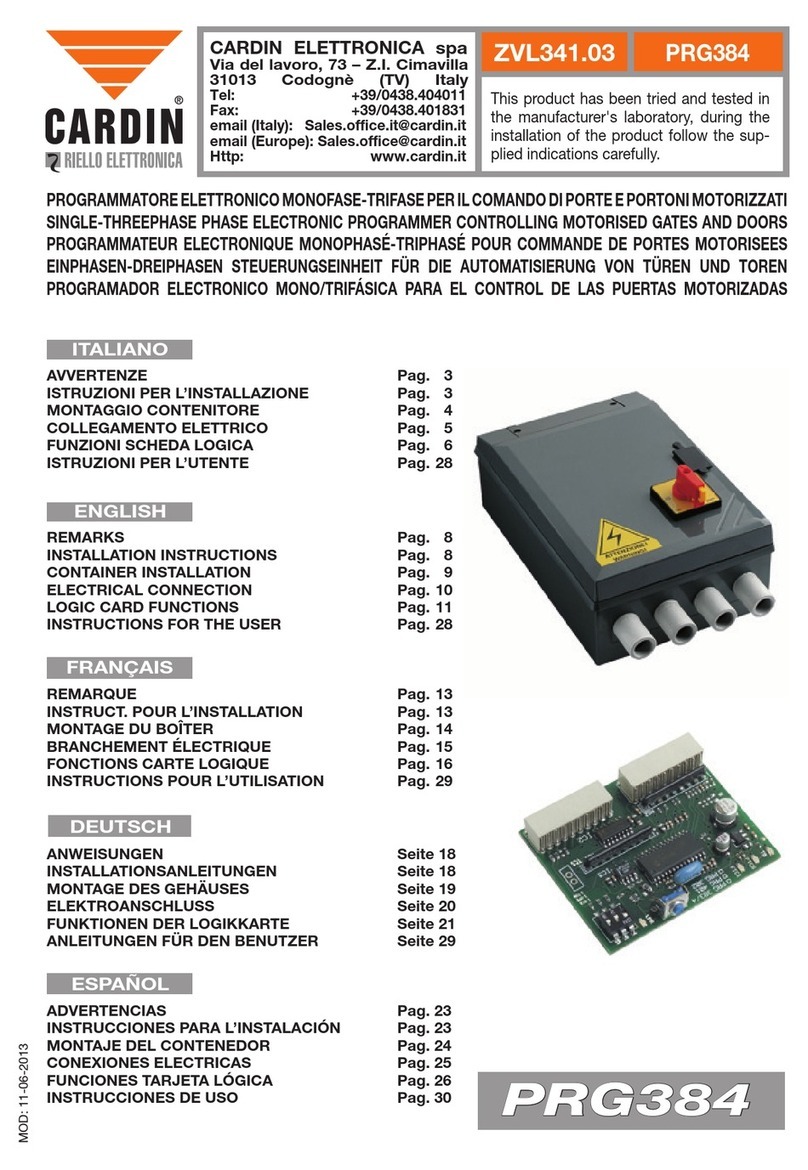
Cardin
Cardin ZVL341.03 manual

Burkert
Burkert 8681 operating instructions
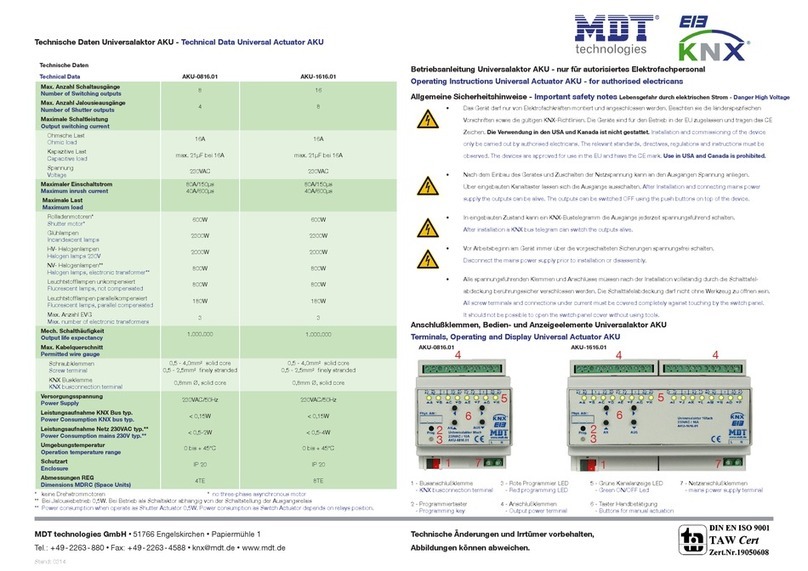
MDT Technologies
MDT Technologies AKU-0816.01 operating instructions

Siemens
Siemens SINAMICS PM240-2 Hardware installation manual