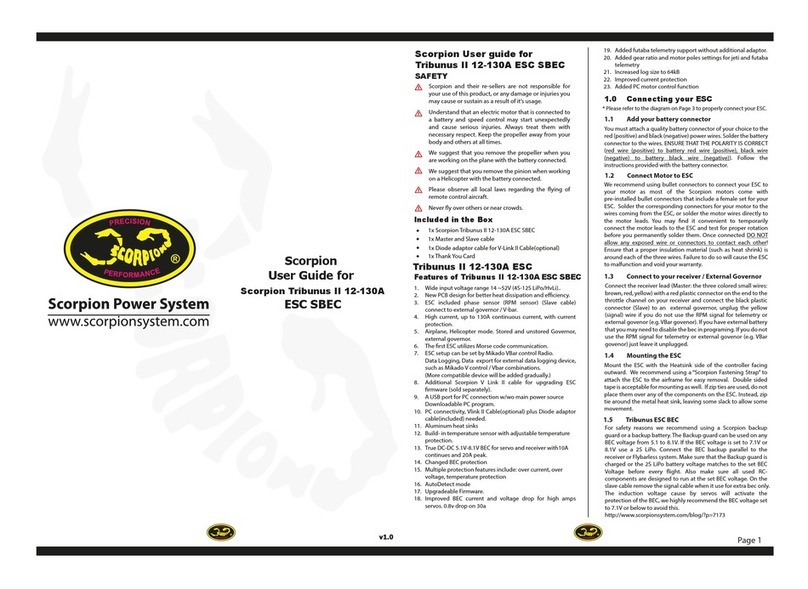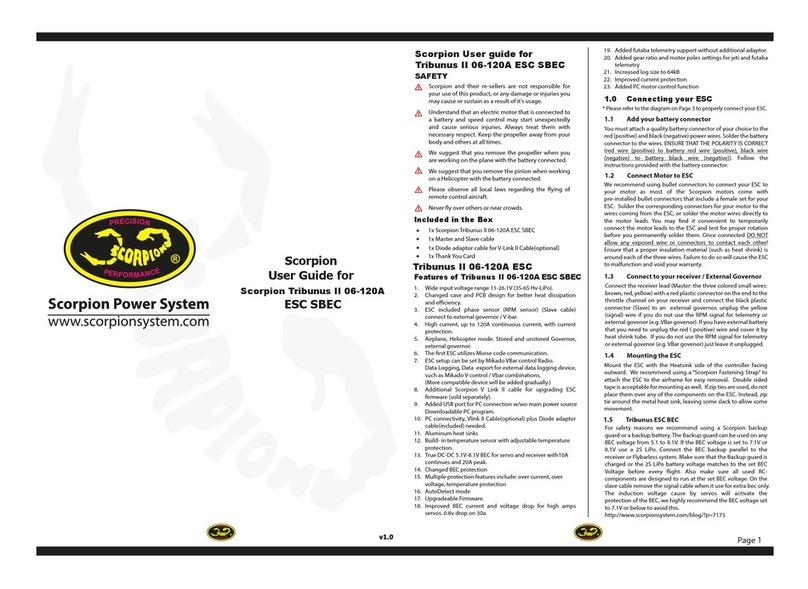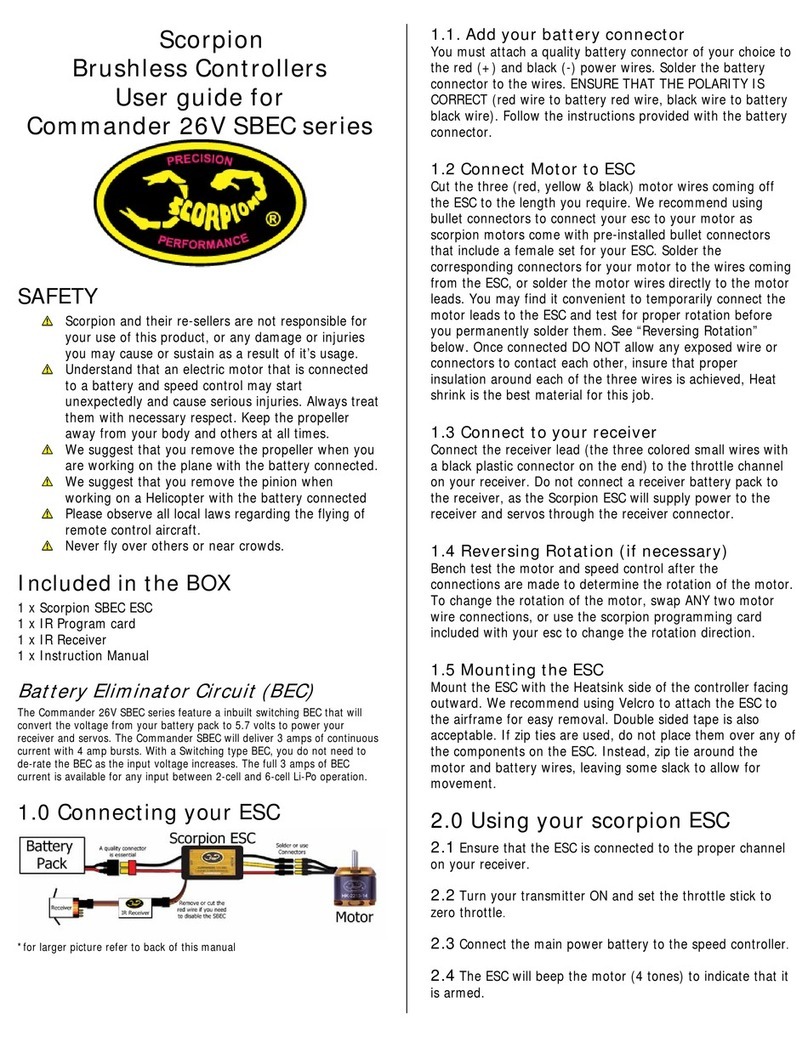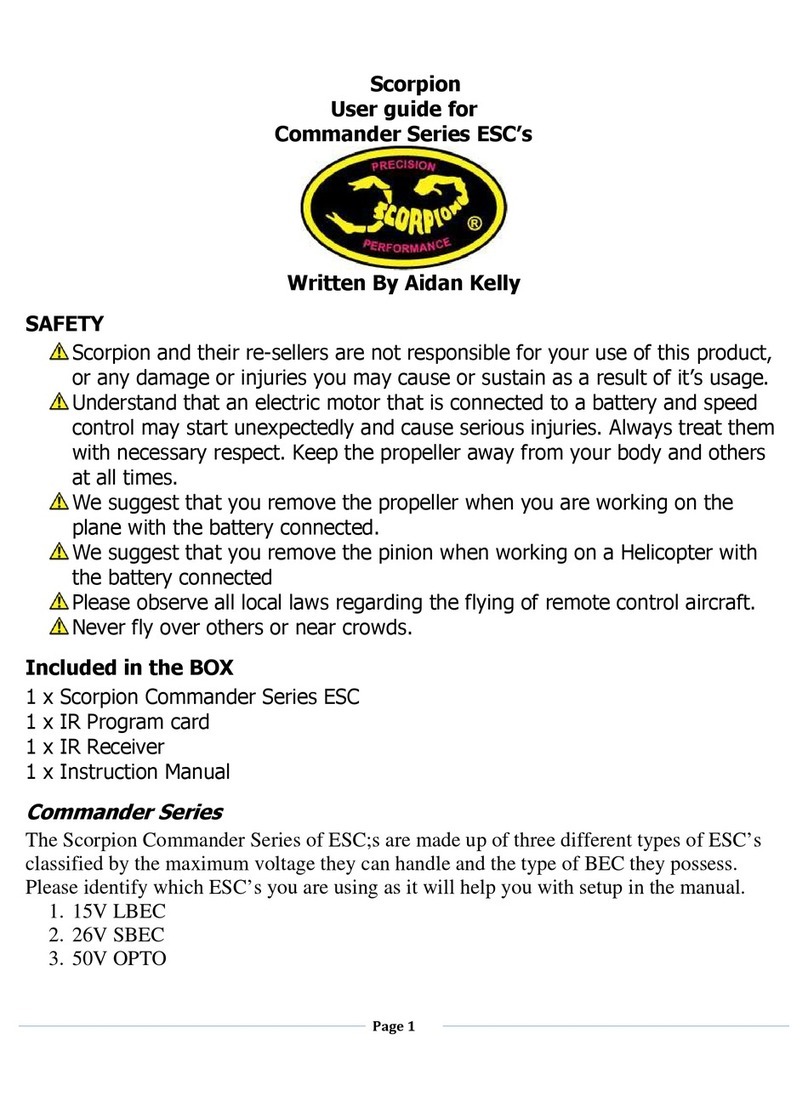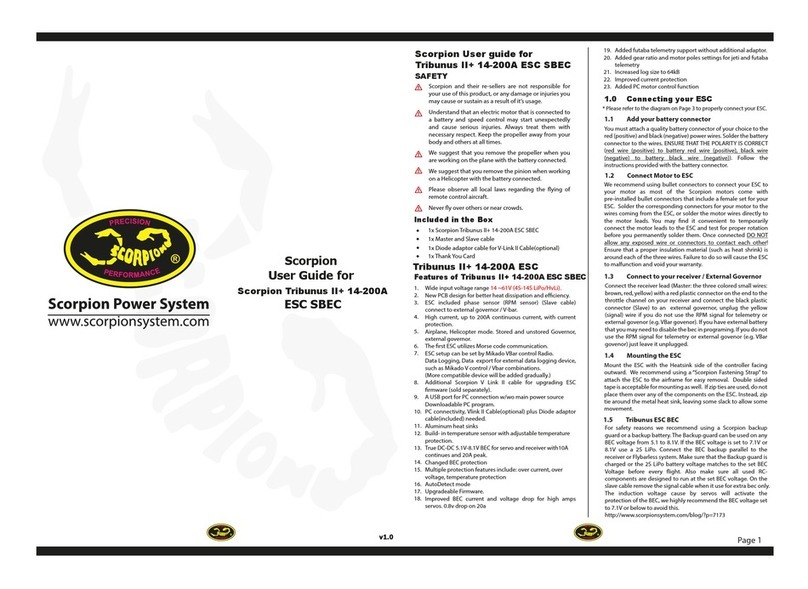Ensure that the ESC is connected to the proper channel on
your receiver.
2.2
Ensure that the initial setup has been performed before
using your ESC.
2.1
Turn your transmitter ON and set the throttle stick to zero
throttle.
2.3
The ESC will beep the motor with Morse code when
power up[Power On Sound(POS) ].
Power On Sound - Voltage in Morse code.
To arm the ESC ready for use, you must disconnect the battery,
then move the throttle stick to zero position and reconnect to
power-up.
Always power your radio transmitter before powering up the
receiver and/or the ESC. Some receivers with fail-safe features or
Spektrum receiver units that are not bound on receiver power up
are entirely capable of causing the arming sequence to occur and
command the ESC to driver the motor. Always keep the aircraft
restrained and clear of body parts when the ESC is powered.
If your ESC cannot sense any radio signal it will beep the motor and
ash green on the LED with Morse code.
2.5
Connect the main power battery to the ESC.2.4
3.0 Scorpion Tribunus II ESC
Programming Feature
All Scorpion Tribunus II Series ESC programming features are
available though the use of the PC programming.
Scorpion ESC’s come with default factory settings which are
recommended for most applications. Programming options can
be changed at the discretion of the user.
2.0 Using your Scorpion Tribunus II ESC
Turn on transmitter and receiver, then set throttle to
maximum position be sure that your throttle curve is set
at 0% minimum throttle and 100% at maximum.
Connect the battery to the ESC. After few seconds you will
hear one beep. Now move your throttle to the lowest
position, then you will hear two beeps, and POS Morse
code come from the motor, this mean your calibration is
done. You only need to do this once as throttle range will
be stored in the memory of the speed controller. You can
reset the throttle range by performing steps 5.1 to 5.2
again.
5.1
4.0 Initial Setup
Safe Power up To arm the controller, the throttle must be
held in the “Zero” position (all the way down).
If throttle is not at zero at startup, the ESC will
not provide any power to the motor
regardless of where the throttle stick is
positioned when rst powered up.
Loss of Signal
(fail safe)
The Scorpion ESC will stop the motor as a
safety feature when the throttle signal is lost
or corrupt for 0.5 seconds.
LED* The LED is used for indicate the status of your
Scorpion Tribunus II ESC. It show with Morse
code that can let you know the status of the
ESC
Current Limiting Amp output limit, the output is rated at 10%
over the rated Amp. At approximately 10%
over the rated Amps it will automatically limit
the output to the motor, as long as the motor
is not rated too much over the ESC spec limits,
this safety mechanism will prevent a over
load to the ESC but if you install a motor for
example rated at 100 Amps on a ESC that are
rated for only 60 Amps, this mechanism will
not work properly due to the instant surge of
power demand from the motor, it may
shutdown too early or simply fry the ESC, the
only solution to this is to never use a Motor
that has a rating bigger then the ESC, don’t
even think you can use it if you run the motor
at a slower RPM or load, it will not work and
void your warranty!!
Thermal Protection At set value, the ESC will slowdown the
power output to the motor to the set value
of protection (the on board LED will ash
Morse code T (Temperature Error), after the
ESC has cool down to under set value you
can then throttle up again.
Brake Stops rotation of the motor when the throttle
signal is moved to the lowest position.
Throttle Airplane and Heli modes come
pre-programmed and can be selected by the
user.
Electronic Timing Electronic Timing and drive frequency are
Automatically and dynamically set that may
improve the eciency of the drive system!
You MUST perform throttle range calibration before the rst use
of the ESC, except if you are using external governor mode,
remove propeller/pinion from motor or back o pinion from
main gear while performing initial throttle range calibration.
Low Voltage Cuto You can choose for your ESC to stop or reduce
power when the input battery voltage drops
to a pre-set/programmed cuto voltage.
Page 2
Scorpion Tribunus II 14-200A ESC is programmed using the
1) Adaptor Diode Cable (Included in the box)
2) Scorpion “VLink Cablle II“ (sold separately)
3) OTG (on the go) Cable (Excluded)
Scorpion do not provide OTG (on the go) Cable for
Android Device. OTG cable can be found in local
electronic store.
**
Simple Morse
code Alphabet
6.0 Simple Morse digits
5.0 Throttle Calibration
5.2
Error N = No Throttle signal
Z = Throttle not in Zero position
V = Voltage Error
I = Current Error
P = Power Error
T = Temperature Error
1: Power up,
No Throttle Delay – POS – ERROR N =
-•
POS
Power on Sound , Voltage in Morse code
30.1V = WT.A = Morse code beep
=
•-- - .•-
2: Power up,
Throttle not Zero Delay – POS – ERROR Z =
--••
3: Power up,
Throttle Zero
Position
Delay – POS – No Sound
4: Power up,
Throttle Calibration
Full Throttle
Delay- 1 Beep – Lowest throttle –
2 beeps (conrmed)– POS –
ready to y.
4: Power up,
Voltage Error Delay – POS – ERROR V =
•••-
7.0 ERROR code Morse digits
8.0 Connecting the Scorpion ESC to
Computer / Android Device
Scorpion provides the most advance PC/Android program for setup.
Download Scorpion Tribunus ESC program Installer
with CH340 driver from http://www.scorpionsystem.com/
les/download/ScorpionTribunusProgram.zip, it is available
for Windows XP, Windows 7, Windows 8 and Windows 10.
Unzip it and double click the .ex le to start installation
Double click the “setup.exe”under “CH340 Driver” folder to
install the USB driver.. If you have any problem installing the
and ask for assistance.
Low Voltage cut Low Voltage cut: 14V to 58V
Program cut type from 0% to 100%
Cut off delay 1000ms ~65000ms
Drag Break Available on Airplane only
Protection Temperature, Voltage, Current, Capacity
Airplane mode Available
Rump Accel 100ms~1000ms
Active Free
Wheeling (PWM
mode)
Always on for Helicopter mode,
can be change for Airplane mode
Heli Mode Available
Soft Start Only available on Heli Mode: Fast, Medium, Slow, Custom
Rump Accel Fast, Medium, Slow, Custom
Bail out mode Only available on Heli Mode: Fast, Medium, Slow, Custom
Governor Only Available on Heli mode:Soft, Default, Hard, Custom
FREQ 8 kHz~32 kHz Dynamic Frequency
Rotation yes
Timing Auto Timing
P Gain 0.3~1.8
I Gain 1.5~2.5
Data Logging RPM, Throttle %, Voltage, Current, Temperature
9.0 Tribunus II 14-200A ESC Specification
Model Type
Tribunus II 14-200A ESC
Current rating 200A
LiPo Battery
Size 83.4 x 45 x 27.6mm
BEC Voltage From 5.1V ~8.3V
20A
Resistance 0.55 mΩ x 2
Weight 7.69oz / 218g (without cables)
4s - 14s (14V ~ 61V)
BEC rating
USER GUIDE