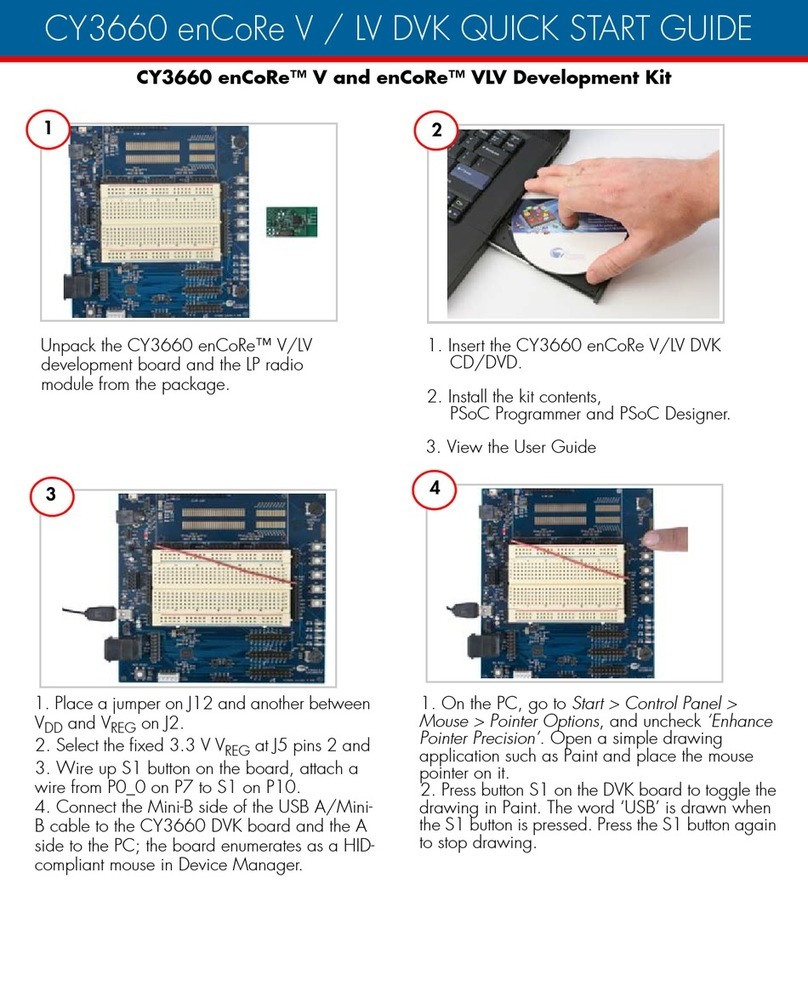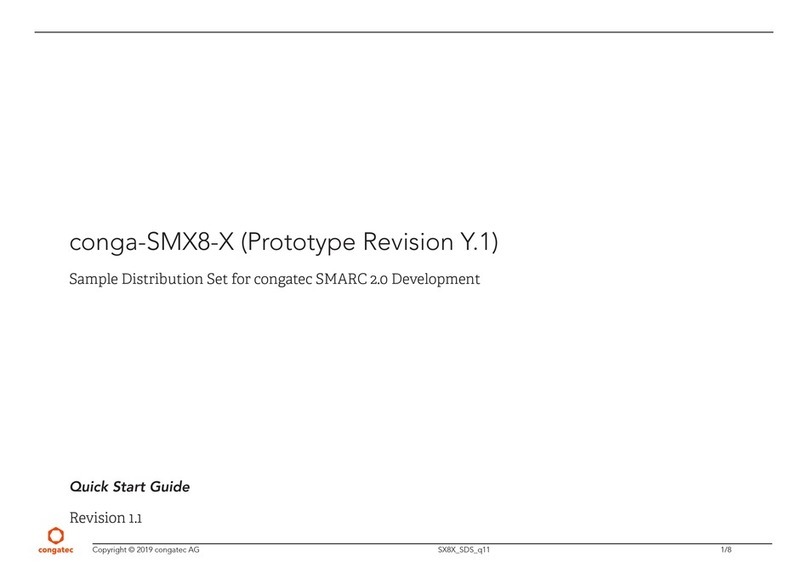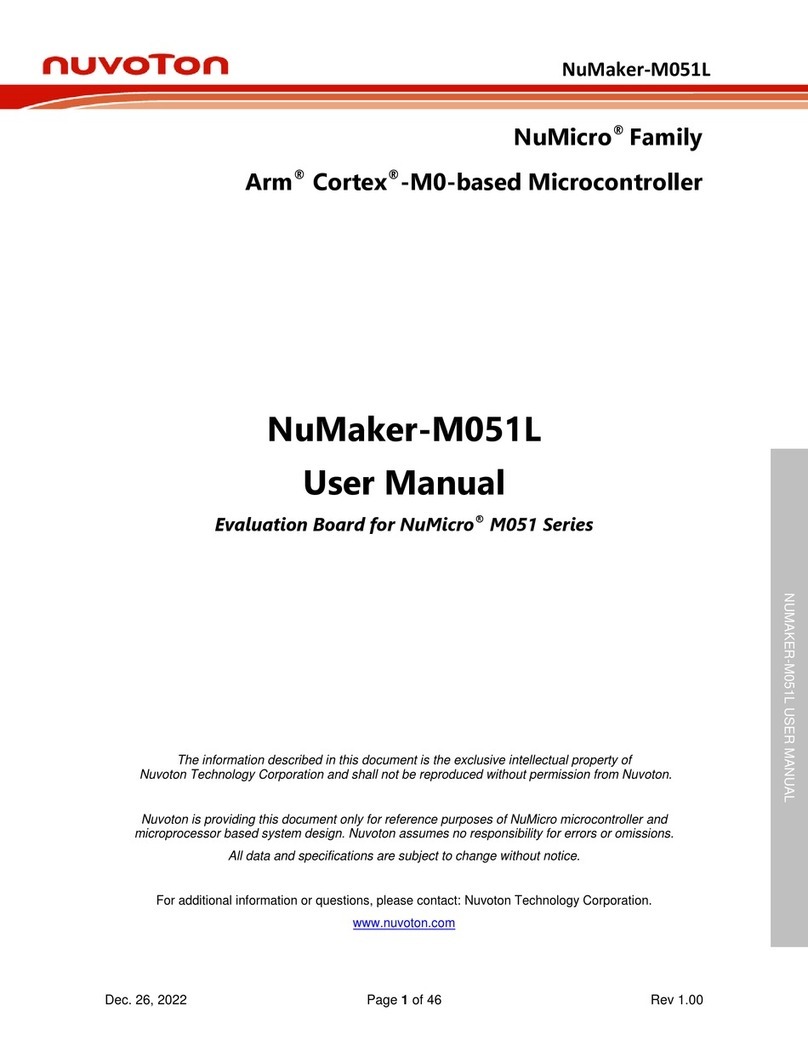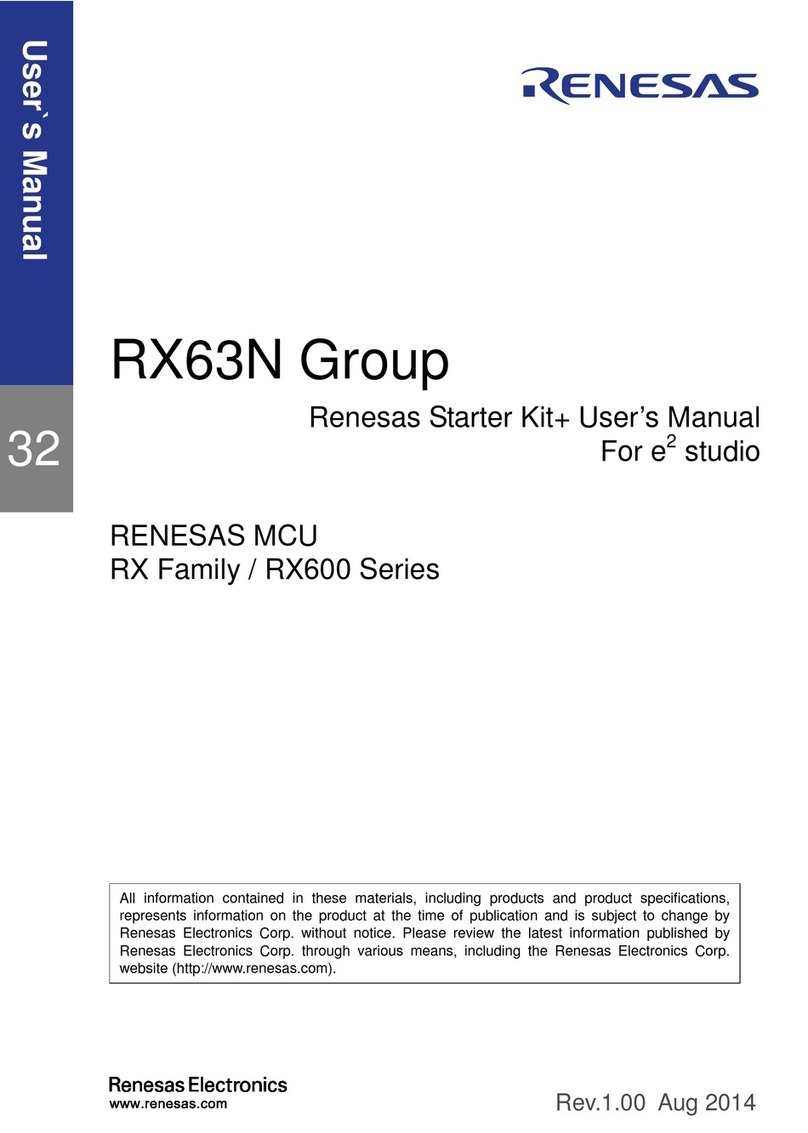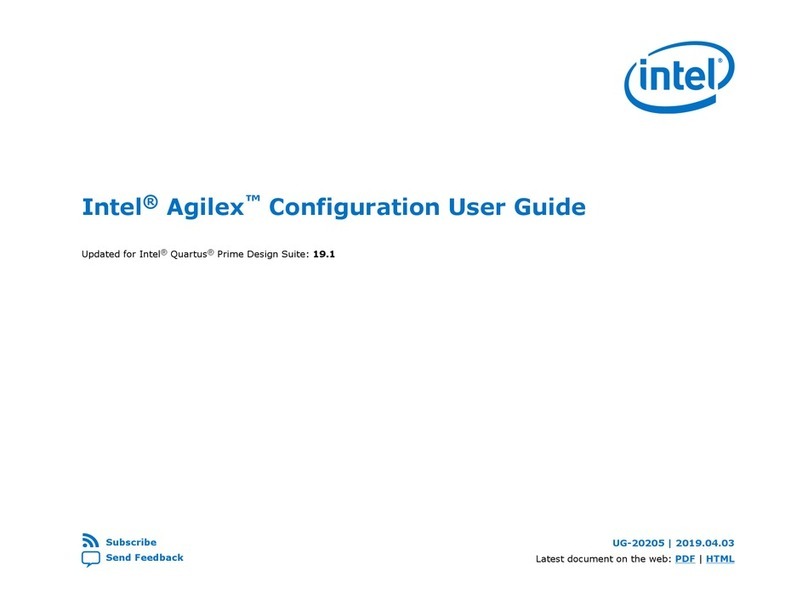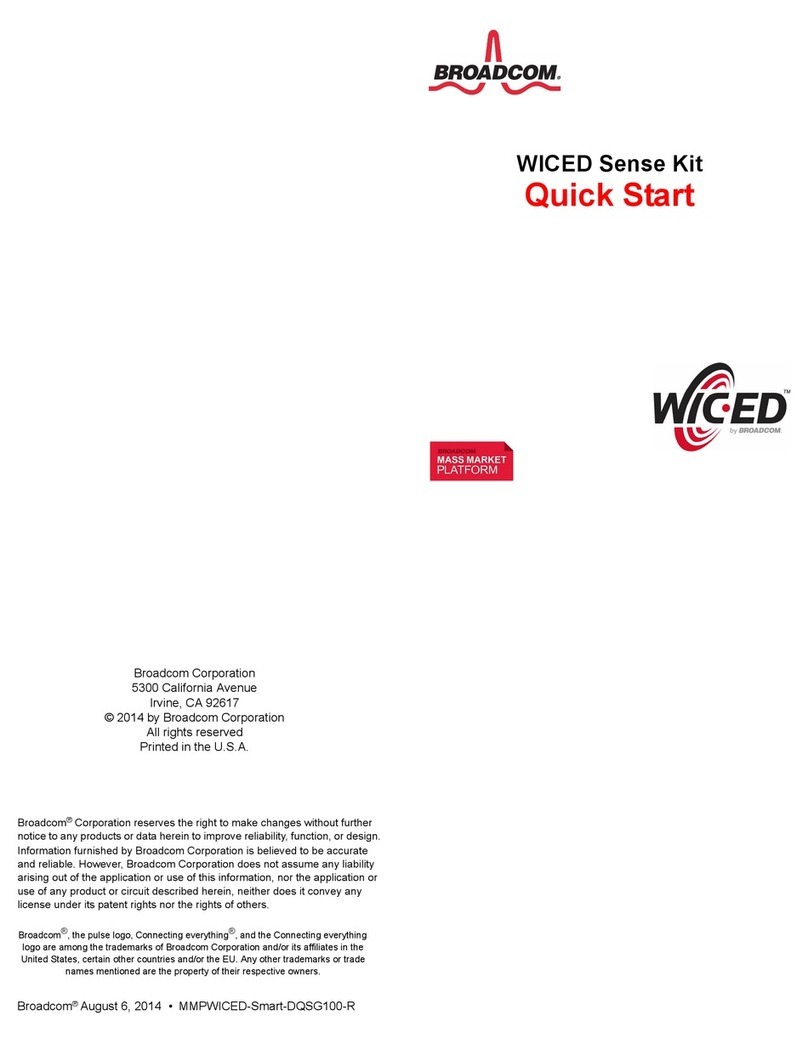Slamtec RPLIDAR C1 User manual

www .slam tec.com
ShanghaiSlam tec.C o.,Ltd
RPLIDAR C1
Low Cost 360 Degree
Laser Range Scanner
Development Kit User
Manual
Model:C1
2023-10-13 rev.1.0

CONTENTS ...................................................................................................................................................1
OVERVIEW ...................................................................................................................................................3
ITEMS IN THE DEVELOPMENT KIT .......................................................................................................................3
RPLIDAR C1 .....................................................................................................................................................4
USB CABLE .........................................................................................................................................................4
CONNECTION AND USAGE .....................................................................................................................5
CONNECTION .....................................................................................................................................................5
INSTALL DRIVER FOR THE USB CABLE ................................................................................................................5
RUN DEMO APPLICATION ..................................................................................................................................7
TROUBLESHOOTING..........................................................................................................................................10
MOTOR SPEED ADJUSTMENT...........................................................................................................................10
SDK INTRODUCTION AND USAGE......................................................................................................12
RPLIDAR C1 PIN DEFINITION AND SPECIFICATION .......................................................................................12
PIN DEFINITION FOR THE USB CABLE ..............................................................................................................13
CONFIGURE RPLIDAR C1 SCAN FREQUENCY.................................................................................................13
SDK USAGE......................................................................................................................................................13
OPERATION RECOMMENDATION.......................................................................................................14
PRE-HEATING FOR BEST PERFORMANCE .........................................................................................................14
AMBIENT TEMPERATURE...................................................................................................................................14
REVISION HISTORY .................................................................................................................................15
APPENDIX ..................................................................................................................................................16
IMAGE AND TABLE INDEX .................................................................................................................................16
Contents

3/ 16
Copyright (c) 2009-2013 RoboPeak Team
Copyright (c) 2013-2023 Shanghai Slamtec Co., Ltd.
RPLIDAR C1 development kit includes the matched tools used for evaluating
RPLIDAR’s performance and initial development. After connecting the RPLIDAR
C1 with PC via USB cable, users can observe the cloud map of the environment
scanning point collected by the RPLIDAR in RoboStudio and start development
based on the SDK.
Items in the Development Kit
RPLIDAR C1 Development Kit contains:
oRPLIDAR C1
oUSB cable
oMicro-USB cable
Figure 1-1 Items in the RPLIDAR Development Kit
Overview
RPLIDAR C1
USB cable
Micro-USB
cable

4/ 16
Copyright (c) 2009-2013 RoboPeak Team
Copyright (c) 2013-2023 Shanghai Slamtec Co., Ltd.
RPLIDAR C1
Figure 1-2 The RPLIDAR C1
The RPLIDAR C1 development kit contains standard RPLIDAR C1. The drivable
motor controller can be used to configure the scan frequency by tuning motor
speed. Developers can also choose to turn off the motor for power saving
purpose.
RPLIDAR usage and interface definition will be introduced in the coming
sections.
USB cable
Figure 1-3 RPLIDAR USB cable

5/ 16
Copyright (c) 2009-2013 RoboPeak Team
Copyright (c) 2013-2023 Shanghai Slamtec Co., Ltd.
Connection
RPLIDAR C1 can be easily connected to PC according to the following steps.
1) Connect RPLIDAR C1 with the USB cable.
Figure 2-1 Connect RPLIDAR C1 and USB cable
2) Connect the USB cable to your PC via the Micro-USB cable. If the PC is on,
after connecting the USB cable to your PC, the indicator light of the USB
will light up but the RPLIDAR will not start scanning.
Figure 2-2 Connect the USB cable to PC via Micro-USB Cable
Install Driver for the USB cable
The USB cable converts UART to USB by using CP2102 chip. You need to install
the device driver for the chip. The driver can be found in the provided SDK
package or downloaded from Silicon Labs’official website:
http://www.silabs.com/products/mcu/Pages/USBtoUARTBridgeVCPDrivers.aspx
Connection and Usage

6/ 16
Copyright (c) 2009-2013 RoboPeak Team
Copyright (c) 2013-2023 Shanghai Slamtec Co., Ltd.
Here’s the installation steps in Windows: after connecting the RPLIDAR with PC,
please find the driver file “CP210x VCP Windows” and choose correct operating
system version accordingly: x86 for 32-bit OS and x64 for 64-bit OS.
Figure 2-3 Choose USB cable Driver for Installation
Figure 2-4 Start Page of USB cable Driver Installation
After Installing the driver according to the above installation steps, you will see
corresponding serial port name in the [Control Panel] -> [Device and Printers].
Please refer to the below figure.

7/ 16
Copyright (c) 2009-2013 RoboPeak Team
Copyright (c) 2013-2023 Shanghai Slamtec Co., Ltd.
Figure 2-5 Recognized Serial Port Name Matched with the USB cable
Run Demo Application
SLAMTEC provides a Lidars plugin in RoboStudio for users in test and evaluation.
You can view the scan result directly in the UI and save the scan result to files for
further processing.
This GUI demo can only run under Windows. For Linux and MacOS users, please
refer to the other simple demo provided in the SDK.
Please make sure you have connected RPLIDAR to PC by using USB cable and
installed the device driver correctly before running the demo application in
RoboStudio. Launch RoboStudio and log in.

8/ 16
Copyright (c) 2009-2013 RoboPeak Team
Copyright (c) 2013-2023 Shanghai Slamtec Co., Ltd.
Figure 2-6 RoboStudio Login Page
If the connection is ok, you shall see the user interface is shown as below.
1. Click File->Lidars to open the lidar control panel in the left;
2. Click Serial Ports to extend the lidar lists and you’ll find the RPLIDAR C1
previously connected to your PC;
3. Click the RPLIDAR C1 icon to extend the tool buttons below the icon: the left
one is to adjust the motor speed while the right one is to open the tool bar in
the major work area as shown in Figure 2-7.

9/ 16
Copyright (c) 2009-2013 RoboPeak Team
Copyright (c) 2013-2023 Shanghai Slamtec Co., Ltd.
Figure 2-7 The Lidar Plugin in RoboStudio
The serial number, version and model of the RPLIDAR C1 will show next with its
icon in the lidar control panel. The supported commands of RPLIDAR are
showed in the tool bar. The descriptions are listed in the bellow table.
Figure 2-8 The Supported Commands of RPLIDAR in RoboStudio
Press the Start Scan button , the scan data will be displayed as below (by
default, the motor rotating speed should be 10Hz.):
Button
Function
Description
Restart RPLIDAR
Restart scancore to clear internal errors
Save ScanData
Save current scandata to the local file
Stop Scan
Scancore enter power save mode
Start Scan
Scandata will be displayed after scancore starting work
WorkMode Switch
Switchamong different workmodesto fit inspecific
environments
Adjust Motor Speed
Adjust the motor speed asrequired

10 / 16
Copyright (c) 2009-2013 RoboPeak Team
Copyright (c) 2013-2023 Shanghai Slamtec Co., Ltd.
Figure 2-9 The Scan Outline by RPLIDAR in RoboStudio
Right click in the major working area to choose a range so as to zoom in or out
the view.
The scan frequency is also showed in the above interface.
Troubleshooting
When the scan core or the laser power works abnormally, the scan core will
enter protection mode. This state can be retrieved via SDK API. If such scenario
happened, please send restart command to reset the scan core.
Motor Speed Adjustment
During the running process, different motor rotating speed can be achieved by
pressing the button, which can fit in different working environments or meet
specific requirements. There will be a speed adjustment dialog box and dash
board popped up for users to enter required speed. After entering a value, the
motor will work as the settled rotating speed automatically. User can also drag
the sliding handle to the required rotating speed.
The current actual rotating speed will show in the upper left corner of the major
work area. For instance, the actual rotating speed in the following screenshot is
10.02Hz.

11 / 16
Copyright (c) 2009-2013 RoboPeak Team
Copyright (c) 2013-2023 Shanghai Slamtec Co., Ltd.
Figure 2-10 The Motor Speed Adjustment Dialogue of RPLIDAR in RoboStudio

12 / 16
Copyright (c) 2009-2013 RoboPeak Team
Copyright (c) 2013-2023 Shanghai Slamtec Co., Ltd.
RPLIDAR C1 Pin Definition and Specification
The RPLIDAR C1 uses separate 5V DC power for powering the range scanner
core and the motor system. And the standard RPLIDAR C1 uses XH2.54-5P male
socket. Detailed interface definition is shown in the following figure:
Figure 3-1 RPLIDAR C1 Pins
Figure 3-2 RPLIDAR C1 Pin Definition and Specification
With build-in and speed-adjustable motor driver, RPLIDAR C1 can control the
start, the stop and the rotating speed of the motor via the MOTOCTL signal.
oReference Design for RPLIDAR development
SDK Introduction and Usage
Color
Signal Name
Type
Description
Min
Typical
Max
Red
VCC
Power
Total Power
4.8V
5V
5.2V
Yellow
TX
Output
Serial port output of
the scanner core
0V
/
3.5V
Green
RX
Input
Serial port input of
the scanner core
0V
/
3.5V
Black
GND
Power
GND
0V
0V
0V
红
XH2.54-5P
VCC
TX
RX
GND

13 / 16
Copyright (c) 2009-2013 RoboPeak Team
Copyright (c) 2013-2023 Shanghai Slamtec Co., Ltd.
Figure 3-3 RPLIDAR C1 Pins Reference Design
Pin Definition for the USB cable
The USB cable is also using XH2.54-5P specification socket, and it can be
connected with RPLIDAR C1 directly. The pin definition is the same as the
RPLIDAR C1.
Configure RPLIDAR C1 Scan Frequency
The RPLIDAR C1’s scan frequency can be modified by invoking the related
functions in the SDK to configure the motor speed.
Please refer to the RPLIDAR protocol and application note for more information
and the SDK for the sample code on RPLIDAR scan frequency.
SDK Usage
SLAMTEC provides RPLIDAR SDK support on both Windows and Linux platform.
And users can embed the SDK source code to other operational system or
embedded system quickly. Please refer to the SDK document for more
information.
V5.0
GND
TX
RX
Power (5V DC)
UART
MCU/DSP
RPLIDAR

14 / 16
Copyright (c) 2009-2013 RoboPeak Team
Copyright (c) 2013-2023 Shanghai Slamtec Co., Ltd.
Pre-Heating for Best Performance
The scan core will be heating when start working. We recommend pre-heating
RPLIDAR (Start the scan mode and the scan motor is rotating) for more than 2
minutes to get the best measurement accuracy.
Ambient Temperature
RPLIDAR’s measurement resolution is sensitive to the ambient temperature.
Improper use may even damage the sensor. Please avoid using RPLIDAR in
extreme high temperature (>40℃) and too low temperature (<-10 ℃).
Operation Recommendation

15 / 16
Copyright (c) 2009-2013 RoboPeak Team
Copyright (c) 2013-2023 Shanghai Slamtec Co., Ltd.
Revision History
Date
Version
Description
2023-10-13
1.0
RPLIDAR C1 initial version

16 / 16
Copyright (c) 2009-2013 RoboPeak Team
Copyright (c) 2013-2023 Shanghai Slamtec Co., Ltd.
Image and Table Index
FIGURE 1-1 ITEMS IN THE RPLIDAR DEVELOPMENT KIT..................................................................................................... 3
FIGURE 1-2 THE RPLIDAR C1................................................................................................................................................... 4
FIGURE 1-3 RPLIDAR USB CABLE ............................................................................................................................................ 4
FIGURE 2-1 CONNECT RPLIDAR C1 AND USB CABLE........................................................................................................ 5
FIGURE 2-2 CONNECT THE USB CABLE TO PC VIA MICRO-USB CABLE ......................................................................... 5
FIGURE 2-3 CHOOSE USB CABLE DRIVER FOR INSTALLATION............................................................................................ 6
FIGURE 2-4 START PAGE OF USB CABLE DRIVER INSTALLATION....................................................................................... 6
FIGURE 2-5 RECOGNIZED SERIAL PORT NAME MATCHED WITH THE USB CABLE......................................................... 7
FIGURE 2-6 ROBOSTUDIO LOGIN PAGE.................................................................................................................................... 8
FIGURE 2-7 THE LIDAR PLUGIN IN ROBOSTUDIO .................................................................................................................. 9
FIGURE 2-8 THE SUPPORTED COMMANDS OF RPLIDAR IN ROBOSTUDIO ................................................................... 9
FIGURE 2-9 THE SCAN OUTLINE BY RPLIDAR IN ROBOSTUDIO ....................................................................................10
FIGURE 2-10 THE MOTOR SPEED ADJUSTMENT DIALOGUE OF RPLIDAR IN ROBOSTUDIO...................................11
FIGURE 3-1 RPLIDAR C1 PINS................................................................................................................................................12
FIGURE 3-2 RPLIDAR C1 PIN DEFINITION AND SPECIFICATION ....................................................................................12
FIGURE 3-3 RPLIDAR C1 PINS REFERENCE DESIGN..........................................................................................................13
Appendix
Other manuals for RPLIDAR C1
1
Table of contents
Other Slamtec Microcontroller manuals
Popular Microcontroller manuals by other brands
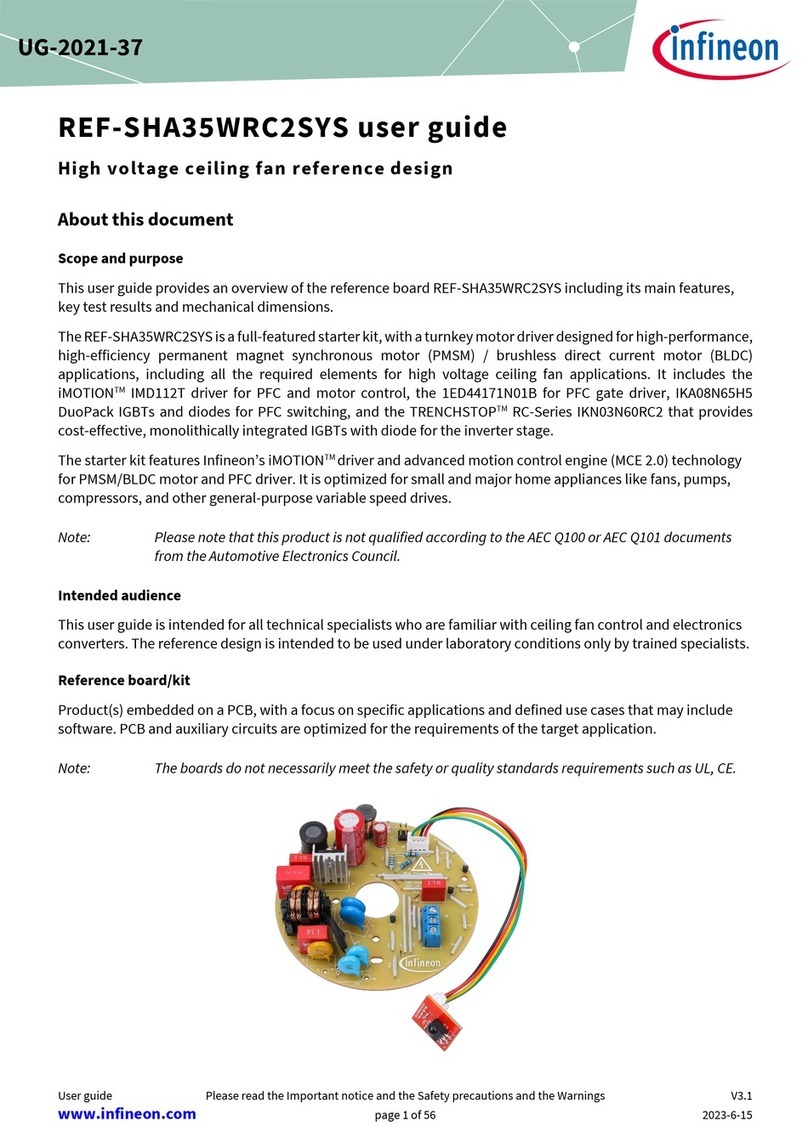
Infineon
Infineon REF-SHA35WRC2SYS user guide

mikroElektronika
mikroElektronika Mikromedia MIKROE-608 manual
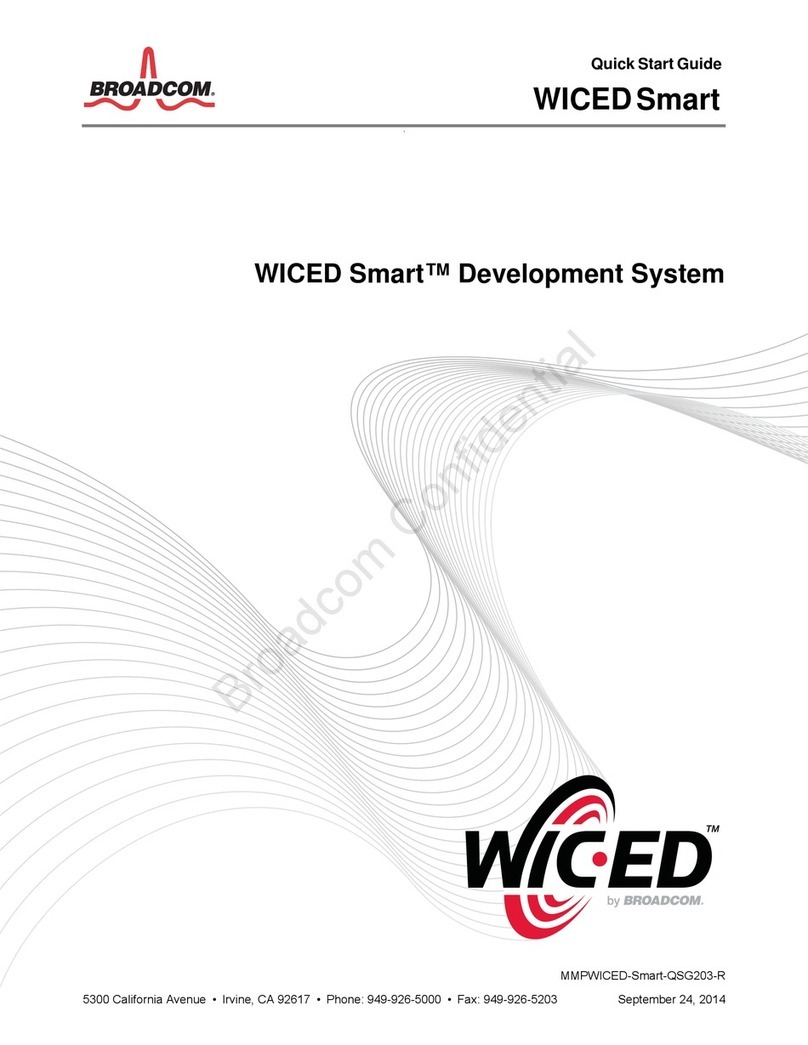
Broadcom
Broadcom WICED Smart quick start guide
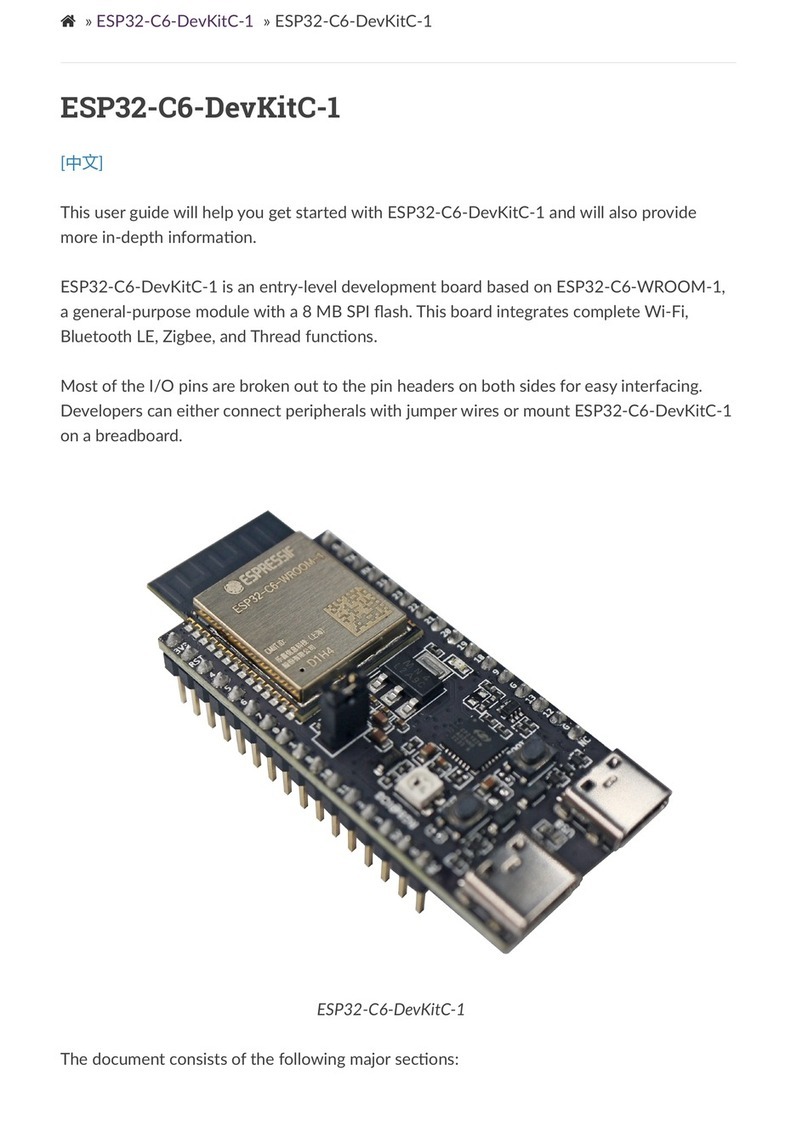
Espressif
Espressif ESP32-C6-DevKitC-1 user guide
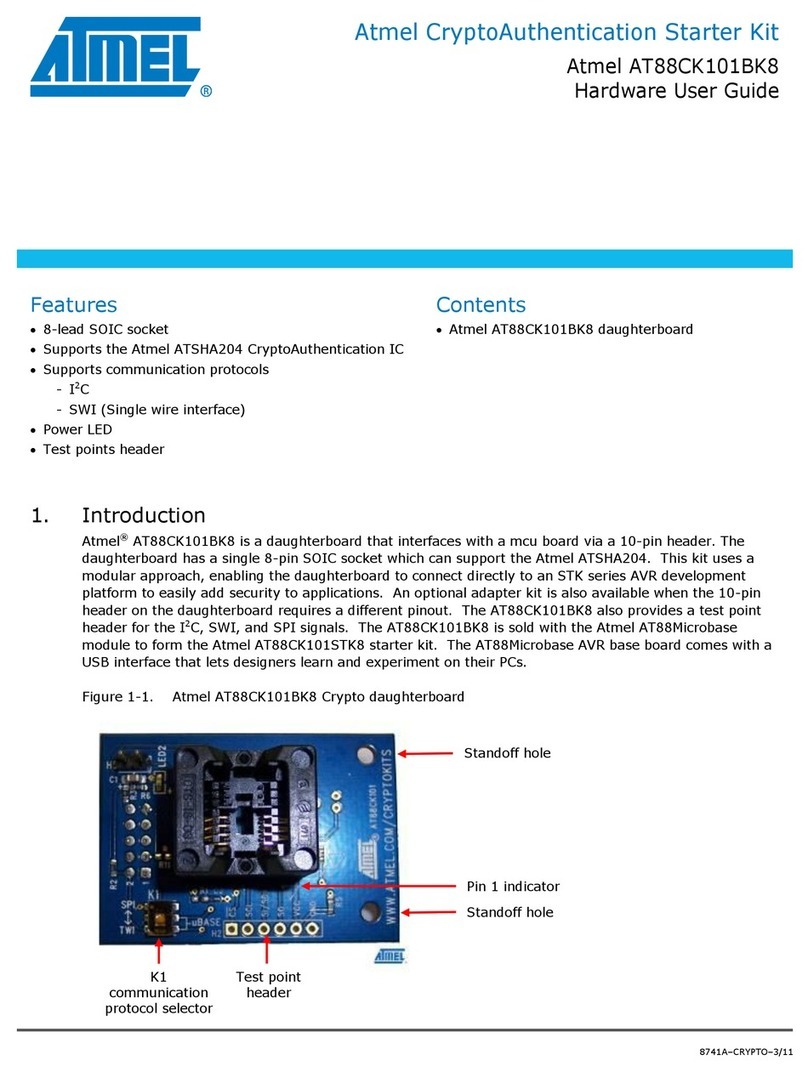
Atmel
Atmel AT88CK101BK8 Hardware user's guide

Texas Instruments
Texas Instruments CC3235 SimpleLink Series Technical reference manual