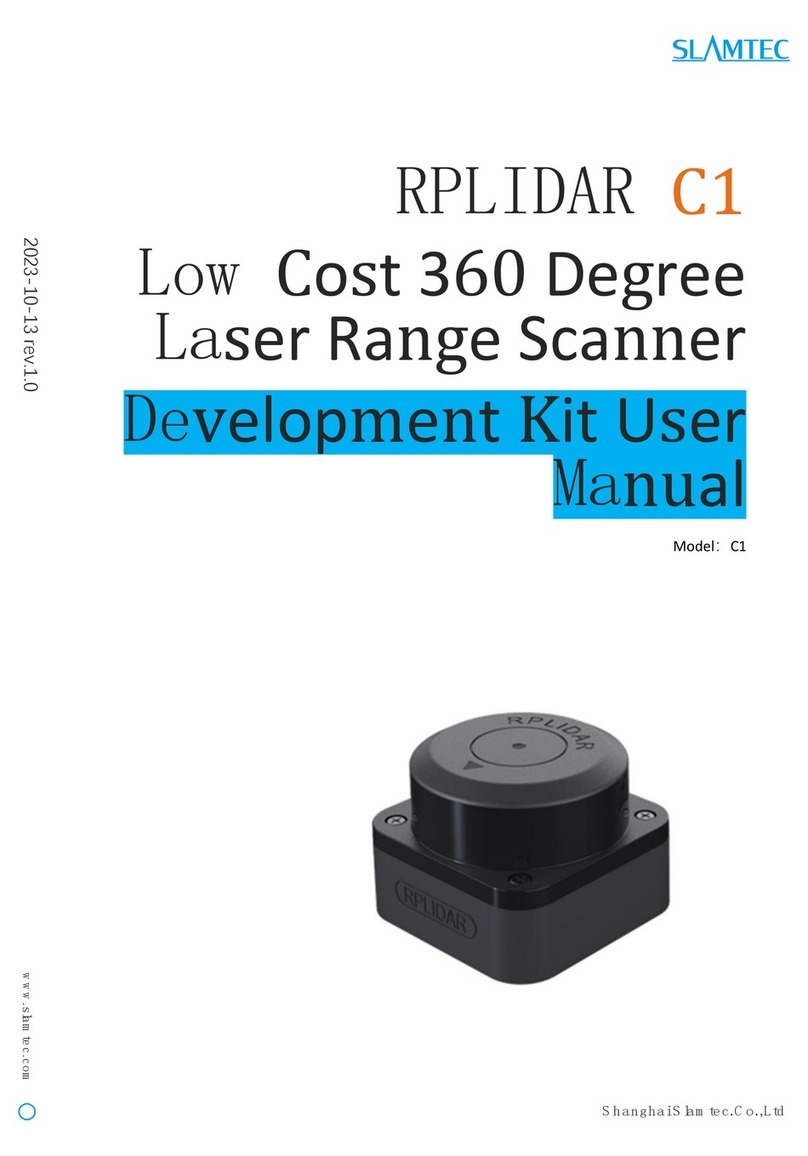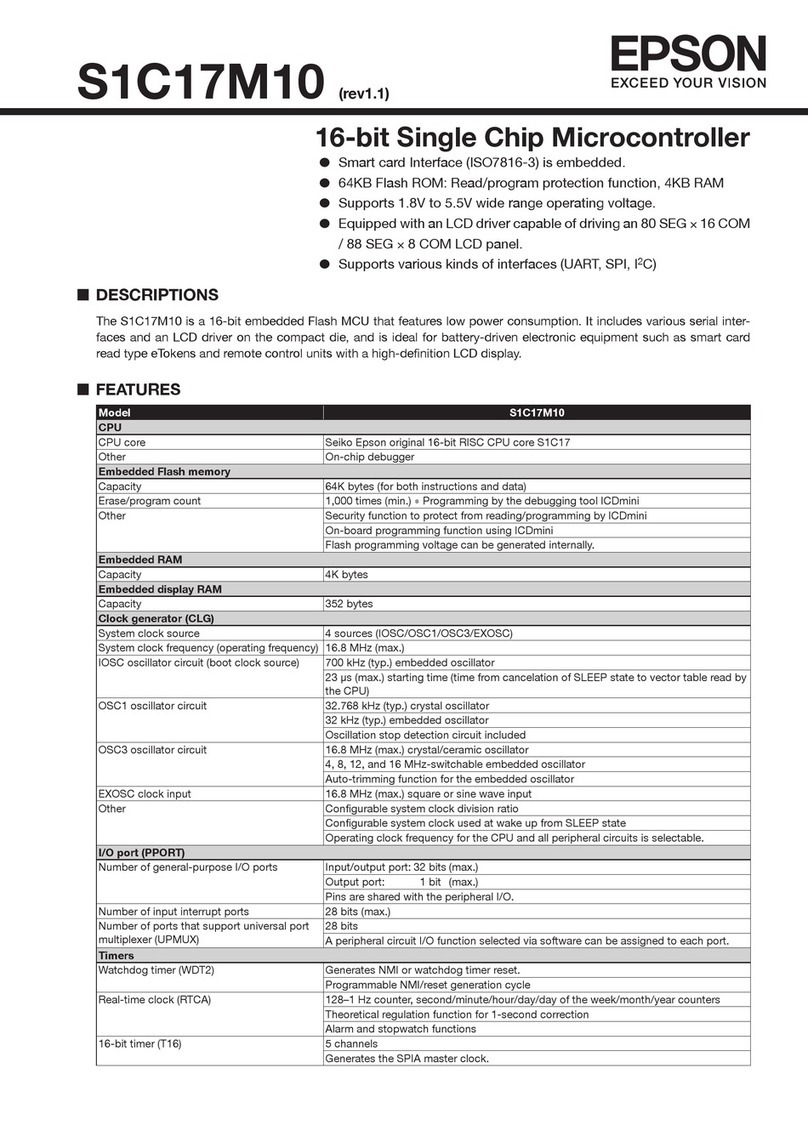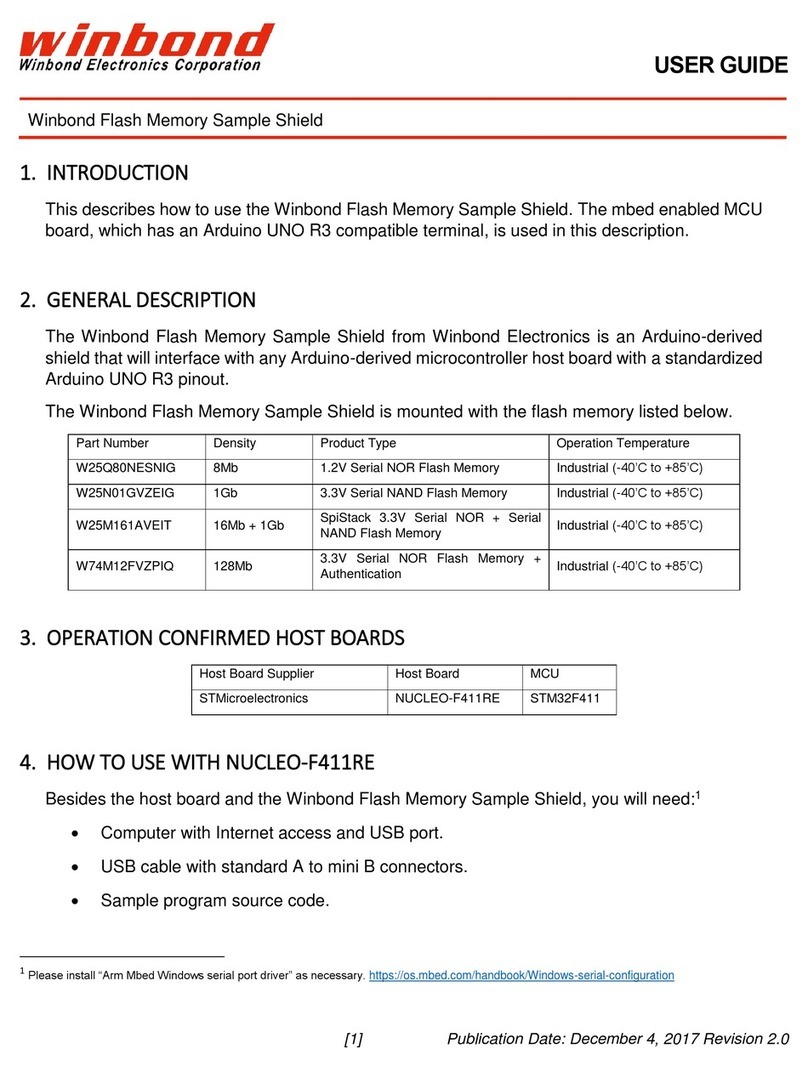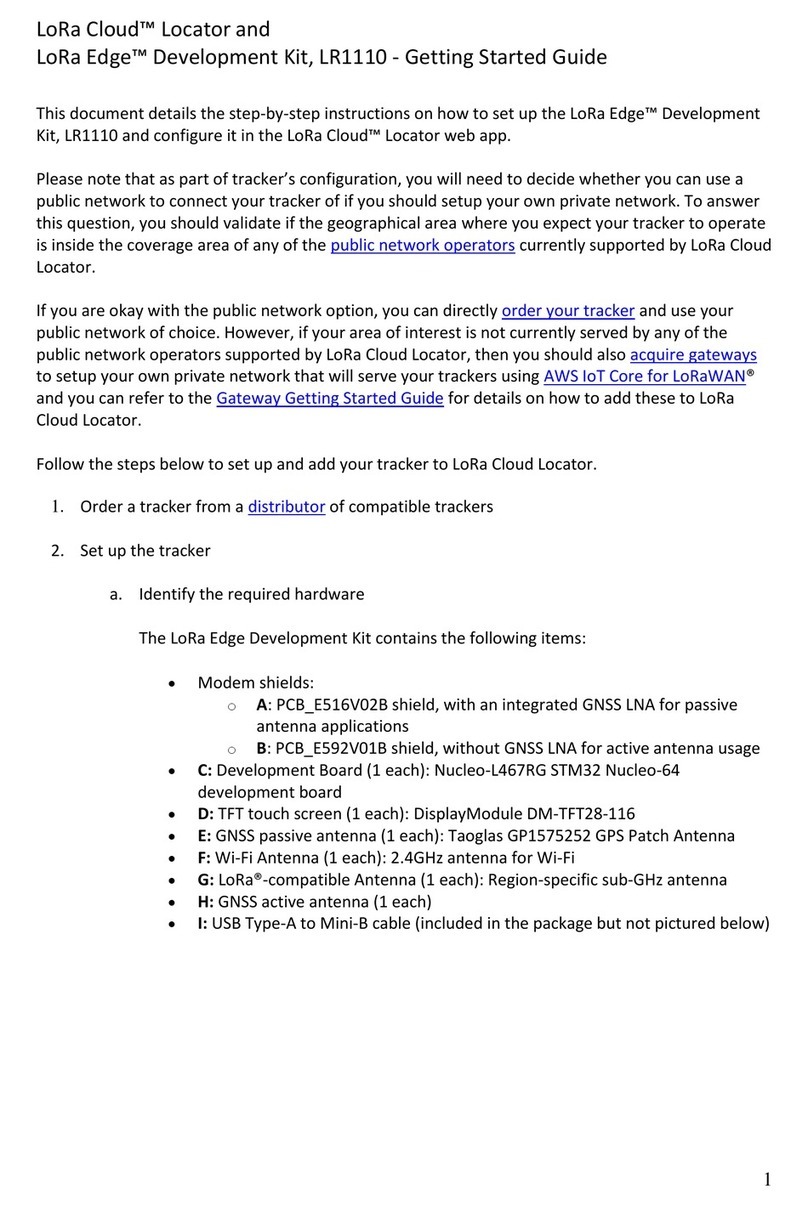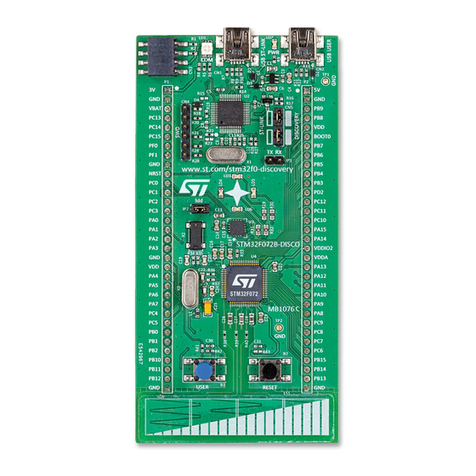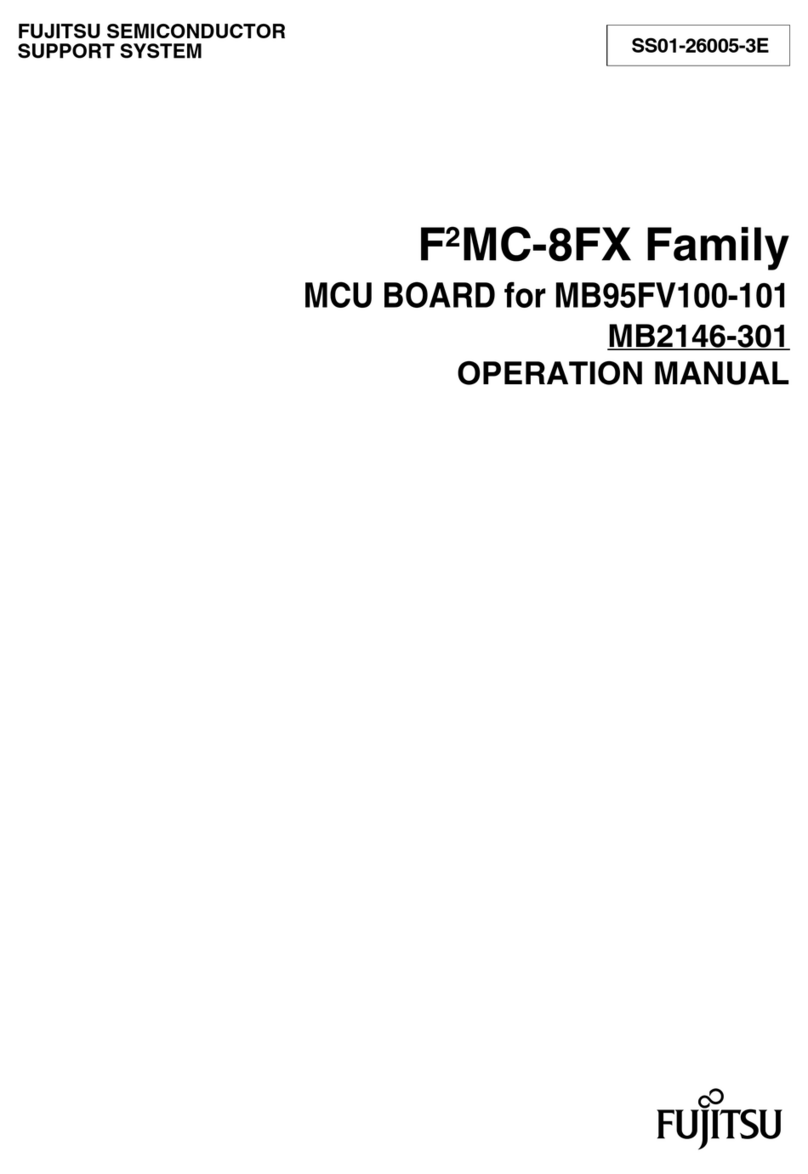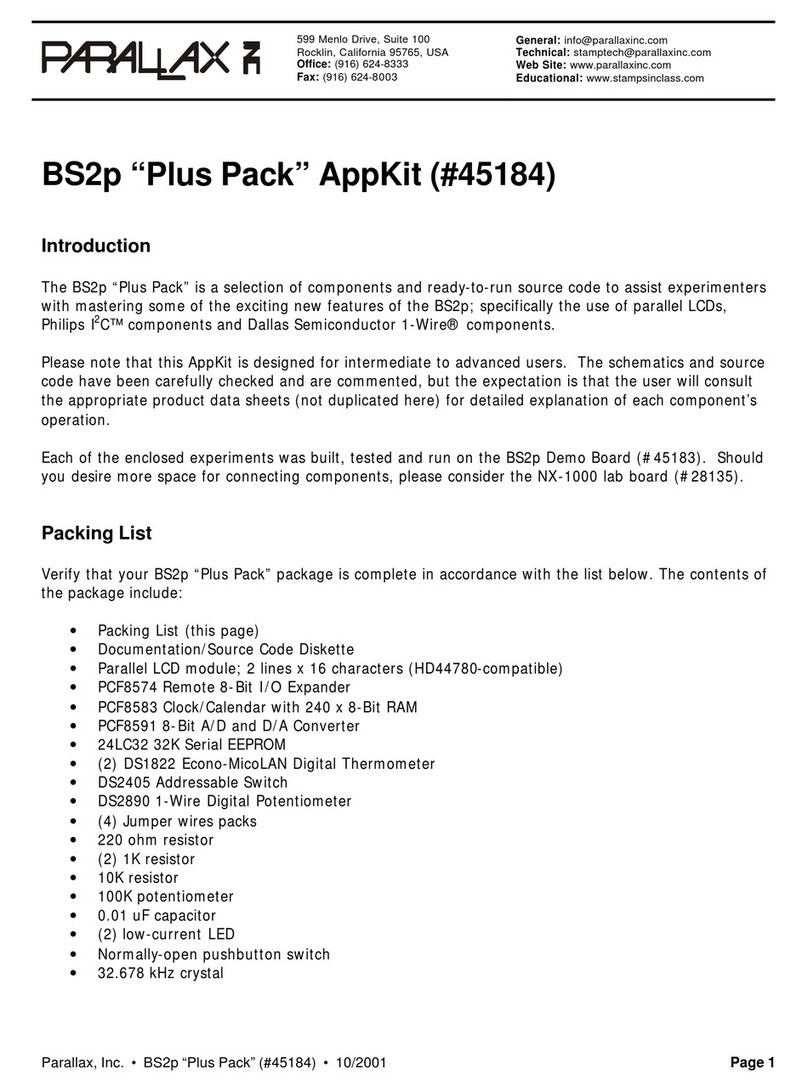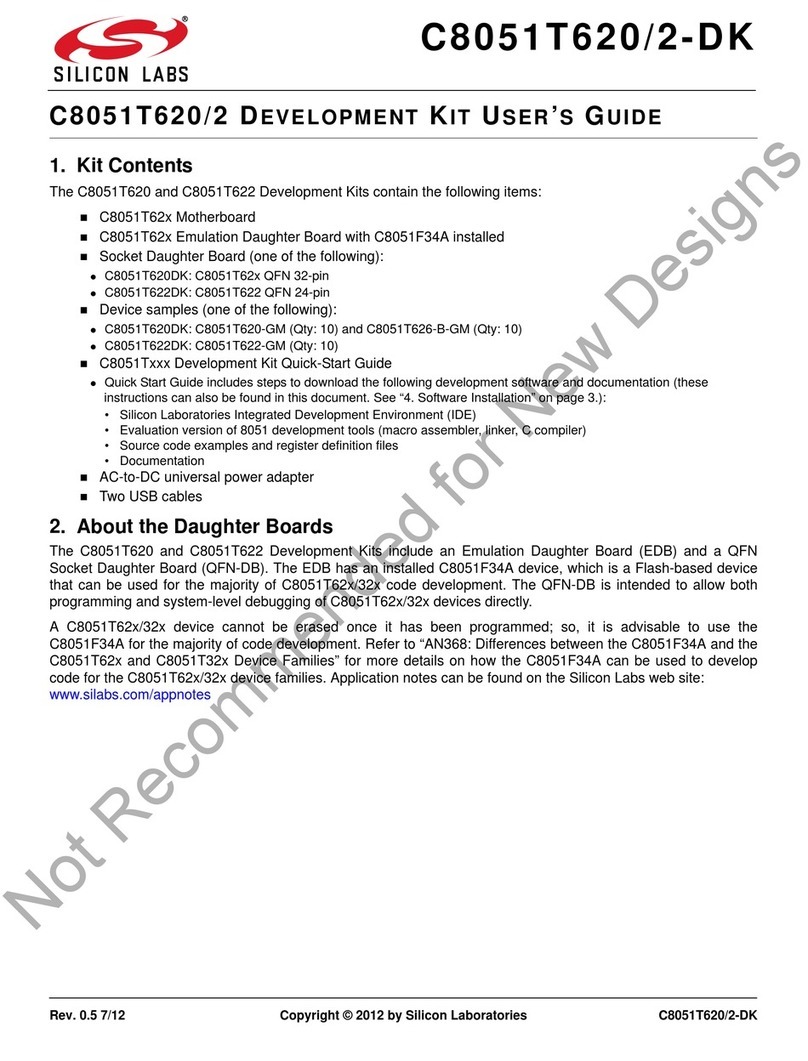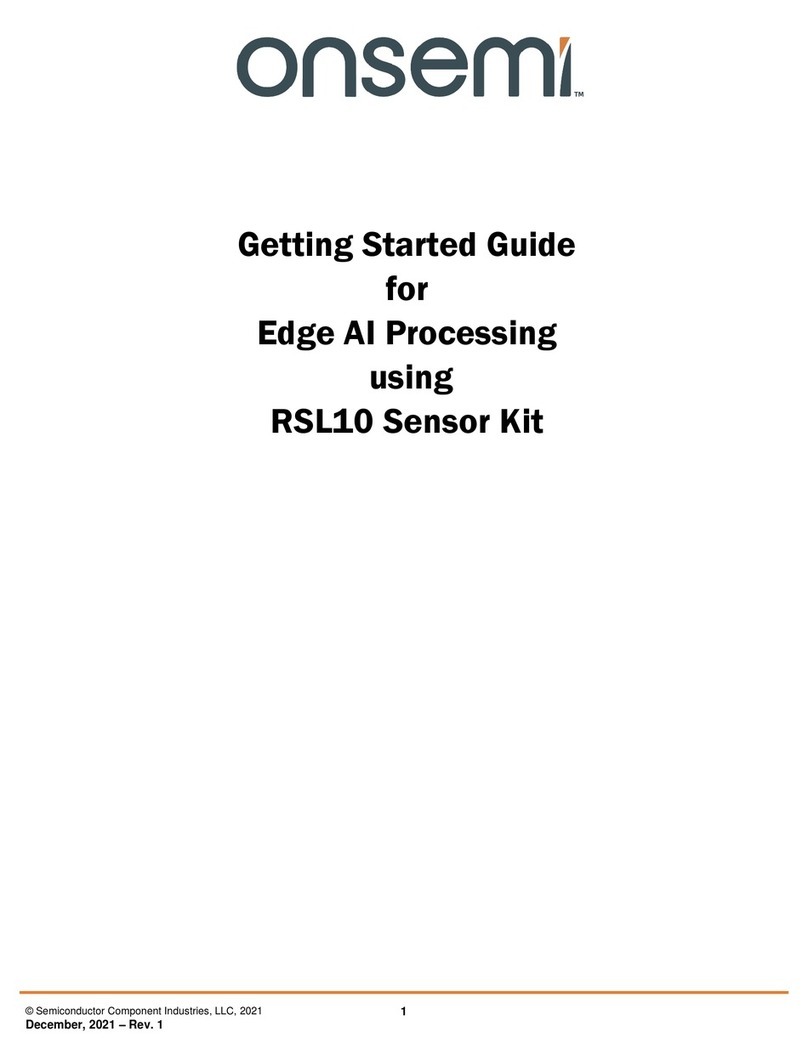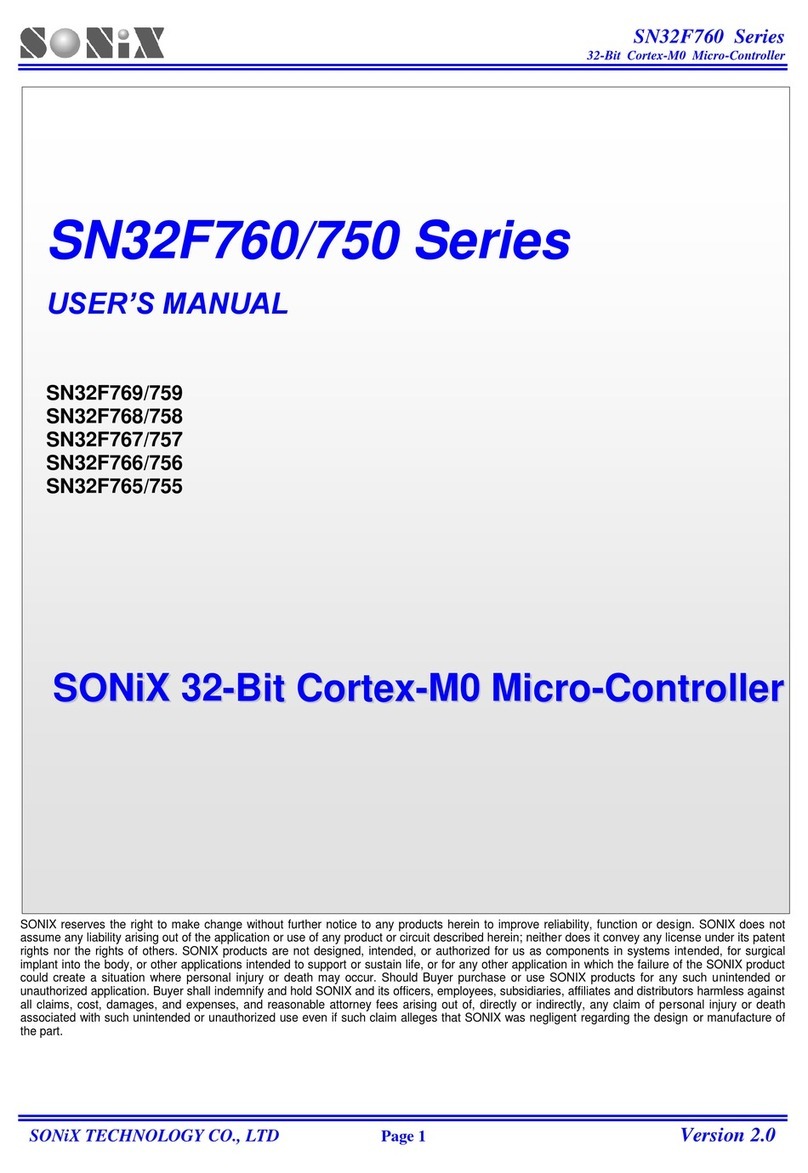Slamtec LPX T1 User manual

www .slam tec.com
ShanghaiSlam tec.C o.,Ltd
LPX T1
Indoor and Outdoor Laser Range Scanner
For Middle and Long Range Application
Development Kit User Manual
Model:LPX-T1M4
2022-12-10 rev.1.0

CONTENTS ...................................................................................................................................................1
OVERVIEW ...................................................................................................................................................3
ITEMS IN THE DEVELOPMENT KIT .......................................................................................................................3
CONNECTION AND USAGE .....................................................................................................................4
LPX-T1 MODULE...............................................................................................................................................4
DEVICE CONNECTION......................................................................................................................................... 4
NETWORK CONFIGURATION...............................................................................................................................5
RUN DEMO APPLICATION ..................................................................................................................................8
TROUBLESHOOTING.......................................................................................................................................... 11
MOTOR SPEED ADJUSTMENT...........................................................................................................................11
SDK INTRODUCTION AND USAGE......................................................................................................13
LPX-T1 MODULE INTERFACE SPECIFICATION AND DEFINITION......................................................................13
CONFIGURE LPX-T1 SCAN FREQUENCY..........................................................................................................14
SDK USAGE......................................................................................................................................................14
OPERATION RECOMMENDATION.......................................................................................................15
PRE-HEATING FOR BEST PERFORMANCE .........................................................................................................15
AMBIENT TEMPERATURE...................................................................................................................................15
AMBIENT LIGHT................................................................................................................................................15
REVISION HISTORY .................................................................................................................................16
APPENDIX ..................................................................................................................................................17
IMAGE AND TABLE INDEX .................................................................................................................................17
Contents

3/ 17
Copyright (c) 2009-2017 RoboPeak Team
Copyright (c) 2013-2017 Shanghai Slamtec Co., Ltd.
LPX-T1 development kit includes the matched tools used for evaluating LPX-T1’s
performance and initial development. After connecting the LPX-T1 with PC via a
network cable and with power via a power cable, users can observe the cloud map
of the environment scanning point collected by the Lidar plugin in RoboStudio
and start development based on the SDK.
Items in the Development Kit
LPX-T1 Development Kit contains:
oLPX-T1 Module
oNetwork Cable (Require purchase separately)
oPower Cable (Require purchase separately)
Figure 1-1 Items in the LPX-T1 Development Kit
Overview
LPX-T1 Module
Power Cable
Network Cable

4/ 17
Copyright (c) 2009-2017 RoboPeak Team
Copyright (c) 2013-2017 Shanghai Slamtec Co., Ltd.
LPX-T1 Module
The LPX-T1 development kit contains standard LPX-T1 module. The default IP
address of LPX-T1 is 192.168.11.2, therefore users need to use a different Ethernet
address.
Figure 2-1 The LPX-T1
Device Connection
LPX-T1 can be easily connected to PC according to the following steps:
Take out the LPX-T1 from the development kit;
Connect the LPX-T1 network interface with PC via a network cable;
Connect the LPX-T1 power interface with power via a power adapter;
If PC is on, the indicator on the LPX-T1 turns green. And at the time, LPX-T1
module is not rotating.
Figure 2-2 LPX-T1 Connection
Connection and Usage
Network
Cable
Power Cable
Indicator

5/ 17
Copyright (c) 2009-2017 RoboPeak Team
Copyright (c) 2013-2017 Shanghai Slamtec Co., Ltd.
Network Configuration
Before using LPX-T1 module, please configure the Ethernet network (after
connecting the LPX-T1 to PC) as below:
Open Network & Internet Settings on PC;
Figure 2-3 Network Connection Configuration
Click Ethernet in the left menu and choose Change adapter options;
Figure 2-4 Change Adapter Options

6/ 17
Copyright (c) 2009-2017 RoboPeak Team
Copyright (c) 2013-2017 Shanghai Slamtec Co., Ltd.
Double-Click Ethernet port and choose Properties on the open page;
Figure 2-5 Ethernet Port Setting
Choose TCP/IPv4;
Figure 2-6 Ethernet Contribution Setting

7/ 17
Copyright (c) 2009-2017 RoboPeak Team
Copyright (c) 2013-2017 Shanghai Slamtec Co., Ltd.
Click Properties button;
Figure 2-7 Internet Protocol Version(TCP/IPv4) Setting
Choose Use the following IP address and enter 192.168.11.30(or any other IP
address except for the default Lidar IP address 192.168.11.2) in the IP address bar,
use the default settings in the Subnet mask bar, and click OK.
Figure 2-8 IP Address Setting

8/ 17
Copyright (c) 2009-2017 RoboPeak Team
Copyright (c) 2013-2017 Shanghai Slamtec Co., Ltd.
Run Demo Application
SLAMTEC provides Lidars, a GUI plugin, in RoboStudio for users in LPX-T1 test
and evaluation. You can view the scan result directly in the UI and save the scan
result to files for further analysis or processing.
This RoboStudio only runs under Windows. For Linux and MacOS users, please
refer to the other simple demo provided in the SDK.
Please make sure you have connected LPX-T1 to PC via network interface before
running the demo application in RoboStudio. Launch RoboStudio and log in.
Figure 2-9 RoboStudio Login Page
If the connection is ok, you shall see the user interface is shown as below. Click
File->Lidars to open the lidar control panel in the left; Right click the blank area
under Lidars and Choose “Manually connecting Lidar” in the drop-down menu;

9/ 17
Copyright (c) 2009-2017 RoboPeak Team
Copyright (c) 2013-2017 Shanghai Slamtec Co., Ltd.
Figure 2-10 RoboStudio Manual Connect to Lidar Page
Click Udp Server in the dialogue and click Connect to confirm the connection.
Figure 2-11 RoboStudio Udp Connecting Page
Click the floating window Lidars in the left, the LPX-T1 connected to PC will show
in the list. Click the icon of LPX-T1 in the list to extend the tool buttons below the
icon: the right button is to open the tool bar in the major work area as shown in
Figure 2-12.

10 / 17
Copyright (c) 2009-2017 RoboPeak Team
Copyright (c) 2013-2017 Shanghai Slamtec Co., Ltd.
Figure 2-12 The Lidar Plugin in RoboStudio
The serial number, version and model of the LPX-T1 will show in the lidar window.
The supported commands of LPX-T1 are showed in the tool bar. The descriptions
are listed in the bellow table.
Figure 2-13 The Supported Commands of LPX-T1 in RoboStudio
Press the Start Scan button ,the scan data will be displayed as below(by
default, the motor rotating speed should be about 20Hz.):
Button
Function
Description
Restart LPX-T1
Restart scan core to clear internal errors
Save Scan Data
Save current scan data to the local file
Stop Scan
Scan core enter power save mode
Start Scan
Scan data will be displayed after scan core starting work
Work Mode Switch
Switch among different work modes to fit in specific
environments

11 / 17
Copyright (c) 2009-2017 RoboPeak Team
Copyright (c) 2013-2017 Shanghai Slamtec Co., Ltd.
Figure 2-14 The Scan Outline by LPX-T1 in RoboStudio
Right click in the major working area to choose a range so as to zoom in or out
the view.
The scan frequency is also showed in the above interface.
Troubleshooting
When the scan core or the laser power works abnormally, the scan core will enter
protection mode. This state can be retrieved via SDK API. If such scenario
happened, please send restart command to reset the scan core.
Motor Speed Adjustment
During the running process, different motor rotating speed can be achieved by
pressing the button, which can fit in different working environments or meet
specific requirements. There will be a speed adjustment dialog box and dash
board popped up for users to enter required speed. After entering a value, the
motor will work as the settled rotating speed automatically. User can also drag the
sliding handle to the required rotating speed.
The current actual rotating speed will show in the upper left corner of the major
work area. For instance, the actual rotating speed in the following screenshot is
20.59Hz.

12 / 17
Copyright (c) 2009-2017 RoboPeak Team
Copyright (c) 2013-2017 Shanghai Slamtec Co., Ltd.
Figure 2-15 The Motor Speed Adjustment Dialogue of LPX-T1 in RoboStudio

13 / 17
Copyright (c) 2009-2017 RoboPeak Team
Copyright (c) 2013-2017 Shanghai Slamtec Co., Ltd.
LPX-T1 Module Interface Specification and Definition
In the LPX-T1 development kit, the interfaces are the standard M12-4P-D and
M12-5P-A aviation plugs. Users should use cables with matched plugs to connect
to LPX-T1. The interface definition are as below:
Network interface
Figure 3-1 LPX Network Interface Definition
Power Supply Interface
Figure 3-2 LPX Power Supply Definition
SDK Introduction and Usage
Pin
Signal
Type
Description
1
TD+
Output
Sending data+
2
RD+
Input
Receiving data+
3
TD-
Output
Sending data-
4
RD-
Input
Receiving data-
Pin
Signal
Type
Description
Min
Typical
Max
1
VCC
Power Supply
System Power Supply
9V
12V
28V
2
SYNC
Output
Sync Output
0V
3.3V
3.5V
3
GND
Power Supply
GND
0V
0V
0V
4
NA
Reserved
Not for GND or any other circuit
5
NA
Reserved
Not for GND or any other circuit

14 / 17
Copyright (c) 2009-2017 RoboPeak Team
Copyright (c) 2013-2017 Shanghai Slamtec Co., Ltd.
Power Supply Interface Specification
LPX-T1 takes the only external power to power the range scanner core and the
motor system which make the core rotate. To make the LPX-T1 work normally,
the host system needs to ensure the output of the power and meet its
requirements of the power supply ripple.
Figure 3-3 RPLIDAR Power Supply Specification
Configure LPX-T1 Scan Frequency
Users can configure the motor speed of LPX-T1 directly by invoking the function
in the SDK, so as to modify the Lidar scan frequency (supported range:
20Hz~40Hz).
Please refer to the LPX-T1 protocol and application note for more information
and the SDK for the sample code on LPX-T1 scan frequency.
SDK Usage
SLAMTEC provides LPX-T1 SDK support on both Windows and Linux platform.
And users can embed the SDK source code to other operational system or
embedded system quickly. Please refer to the SDK document for more information.
LPX-T1M4
Min
Typical
Max
Remark
Power Supply Voltage
9V
12V
28V
If the voltage exceeds the max value,
it may damage the core
System Start Current
-
1200mA
1500mA
12V Power Supply
The system startup requires
relatively higher current under low
voltage.
Working Power Current
-
200mA
220mA
12V Power Supply

15 / 17
Copyright (c) 2009-2017 RoboPeak Team
Copyright (c) 2013-2017 Shanghai Slamtec Co., Ltd.
Pre-Heating for Best Performance
The scan core will be heating when start working. We recommend pre-heating
LPX-T1 (Start the scan mode and the scan motor is rotating) for more than 2
minutes to get the best measurement accuracy.
Ambient Temperature
LPX-T1’s measurement resolution is sensitive to the ambient temperature.
Improper use may even damage the sensor. Please avoid using LPX-T1 in extreme
high temperature (>50 degree) and too low temperature (<-20 degree).
Ambient Light
Compared with LPX-T1 series, LPX-T1 performs better to resist ambient light
interference, which supports it to work properly in outdoor environment.
LPX-T1 can work in two modes: enhanced mode and outdoor mode.
Enhanced mode is designed for indoor environment. Typical indoor light
(including situations without light) will not affect the performance of LPX-T1.
Strong light (such as high power laser) will harm the optical system of LIDAR, which
should be avoided.
During outdoor mode, LPX-T1 can work normally to detect objects under direct
ambient light. However, the ranging distance might be shorter under strong direct
sunlight and it is still necessary to protect the optical system from direct sunlight.
Maintenance and repair
Please do not open the shell of this equipment for maintenance without
authorization, otherwise the warranty will be invalid.
In the process of use, pay attention to keep the equipment shell clean, to ensure
the radar production and use.
Operation Recommendation

16 / 17
Copyright (c) 2009-2017 RoboPeak Team
Copyright (c) 2013-2017 Shanghai Slamtec Co., Ltd.
Revision History
Date
Version
Description
2022-12-10
1.0
LPX-T1 initial version

17 / 17
Copyright (c) 2009-2017 RoboPeak Team
Copyright (c) 2013-2017 Shanghai Slamtec Co., Ltd.
Image and Table Index
FIGURE 1-1 ITEMS IN THE LPX-T1 DEVELOPMENT KIT ........................................................................................................ 3
FIGURE 2-1 THE LPX-T1.............................................................................................................................................................. 4
FIGURE 2-2 LPX-T1 CONNECTION............................................................................................................................................ 4
FIGURE 2-3 NETWORK CONNECTION CONFIGURATION ...................................................................................................... 5
FIGURE 2-4 CHANGE ADAPTER OPTIONS................................................................................................................................. 5
FIGURE 2-5 ETHERNET PORT SETTING ...................................................................................................................................... 6
FIGURE 2-6 ETHERNET CONTRIBUTION SETTING.................................................................................................................... 6
FIGURE 2-7 INTERNET PROTOCOL VERSION(TCP/IPV4) SETTING.................................................................................... 7
FIGURE 2-8 IP ADDRESS SETTING .............................................................................................................................................. 7
FIGURE 2-9 ROBOSTUDIO LOGIN PAGE.................................................................................................................................... 8
FIGURE 2-10 ROBOSTUDIO MANUAL CONNECT TO LIDAR PAGE..................................................................................... 9
FIGURE 2-11 ROBOSTUDIO UDP CONNECTING PAGE.......................................................................................................... 9
FIGURE 2-12 THE LIDAR PLUGIN IN ROBOSTUDIO..............................................................................................................10
FIGURE 2-13 THE SUPPORTED COMMANDS OF LPX-T1 IN ROBOSTUDIO ..................................................................10
FIGURE 2-14 THE SCAN OUTLINE BY LPX-T1 IN ROBOSTUDIO......................................................................................11
FIGURE 2-15 THE MOTOR SPEED ADJUSTMENT DIALOGUE OF LPX-T1 IN ROBOSTUDIO ......................................12
FIGURE 3-1 LPX NETWORK INTERFACE DEFINITION...........................................................................................................13
FIGURE 3-2 LPX POWER SUPPLY DEFINITION ......................................................................................................................13
FIGURE 3-3 RPLIDAR POWER SUPPLY SPECIFICATION .....................................................................................................14
Appendix
This manual suits for next models
1
Table of contents
Other Slamtec Microcontroller manuals