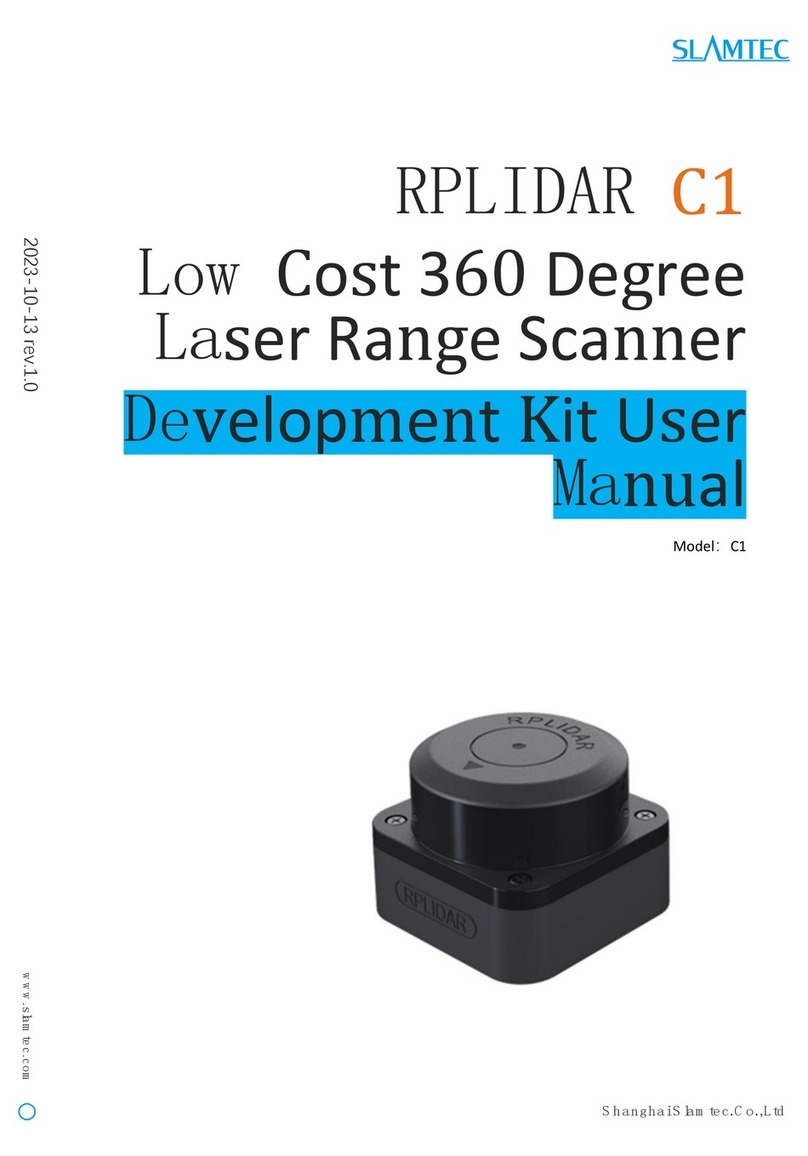Slamtec RPLIDAR S2E User manual

www .slam tec.com
ShanghaiSlam tec.C o.,Ltd
RPLIDAR S2E
Low Cost 360 Degree
Laser Range Scanner
Development Kit
User Manual
Model:S2E
2022-07-25 rev.1.0

CONTENTS ...................................................................................................................................................1
OVERVIEW ...................................................................................................................................................3
ITEMS IN THE DEVELOPMENT KIT .......................................................................................................................3
CONNECTION AND USAGE .....................................................................................................................4
CONNECTION .....................................................................................................................................................4
NETWORK CONFIGURATION.....................................................................................................................4
RUN DEMO APPLICATION ..................................................................................................................................6
TROUBLESHOOTING..........................................................................................................................................10
MOTOR SPEED ADJUSTMENT...........................................................................................................................10
SDK INTRODUCTION AND USAGE......................................................................................................11
POWER SUPPLY SPECIFICATION ................................................................................................................11
SDK USAGE......................................................................................................................................................11
ROS/ROS2 USAGE .........................................................................................................................................11
OPERATION RECOMMENDATION.......................................................................................................15
PRE-HEATING FOR BEST PERFORMANCE .........................................................................................................15
AMBIENT TEMPERATURE...................................................................................................................................15
AMBIENT LIGHT................................................................................................................................................15
MAINTENANCE AND REPAIRS ............................................................................................................................15
REVISION HISTORY .................................................................................................................................16
APPENDIX ..................................................................................................................................................17
IMAGE AND TABLE INDEX .................................................................................................................................17
Contents

3/ 17
Copyright (c) 2009-2017 RoboPeak Team
Copyright (c) 2013-2017 Shanghai Slamtec Co., Ltd.
RPLIDAR S2E development kit includes the matched tools used for
evaluating RPLIDAR’s performance and initial development. After connecting
the RPLIDAR S2E with PC via Network cable and connecting the power
adapter to the power supply and the power adapter cable, users can observe
the cloud map of the environment scanning point collected by the RPLIDAR
in RoboStudio and start development based on the SDK.
Items in the Development Kit
RPLIDAR Development Kit contains:
Figure 1-1 Items in the RPLIDAR Development Kit
The standard version of the RPLIDAR S2E module is included in the RPLIDAR S2E development
kit. The default IP address of RPLIDAR S2E is 192.168.11.2. The user Ethernet address cannot be
the same as that of RPLIDAR S2E.
Overview
S2E
Power transfer cable
(Left:5559-4P/5558-PT,
Right:DC5.5*2.1 Female)

4/ 17
Copyright (c) 2009-2017 RoboPeak Team
Copyright (c) 2013-2017 Shanghai Slamtec Co., Ltd.
Device Connection
1) Connect the network port line of RPLIDAR S2E module provided in the
development kit to the PC, and connect the power cord to the power
supply through the power adapter and power adapter.
Figure 2-1 Connect RPLIDAR S2E
Network Configuration
Need to configure the Ethernet before using the RPLIDAR S2E module. Make
sure that the RPLIDAR S2E module is connected to a PC through network
ports. Perform the following steps to configure the Ethernet:
1) Windows Network Configuration:
As shown in Figure 2-2, open the Ethernet attribute configuration of the
network interface connected to RPLIDAR S2E and set the IP address of the
local network to 192.168.11.2, which is in the same network segment as the
lidar (the change is based on the default IP address of the lidar 192.168.11.2).
Connection and Usage
Power Supply Cable
(5557-4R)
Network Cable

5/ 17
Copyright (c) 2009-2017 RoboPeak Team
Copyright (c) 2013-2017 Shanghai Slamtec Co., Ltd.
Figure 2-2 Network Configuration Under Windows
2) Linux/MacOs Network Configuration:
As shown in Figure 2-3, in Linux, run the sudo ifconfig enp4s0
192.168.11.2 command to configure the network. Enp4s0 indicates the
interface name. Change the port name based on the actual situation.
Figure 2-3 IP Address Setting
After the network configuration is complete, ping 192.168.11.2 to check
whether the network configuration is successful.

6/ 17
Copyright (c) 2009-2017 RoboPeak Team
Copyright (c) 2013-2017 Shanghai Slamtec Co., Ltd.
Run Demo Application
SLAMTEC provides a Lidars plugin in RoboStudio for users in test and
evaluation. You can view the scan result directly in the UI and save the scan
result to files for further processing.
Currently the software needs to run on Windows, but for Linux and MacOS
users, additional sample programs are available with the SDK.
1) Please make sure you have connected RPLIDAR to PC by using network
interface before running the demo application in RoboStudio. Launch
RoboStudio and log in.
Figure 2-4 RoboStudio Login Page
2) If the connection is ok, you will see the user interface is shown as below.
Click the " Lidars " option in the "File" menu, and then right click on the
Lidars below the box area, the content of dialog box will be "Manual
Connect to Lidar... / Auto Discovery to Lidar...".

7/ 17
Copyright (c) 2009-2017 RoboPeak Team
Copyright (c) 2013-2017 Shanghai Slamtec Co., Ltd.
Figure 2-5 Manual Connection Menu for RoboStudio
3) Click on " Manual Connect to Lidar.. ", select "Udp Server" connection
mode in the dialog box, configure the Lidar IP address (192.168.11.2) and
port (8089), and then click "Connect".

8/ 17
Copyright (c) 2009-2017 RoboPeak Team
Copyright (c) 2013-2017 Shanghai Slamtec Co., Ltd.
Figure 2-6 Udp Connection Interface of RoboStudio
4) Or click on " Auto Discovery to Lidar... "Use the device discovery function
of RPLIDAR S2E to find the automatic detection lidar, and the lidar
connected to PC will appear in the list. Click the lidar icon to expand the
list of tool ICONS below the lidar, and click the toolbar button to open
the toolbar options on the main interface, as shown below:
Figure 2-7 Lidars Plugin Work Interface of RoboStudio
The lidar display window shows the serial number, version and model
information of the current connected lidar. All the operations available for
RPLIDAR are listed in the toolbar:

9/ 17
Copyright (c) 2009-2017 RoboPeak Team
Copyright (c) 2013-2017 Shanghai Slamtec Co., Ltd.
Figure 2-8 The Supported Commands of RPLIDAR in RoboStudio
Press the Start Scan button ,the scan data will be displayed as below(by
default, the motor rotating speed should be about 10Hz.):
Figure 2-9 The Scan Outline by RPLIDAR in RoboStudio
Right click in the major working area to choose a range so as to zoom in or
out the view. The scan frequency is also showed in the above interface.
(eg:10.07Hz(604rpm))
Button
Function
Description
Restart
RPLIDAR
Restart scan core to clear internal errors
Save Scan Data
Save current scan data to the local file
Stop Scan
Scan core enter power save mode
Start Scan
Scan data will be displayed after scan core starting
work
Work Mode
Switch
Switch among different work modes to fit in specific
environments
Adjust Motor
Speed
Adjust the motor speed as required

10 / 17
Copyright (c) 2009-2017 RoboPeak Team
Copyright (c) 2013-2017 Shanghai Slamtec Co., Ltd.
Troubleshooting
When the scan core or the laser power works abnormally, the scan core will
enter protection mode. This state can be retrieved via SDK API. If such
scenario happened, please send restart command to reset the scan core.
Motor Speed Adjustment
During the running process, different motor rotating speed can be achieved
by pressing the button, which can fit in different working environments
or meet specific requirements. There will be a speed adjustment dialog box
and dash board popped up for users to enter required speed. After entering
a value, the motor will work as the settled rotating speed automatically. User
can also drag the sliding handle to the required rotating speed.
The current actual rotating speed will show in the upper left corner of the
major work area. For instance, the actual rotating speed in the following
screenshot is 15.14Hz.
Figure 2-10 The Motor Speed Adjustment Dialogue of RPLIDAR in RoboStudio

11 / 17
Copyright (c) 2009-2017 RoboPeak Team
Copyright (c) 2013-2017 Shanghai Slamtec Co., Ltd.
Power Supply Specification
The RPLIDAR S2E uses a unique external power supply to drive both the
range core and a motor system that makes the range core rotate. The
external system needs to ensure the current output capacity and ripple
characteristics of the power supply to ensure the normal operation of the
lidar. Please refer to Datasheet for details.
S2E
Min
Typical
Max
Comments
Power Voltage
9V
12V
28V
If the voltage is not
enough, the
measurement will not be
accurate.
Start Current
1200mA
1500mA
12V power,lower
voltage start-up requires
more current.
Working
Current
200mA
220mA
12V power
Figure 3-1 RPLIDAR S2E Power Supply Specification
SDK Usage
RPLIDAR S2E can use open source code RPLIDAR SDK provided by SLAMTEC
for rapid development and validation. Please refer to the website the SDK
user manual for details. (https://github.com/Slamtec/rplidar_sdk) This section
will briefly introduce the visual point cloud display Demo(Frame_Grabber) on
Windows.
1)Set frame_grabber to start the project and compile
SDK Introduction and Usage

12 / 17
Copyright (c) 2009-2017 RoboPeak Team
Copyright (c) 2013-2017 Shanghai Slamtec Co., Ltd.
Figure 3-2 RPLIDAR S2E Power Supply Specification
2)Find frame_grabber.exe and double-click it under the path of
\output\win32\Debug or.\output\win32\Release. If an error occurs, copy the
DLL from dL. rar to the directory, start the program, select Network, and
manually fill in the DLL according to the interface parameters of RPLIDAR
S2E.
Figure 3-3 Selection Interface of Lidar Connection
3)If Bonjour has been installed on Windows (the SDK directory contains the
installation package bonjour.rar), you can use the device Discovery function
of RPLIDAR S2E, click "Auto-Discovery", wait for 2 to 3 seconds, double-click
the corresponding lidar device as shown in the figure, and click "OK".
Figure 3-4 Lidar Equipment Detection Function

13 / 17
Copyright (c) 2009-2017 RoboPeak Team
Copyright (c) 2013-2017 Shanghai Slamtec Co., Ltd.
4)Click "OK" in Figure 3-3 and then click to scan point cloud, as shown
in Figure 3-5. For SDK, please refer to startScanExpress and
grabScanDataHq.
Figure 3-5 Point Cloud Display Interface
5)The RPLIDAR S2E supports three scan modes. The Sensitivity mode can
output range, angle and intensity information, as well as internal lidar time
stamps for each 96 point cloud data. For details, please refer to the
communication protocol documents on the official website.
Figure 3-6 Scan Mode Selection
6)After starting lidar scanning, you can click to adjust the speed. Please
check the SDK checkMotorCtrlSupport and setMotorSpeed.

14 / 17
Copyright (c) 2009-2017 RoboPeak Team
Copyright (c) 2013-2017 Shanghai Slamtec Co., Ltd.
Figure 3-7 Lidar Speed Regulation
7)Click Command >IP Config to configure the IP address. As Figure 3-7
shows resetting the device after the configuration is complete. For SDK, see
setLidarIpConf and reset.
Figure 3-8 IP Configuration
8)Click to download single point cloud data.
ROS/ROS2 Usage
1)Please refer to https://github.com/Slamtec/rplidar_ros for ROS,and run
roslaunch rplidar_ros view_rplidar_s2e.launch to perform visual tests.
2)Please refer to https://github.com/Slamtec/sllidar_ros2 for ROS2 ,and
run ros2 launch sllidar_ros2 view_sllidar_a3_launch.py to perform
visual tests.

15 / 17
Copyright (c) 2009-2017 RoboPeak Team
Copyright (c) 2013-2017 Shanghai Slamtec Co., Ltd.
Please refer to Slamtec Github for details.
Pre-Heating for Best Performance
The scan core will be heating when start working. We recommend pre-
heating RPLIDAR (Start the scan mode and the scan motor is rotating) for
more than 2 minutes to get the best measurement accuracy.
Ambient Temperature
RPLIDAR’s measurement resolution is sensitive to the ambient temperature.
Improper use may even damage the sensor. Please avoid using RPLIDAR in
extreme high temperature (>50℃) and too low temperature (<-10 ℃).
Ambient Light
Compared with RPLIDAR A series, RPLIDAR S2E performs better to resist
ambient light interference, which supports it to work properly in outdoor
environment.
Maintenance and Repairs
Please do not open the shell of the equipment for repair without
authorization, otherwise the warranty will be invalid.
Pay attention to keep the equipment shell clean during using to ensure the
normal operation of the lidar.
Operation Recommendation

16 / 17
Copyright (c) 2009-2017 RoboPeak Team
Copyright (c) 2013-2017 Shanghai Slamtec Co., Ltd.
Revision History
Date
Version
Description
2022-06-01
1.0
RPLIDAR S2E initial version

17 / 17
Copyright (c) 2009-2017 RoboPeak Team
Copyright (c) 2013-2017 Shanghai Slamtec Co., Ltd.
Image and Table Index
FIGURE 1-1 ITEMS IN THE RPLIDAR DEVELOPMENT KIT..................................................................................................... 3
FIGURE 2-1 CONNECT RPLIDAR S2E ........................................................................................................................ 4
FIGURE 2-2 NETWORK CONFIGURATION UNDER WINDOWS............................................................................................. 5
FIGURE 2-3 IP ADDRESS SETTING .............................................................................................................................................. 5
FIGURE 2-4 ROBOSTUDIO LOGIN PAGE.................................................................................................................................... 6
FIGURE 2-5 MANUAL CONNECTION MENU FOR ROBOSTUDIO......................................................................................... 7
FIGURE 2-6 UDP CONNECTION INTERFACE OF ROBOSTUDIO................................................................................... 7
FIGURE 2-7 LIDARS PLUGIN WORK INTERFACE OF ROBOSTUDIO ..................................................................................... 8
FIGURE 2-8 THE SUPPORTED COMMANDS OF RPLIDAR IN ROBOSTUDIO ................................................................... 9
FIGURE 2-9 THE SCAN OUTLINE BY RPLIDAR IN ROBOSTUDIO ...................................................................................... 9
FIGURE 2-10 THE MOTOR SPEED ADJUSTMENT DIALOGUE OF RPLIDAR IN ROBOSTUDIO...................................10
FIGURE 3-1 RPLIDAR S2E POWER SUPPLY SPECIFICATION ............................................................................................11
FIGURE 3-2 RPLIDAR S2E POWER SUPPLY SPECIFICATION ............................................................................................12
FIGURE 3-3 SELECTION INTERFACE OF LIDAR CONNECTION.............................................................................................12
FIGURE 3-4 LIDAR EQUIPMENT DETECTION FUNCTION.......................................................................................... 11
FIGURE 3-5 POINT CLOUD DISPLAY INTERFACE ...................................................................................................... 12
FIGURE 3-6 SCAN MODE SELECTION........................................................................................................................ 13
FIGURE 3-7 LIDAR SPEED REGULATION.................................................................................................................... 11
FIGURE 3-8 IP CONFIGURATION ............................................................................................................................... 14
Appendix
Table of contents
Other Slamtec Microcontroller manuals
Popular Microcontroller manuals by other brands
Freescale Semiconductor
Freescale Semiconductor NXP DEMO9S08SF4 Get to know
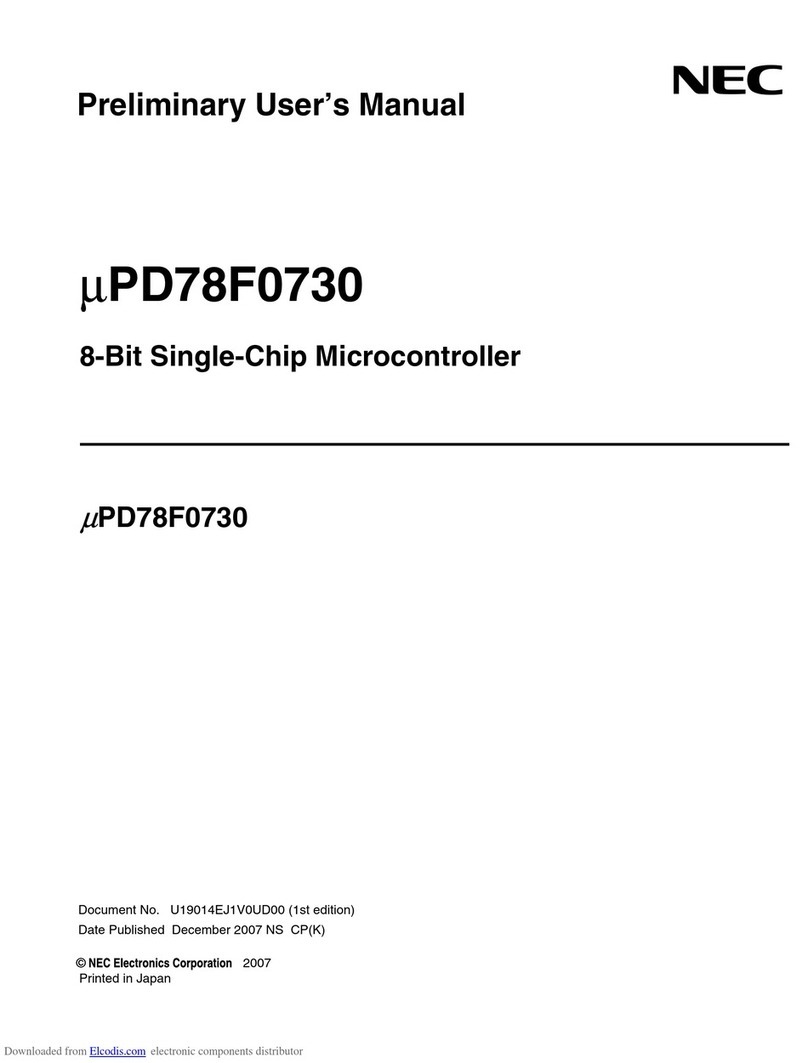
NEC
NEC mPD78F0730 Preliminary user's manual
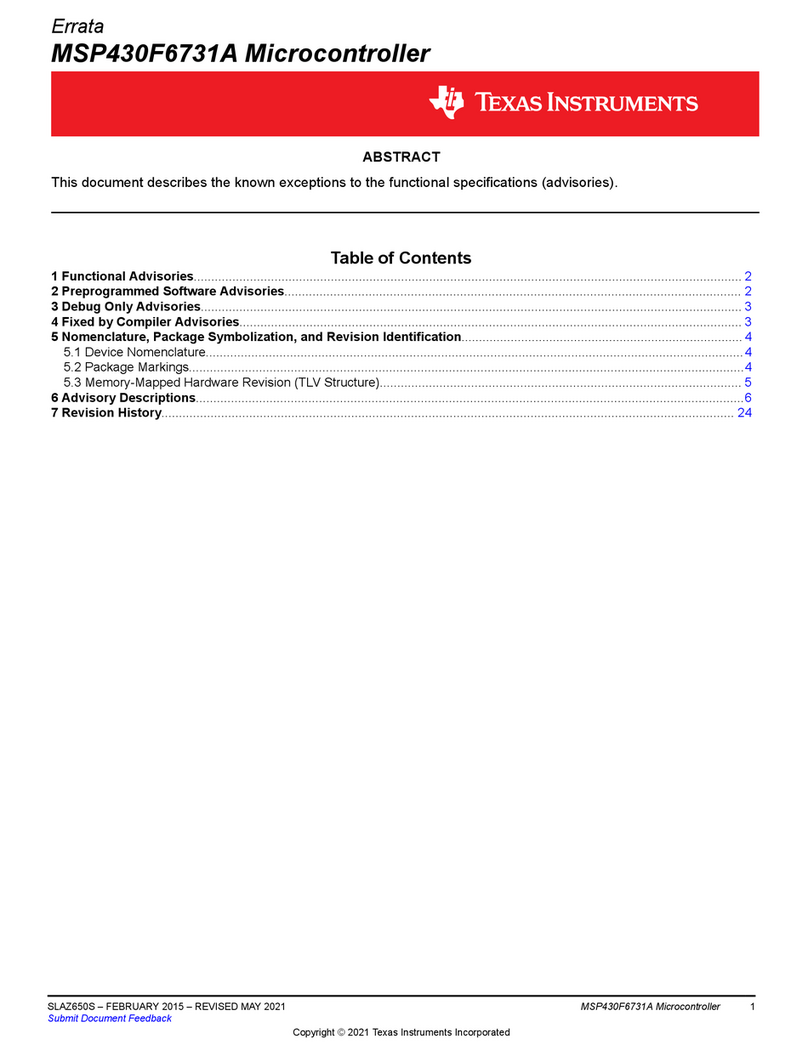
Texas Instruments
Texas Instruments MSP430F6731A manual
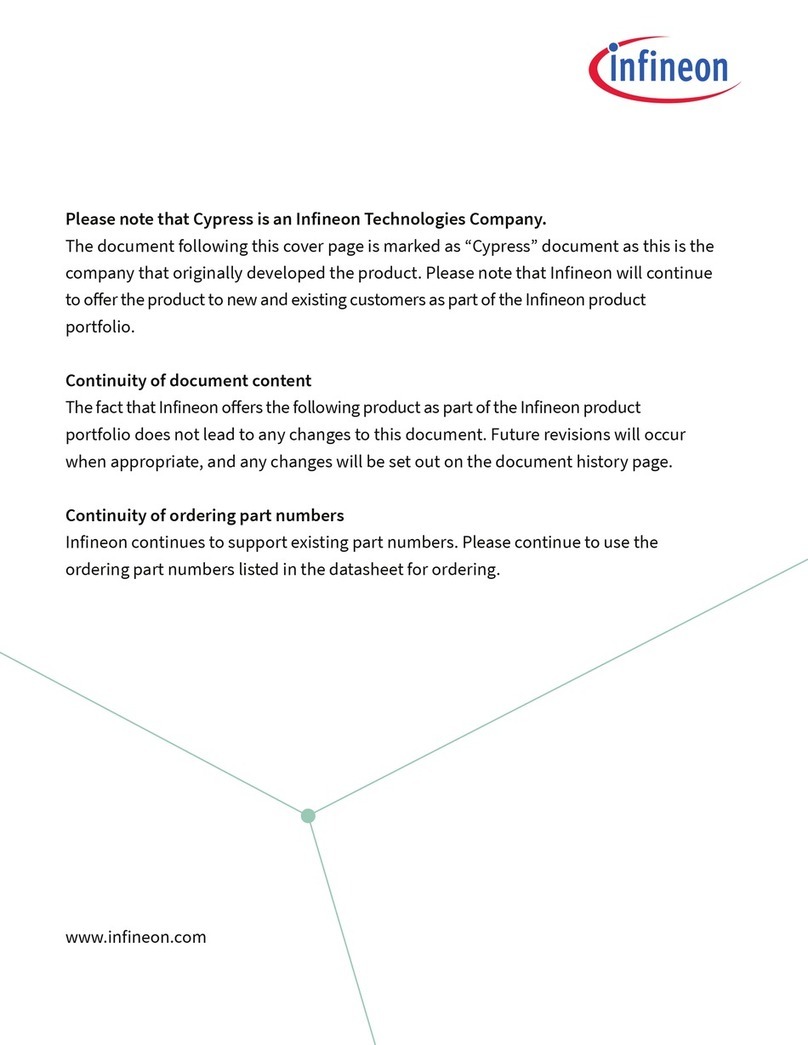
Infineon
Infineon HX3 quick start guide

Altera
Altera Stratix III Design guidelines
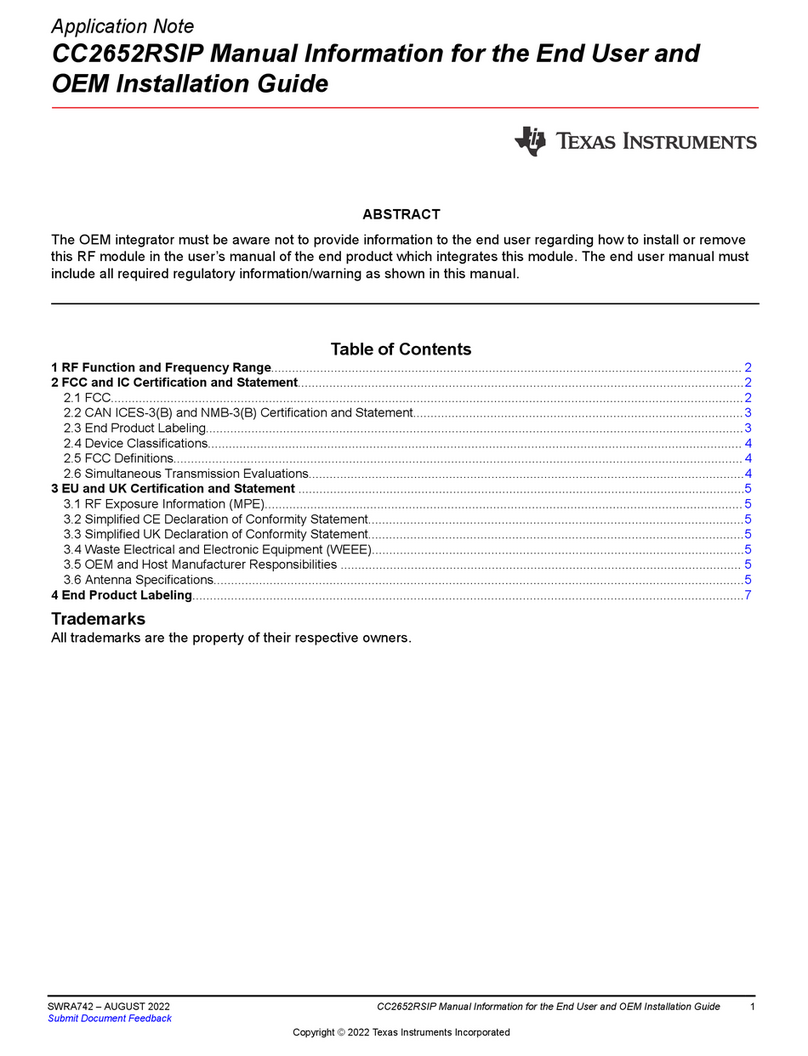
Texas Instruments
Texas Instruments CC2652RSIP installation guide
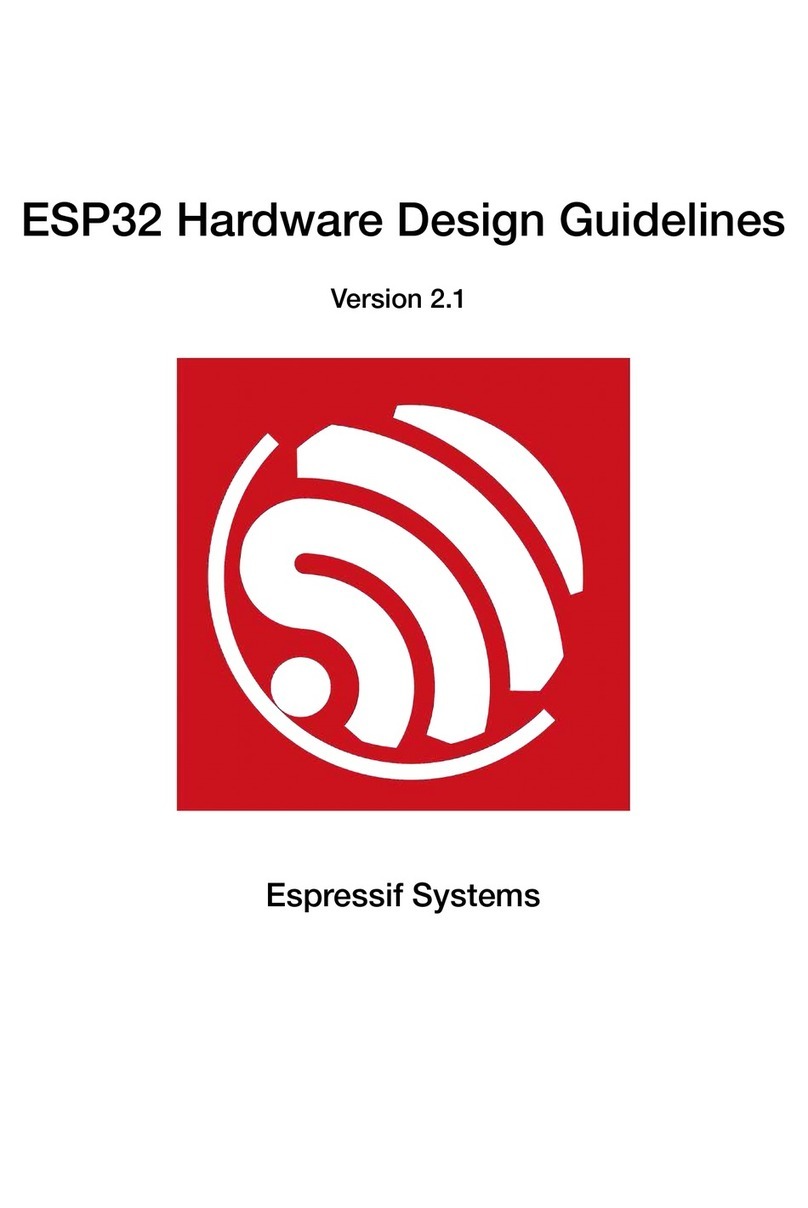
Espressif Systems
Espressif Systems ESP32 Series Hardware Design Guidelines
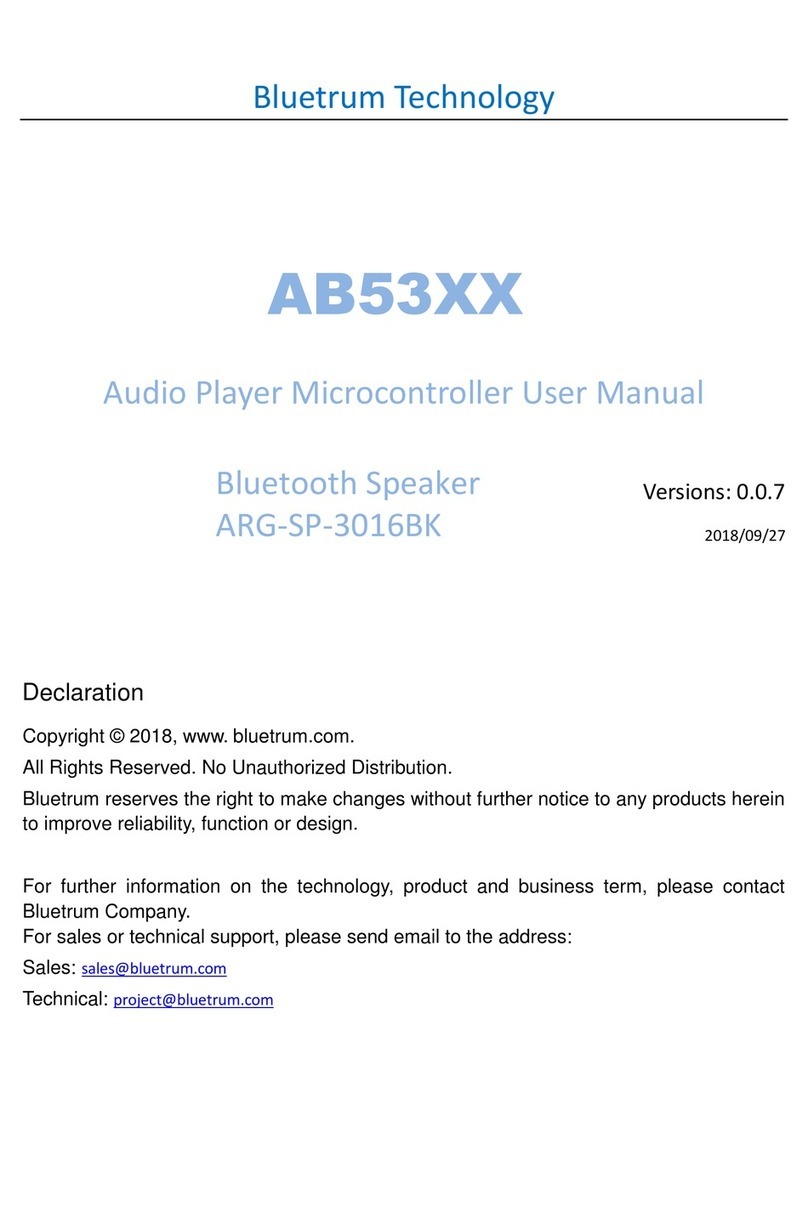
Bluetrum Technology
Bluetrum Technology AB53 Series user manual
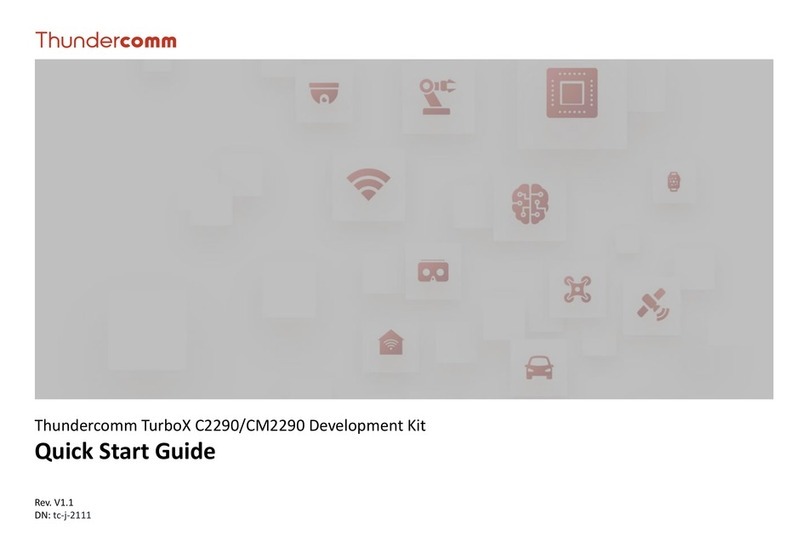
Thundercomm
Thundercomm TurboX C2290 quick start guide
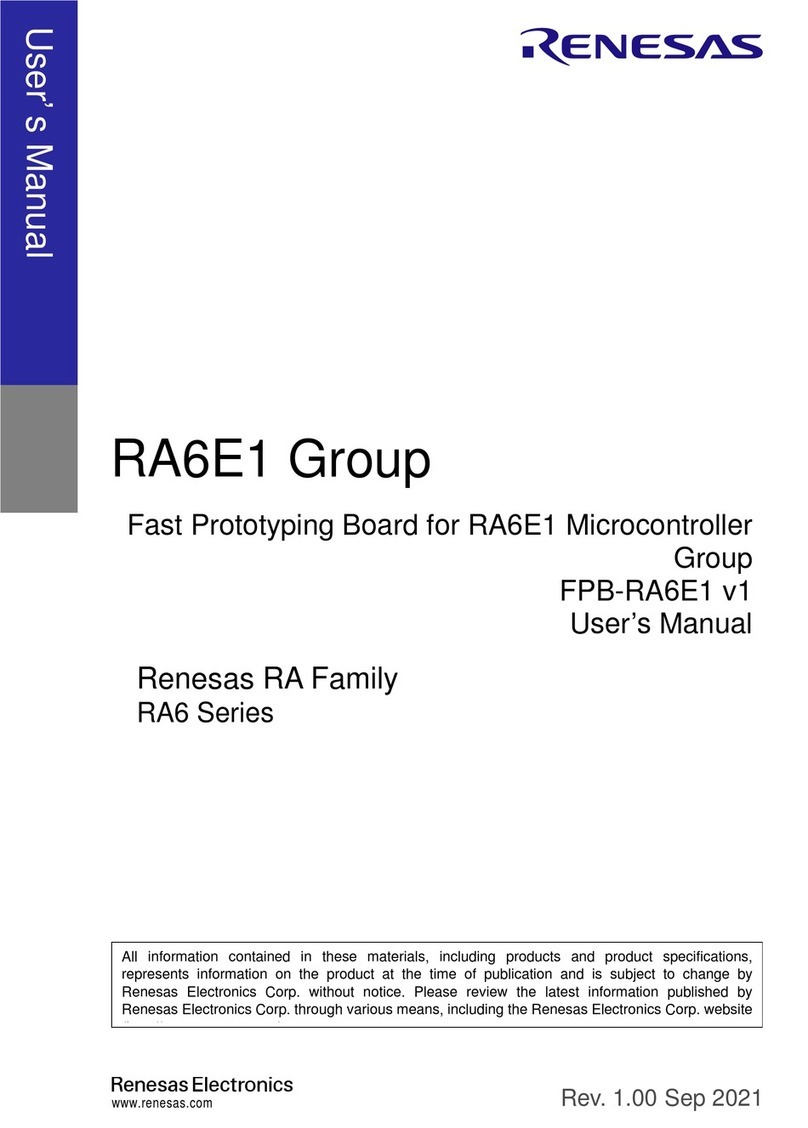
Renesas
Renesas RA Series user manual

Renesas
Renesas RL78 Series user manual
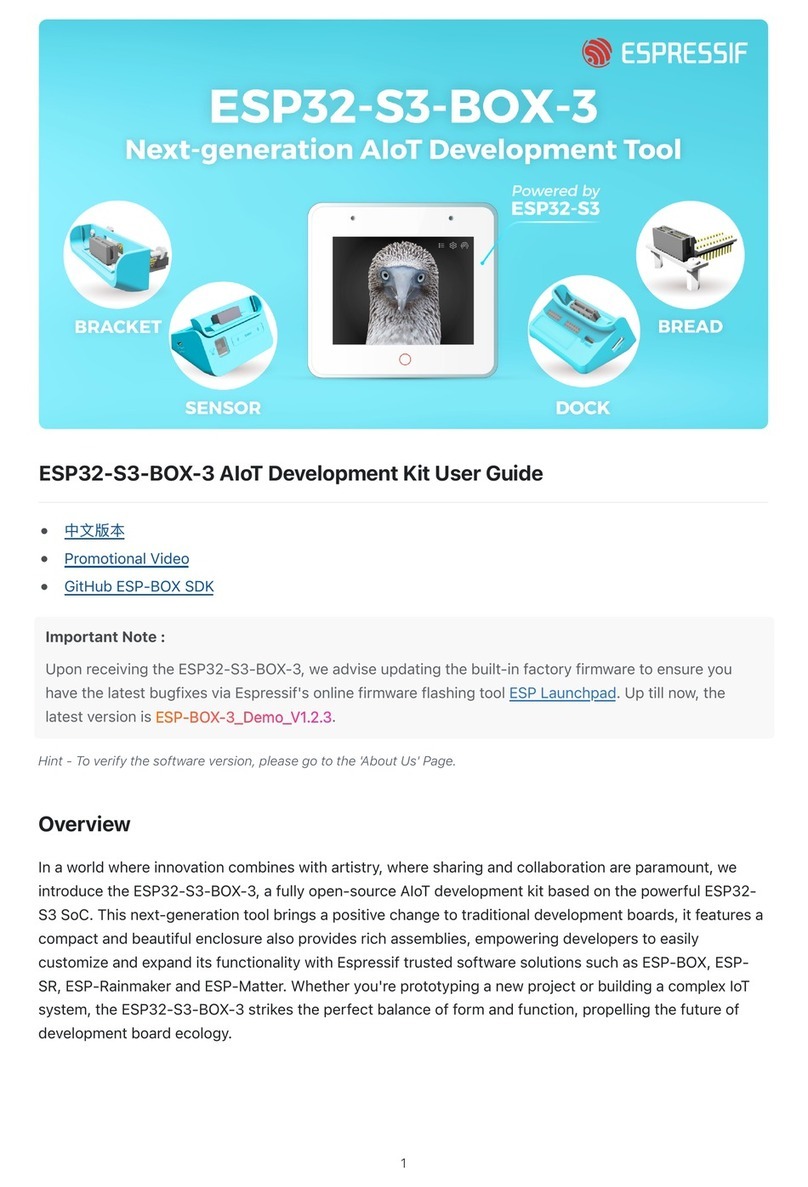
Espressif
Espressif ESP32-S3-BOX-3 user guide