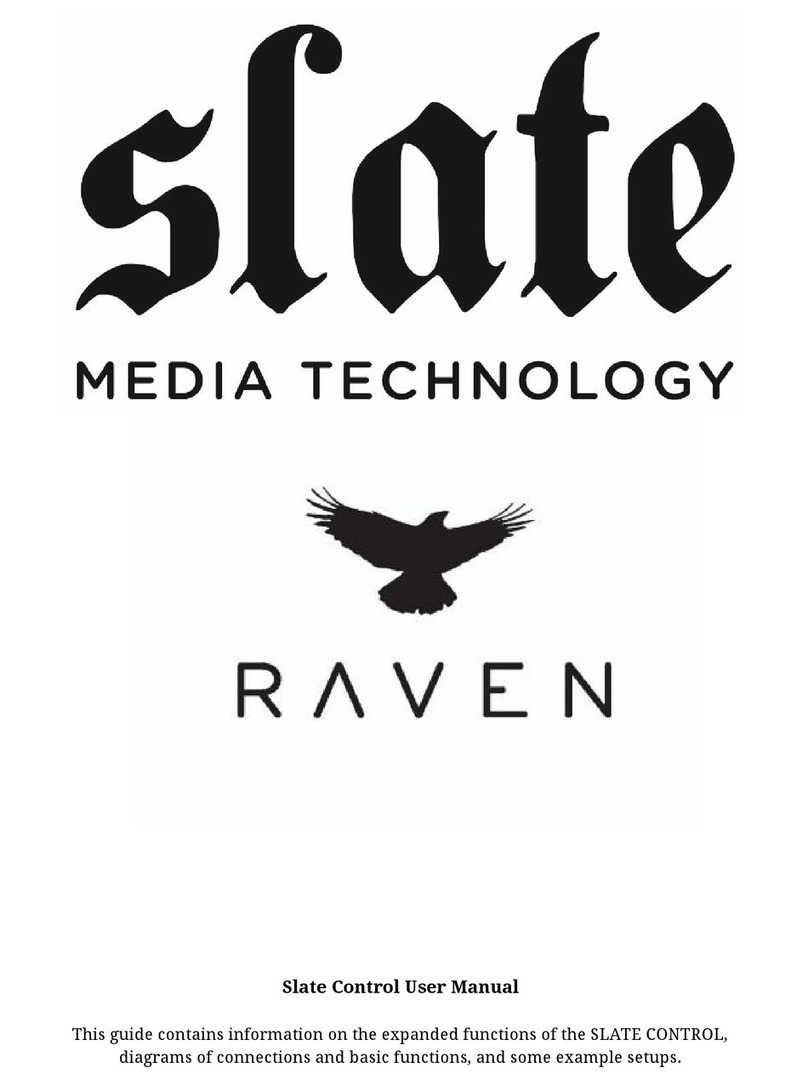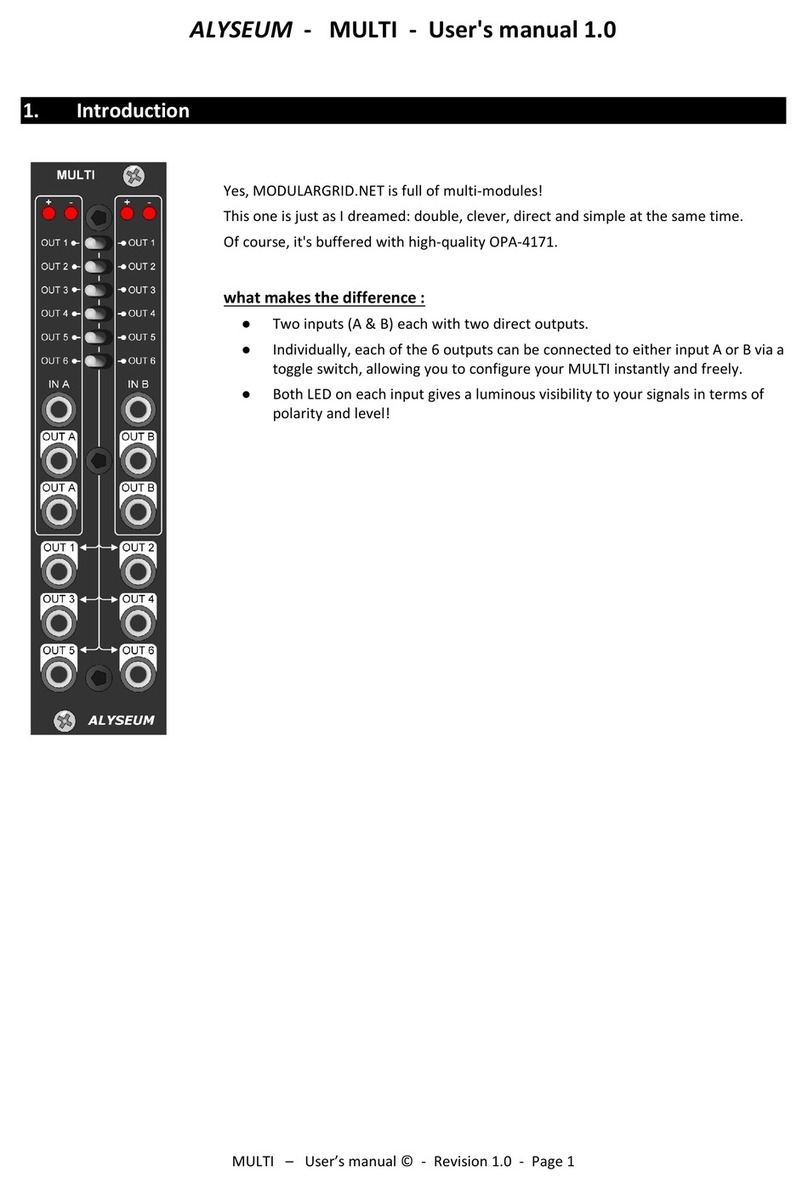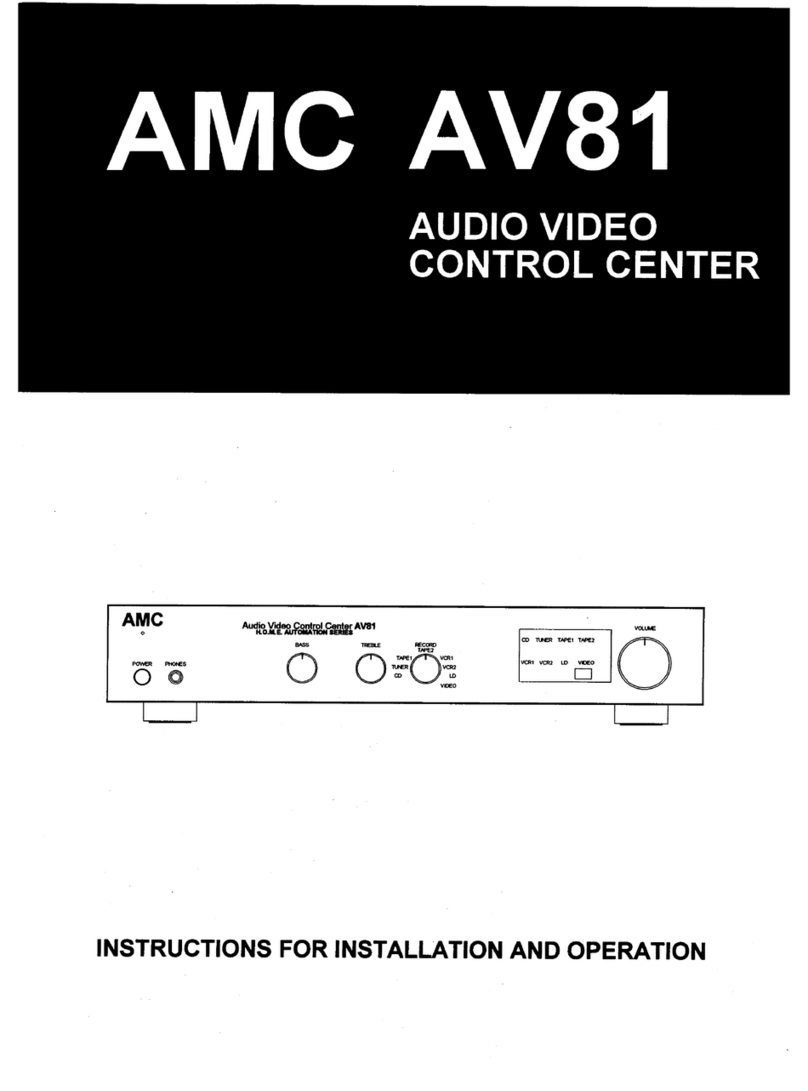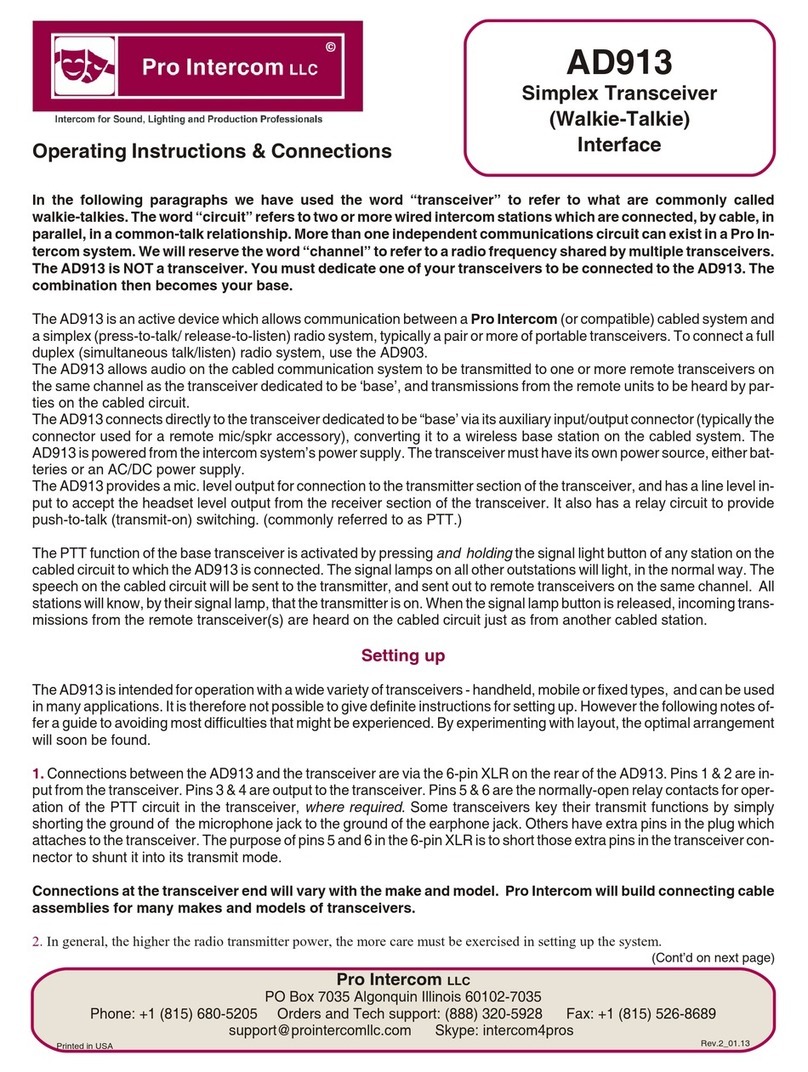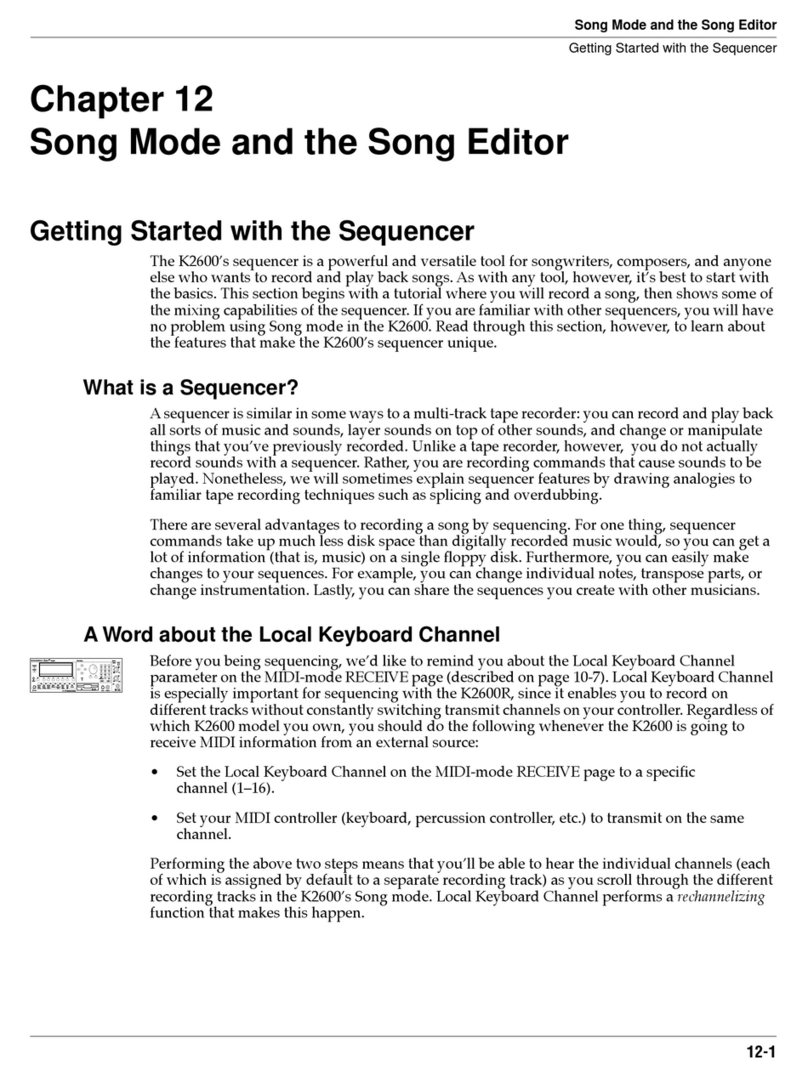Slate MTi User manual

MTi
A PRODUCT OF:
USER GUIDE
VOL. 1
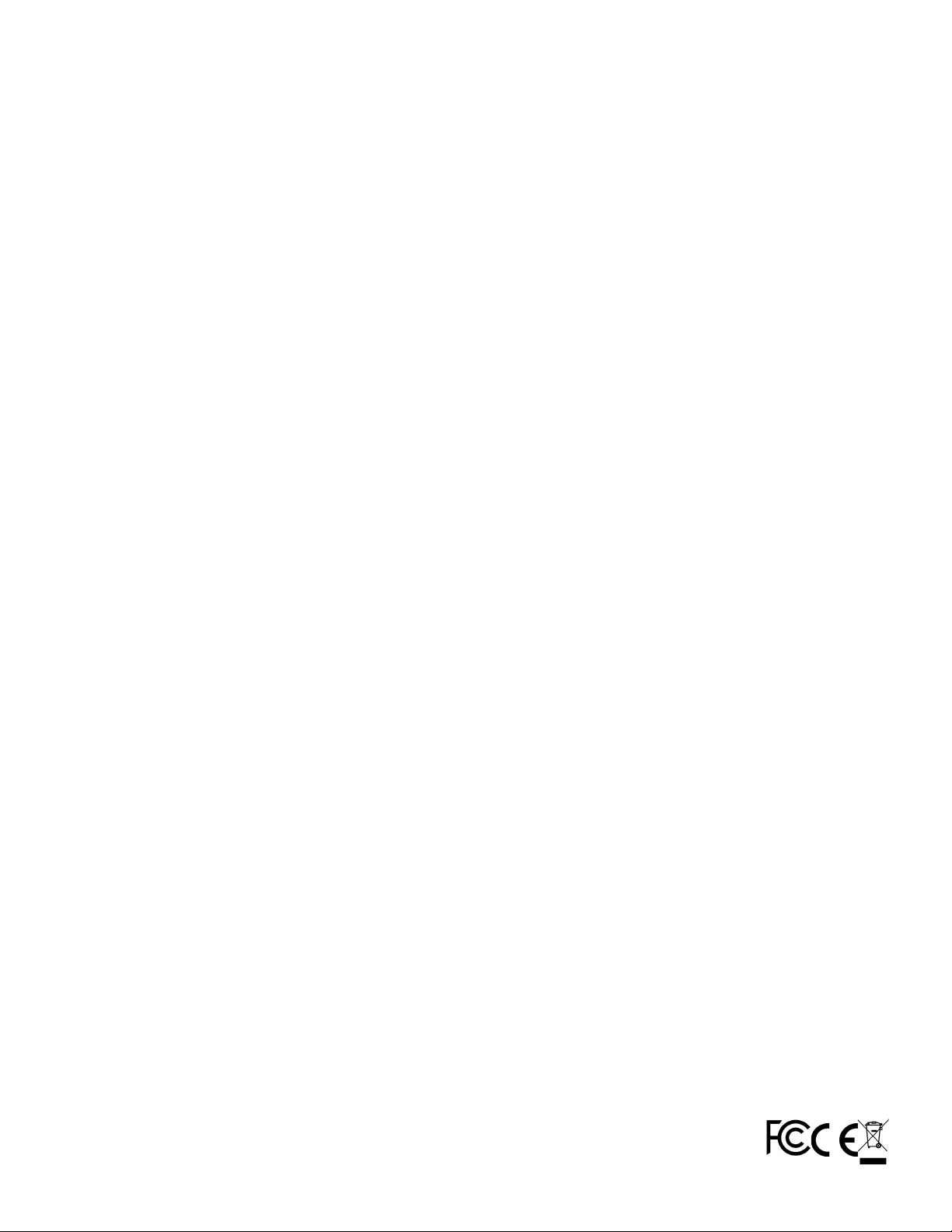
Updated 10/24/13
Table of Contents
Important Safety Notes Before You Start.......................................................................2
Warranty Information..............................................................................................................2
Maintenance and Care ............................................................................................................2
•Cleaning the RAVEN MTi.....................................................................................2
•Revitalizing the RAVEN MTi Glass .......................................................................2
•System requirements..........................................................................................2
•RAVEN MTi Dimensions ......................................................................................2
•Attaching The MTi To Its Stand...........................................................................2
•Connecting RAVEN MTi to your computer ...........................................................2
•Software Installation and Touch Calibration........................................................2
•Connecting RAVEN MTi to Pro Tools ...................................................................2
•Launching RAVEN MTi Software ..........................................................................2
Review of Touch Calibration ...............................................................................................2
INSTALLING RAVEN MTi: ........................................................................................................2
Setting Up & Aligning Pro Tools With RAVEN ..............................................................2
RAVEN MTi Software Features ............................................................................................2
•The RAVEN Mixer ...............................................................................................2
•RAVEN Channel Strip ..........................................................................................2
•Automation Modes .............................................................................................2
•Icons ..................................................................................................................2
•RAVEN Toolbar...................................................................................................2
•RAVEN Settings ..................................................................................................2
•Saving a Pro Tools Session .................................................................................2
•Saving a RAVEN Session .....................................................................................2
•Restoring to Factory Default ...............................................................................2
•Edit window .......................................................................................................2
Working with Plugins..............................................................................................................2
•Loading Plugins:.................................................................................................2
•Controlling Plugins:............................................................................................2
•Closing a Plugin: ................................................................................................2

Important Safety Notes Before You Start
This symbol indicates that dangerous voltage constituting a
risk of electric shock is present within your RAVEN MTi.
This symbol indicates there are important operating and
maintenance instructions in the literature accompanying your RAVEN MTi.
1. Read these instructions
2. Keep these instructions
3. Regard all warnings
4. Follow all instructions
5. Do not use this apparatus near water
6. Do not block any ventilation openings. Install in accordance to the
manufacturer’s instructions
7. Do not install near any heat sources such as radiators, heat registers,
stoves, or other apparatus (including amplifiers) that produce heat.
8. Protect the power cord from being walked on or pinched particularly at
plugs, convenience receptacles, and the point where they exit from the
device.
9. Only use attachments/ accessories specified by the manufacturer.
10. Unplug this apparatus during lightning storms or when unused for
long periods of time.
11. Do not press strongly on the panel with a hand or sharp object
such as a pencil, pen, or nail.
12. Do not stick metal objects or conductive material in the device,
power chord, or power inlet.
13. Make sure you connect the earth ground wire to prevent electric
shock. A cable with a three-pronged grounded AC Plug must be
connected to a three-pronged AC outlet.
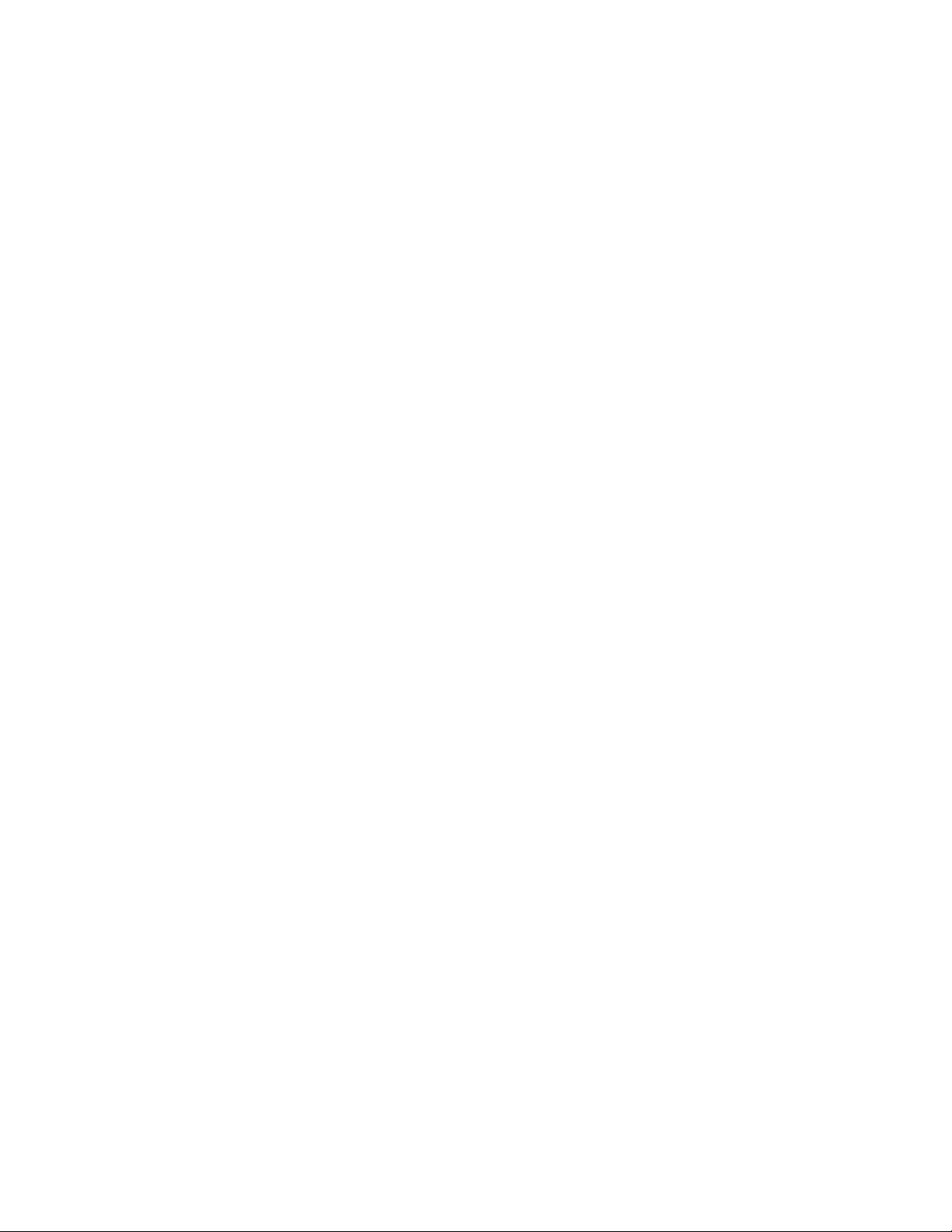
Power Source
Operate your RAVEN MTi only from the power source included.
Servicing
Servicing of the RAVEN MTi is to be done by qualified service personnel only. To
reduce the risk of electric shock, do not perform any servicing other than that
contained in the operating instructions unless you are qualified to do so.
DAMAGE REQUIRING SERVICE
Unplug the device from the power outlet and refer servicing to qualified service
personnel under the following conditions:
•When power supply is damaged
•If liquid has been spilled or objects have fallen into the RAVEN MTi.
•If your RAVEN MTi has been exposed to rain or water.
•If your RAVEN MTi has been dropped or damaged in any way.
•When your RAVEN MTi exhibits a distinct change in performance.
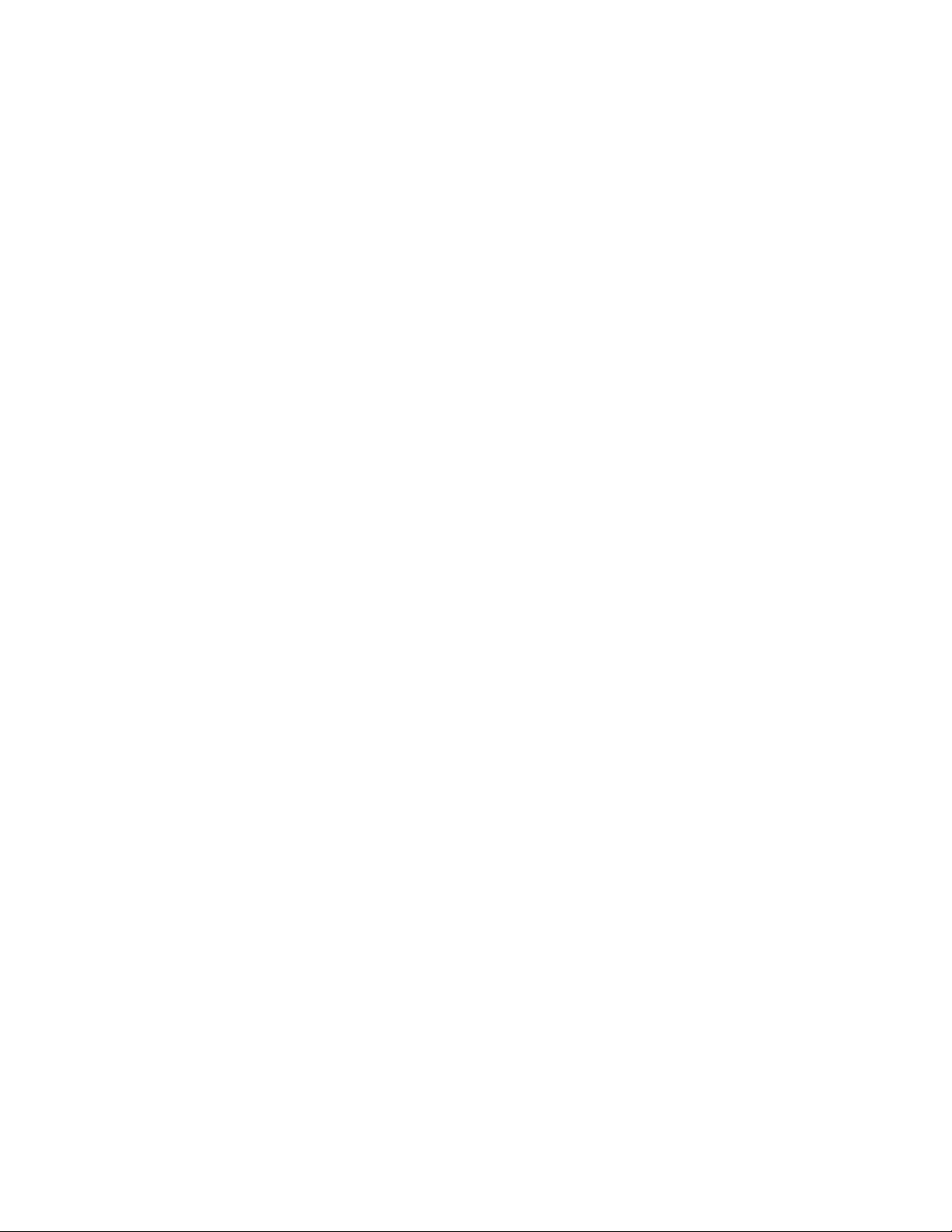
Important Note About DVI Cables
As in many studios, your computer may be located in a room far away from
your console. For DVI cable lengths over 15ft, a DVI signal booster is required.
This will ensure the video signal reaches the display with no signal degradation.
Warranty Information
Hardware Limited Warranty
A. Limited Warranty
Slate Media Technology (SMT) warrants that its hardware will be free from
defects in materials and workmanship, for one (1) year after it has been
acquired by the first user when given normal, proper and intended usage. SMT
will repair or replace nonconforming product (or a component thereof) that is
returned to SMT within the warranty term at no charge.
This warranty applies to products purchased anywhere in the world. You may
have additional consumer rights under local laws. SMT will provide the
minimum warranty term required by applicable law.
B. Warranty Recipient
The limited warranty applies only to genuine SMT products when sold by an
SMT reseller, distributor or dealer.
C. Exclusions from Warranty
This warranty does not cover problems caused by your acts, the acts of others,
or events beyond SMT’s reasonable control.
SMT does not warrant that use of SMT products will be uninterrupted or error-
free. This limited warranty does not apply to expendable components and is
void if the product serial numbers have been removed. SMT has no obligation
under this warranty to repair or replace products damaged as a result of 1)
normal wear and tear, 2) improper or unauthorized use or repair, 3) customer
fault or negligence, 4) natural or manmade disaster, or 5) causes external to the
products including, but not limited to, exposure to moisture, extreme
temperatures, power outages, or other customer site conditions.
D. Limitation on and Exclusion of Damages for Breach of Warranty

You may recover from SMT and its suppliers only direct damages up to the
amount you paid for the product.
You cannot recover for loss of present or prospective profits, data loss,
business damage, or any other consequential, special, indirect or incidental
damages.
E. Warranty Procedures
For information regarding your warranty, please contact Slate Media Technology
or your local authorized reseller, distributor, or dealer. Product registration at
www.slatemt.com is required in order to process a warranty claim. You will be
required to provide proof-of-purchase to validate your claim.
Hardware may require return-to-factory, and customer is responsible for
properly packing and labeling and insuring any warranty returns for shipment
to Slate Media Technology. Customer is responsible for any damage or loss
incurred due to improper packaging or labeling. Customer is required to pay
shipping/handling one way for warranty product returns and applicable custom
duties, V.A.T. and other associated taxes and charges for international service.
Maintenance and Care
Cleaning the RAVEN MTi
The RAVEN MTi ships with a NanoGlide™coating, which protects the screen
from oil, water, and dirt. The coating also strengthens the surface of the glass
making it scratch resistant and smooth to the touch.
IMPORTANT
Do not use regular cleaning solutions on the RAVEN MTi
Household sprays and cleaners will affect the touch glass coating, which can
impact performance. We recommend a simple microfiber cloth to clean the
surface of the glass.
If more intensive cleaning is required, use a lightly damp cloth. Make sure that
the cloth is not too wet; the coating will make the water bead and drip. As a
precaution, keep a dry cloth at the bottom of the screen to catch any runoff.
Do not allow moisture from liquids to accumulate on the screen when cleaning.
Accumulation of liquids can damage internal electrical devices. If a damp cloth
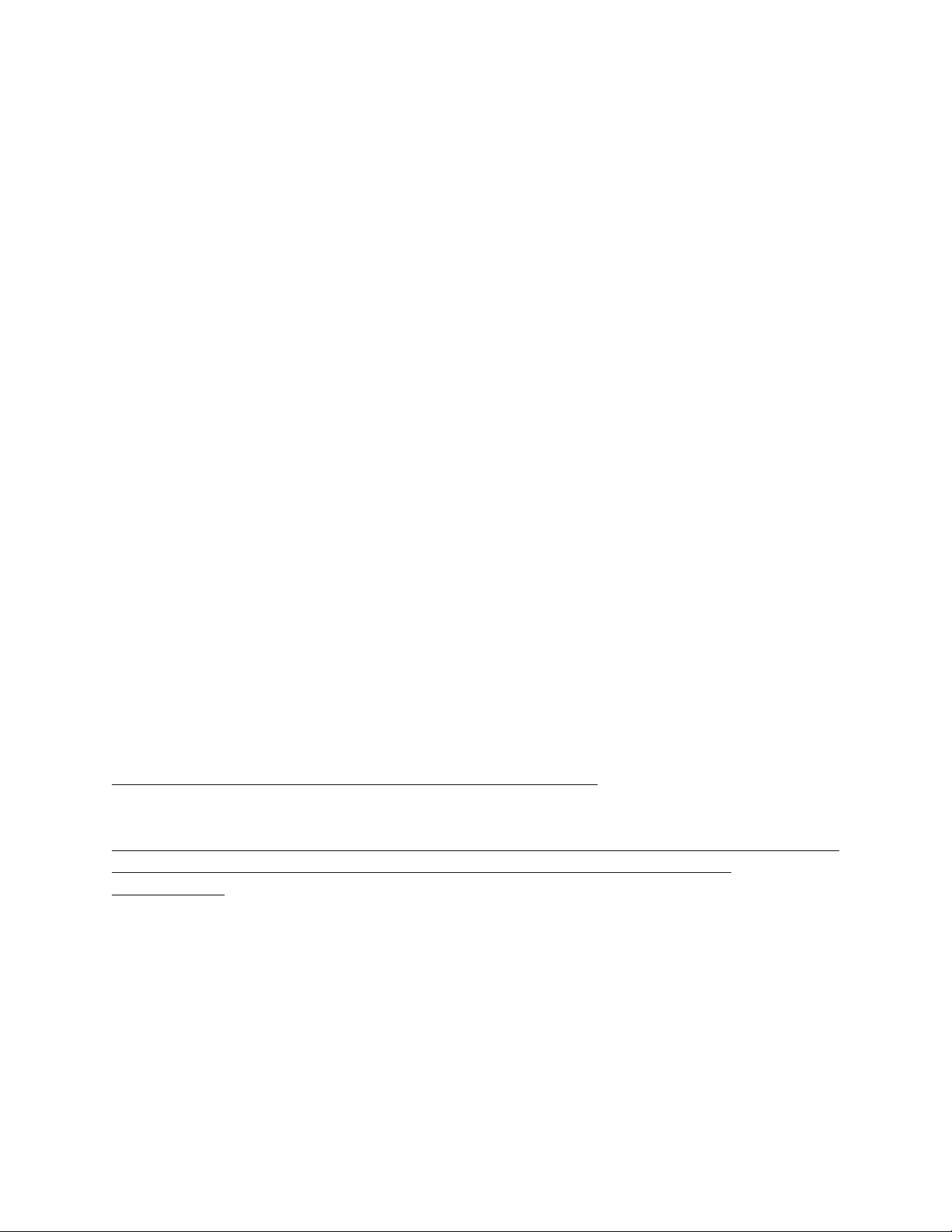
must be used, make sure to remove any excess water immediately after
cleaning.
To clean RAVEN MTi’s exterior metal parts use a simple microfiber cloth. If
deeper cleaning is required, a non-abrasive cleaning solution can be used on
the metal parts only. Be sure to not spray cleaner on the RAVEN MTi directly,
rather spray the cleaner on to a cleaning cloth away from the RAVEN MTi, then
use the dampened cloth on the RAVEN MTi’s metal parts.
The high gloss lacquer finish on RAVEN MTi’s side panels can be damaged by
some cleaners. Use a gentle cleaning solution. Test in an inconspicuous area
first.
Revitalizing the RAVEN MTi Glass
The RAVEN MTi comes out of the box with a NanoGlide™ coating that repels oil,
water, and leaves the surface incredibly smooth to the touch.
After some use, it may be necessary to revitalize to bring the glass back to its
original slickness. We recommend using the revitalizing solution when you feel
the glass has substantially more friction than when you first started using your
RAVEN MTi.
The coating process is very easy and can be done following the steps below. All
you need is a microfiber cloth and the supplied 4oz bottle of
Revitalizer/Protector solution.
IMPORTANT:
Apply the revitalizer solution in a well-ventilated area
NOTE:
The Revitalizer Solution is not a product of Slate Media Technology. Please read
the Revitalizer label for more information, precautions, and first aid
instructions.

1. Using a microfiber cloth, clean the RAVEN MTi screen to remove dust and
fingerprints.

2. Spray the revitalizer solution directly onto the RAVEN MTi glass. It should
take approximately six sprays to cover the glass completely.
a. IMPORTANT:Do not spray so much that the solution drips down
the screen. Excess moisture could damage the display and touch
system. If you are unsure, place a cloth at the bottom of the screen
to catch any runoff.
3. Using a microfiber cloth LIGHTLY spread the solution around to cover the
entire screen.
a. IMPORTANT: DO NOT WIPE/BUFF AWAY ALL OF THE
REVITALIZER SOLUTION FROM THE SCREEN. The coating on the
glass leaves a very thin residual layer of Revitalizer, which
significantly adds to the slickness and oil repellency. Removing all
of the product will leave the glass less smooth than desired.
b. USE A LIGHT TOUCH TO APPLY THE REVITALIZER AROUND THE
SCREEN.

NOTE: There will be a residual oil layer on the glass after revitalizing. When the
screen is turned OFF, the glass may appear cloudy. This is OK. You should not
be able to notice this layer when the screen is turned ON. If you do, wipe gently
until you cannot see the oil layer.
Your RAVEN MTi is now back to its original slickness!
Getting Started
System requirements
The RAVEN MTi will run on any Mac computer, however we recommend these
specifications for optimal performance.
- OSX 10.7 (Lion) or 10.8 (Mountain Lion)
- Intel i7 or Xeon processor with a clock speed of at least 2.4 GHz.
- Minimum 2GB RAM
- Graphics card with minimum 512MB memory, though 1GB graphics memory
is recommended
- Any Mac Pro produced after 2010 is ideal and will meet all the requirements,
though MacBook Pro’s, Mac Mini’s and iMac’s meeting the requirements should

do fine. Graphic response speed will vary depending on the capabilities of the
computer’s graphics card.
RAVEN MTi Dimensions
NOTE:
If you are creating custom furniture for your RAVEN MTi, CAD drawings with
precise dimensional information may be available on request.
Attaching The MTi To Its Stand

Along with the MTi, you will also notice two available metal stands and four
screws. Attach the stand to the back of the MTi using the four screws and to
prop the MTi to its inclined state.
Note: Do not attempt to plug in any cords until the stand has been attached to
the body.
Connecting RAVEN MTi to your computer
●RAVEN MTi connects to your computer using a DVI and USB connection
1 Attach DVI video cable to the first slot on your Mac Pro. (Note, HDMI is
also available if you prefer.)
2 Connect USB to any available slot on your computer.
3 Turn computer on and computer will sync to display.
4 In System Preferences, click Displays and select the RAVEN MTi as your
main display.

IMPORTANT
As in many studios, your computer may be located in a room far away from
your console. For DVI cable lengths over 15ft, a DVI signal booster is required.
This will ensure the video signal reaches the display with no signal degradation.
You will now need to install touch drivers in order to get touch response from
RAVEN MTi.
Software Installation and Touch Calibration
Installing the RAVEN MTi software and calibrating the touchscreen is a quick
process.
IMPORTANT
Calibration is the most important process for accurate use of the screen. Failure
to calibrate properly will result in poor touch performance.
DO NOT RUN ANY APPLICATIONS UNTIL CALIBRATION IS COMPLETED
1. Run the RAVEN MTi installer and download the drivers onto your hard
drive.
2. Restart your computer for changes to take effect.
To calibrate RAVEN MTi use the following procedure:
1 Launch MultiTouchPlatform. This can be found in your application folder.
2 Press calibration button on the home screen.
3 Follow the prompts on the screen and touch the center of each “+” as it
appears.
4 Repeat steps 2-3 until an accurate calibration is achieved.
Important notes about screen calibration.
●Calibration should be done sitting in the center position of the console.
Failure to do so will result in an inaccurate calibration point.
●Calibration must be done using a direct and natural touch angle. Do not
calibrate with a bend in your wrist or from an extreme angle. Failure to
do so will result in an inaccurate calibration.
Correct Touch Angle Incorrect Touch Angle

●Do not use a stylus or other object to calibrate the screen.
●After calibration is achieved, test on desktop applications and software.
The user should be able to open and close windows with ease.
●RAVEN MTi should not be used without confirmation of proper
calibration.
Connecting RAVEN MTi to Pro Tools
In order for RAVEN MTi to effectively communicate with Pro Tools, use the
following set up instructions.
Note: The Ney-Fi app is included in your RAVEN MTi installer.
1 Launch Ney-Fi.
2 Launch Pro Tools.
3 In Pro Tools under Setup > Midi > Input Devices, check boxes VControl 1
through 3.
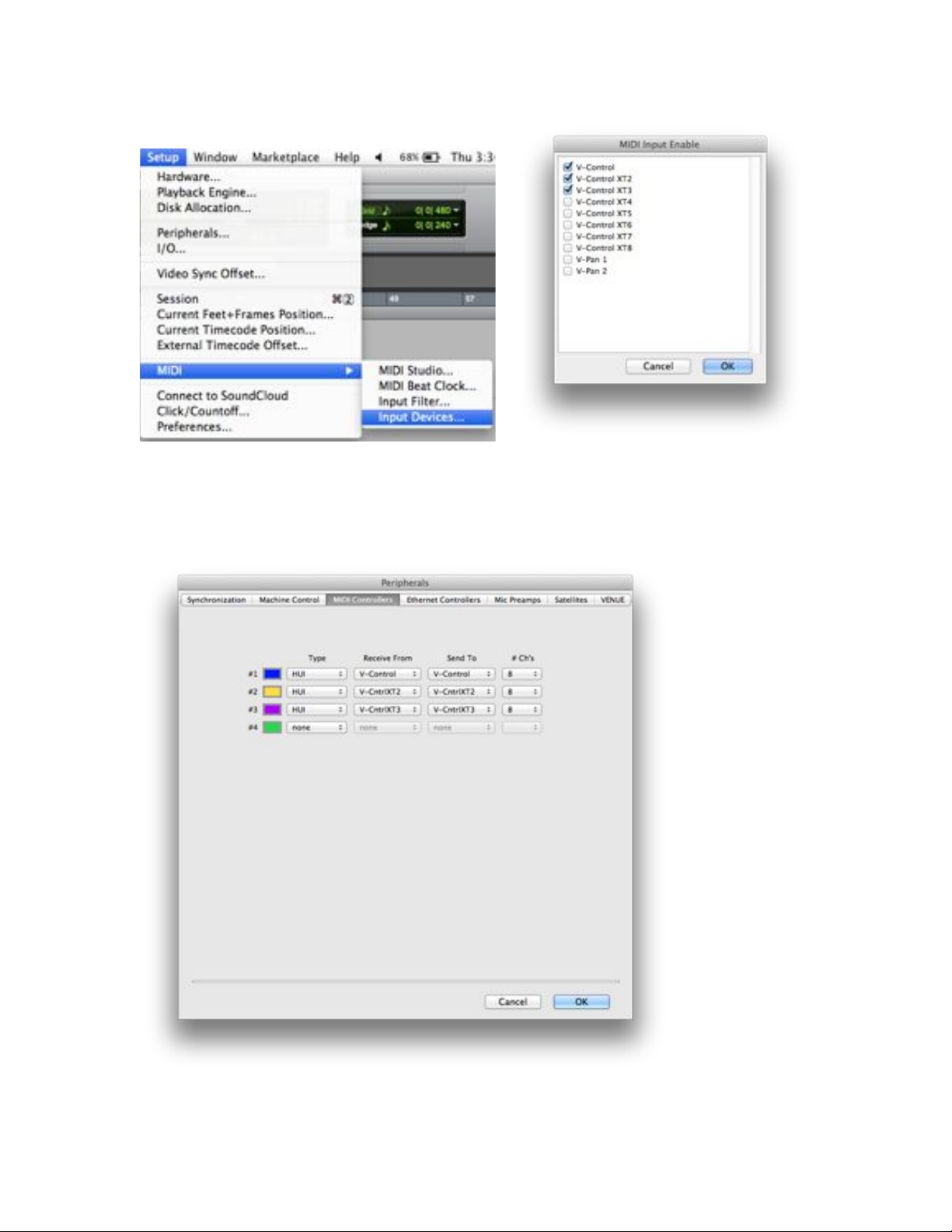
4 Open Setup > Peripherals > Then go to the Midi Controllers tab. Under
the dropdown menu, select HUI control, Receive from vcontrol 1, Send to
vcontrol 1.

5 Repeat step 5 for each of the HUI control sections on this screen,
selecting vcontrol 2 and vcontrol 3 in the Receive from and Send to
sections.
6 Close the window by hitting, “Ok.”
These settings will save in Pro Tools for future sessions.
Launching RAVEN MTi Software
After all connections are made in the RAVEN MTi hardware and in Pro Tools.
You will be ready to launch the RAVEN MTi software.
The following sequence must be followed in order to achieve proper connection
from RAVEN MTi to Pro Tools.
1 Ney-Fi
2 Pro Tools
3 RAVEN MTi
We recommend keeping these three applications in your dock at all times. Also
note that we recommend right-clicking the Ney-Fi app and having it
automatically launch with the Finder.
Once RAVEN MTi is launched it will sync with your current session, and make all
connections automatically. The mouse will not function in the RAVEN Mixer
window, however, touch will control it from this point forward.
Review of Touch Calibration
IMPORTANT
Calibration is the most important process for accurate use of the screen. Failure
to calibrate properly will result in poor touch performance.
DO NOT RUN ANY APPLICATIONS UNTIL CALIBRATION IS COMPLETED
3. Run the RAVEN MTi installer and download the drivers onto your hard
drive.
4. Restart your computer for changes to take effect.
To calibrate RAVEN MTi use the following procedure:
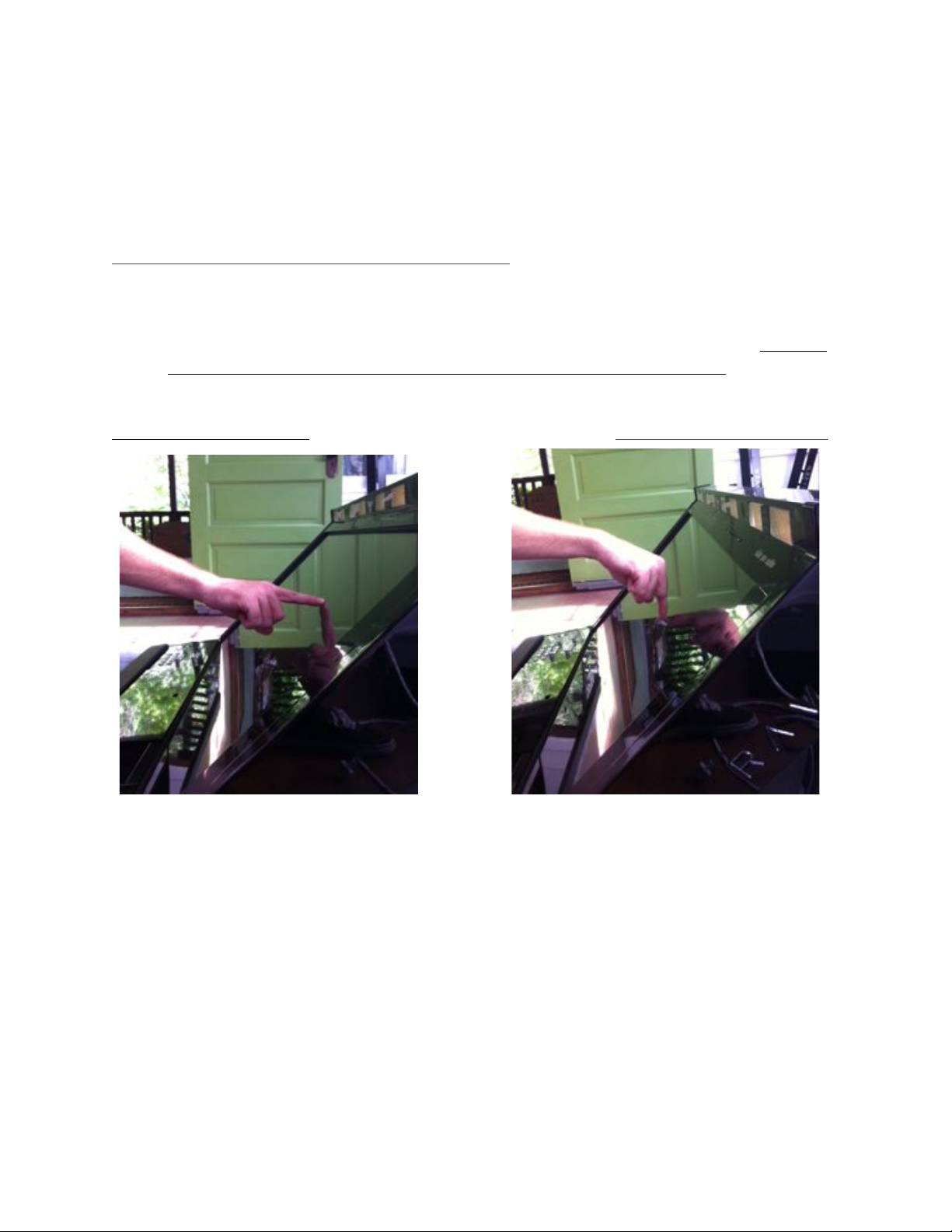
5 Launch MultiTouchPlatform. This can be found in your application folder.
6 Press calibration button on the home screen.
7 Follow the prompts on the screen and touch the center of each “+” as it
appears.
8 Repeat steps 2-3 until an accurate calibration is achieved.
Important notes about screen calibration.
●Calibration should be done sitting in the center position of the console.
Failure to do so will result in an inaccurate calibration point.
●Calibration must be done using a direct and natural touch angle. Do not
calibrate with a bend in your wrist or from an extreme angle. Failure to
do so will result in an inaccurate calibration.
Correct Touch Angle Incorrect Touch Angle
●Do not use a stylus or other object to calibrate the screen.
●After calibration is achieved, test on desktop applications and software.
The user should be able to open and close windows with ease.
●RAVEN MTi should not be used without confirmation of proper
calibration.
INSTALLING RAVEN MTi:
Open the installer and follow the directions on the installer. Once the
applications have been placed into your applications folder and your drivers
have been downloaded, add the applictions to your dock for easy access.
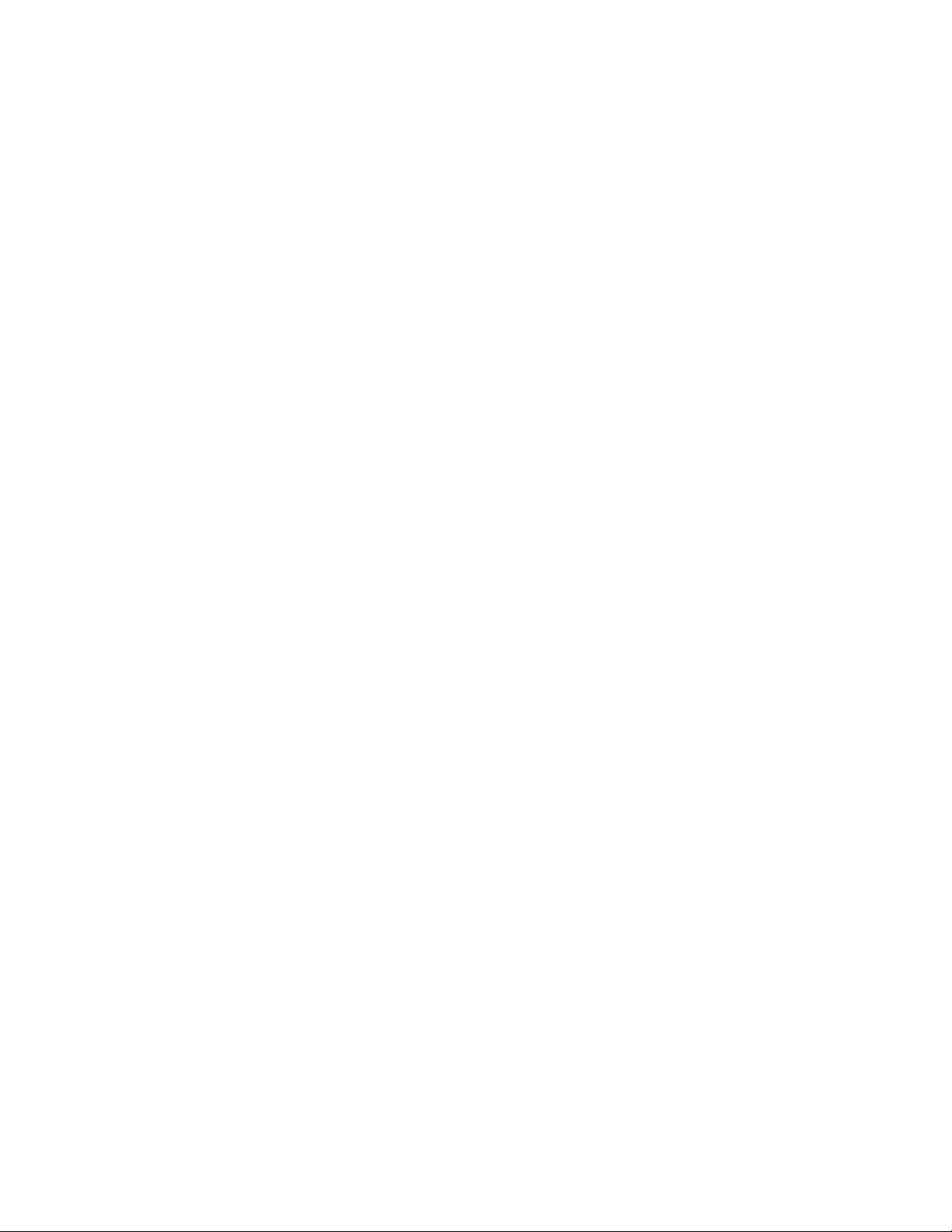
Setting Up & Aligning Pro Tools With RAVEN:
Setting up Pro Tools with RAVEN is a one-time operation. On the Pro Tools
menu bar;
1) First, Navigate to your Apple on the OS Finder > Go To Dock > Turn Hiding
On.
2) Navigate To The Pro Tools Heading > Preferences
3) Then, click the “Mixing” tab
4) Check the box next to: “Always Fill Channel Strips when Banking”
5) Next, under "View" on the Pro Tools OS Menu Bar, Navigate To "Mix Window
Views"
6) Select 1 Set of Inserts and 1 Set of Sends.
7) Confirm you have your group and track lists displayed on the left of the Pro
Tools Mixer as well as confirm your clip lists are completely hidden on the right
of the Pro Tools Mixer.
8) Launch the RAVEN MTi Software from the dock.
9) Notice the light grey vertical Line on the left side of the RAVEN Toolbar.

10) Again, make sure your track list is showing, and your Pro Tools mixer
tracks are scrolled fully to the left. Then use the mouse to grab the right side of
the track list and align the “grey vertical line” with the edge of the Track List.
When complete, the vertical navigation cursor on the Track List should be
centered with the “grey vertical line” on the RAVEN Toolbar.
11) Look at the RAVEN Mixer and confirm that the meters do not have any
holes, and that the lines of the RAVEN Mixer tracks are aligned from the top to
bottom. Note: Confirm the tracks correctly aligned before moving on as
incorrect alignment will affect your use of RAVEN negatively.
12) Now, touch the EDIT/MIX button on the RAVEN Toolbar.
13) Touch the HIDE RAVEN button on the top left of the Raven Toolbar.
14) Click the Green Maximize window button on the top left of the Pro Tools
Edit Window.
15) Take the lower right corner of the Edit Screen at bring the window size to
about on half the screen top to mid-screen.
16) Touch the SHOW RAVEN button in the lower left corner of the screen.

17) Again, take the lower right corner of the Pro Tools Edit window and align it
so it displays completely with the scroll bars aligning with the top of the second
Raven Toolbar rack.
18) Save Pro Tools by touching the SAVE PRO TOOLS button on the lower left
of the Raven Toolbar and you are ready to mix.
RAVEN MTi Software Features
RAVEN MTi is loaded with many custom features made for a touch screen.
The RAVEN Mixer
The RAVEN Toolbars provide controls typical of most DAW’s. From the RAVEN
Mixer you are able to have MultiTouch access to all of the controls of the mixer.
RAVEN Channel Strip
The RAVEN channel strip is where you find your controls. Examples are: faders,
solos, mutes, pans, inserts, and automation modes
This manual suits for next models
1
Table of contents
Other Slate Recording Equipment manuals