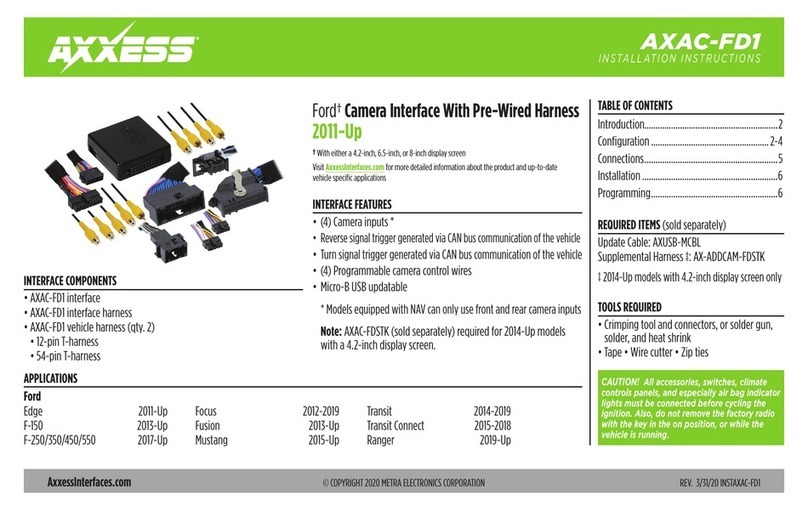3
REV. 5/8/2018 INSTAX-BM90122
With the key in the off position:
• Connect the AX-BM90122 harness to the AX-BM90122 interface.
• Connect the AX-BM90122 harness to the AX-BM90122 amplifier interface.
• Remove the dust cover from fiber optic port in the AX-BM90122 amplifier interface.
• Connect the factory fiber optic cable into the AX-BM90122 amplifier interface.
• Connect the AX-BM90122 harness to the wiring harness in the vehicle.
• Connect the ASWC-1 harness to the ASWC-1 interface, and then to the AX-BM90122 interface.
• Press and hold the Volume-Up button on the steering wheel.
• Turn the ignition on, the L.E.D. in the ASWC-1 interface will start flashing rapidly, which
means the ASWC-1 is looking for the vehicle and the radio.
Note:
If the L.E.D. did not start flashing rapidly, press the reset button for 3 seconds, while
still holding the Volume-Up button.
• After a few seconds the L.E.D. should stop flashing rapidly, and then go out for
approximately 2 seconds.
• After approximately 2 seconds there will be a series of 7 Green flashes, some short, and
some long. The long flashes represent the wires that are connected to the ASWC-1. The 3rd,
4th, 5th, and 6th flashes should be longer.
Tip:
Knowing this will help to troubleshoot, if need be.
• The L.E.D. will pause for another 2 seconds, and then flash Red up to 18 times depending on
which radio is connected to the ASWC-1. Refer to the L.E.D. feedback section for information.
• This is the end of the auto detection stage. Release from holding the Volume-Up button.
If the ASWC-1 detected the vehicle and the radio successfully, the L.E.D. will light up solid.
•
Test the steering wheel controls for proper operation. Refer to the ASWC-1 instructions online at
axxessinterfaces.com for customizing the buttons, if so desired
.
INSTALLING THE AX-BM90122 INTERFACE
PROGRAMMING THE ASWC-1 INTERFACE
PROGRAMMING THE
ASWC-1 INTERFACE
(CONT.)
L.E.D. feedback
The (18) Red L.E.D. flashes represent which brand radio the ASWC-1 is connected to. Each
flash represents a different radio manufacturer. For example, if you are installing a JVC radio,
the ASWC-1 will flash Red (5) times, and then stop. Following is a legend that dictates which
radio manufacturer corresponds to which flash.
L.E.D. feedback legend
* Note:
If the ASWC-1 flashes Red (7) times, and you do not have an Alpine radio connected to
it, that means the ASWC-1 does not detect a radio connected it. Verify that the 3.5mm jack is
connected to the correct steering wheel jack/wire in the radio.
** Note:
The AX-SWC-PARROT is required (sold separately). Also, the Parrot radio must be updated
to rev. 2.1.4 or higher through www.parrot.com.
† Note:
If you have a Clarion radio and the steering wheel controls do not work, change the radio type to
the other Clarion radio type; same for Eclipse. Refer to the “Programming Information” document online
.
‡ Note:
If you have a Kenwood radio and the L.E.D. feedback comes back as showing as a JVC radio,
change the radio type to a Kenwood. Refer to the “Programming Information” document online.
1 flash - Eclipse (Type 1) †
2 flashes - Kenwood ‡
3 flashes - Clarion (Type 1) †
4 flashes - Sony / Dual
5 flashes - JVC
6
flashes -
Pioneer / Jensen
7 flashes - Alpine *
8 flashes - Visteon
9 flashes - Valor
10 flashes - Clarion (Type 2) †
11 flashes - Metra OE
12 flashes - Eclipse (Type 2) †
13 flashes - LG
14 flashes - Parrot **
15 flashes - XITE
16 flashes - Philips
17 flashes - TBD
18 flashes - JBL