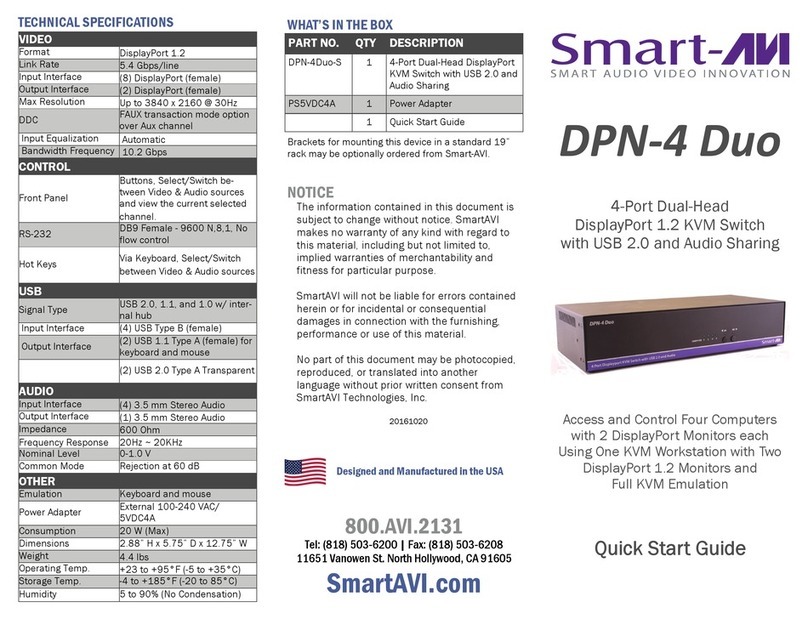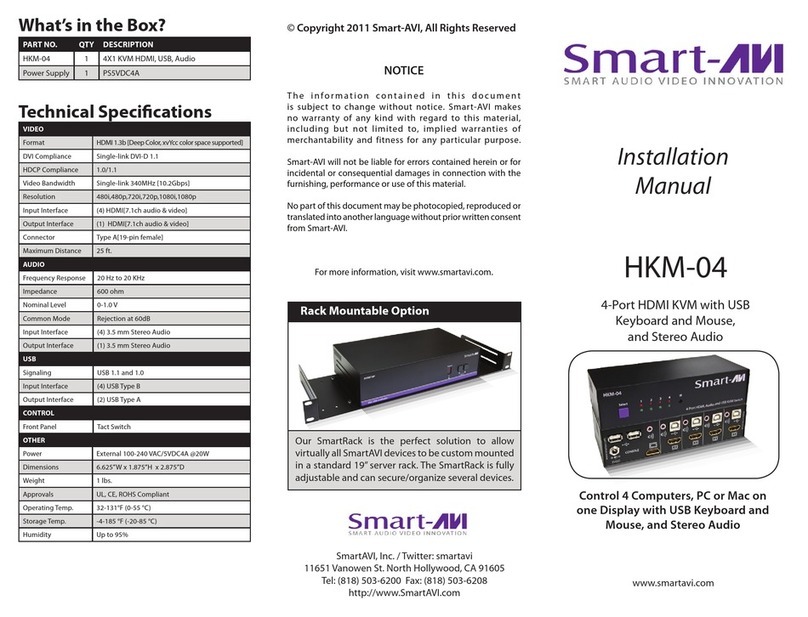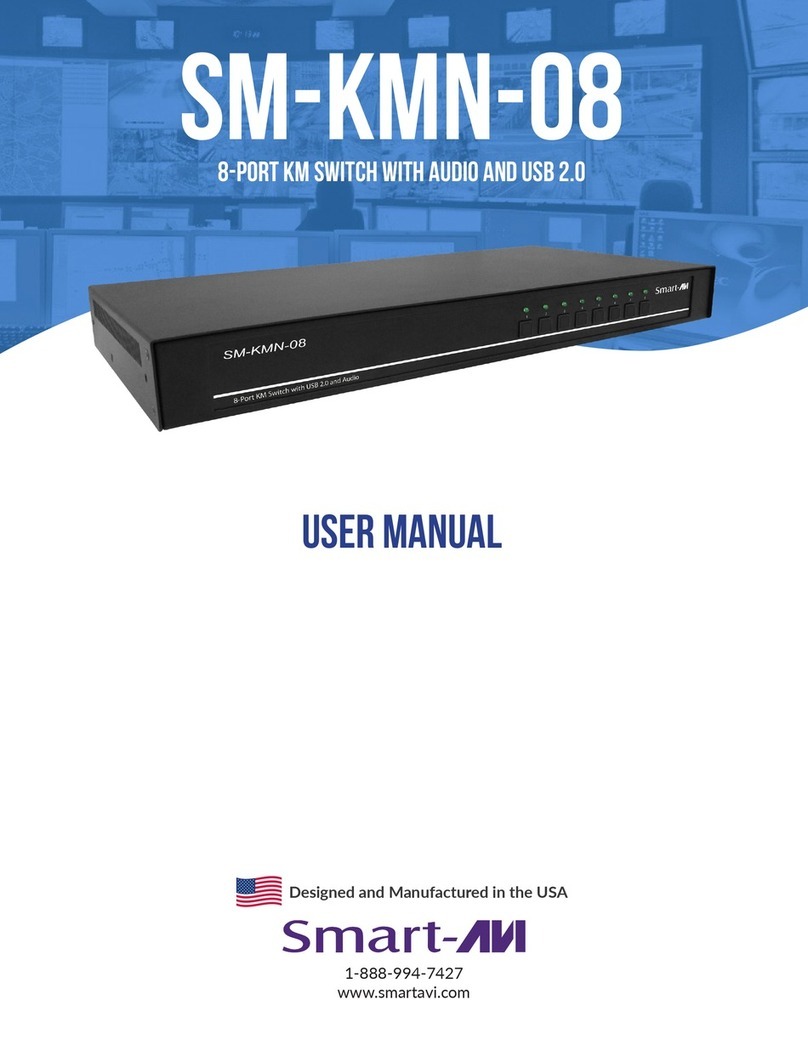HARDWARE INSTALLATION
1. Ensure that power is disconnected from the HDN-4 Quad.
2. Connect the HDMI cables, Audio cables and USB cables (male-A to male-B) from the computers to the respec-
tive ports on the HDN-4 Quad.
3. Optionally connect RS-232 for control functions.
4. Connect a USB keyboard and USB mouse to the two USB ports marked for keyboard & mouse on the HDN-4
Quad.
5. Connect speakers to the Audio Out port on the HDN-4 Quad.
6. Connect the displays to the HDMI Output ports on the HDN-4 Quad.
7. Power on the HDN-4 Quad.
Note: The two USB ports on the right are dedicated for keyboard and mouse emulation only. The two on the left are
for other USB peripherals (flash drives, printers, etc.)
INTRODUCTION
The HDN-4 Quad is a dedicated multi-platform KVM
switch capable of managing four computers through four
HDMI monitors, one USB keyboard and one USB mouse.
The HDN-4 Quad also supports flexable sharing of USB
2.0 devices and Audio. The USB emulation technology
utilized by HDN-4 Quad enables immediate hot key
source switching through a remote USB keyboard and
mouse. HDN-4 Quad is HDMI 1.4 and HDCP compliant,
which supports 4K Ultra HD resolutions and 12-bit deep
color at 1080p @60Hz. RS-232 control and front panel
switching are supported.
Front Panel Control
To switch ports using the front panel, press the M1 or
M2 button to navigate from computer to computer.
The numbered LED lights will indicate which computer is
selected. EDID learning is also done through the front
panel buttons by pressing both buttons simultaneously.
Hotkey Commands
A Hotkey command is a keyboard sequence used to trig-
ger an action on the HDN-4 Quad through the use of the
keyboard connected on the USB port of the HDN-4 Quad.
To activate the hotkey sequence, press the CTRL key
twice and then enter the desired hotkey commands.
SmartPreview PiP
The HDN-4 Quad also features SmartPreview technology,
which enables simultaneous picture-in-picture monitor-
ing of the other sources connected to the switch. This
helpful technology allows users to keep tabs on the
other connected workstations without constantly need-
ing to switch back and forth.
RS-232 Control
RS-232 control allows for remote control of the HDN-4
Quad. See the section on establishing an RS-232 con-
nection in this manual. Set the connection to 9600
N,8,1, No flow control.
COMMANDS HOTKEYS RS-232 CONTROL
Switch all devices (KVM, USB 2.0, and Audio) [CTRL] [CTRL] m [port #] [ENTER] //m [port #] [ENTER]
Switch KVM only [CTRL] [CTRL] c [port #] [ENTER] //c [port #] [ENTER]
Switch audio only [CTRL] [CTRL] a [port #] [ENTER] //a [port #] [ENTER]
Switch USB 2.0 only [CTRL] [CTRL] u [port #] [ENTER] //u [port #] [ENTER]
EDID Learning [CTRL] [CTRL] e [ENTER] //e [ENTER]
Same as front panel up arrow button [CTRL] [CTRL] ↑n/a
Same as front panel down arrow button [CTRL] [CTRL] ↓n/a
Reset [CTRL] [CTRL] r //r
SmartPreview [CTRL] [CTRL] p //p