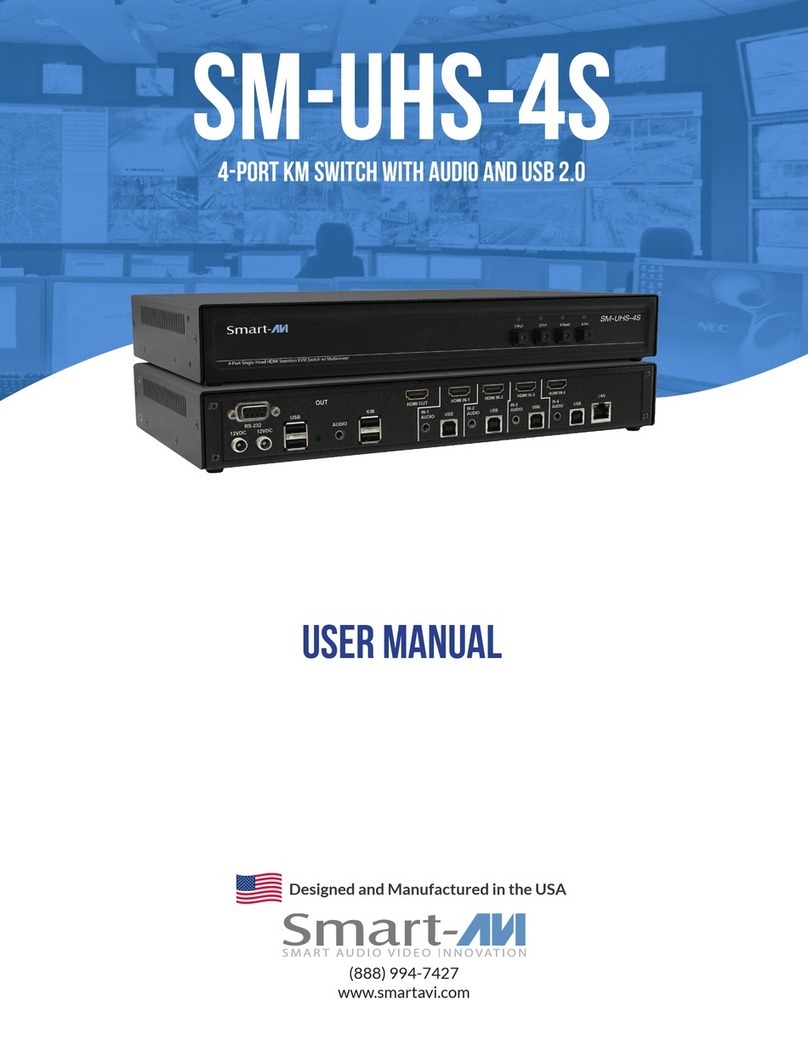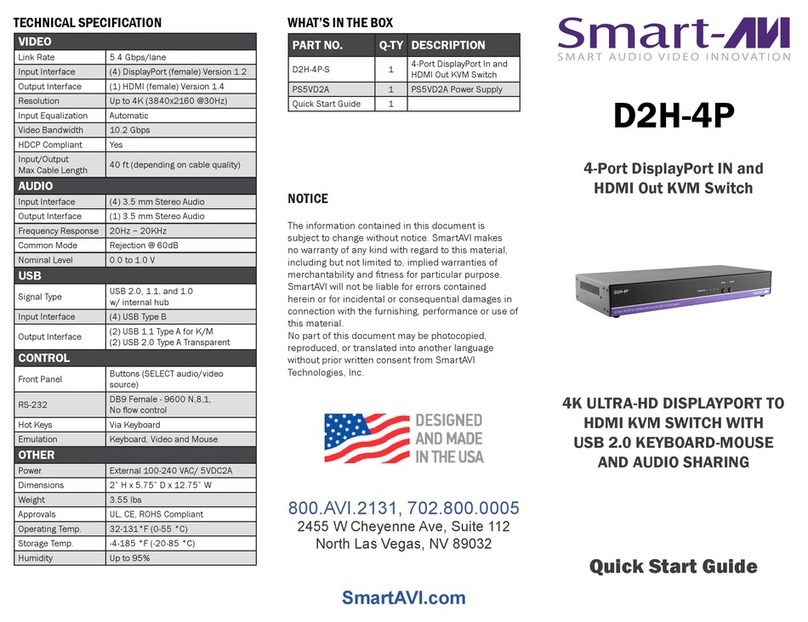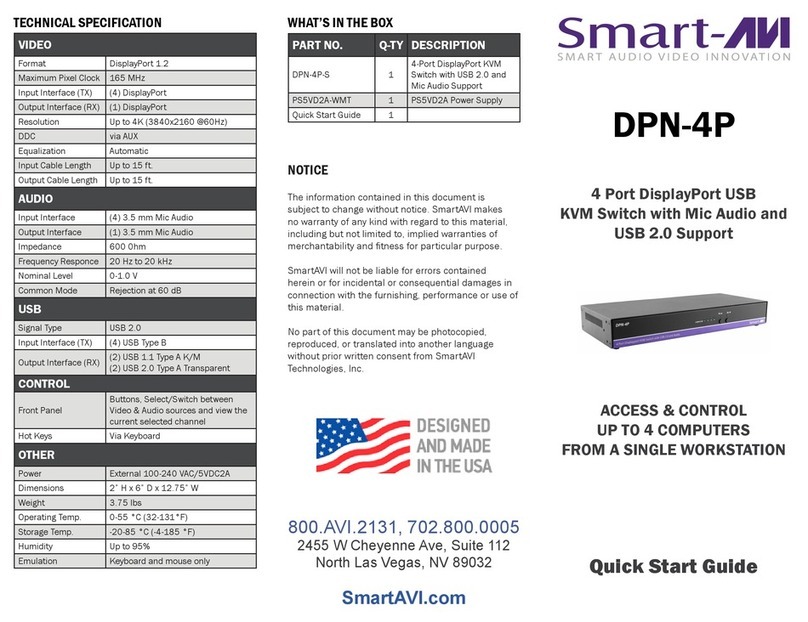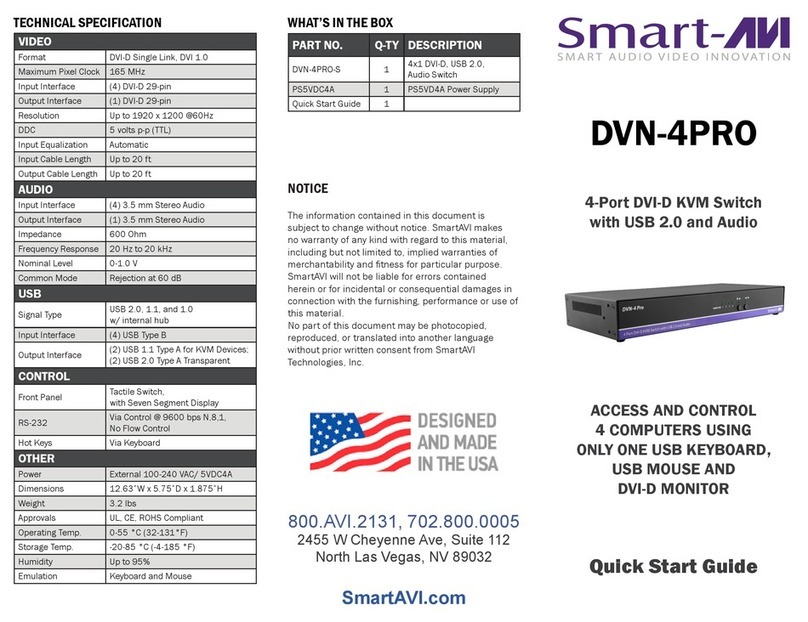8
LIMITED WARRANTY STATEMENT
A.Extentoflimitedwarranty
Smart‐AVITechnologies,Inc.warrantstotheend‐usercustomersthattheSmart‐AVIproductspecifiedabove
willbefreefromdefectsinmaterialsandworkmanshipforthedurationof1year,whichdurationbeginson
thedateofpurchasebythecustomer.Customerisresponsibleformaintainingproofofdateofpurchase.
Smart‐AVIlimitedwarrantycoversonlythosedefectswhichariseasaresultofnormaluseoftheproduct,
anddonotapplytoany:
a.Improperorinadequatemaintenanceormodifications
b.Operationsoutsideproductspecifications
c.Mechanicalabuseandexposuretosevereconditions
IfSmart‐AVIreceives,duringapplicablewarrantyperiod,anoticeofdefect,Smart‐AVIwillatitsdiscretion
replaceorrepairdefectiveproduct.IfSmart‐AVIisunabletoreplaceorrepairdefectiveproductcoveredby
theSmart‐AVIwarrantywithinreasonableperiodoftime,Smart‐AVIshallrefundthecostoftheproduct.
Smart‐AVIshallhavenoobligationtorepair,replaceorrefundunituntilcustomerreturnsdefectiveproduct
toSmart‐AVI.
Anyreplacementproductcouldbeneworlikenew,providedthatithasfunctionalityatleastequaltothatof
theproductbeingreplaced.
Smart‐AVIlimitedwarrantyisvalidinanycountrywherethecoveredproductisdistributedbySmart‐AVI.
B. Limitationsofwarranty
Totheextantallowedbylocallaw,neitherSmart‐AVInoritsthirdpartysuppliersmakeanyotherwarrantyor
conditionofanykindwhetherexpressedorimpliedwithrespecttotheSmart‐AVIproduct,andspecifically
disclaimimpliedwarrantiesorconditionsofmerchantability,satisfactoryquality,andfitnessforaparticular
purpose.
C. Limitationsofliability
Totheextentallowedbylocallawtheremediesprovidedinthiswarrantystatementarethe cus‐
tomerssoleandexclusiveremedies.
Totheextantallowedbylocallaw,exceptfortheobligationsspecificallysetforthinthiswarrantystatement,
innoeventwillSmart‐AVIoritsthirdpartysuppliersbeliablefordirect,indirect,special,incidental,orcon‐
sequentialdamageswhetherbasedoncontract,tortoranyotherlegaltheoryandwhetheradvisedofthe
possibilityofsuchdamages.
D. Locallaw
Totheextentthatthiswarrantystatementisinconsistentwithlocallaw,thiswarranty
statementshallbeconsideredmodifiedtobeconsistentwithsuchlaw.