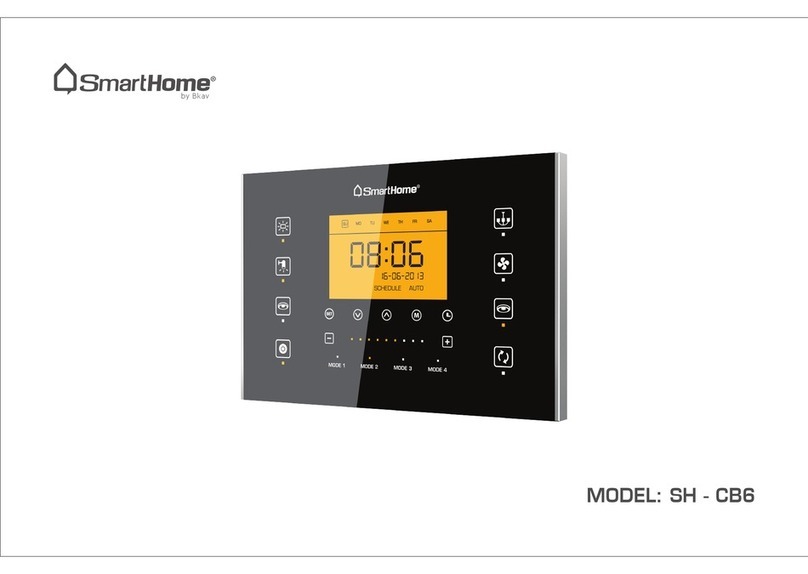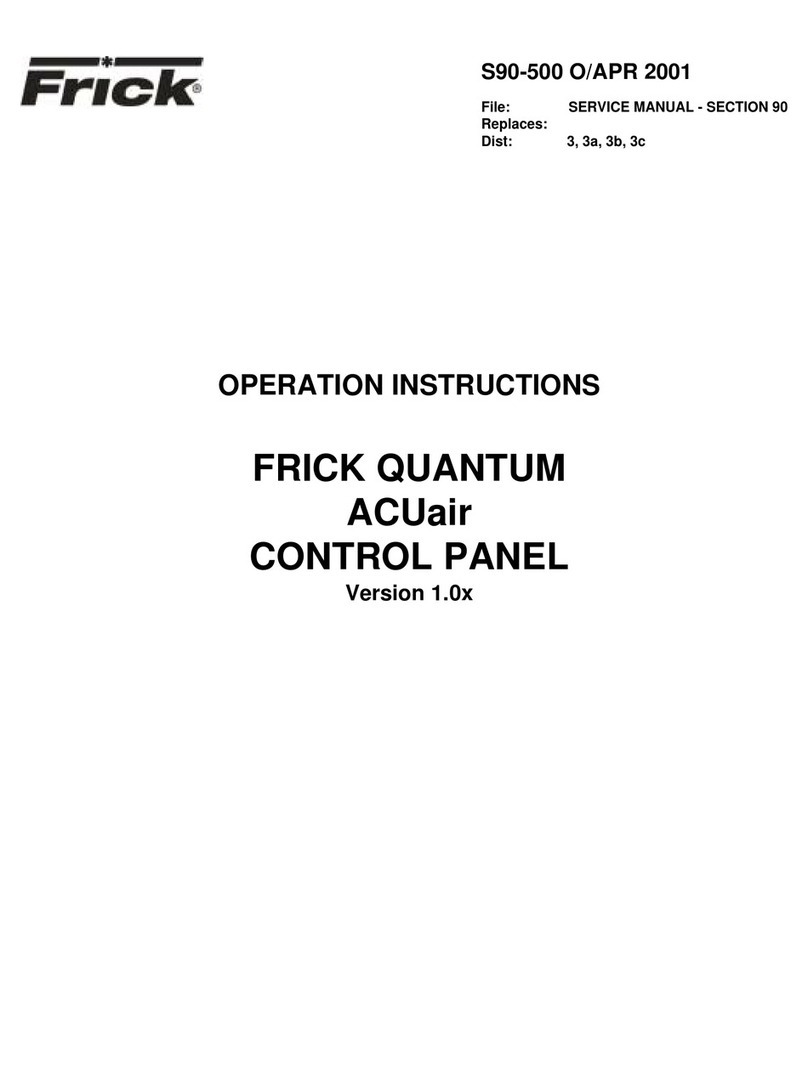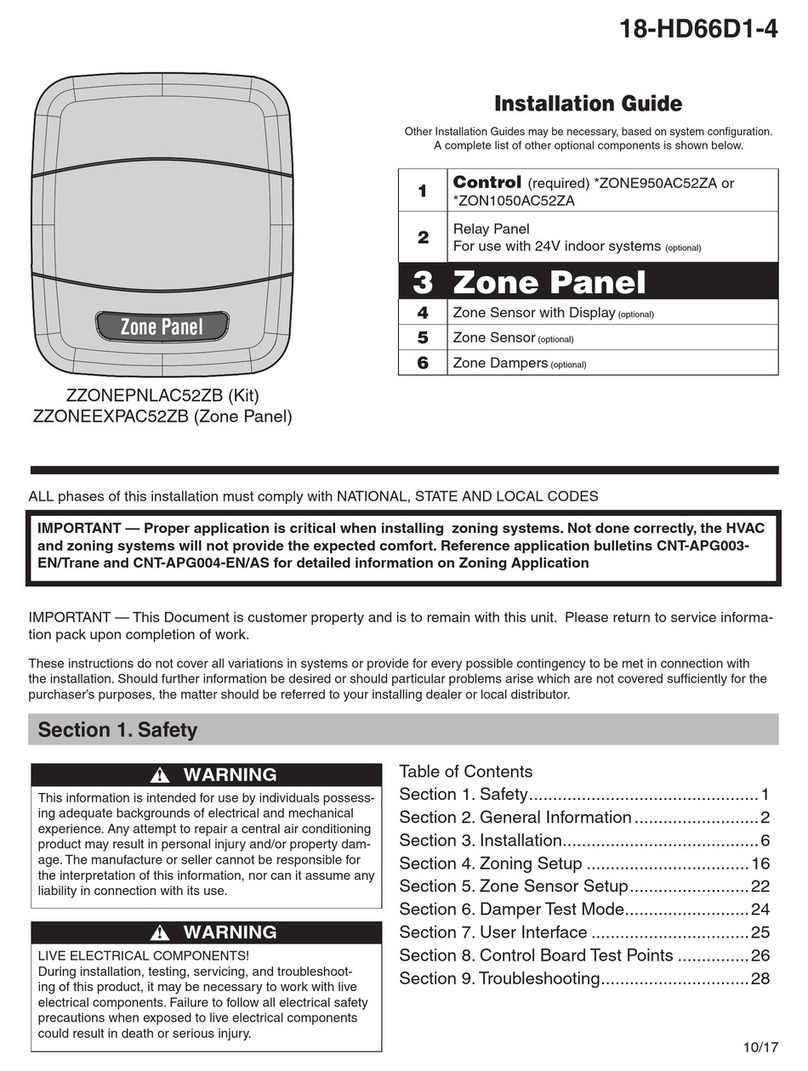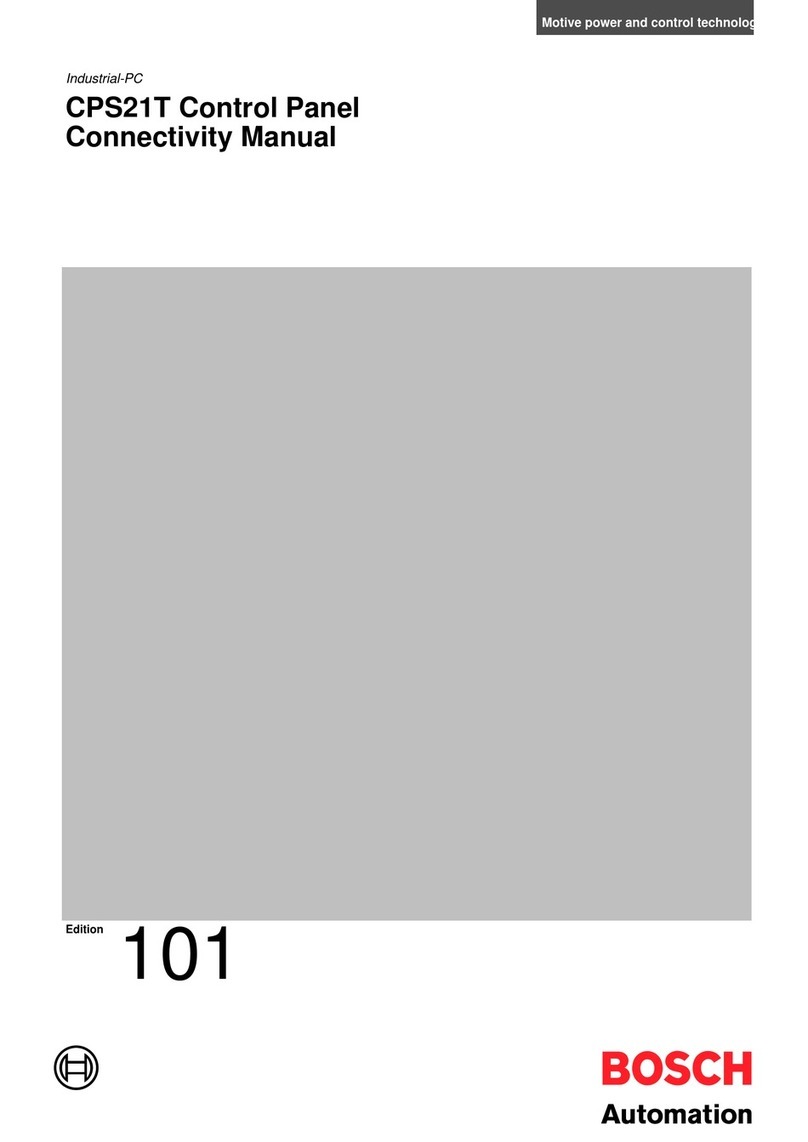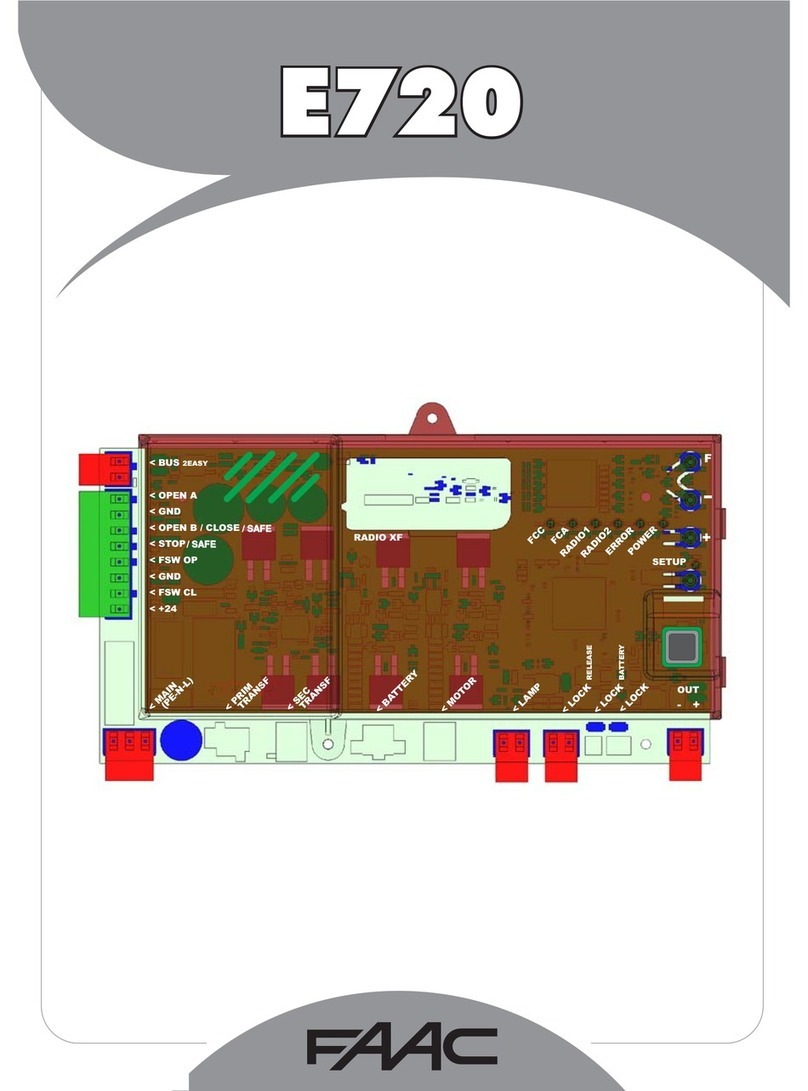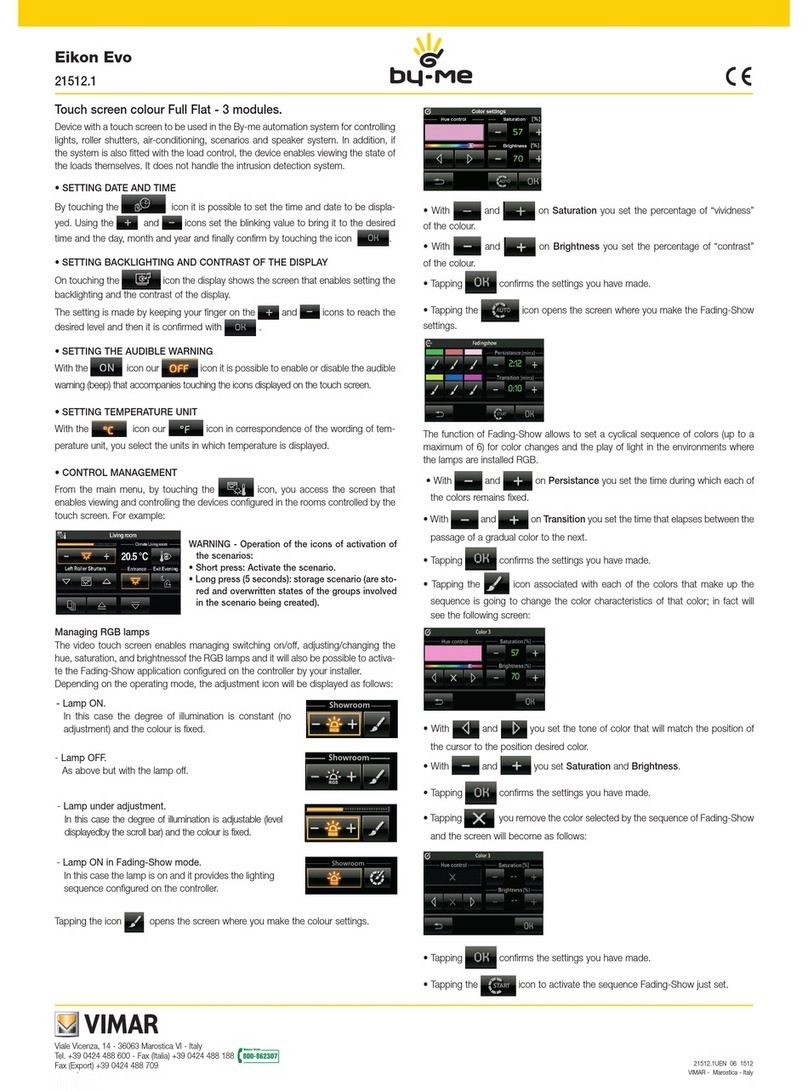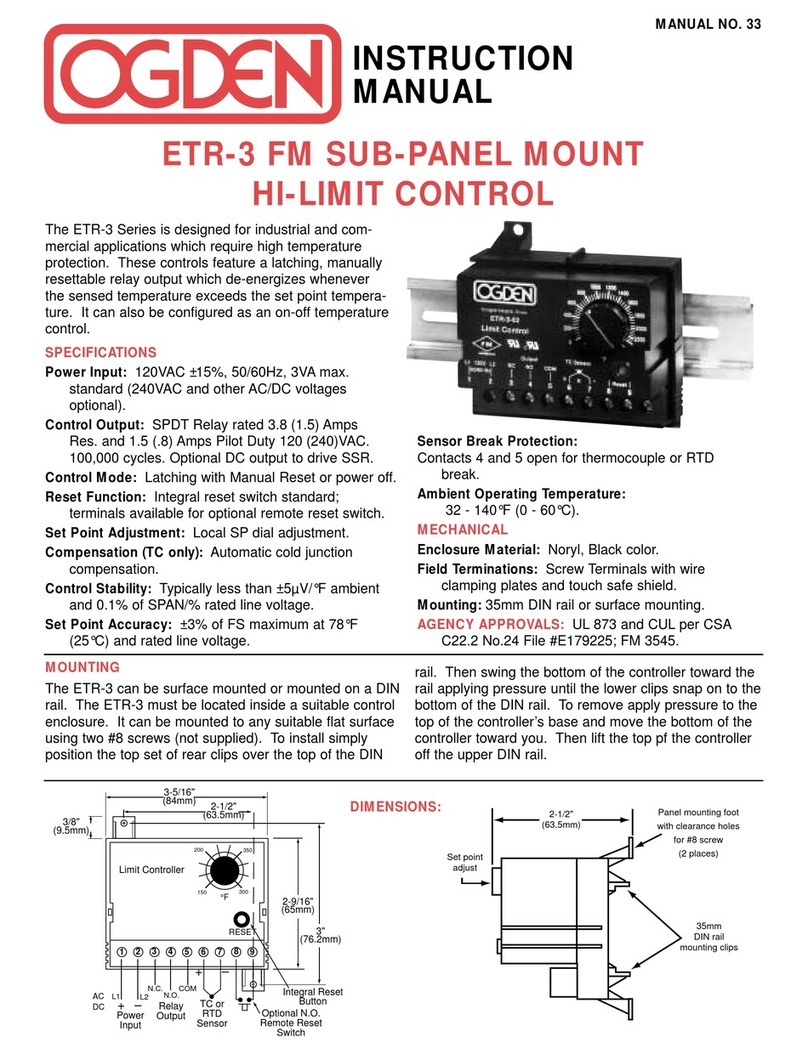smart home SH-CC6W User manual

MODEL: SH - CC6W
by Bkav

www.smarthome.bkav.com
UGCC6W/V1.1/1015
89 3604 393UGCC 6W
Mfr Code:
Copyright © 2015 Bkav SmartHome Co., Ltd. All rights reserved.

USER GUIDE
6-CHANNEL CONTROL PANEL
SH - CC6W
Bkav SmartHome technology company limited

Electric shock may cause injuries or threats to life. Before installing, repairing or cleaning the
device, you should check whether the device’s power is disconnected.
This work should be done by technicians or Customer Contact Center to avoid electric related
accidents.
Environmental regulations must be complied when discarding or recycling the device or its
wrapping.
Thank you for choosing 6-channel control panel SH - CC6W of Bkav SmartHome. By selecting Bkav SmartHome’s
products, you will get the best warranty service and installation support from our technicians.
This document gives useful information during installation and usage time. You should read and keep the manual
carefully in case of need.
6-channel control panel SH - CC6W is the product of Bkav SmartHome and has been registered regarding
design, utility solutions and quality certification. All violations such as copies of design and product idea are
subject to the current copyright law of the Socialist Republic of Vietnam.
Copyright © 2015 Bkav SmartHome Co., Ltd. All rights reserved.
1
Usage notice
Warning

Usage notice
Table of contents
Safety instruction
Introduction
General introduction
Product package
Specifications
Device usage
Overview
LCD screen
Turn on/off the device - Forcible turn-on and Auto mode
Turn on/off air conditioner – Select operating mode
Adjust temperature – Adjust fan speed – Adjust wind direction
Turn on/off relay channels - Turn on/off triac channels
Switch preferred preset mode
Select preferred mode – Reset Wi-Fi information for the device
Usage of remote control SH - RM6
Turn on/off the device - Select preferred scenario
Wiring diagram
1
2
4
5
5
6
7
8
8
9
10
11
12
13
14
15
16
16
17
2Table of contents

Installation instruction
Insert Power control box into Receptacle box
Mount the stainless steel mounting frame
Mount control touch-screen onto the frame
Software installation instruction
Contact
16
18
21
22
23
24
3

Warning
Do not use voltage which is different from the one stated in the device’s specifications.
Disconnect device’s power prior to any installation, disassembly or repair.
Do not leave the device in high-temperature environment.
Do not disassemble the device if not necessary.
Do not clean the device with corrosive chemicals.
Safety instruction should be complied during the device usage.
4Safety instruction

General introduction
5
Introduction
SH - CC6W is a smart touch-screen control panel integrated with Wi-Fi. It can control lighting systems, curtains,
blinds, air conditioners (*) and create scenarios based on users’ demands.
With capacitive touch technology, anti-scratch Gorilla Glass, unibody aluminum cover, LCD screen, the device will
make your house modern and luxurious.
With Wi-Fi technology, users can connect and control SH - CC6W via mobile devices connected to Wi-Fi and
internet from anywhere, even when you are not at home.
The product is suitable for controlling home appliances such as: group of lights, fans, water heaters, aquariums,
air conditioners, etc.
(*) The device can only control air conditioners via control device SH - IRW.
Note:

Product package
Power control box
Receptacle box
Stainless steel
mounting frame
Control touch-screen
User guide (book) Connecting cable
and screws
Remote control
SH - RM6
(battery included)
2 Wire connectors
6
SET
MODEL: SH - CC6W
by Bkav
MODE 1 MODE 2 MODE 3 MODE4

Specifications
Voltage
Dimensions of Power control box
Weight of Power control box
100-240V 50/60Hz
140 x 90 x 55 mm
420 gram
Dimensions of Control touch-screen
Weight of Control touch-screen
180 x 120 x 8,6 mm
290 gram
Operating temperature
Wifi band
60ºC max
802.11n - 2.4Ghz
Output power rating 4 relay channels 220VAC 15A max
2 triac channels 220VAC 15A max
7

MODE 1 MODE 2 MODE 3 MODE 4
Button to control relay channels
Button to decrease output
power of triac channel
Button to increase output
power of triac channel
Button for
preferred modes
Button to switch air
conditioner modes
Button for forcible
/Auto turn-on
Triac 2 button
Button to control
air conditioner
Button for overall
forcible turn-on/off
Triac 1 button
Button to control
wind fan
Indicator light
LCD screen
Triac dimming
level indicator
Button to increase/
decrease fan speed
or temperature
8Device usage
Overview

LCD screen
9
Outdoor
temperature
Outdoor
humidity
Indoor
temperature
Indoor
humidity
Wind direction
Wind speed
Air conditioner modes
Air conditioner
temperature
DD - MM - YYYYTime Date

Turn on/off the device
10
Tap on Power button < > to turn on/off the device:
When the indicator light is off, tap on Power button < > to turn on the device.
When the indicator light is on, tap on Power < > to forcibly turn off the device.
Indicator light
Tap on < > to select Forcible turn-on or Auto mode:
When the indicator light is on, the device is in Forcible turn-on.
When the indicator light is off, the device is in Auto mode.
Forcible turn-on and Auto mode
Forcible turn-off mode is the turn-off time in a certain period.
In forcible turn-on mode, the device’s operation does not depend on
human sensor.
Auto mode operates based on human sensor.
The device works automatically only when combined with human
sensor SH - D2W.
Indicator light
Notice
Notice

Turn on/off air conditioner
Select the operating mode
11
Tap on Mode button < > to select:
[ ] Drying mode.
[ ] Cooling mode.
[ ] Warming mode.
[ ] Auto mode.
Tap on < > to turn on/off air conditioner:
When the air conditioner is in turn-on mode, icons [ ]
will be displayed.
When the air conditioner is in turn-off mode, icons [ ]
will be hiden.
The device just controls the air conditioner when installed with air conditioner controller SH - IRW.
Notice

Control fan speed
Control wind direction
12
Tap one time on fan mode < >:
The icon [ ] flickers.
Tap on < > to increase the fan speed.
Tap on < > to decrease the fan speed.
Icon < > is moving, fan is in Auto mode.
Tap 2 times on fan mode < >:
The icon [ ] flickers.
Tap on < > to adjust wind direction upward.
Tap on < > to adjust the wind direction downward.
Icon [ ] is moving, the wind direction is in Auto mode.
Control temperature
Tap on < > to increase.
Tap on < > to decrease.
Buttons to adjust temperature works only when the
mode to adjust fan < > is disable.
Notice

Control relay channels
Control triac channels
13
Tap on one of the following buttons < >
to turn on/off the corresponding channels:
The indicator light below the icon is on, the status is On.
The indicator light below the icon is off, the status is Off.
Tap on < > to turn on/off the corresponding channels:
Tap 1 time if the corresponding channel is off, the indicator
light below the icon will flicker. Simultaneously, line of indicator
lights between < > will be on.
Tap on < > to decrease output power rating.
Tap on < > to increase output power rating.
The indicator light line between < > represents output
intensity. Each light is equivalent to 10% of output.
To turn off one channel, tap on the corresponding button twice.
MODE 1 MODE 2 MODE 3 MODE 4
MODE 1 MODE 2 MODE 3 MODE 4
Each control channel can be adjusted to control any power
channel of Power control box by software reconfiguration.
Notice

14
Switch preferred preset modes
MODE 1 MODE 2 MODE 3 MODE 4
< > < > < > < >
Lighting mode and devices can be adjusted to meet demands.
Tap on one of the following icons and hold for more than 3 seconds:
To setup a preferred mode, take the following steps:
The corresponding indicator of the icon flickers.
MODE 1 MODE 2 MODE 3 MODE 4
Default < > is the sleeping mode of the device. In this mode, lights will not automatically turn
off if there is no signal from human sensor.
Time to auto turn-off lights if there is no signal from human sensor to other modes can be setup on
the control software of the device.
MODE 1
Notice

15
Reset Wi-Fi information for the device
To reset Wi-Fi information (input connected device) including Wi-Fi
name and new password, take the tasks as below:
Tap and hold < > for 15 seconds until there is a notification
sound and restart to access the new settings.
MODE 1 MODE 2 MODE 3 MODE 4
Select preferred modes
MODE 1 MODE 2 MODE 3 MODE 4
To select a preferred preset mode, tap on the corresponding modes:
Tap on < > to select preferred Mode 1.
Tap on < > to select preferred Mode 2.
Tap on < > to select preferred Mode 3.
Tap on < > to select preferred Mode 4.
MODE 1
MODE 2
MODE 3
MODE 4

Turn on/off the device
Select preferred scenarios
16 Use remote control SH - RM6
SET
To select preferred scenario with a remote control:
Press button <1> select scenario < >.
Press button <2> select scenario < >.
Press button <3> select scenario < >.
Press button <4> select scenario < >.
Press < > select Forcible turn-on or Auto mode.
When the indicator light is off, press Power button < > to turn on the device forcibly
When the indicator light is on, press Power button < > to turn off the device forcibly.
Press Power button < > to turn on/off the device:
MODE 1
MODE 2
MODE 3
MODE 4
SET
SET
1
4 2
3

L
N
SS
Output
N
C1
5A 5A 15A 15A 15A 15A
C2 C3 C4 C5 C6
C1 C2 C3
Input
100-240
VAC
N
LC4 C5 C6
17
Wiring diagram
100-240V 50/60Hz
Neutral
Line
Table of contents
Other smart home Control Panel manuals