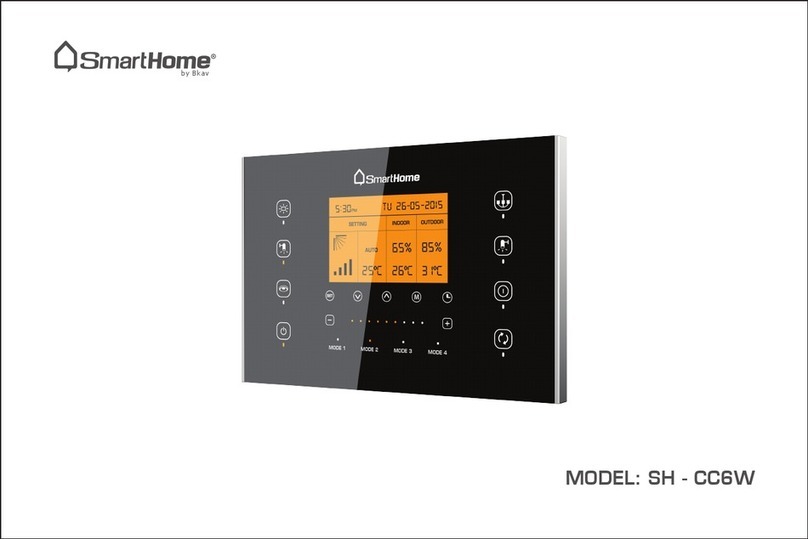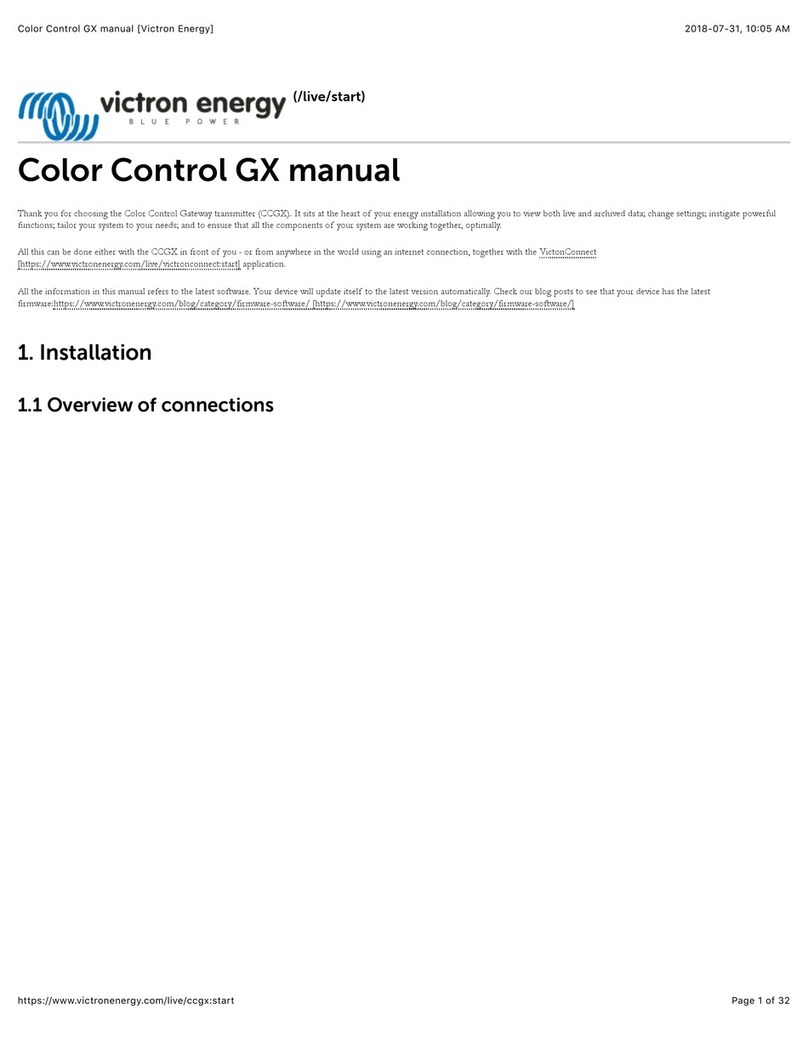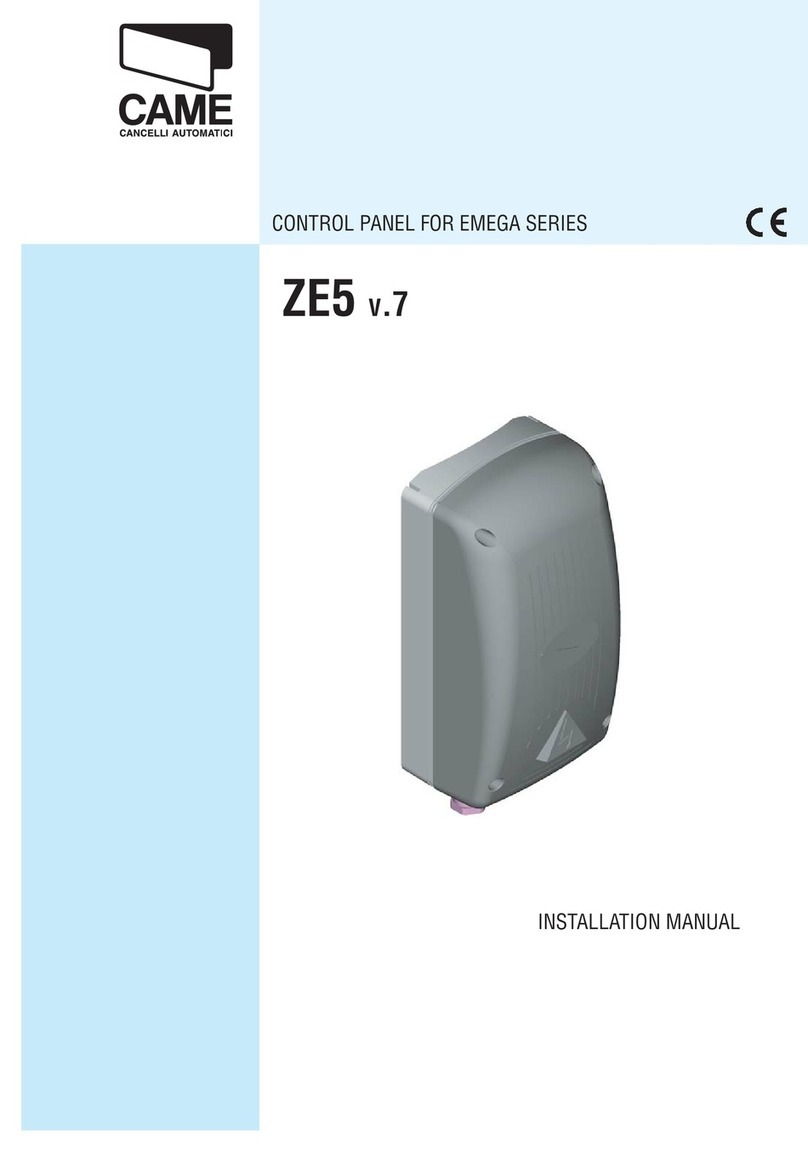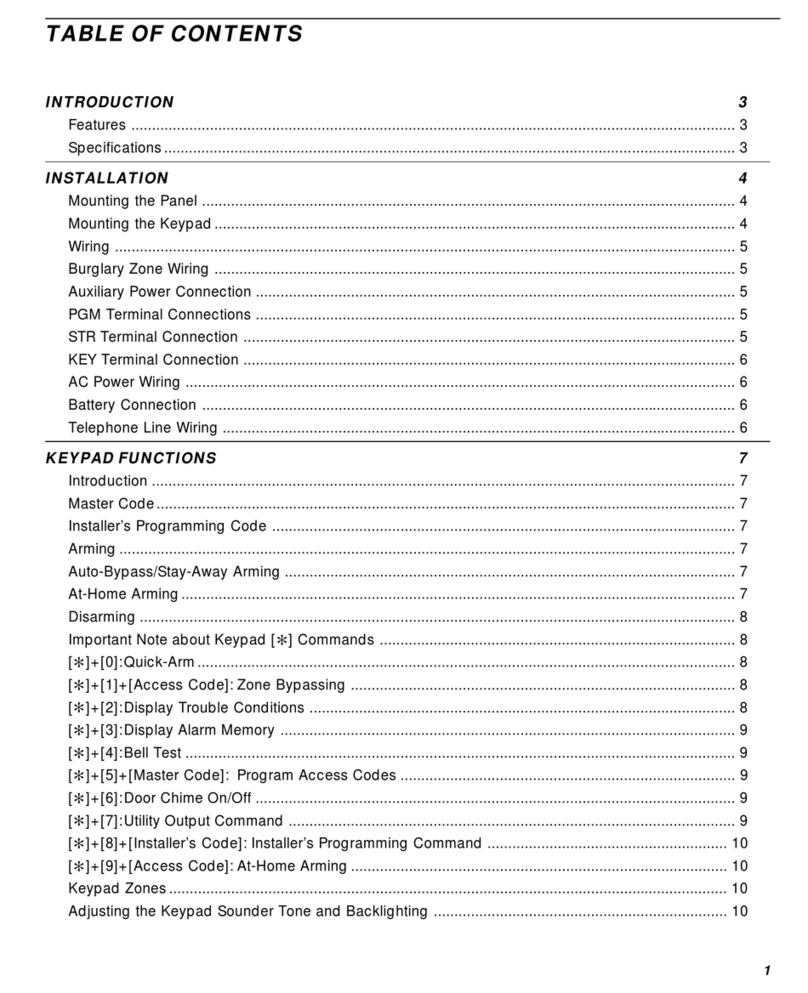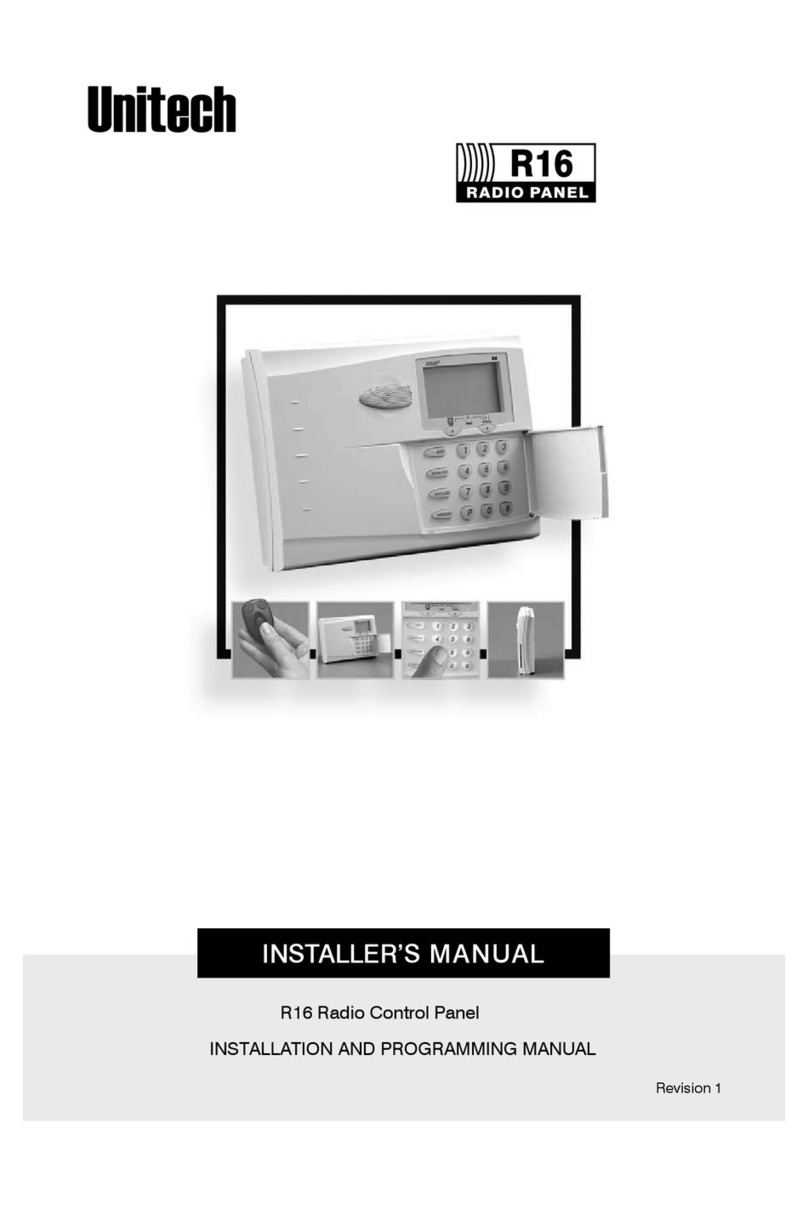smart home SH-CB6 User manual

MODEL: SH - CB6
by Bkav

www.smarthome.bkav.com
UGCB6/V1.0/0614
893604393UGCB6
Mfr Code:
Copyright © 2014 Bkav SmartHome Co., Ltd. All rights reserved.
SAFETY
MARK
1128

USER GUIDE SMART ROOM
SH - CB6
Bkav SmartHome technology company limited

Electric shock may cause injuries or death. Before installing, repairing or cleaning the device, you
must ensure that the device’s power has been disconnected.
This work should be done by technicians or Customer Contact Center to avoid electric related
accidents.
The environmental regulations must be complied when discarding or recycling the device or its
wrapping.
Thank you for choosing Bkav SmartHome’s Smart room product SH - CB6. When choosing Bkav SmartHome’s
product, you will get the best warranty service and installation support from our technicians.
This document gives useful information during installation and usage time. You should read carefully the manual
and keep it in case you need.
The Smart room SH – CB6 is the product of Bkav SmartHome Company and has been registered regarding
designs, utility solutions and quality certification. All violations such as copying designs and product ideas are
subject to the current copyright laws of the Socialist Republic of Vietnam.
Copyright © 2014 Bkav SmartHome Co., Ltd. All rights reserved.
1
Usage notice
Warning

Usage notice
Safety instruction
Introduction
General introduction
Product package
Specifications
Device usage
Overview of function
LCD screen
Standby screen
Turn on/off the device
Set forcible turn off time
Set forcible turn on and auto mode
Set forcible turn on time
Turn on/off Relay channels
Turn on/off Triac channels
Preset favorite mode
Change preset favorite mode
Set up schedule
View schedules
Turn on/off schedule based operating mode
1
4
5
5
6
7
8
8
9
10
11
11
12
12
13
13
14
14
15
16
16
2Table of Contents

Set date and time
Set auto turn on time for control channels
Usage of remote control SH - RM6
Turn on/off the device
Select favorite scenario
Wiring diagram
Installation instruction
Mount the power control box into in-wall box
Mount stainless steel mounting frame
Place touch control screen onto stainless steel band
Contact information
17
18
19
19
19
20
21
21
24
25
26
3

Warning
Do not use the device at the different voltage from that specified on the device.
Disconnect the device’s power before installing, uninstalling or repairing the device.
Do not leave the device in high-temperature environment.
Do not demount the device if not necessary.
Do not clean the device with corrosive substances.
Comply with the safety instructions and warnings of this manual.
4Safety instruction

General introduction
5
Introduction
Smart Room device SH - CB6 is a control panel supporting the control of 6 power channels with remote control
function.
Designed with capacitive touch technology, anti-scratch Gorilla Glass, aluminum monolithic cover, LCD screen,
the device will make your house modern and luxurious. In addition, the remote control function combined with
human sensor SH – D1 will bring comfort in daily use.
Device’s functions:
Capacitive touch technology.
Remote control.
Supports 6 power channels
Supports 4 favorite scenario modes.
Supports 24 programs scheduling operation for 6 channels.
Supports human sensor so that the device’s operation is completely automatic.

Product package
Power control box
In-wall box
Stainless steel
mounting frame
Touch control screen
User’s guide (book) Signal cable
and screws
Remote control
SH - RM6
(Battery included)
2 wire connectors
6
MODE 1 MODE 2 MODE 3 MODE 4
SET
MODEL: SH - CB6
by Bkav

Specifications
Voltage
Dimensions of power control box (L x W x H)
Weight of power control box
220VAC - 50/60Hz
140 x 90 x 55 mm
420 gram
Dimensions of touch control screen (L x W x H)
Weight of touch control screen
180 x 120 x 8,6 mm
290 gram
Operating temperature 60ºC max
Output power rating 4 Relay channels 220VAC 15A max
2 Triac channels 220VAC 5A max
7

MODE 1 MODE 2 MODE 3 MODE 4
Relay turn-on/off button
Button to decrease output
power of Triac channels
Button to increase output
power of Triac channels
Buttons to select
favorite modes
Mode switching button
Button for forcible/
auto turn-on
Second triac button
Time setting button
Button for entire,
forcible turn on/off
First triac button
Button to set schedules
Status indicator light
LCD screen
Triac dimming
level indicator
Button to increase/
decrease the setting values
8Device usage
Overview of function

LCD screen
9
Day
Power channel is on
Power channel is off
Date – Month - Year
Time
Sensor based
operation mode
Delete the
available schedule
Schedule based
operation mode
Number of set schedule
Notice: In setting mode, flashing point marks the selected one. Users can change setting values here.

Standby screen
10
Day
DD-MM-YYYY
Time
Sensor based
operation mode
Schedule based
operation mode

MODE 1
Turn on/off the device
11
Set forcible turn off time
To set time to turn off the device forcibly:
Touch and hold Power button < > in more than 10 seconds.
Touch button < > to set hour/minute.
Touch button < > to adjust the setting values.
Notice: Forcible turn off time is when the device does not operate on human sensing basis. After this period,
human sensing will run to help the device function automatically.
Notice: Sleep mode forcibly turns off some light channels, devices in a certain period of time. In this mode,
user can still adjust the light and device needed.
When indicator light is off, touch Power button < > to turn on the device.
When indicator light is on, touch Power button < > to switch to sleep mode.
When indicator light is on, touch and hold Power button < > in more than
3 seconds to turn off all devices.
Touch Power button < > to turn on/off the device:
Indicator light

12
Set forcible turn on and auto mode
MODE 4
Set forcible turn on time
When the device is on standby screen:
Touch and hold button < > in more than 3 seconds
to switch to forcible turn on mode settings.
Touch button < > to set hour/minute.
Touch button < > to change setting values.
When the device is on standby screen, touch button < >
to view whether forcible turn on time has been set or not.
Screen for forcible turn on time setting
Notice: When the forcible hour/minute is < >, then the
auto mode is no longer valid.
Touch button < > to select Forcible turn on or Auto mode:
Indicator light being on means the device is in forcible turn on mode.
On the contrary, indicator light being off means the device is in Auto mode.
Notice: In forcible turn on mode, the device’s operation is independent from human
sensor.
In auto mode, the device operates based on human sensor (SH – D1). In this mode,
the sensing time of SH – D1 must be 10 seconds.
Indicator light

Turn on/off relay channels
Turn on/off triac channels
13
Touch one of the buttons < > to turn on/off
the corresponding channels:
The below indicator being lighting means the corresponding channel is On.
The below indicator being not lighting means the corresponding channel is Off.
Touch button < > to turn on/off the corresponding channels:
You touch once, if the corresponding channel is off, then the
indicator light below it will flash and the light line between the
two buttons < > will be on.
Touch button < > to decrease power.
Touch button < > to increase power.
The light line between two buttons < > represents
power frequency. Each light is equivalent to 10% of power.
To turn off one channel, touch the corresponding button twice.
MODE 1 MODE 2 MODE 3 MODE 4
MODE 1 MODE 2 MODE 3 MODE 4
Notice: Each device control channel can be adjusted to control
any power channel of power control box by reconfiguring the
software.

Preset favorite mode
Change preset favorite mode
14
To select the favorite preset mode, touch the corresponding
symbols:
Touch button < > to select favorite mode 1.
Touch button < > to select favorite mode 2.
Touch button < > to select favorite mode 3.
Touch button < > to select favorite mode 4.
< > < > < > < >
Adjust light and device based on users’ desire:
Touch and hold one of the following symbols in more than 3 seconds:
The corresponding indicator light flashes 10 times.
Use < > and < > to adjust auto turn-on time of the
corresponding modes.
Touch and hold Mode in more than 3 seconds to save setting mode.
MODE 1 MODE 2 MODE 3 MODE 4
MODE 1 MODE 2 MODE 3 MODE 4
MODE 1
MODE 1
MODE 2
MODE 2
MODE 3
MODE 3
MODE 4
MODE 4

Set schedules
15
When the device is on standby screen:
Touch and hold button < > in more than 3 seconds
to switch to settings screen.
Touch button < > to select setting parameters:
1 - to select schedule. Then, select devices,
lights you want to schedule, if the below indicator lights,
the channel is selected.
2 - to select the status ON, OFF
and CLEAR for the selected schedule.
3 - to adjust hour.
4 - to adjust minute.
5 - to select the day, touch button < > to change the status.
Example: < > the day selected, < > the day not selected. Touch button < > to select the next day.
Touch button < > to change setting values.
1
2
34
5
Notice: Repeat steps to install desired schedules. When the installation is completed, touch and hold button
< > in 3 seconds to save the schedule. After 20 seconds, if there is no other change, the program will
exit without saving values changed before.

16
View the set schedules
Turn on/off schedule based operating mode
When the device is on standby screen:
Touch button < > to view the schedules.
Touch button < > to view all schedules, one by one.
Touch button < > to change the schedule if necessary.
Setting manipulation is similar to the mentioned process on page 15.
When the device is on standby screen:
Touch and hold button < > in more than 3 seconds
to turn on/off schedule based operating mode.
When the device is operating based on schedule,
< > is displayed on LCD screen.
Schedule based
operating mode

Date and time setting
17
1 23 4 5
When the device is on standby screen:
Touch and hold button < > in more than 3 seconds
to switch to settings screen.
Touch button < > to select settings parameters:
1 - to adjust hour.
2 - to adjust minute.
3 - to adjust date.
4 - to adjust month.
5 - to adjust year.
Touch button < > to change setting values.
Notice:
Upon completion, touch and hold button < > to save the setting. After 20 seconds, if there is no other
change, the setting program will exit without saving values changed before.
When the device is on standby screen, touch button < > to select 12-hour mode or 24-hour mode.
Table of contents
Other smart home Control Panel manuals
Popular Control Panel manuals by other brands

Securiton
Securiton SecuriFire 1000 Mounting and installation guide

Ness
Ness D16 Installation & programming manual

Behringer
Behringer ULTRAPATCH PRO PX2000 user manual

HDL
HDL Granite Display user manual

TechNexion
TechNexion TOUCAN TC-0710 SLIM HMI product manual

Honeywell
Honeywell VARIODYN D1 Comprio operation instruction