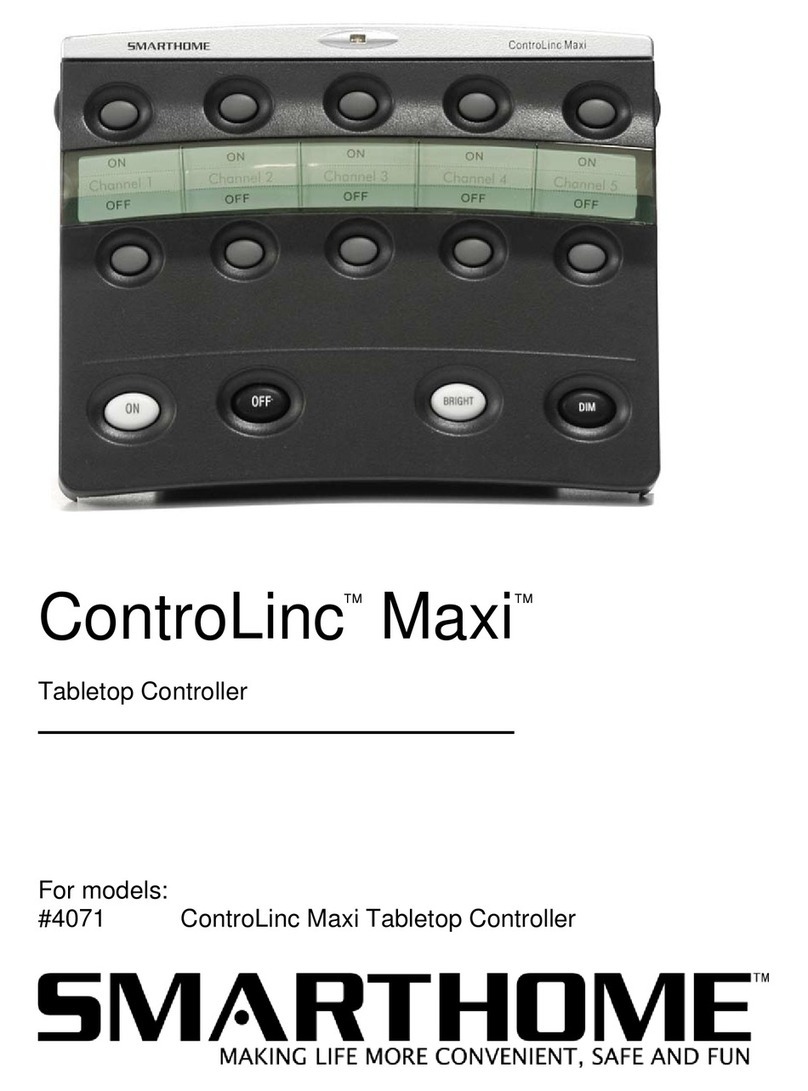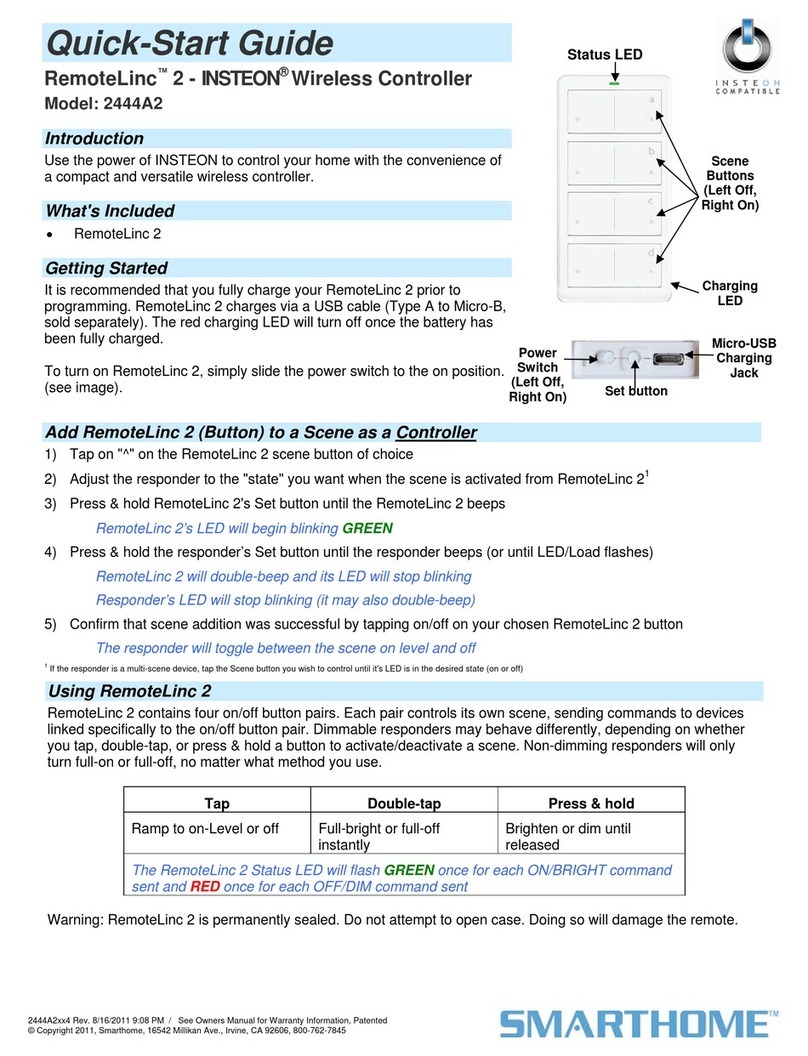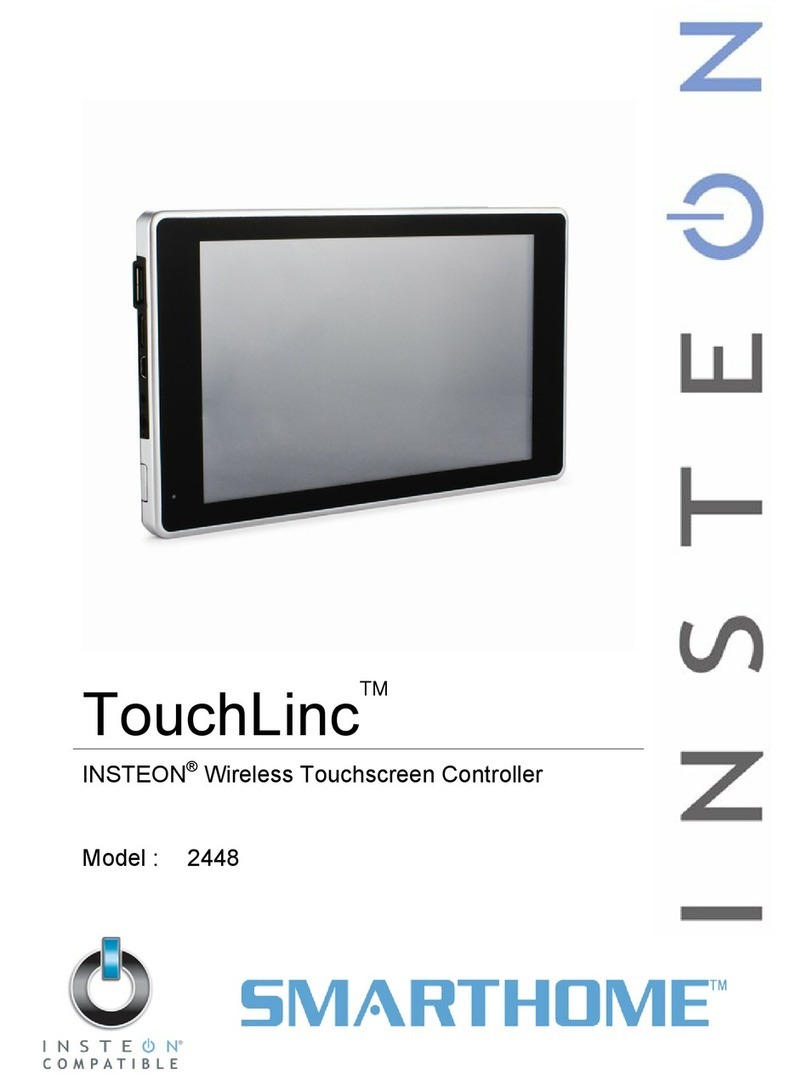smart home ApplianceLinc V2 User manual

INSTEON
ApplianceLinc V2
INSTEON Appliance Module
For model:
#2456S3 ApplianceLinc V2
with ground pin
™
™

INSTEON ApplianceLinc V2 User’s Guide
TABLE OF CONTENTS
ABOUT INSTEON APPLIANCELINC..........................................................................................................3
What is INSTEON?....................................................................................................................................3
Key ApplianceLinc Features......................................................................................................................3
HOW TO INSTALL APPLIANCELINC.........................................................................................................4
ApplianceLinc Installation Tips..................................................................................................................4
Installing ApplianceLinc.............................................................................................................................5
HOW TO SET UP APPLIANCELINC...........................................................................................................6
Linking ApplianceLinc to an INSTEON Controller.....................................................................................6
Unlinking ApplianceLinc from an INSTEON Controller.............................................................................6
Unlinking ApplianceLinc from an INSTEON Controller.............................................................................7
Creating an INSTEON Scene....................................................................................................................8
ADVANCED FEATURES OF APPLIANCELINC.........................................................................................9
Restoring Power to ApplianceLinc ............................................................................................................9
Resetting ApplianceLinc to Its Factory Default Settings ...........................................................................9
X10 PROGRAMMING OPTIONS...............................................................................................................10
Setting the X10 Primary Address............................................................................................................10
Removing the X10 Primary Address.......................................................................................................10
Enabling or Disabling Local Control........................................................................................................10
ADVANCED X10 PROGRAMMING OPTIONS..........................................................................................11
About X10 Scene Address Programming................................................................................................11
Remotely Setting an X10 Scene Address...............................................................................................11
Remotely Removing an X10 Scene Address..........................................................................................11
ABOUT INSTEON ......................................................................................................................................12
Understanding Why an INSTEON Network Is Reliable...........................................................................12
Further Enhancing Reliability ..................................................................................................................12
Using Smarthome’s SignaLinc RF to Upgrade Your INSTEON Network ...............................................12
About INSTEON and X10........................................................................................................................13
TROUBLESHOOTING................................................................................................................................14
SPECIFICATIONS......................................................................................................................................16
ApplianceLinc Specifications..................................................................................................................16
Certification..............................................................................................................................................17
Limited Warranty .....................................................................................................................................17

INSTEON ApplianceLinc V2 User’s Guide
ABOUT INSTEON APPLIANCELINC
Congratulations on purchasing the INSTEON™ApplianceLinc™V2. Your new ApplianceLinc allows you
to remotely control any non-dimmable devices or lamps in your home at the touch of a button.
Status LED
SET Button
Pass-through
Out
l
et
Controlled
Out
l
et
What is INSTEON?
INSTEON is a simple, reliable, and affordable breakthrough in home control. Simple, because Plug-n-
Tap™setup is a breeze, and there are no wires to add – INSTEON uses existing powerline wiring as well
as radio-frequency for communication. Reliable, because every INSTEON device is a two-way repeater.
And affordable, not just because of low cost, but because INSTEON also works with legacy X10 devices.
An INSTEON home grows in value with every INSTEON device you add, making life more convenient,
safe and fun.
Key ApplianceLinc Features
• Setup is easy – ApplianceLinc installs in minutes
• Controls all standard appliances up to 15 Amps and incandescent lights, up to 480 watts
• Responds to commands from X10 controllers
• A pass-through receptacle on the front so you don’t lose an outlet
• Shows INSTEON and X10 activity with a white status LED
• Stores setup state in memory, even while unplugged
• Quiet Relay
• Local load sensing easily disabled
• Set button also functions as On/Off toggle switch
• Warranted for two years
Page 3 of 17

INSTEON ApplianceLinc V2 User’s Guide
HOW TO INSTALL APPLIANCELINC
pplianceLinc Installation Tips
let controlled by a switch, because if the switch is inadvertently
• strip or AC line filter.
orking and that the manual switch
• , LampLinc , SignaLinc™RF, or PowerLinc™modules together by
•
devices that preserve, maintain, or contribute to human or animal safety or life
Caution
Read and understand these instructions before installing, and retain them for future reference.
A
pplianceLinc is intended for installation in accordance with the National Electric Code and local regulations in the
United States, or the Canadian Electrical Code and local regulations in Canada. Use indoors only. ApplianceLinc is no
t
designed nor approved for use on power lines other than 120V 60Hz, single phase. Attempting to use ApplianceLinc on
non-approved powerlines may have hazardous consequences.
Proper installation of at least two SignaLinc™RF Signal Enhancers is required
prior to installing and using other INSTEON devices.
A
• Don’t plug ApplianceLinc into an out
turned off, ApplianceLinc won’t have power.
Don’t plug ApplianceLinc into a filtered power
• Be sure the non-dimmable device or lamp you want to control is w
on it is in the ON position.
Don’t stack ApplianceLinc TM
plugging them into each other. Stacked modules may overheat and stop functioning.
Do not use outdoors
• Do not use to control
support.
Page 4 of 17

INSTEON ApplianceLinc V2 User’s Guide
Installing ApplianceLinc
1. For best INSTEON Network performance, be sure you have properly installed at least two SignaLinc
RF Signal Enhancers.
2. Plug ApplianceLinc into an unswitched wall receptacle. The white Status LED
on the side will illuminate steadily.
3. Plug the non-dimmable device/lamp you want to control into the controlled
outlet on the bottom of ApplianceLinc.
4. The non-dimmable device/lamp you plugged in will turn on. If the non-dimmable device/lamp does
not turn on, turn it on manually.
5. You can use the pass-through outlet on the front of ApplianceLinc as you would an ordinary
uncontrolled wall outlet. However do not plug another home automation product into this outlet.
Page 5 of 17

INSTEON ApplianceLinc V2 User’s Guide
HOW TO SET UP APPLIANCELINC
Linking ApplianceLinc to an INSTEON Controller
1. Select your INSTEON Controller from the list below and follow the method shown to put it into
Linking Mode.
A. SwitchLinc™V2 – Press and hold SwitchLinc V2 ’s Paddle Top for 10
seconds, then release. To confirm that it is in Linking Mode, SwitchLinc V2
will flash the light that it is wired to once and begin blinking the top LED in its
LED Bar.
B. ControLinc™V2 Tabletop Controller – Choose the ON/OFF Button Pair you
want to use for controlling ApplianceLinc. Press and hold the ON Button of
the pair for 10 seconds. To confirm that it is in Linking Mode, ControLinc V2’s
Status LED will begin blinking.
C. KeypadLinc™V2 – Choose the ON Button you want to use for controlling
ApplianceLinc. Press and hold the ON Button for 10 seconds. To confirm
that it is in Linking Mode, KeypadLinc V2 will flash the light that it is wired to
once and begin blinking the ON Button that you pushed.
D. Other INSTEON Controllers – See the INSTEON Controller’s User’s Guide.
2. Press and hold the black SET Button on ApplianceLinc for 3 seconds. The ApplianceLinc’s Status
LED will blink to confirm linking. Depending on the INSTEON controller, you have about 4 minutes to
perform this step before the unit automatically exits from linking mode.
Page 6 of 17

INSTEON ApplianceLinc V2 User’s Guide
Unlinking ApplianceLinc from an INSTEON Controller
If you are no longer going to use an ApplianceLinc that has previously been linked to an INSTEON
Controller, it is very important that you unlink it, otherwise the controller will retry any commands intended
for the unused module, thus slowing down your system.
1. Select your INSTEON controller from the list below and follow the method shown to put it into
Unlinking Mode.
A. SwitchLinc V2 – Press and hold SwitchLinc V2 ’s Paddle Top for 10
seconds TWICE. To confirm that it is in Unlinking Mode, SwitchLinc V2 will
flash the light that it is wired to once for each paddle press and begin blinking
the top LED in its LED Bar.
B. ControLinc V2 Tabletop Controller – Press and hold the OFF Button of the
ON/OFF Button Pair you used for controlling ApplianceLinc for 10 seconds.
To confirm that it is in Unlinking Mode, ControLinc V2’s Status LED will begin
blinking.
C. KeypadLinc V2 – Press and hold for 10 seconds the ON Button you used for
controlling ApplianceLinc, then press and hold the same ON Button for 10
seconds again. To confirm that it is in Unlinking Mode, KeypadLinc V2 will
flash the light that it is wired to once and begin blinking the ON Button that you
pushed.
D. Other INSTEON Controllers – See the INSTEON Controller’s User’s Guide.
2. Press and hold the black SET Button on ApplianceLinc for 3 seconds. The ApplianceLinc’s Status
LED will blink to confirm unlinking. Depending on the INSTEON Controller, you have about 4 minutes
to perform this step before Unlinking Mode times out automatically.
Page 7 of 17

INSTEON ApplianceLinc V2 User’s Guide
Creating an INSTEON Scene
INSTEON Scenes let you activate dramatic lighting moods with the press of just one button. INSTEON
Scenes are very easy to set up – just link more than one INSTEON module to an ON/OFF Button Pair on
an INSTEON Controller. Then, when you press either the ON or the OFF Button on the INSTEON
Controller, all of the INSTEON modules linked in the scene will respond as a group. You can link multiple
ApplianceLincs or other INSTEON modules to multiple INSTEON Controllers.
To add an additional ApplianceLinc to a scene controlled by an ON/OFF Button Pair on an INSTEON
Controller, simply follow the same procedure that you used for linking the first ApplianceLinc. See Linking
ApplianceLinc to an INSTEON Controller, above. To remove an ApplianceLinc from a scene, see
Unlinking ApplianceLinc from an INSTEON Controller.
TIP
With some INSTEON Controllers, you can avoid having to hold a button down for 10 seconds for each
setup step by placing the Controller in Scene Setup Mode, also called Multilink Mode. Refer to you
r
INSTEON Controller’s User’s Guide for detailed instructions on how to set it to Scene Setup Mode.
The following will work for a Smarthome ControLinc™V2 Tabletop Controller.
1. Set the ControLinc V2 to Scene Setup Mode for the ON/OFF Button Pair you want to use fo
r
controlling the scene by pressing and holding the ON Button of the pair for 10 seconds, then
tapping the same ON Button again. ControLinc V2’s Status LED will blink slowly.
2. Press and hold the black SET Button on ApplianceLinc for 3 seconds. The module’s Status LED
will blink to confirm linking. ControLinc V2 will beep to confirm linking, and its Status LED will
continue to blink slowly.
3. Continue Steps 2 and 3 for any additional INSTEON modules you want to link to the scene.
4. When you are finished linking INSTEON modules to the desired ON/OFF Button, complete Scene
Setup by pressing the ON Button. ControLinc V2’s Status LED will stop blinking and remain
steadily on. You have about 4 minutes of inactivity before Scene Setup Mode times out
automatically.
Page 8 of 17

INSTEON ApplianceLinc V2 User’s Guide
ADVANCED FEATURES OF APPLIANCELINC
Restoring Power to ApplianceLinc
ApplianceLinc stores all of its settings in non-volatile memory, even when unplugged. In the event of a
power loss, ApplianceLinc will automatically return the non-dimmable device/lamp being controlled to the
on/off position it had before the power was interrupted. Similarly, if ApplianceLinc is plugged into an
outlet controlled by a wall switch and you turn the switch off, ApplianceLinc will turn the non-dimmable
device/lamp back on to its prior on/off position when you turn the wall switch back on.
Resetting ApplianceLinc to Its Factory Default Settings
The factory-reset procedure can be used to clear ApplianceLinc’s memory and restore its factory default
settings. This procedure will clear the unit of all INSTEON Links, and any programmed X10 Primary
Address, or X10 Scene Addresses.
1. Before resetting an ApplianceLinc that has been linked to an INSTEON Controller, be sure to unlink it
from the Controller first. See Unlinking ApplianceLinc from an INSTEON Controller, above.
2. Unplug ApplianceLinc for about 10 seconds.
3. While holding down the black SET Button on ApplianceLinc, plug ApplianceLinc back in.
4. After plugging ApplianceLinc back in, continue to hold down the black SET Button for 3 seconds.
5. Release the black SET Button.
6. After several seconds, ApplianceLinc’s Status LED will turn on and the lamp you plugged in will come
on, indicating that the factory reset is complete. ApplianceLinc is now reset to all the default settings
and ready for fresh programming and use.
Page 9 of 17

INSTEON ApplianceLinc V2 User’s Guide
X10 PROGRAMMING OPTIONS
ApplianceLinc is X10 ready, meaning that it can respond to X10 commands from an X10 controller.
However, to operate ApplianceLinc in X10 mode, you must first set up an X10 Primary Address. As
it ships from the factory, or after a factory reset procedure, ApplianceLinc will have no X10 Primary
Address assigned.
Setting the X10 Primary Address
You must do this before ApplianceLinc will respond to X10 commands. You can use any of the 256
possible X10 addresses for the X10 Primary Address.
1. Press and hold the black SET Button on ApplianceLinc for 3 seconds. The white Status LED will
begin flashing and the lamp you are controlling will blink to confirm that you are setting up an X10
Primary Address.
2. Use an X10 Controller to send an X10 address and an ON command THREE TIMES. You have
about 30 seconds to perform this step before setup mode expires. (NOTE: If you send an X10 OFF
command during this step, Local Control will be disabled. See the next section for an explanation.)
3. Once ApplianceLinc has received the X10 Address and an ON or OFF command, the Status LED on
ApplianceLinc will stop flashing and the X10 Primary Address will be set.
Removing the X10 Primary Address
1. Press and hold the black SET Button on ApplianceLinc for 3 seconds. The white Status LED will
begin flashing to confirm that you are setting up an X10 Primary Address.
2. Press and hold the black SET Button on ApplianceLinc for 3 seconds again.
3. Use an X10 Controller to send any X10 ON Address THREE TIMES. You have about 30 seconds to
perform this step before setup mode expires. The white Status LED will stop flashing to confirm that
you have removed the X10 Primary Address. Please note that removing the X10 primary address
does not disable all X10 reception. If any scenes were set, the module will still respond to those
scene addresses.
Enabling or Disabling Local Control
Local Control allows you to manually turn on the non-dimmable device or lamp you plugged into
ApplianceLinc by using the switch on the device itself, without sending a command from an X10 or
INSTEON Controller. By default, Local Control is enabled. You can disable Local Control by setting the
X10 Primary Address using an X10 OFF command in Step 2 above. Remember that if the switch on the
device itself is turned off, ApplianceLinc will not be able to control the device.
Page 10 of 17

INSTEON ApplianceLinc V2 User’s Guide
ADVANCED X10 PROGRAMMING OPTIONS
You can remotely set up X10 Scene Addresses using an X10 Controller capable of sending an X10
address (house code and unit code) without sending X10 ON or OFF commands. The following
procedures will not work with a transmitter that sends the X10 address and an X10 command together.
X10 Controllers in which one button is pressed to turn an X10 device on or off WILL NOT WORK.
These procedures all begin by sending the same sequence of five X10 addresses, called the CLEAR
Sequence. After you send the CLEAR Sequence, you have about 4 minutes to finish the procedure
before automatic timeout.
About X10 Scene Address Programming
ApplianceLinc can be a member of up to 255 X10 Scenes. An X10 Scene Address is just another X10
address like the X10 Primary Address. When an X10 ON command is sent to an X10 Scene Address,
every X10 Scene-enabled module with that X10 Scene Address will turn on to its independent On-Level
at its independent Ramp Rate. Sending an X10 OFF command to an X10 Scene Address will turn off all
modules that are members of that X10 Scene. However, they will ignore ALL ON and ALL OFF
commands for the X10 Scene Address.
Remotely Setting an X10 Scene Address
1. Using an X10 Controller, send the CLEAR Sequence:
2. Send ApplianceLinc ’s X10 Primary Address (house code and unit code).
3. Send an X10 ON or OFF command.
4. Send the following X10 Address sequence:
5. Send the desired X10 Scene Address (house code and unit code) to lock in the X10 Scene Address.
6. ApplianceLinc will blink its Status LED, indicating that the X10 Scene Address has been set up.
Remotely Removing an X10 Scene Address
1. Using an X10 Controller, send the CLEAR Sequence:
2. Send ApplianceLinc ’s X10 Primary Address (house code and unit code).
3. Send an X10 ON or OFF command.
4. Send the following X10 Address sequence:
O16 N16 M16 P16 M16
M16 N16 O16 P16
O16 N16 M16 P16 M16
O16 P16 M16 N16
5. Send the X10 Scene Address (house code and unit code) that is to be removed.
6. ApplianceLinc will blink its Status LED, indicating that the X10 Scene Address has been removed.
Page 11 of 17

INSTEON ApplianceLinc V2 User’s Guide
ABOUT INSTEON
Understanding Why an INSTEON Network Is Reliable
INSTEON messages travel throughout the home via Powerline Carrier (PLC) signals on the existing
house wiring, and also via wireless Radio Frequency (RF). As the messages make their way to
INSTEON devices being controlled, they are picked up and retransmitted by all other INSTEON devices
along the way. This method of communicating, called a mesh network, is very reliable because each
additional INSTEON device helps to support the overall network.
To further ensure reliability, every INSTEON device confirms that it has received a command. If an
INSTEON Controller does not receive this confirmation, it will automatically retransmit the command up to
five times.
Further Enhancing Reliability
As signals travel via the powerline or RF throughout the home, they naturally
become weaker the farther they travel. The best way to overcome signals getting
weaker is to increase the coverage of the mesh network by introducing more
INSTEON devices.
It is possible that some audio-video products, computers, power strips or other
electrical equipment may attenuate INSTEON signals on the powerline. You can
temporarily unplug suspected devices to test whether the INSTEON signal
improves. If it does, then you can plug in filters available from Smarthome that will
permanently fix the problem.
Using Smarthome’s SignaLinc RF to Upgrade Your INSTEON Network
SignaLinc™RF Signal Enhancers are ideal for improving signal strength
and network coverage throughout your home. SignaLinc RF acts like
another member of the dual-band mesh network, tying it together by
simultaneously retransmitting INSTEON signals across both radio-
frequency and the powerline. It also provides an access point for RF-
only INSTEON devices, such as handheld controllers.
In addition, two SignaLinc RFs provide a wireless path for INSTEON
signals to travel between the two separate electrical circuits, called
powerline phases, found in most homes. Without a reliable method for
coupling opposite powerline phases, some parts of your home may
receive INSTEON signals intermittently. With at least one SignaLinc RF
plugged into one of the powerline phases, and at least one more
plugged into the opposite powerline phase, INSTEON powerline signals
will be strong everywhere in your home.
Page 12 of 17

INSTEON ApplianceLinc V2 User’s Guide
About INSTEON and X10
Possible BoosterLincTM Interference with INSTEON
If you have installed older Smarthome Plug-In BoosterLinc™ X10 Signal Boosters (#4827) or certain
other BoosterLinc-enabled products, the older BoosterLinc technology may interfere with INSTEON
communications.
Plug-In BoosterLinc X10 Signal Boosters, Smarthome #4827, shipped after February 1, 2005, with V3.0
or later firmware, are fully compatible with INSTEON.
The following Plug-In BoosterLinc X10 Signal Boosters use older firmware that may cause interference
with INSTEON:
• White BoosterLinc X10 Signal Boosters, #4827, shipped before February 1, 2005, with V2.5 or earlier
firmware
• All Gray BoosterLinc X10 Signal Boosters, #4827
Try unplugging the older BoosterLinc X10 Signal Boosters to see if this helps with INSTEON interference.
If it does, please call 800-SMARTHOME (800-762-7846) for help with replacing your older BoosterLinc
X10 Signal Boosters with newer INSTEON-compatible ones.
The following pre-INSTEON SmartHome products have BoosterLinc technology that you can turn on or
turn off when you set the X10 Address for the product. If turned on, the BoosterLinc technology may
INSTEON.interfere with
NOTE
To disable BoosterLinc X10 Signal
Amplification on these products:
1. Press and hold the SET Button.
2. Send the X10 Primary Address.
3. Send an X10 OFF command.
You can send an X10 ON command in
Step 3 to re-enable the BoosterLinc
feature.
• KeypadLinc™ 6 with Integrated ,
#12073W, #12073WB and #12073WW
• SwitchLinc™ Relay 2-Way,
#23883 and #23883T
• ToggleLinc™ 2-Way ,
#23890, and Switch, #23893
If you have any of these products and the BoosterLinc feature is turned on, please consult your User’s
Guide or call 800-SMARTHOME (800-762-7846) for help with turning it off. You may then wish to install
newer INSTEON BoosterLinc X10 Signal Boosters, which Smarthome can help you with.
INSTEON’s Effect on X10
If your existing X10 devices seem to be working less reliably after installing INSTEON devices, remember
that INSTEON devices can absorb X10 signals just as X10 devices do, and that INSTEON devices do not
repeat X10 signals. Installing INSTEON-compatible BoosterLinc X10 Signal Boosters, Smarthome
#4827, or a SignaLinc Plug-In Coupler-Repeater, #4826, can increase X10 signal levels.
Please call 800-SMARTHOME (800-762-7846) if you have any questions or would like more help.
Page 13 of 17

INSTEON ApplianceLinc V2 User’s Guide
TROUBLESHOOTING
Problem Possible Cause Solution
The Status LED on my
ApplianceLinc is not
turning on at all.
ApplianceLinc is not getting
power. Make sure ApplianceLinc is not plugged into a switched
outlet that is turned off.
Make sure your device is plugged into the outlet labeled
Controlled at the bottom of ApplianceLinc.
My device is not being
controlled after I’ve
linked ApplianceLinc to a
Controller.
Your device is not getting
power. Make sure the device’s switch is in the ON position.
The ApplianceLinc and the
Controller are on opposite
powerline phases.
Make sure two SignaLinc RFs are properly installed to
bridge the two powerline phases.
ApplianceLinc is plugged into
a power strip.
Powerline signals can’t travel through power filters.
Plugging ApplianceLinc directly into a wall outlet works
best.
My ApplianceLinc is not
receiving signals from
INSTEON or X10
Controllers. Other modules are loading
down the signal. Move ApplianceLinc, the other modules, or the
Controller to another outlet.
Add new INSTEON devices or move around existing
INSTEON devices. All INSTEON devices act as
INSTEON Network repeaters.
Make sure you are not experiencing interference with
older X10 BoosterLinc technology. Upgrade to
INSTEON BoosterLincs.
My ApplianceLinc is not
linking or responding to
an INSTEON Controller.
The INSTEON signal may be
too weak.
Try linking your ApplianceLinc to your INSTEON
Controller with both of them plugged into the same
outlet. Once linked, move them to the desired locations.
Another Controller, a timer, or
stray X10 signals triggered
ApplianceLinc.
Check scene membership and remove any unwanted
links from ApplianceLinc, or perform a Factory Reset to
clear it.
Install a powerline signal blocker in your home to keep
X10 signals from neighboring homes from interfering.
Consider not using ApplianceLinc in X10 mode.
Disable the local control sense feature
The device turned on by
itself. The local control circuit may
have been triggered
If the above doesn’t work, perform a Factory Reset.
I’m having difficulty
performing advanced
X10 programming
The X10 “MNOP” house and
unit codes were sent in the
wrong order.
Don’t hold down the buttons on your X10 controller too
long, to avoid duplicate codes being sent.
My device doesn’t
always respond to my
INSTEON Controller.
The INSTEON Controller
may have been reset without
first unlinking ApplianceLinc
from it.
Re-link ApplianceLinc to the INSTEON Controller.
When I press a button on
my INSTEON Controller,
it takes a long time for
my ApplianceLinc to
respond.
You may have removed an
INSTEON Device that your
INSTEON Controller is trying
to operate. The INSTEON
Controller is re-trying the
missing INSTEON Device.
Unlink the missing INSTEON Device(s) by following the
directions in your INSTEON Controller’s User’s Guide.
My ApplianceLinc
doesn’t respond to X10
address A1 when I first
set it up.
Unlike previous X10-only
ApplianceLincs,
ApplianceLinc V2 does not
have an X10 Primary
Address set up at the factory.
Set up an X10 Primary Address by following the
instructions in the section X10 PROGRAMMING
OPTIONS.
ApplianceLinc is locked A surge or excessive noise Unplug ApplianceLinc for 10 seconds and reinstall.
Page 14 of 17

INSTEON ApplianceLinc V2 User’s Guide
Problem Possible Cause Solution
up. on the powerline may have
glitched it. If the above doesn’t work, perform a Factory Reset.
If you have tried these solutions, reviewed this User’s Guide, and still cannot resolve an issue you’re
having with ApplianceLinc, please:
• Search our online knowledge base at http://smarthome.custhelp.com.
• Call our Support Department at 800-SMARTHOME (800-762-7846).
• Email us at tech@smarthome.comT.
Page 15 of 17

INSTEON ApplianceLinc V2 User’s Guide
SPECIFICATIONS
ApplianceLinc Specifications
General
Smarthome Product Number 2456S3, INSTEON ApplianceLinc V2 On/Off Module
Warranty 2 years
Operation
Status LED White
Local Control Load sensing (can be disabled)
Setup Memory Non-volatile EEPROM
INSTEON Features
INSTEON Addresses 1 hard-coded out of 16,777,216 possible
INSTEON Links 417
INSTEON Powerline Frequency 131.65 KHz
INSTEON Minimum Transmit Level 3.2 Vpp into 5 Ohms
INSTEON Minimum Receive Level 10 mVpp nominal
INSTEON Messages Repeated Yes
X10 Features
X10 Primary Address 1 optional (comes unassigned)
X10 Scene Addresses 255 possible
X10 Status Request Supported
X10 Powerline Frequency 121 KHz
X10 Minimum Transmit Level 3.2 Vpp into 5 Ohms
X10 Minimum Receive Level 20 mVpp nominal
X10 Messages Repeated No
Mechanical
Operating Conditions Indoors, 32 to 122°F, up to 85% relative humidity
Dimensions 4.0” H x 2.5” W x 1.5” D
Weight 5 oz
Electrical
Supply Voltage 120 Volts AC +/- 10%, 60 Hertz, single phase
Surge Protection MOV rated for 150 Volts
Power Plug 3-pin grounded
Pass-through Outlet 3-pin grounded
Controlled Outlet 3-pin grounded
Maximum Load 480 Watts
Maximum Amps 15 Amps (for resistive loads)
Certification Safety tested for use in USA and Canada (ETL #3017581)
Page 16 of 17

INSTEON ApplianceLinc V2 User’s Guide
Certification
ApplianceLinc V2 has been thoroughly tested by ITS ETL SEMKO, a nationally
recognized independent third-party testing laboratory. The North American ETL Listed
mark signifies that the product has been tested to and has met the requirements of a
widely recognized consensus of U.S and Canadian product safety standards, that the
manufacturing site has been audited, and that the manufacturer has agreed to a
program of quarterly factory follow-up inspections to verify continued conformance.
Limited Warranty
Seller warrants to the original consumer purchaser of this product that, for a period of two years from the
date of purchase, this product will be free from defects in material and workmanship and will perform in
substantial conformity to the description of the product in this User’s Guide. This warranty shall not apply
to defects or errors caused by misuse or neglect. If the product is found to be defective in material or
workmanship, or if the product does not perform as warranted above during the warranty period, Seller
will either repair it, replace it or refund the purchase price, at its option, upon receipt of the product at the
address below, postage prepaid, with proof of the date of purchase and an explanation of the defect or
error. The repair, replacement, or refund that is provided for above shall be the full extent of Seller’s
liability with respect to this product. For repair or replacement during the warranty period, call Smarthome
customer service to receive an RA# (return authorization number), properly package the product (with the
RA# clearly printed on the outside of the package) and send the product, along with all other required
materials, to:
Smarthome, Inc.
ATTN: Receiving Dept.
16542 Millikan Ave.
Irvine, CA 92606-5027
Limitations
The above warranty is in lieu of and seller disclaims all other warranties, whether oral or written, express
or implied, including and warranty or merchantability or fitness for a particular purpose. Any implied
warranty, including any warranty of merchantability or fitness for a particular purpose, which may not be
disclaimed or supplanted as provided above shall be limited to the one-year period of the express
warranty above. No other representation or claim of any nature by any person shall be binding upon
seller or modify the terms of the above warranty and disclaimer. In no event shall seller be liable for
special, incidental, consequential, or other damages resulting from the possession or use of this product,
including without limitation damage to property and, to the extent permitted by law, personal injury, even if
seller knew or should have known of the possibility of such damages. Some states do not allow
limitations on how long an implied warranty lasts and/or the exclusion or limitation of damages, in which
case the above limitations and/or exclusions may not apply to you. You may also have other legal rights
that may vary from state to state.
INSTEON, Plug-n-Tap, ControLinc, TesterLinc, SignaLinc, ApplianceLinc, ToggleLinc, BoosterLinc, ApplianceLinc, KeypadLinc,
FilterLinc, ProbeLinc, SwitchLinc, TempLinc, IR Linc and SmarthomeLive are trademarks of Smarthome, Inc. INSTEON
networking technology is covered by pending U.S. and foreign patents.
© Copyright 2005 Smarthome, Inc., 16542 Millikan Ave., Irvine, CA 92606-5027,
800-SMARTHOME (800-762-7846), 949-221-9200, www.smarthome.com
Rev 050805
Page 17 of 17
This manual suits for next models
2
Table of contents
Other smart home Controllers manuals
Popular Controllers manuals by other brands
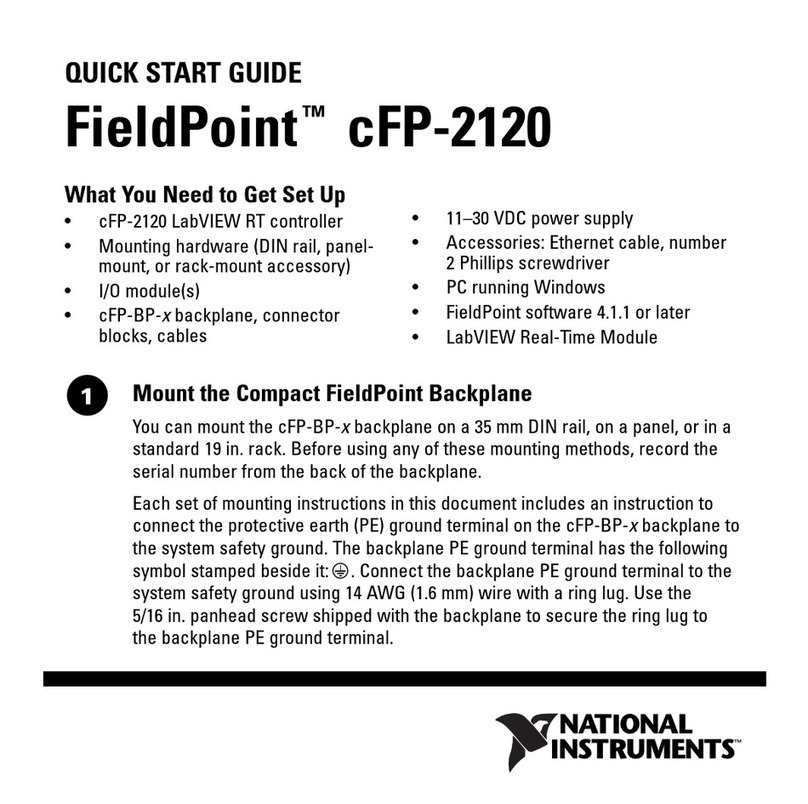
National Instruments
National Instruments FieldPoint cFP-2120 quick start guide
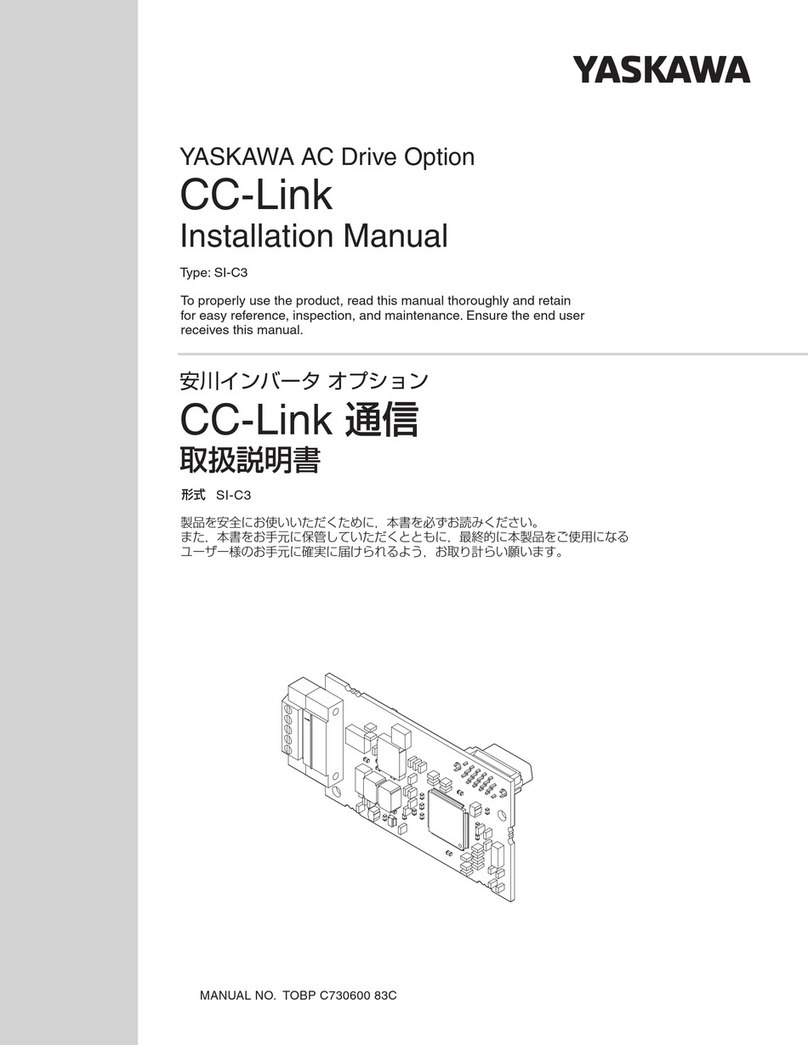
YASKAWA
YASKAWA CC-Link installation manual
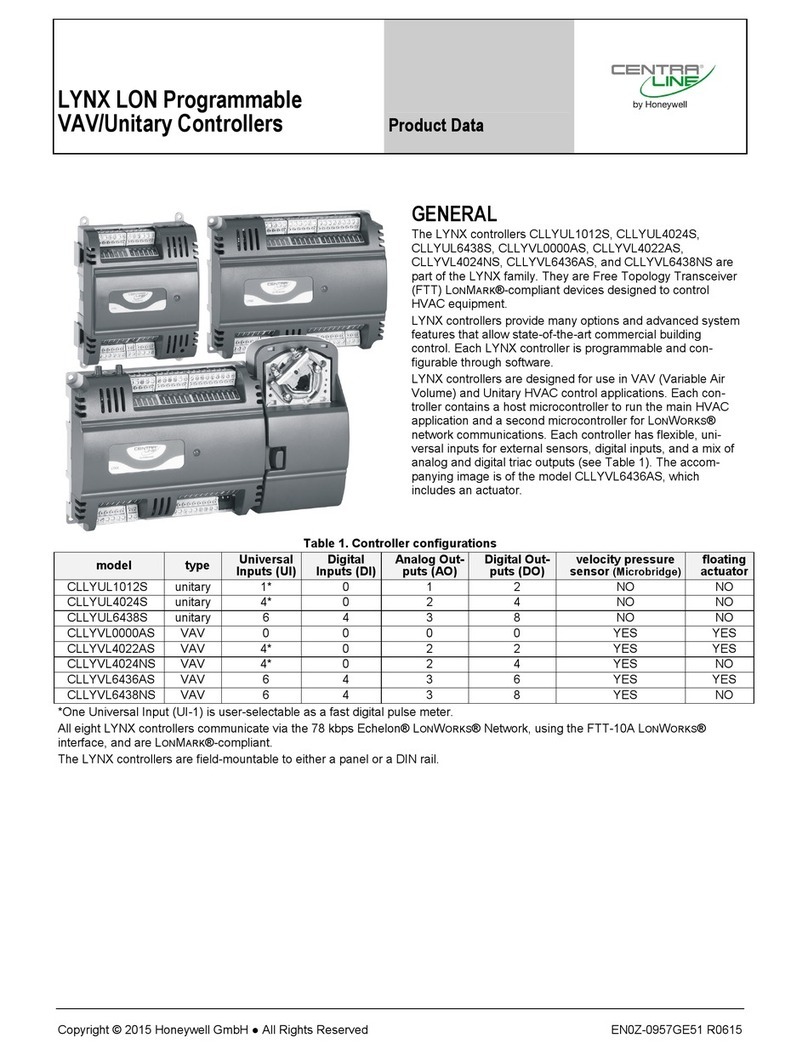
Honeywell
Honeywell CentraLine LYNX LON CLLYUL1012S Product data

CHAFFOTEAUX
CHAFFOTEAUX 3318597 Assembly and operation instructions
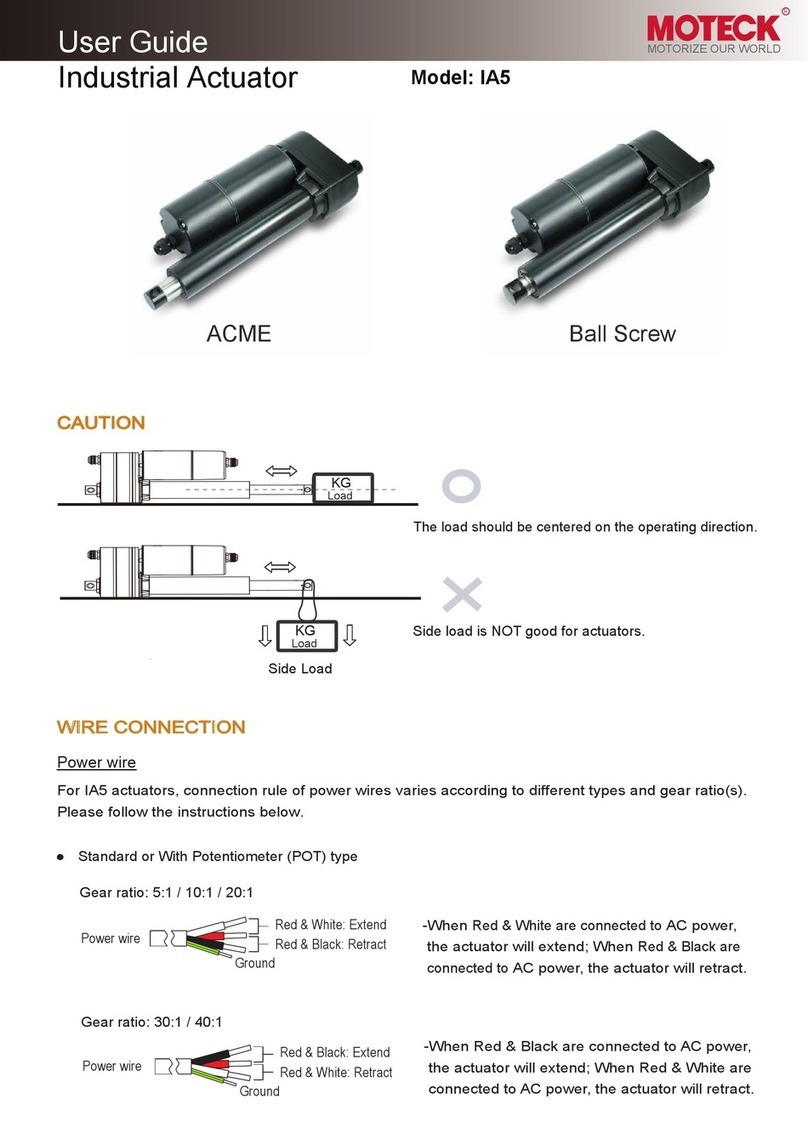
MOTECK
MOTECK IA5 user guide

Digisol
Digisol RANGER SERIES Quick installation guide

Areca
Areca ARC-1883 Series quick start guide
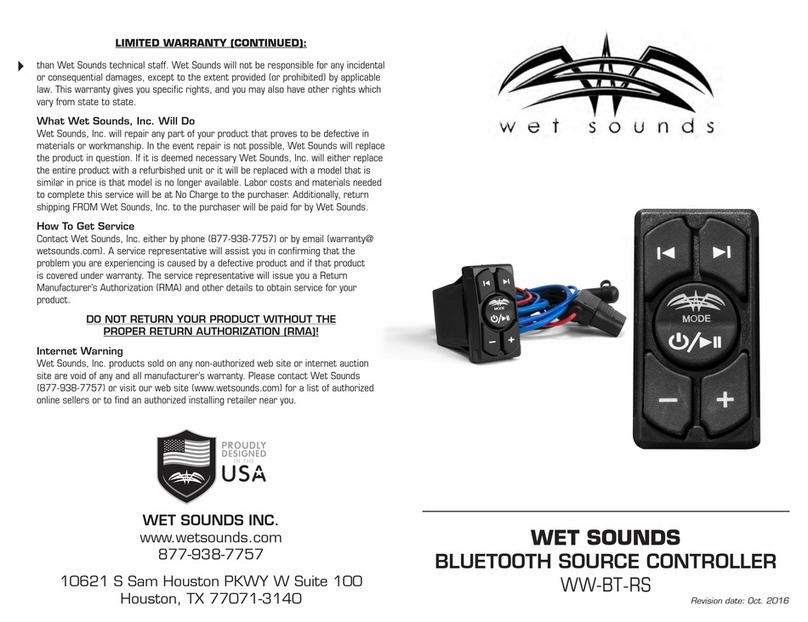
Wet Sounds
Wet Sounds WW-BT-RS manual

Hills Reliance
Hills Reliance TouchNav User reference guide
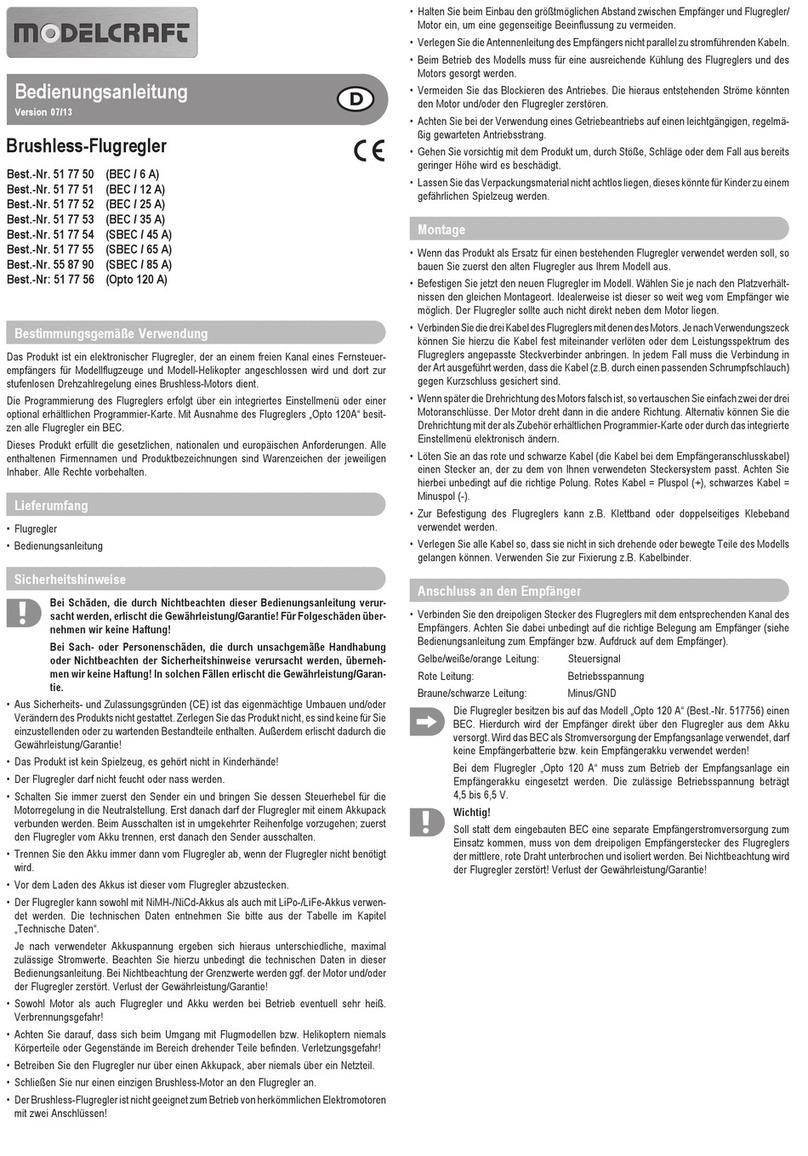
ModelCraft
ModelCraft 51 77 50 operating instructions

Continental Refrigerator
Continental Refrigerator C8IA41 Operation manual

Omron
Omron Sysmac NJ-series Connection guide