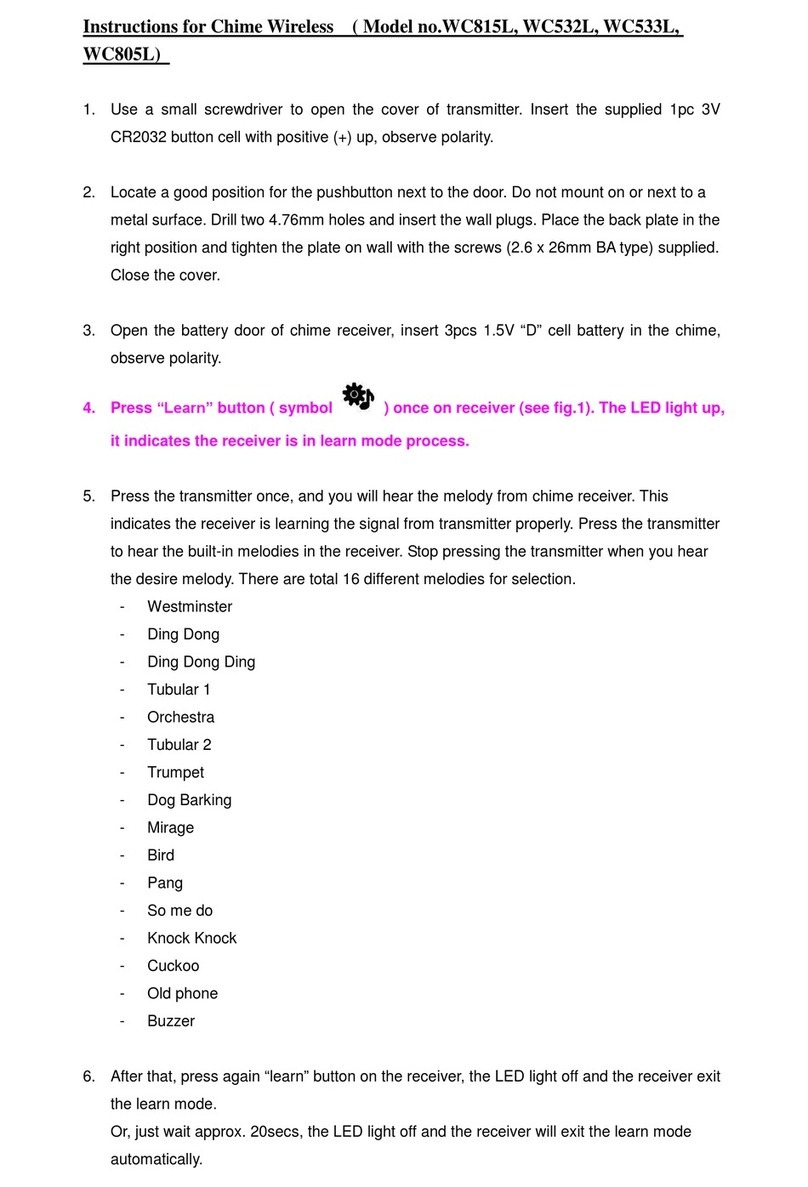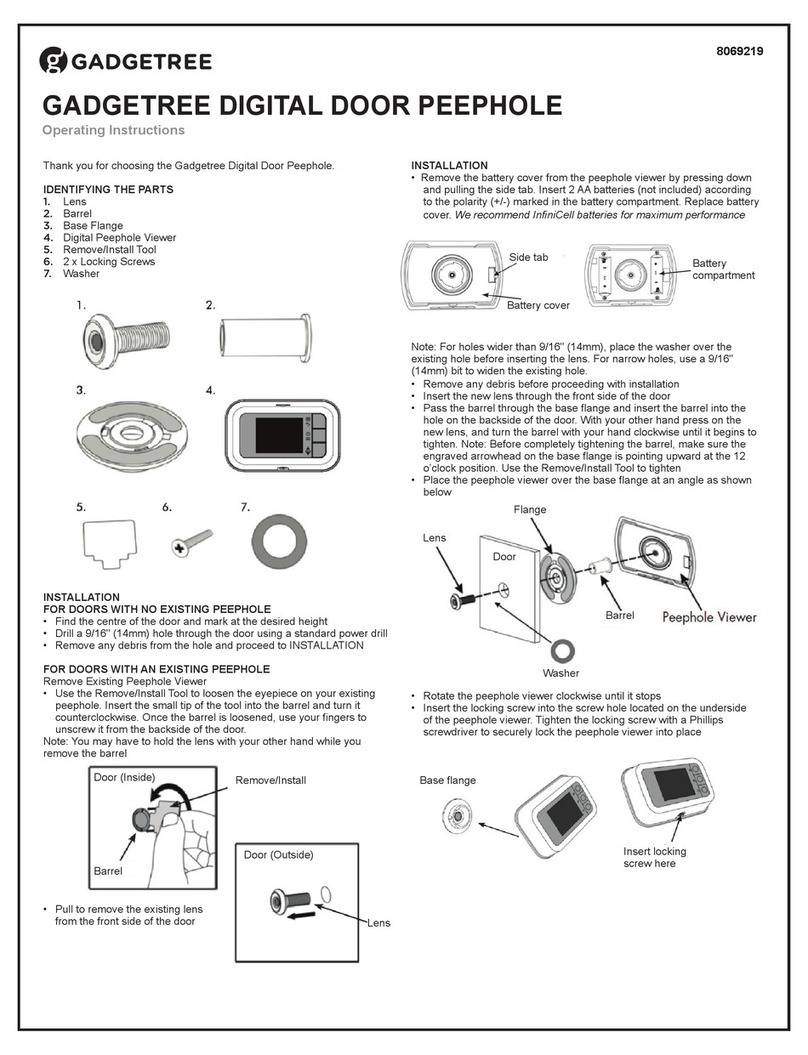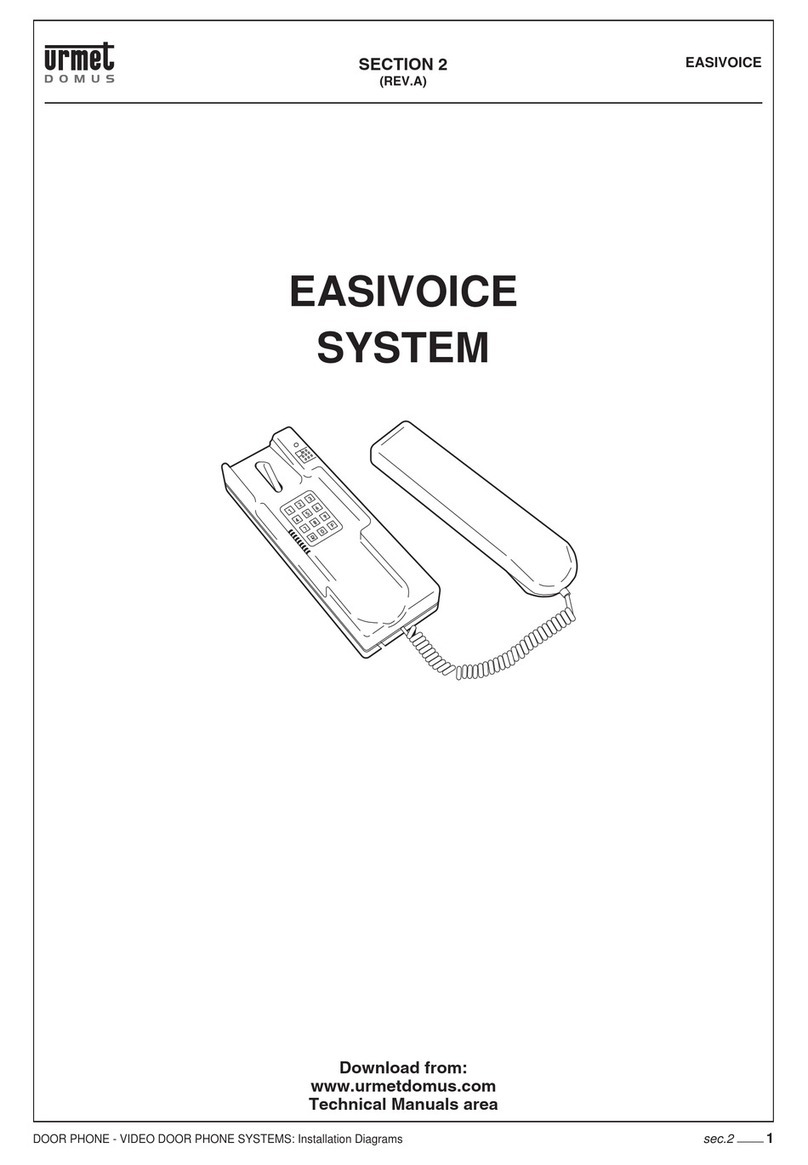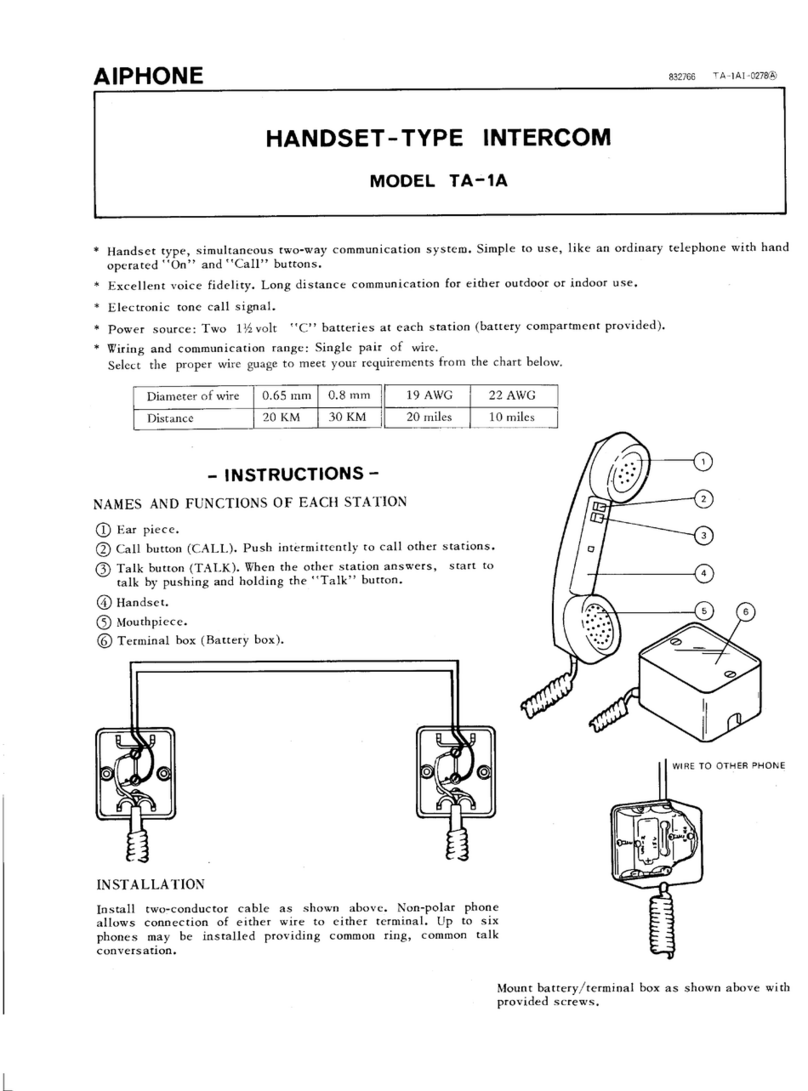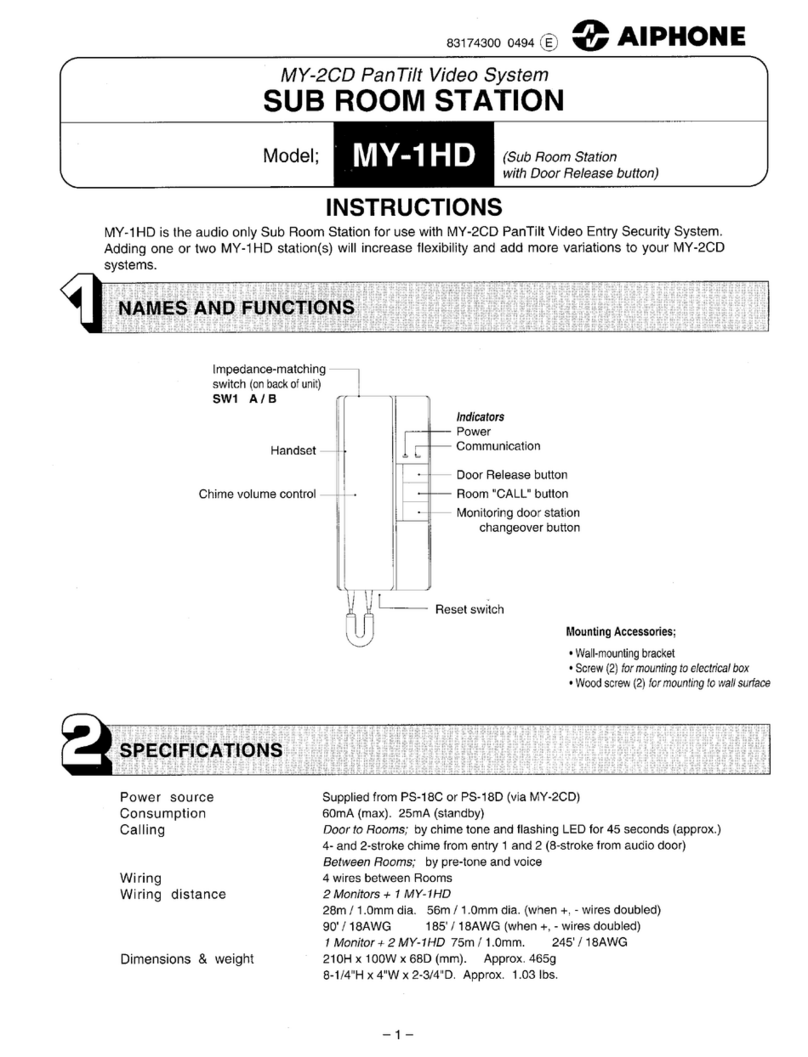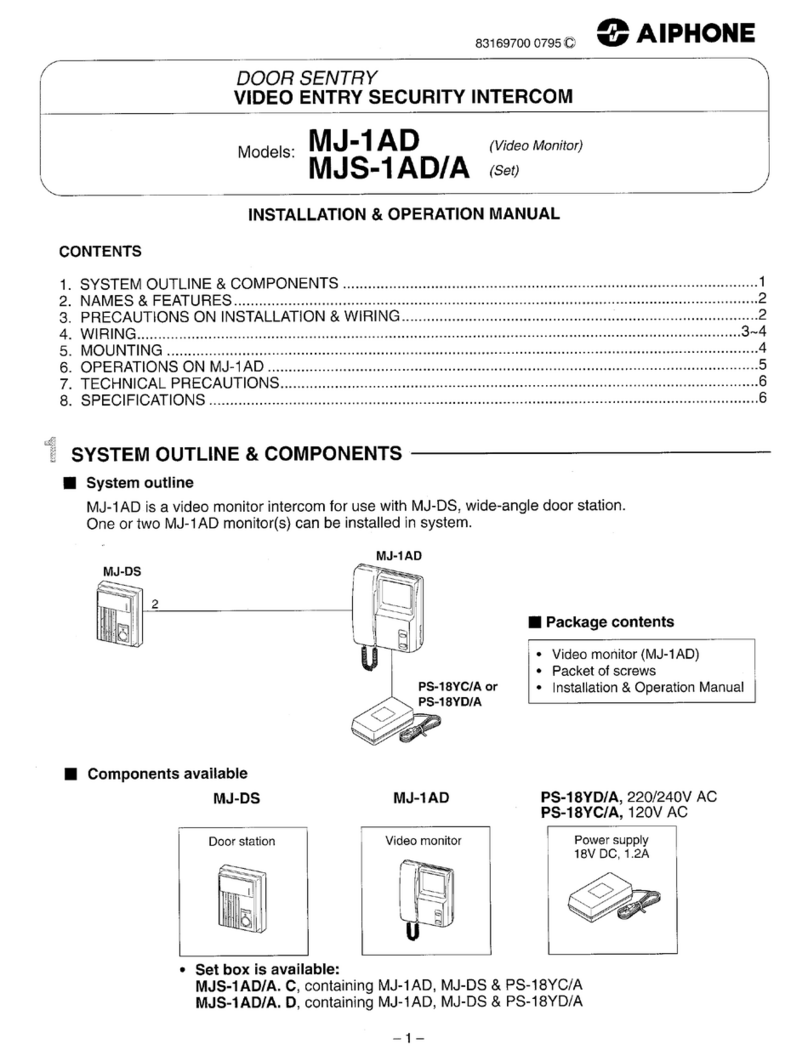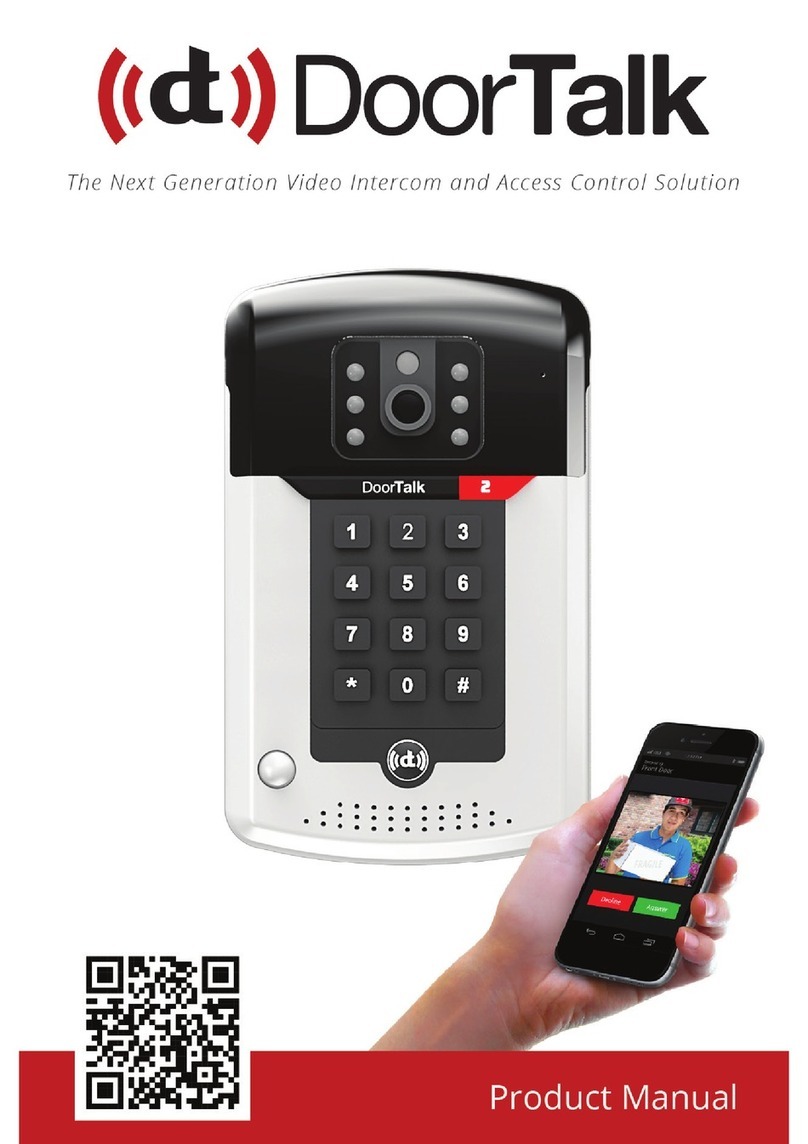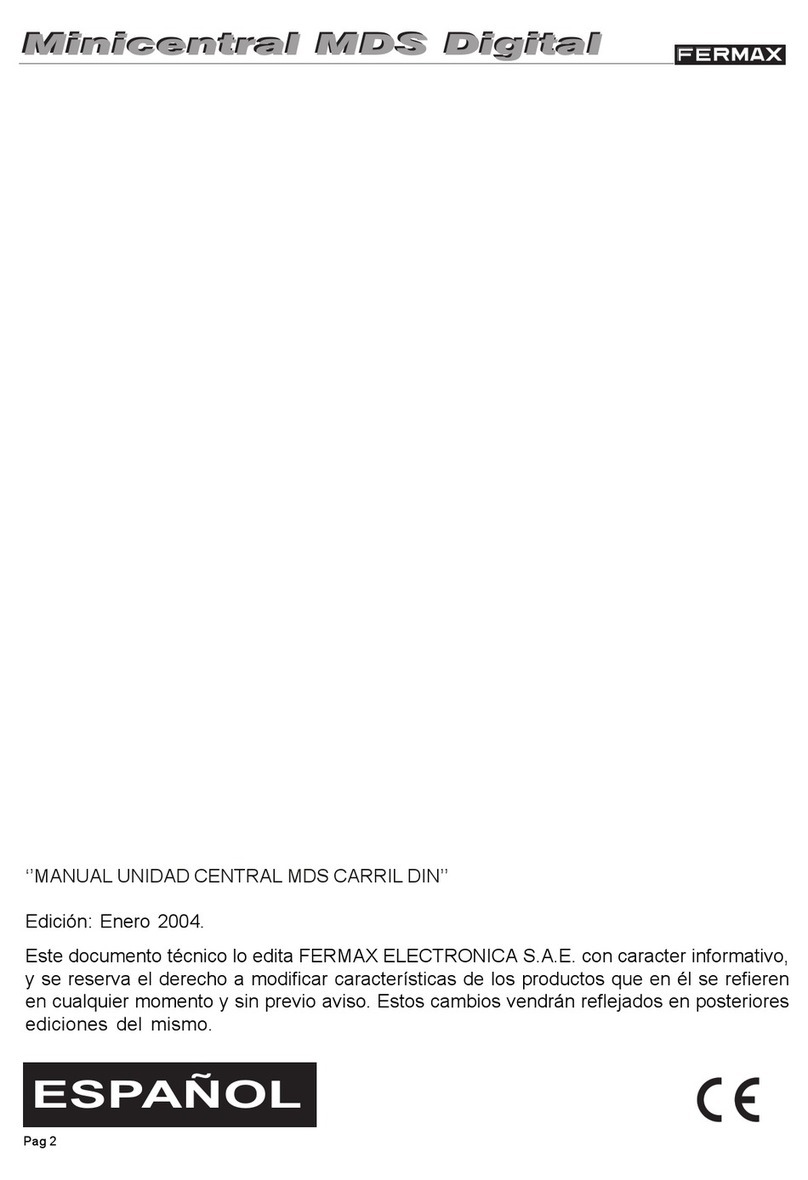smart home WIFI601 User manual

SMART INDUSTRY CORP. USA
www.smarthomebus.com
WIFI VIDEO
DOOR PHONE
Internet
Smart-Bus
THE BEST CHOICE FOR HOME AUTOMATION

The visitors in the evening. AC/DC power supply , eliminate the troubles of frequenty replacing battery .
2.4G wifi transmission systems , real-time video transmission , audio and video data transmission band up to 100M band at most ,
Support Android OS and Iphone OS.One doorbell can connect with multi cell phone at the same time . whichMake you and your
family can monitor home outdoor surroundings from anywhere .
Pass CE , RoHS certification.
Introduction Of Product
www.smarthomebus.com
Wifi visual intercom doorbell is a doorbell working with wifi . it connects with home wifi or wired LAN to achieve two-way intercom
between doorbell and cell phone .When visitors press the doorbell ,doorbell sounds and meanwhile camera will start to working
sending real-time picture and call to smart phone . users who receive the call and see the video to check who is outside ,can
intercom with visitors and remotely unlock door etc .
Wifi visual intercom doorbell have alarm and remote control functions , make your home security has more powerful barrier .
Advance infrared light design make users can distinguish
Product Size Packing Size
Internet
Hi Baby

www.smarthomebus.com
Compatible With The Whole Series Of Anti-theft Security Accessories , Multi- Usage, Protection Of Fine Theft And Leak.
Outdoor Camera With Call Button Motion Detector With Mic Speaker No Indoor Unit Receive Call, Talk And Monitor
Outside On Android/ios
Free Video Calls
Support App To Open The Door Remote Video
Features
Motion Sensor
Sends Alert Even If Visitor
Doesn't Press Button
On-Demand Access
Access Camera Feed
From The App
Silent Mode
Turn Off Home Doorbell
Chime From App
Night Vision
See Visitor At Night
Without Them Noticing
No Batteries
Direct Power Means No
Need To Worry About
Changing Batteries
Multiple Users
Send Calls To Multiple
Users And Mobile Devices
Rugged
Only Smart Bell Operates
From - 40 To 150 Degrees f
Secure
Advanced Security
Protects Your Video Feed
Easy Installation
Replace Your Current
Doorbell With Smart Bell And
Sync To App
Wifi Video Door Phone Wifi Video Door Phone

www.smarthomebus.com
Installation Diagram
1. Switch Four Screws In The Top Part And
Bottom Part . Open The Cover From Middle
Position ,Connect 12v/1a Power Wire .
2. Fix The Doorbell And 86
Ox With Screws.
3. Cover Up The Cover Just
Opened , And Install The 4
Screws To Finish .
Port Defination
Rear View
Front View
Microphone
Photoresistance
Infrared Light
Fixed The Screw
Camera Lens
PIR Sensor
Work Indicator LED
Speaker
Call Button
Rj45 Port
Power Socket
Reset Switch
LED Light
Open Surface Shell FromMiddle Position
Wifi Video Door Phone

www.smarthomebus.com
For The First Time Using The Operating Step
1. According To The Installation Diagram And The Wiring Diagram To Install Good Products, Good Locks And Turning On The Power
Supply Connection.
2. Wait For About 1 Minute, When The Product Send Out "system Startup Success, Welcome To Use" Is For Product Starts
Successfully, Can Be Normal Use.
4. Open The Software Into The Interface Must Be Registered Account First, After The Success Of The Registration With The
Registered Account Password To Log In.
3. Download And Install The Phone Software: Android Mobile Phones Can Scan Color Box On The Side Of The Android Qr Code Or
Application In The Android Market Search "wifi Bell" Download Installation;apple Mobile Phone System Can Scan Color Box On
The Side Of The Ios Qr Code Or In The App Store Search Download And Install.
Doorbell Setting
Add The Doorbell
3.When Searching Through The Lan, Make
Sure The Phone With The Device In The Same
Lan, And Then Select The Target Device.
Under Normal Circumstances, The Name Of The
Target Device For Bell (Please Observe The Id
Number)
1.On The Main Screen, Click
Add
2. Can Choose To Manually
Input, Qr Code Scanning, Or Local
Area Network Search Tocomplete
To Add New Equipment
Wifi Video Door Phone

www.smarthomebus.com
1.Adding Users Will Default To
The First Administrator Password
Is Blank, After Configuring The
Network Is Successful, Please Set
The Administrator Password, If A
Non-administrator Login, Please
Enter The Correct User Name And
Password
2.If Access To The
Wired Network To
Select No, If The User
(non-administrator)
Select No
3.If You Access The
Wireless Network
Interface Prompts To
Select Yes By a Step By
Step Tips Down Operation
4.If The Device To Start
After Successful Direct
Click Next, If The Device
Is Not Plugged In, Please
Wait For The Device
Plugged Starts
1.Press And Hold The
Doorbell Button For 5
Seconds To Let Go, The
Equipment Issue "System
Has The Configuration
Mode ......"
2.Android Phone Will
Automatically Connect
The Device And Jump
To The Next Hot Spot
Interface
3.Select Need To
Configure The Wifi
Hotspot Strike It
4.Please Enter The Wifi
Password Click Finish
Wifi Video Door Phone

www.smarthomebus.com
1.Editable Current User
Information Or Network
Wifi
2.Under The Doorbell
Wifi Settings Screen,
Click Settings
3.Go To Settings Screen,
Click Settings Wifi
4. The Device Will List
The Current Effective
Route, Select The
Destination Routing
(SSID), Click On Its
WIFI Setting
Doorbell Setting
1.Voice Prompt Switch : Turn On Or Turn Off . Turn On By Factory Settings.
2.Configuration Mode Switch: Turn On Or Turn Off .Turn On By Factory Settings.
3.Monitoring The Maximum Length Of Time : Range From 10 To 300 S.
4.Call Maximum Length Of Time: Range From 10 To 300 S.
5.Call Waiting The Maximum Length Of Time : Range From 10 To 30 S.
Apple's System Can Be Set Arbitrarily Within 10-60 Seconds Long.
Wifi Video Door Phone

www.smarthomebus.com
1.Administrator Can Add And
Delete Other Cellphone User .
Common Cellphone User Only Can
Modify Own Password .same User
Log In Different Cell Phone Is Not
2.Add New Cellphone User 3.Modify User Password
White List Settings
Alarm Settings
When Alarm Turn Off (Disarm )Any Alarms Are Not Notified To Cellphone
1.When Alarm Turn On(Arming) User Can Set Up Other Parameters Further
A. Alarm Type : Motion Detection ,Pir And So On
B. 1-5
C. Alarm Delay
D. Alarm E
Wifi Video Door Phone

www.smarthomebus.com
Clock Setting
Interface Settings
Used To Define Extended IO Control , As Well As The Linkage Function
Lock Control Settings
1.Click Settings 2.Enter The Lock
Control Settings
3.Modify The User Password
Wifi Video Door Phone

www.smarthomebus.com
Features
Call Intercom
Proactive Monitoring
1.Presses The
Doorbell To Call
2.Click On The Red
Hang Up The Green
Answer
3.After Answering A Cell Phone To Any Other
Phone Will Automatically Hang Up. In The Course
Of Conversation, You Can Remotely Lock. Press
And Hold The Voice Icon, You Can Send Word To
The Doorbell. Delay Button, You Can Extend This
Talk Time. End The Call, Press (Hang Up) Button
1.In The Main Interface, Click The
Doorbell Device Directly (Online), You
Can Proactively Monitor
2.In The Surveillance Video Interface / Camera,
Calls Can Be Remote Unlocking
Wifi Video Door Phone

www.smarthomebus.com
Real-Time Alarm
1.When An Alarm Occurs, All The Added Phone Will
Immediately Be Notified. Click On The Green Answer Key,
You Can Turn On The Device For Real-time Monitoring. Slide
The Red Hang Up Button, You Can Hang Up. Central
Interface Displays An Alarm Occurs The Instant Photo
2.Alarm Monitoring, But Not Remote Unlockingalarm
Monitoring, But Not Remote Unlocking
Playback
1.Click On The Video Option,
Select The Target Device
2.Video File List, Select
The Target File
3.Video Playback, Using The
Phone Installed Video Player For
Video Playback, We Recommend
Installing Storm
4.During A Call, You Can
Make Video
Wifi Video Door Phone

www.smarthomebus.com
Local Photos
1.Selection Indication Doorbell Device
Visitors Alarm Recording
1.Click The Recording Options, Choose The
Target Device Selection, Visitors Call History,
Alarms Will Be Saved
2.Glance 3.See Related Pictures
2.Grouped According To
Time Sorting
3.Click To View The Big Picture
Wifi Video Door Phone

www.smarthomebus.com
About
1. Click On Options
2. Set The Doorbell Ringing: Custom Doorbell Ringing
3. Set The Alarm Tones: Custom Alarm Ringtone
4. About Software: Click To View The Software Version Number
5. Exit The Software: Click To Completely Exit
6. Running In The Background: Click To Complete The Background
Specifications
Model WIFI601
Camera 1/4”/F2.4/110°
Distinguishability 420line
Illumination 2LUX
Light source 6pcs lnfeared light
Power Standbay;DC 12V 1A
Power dissipation Stanbay;working;3.8W
Dimensions 120*96*34mm
Components In Cluded
1.Outdoor Camera
2.Screws(standard)
3.User Manual
4.Power Supply
5.The Interface Line
6.Ios App And Android App For Mobile
Wifi Video Door Phone
Table of contents
Other smart home Intercom System manuals