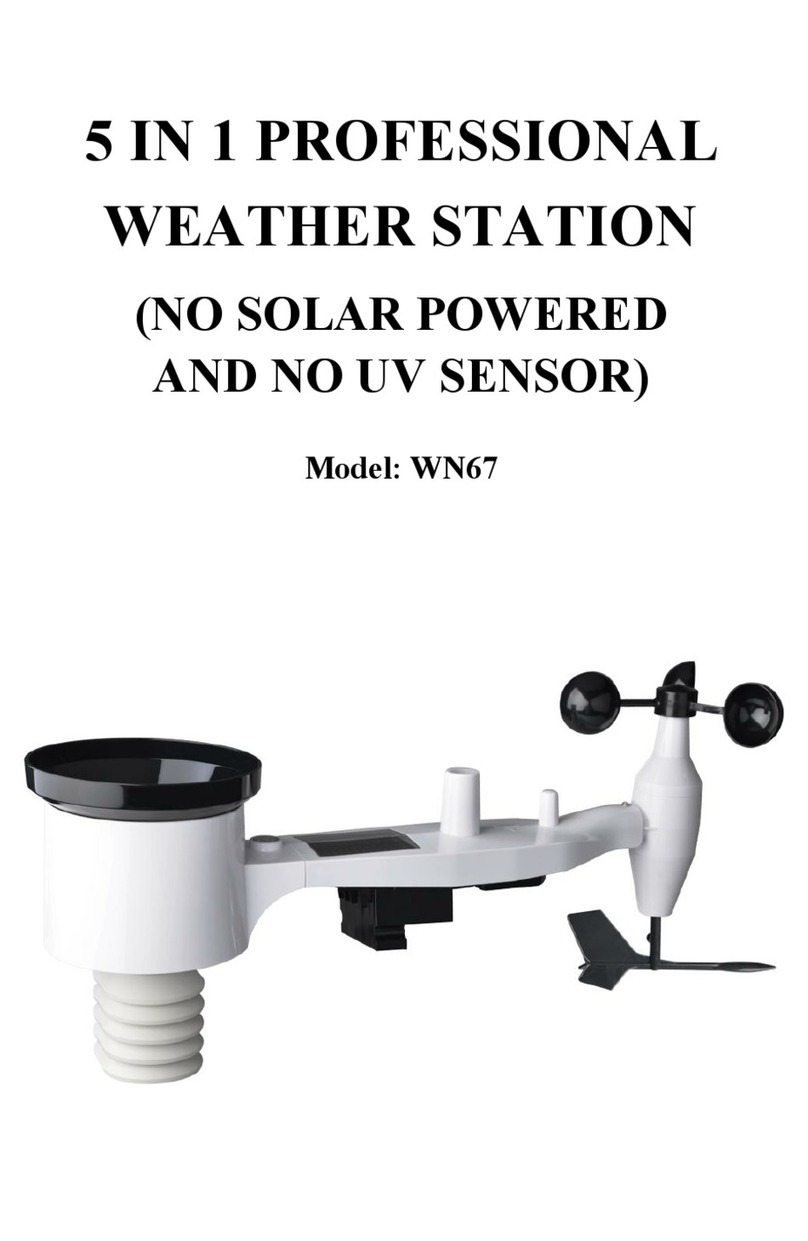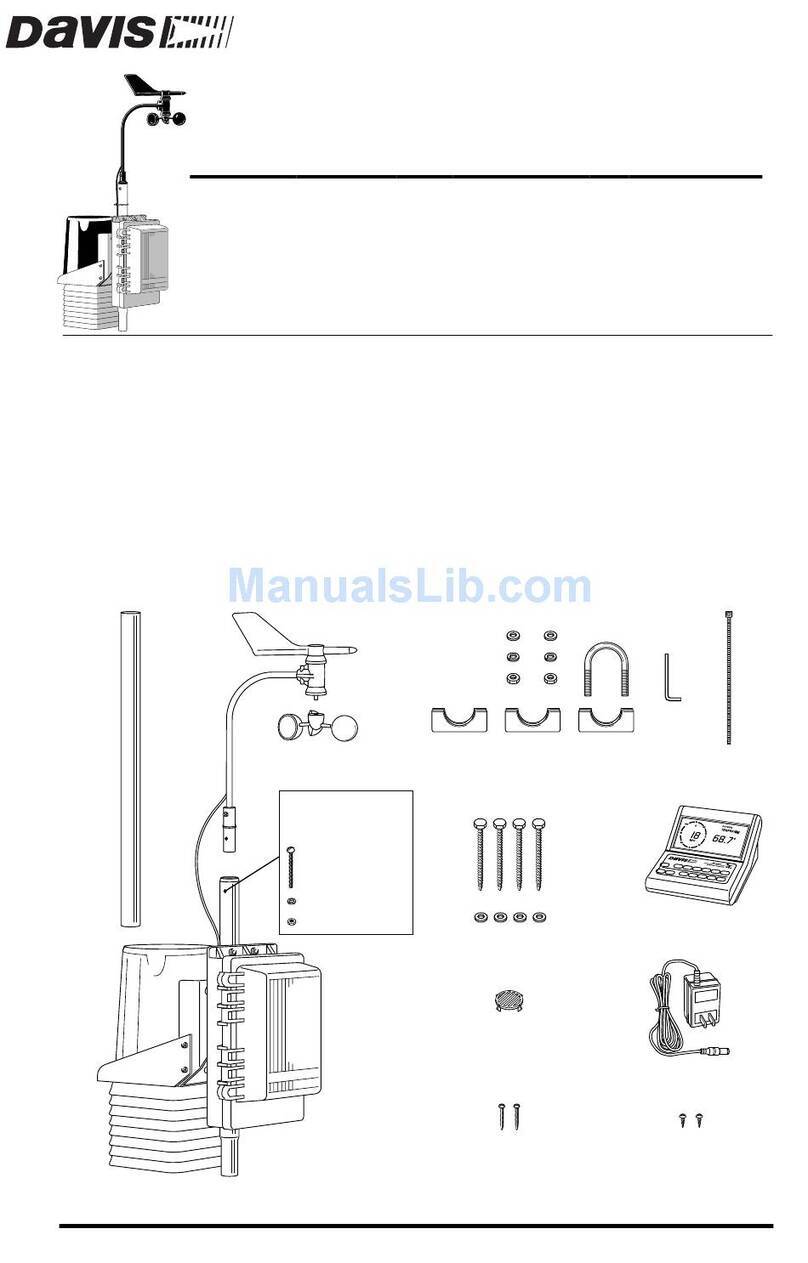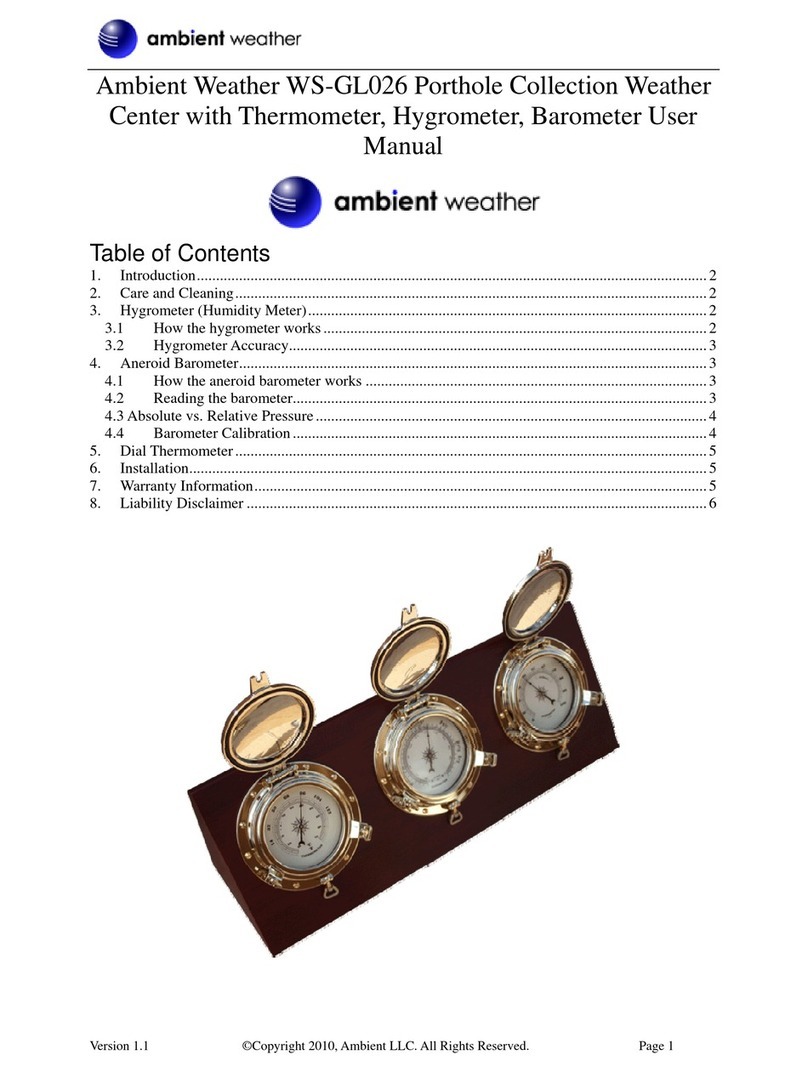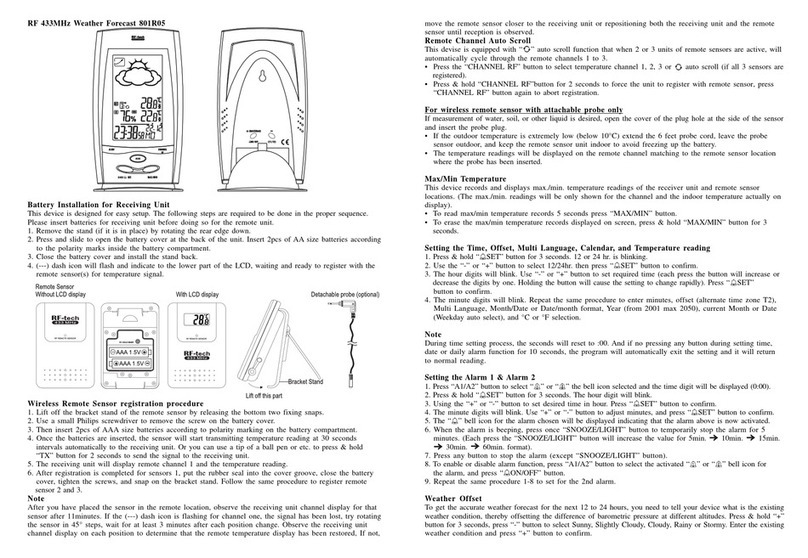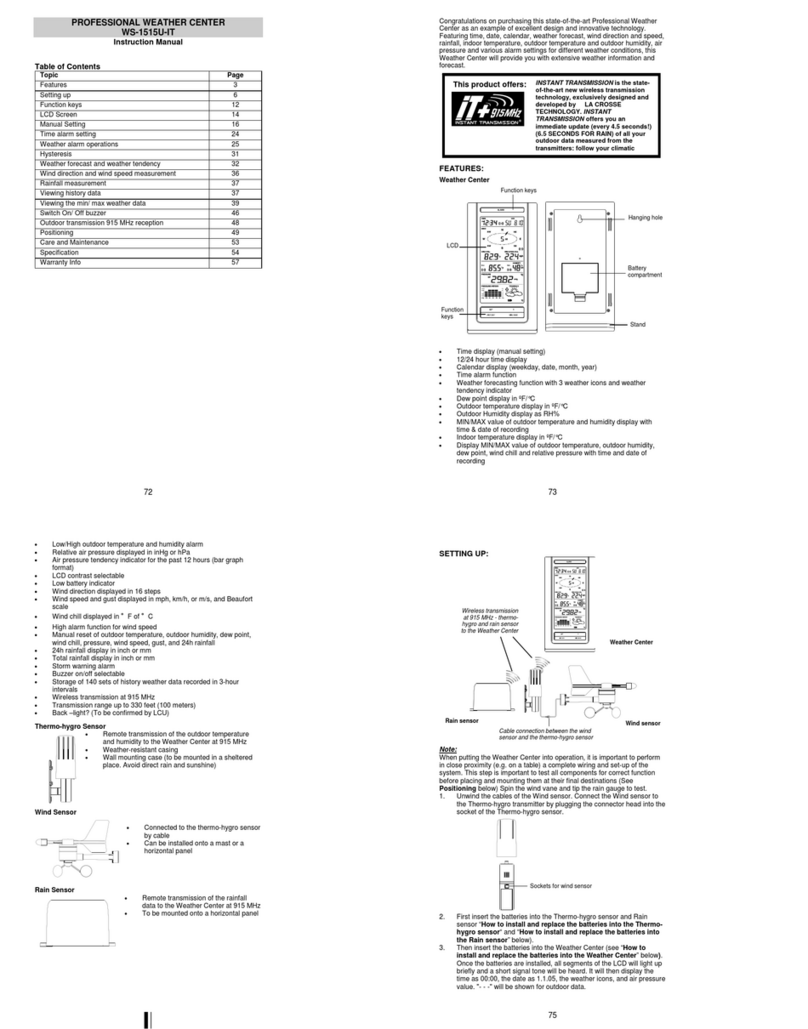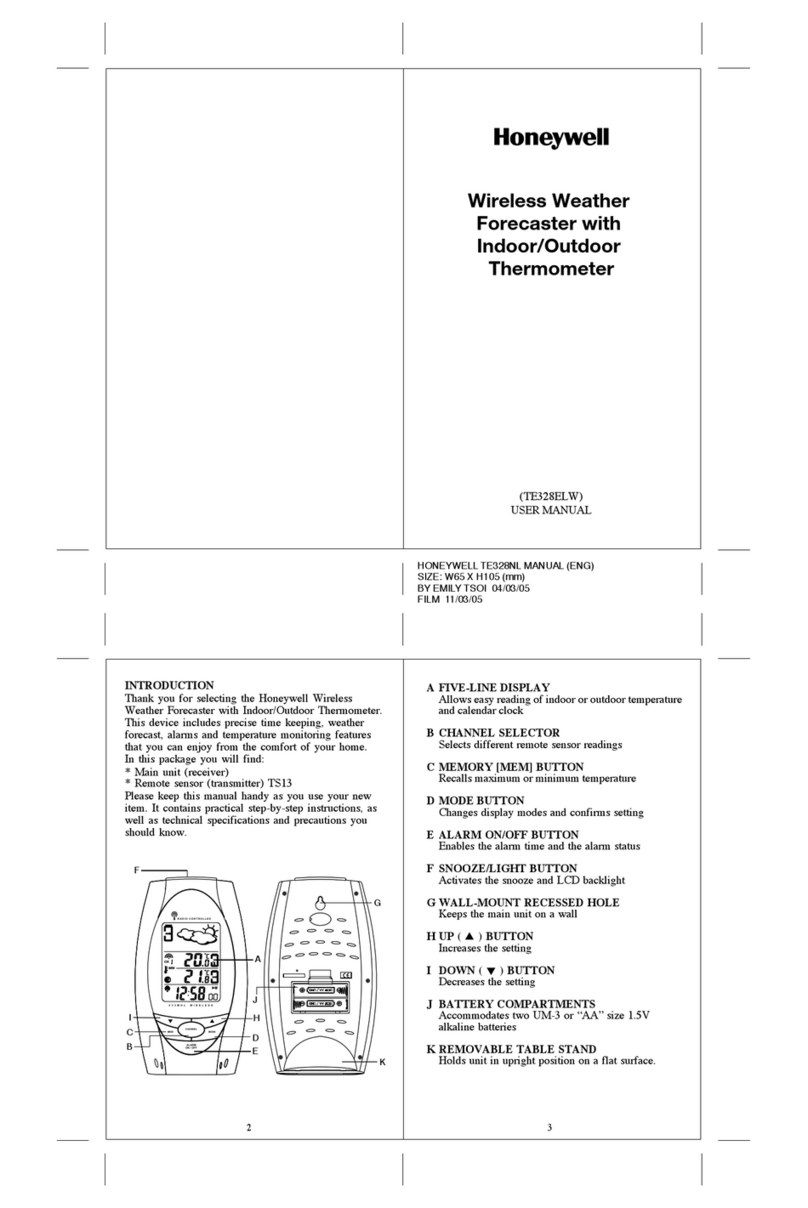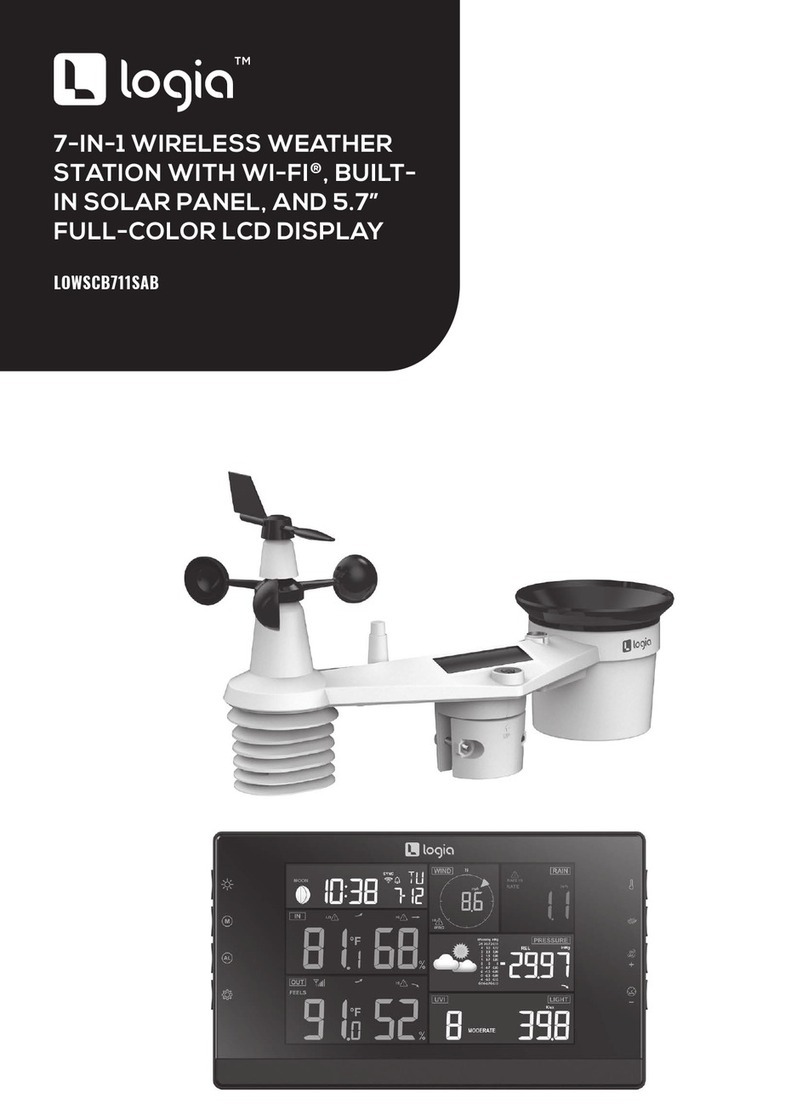smart home Wireless Weather Station User manual

Hanging Hole
Battery
compartment
LCD
Display
Wireless Weather Station
Instruction Manual
Congratulationson purchasing this state-of-the-artsWeather Station
as an example of fine design and quality piece of engineering. The
operation of this product is simple and straightforward. By reading this
instruction manual, users will receive a better understanding of the
Weather Station together with the optimum benefit of all its features.
The Weather Station
The Temperature Transmitter
Features of the Weather Station
•4 digits LCD time display
•Current indoor temperature display in degree Fahrenheit
•Simultaneous minimum and maximum indoor temperature
recordings
•Current relative humidity display with “J“Smilling or “L“Sad
face for comfort level reading.
•3 weather icons for weather forecasting
•Weather tendency indicator
•Relative air pressure inHg with adjustable reading ranges
•Air pressure history for the past 72 hours (electronic barometer
with barometric pressure and trend)
•Current outdoor temperature display in degree Fahrenheit
•Simultaneous minimum and maximum outdoor temperature
recordings.
•LCD contrast changeable to 8 different tones
•Low battery indicator
•Wall mounting
Features of the Temperature Transmitter:
•Remotely transmits outdoor temperature at 433MHz to the
Weather Station
•With wall mounting holder
Function keys
RESET
key
Holder
SMARTHOME.COM™ 1-800-SMART-HOME 949-221-9200
http://www.smarthome.com Order#1941

Getting Started
Please follow these steps to ensure that your new Weather Station
and Temperature Transmitterwork correctly together:
Remove all pieces from the packaging and place onto a table in front
of you.
Check that you have complete:
1. Weather Station
2. 433MHz temperature transmitter
3. Sealed pack with 3 screws and double-sided tape for wall
mounting the transmitter
Setting up
1. Slide open the battery cover of the transmiter as indicated
above.
2. Checking the correct polarization, insert the 2 x AAA, IEC LR3,
1.5V batteries into the battery compartment.
3. Replace the cover whileensuring the batteries do not spring
free from the contacts as this may cause transmission start up
problems.
4. Within 2 minutes of step 3, checking the correct polarization,
insert 2x AA, IEC LR6, 1.5V battery into the battery
compartment.
5. Replace the front cover whileensuring that the batteries do not
spring free from the contacts as this may cause transmission
start up problems (should this happen see Resetting below)
6. Your Weather Station is now operational.
Note:For securing the product into place, please see “Positioning the
Temperature Transmitter“ and “Positioning the Weather Station“
below.
When setting up, always remember to insert the batteries into the
transmitter first as this will start the 433MHz transmission signal for
the Weather Station to pick when it is actived (always ensure batteries
being used are new and of correct sizes).
Setting up
Going into Setting up, the display will run through the following
sequence modes:
•LCD contrast
•Time setting unit (hour followed by minutes)
•Relative air pressure setting
•Weather sensitivity setting
LCD contrast setting
Battery compartment SET Key
+key
Battery
compartment
Battery
cover
Battery
cover
SMARTHOME.COM™ 1-800-SMART-HOME 949-221-9200
http://www.smarthome.com Order#1941

There are 8 different LCD contrast tones to suit the hanging level of
the Weather Sation (default at Level 5). Simply hang the Weather
station in the desired place and adjust the contrast level so that the
LCD digits are sharp and clear from that particular level.
1. Flip open the front cover of the Weather Station from the slot at
the base of the unit and then press and hold the “SET“ key until
the “LCD5“ start flashing.
2. Press the “+“ key to select and go through each of the 8 different
contrast tones
3. Once the desired contrast tone is selected, press the “SET“ key
once to move to the time setting mode.
Time setting mode
The hour digits will now start flashing.
1. Using the “+“ key, sety the required time in hours. Each press
will increase the digits by one.
2. Once the hours are selected, press the “SET“ key to move into
the minutes mode.
3. Press the “+“ key to set the required time in minutes. Each
press will increase the digits by one.
4. When the time has been set, press the “SET“ key. The LCD will
now enter the Relative Air pressure inHg setting mode.
Relative air pressure (inHg) setting
Following from the manual setting mode, the Relative air pressure
inHg on the LCD will start flashing. The air pressure inHg range can
be set between 28.60 to 30.45 inHg as follow:
1. Press the “+“ key to change the Relative air pressure setting.
Each press or holding the key down will increase the digits by
0.01inHg.
2. When the desired Relative air pressure is set, press the “SET“
key. The LCD will now enter the Weather sensitivity setting
mode.
Note:
The inHg feature is beneficial for user living at various altitudes who
want for example, to set readings base at sea level and not from their
current surrounding area.
Weather sensitivity setting
Following from the Relative air pressure setting, the Weather
sensitivity setting will start flashing in the Relative air pressure inHg
section. The Weather sensitivity can be set between the range of
2-4 hPa as follows:
1. Press the “+“ key to select the hPa. Each press or holding the
key down will increase the digit by one hPa.
2. When the desired hPa is selected, press the “SET“ key to
return to the normal mode.
3. Now hang the Weather Station into place.
Your Weather Station is now fully set. Please read “Positioning
the temperature transmitter“ and “Weather Station“ below.
Note: The hPa setting feature can be used in area where there
may be constant changes in air pressure which do not necessarily
reflect the changes in the weather. In such areas for example, the
hPa might be set to every 3hPa (millibars) meaning that there will
be no change of weather icons if the air pressure does not drop or
Hour setting
(flashing)
Minutes setting
(flashing)
Relative air pressure
(flashing)
SMARTHOME.COM™ 1-800-SMART-HOME 949-221-9200
http://www.smarthome.com Order#1941

increase by at least 3hPa. For areas where the weather is stagnant,
the hPa can be set lower.
After inserting the batteries, all the segments on the LCD will light up
briefly before displaying the time and all the other modes.
Note:
Please checkthat the outdoor temperature is received on the LCD.
Should the signal not be received, then see Checking for 433MHz
reception below.
Indoor temperature reading:
The indoor temperature is displayed underneath the time and will
automatically appear after few seconds when the batteries are
inserted.
Minimum and maximum indoor temperature recordings:
Underneath the current indoor temperature readings are the minimum
and maximum indoor temperature recordings. This feature is useful
for displaying the recorded temperatures of the room where the
Weather Station has been placed. When a new temperature low or
high is reached, it will be automatically updated and displayed.
Relative humidity reading with comfort level reading (face icons)
The relative humidity with comfort level reading is displayed
underneath the indoor temperature. With this feature, users can
determine how comfortable the reletive humidity is within their current
surroundings. Again, as with the indoor temperature, the relative
humidity reading will automatically be taken once the batteries are
inserted.
Working together with relative humidity, the Weather Station will
register a comfort level reading by representation of a “J““Smilling“
face or “L““Sad“ face. The temperature range between +68ºF to
Temperature in degree Fahrenheit
Minimum and maximum indoor
temperature reading
Smilling / Sad face
icons for comfort
reading Relative humidity
Weather icons
Relative air
pressure inHp
Weather tendency
indicator
Air pressure history
Outdoor temperature
in degree Fahrenheit
Minimum and maximum
outdoor temperature reading
SMARTHOME.COM™ 1-800-SMART-HOME 949-221-9200
http://www.smarthome.com Order#1941

+78.7ºF and relative humidity range between 45% to 65% will register
the “Smilling“ face. The “Sad“ face will appear should either the
temperature or humidity readings be outside these set level and the
“Sad“ face represents un uncomfortable one.
When the “L““Sad“ face appears with the word “DRY“ or “WET“, it
means that the relative humidity reading is outside its comfort range.
However, “DRY“ or “WET“will not appear if only the temperature
reading is outside its comfort level range. The “L““Sad“ face and
“DRY“ will appear of the relative humidity level is below 45% or “WET“
will appear if the level is above 65%.
Weather tendency icons
There are 3 weather icons on the fourth line of LCD which can be
displayed in any one of the following combinations:
For every sudden or significant change in the air pressure, the
weather icons will update accordingly to represent the change in
weather. If the icons do not change, then it means either the air
pressure has not changed or the change has been too slow for the
Weather station to register. However, if the icon displayed is a sun or
raining cloud, there will be no change of icon if the weather gets any
better (with sunny icon) or worse (with rainy icon) since the icons are
already at their extremes.
The icons displayed forecasts the weather in terms of getting better or
worse and not necessarily sunny or rainy as each icon indicates. For
example, if the current weather is cloudy and the rainy icon is
displayed, it does not mean that the product is faulty because it is not
raining. It simply means that the air pressure has dropped and the
weather is expected to get worse but not necessarily rainy.
Note:
After setting up, readings for weather forecasts should be disregarded
for the next 12-24 hours. This will allow sufficient time for the Weather
Station to collect air pressure data at a constant altitude and therefore
result in an more accurate forecast.
Common to weather forecasting, absolute accuracy cannot be
guaranteed. The weather forecasting feature is estimated to have an
accuracy level of about 75% due to the varying areas the Weather
Station has been designed for use in. In areas that experience
sudden changes in weather (for example from sunny to rain), the
Weather Station will be more accurate compared to use in areas
where the weather is stagnant most of the time (for example mostly
sunny).
If the Weather Station is moved to another location significantly higher
or lower than its initial standing point (for example from the ground
floor to the upper floors of a house), remove the batteries from both
the Weather Station and transmitter and re-insert them after about 30
seconds. By doing this, the Weather Station will not mistake the new
location as being a possible change in air-pressure when really it is
due to the slight change of altitude. Again, disregard weather
forecasts for the next 12 to 24 hours as this will allow time for
operation at a constant altitude.
The weather tendency indicator
Working together with the weather icons are the weather tendency
indicators (located above and below the weather icons). When the
indicator points upwards, it means that the air-pressure is increasing
and the weather is expected to improve, but when indicator points
Cloudy with sunny
intervals
Sunny
Rainy
SMARTHOME.COM™ 1-800-SMART-HOME 949-221-9200 http://www.smarthome.com Order#1941

downwards, the air-pressure is dropping and the weather is expected
to become worse.
Taking this into account, one can see how the weather has changed
and is expected to change. For example, if the indicator is pointing
downwards together with cloud and sun icons, then the last noticeable
change in the weather was when it was sunny (the sun icon only).
Therefore, the next change in the weather will be the cloud with rain
icons since the indicator is pointing downwards.
Note:
Once the weather tendency indicator has registered a change in air
pressure, it will remain permanently visualized on the LCD.
Storm warning indicator:
The downward tendency indicator will flash if the air pressure has
dropped by 4 hPa or more in the last 6 hours.
Relative air pressure inHg
Underneath the weather icons is the air pressure reading which is
recorded constantly in inHg and the Weather Station displays this
reading as the relative air pressure.
Air pressure history (electronic barometer with barometric
pressure and trend)
(Each bar represents one hPa (millibar); 0.03 inHg (inches of
mercury) = 1hPa)
The bar chart indicates the air pressure trend over the last 72 hours in
8 steps, 0, -1, -3, -6, -12, -24, -48 and -72 hours. The bar is plotted at
each of the right (0, ±1, ±3, ±5, and ±7) compares the result. The “0“
in the middle of this scale is equal to the current pressure and each
change (±1, ±3, ±5, and ±7) is how high or low in “hPa“ the past
pressure was compared to the current.
If the bars are rising,it ,means that the weather is getting better due to
the increase of air pressure. If the bars go down, it means the air
pressure has dropped and the weather is expected to get worse from
the present time “0“.
Note:
For accurate barometric pressure trends, the Weather Station should
operate at the same altitude for example, it should not be moved from
the ground to the second floor of the house. Should the unit be moved
to a new location, reset both the transmitter and Weather Station as
this will prevent the slight change in lication registrering as a possible
change in air pressure.
After the resetting or setting up, weather readings should be
discarded for the next 12 to 24 hours as this will allow sufficient time
for the Weather Station to operate at a constant altitude and thus
enabling a more accurate reading.
Outdoor temperature reading
The outdoor temperature is displayed underneath the weather icon
section. The Weather Station will automatically start scanning for the
transmitter’s 433MHz signal after the batteries are inserted and once
received, the outdoor temperature will appear on the LCD.
Minimum and maximum oudoor temperature readings
Underneath the current outdoor temperature, are the outdoor
minimum and maximum temperature recordings. When a new
Air pressure over
the last 72 hours
Air pressure scale
SMARTHOME.COM™ 1-800-SMART-HOME 949-221-9200 http://www.smarthome.com Order#1941

temperature low or high is reached, it will be updated and recorded
into the Weather Station memory.
Automatic minimum and maximum indoor and outdoor
temperature resetting
The Weather Station is programmed to automatically reset the indoor
and outdoor minimum and maximum temperature recordings once a
day. The maximum temperatures are reset at 8:00am and the
minimum temperatures at 8:00pm.
Note:
There is also a reset button located on the front of the unit for manual
resetting of minimum and maximum temperatures (see Manual
resetting temperature below)
Manual resetting of minimum and maximum temperatures
The minimum and maximum temperatures of the Weather Station can
also be reset manually anytime by simply pressing the RESET key on
front on the unit. Once the RESET key is pressed, the data updates to
the current indoor and outdoor temperatures.
Note:
Although the minimum and maximum temperature have been reset
manually during the day, the Weather station will still be programmed
to reset all minimum and maximum temperatures once a day.
Checking for 433MHz reception
The Weather Station will automatically start scanning for the 433MHz
signal after the batteries are inserted. If the outdoor temperature is not
displayed after about 30 seconds, then check the following list before
resetting the units (see Resetting below):
1. The distance of the receiver or transmitter should be at least
1.5 to 2 meters away from any interfering sources such as
computer monitors or TV sets.
2. Avoid placing the receiver onto or in the immediate proximity of
metal window frames.
3. Using other electrical products such as headphones or
speakers operating on the same signal frequency (433MHz)
may prevent correct signal transmission and reception.
4. Neighbours using electrical devices operating on the 433MHz
signal frequency can also cause interference.
Note:
When the 433MHz signal is received correctly, do not re-open the
battery cover of either the transmitter or Temperature station, as the
batteries may spring free from the contacts and force a false reset.
Should this happen accidentally then reset all units (see Resetting
below) otherwise transmission problems may occur.
The transmission range is around 25 m from the transmitter to the
Temperature station (in open space). However, this depends on the
surrounding environment and interference levels. If no reception is
possible despite the observation of these factors, all system units
have to be reset (see Resetting below).
The transmitter’s transmitting range may be affected by exposure to
extreme cold condition (-25°C) for long periods of time due to the
nature of Alkaline batteries. Should this happen, the 433MHz signal
may be weakenend and therefore result in a shorter transmitting
distances caused by temperature level.
Resetting:
1. Remove batteries from both the outdoor transmitter and the
Temperature station.
2. Wait at least 30 seconds and then repeat the procedures
specified in Setting up (above).
Note:
Always wait at least 30 seconds after removing the batteries before
reinserting, otherwise start up and transmission problems may occur.
SMARTHOME.COM™ 1-800-SMART-HOME 949-221-9200 http://www.smarthome.com Order#1941

Also, remember when insertting, that both units have to reset and to
always reinsert the batteries to the transmitter first.
Positioning the temperature transmitter:
TheTemperature Transmitter is supplied with a holder that may be
attached to a wall with the three screws supplied. To attach to the
wall, please follow the steps below:
1. Mark the wall using a pen through the
holes in the holder to obtain the exact
drilling position.
2. Drill holes in the wall at the points
marked.
3. Screw holder onto wall.
There is also double sided tape included with the wall mount. This can
be used instead of drilling. Please mount this on a smooth surface
instead of a brick one. The surface can, however, affect the
transmission range, for example: if the unit is attached to a piece of
metal, it may then either reduce or increase the transmitting range.
For this reason, we recommend not placing the unit on any metal
surfaces or in any position where a large metal surface is in the
immediate proximity (garage doors, double glazing etc.). Before
securing in place, please ensure that the Temperature Station can
receive the signal from the Temperature Transmitter at the positions
that you wish to situate them. The Temperature Transmitter clicks in
or out of the holder easily. When inserting or removing the
Temperature Transmitter from the wall holder please hold both units
securely.
Positioning the Weather Station:
For wall mounting, please check that the outdoor temperature can be
received outdoors from the desired locations. To wall mount:
1. Fix a screw (not supplied) into the desired wall, leaving the head
extended out by about 5mm.
2. Using the Weather Station’s hanging hole, carefully hang it onto
the screw. Remember to ensure that it locks into place before
releasing.
Important notes:
•Avoid placing the units where they can be exposed to sudden
changes in temperatures; i.e. direct sunlight, extreme cold and
wet/moist conditions. This will help avoid any inaccurate
readings and any possible damage to the unit.
•Should the unit be exposed to extreme and sudden temperature
changes, it will lead to rapid changes in its forecast reading and
thereby reduce its accuracy.
•Should the unit be moved to another location that is significantly
higher or lower than its standing point (for example from the
ground floor to the first floor of a house), then either reset the
units or discard the readings weather forecasts for the next 12-
24 hours. By doing so, this will allow allow sufficient time for the
unit to operate at a constant altitude and thus enabling a more
accurate forecest.
Care and Maintenance:
SMARTHOME.COM™ 1-800-SMART-HOME 949-221-9200
http://www.smarthome.com Order#1941

•Extreme temperatures, vibration and shock should be avoided
as these may cause damage to the unit and give inaccurate
forecasts and readings.
•When cleaning the display and casing, use a soft damp cloth
only. Do not use solvents or scouring agents as they may mark
the LCD and casing.
•Do not submerge the unit in water.
•Immediately remove all low powered batteries to avoid leakage
and damage. Replace only with new batteries of the
recommended size.
•Do make any repairs to the unit. Return it to its original point of
purchase for repair by a qualified engineer. Opening and
tampering with the unit may invalidate its guarantee.
•Do not expose the unit to extreme and sudden temperature
changes, this may lead to rapid changes in forecasts and
readings and thereby reduce its accuracy.
Battery Change:
It is recommended to replace the batteries in all units on an annual
basis to ensure optimum accuracy of these units.
Please participate in the preservation of the
environment. Return used batteries to an authorised
depot.
Specifications
Temperature measuring range
Indoor :+14ºF to+140ºF with 0.2ºF
resolution
(“OFL“ display if outside of this
range)
Outdoor :-22ºF to+158ºF with 0.2ºF
resolution
(“OFL“ display if outside of this
range)
Relative humidity measuring range:25% to 95% with 1% resolution
(“--.-” displayed if outside this
range)
Relative air pressure hPa :28.69hPa to 30.45hPa
Hekto –Pascal setting (hPa) :2hPa to 4hPa
Air pressure history :for the past 72 hours
(1hPa = 0.03 inch mercury (inHg)) (0, -1, -3, -6, -12, -24, -48, -72)
Temperature checking intervals
Indoor :10 seconds
Outdoor to the weather Station :twice in 10 minutes
Transmitter temperature reading
update :30 seconds
Transmitting frequency :433MHz
Temperature transmitting range :max. 25 meters
Power souces
Weather Station :2 x AA, IEC LR6, 1.5V batteries
Transmitter : 2 x AAA, IEC LR3, 1.5 V
Batteries
Battery life for both unit
(Alkaline batteries recommended) :approximately 12 months
Dimensions (L X W H)
Weather Station :145 x 32 x 400mm
Transmitter : 59 x 21 x 65mm
Liability Disclaimer
•The manufacturer and supplier cannot accept any responsibility
for any incorrect readings and any consequences that occur
should an inaccurate reading take place.
•This product is not to be used for medical purposes or for public
information.
SMARTHOME.COM™ 1-800-SMART-HOME 949-221-9200 http://www.smarthome.com Order#1941

•This product is only designed to be used in the home as
indication of the future weather and is not 100% accurate.
Weather forecasts and barometric readings given by this
product should be taken only as an indication and not as being
totally accurate.
•The specifications of this product may change without prior
notice.
•This product is not a toy. Keep out of the reach of children.
•No part of this manual may be reproduced without written
consent of the manufacturer.
THIS DEVICE COMPLIES WITH PART 15 OF THE FCC RULES.
OPERATION IS SUBJECT TO THE FOLLOWING TWO
CONDITIONS:
1. THIS DEVICE MAY NOT CAUSE HARMFUL
INTERFERENCE, AND
2. THIS DEVICE MUST ACCEPT INTERFERENCE
RECEIVED, INCLUDING INTERFERENCE THAT
MAY CAUSE UNDESIRED OPERATION.
SMARTHOME.COM™ 1-800-SMART-HOME 949-221-9200
http://www.smarthome.com Order#1941
This manual suits for next models
1
Other smart home Weather Station manuals