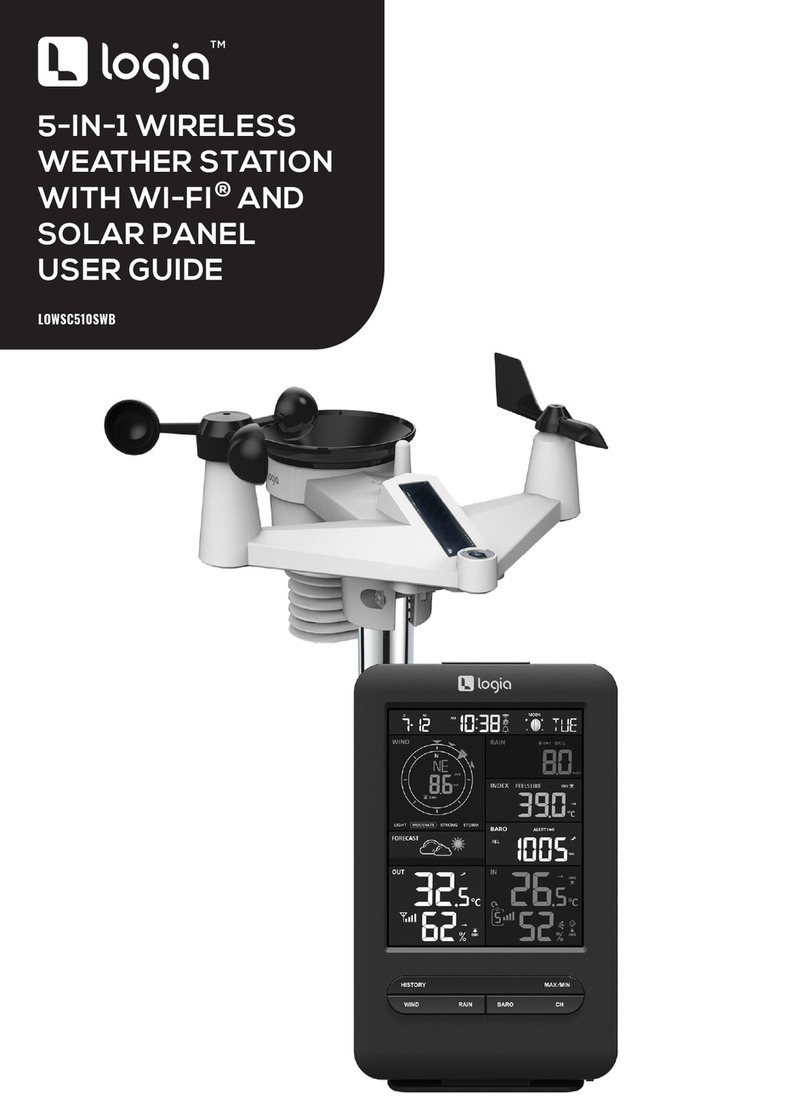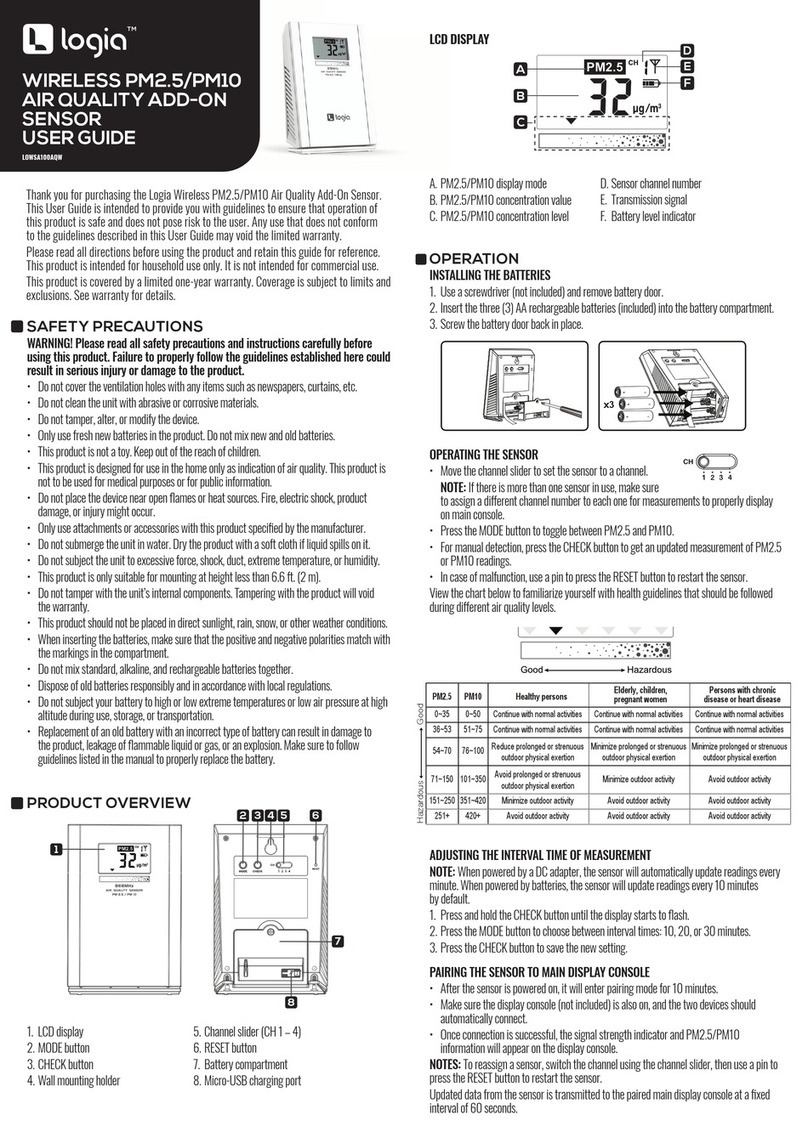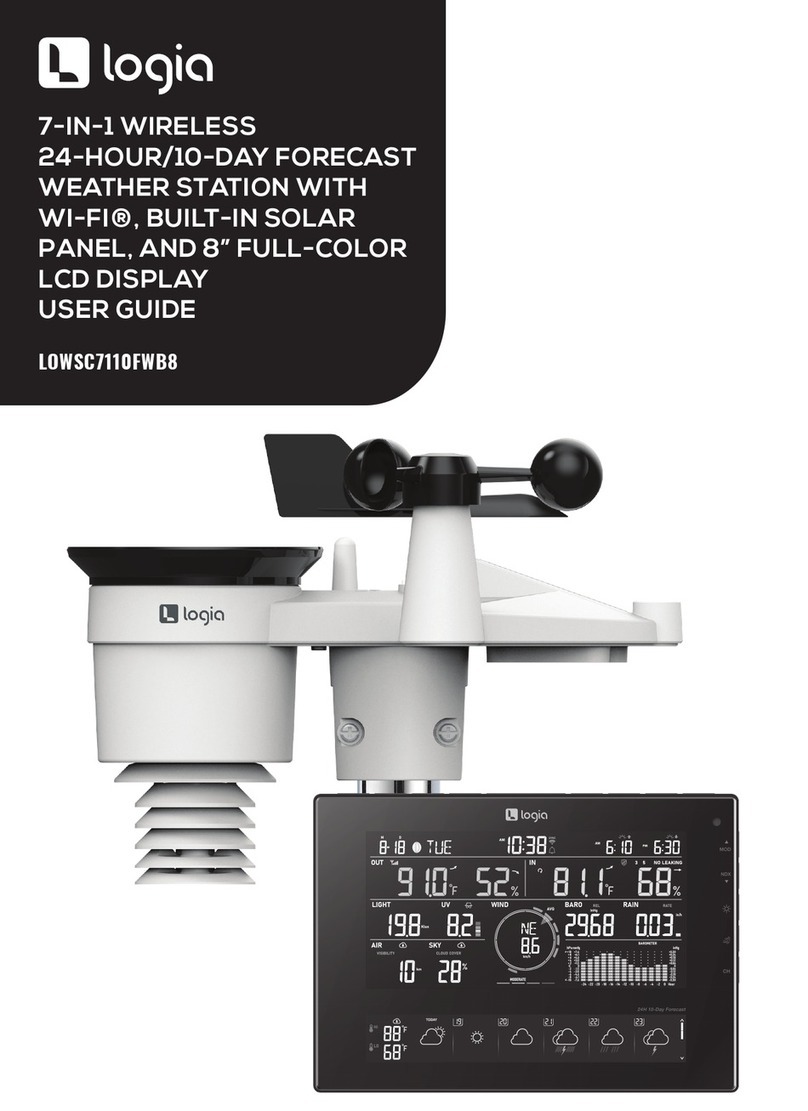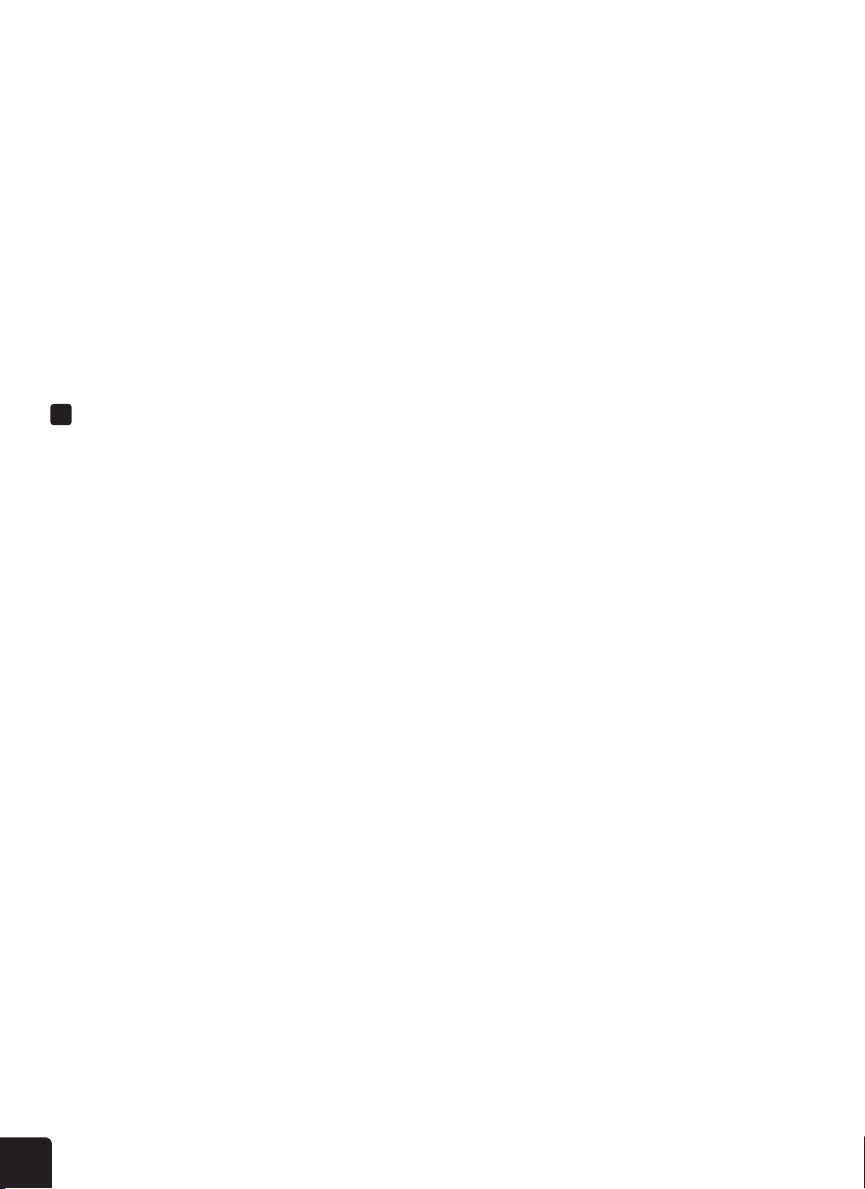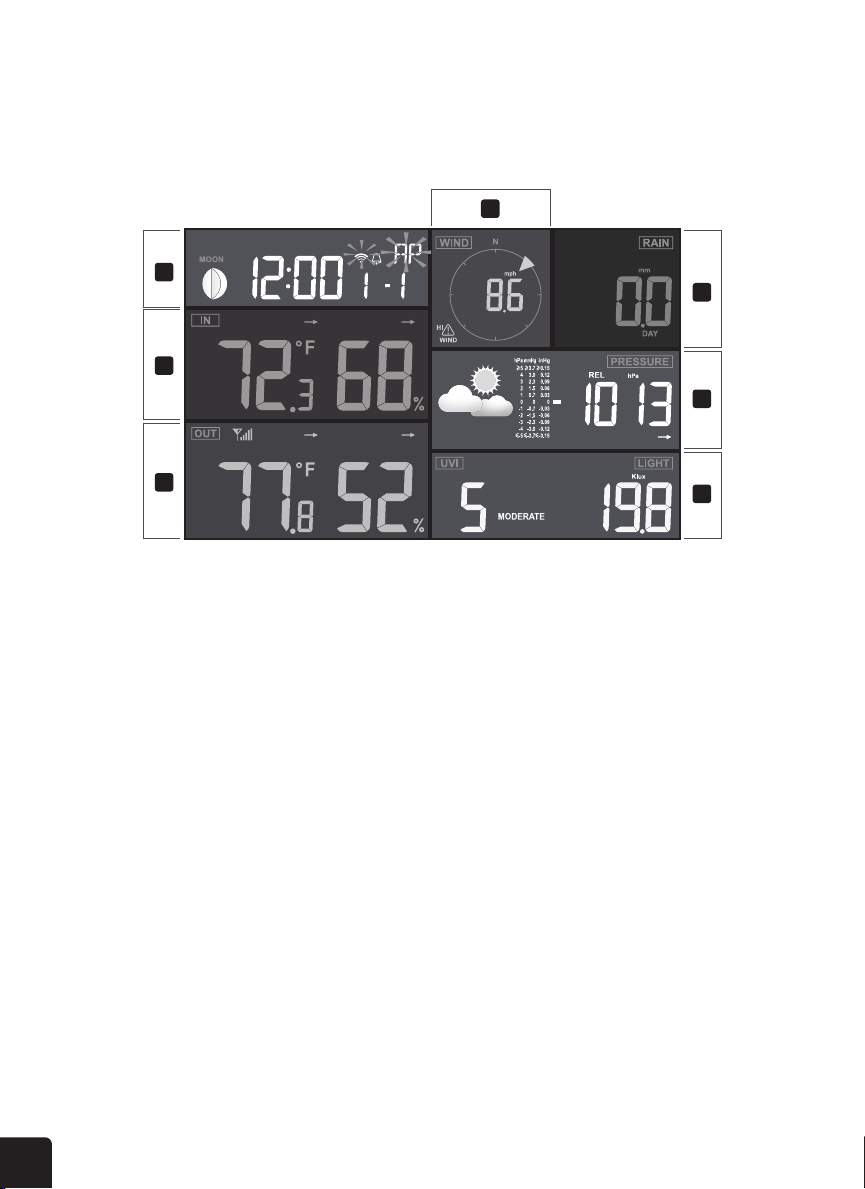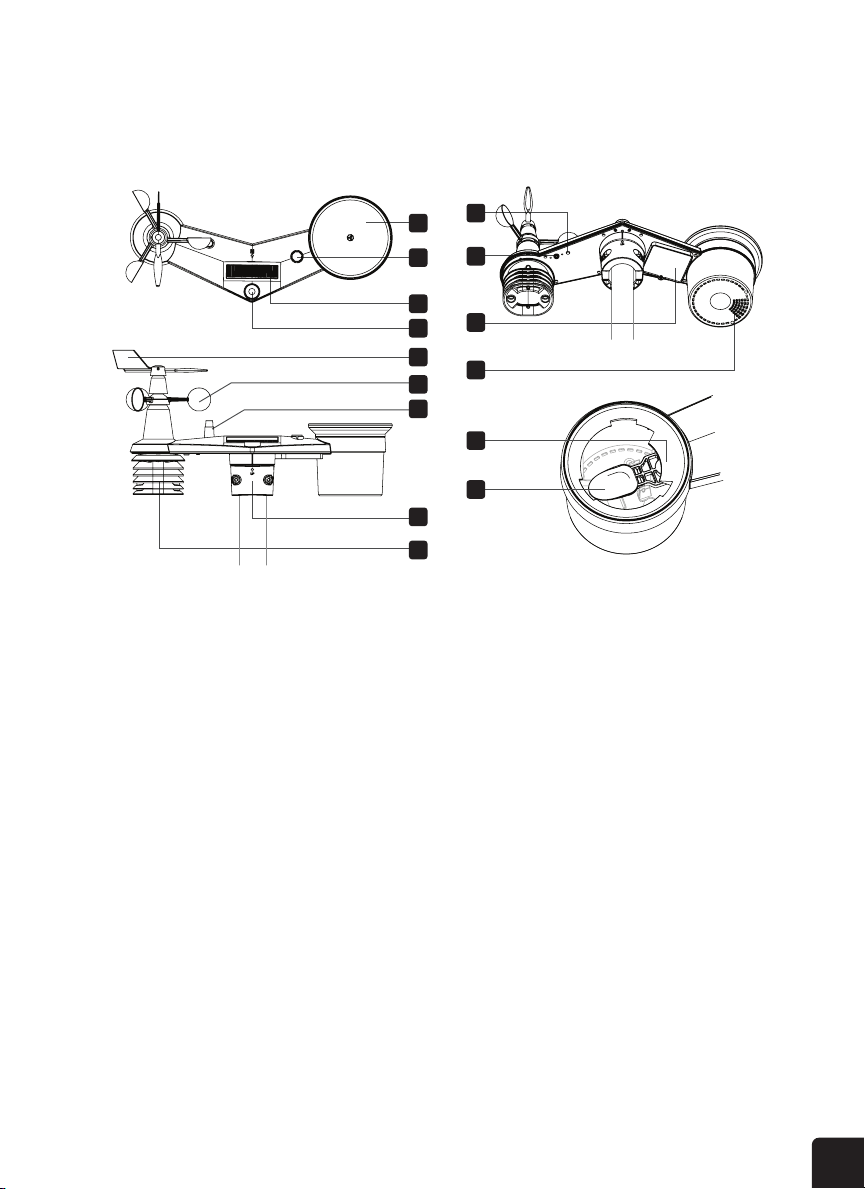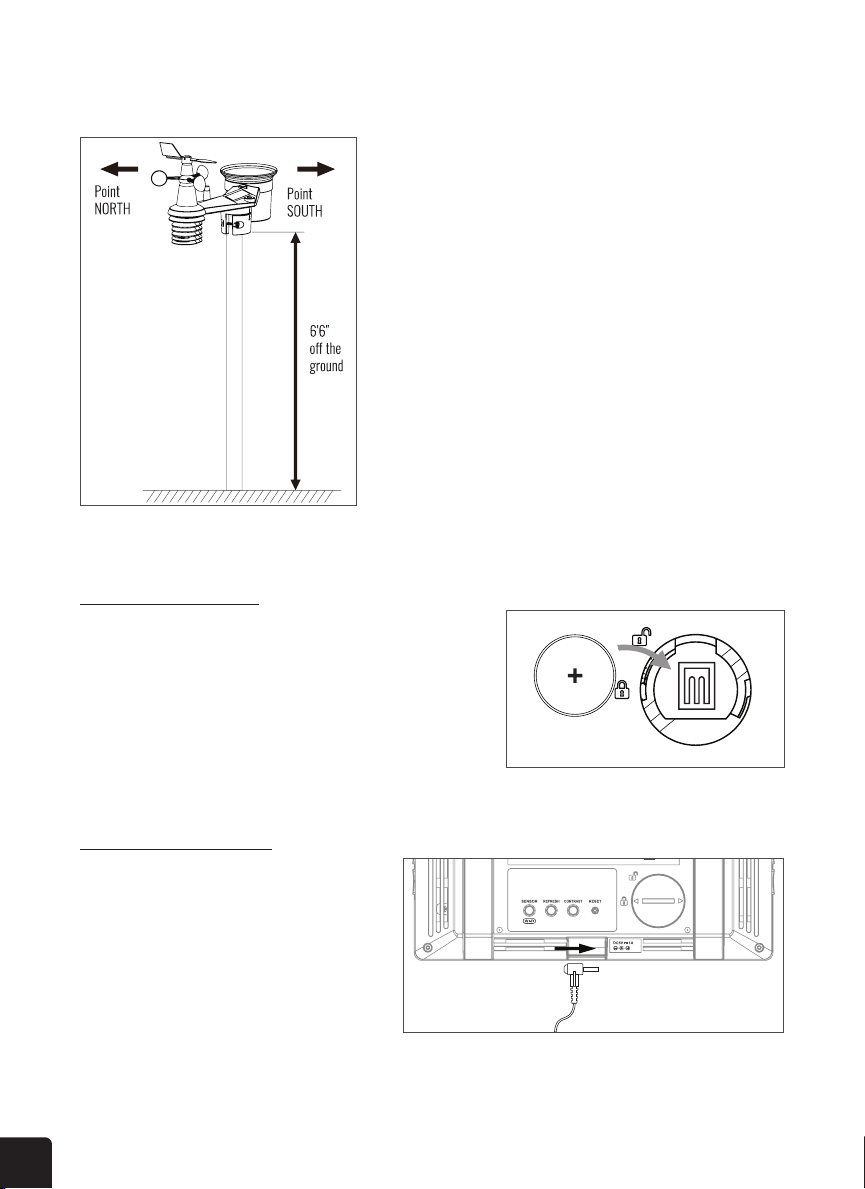3
SAFETY PRECAUTIONS
WARNING! Please read and understand all safety precautions, operating instructions, and
care/maintenance instructions before operating this appliance. Keep this manual for future
reference.
• This product is not a toy. Keep out of the reach of children.
• This product is designed for use in the home only as an indication of weather conditions. This product is
not to be used for medical purposes or public information.
• Do not clean the unit with abrasive or corrosive materials.
• Do not place the appliance near open ames or heat sources. Fire, electric shock, product damage, or
injury might occur.
• Only use fresh, new batteries in the product. Do not mix new and old batteries together.
• Do not disassemble, alter, or modify the product.
• Only use attachments or accessories with this product specied by the manufacturer.
• Do not submerge the unit in water. Dry the product with a soft cloth if liquid spills on it.
• Do not subject the unit to excessive force, shock, duct, extreme temperature, or humidity.
• Do not cover or block the ventilation holes with any objects.
• This console of this product is intended to be used indoors only.
• This product is only suitable for mounting at heights less than 6.6 ft. (2 m).
• Do not tamper with the unit’s internal components. Tampering with the product will void the warranty.
• Batteries are not included. When inserting batteries, make sure that the positive and negative polarities
match with the markings in the compartment.
• Do not mix standard, alkaline, and rechargeable batteries together.
• Leaving a battery exposed to extremely high temperatures in the surrounding environment can result in
an explosion or leakage of ammable liquid or gas.
• Leaving a battery exposed to extremely low air pressure in the surrounding environment can result in an
explosion or leakage of ammable liquid or gas.
TIPS FOR SENSOR SITE SELECTION
• Rain collector must be cleaned every few months.
• Batteries in the sensor must be changed every two to two and a half (2 – 2.5) years.
• Sensor should be installed at least 5ʼ (1.5 m) away from any building or structure.
• Choose a location in an open space under direct sunlight with no obstructions.
• The sensor should remain in line of sight and within 450ʼ(150 m) of the console for consistent, steady
transmission.
• Keep your sensor and console away from household appliances that operate on the same frequency. The
console and sensor should be at least 3ʼ– 7ʼ(1 – 2 m) away from such interferences.
QUESTIONS OR PROBLEMS? CONTACT US!
www.logiaweatherstation.com