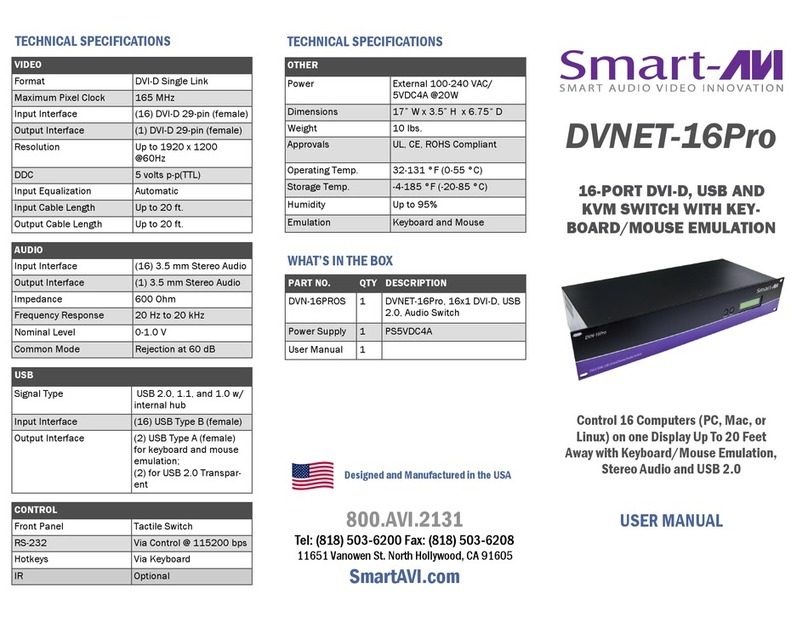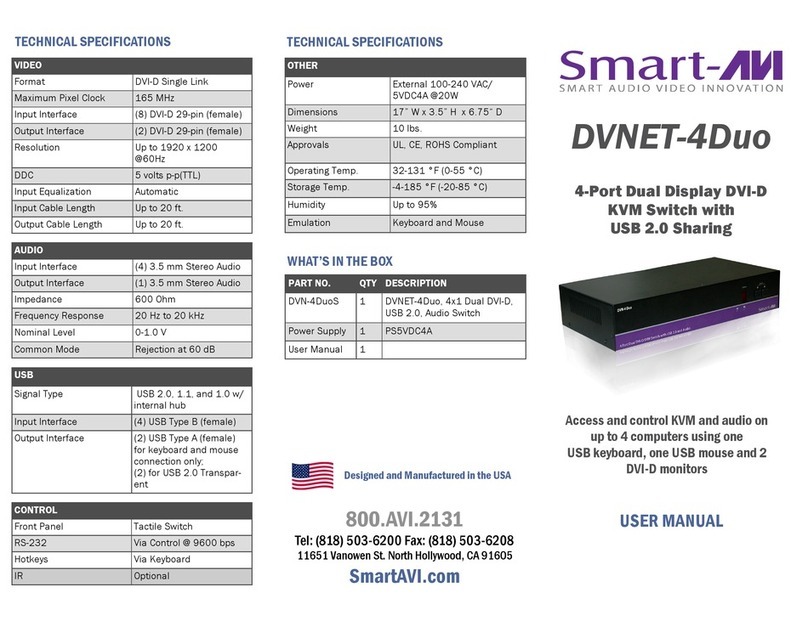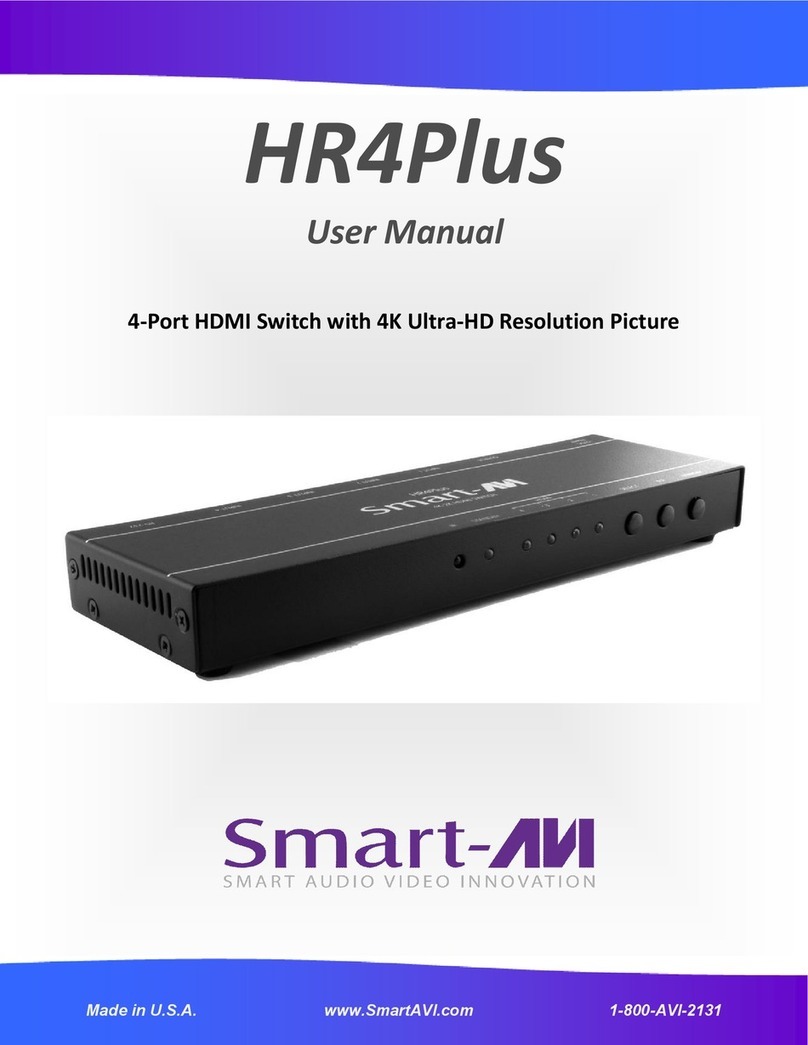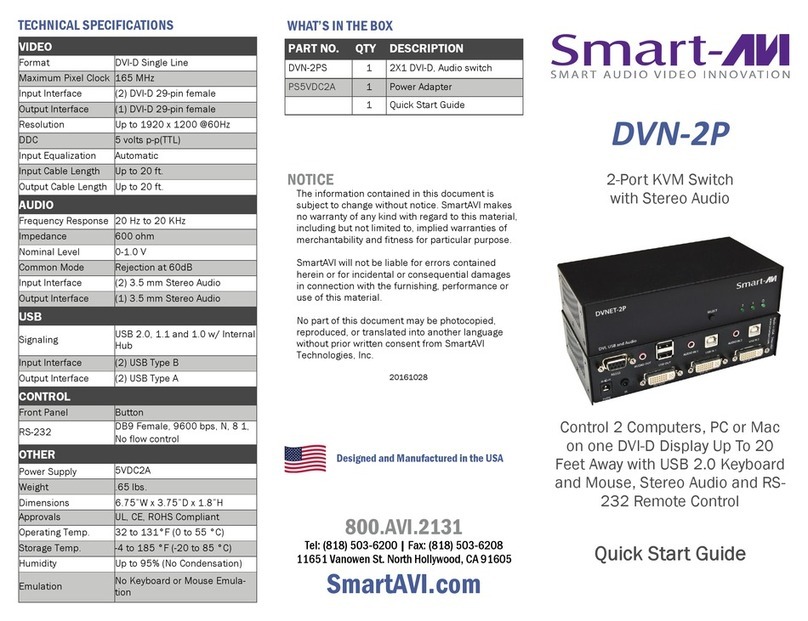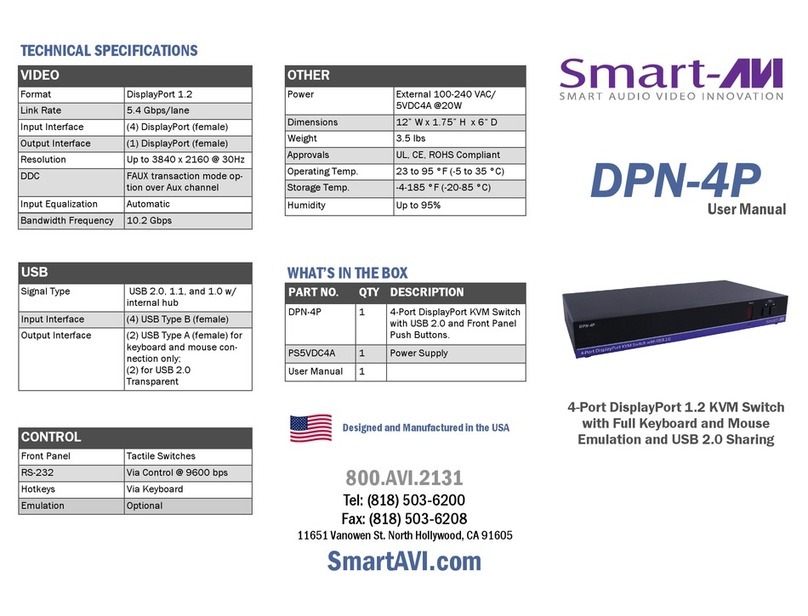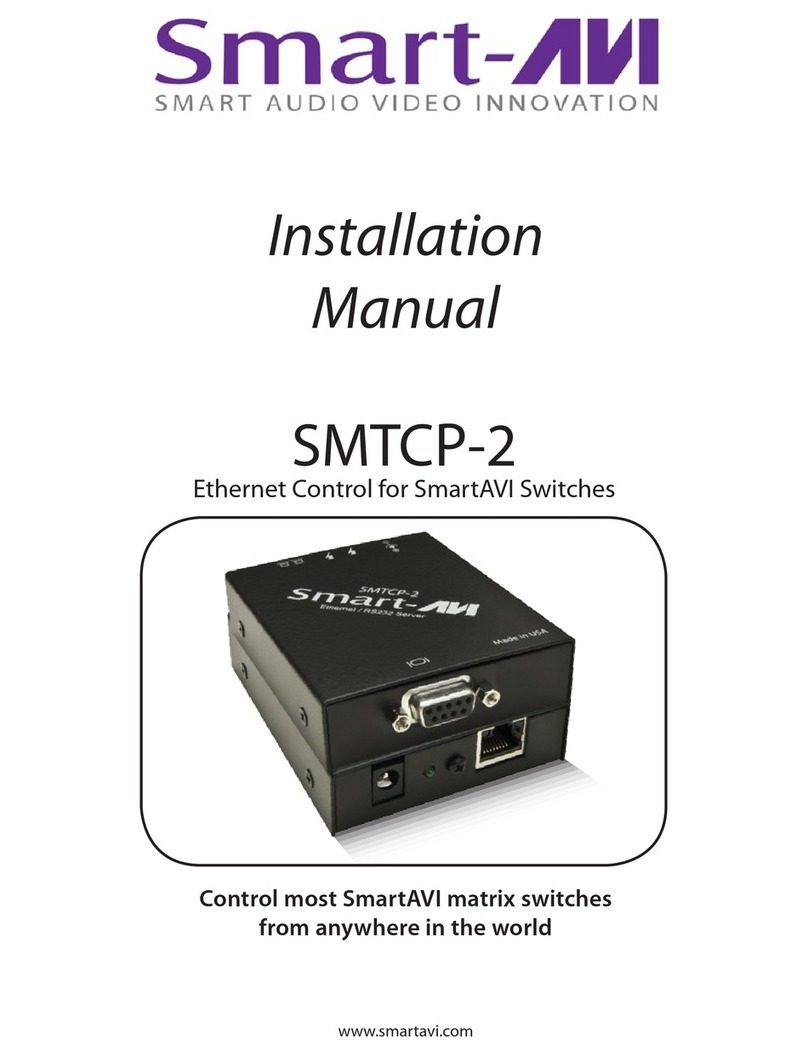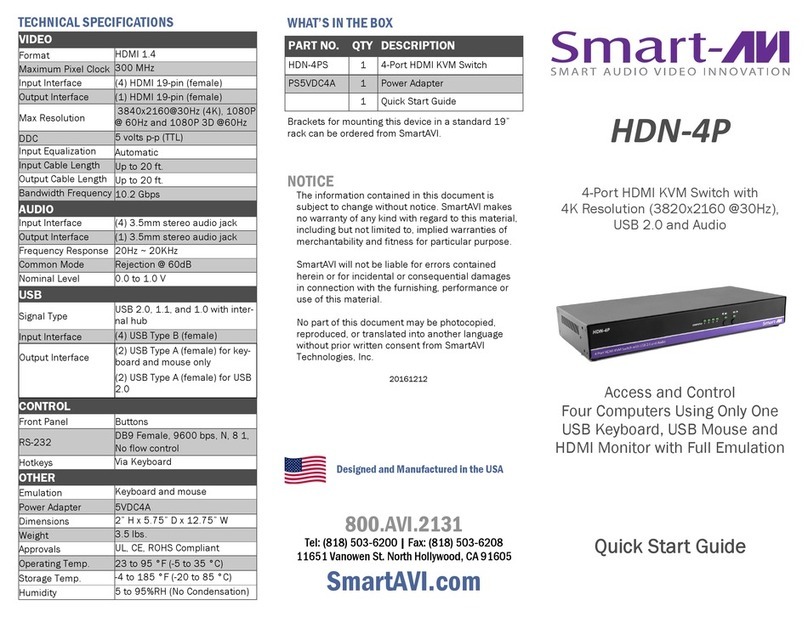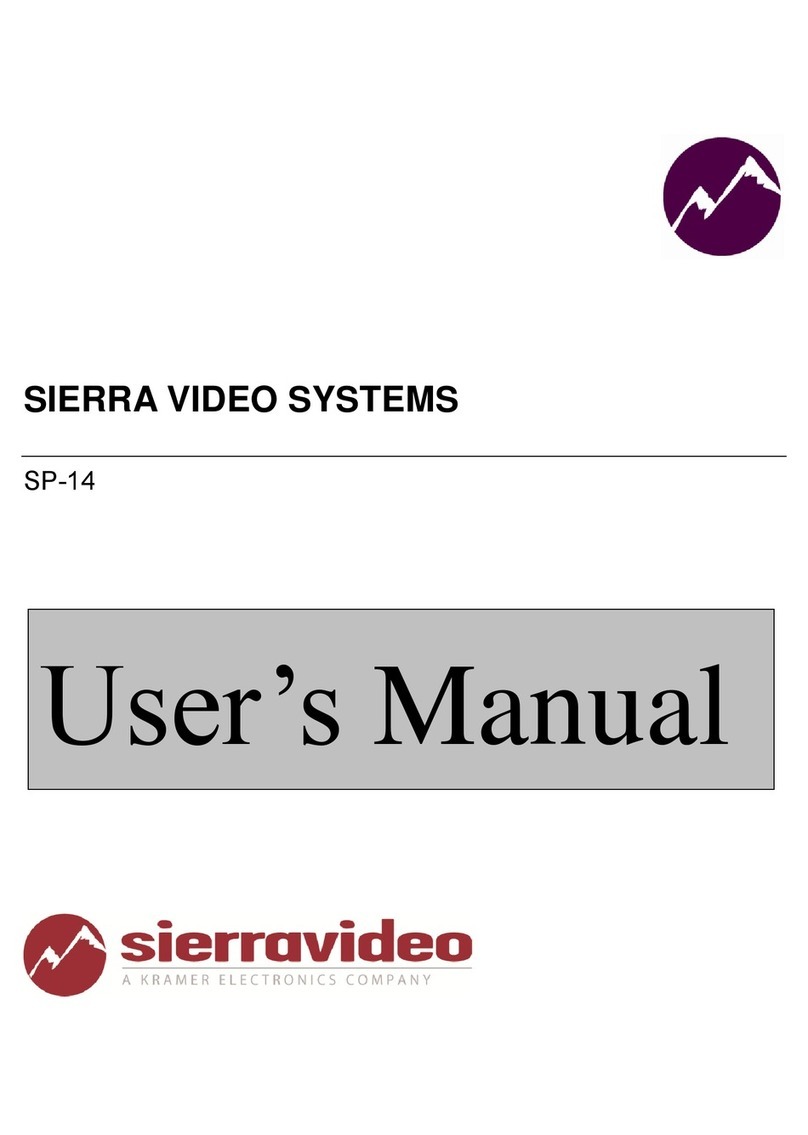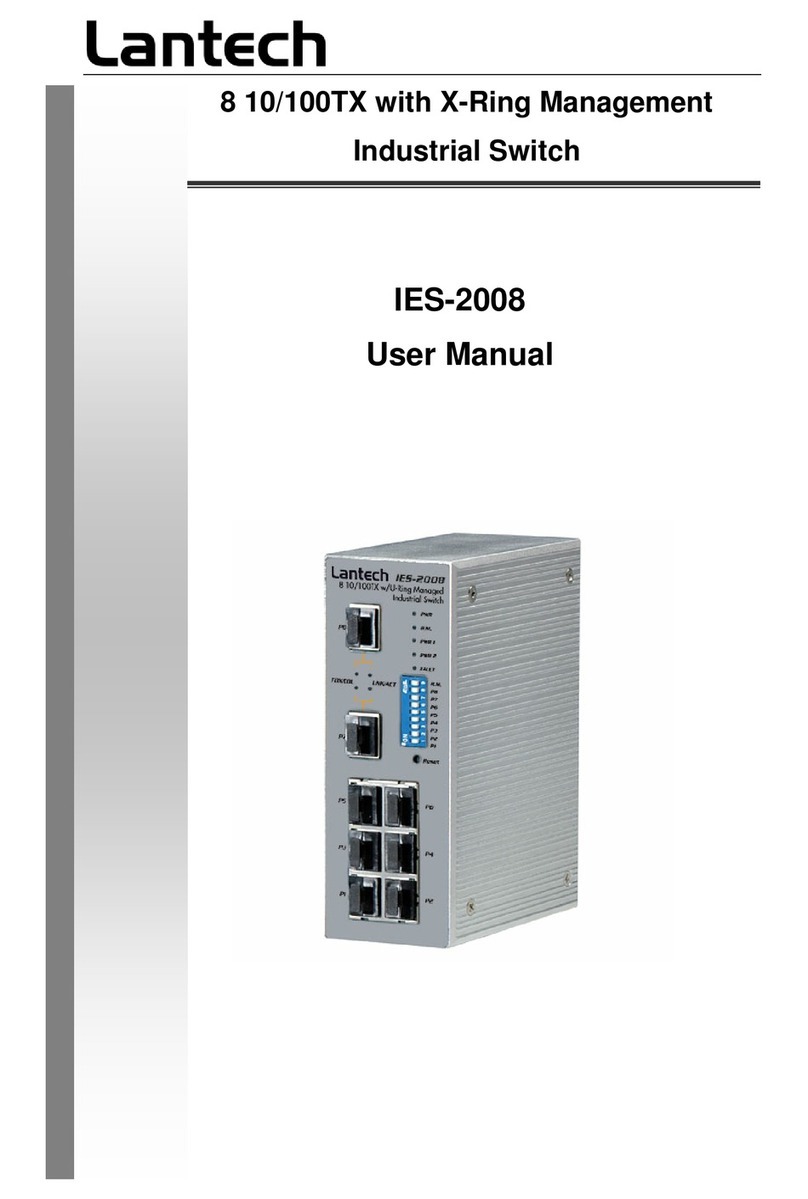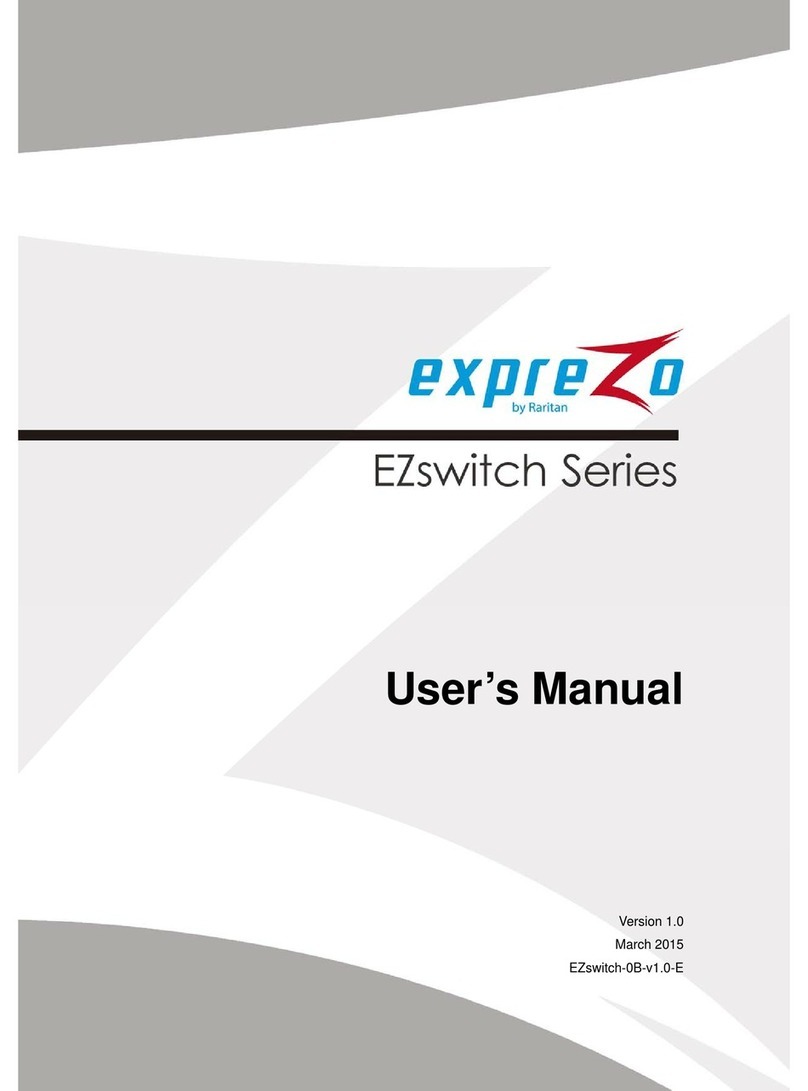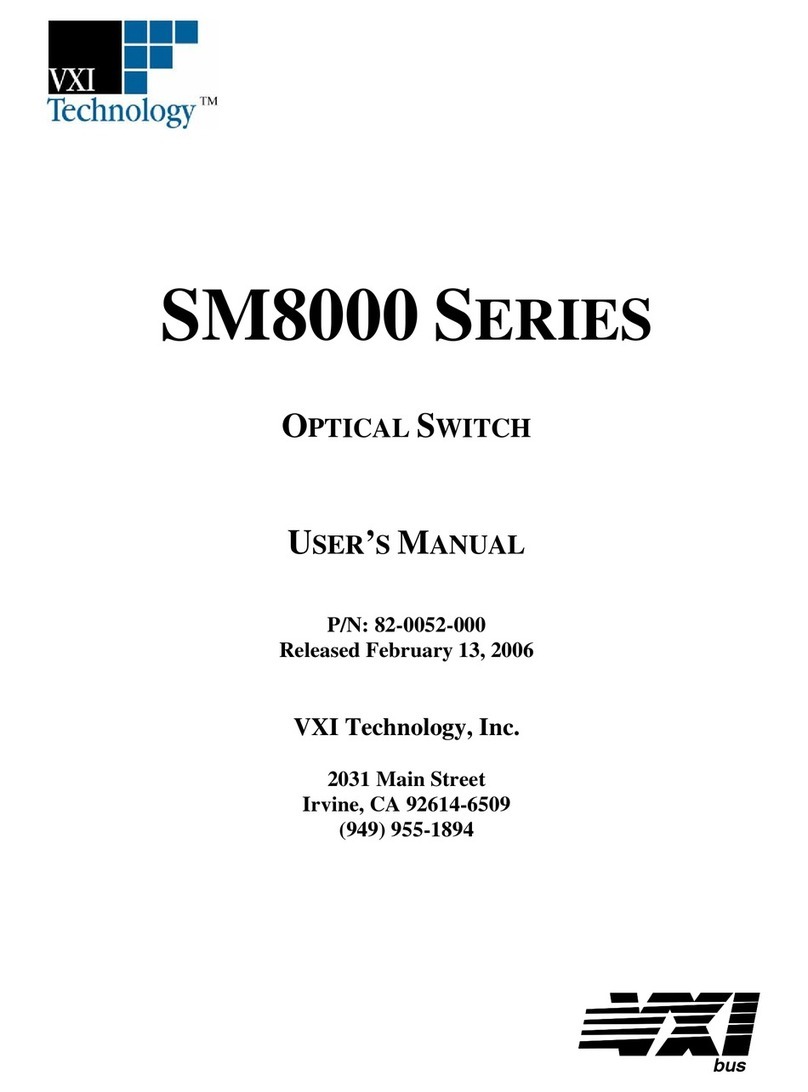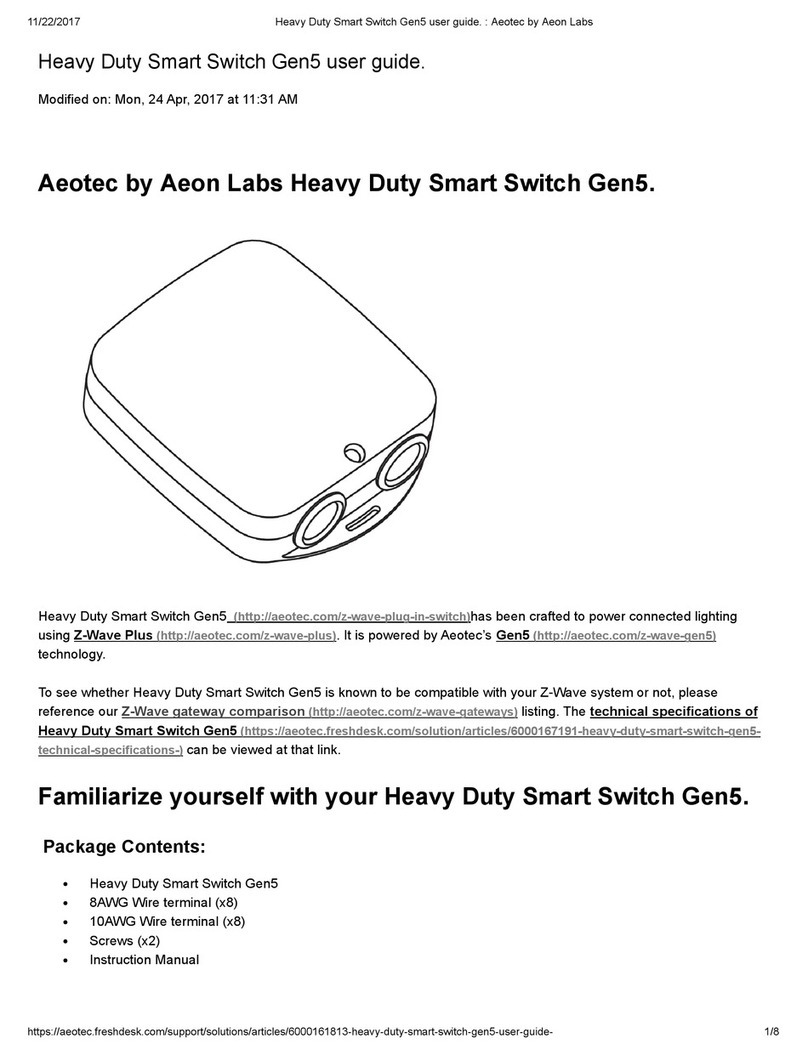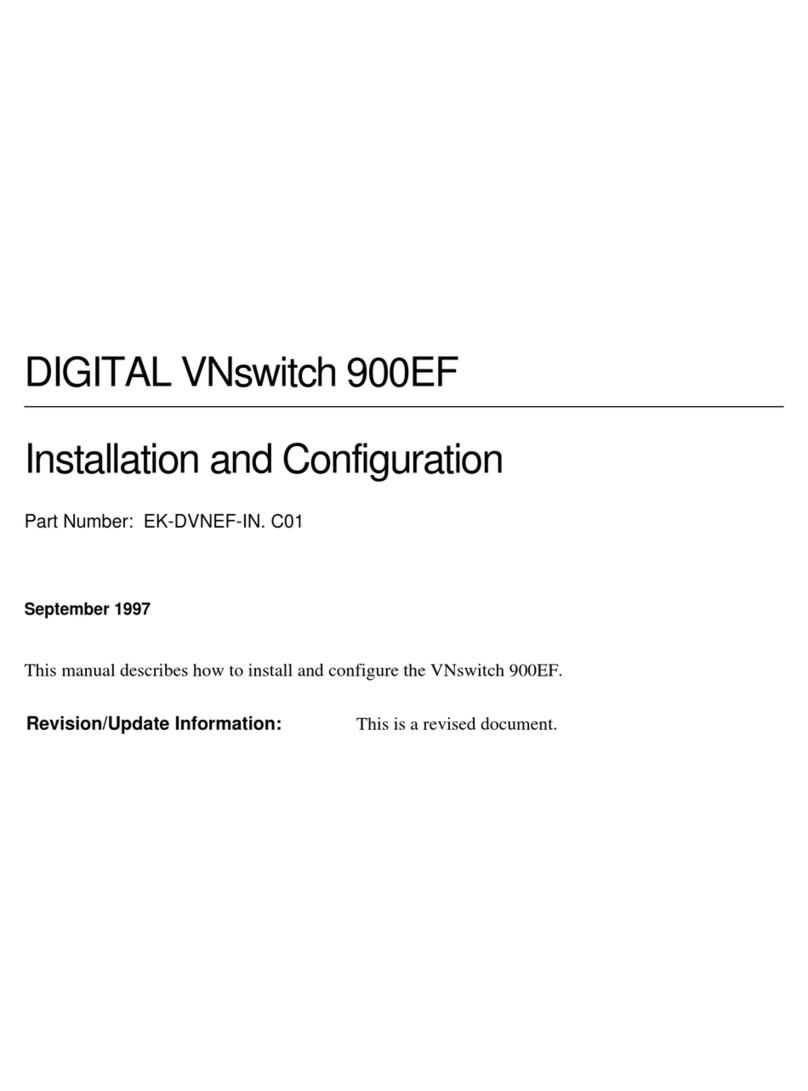INTRODUCTION
The DVNET-4Quad is a cross-plat orm switch capable
o sharing Quad DVI-D monitor, stereo speakers, and
USB 2.0 devices between 4 computers. It eatures
USB keyboard and mouse emulation aster and
reliable switching through the use o hotkey se-
quence commands. It is also RS-232 compliant,
capable o being controlled remotely via third-party
CONNECTING THE DVNET-4Quad
1. Ensure that power is disconnected rom the
DVNET-4Quad.
2. Connect the DVI cables, USB cables (male-A to
male-B), and audio cables rom the computers to
the respective ports on the DVNET-4Quad.
3. Optionally connect RS-232 or control unctions.
4. Connect the USB keyboard and mouse on the two
USB ports on the right (close to the RS-232 port).
Note: The 2 ports on the right are dedicated for
keyboard and mouse emulation. The 2 on the left
are for other USB peripherals (flash drives print-
ers etc.)
5. Connect the speakers into the Audio Out port lo-
cated above the USB ports.
6. Connect 2 display monitors the 2 DVI OUT con-
nector on the DVNET-Duo.
7. Power on the DVNET-4Quad.
CONTROLLING THE DVNET-4Quad
Front Panel Control
To switch ports using the ront panel, press the UP button to navigate up and DOWN button or down.
EDID learning
EDID learningEDID learning
EDID learning is also done through the ront panel buttons by pressing both buttons simultaneously.
RS-232 Control
Use a male-to- emale serial cable to connect a computer to the RS-232 port o the DVNET-4Quad. Use terminal
client so tware such as the HyperTerminal
HyperTerminalHyperTerminal
HyperTerminal to connect to the DVNET-4Quad. Make sure to use the standard com-
munication mode o 9600 bps, 8, N, 1. This port can also be used or so tware upgrade. Please re er to online
manual or more details.
Hot ey Commands
The Hotkey command is a keyboard sequence used to trigger an action on the DVNET-4Quad through the use o
the keyboard connected on the USB port o the DVNET-4Quad. To activate the hotkey sequence, press the CTRL
key twice and then enter the desired hotkey commands.
COMMANDS HOTKEYS RS-232 CONTROL
Switch all devices (KVM, USB 2.0, and Audio) [CTRL] [CTRL] m
mm
m [port #] [ENTER] //m
mm
m[port #]<CR>
Switch KVM only
onlyonly
only [CTRL] [CTRL] c
cc
c [port #] [ENTER] //c
cc
c[port #]<CR>
Switch audio only
onlyonly
only [CTRL] [CTRL] a
aa
a [port #] [ENTER] //a
aa
a[port #]<CR>
EDID Learning [CTRL] [CTRL] e
e e
e [ENTER] //e
ee
e<CR>
APPLICATION DIAGRAM
USB INPUTS
USB INPUTSUSB INPUTS
USB INPUTS
AUDIO
AUDIOAUDIO
AUDIO
KEYBOARD
KEYBOARD KEYBOARD
KEYBOARD
& MOUSE
& MOUSE& MOUSE
& MOUSE
DVI INPUTS
DVI INPUTSDVI INPUTS
DVI INPUTS
DVI OUTPUTS
DVI OUTPUTSDVI OUTPUTS
DVI OUTPUTS
DVNET-4QUAD REAR
FEATURES
• Compatible with Windows, Mac and Linux
Operating Systems
• Supports up to 1920x1200 digital video
resolution
• Uses universal DVI single-link connectors
• Supports all USB 2.0 Devices (Flash drives,
Printers, Cameras, Scanners, etc.)
• Supports USB keyboard and mouse emulation
• Balanced stereo audio output
• Front panel tactile switch with LED display or lo-
cal control
• RS-232 control or additional control
• Special Hotkey keyboard sequence to switch inde-
pendent simultaneous device selection: Flexibility
is key to the DVNET-4Quad
EDID LEARNING
The DVNET-4Quad is ully capable o “learning” and
remembering what type o display monitor is con-
nected to the unit. With its EDID learning eature, the
DVNET-4Quad provides plug-and-play capability to its
display.
Programming the EDID can be accomplished through
the Front
FrontFront
Front-
--
-Panel buttons
Panel buttonsPanel buttons
Panel buttons
or through RS
RSRS
RS-
--
-232
232232
232.
Please re er to the “Controlling the DVNET-4Quad”
section o the manual or more in o.