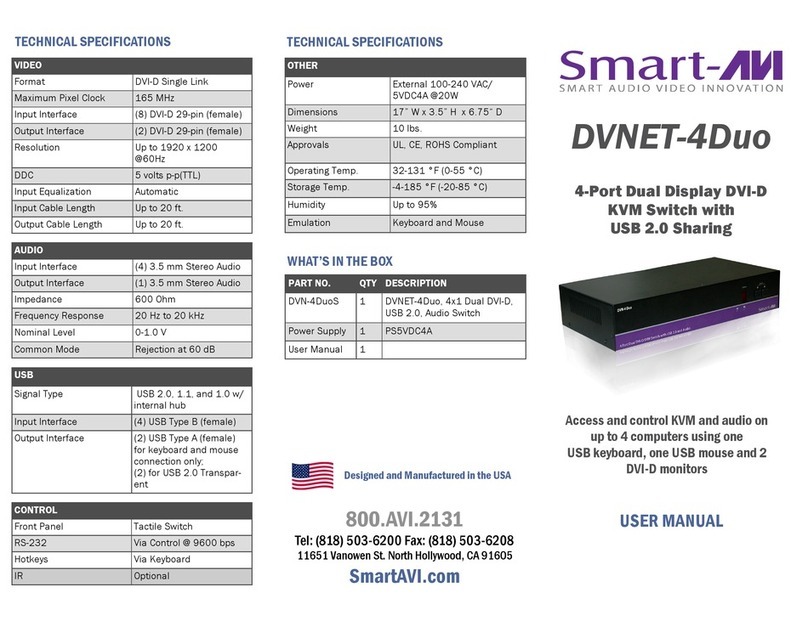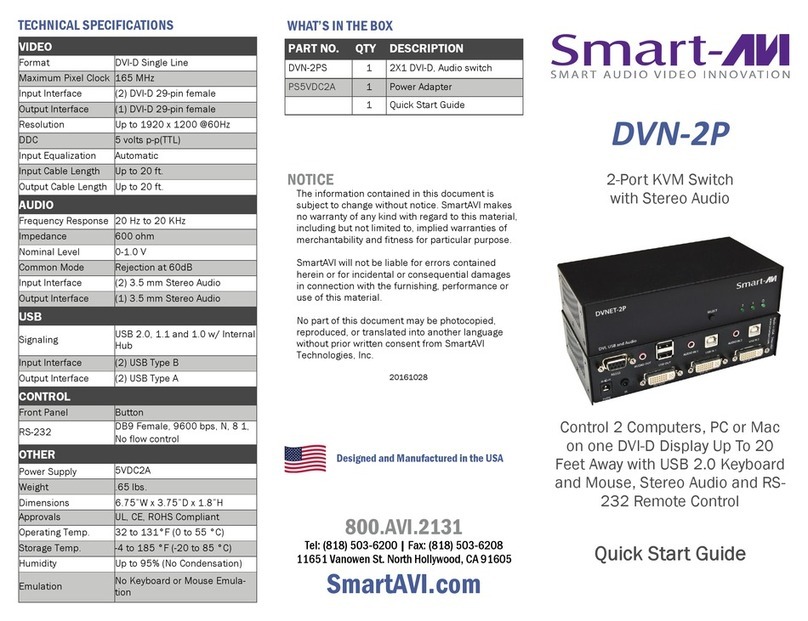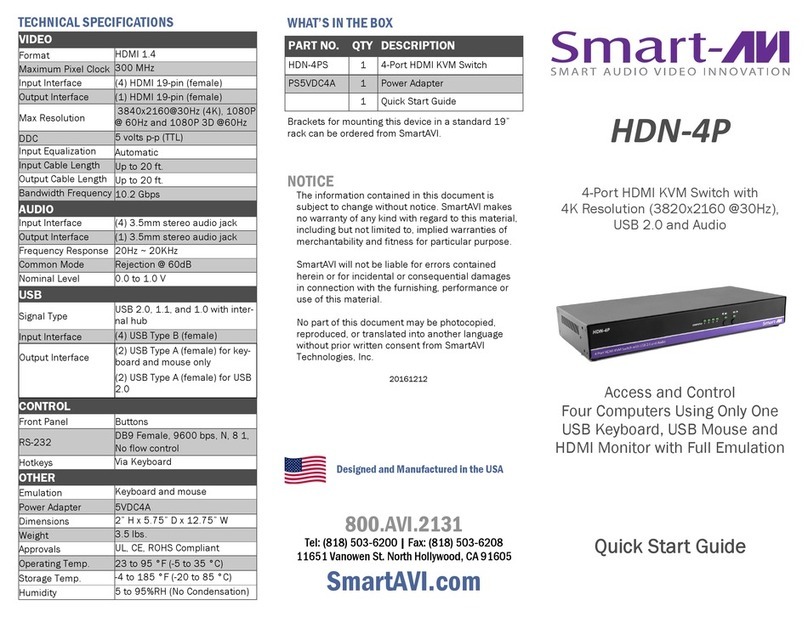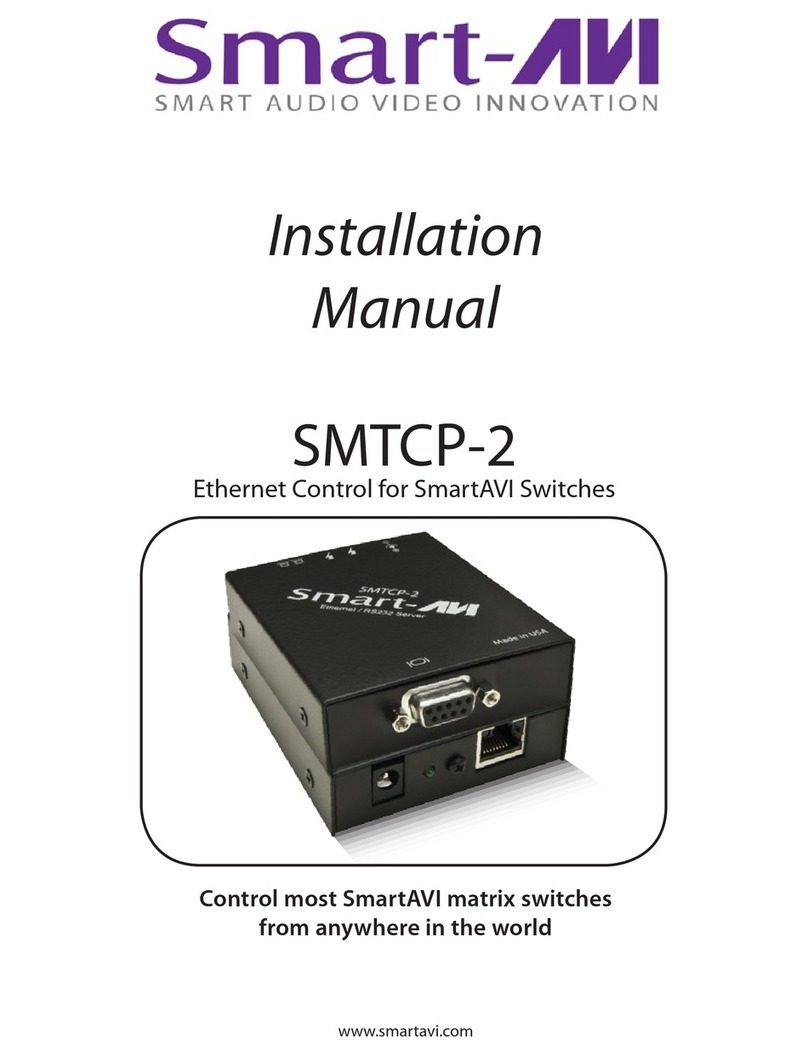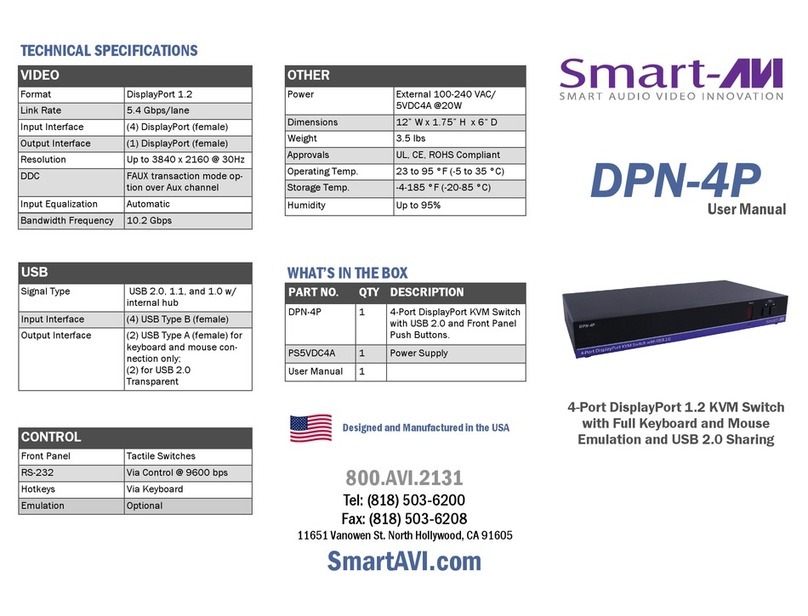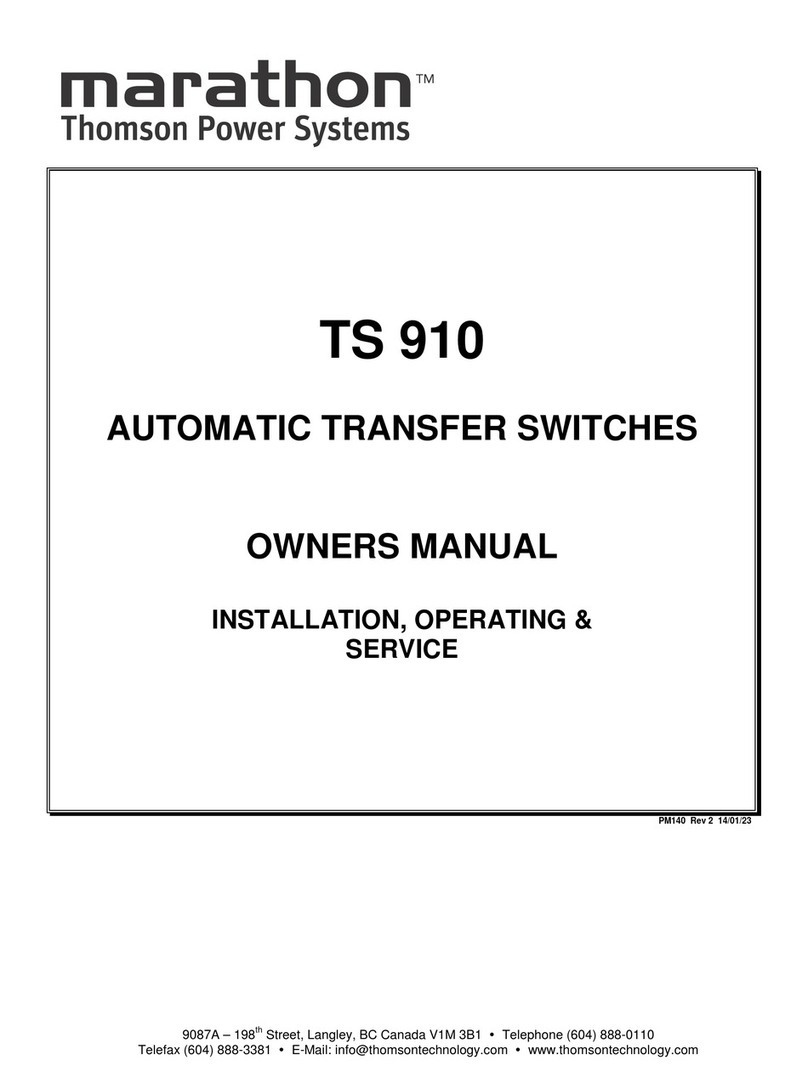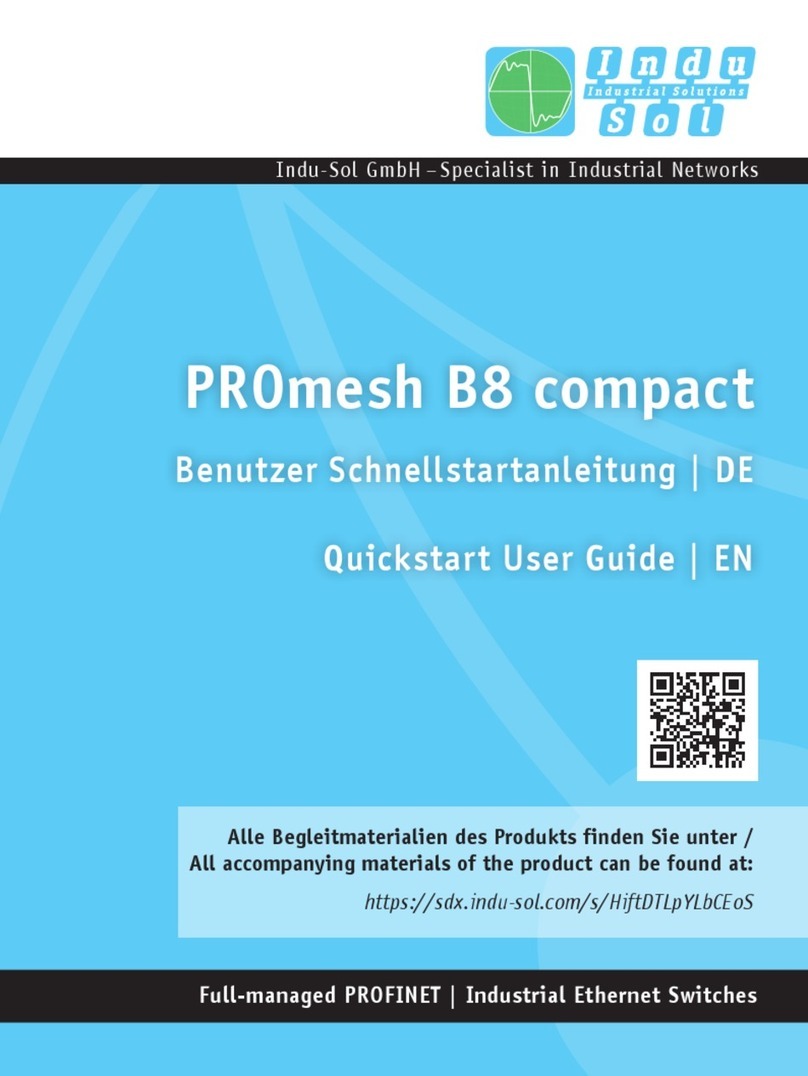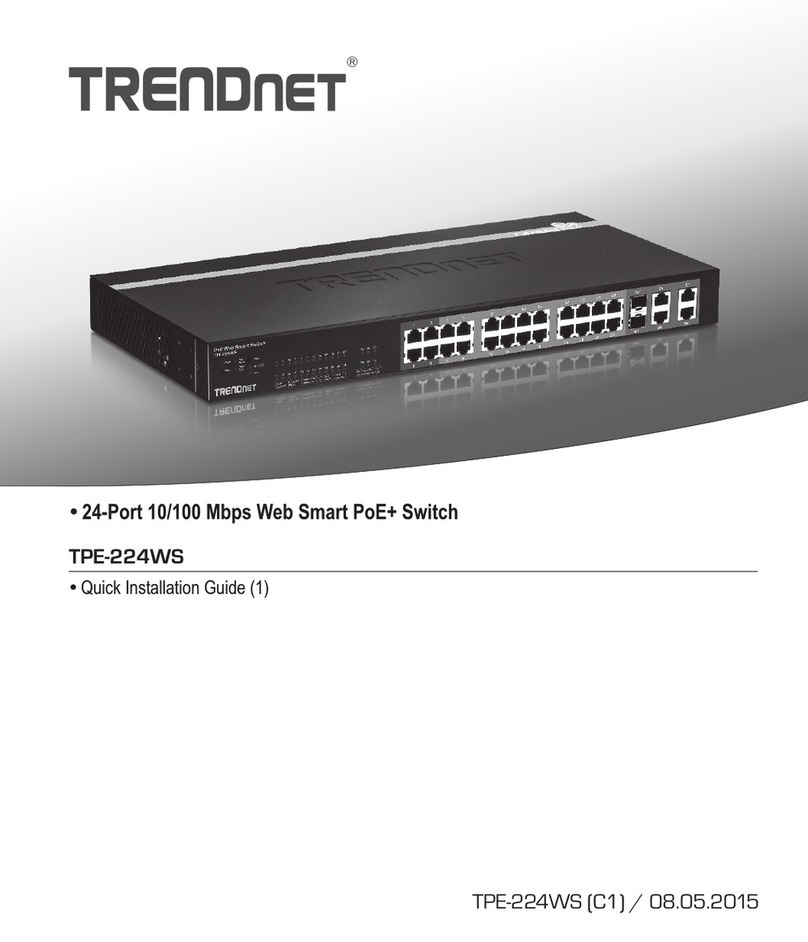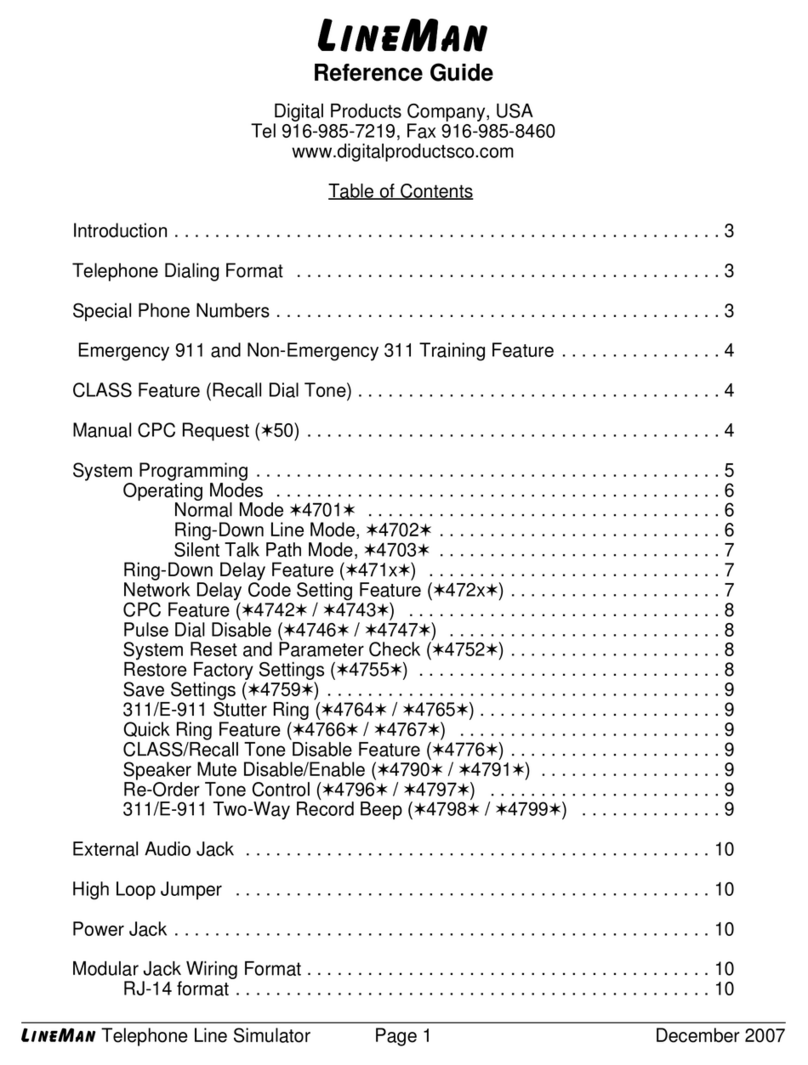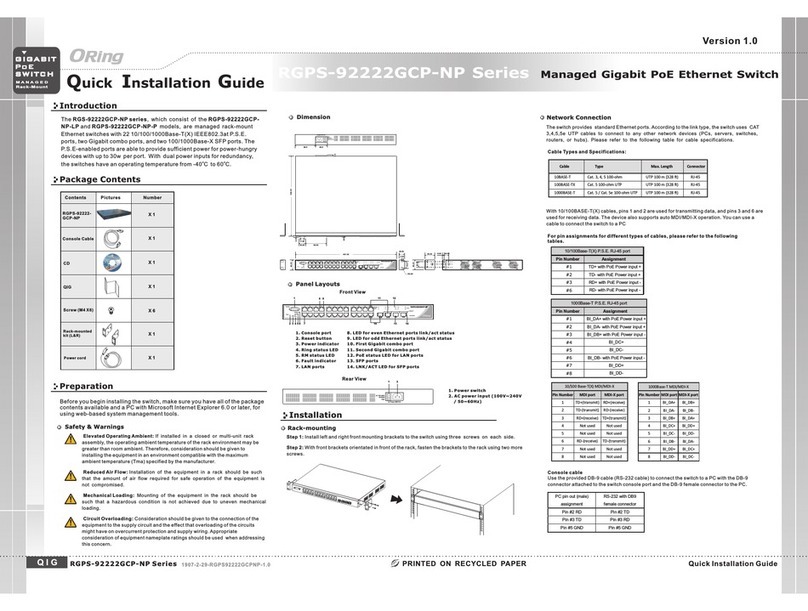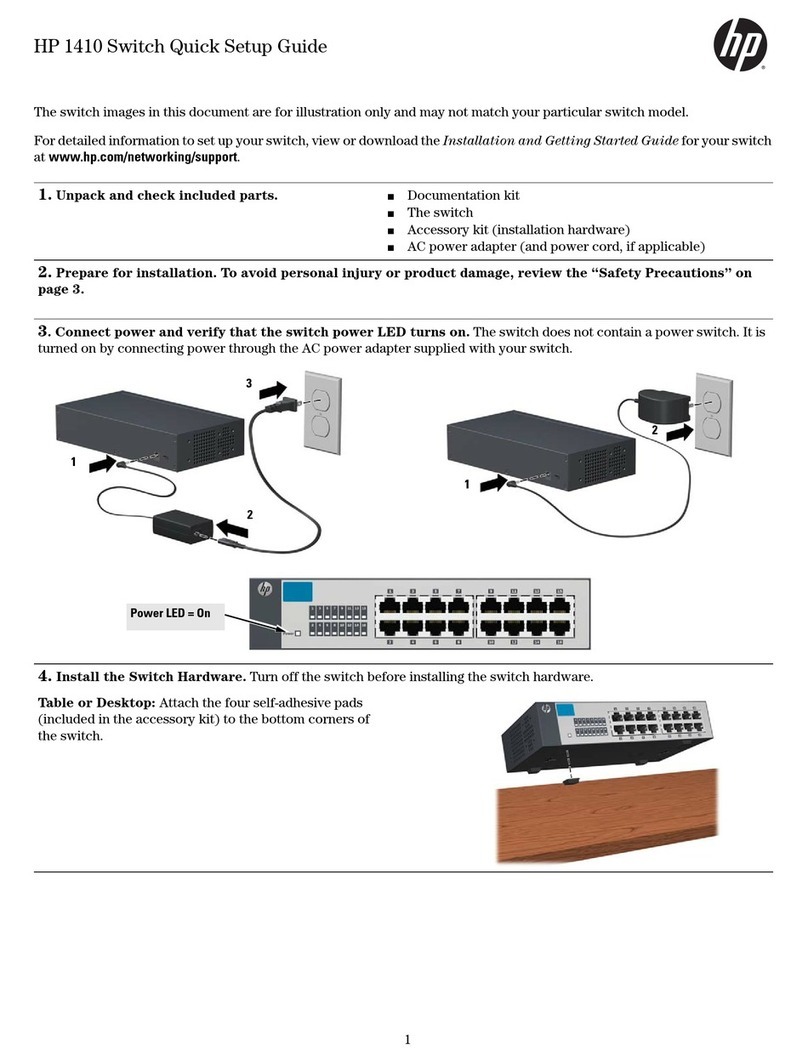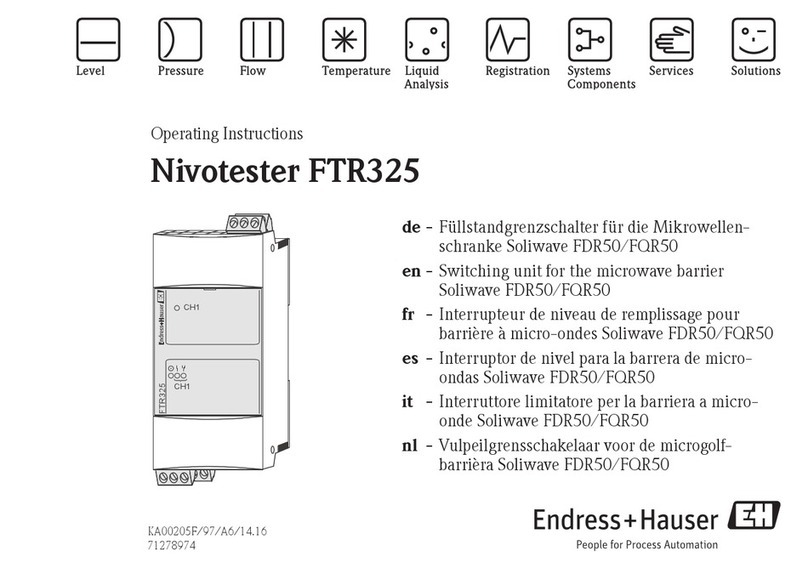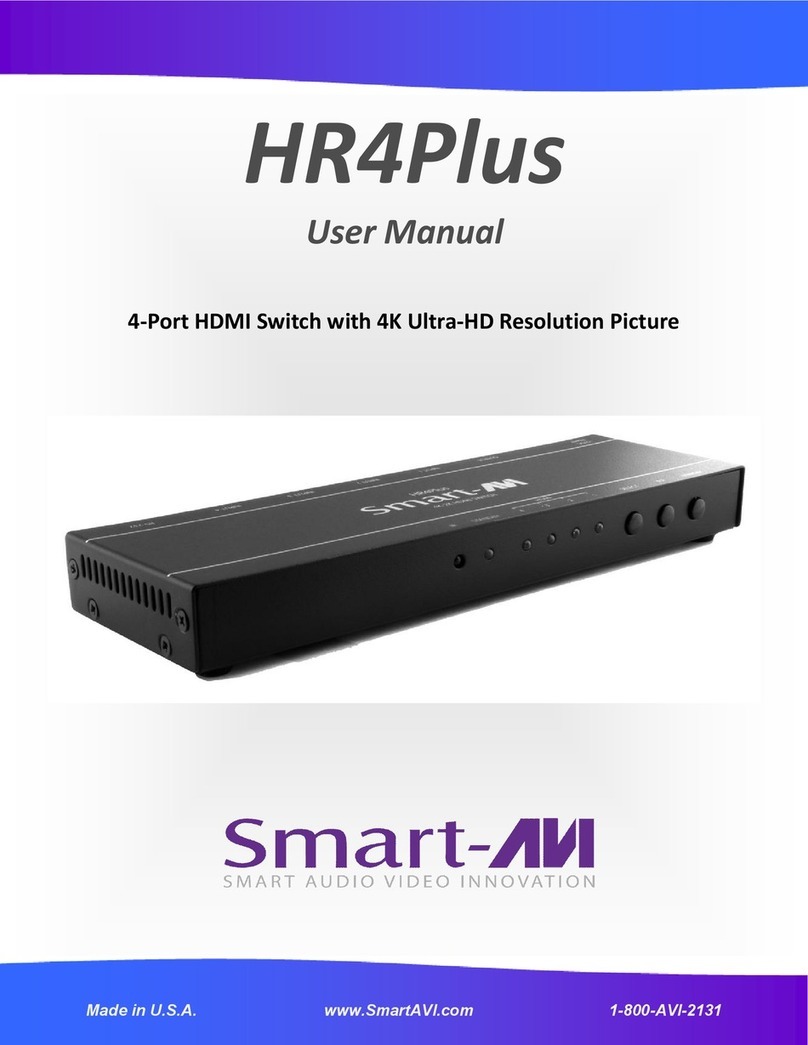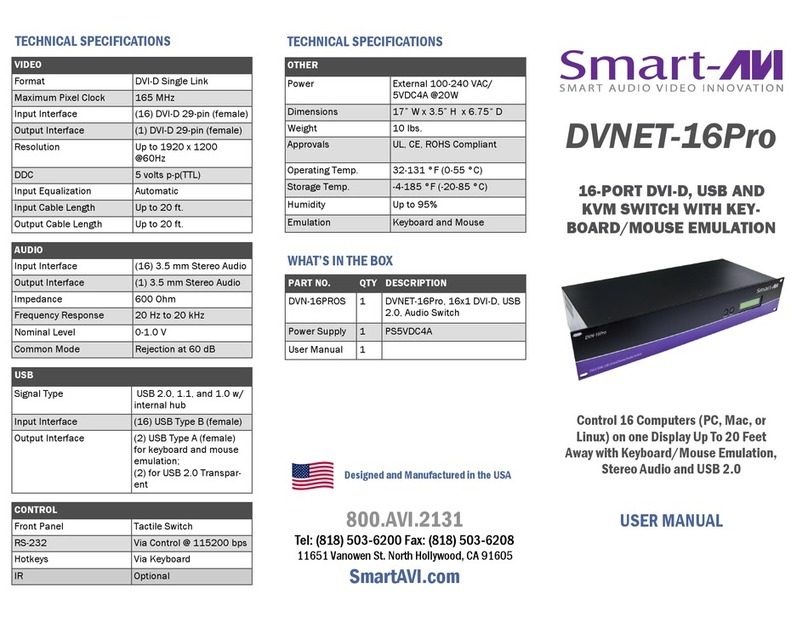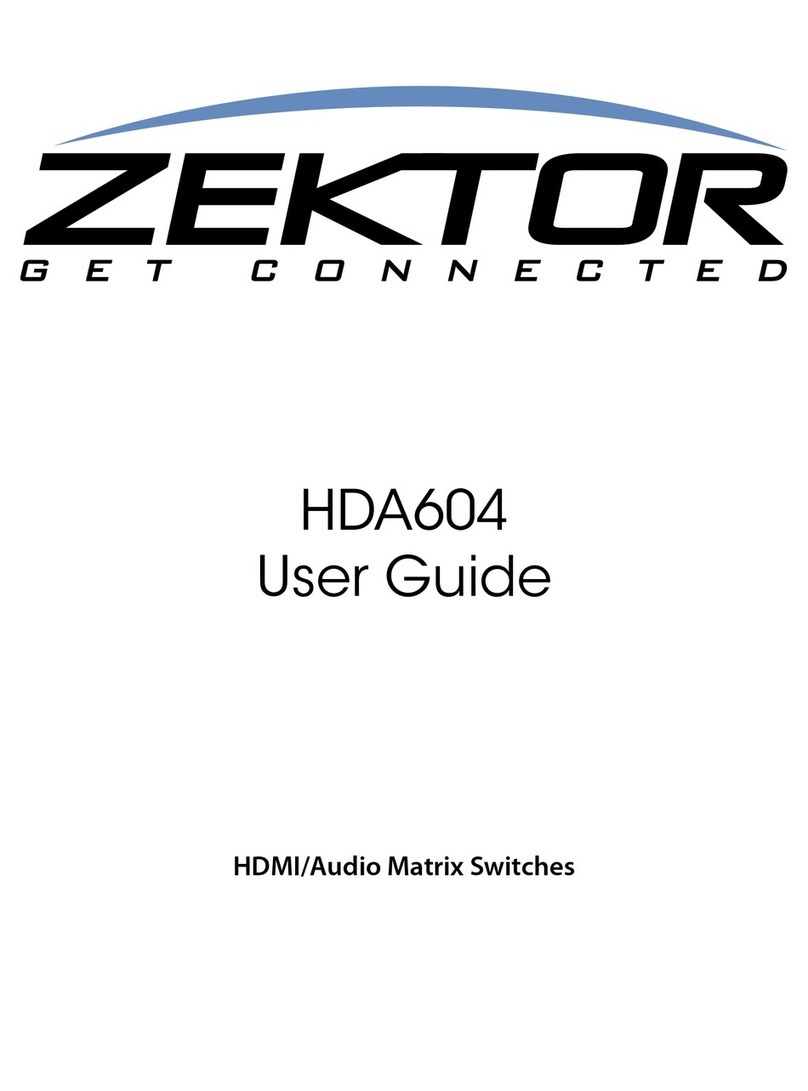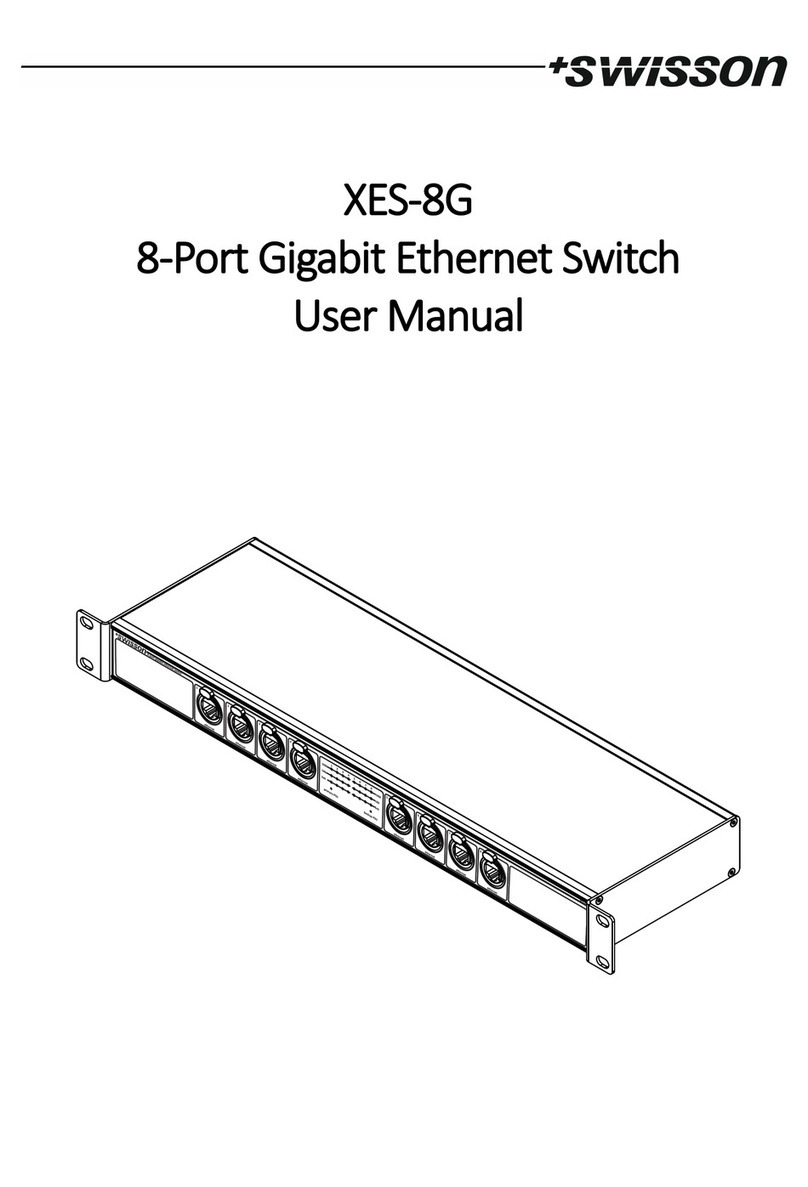8 9
www.smartavi.com www.smartavi.com
Software Installation & Operation
Advanced Conguration: If you have more than one Router installed you will want to check this box.
Router Type: Select SmartNet-X. This is not the actual model of the router but communication will still function
properly if this is selected.
A/V Split: Check this box if you need to route audio and video independently, regardless from which source they
originated from. Leave unchecked if you want audio and video signals from the same input to remain together.
For example, if you wanted to route dierent video feeds to dierent locations but wanted all of them to have the same
audio, you should check the box.
Find the Installation CD that came with your DVR16x16 unit. This CD has the SmartControl software that you will need
in order to control the unit using a computer.
Insert the CD into your CD-ROM. On the CD you should see:
SmartControl Installer.exe
SmartControl Help File
DVR 16X16 Manual in PDF format
Double click SmartControl.exe in order to initiate software installation. Click Install. After installation has completed,
click CLOSE.
In order to use the software, click on the START button>Programs>SmartControl. There you should see a help le, the
SmartControl launcher as well as a shortcut to uninstall SmartControl. Click on SmartControl in order to launch the
software.
When the software starts
you will see a screen like this.
Inputs/Outputs: Enter the number of Inputs/Outputs your DVR 16x16 has. For now we will assume that there are 16
inputs and 16 outputs.
Com Port: Select the appropriate COM port that your computer is using to access the router.
Router Timeout: By default this is 0 meaning the computer acknowledges commands almost instantly. Sometimes a
computer takes longer to respond. This setting should be left at 0. If you need to change it, it should be no higher than
0.2.
After you have entered in the necessary information click OK.
This will now take you to the Main Routing Window where you can route the dierent video connections.
RS-232 Control
To control the functions of the DVR16X16 using an RS-232 connection, use a male-to-female serial cable to
connect a computer to the DVR16X16’s RS-232 port. Use Hyperterminal to create a terminal connection to the
DVR16X16, making sure to use the standard communication mode of 9600bps, 8, N, 1.
(NOTE: all commands must be uppercase)
• To modify the crosspoints (input/output port mapping), use the command format “//FxxMxxIxx”
(Fxx is the frame number (for more than one switch), Mxx is the monitor number, and Ixx is the Input
number.)
• EXAMPLE: to map Input 01 to Monitor 01 on Switch 01, send “//F01M01I01 [ENTER]”
• EXAMPLE: to map Input 12 to Monitor 09 on Switch 04, send “//F04M09I12 [ENTER]”
• To toggle the hotplug pin (used to wake the display from standby), use the command format “//FxxHxxIxx”
• EXAMPLE: to toggle the hotplug pin for Input 01, Monitor 01 on Switch 01, send “//F01H01I01 [ENTER]”
• EXAMPLE: to toggle the hotplug pin for Input 12, Monitor 09 on Switch 04, send “//F04H09I12 [ENTER]”
• To display the current crosspoint status, send“//FxxU [ENTER]”
• To reboot the DVR16X16, send“//BOOT [ENTER]”
• To display the current rmware version number, send “//XXXX [ENTER]”
• To reset the DVR16X16 to factory defaults, send“//RESET [ENTER]”
(the DVR16X16 must be power cycled to complete the reset command)
TCP/IP Control (optional)
To control the DVR16X16 remotely via the internet, connect an SMTCP
controller (optional accessory) to the RS-232 port of the DVR16X16. For
more information about the SMTCP controller, please visit our website
at www.smartavi.com.
When using the SRC-2A infrared remote control:
• To create a crosspoint, use the keypad to enter the number (two digit) of the
desired Monitor port, press the ENTER button, then enter the desired Input port
and press ENTER.
IR Control (optional)
To switch ports using an infrared remote control (optional accessory), connect an
SM-EYE (optional accessory) to the DVR16X16 box and the unit will auto-detect
the infrared connection. Once the connection is made, you may use the IR remote
to cycle through the available ports. RG B
Flexible Control Options (Continued)