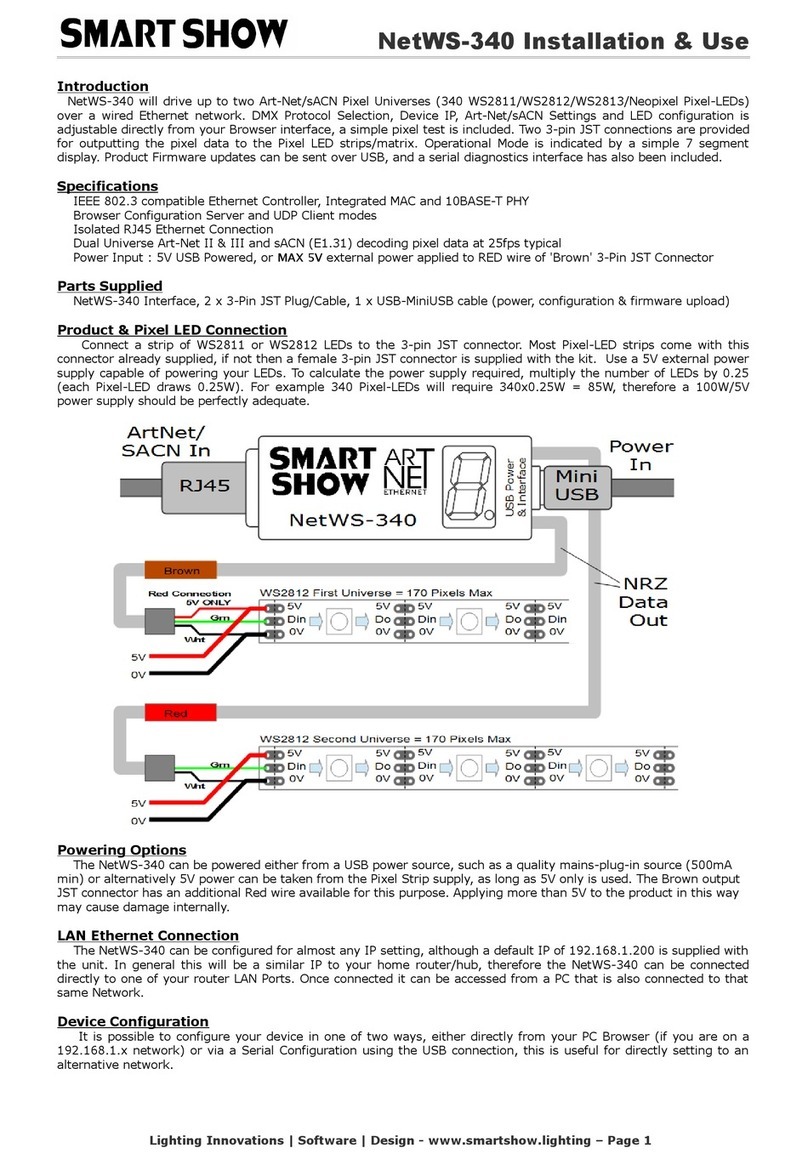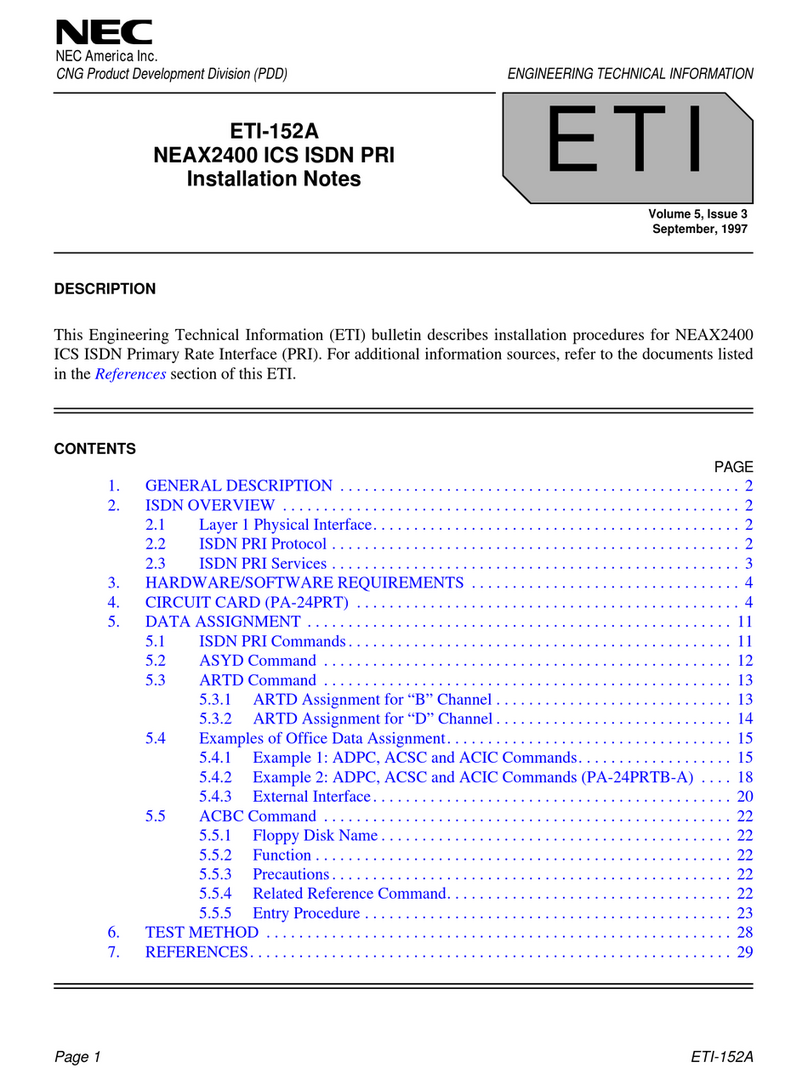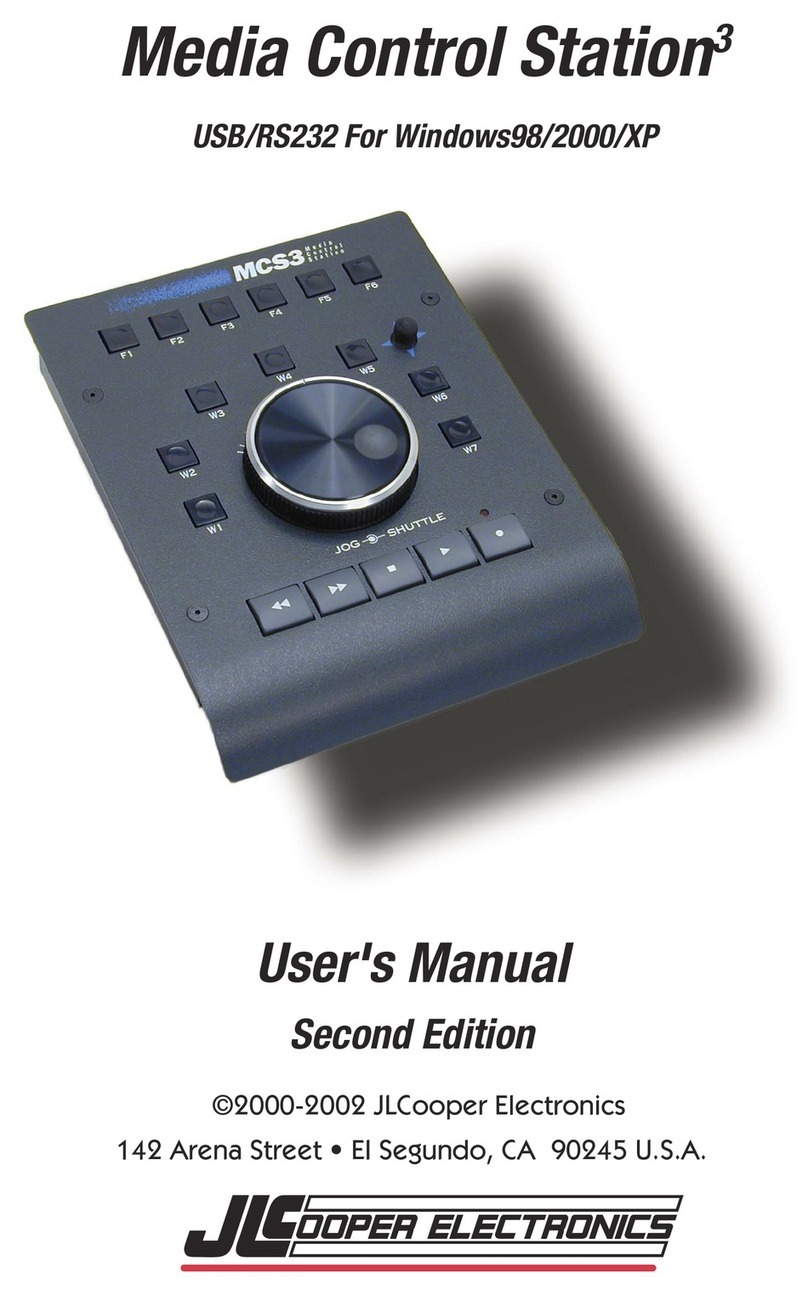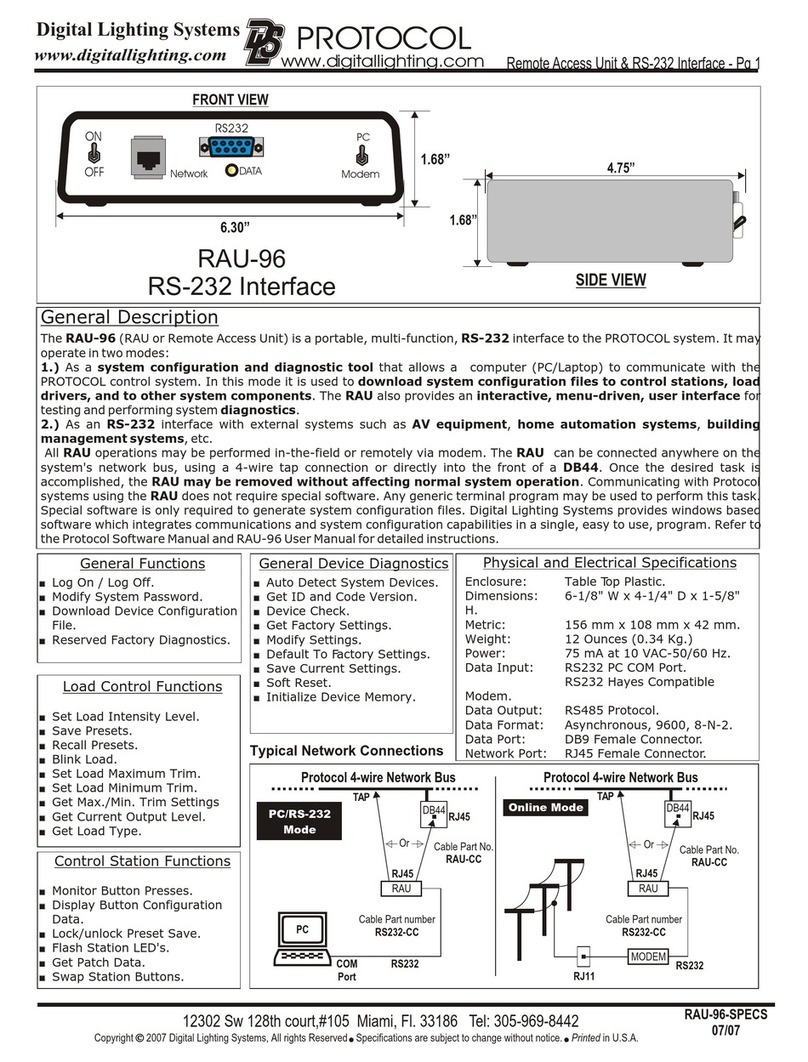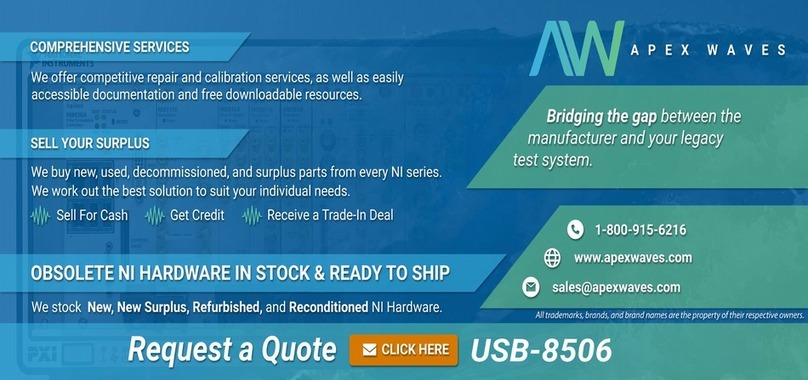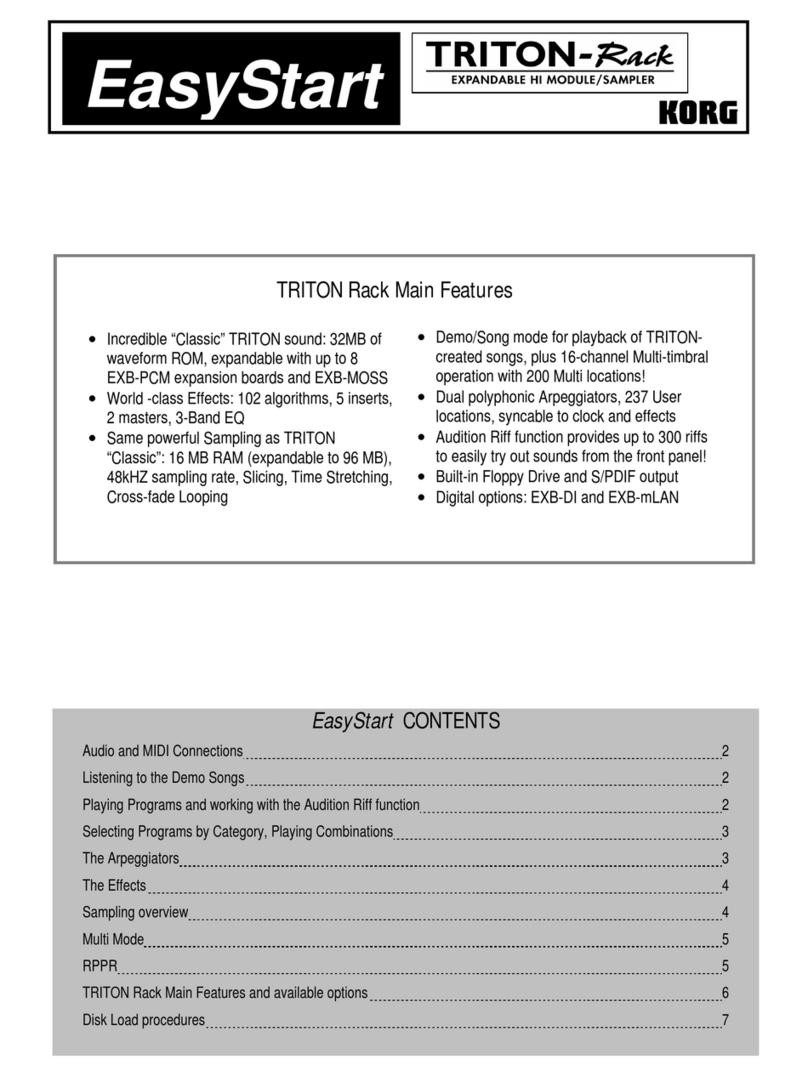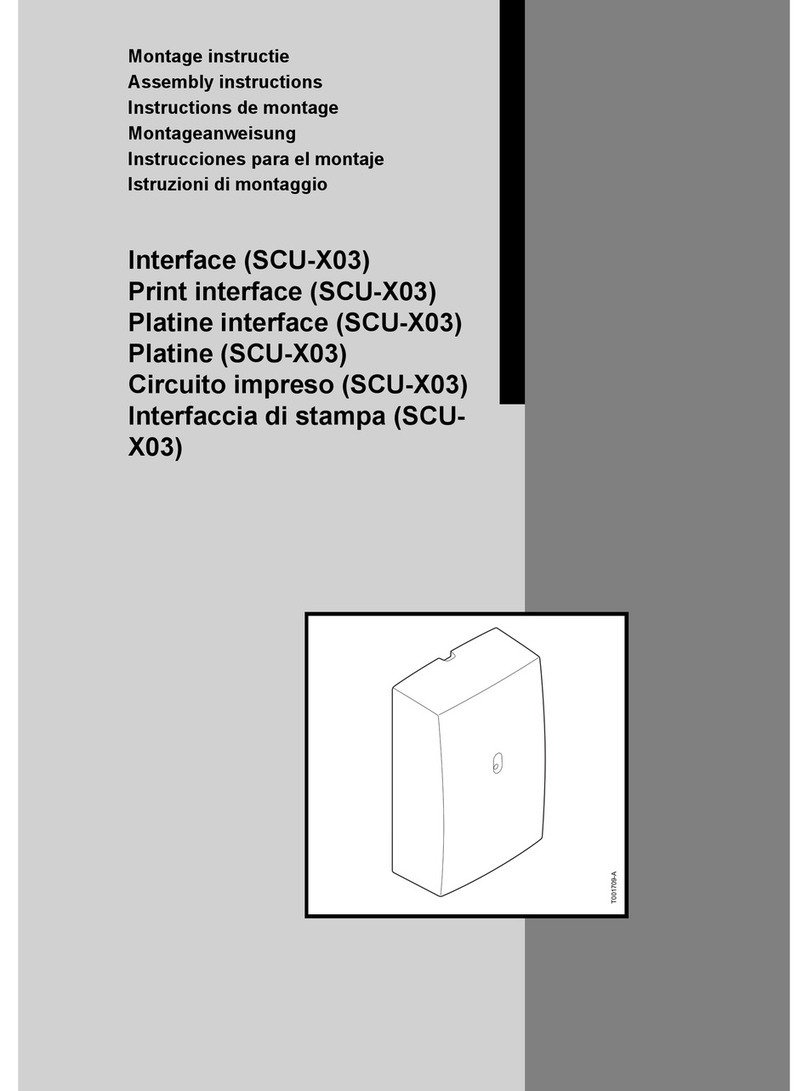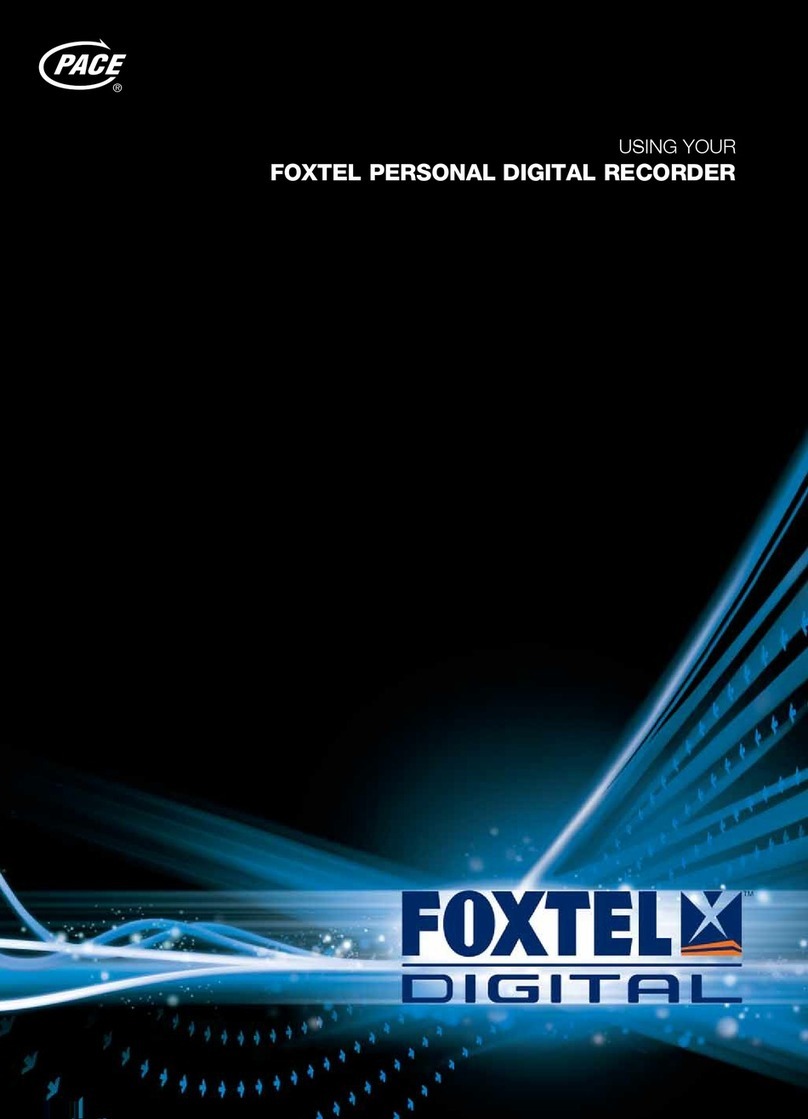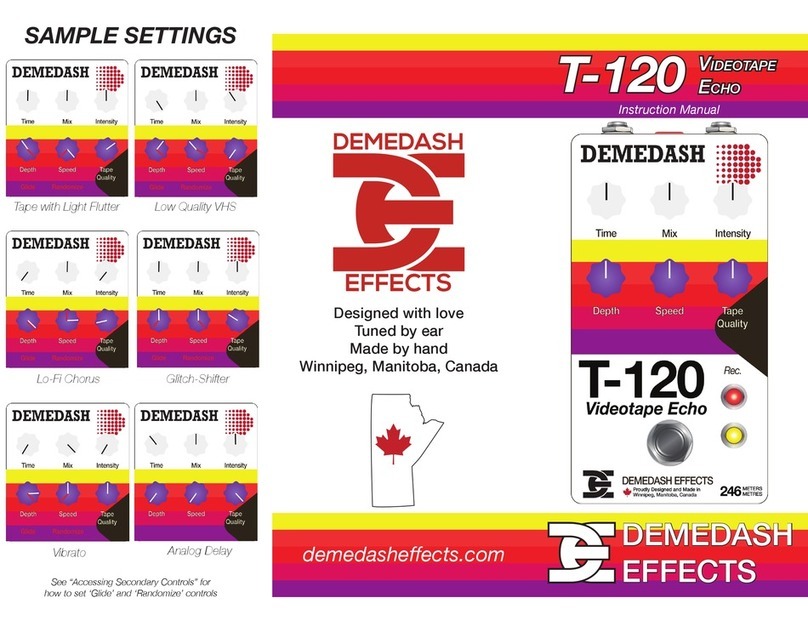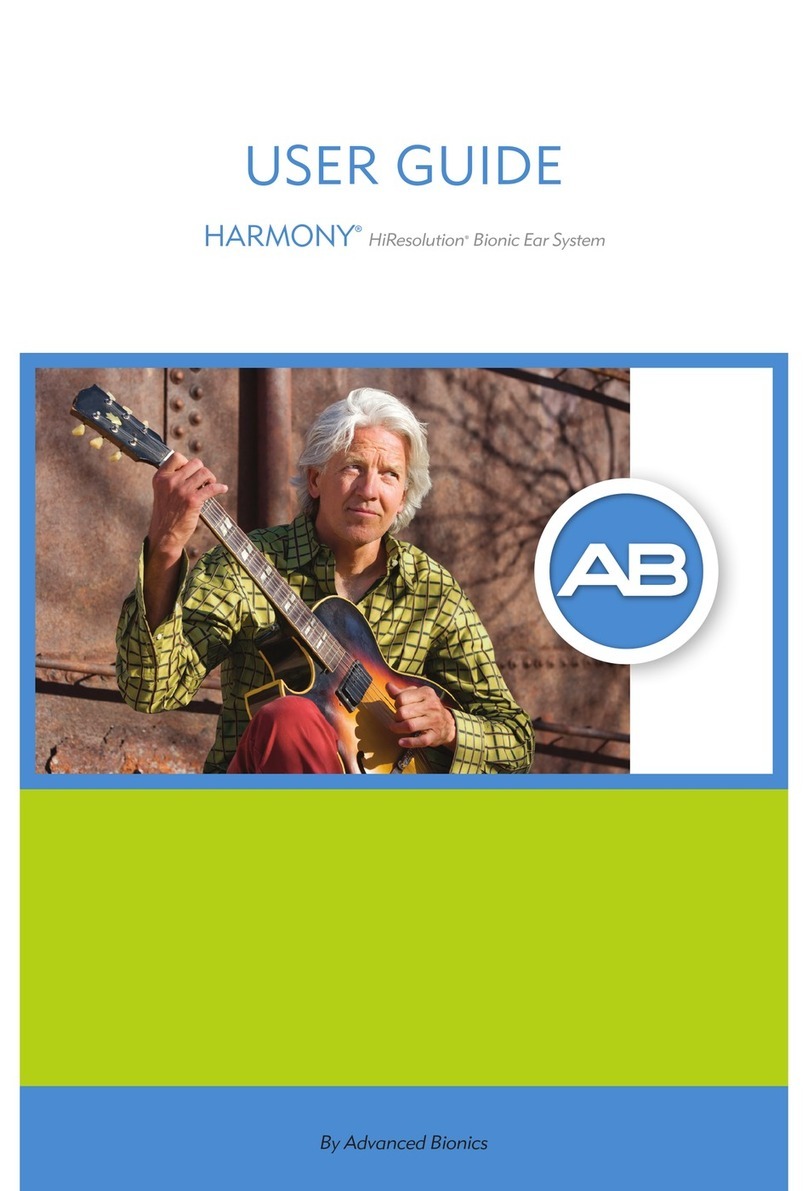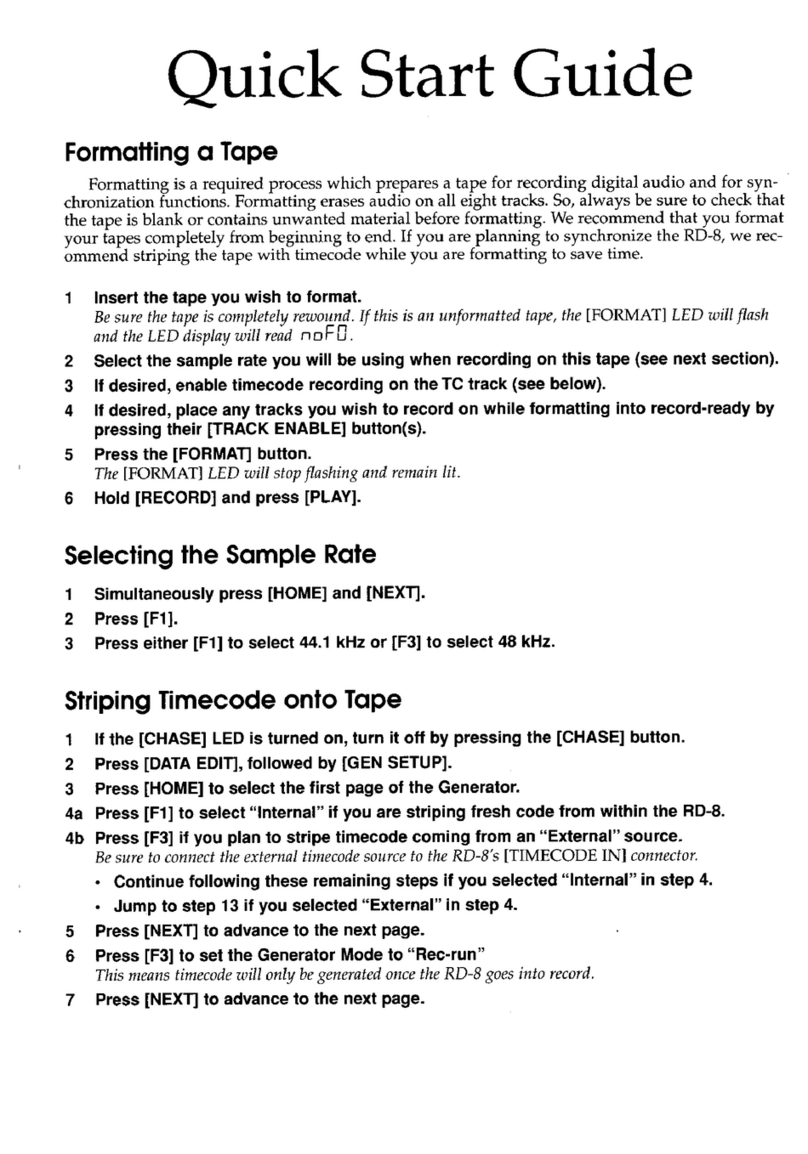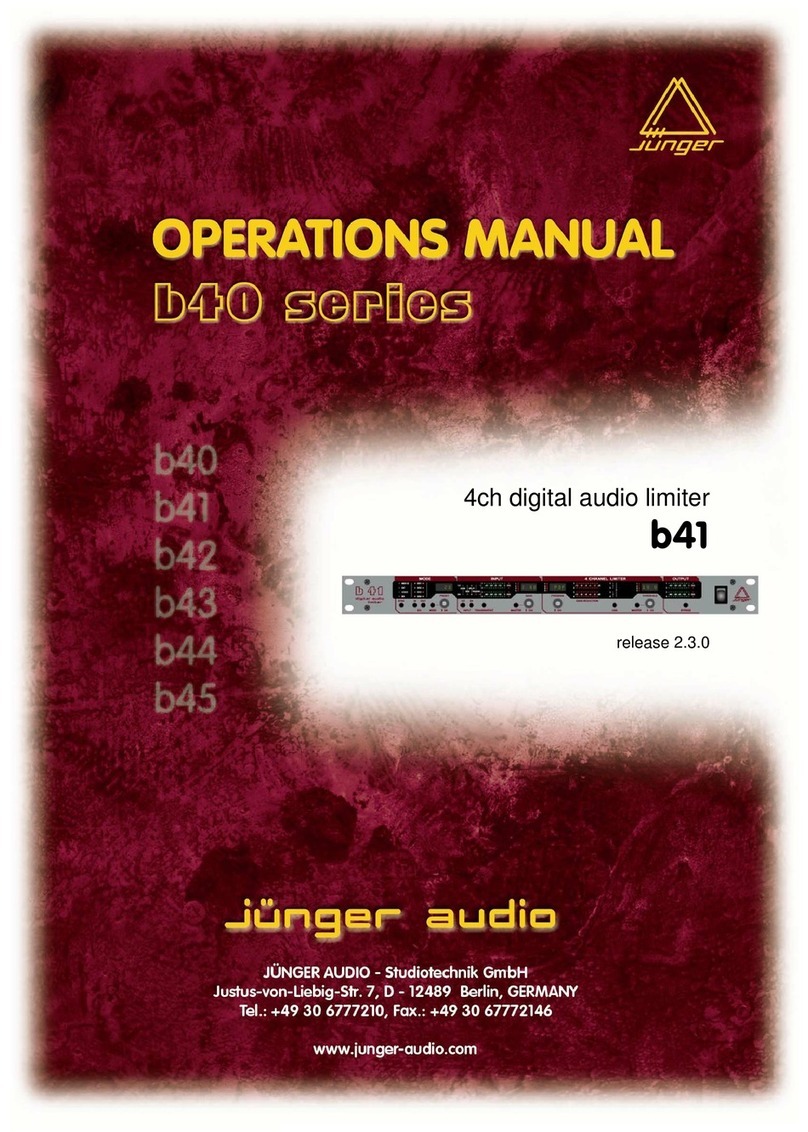SMART SHOW AirPixel Mini II Quick start guide
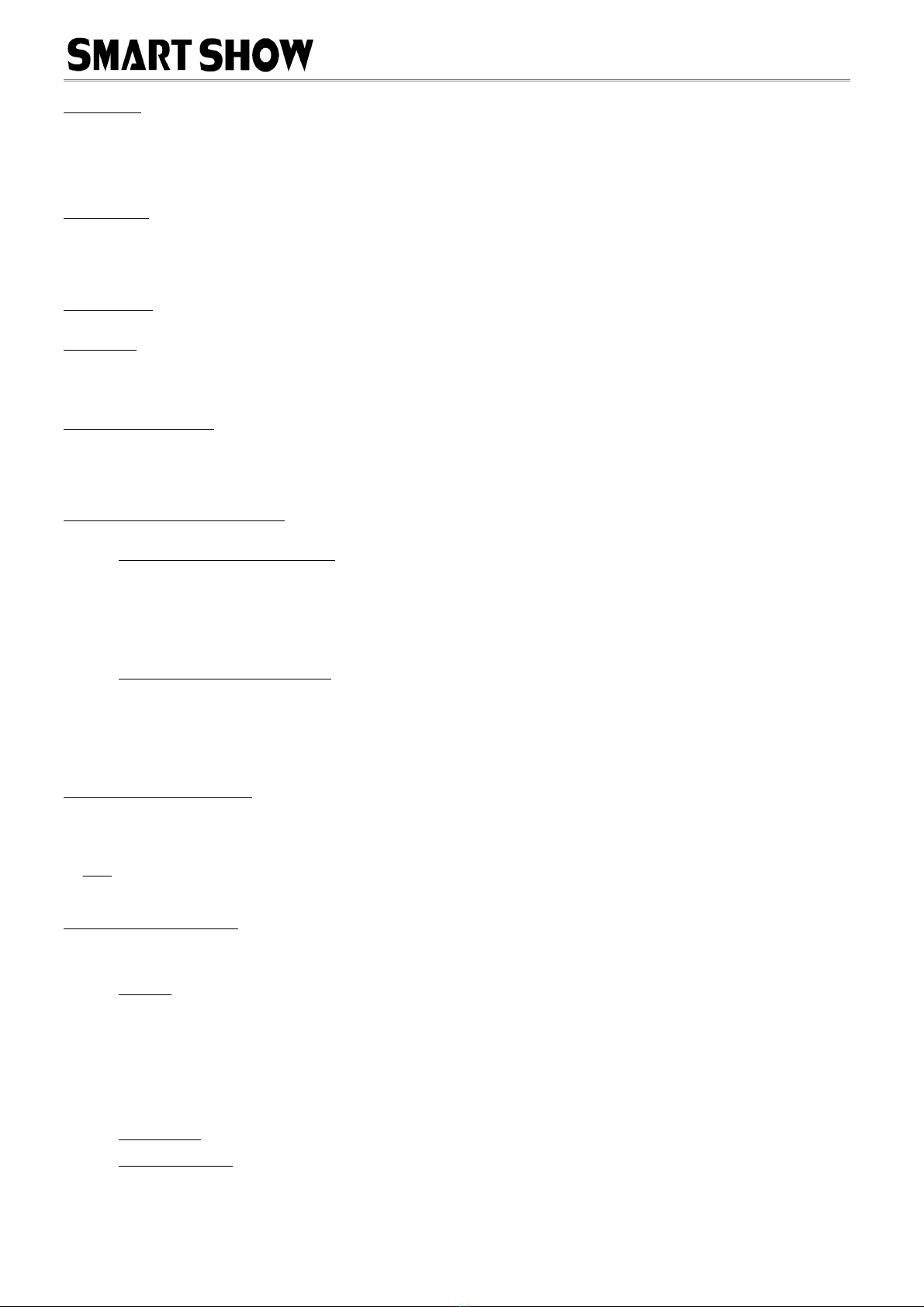
'AirPixel Mini II' Installation & Use
Introduction
AirPixel-Mini-II is a Wifi ArtNet/sACN(E1.31) to WS281x/SK 812/UCS (NRZ) driver interface. It is capable of receiving up to 4 DMX
universes, with up to 512 channels per universe. The data is then converted into continuous NRZ data streams that will appear at the output.
There is a three screw terminal connection for Ground, DataOut, and Power (5-24V). The device sends 4 universes consecutively on its data
output. Network connection can be made by utilising a special Join-A-Network mode. Device IP, ArtNet/sACN, Pixel Test and settings are
adjustable directly from a second browser interface once the Wireless Network Connection has been made. Connection status is shown with a
bi-coloured LED. Product Firmware updates can be sent over-the-air.
Specifications
Browser Configuration Server and UDP Client mode
Four Universe ArtNet II & III and sACN E1.31 decoding Pixel data in NRZ Format
Radio Module : Wireless standard 802.11 b/g/n, Frequency range 2.4-2.5 GHz
Power input : 5-24V Powered, reverse power protected
Dual tie-wrap/strap mounting slots
Parts Supplied
AirPixel Mini II Interface 1 x 3 pin JST Cable (m & f) 1 x 3dBi Jointed/Swivel Antenna 1 x 3 way plug-in screw terminal block
Status LEDs
Network Select : Slow fingle flash RED=APMode, not connected – Slow double flash RED=APMode, connected
Network Connect : Medium single flash RED=ClientMode, not connected – Solid BLUE=ClientMode, connected
Data Streaming : BLUE OFF=streaming/data being received that matches universe selection group
Unsuccessful network Connection : Equal On/Off slow flashing RED (after 0 seconds of failed attempts)
Access-Point Connection
On first power-up (when the AirPixel has not been set up before), it will appear as an Access Point. If you check your list of wireless network
connections you will find the device in the list as 'Airpixel xxyy' (where xxyy are the last two octets of the device mac). The AirPixels status
LED will be slowly flashing RED. On your PC, select the device from the list of wireless network connections and enter 'smartshow' for the
password. Once connected the AirPixels LED will do a repeating slow double flash.
[Laptop/PC] <--- direct wifi connection ---> [AirPixel in APMode : 192.168.4.1]
' oin A Network' Configuration Page
To access the 'Join A Network' configuration page, type into the URL bar '192.1 8.4.1' and press return, the configuration interface should
appear as follows:
Network SSID & Password Settings
Network SSID: Enter the name (SSID) of the wireless router for the network you wish to join
Network PASS: Enter the password (PASS) for the above network.
[Save SSID & Password] The above SSID and Password will be saved so that next time the device reboots, the connection will be
made automatically (unless the Network/Pass cannot be verified)
[Connect to Network] *READ DEVICE SETTINGS BELOW BEFORE PRESSING CONNECT* This will allow the device to connect
to the Network as specified above, the device will close down its Access-Point ('Join-A-Network') connection and restart as a network
client/node. While the device is making the network connection the LED will show a medium RED flash. When the device's LED
changes to a solid BLUE it confirms the connection to your chosen wireless Network.
Device Settings & IP Configuration
Device IP Address: It is possible to set the IP Address of the AirPixel to almost any value. Many ArtNet devices will use standard IP
addresses of 10.x.x.x or 2.x.x.x, only values of 0-254 can used, 255 is not allowed.
Note : If you change this IP address, the new IP address will be the one that will allow you access to this configuration page next
time you reboot. Also take care to only change to an IP address that you actually ha e access to.
Device SubNetMask: Normally this should be left at 255.255.255.0, which will cover most applications.
[Save Device Settings] Saving the configuration will write the Device IP and SubNetMask values to the AirPixels internal memory,
so on next power-up the new settings will be used.
Resuming Network Connection
Once the device has connected to your chosen Network (Solid BLUE LED), then you should disconnect your Laptop/PC from the AirPixels AP-
Mode (it might automatically do this anyway), and then manually connect your Laptop/PC back to your existing Network (Same SSID as
above)
[Laptop/PC] <--- wifi ---> [ROU ER] <--- wifi ---> [AirPixel in ClientMode : 192.168.1.200]
Note : If the de ice's LED stays flashing medium speed RED then you ha e not been able to connect to your desired network (you may
ha e entered the SSID & PASS incorrectly). If you cycle the power to the de ice you will start in AP mode once again, the de ice will do this
until a confirmed network connection has been made.
Browser Configuration Mode
To access the browser configuration page, type into the URL bar the Network IP Address (this will be default value '192.1 8.1.200' unless
you have changed it from within the 'Join-a-Network' page) and press return. Note : Access to the Browser Configuration page is only
a ailable when ArtNet data is NOT streaming to the de ice o er the network, therefore access can only be granted when the De ices LED is
SOLID BLUE. The configuration interface should appear as follows:
Network
Connection: The page should announce the currently connected network name as 'Connected to..'. Pressing [Delete] will remove
the details of the currently connected network from the device, this may be required if you want to move from one wireless router to
another. The next time you power up the device it will go into Access-Point mode again which will allow a new SSID & PASS to be
entered (see Join-A-Network)
IP Address: The required Device IP. Note if you change this you also need to change the URL IP to access the de ice again
SubNetMask: Normally this should be left at 255.255.255.0, which will cover most applications.
MAC Address: This is not adjustable and is a unique number created when the device was manufactured.
[Save] New IP configuration will not take place until the AirPixel has its power cycled (or by pressing [Reboot]). Saving the
configuration will write the Device IP and SubNetMask values to the AirPixels internal memory. On the next power-up the new
settings will be used.
DMX Protocol Set-Up
Protocol: Select either ArtNet or sACN (E1.31) to match the DMX Data Protocol coming from the host application
Starting Universe: These values can be configured to match the requirements of your system. There are a total of 32,7 8
universes for ArtNet III, and 32,999 for sACN
ArtNet: Net: Range 0-127 SubNet: Range 0-15 Universe: Range 0-15 – sACN Universe: Range 1-32999
[SAVE]: New settings will take immediate effect after they are saved.
Lighting Innovations | Software | Design - www.smartshow.lighting – Page 1
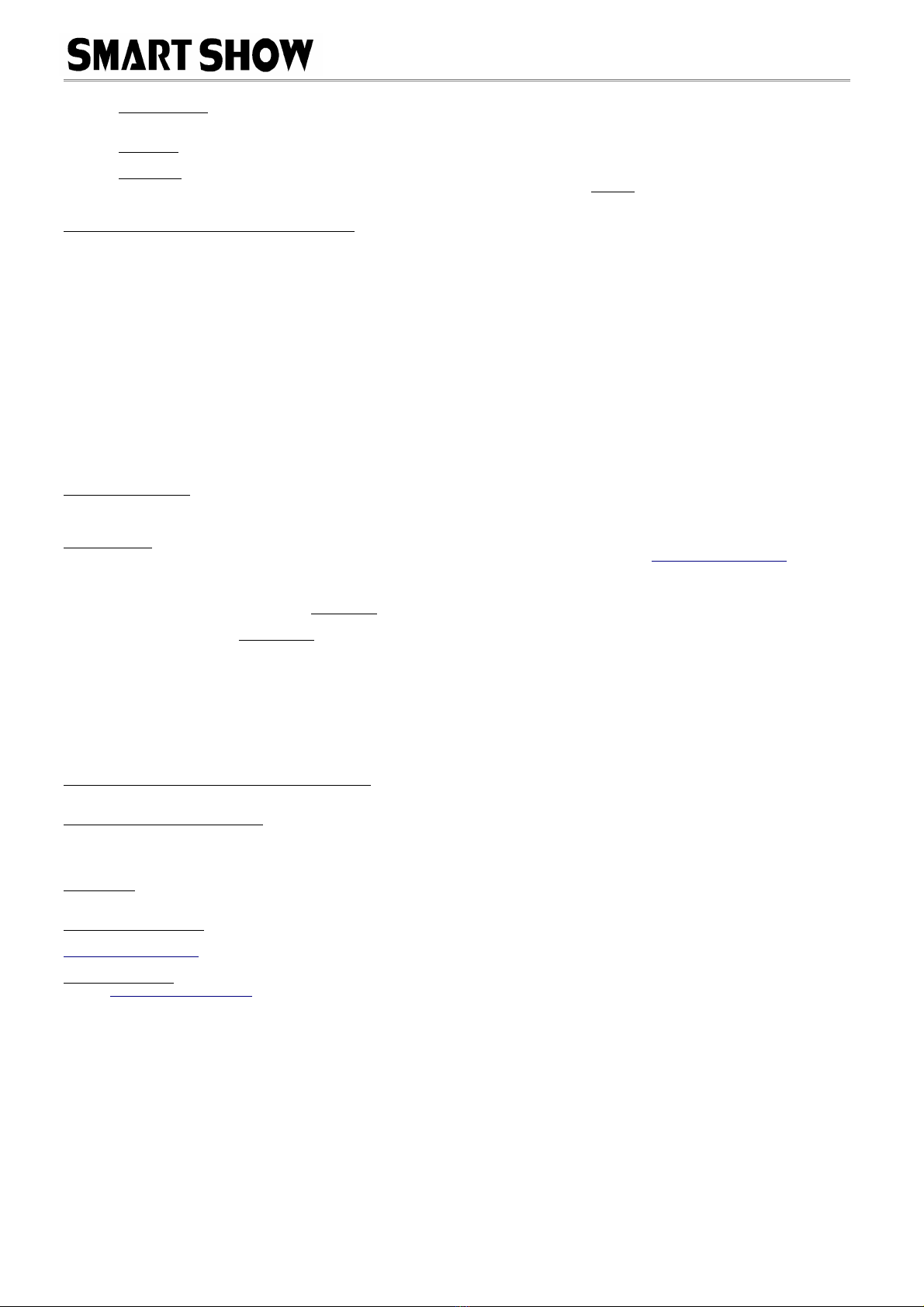
'AirPixel Mini II' Installation & Use
Universe Sizes
If your application is unable to set the size of the Universe, then the universe size can be entered into the boxes, one for each of the
four universes.
Pixel Test
Connected Pixel colours can be tested by pressing buttons for either RGB or RGBW, clear ALL using OFF.
Pixel Type
WS/SK refers to WS281x and SK 812 style pixels, UCS refers to UCS2903 style pixelsReboot
Pressing [Reboot] will restart the AirPixel Device
Recovery Mode : Resetting Network Connection
If you have previously connected to a network (wireless router) and you want to delete the network connection so you can join a different
network, you can do this in one of two ways:
A. Follow the instructions in the Browser configuration Mode, by accessing the page and press the connection [DELETE] button, this
will instantly remove the current network SSID and Password, and the device will reboot automatically in AP mode waiting for you to
connect to it directly and Join-a-Network
B. If the previous router doesn't exist anymore (it has been removed, the device has been moved to another location, or perhaps
the router has died) then you won't be able to access the Browser Configuration Mode (above), instead you will have to use the
special RECOVERY MODE. Once the Recovery Mode procedure is complete, the device will have removed its previous SSID and
Password and will reboot in AP mode.
Here are the steps :
1. Without the original wireless router switched on (or isible on networks), power up the AirPixel
2. The LED will be flashing a medium speed single RED (searching for network)
3. Allow 60 seconds to elapse (fail to connect), the LED will now be flashing RED with Equal on and off times
5. Disconnect the power to the AirPixel
6. Repeat the steps from 1 to 5 TEN TIMES
7. Once the TENTH unsuccessful connection elapses o er 60-seconds the de ice will reset
If at any time during the 10 power-up cycles the device happens to find the old wireless connection, this whole procedure will be
ignored and the device will reconnect to the existing network as usual.
Product Connections
The 3 terminal screw connector has the following connections:
Power (5-24V) - Data Out - Ground
Lets Animate !
Open your LED animation application, Jinx is recommended and can be downloaded free of charge from http://www.live-leds.de/
1. Configure Jinx to use your AirPixel device, by selecting it as an 'ArtNet' device type from the 'SetUp>OutputDe ices' menu
2. Universes/Devices can be added manually (see below) or automatically using 'SCAN' (only available for ArtNet). If a scan is done
and 1 universe will be automatically added, you may need to edit the entry with the specific requirement of your set-up.
3. Ensure the Broadcast check box is not checked
4. Enter the IP number of your AirPixel interface (as you have set in the AirPixel config page)
5. Select the number of data channels required for this universe, and set Net, SubNet and Starting Universe (as you have set in the
AirPixel config page)
. Click OK to save changes
7. Design your matrix size and shape within 'SetUp>MatrixOptions'
8. Patch your matrix to the AirPixels universe within 'SetUp>OutputPatch'. Be careful to select the correct colour order for your LEDs,
WS2812 are GRB, and NOT RGB, starting at channel zero.
9. 'SetUp>StartOutput' to start the show.
10. If you have configured and patched everything correctly the AirPixels BLUE LED will extinguish.
11. Ensure your WS2812 LED strip/matrix is connected to the JST outputs, following the correct connections.
12. Select the effect you want to see from the Channel Effects and have fun !
ArtNet/sACN Unicast, Multicast & Broadcast mode
It is recommended that Unicast mode is used when sending ArtNet/sACN data to AirPixel. Broadcast mode should be avoided.
ArtNet Device Discovery & DHCP
There is limited ability to discover IP addressing and device Information using ArtNetPoll, IP Scan is available on most software. If
unavailable, addressing can be done manually as described above. There is no DHCP function as IP addressing is Static, utilising client port
454 for Artnet and 55 8 for sACN.
Dimensions
Length : 55mm (plus antenna and connector) – Width 25mm – Height 25mm
Software Compatibility
AirPixel works with all free and commercial Art-Net/sACN compatible software. For free software, Jinx! is highly recommended, visit
http://www.live-leds.de/ for more information.
Technical Support
email : [email protected]
Art-Net™ Designed by and Copyright Artistic Licence Holdings Ltd
Lighting Innovations | Software | Design - www.smartshow.lighting – Page 2
Table of contents
Other SMART SHOW Recording Equipment manuals