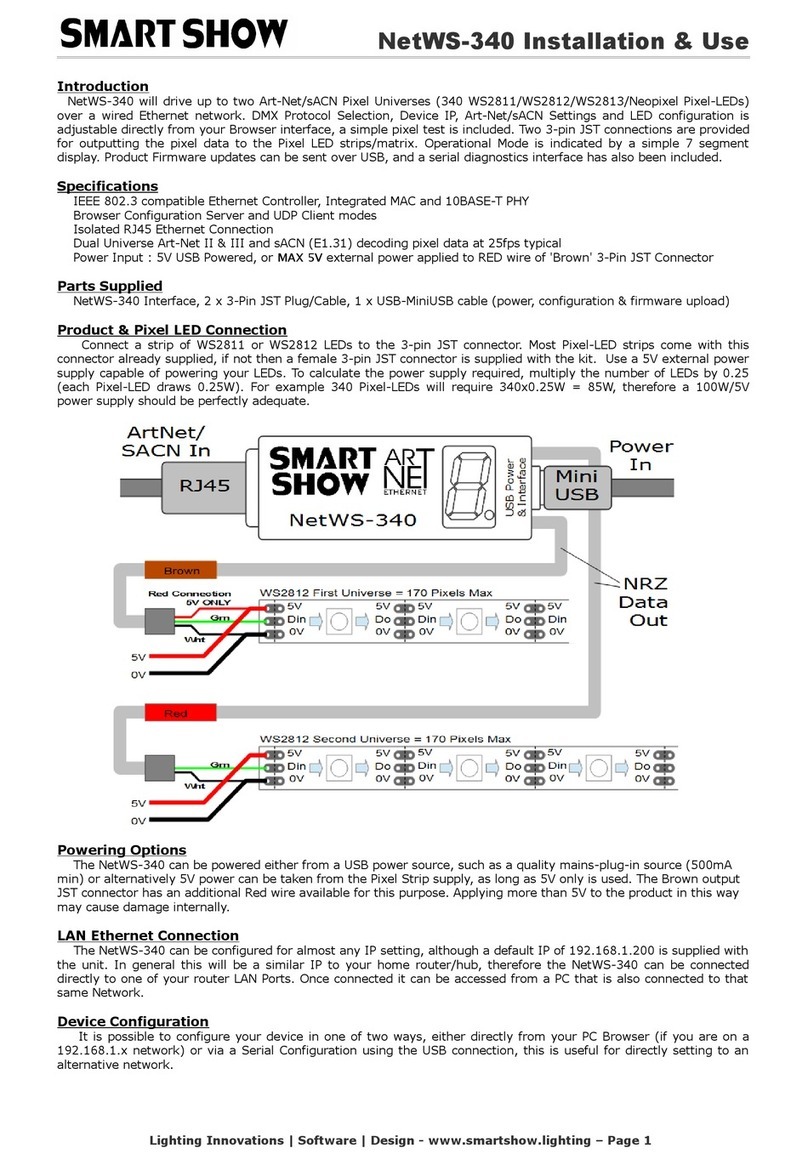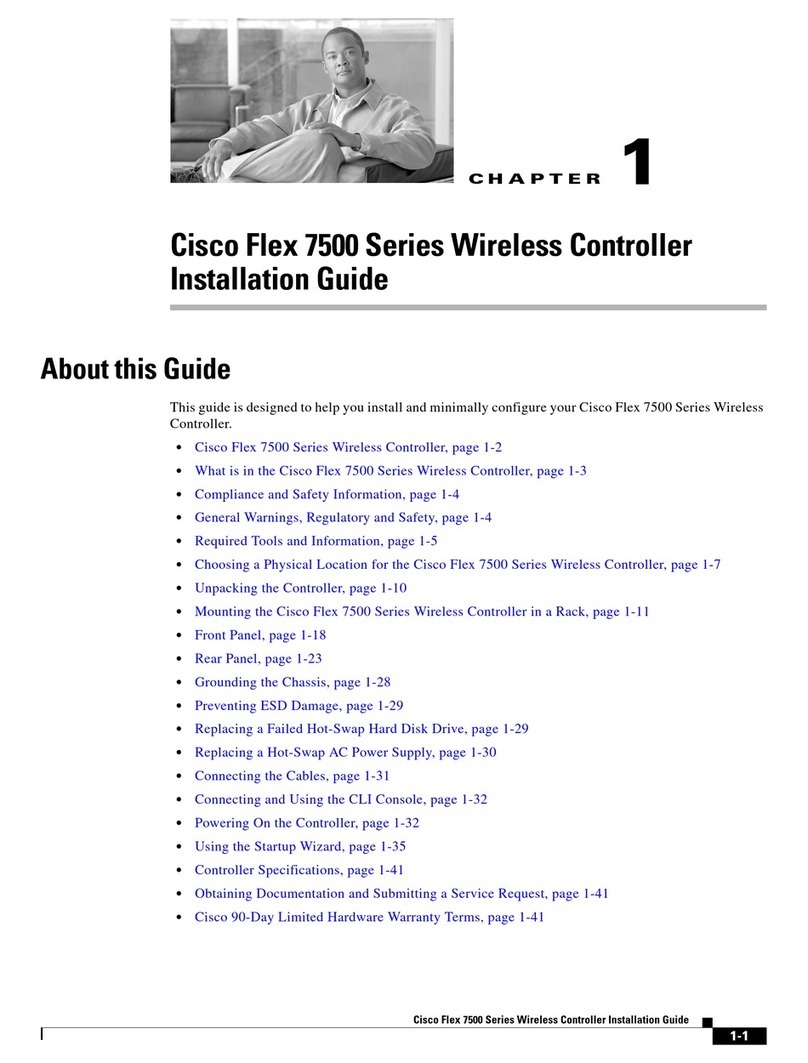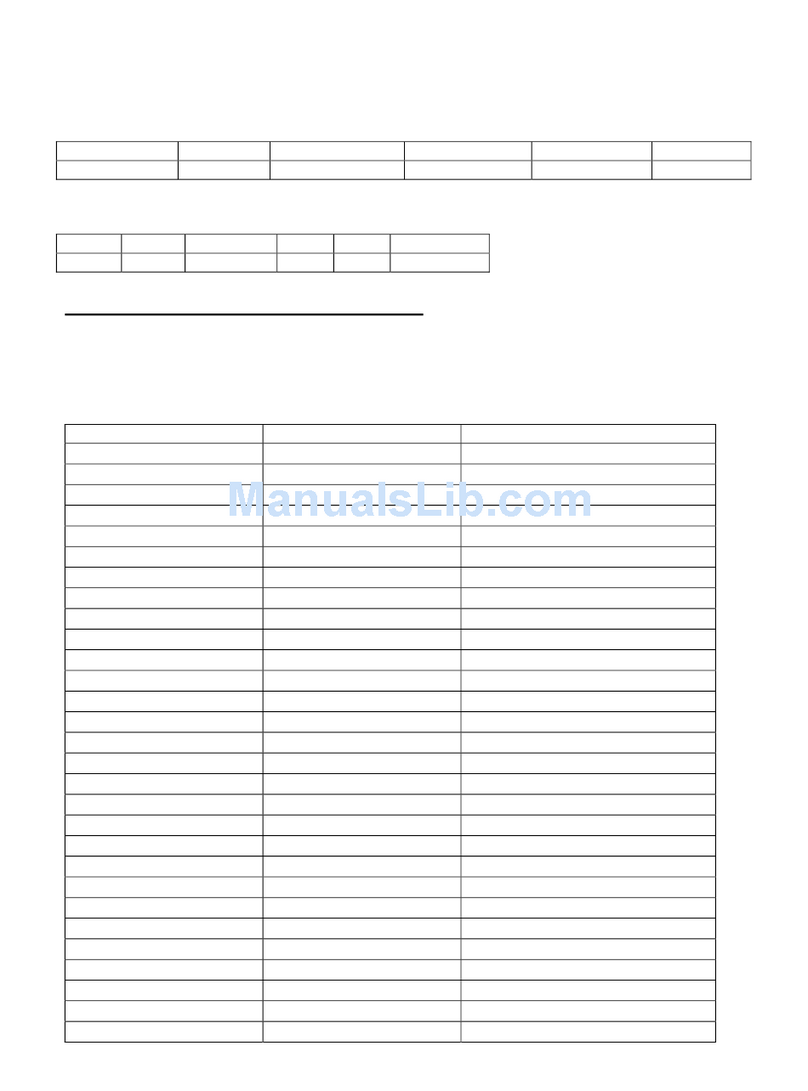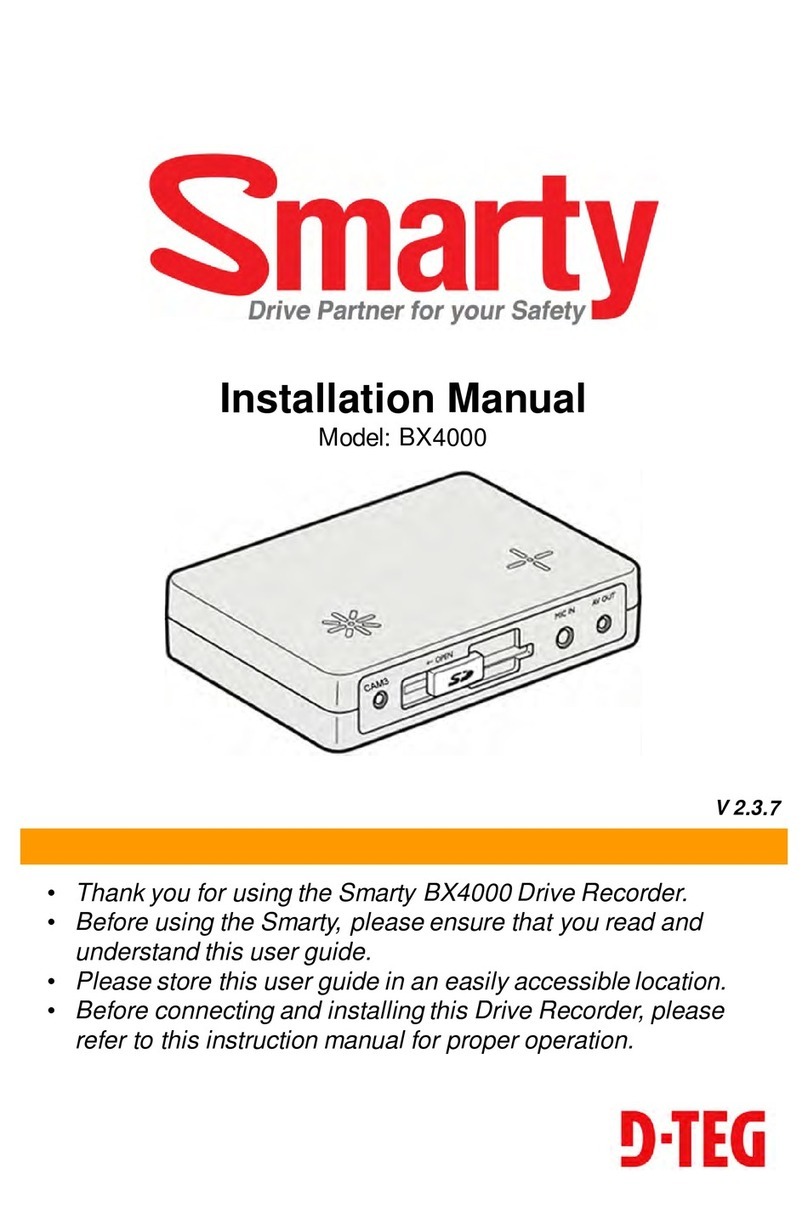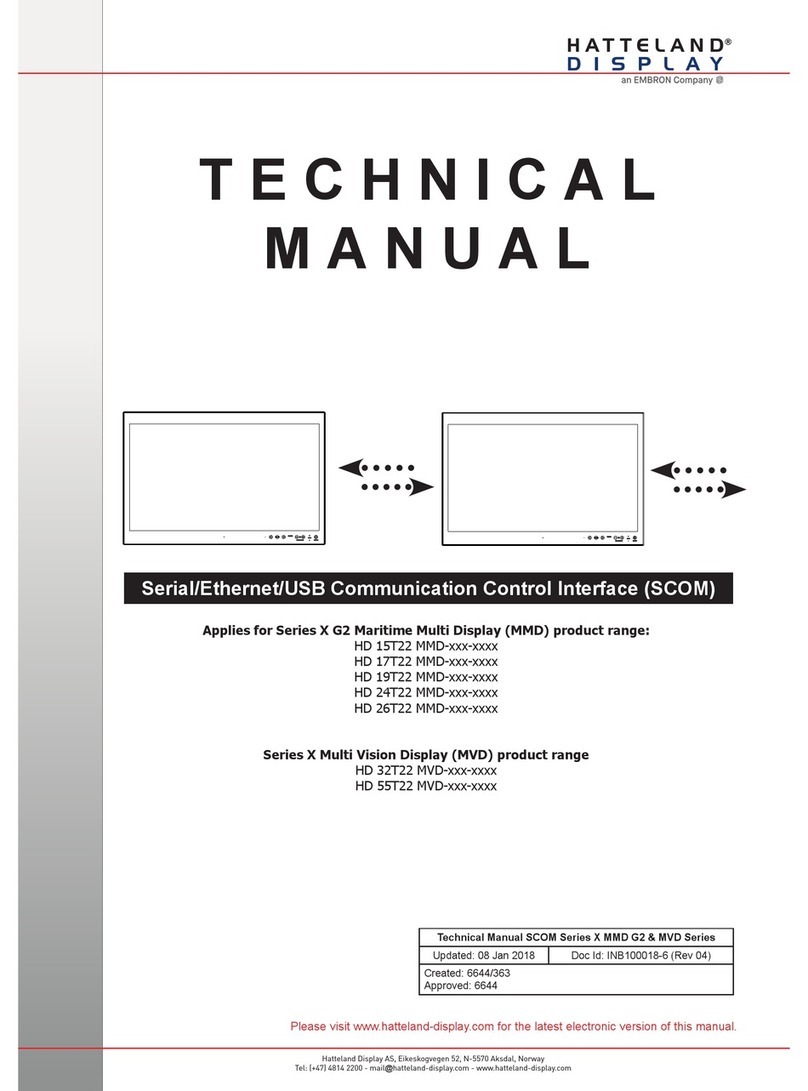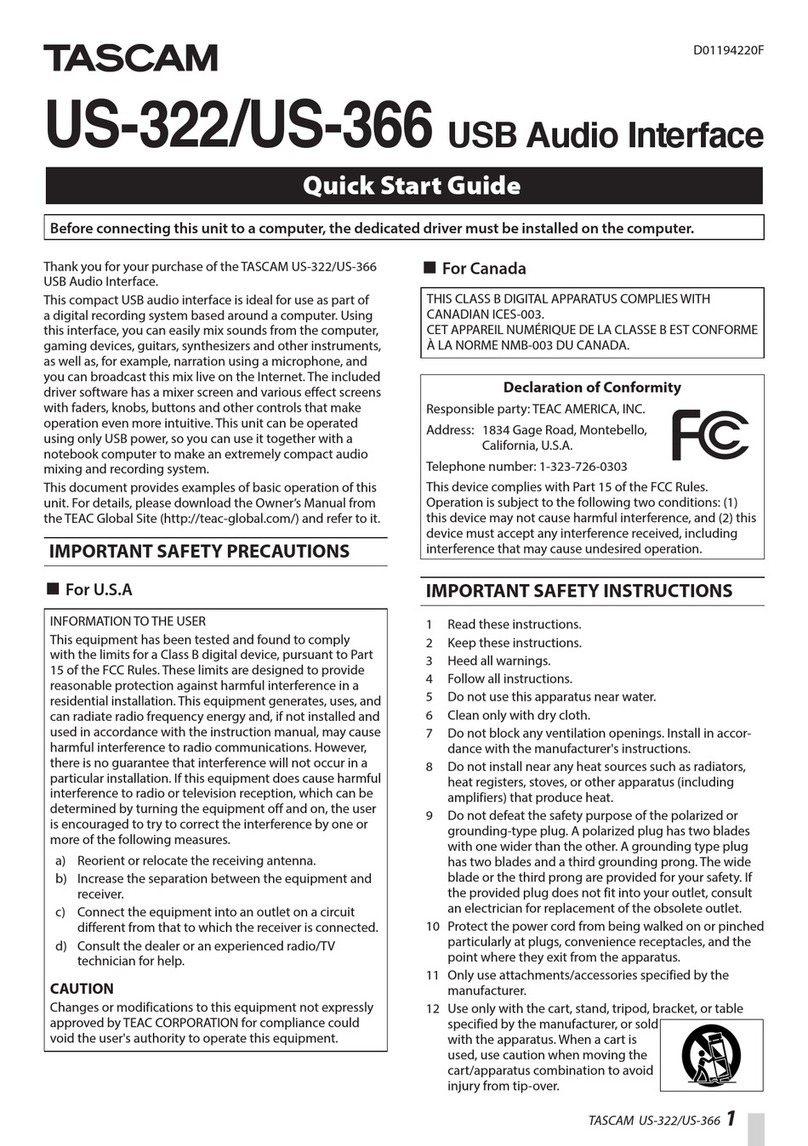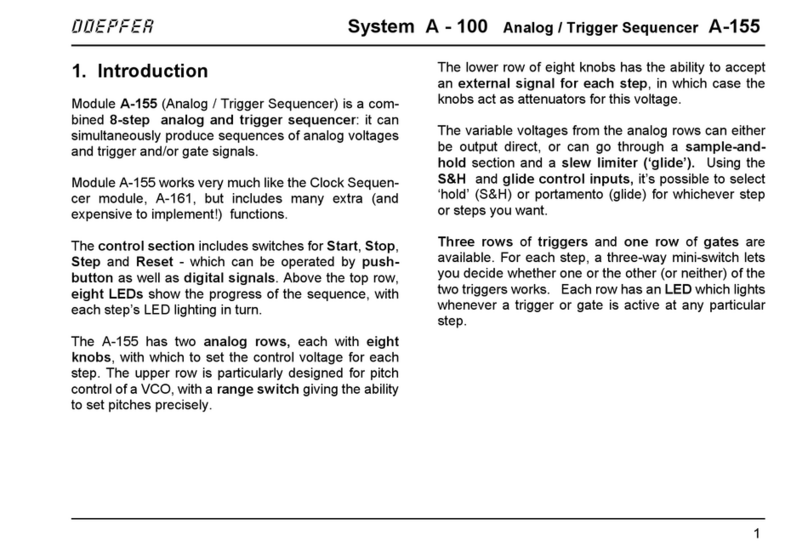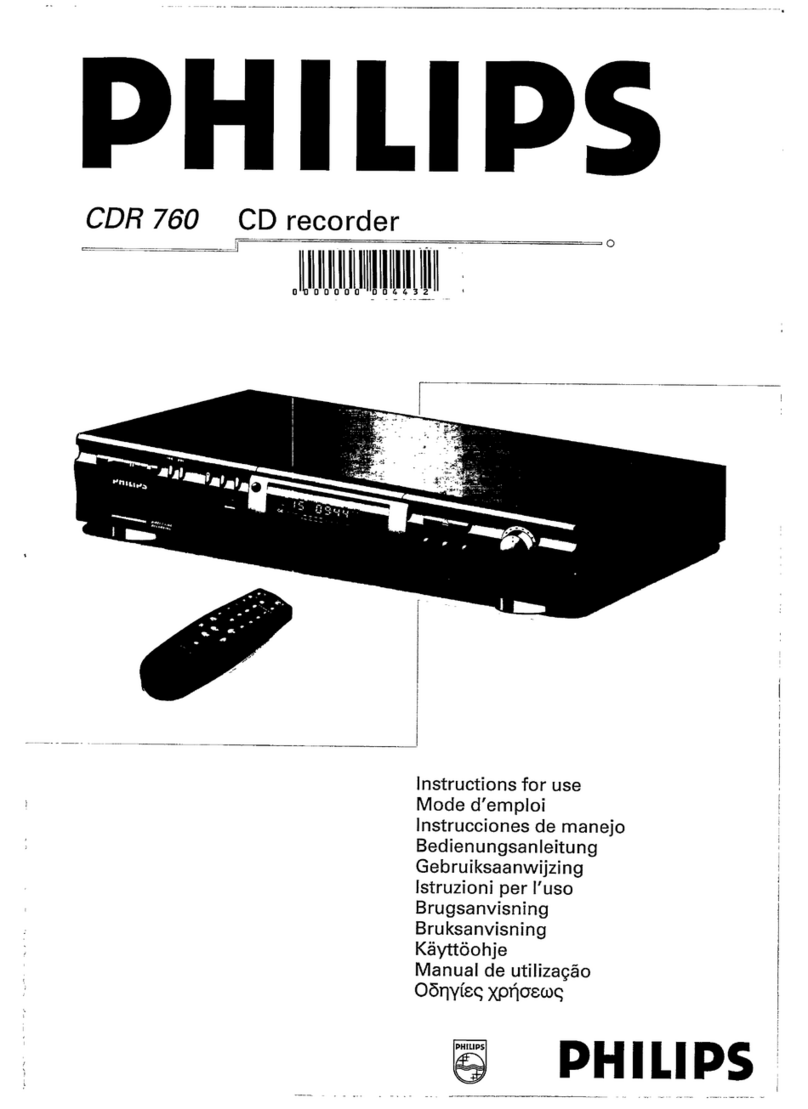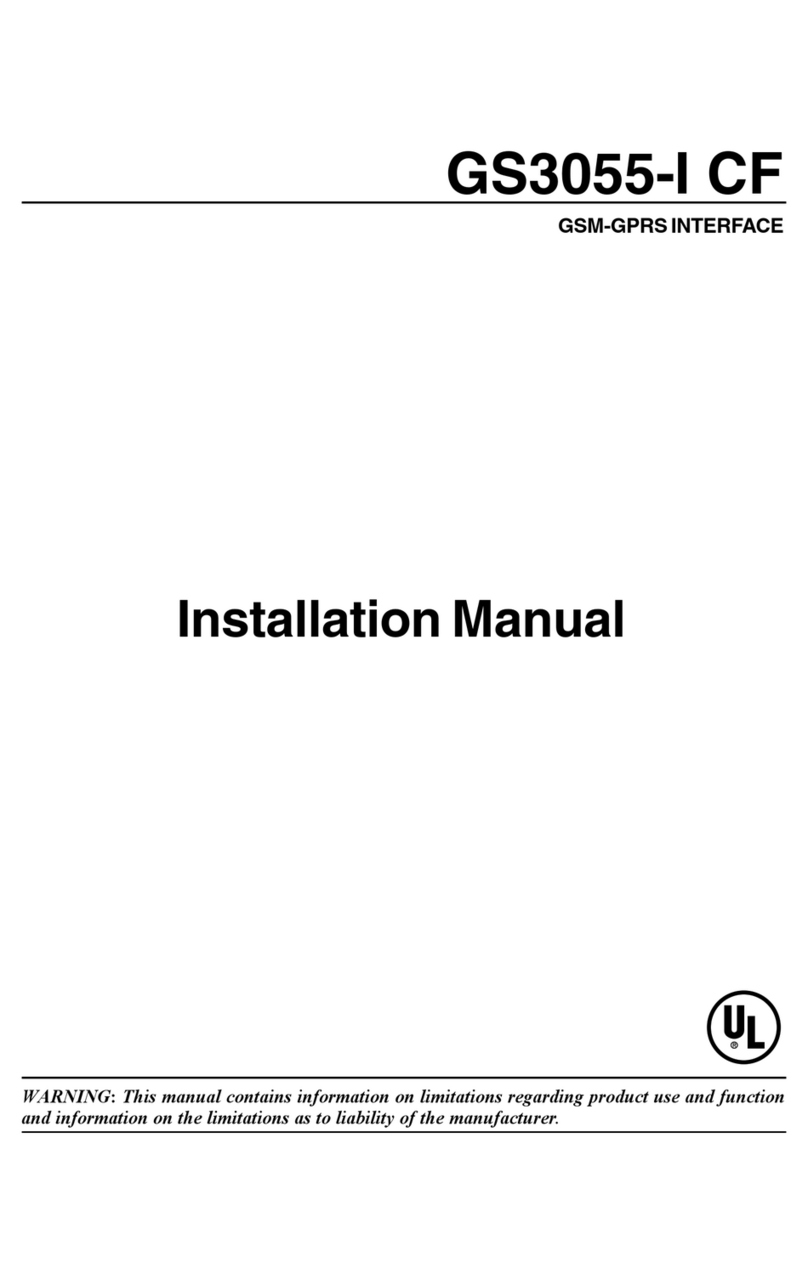SMART SHOW NetDMX Quick start guide

NetDMX Installation & Use
Introduction
NetDMX is an ArtNet/sACN(E1.31) to DMX512 interface. It is capable of creating a single niverse differential DMX o tp t from
ArtNet/sACN over a wired Ethernet network. Device IP and ArtNet/sACN Settings are adj stable directly from yo r Browser interface, or
from a USB/Serial Application. A single 3-pin DMX o tp t pl g is provided to connect directly to yo r target DMX system. Operational
Mode is indicated by a simple 7 segment display.
Specifications
IEEE 802.3 compatible Ethernet Controller, Integrated MAC and 10BASE-T
Browser Config ration Server and UDP Client modes
Isolated RJ45 Ethernet Connection
Single Universe ArtNet II & III and sACN E1.31 decoding DMX512 data, o tp tting @ 40fps typical
Parts Supplied
NetDMX Interface 1 x USB-MiniUSB cable (for power, config ration & firmware pload) 1 x Ethernet Cable
Product Connections
LAN Ethernet Connection
The NetDMX can be config red for almost any IP setting, altho gh a defa lt IP of 192.168.1.201 is s pplied with the nit. In general
this will be a similar IP to yo r home ro ter/h b, therefore the NetDMX can be connected directly to one of yo r ro ter LAN Ports. Once
connected it can be accessed from a PC that is also connected to that same Network.
Device Configuration
It is possible to config re yo r device in one of two ways, either directly from yo r PC Browser (if yo are on a 192.168.1.x network)
or via a Serial Config rator sing the USB connection, this is sef l for directly setting to an alternative network.
Browser Configuration Mode
To access the Browser Config ration, the NetDMX m st be p t into CONFIGURATION mode. Config ration mode is available for the
first 10 seconds after power p, this is shown as a circ lating symbol on the LED display. To activate Config ration mode yo sho ld
open yo r PC browser (most browsers are s pported) and type into the URL bar 192.168.1.201 and press ret rn, hitting the ret rn
within the 10 second window will activate Config ration mode and will show a 'C' on the display (If yo allow 10 seconds to elapse
witho t any ser intervention then the NetDMX will go directly into ArtNet mode 'A' or sACN mode 'S'). As long as the PC and NetDMX
are connected to the same network at 192.168.1.201 the config ration interface sho ld appear as follows:
DMX Protocol
Select either ArtNet or sACN (E1.31) to match the DMX Data Protocol coming from the host
SAVE] New DMX Protocol settings will take immediate effect after they are saved to the NetDMX.
Ethernet Settings & IP Configuration
MAC Address: This is not adj stable and is a niq e n mber created in conj nction with the serial n mber of the s pplied
nit
Device IP: It is possible to set the IP Address of the NetDMX to almost any val e. Many ArtNet devices will se standard IP
addresses of 10.x.x.x or 2.x.x.x, only val es of 0-254 can sed, 255 is not allowed.
SubNet Mask: Normally this sho ld be left at 255.255.255.0, which will cover most applications.
SAVE Configuration] New IP config ration will not take place ntil NetDMX has its power cycled (or by pressing REBOOT).
Saving the config ration will write the Device IP and S bNetMask val es to the NetDMX internal memory, so on next power-
p the new settings will be sed.
Art-Net/sACN Settings
These val es can be config red to match the req irements of yo r system. There is a total of 256 Universe val es for ArtNet
II and 32,768 for ArtNet III, and 63,999 for sACN
Net: any val e in the range 0-127
SubNet: any val e in the range 0-15
Universe: ArtNet : any val e in the range 0-15 – sACN : any val e in the range 1-15
SAVE Configuration]: New ArtNet/sACN settings will take immediate effect after they are saved.
REBOOT DEVICE
Pressing [REBOOT DEVICE] will restart the NetDMX interface (a bit like cycling the power) and once again test for browser
intervention (circ lating symbol) before entering ArtNet streaming mode (indicated by 'A') or sACN streaming mode
(indicated by 'S'). All newly saved settings (incl ding IP val es) will be sed after reboot.
Private Wired Network Connection
It is highly recommended that yo move the NetDMX away from yo r home network and onto a private wired network connected
directly between yo r PC and the NetDMX device. Generally yo r home network (192.168.1.x) co ld have lots of traffic that co ld affect
the consistency of ArtNet/sACN data, and may ca se dist rbances within yo r DMX data.
To move NetDMX to a direct-wired network follow these instr ctions (MS Windows):
Go to Control Panel, select Network and Internet, then select Network and Sharing Center
In the left hand col mn, click on 'Change Adapter Settings'
'Local Area Connection' sho ld be shown, do ble click on it
Under the 'Networking' tab, select the line that says 'Internet Protocol Version 4 (TCP/IPv4)'
Then click 'Properties'
Click the radio b tton beside 'Use the following IP address'
Enter yo r req ired IP address & S bnet mask (255.255.255.0) in the fields provided
NOTE : The IP Address entered here MUST match the NetDMX IP address for comm nications to work
Leave the DNS Settings blank, click OK then click Close
Pl g in the NetDMX (if yo haven't already done so)
Lighting Innovations | Software | Design
www.smartshow.lighting

NetDMX Installation & Use
Serial Configuration Mode - Set-Up
Firstly, yo will need to install the correct CH340 serial driver for the NetXX devices these can be fo nd at :
Windows 7 - http://www.ard ined.e /tag/windows-7/
Windows 8 - http://www.ard ined.e /ch340-windows-8-driver-download/
Once installed, connect the NetDMX via the USB connection and allow the driver install to complete.
Make a note of the serial port n mber for the device (see Device manager/Com Ports/CH340 device)
If yo havent already got a Serial Comm nications application, we recommend HTComm for simplicity.
Yo can find HTComm at http://www.hobbytronics.co. k/ht-comm
Set the PORT number to the ComPort that the NetDMX is connected to
The serial comm nications ses a serial settings of 9600 N/8/1, so set Baud to 9600
Ens re that the checkbox for CR] is set, to allow a carriage ret rn to be sent after any comm nications
Serial Configuration Mode - Use
To access the Serial Config rator, the NetDMX m st be p t into Config ration mode. Config ration mode is available for the first 10
seconds after power p, this is shown as a circ lating symbol on the LED display. To activate Config ration mode yo sho ld type '?' in
the HTComm chat window and press ret rn, hitting the ret rn within the 10 second window will activate Config ration mode and will
show a 'C' on the display (If yo allow 10 seconds to elapse witho t any ser intervention then the NetDMX will go directly into ArtNet
mode 'A' or sACN mode 'S'). In response to sending a '?' the device will respond with its Device Settings, and a F nction G ide:
*********** DEVICE SETTINGS **********
MAC Address CA:EF:FF:1E:12:34
Device IP 192.168.1.2 1
SubNetMask 255.255.255.
Starting Uni (Net) (Subnet) (Uni)
DMX Protocol ARTNET
*********** FUNCTION GUIDE ***********
'i192.168.1.2 1<CR>' Change local IP
's255.255.255. <CR>' Change SubNetMask
'u <CR>' Change Start Uni
'a<CR>' Change to Artnet Mode
'e<CR>' Change to sACN(E1.31) Mode
'r<CR>' Reboot device
'?<CR>' Display settings & help
'$RESET<CR>' Reset Defaults & Reboot
***(ensure <CR> is enabled on send)***
For example, pressing 'i2. . .1' and pressing ret rn will change the device IP to 2.0.0.1
Changes can be made to IP, S bNetMask, Starting Universe and DMX protocol, for more information see 'Browser Config ration'
NOTE : It is recommended that you DO NOT have your DMX lights connected while operating the Serial Configurator since the DMX
and Serial communications use the same data ignoring this may result in unexpected results on your DMX lighting.
Multiple Device Connections
If req ired yo can add several NetDMX to yo r network and have them controlled from the same application. Each NetDMX wo ld
need to have a different IP address (x.x.x.1, x.x.x.2, x.x.x.3 etc) and be added to yo r application as a new device and patched
accordingly. Yo r Ethernet connection can be split into several o tp ts sing a simple and inexpensive Ethernet 4 or 8 way switch.
ArtNet/sACN Unicast, Multicast & Broadcast mode
It is recommended that Unicast mode is sed when sending ArtNet/sACN data to the NetDMX.
Limited & Directed Broadcasts are also accepted.
ArtNet Device Discovery & DHCP
There is the ability to discover IP addressing and device Information sing ArtNetPoll, IP Scan is available on most software, if
navailable addressing can be done man ally as described above. There is no DHCP f nction as IP addressing is Static, tilising client
port 6454.
Dimensions
Length : 68mm (pl s DMX cable) – Width 24mm – Height 24mm
Software Compatibility
NetDMX works with all free and commercial Art-Net/sACN(E1.31) compatible software.
Firmware Upgrades
From time to time we may iss e revised firmware for o r prod cts. The latest firmware can be ploaded to any of o r prod cts sing
the Xloader tool pl s the latest HEX file for the prod ct. Please ens re that the firmware file matches the prod ct yo are downloading
to.
XLoader can be provided on req est or downloaded from o r website www.smartshow.lighting
Unpack the zip file and r n the XLoader exec table
Select the '…' browse b tton and navigate to the hex file, and select it
Select the device as 'NetWS/SPI/DMX ArtNet Interface'
Select the COM port which the NetDMX is connected to (see Device manager/Com Ports/CH340 device)
Leave the Ba dRate as 57600 and press UPLOAD
Once the pload is complete, there will be a notification
NOTE : Do not attempt to run XLoader and HTComm simultaneously.
Technical Support
email : [email protected] or [email protected]
Art-Net™ and sACN(E1.31) Designed by and Copyright Artistic Licence Holdings Ltd
Lighting Innovations | Software | Design
www.smartshow.lighting
Table of contents
Other SMART SHOW Recording Equipment manuals