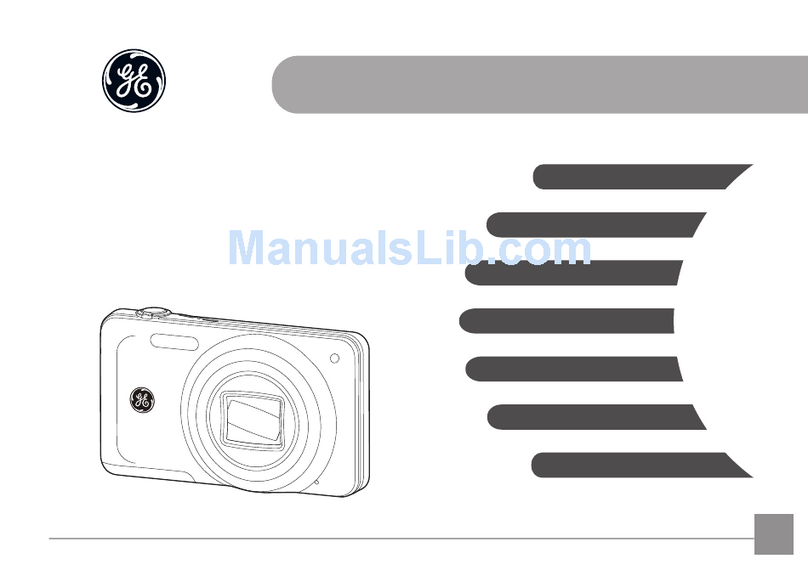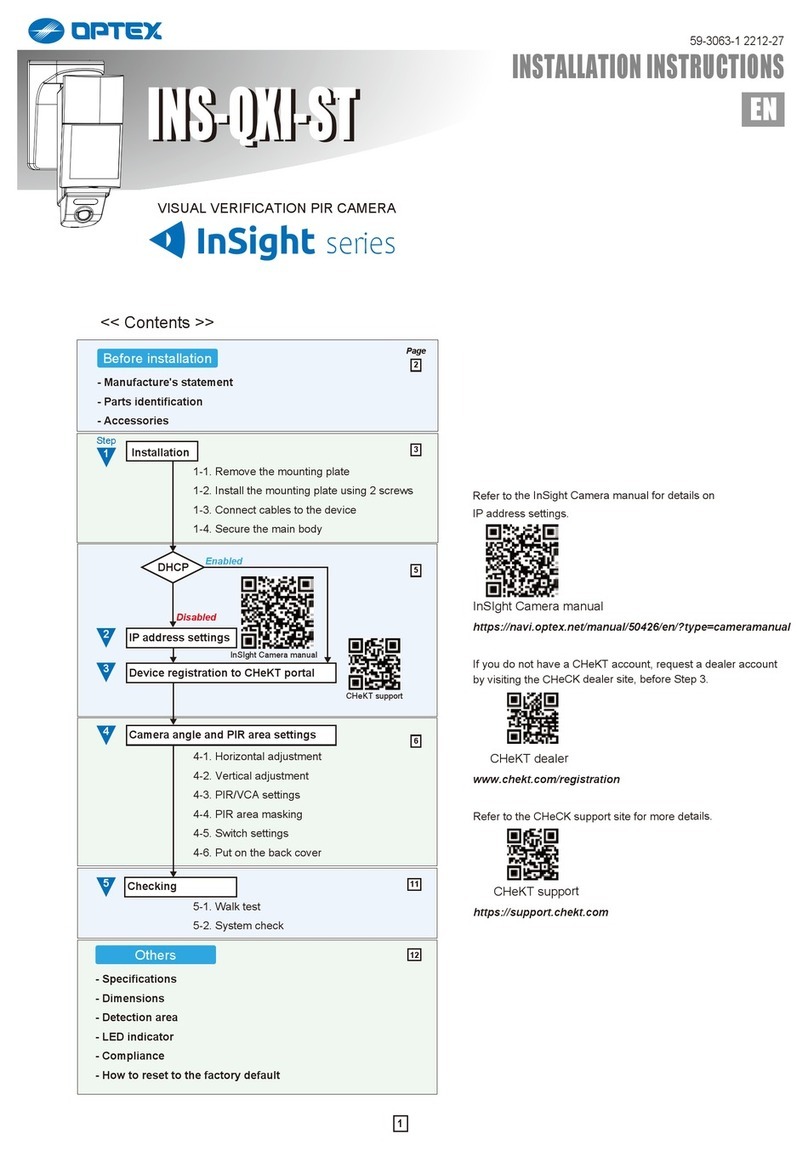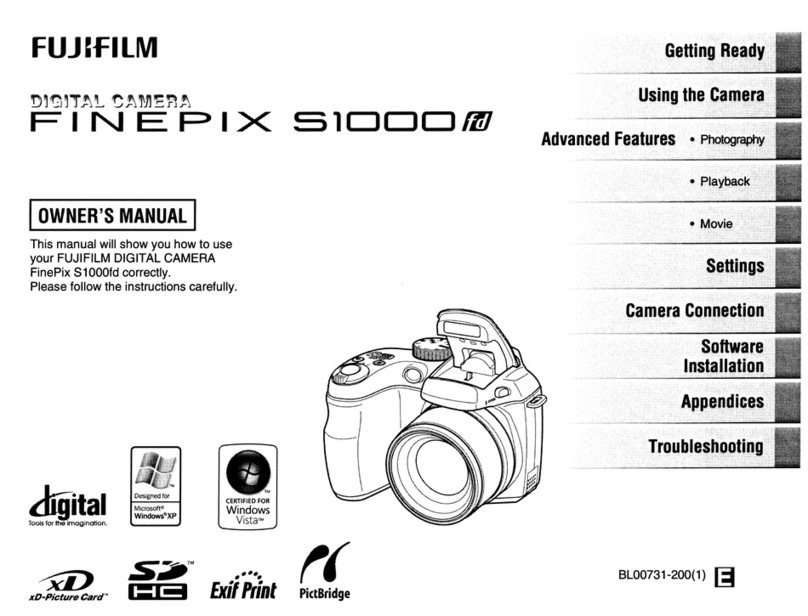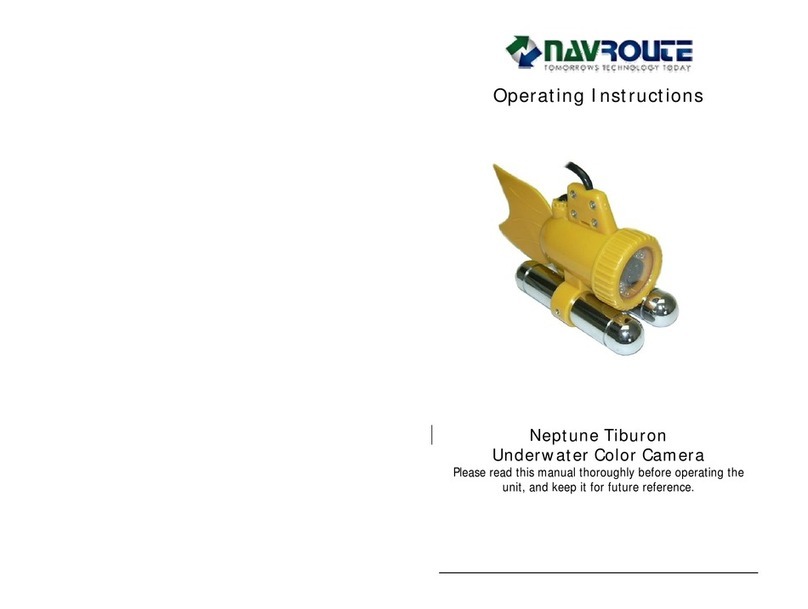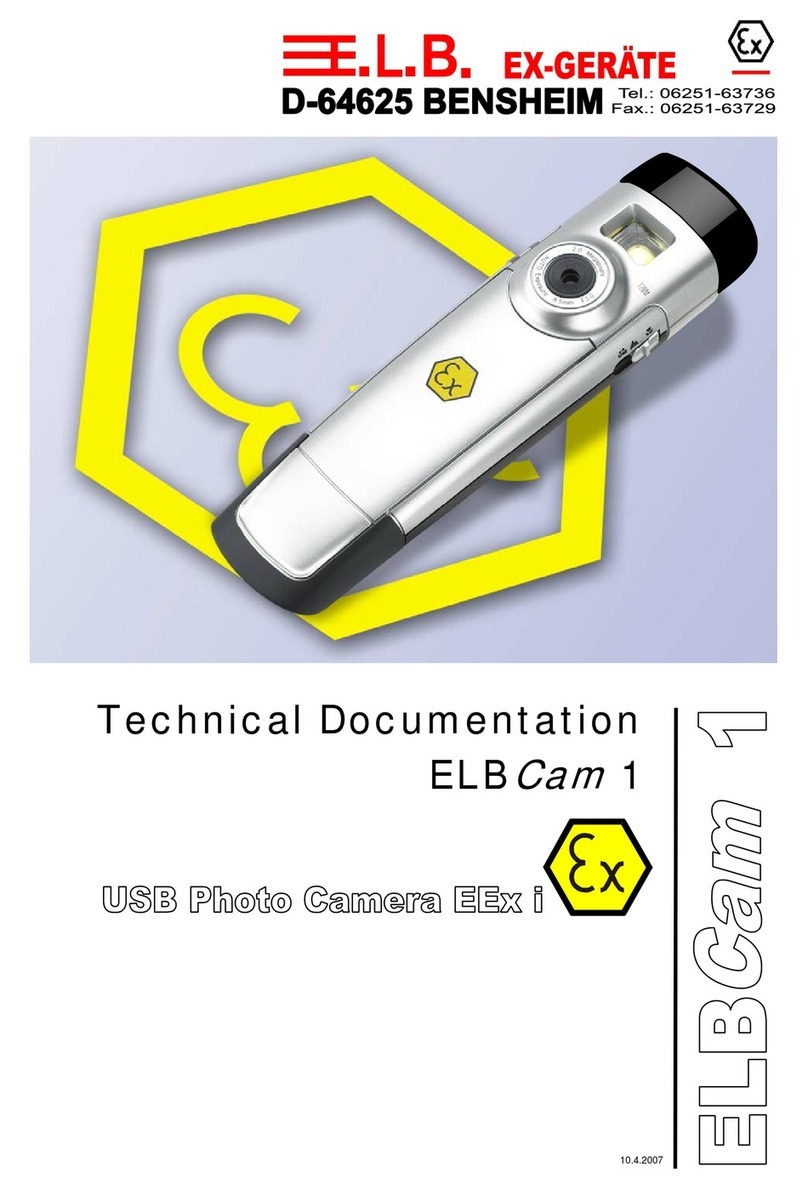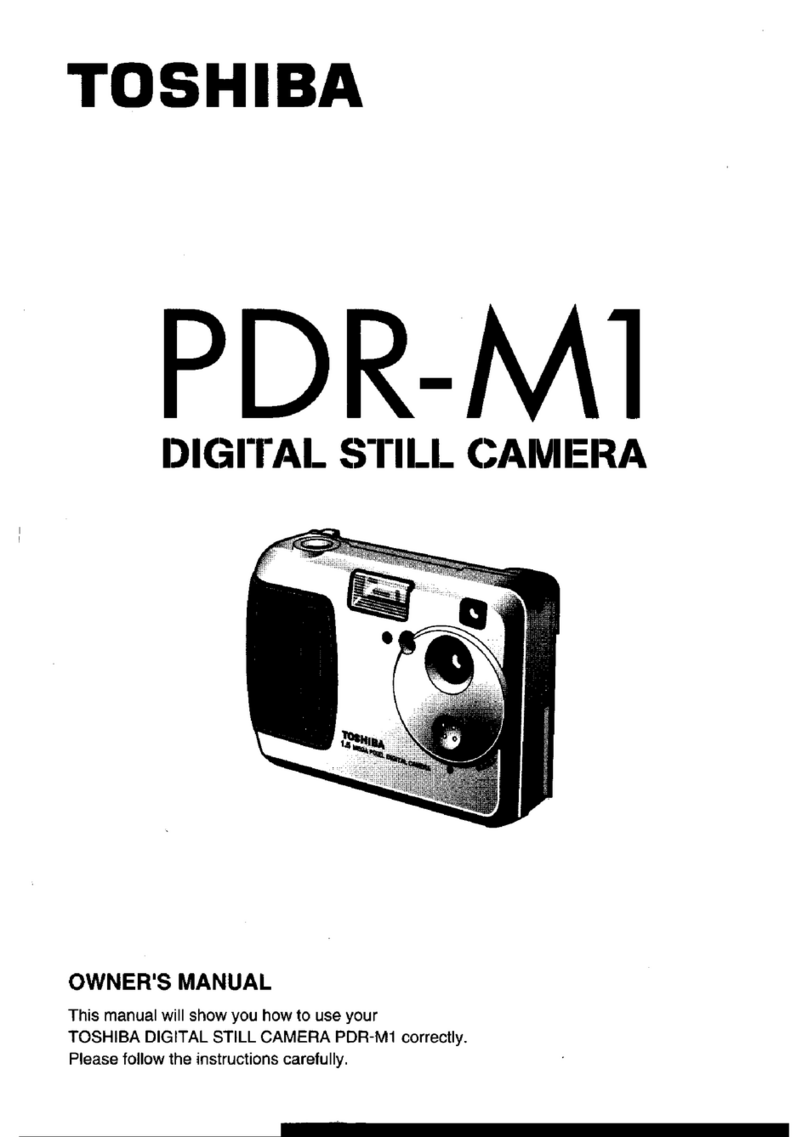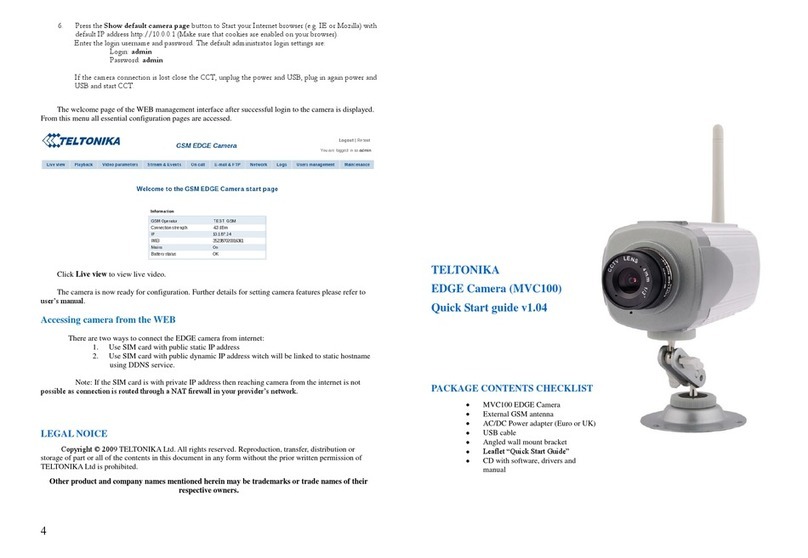Smart Witness KP1S User manual

1
3G/WiFi Enabled Telematics
Camera for Commercial Vehicles
KP1S
User Guide v1.1
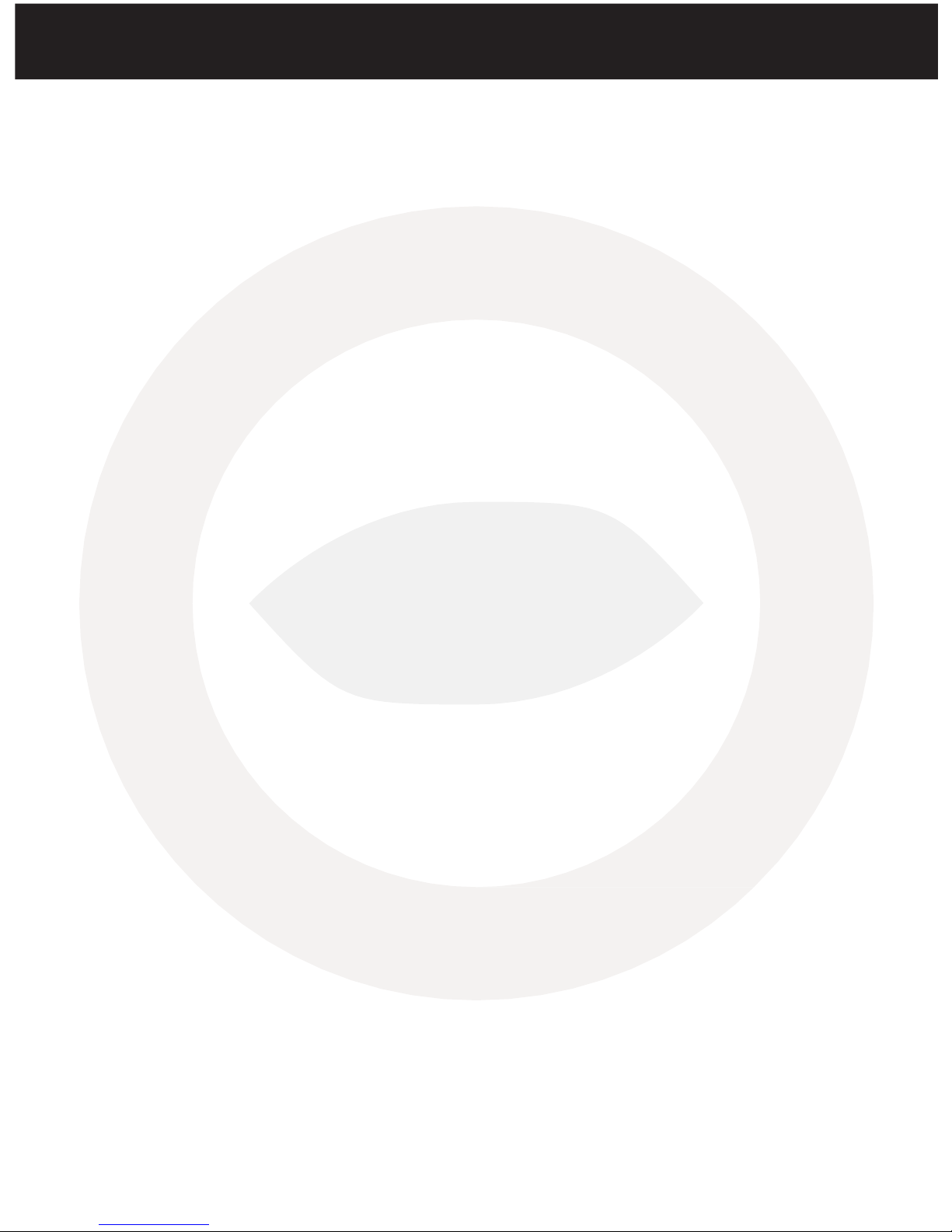
Table of Contents
GPSReception.............................................................................
6
1.Overview.................................................................................
7
Contents ..........................................................................
8
2.Installation..............................................................................
13
3.Basic Operation......................................................................
18
AutomaticStart................................................................
18
LED Operation at Start-up ...............................................
18
G-SensorCalibration.......................................................
18
RecordingModes............................................................
19
Communication...............................................................
20
OverSpeed.....................................................................
21
SD Card Initialization .......................................................
21
Inserting The SD Card .....................................................
22
RemovingThe SD Card ..................................................
22
Inserting 3G/WiFi USB Modem .......................................
23
LED/Buzzer Specification ................................................
23
Recording When Power is Cut ........................................
26
4.Software Installation ..............................................................
27
Configuration Tool ...........................................................
27
AnalysisSoftware............................................................
28
5. Configuration Software .........................................................
30
Initialize SDCard .............................................................
30
DeviceSettings...............................................................
31
RecordSettings...............................................................
33
EventSettings.................................................................
36
InformationSettings........................................................
37
ConnectivitySettings.......................................................
38
Email Setup Settings......................................................
39
User SetupSettings
...................................................................
39
ServerSettings................................................................
40

Table of Contents
6. Analysis Software ....................................................................
41
Playback ..............................................................................
42
Open Files ...........................................................................
43
Drive Data ............................................................................
44
Analyze Drive Data ...............................................................
45
Analysis Criteria Settings ......................................................
47
Grading Criteria Setting ........................................................
49
Grading Method ...................................................................
52
Graph Display Setting ...........................................................
54
Tracking Map ........................................................................
55
Event Search .........................................................................
56
Privacy Settings .....................................................................
57
Save As JPG ...........................................................................
58
Save As AVI ...........................................................................
59
Print Image ...........................................................................
60
Backup ..................................................................................
61
Backup List ............................................................................
62
Software Settings ..................................................................
63
About ....................................................................................
64
7. Notification Email Templates ....................................................
65
Alert Message .......................................................................
65
Event Notification .................................................................
66
Daily Report ..........................................................................
67
8. Email Alerts ..............................................................................
68
Emailing KP1S ........................................................................
68
Request Original Data ..........................................................
68
Request System Info ............................................................
69
Request Preview ..................................................................
70
Remote Configure ................................................................
70
9. SMS Templates .............................................................................
71
SMS: Alert Message ..............................................................
72

Table of Contents
CONTINUED...
10. Recording Storage Times ........................................................
73
Continuous Mode ................................................................
73
Event Mode .........................................................................
75
Dual Mode …………….............................................................
76
11. Technical Specs ......................................................................
77
Appendix
......................................................................................
78
Firmware Upgrade ................................................................
79
Optional Accessories - Power Adaptor (INT1-S)....................
80
Optional Accessories - Junction Box (INT2)...........................
81
Optional Accessories - Cigarette Power ...............................
82
Optional Accessories - LCD Monitor …………………………………
..........................................................
83

Table of Contents
SAFETYADVICE

Table of Contents
GPSRECEPTION
1. Activate the product in an area with a clear view of the sky &
without large buildings to improve GPS reception.
For commercial purposes GPS has an average range error of more than 15 meters
and the range error could be more than 100 meters depending on environmental
conditions like buildings and roadside trees etc.
2. The temperature range for optimum operation of the GPS receiver in
your car is -10 ~ 50°C.
3. When using the product for the first time or after a long period (more than
three days), it may take a little longer to recognize your current location.
It may take between five and thirty minutes to get GPS reception.
GPS reception may be impaired under the following circumstances:
1) If there is an object at the end of the GPS antenna.
2) If your vehicle has metallic elements on or in the windshield.
3) If equipment generating electromagnetic waves that interfere with the GPS signal
are installed in the vehicle e.g. other GPS devices including certain types of
wireless activated alarms, MP3 and CD players and camera alarms using GPS.
4) If you are using a receiver connected by a cable, electrical interference can
be avoided by simply changing the location of the KP1S installation.
5) On heavily overcast or cloudy days, if the vehicle is in a covered location such as
under a bridge or raised roadway, in a tunnel, an underground roadway or parking
area, inside a building or surrounded by high-rise buildings.
6) If GPS signal reception is poor, it may take longer to locate your current position
when the vehicle is moving than when it is stationary.

1.
OVERVIEW
The KP1S is the world’s most advanced incident camera with powerful 3G/WiFi video
transmission, GPS location tracking and telematics data. The KP1S also features an
optional second camera to help provide a comprehensive view of any incident and
keep an eye on valuable cargo.
This evidence can protect a driver from many of the issues faced on the roads today:
•Cash for Crash / Pre-meditated staged accidents
•False/Exaggerated Whiplash Claims
•Conflicting Reports of Actual Events
•Lack of Witnesses
•Driving Offence Allegations (Speed Cameras, Traffic Violations, etc.)
Features:
•Wide Angle Lens: 170° - providing pillar-to-pillar view
•Instant remote retrieval of court admissible evidence from both cameras
•Adjustable recording rates
•Easily upgradable USB interface - 3G or WiFi data transfer
•Optional Audio Recording
•Integrates with 3rd party telematics platforms
•Server Software available
•Email Video transfer option
•Internal Microphone and Speaker
•Smart Bosch G-Force sensor, 100x per second sampling rate
•GPS + GLONASS built-in for superior location accuracy
•Password protected recordings preventing unauthorized access of recordings and
data on the SD card
•Lockable tamper resistant cover protects unauthorized access to the SD card(s)
and USB modem (3G or Wi-Fi). It also disables the ability to adjust the camera
angle.

Front
Adjustable
Bracket
Lens
(170° Wide Angle Lens)
Locking Cover
Side
SD Card Slot 2
(Slave SD)
SD Card Slot 1
(Master SD)
USB Interface
(For WiFi Dongle)
Molded Cable
Interface

Rear
GPS
G-Sensor
Calibration
Button
Panic Button
Red LED
(System
Error)
Orange LED
(Over-
Speed)
Blue LED
(Record
Status)
Green LED
(Wireless Status)
Bracket
KP1S features a new, easily adjustable bracket designed to give you the
ideal viewing angle. To adjust the bracket, follow the steps below.
Remove the locking case using the key and turning anti-clockwise.

Then, pinch the red and black clips and then pull the case away from KP1S.
Black clip in identical
position on the
reverse
Adjust the angle of the bracket to the desired angle and slide in to lock in
place.
When you are happy with the angle, slide the case back onto KP1S and lock.

Cables
KP1S comes with 2 cables permanently connected at the side. The thicker
cable connects to the power adaptor cable (KP1S-PWK, KP1S-CIG, KP1S-
INT1-S, or KP1S-INT2).
The second (thinner) cable connects to the second camera. This cable allows
both power and video to be carried to the secondary camera. Please note that the
second cable provides power to compatible SmartWitness “-S”cameras only
(SVA021-S, SVA025-S, SVA030-S, SVA032-S, SVA033-S, SVA041-S).
KP1S Main Cable
To connect the cable to either the cigarette lighter adaptor or either junction
box, attach by lining up the arrows on each cable and then push together. To
secure them together, twist the silver plate as shown below.
2ND Camera Input

Contents
1x KP1S
1x 3M Adhesive Pad and Adhesive Cable Ties
1x Locking Case
2x Keys for Locking Case
1x User Manual

Hardware Installation





2.
BASICOPERATION
Automatic Start
Plug the car charger cable into the cigarette lighter adaptor in your vehicle and KP1S
will start automatically.
However KP1S will not start recording immediately after the power has been turned
on. It takes around 30-45 seconds for the built-in power backup system to be
charged. After
this, the internal flash memory will be ready to record.
PLEASE NOTE
Please make sure to turn off the power of the KP1S when inserting or ejecting the SD
card and the USB 3G/WiFi dongle.
LED Operation at Start-up
Firstly, the Red LED will be ON (around 6 sec), then, Red LED (Warning) and Orange
LED will be ON (around 12 sec)
Red LED, Orange LED, Blue LED, Green LED will be ON in sequence
(around 40 ~ 50 sec)
Blue LED On/Off (Starting time: around 60 ~ 70 sec)
(Buzzer sound operation at start-up)
Single “Beep” after starting (If beep is set to ‘On’ in config settings).
G-Sensor Calibration
After installing KP1S, you will need to calibrate the G-Sensor. To do this, turn on
KP1S and park the vehicle on a flat surface. Then, press the [G-Sensor Calibration]
button for one second.
This G-Sensor calibration is only needed the first time KP1S is used.

Recording Modes
Normal (Continuous)
Full-time video recording at the selected frame rate, resolution, and quality set by the
KP1S configuration tool software. Recording files will be made for 10 minutes. Once a
10 minute file is made, a new file will begin and so on.
Event (Shock, Panic, Overspeed, & Alarm inputs)
The event recording function will be automatically started by G-sensor, panic button
or alarm. You can set the G-sensor parameters for the unit on your PC using KP1S
config software.
Each event file will contain 20 seconds of footage before, and up to 20 seconds after
an incident. The event file can also be extended by a 2nd trigger during event
recordings.
When a file is extended by a second trigger, 20 seconds post recording from the
event will be added to the data file with a maximum recording time of 3 minutes. Once
the 3 minutes has been reached, the file will split and a new file will be created. If
there is no event triggered by the camera, video will not be recording for that time.
Dual Mode
Continuous video footage will be recorded at 1 FPS. Event will be triggered and
recorded at the selected frame rate, resolution, and quality set by the KP1S
configuration tool software. When using 2 SD cards, Dual Mode will record the 1 FPS
continuous footage on SD 1 and events on SD 2. If only using 1 SD card, the %
allocated for continuous and event files is selectable using the slider in the
configuration tool software.
SD Auto Format Feature (Optional)
When one of the SD Cards has an error and cannot record, all the cards will be
formatted and all data will be erased. Configuration settings will be backed up.

Please Note
If there are 6 ‘beeps’ sounded from the unit, this means that there is an SD card error
or the SD card is full.
Driving File Record
The DRV (Driving) file will be recorded during driving even if there are no events or
video. The DRV file consists of GPS and G-sensor data. This helps to find specific
data or driving behaviors.
The DRV file overwrites the oldest data. The DRV files will be made every 10 minutes.
Communication
The USB 3G/WiFi modem is inserted to the USB terminal inside the locking case.
ForalistofcompatibleUSB modems with KP1S, please contact your local dealer.
During communication, the GREEN LED will be on to show you can communicate.
The GREEN LED will flash when communication is performed.
The dongle will need to be setup with the correct APN settings using the KP1S config
software.
If there is a communication error, the unit will ‘Beep’ twice.
If there are modem recognition errors, the unit will ‘Beep’ 3 times.
Other manuals for KP1S
3
Table of contents
Other Smart Witness Digital Camera manuals

Smart Witness
Smart Witness CP Series User manual

Smart Witness
Smart Witness AP1 Instruction Manual
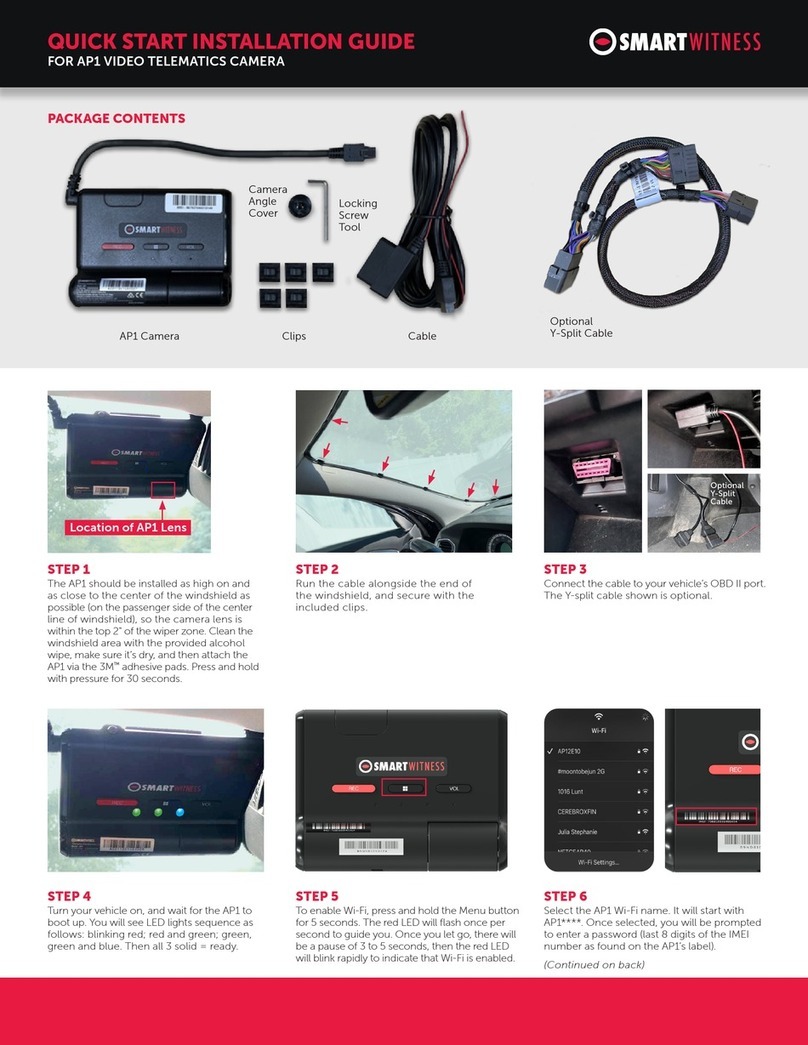
Smart Witness
Smart Witness AP1 Instruction Manual
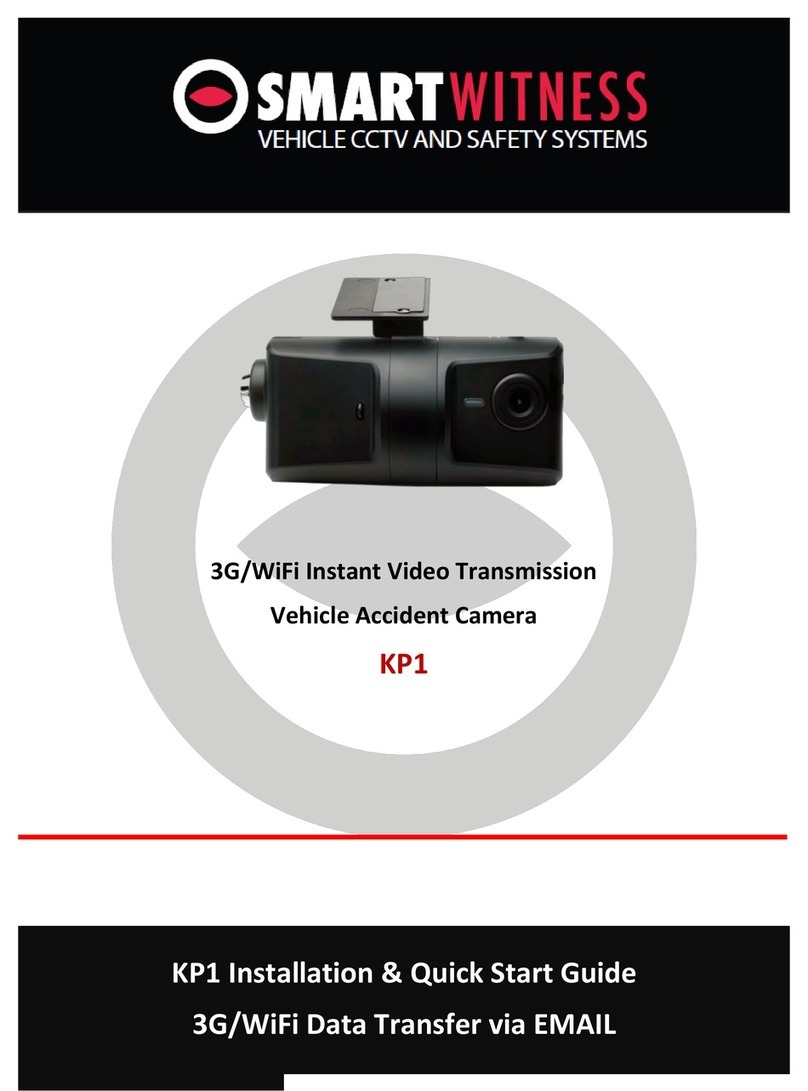
Smart Witness
Smart Witness KP1 Datasheet

Smart Witness
Smart Witness KP1 User manual

Smart Witness
Smart Witness AP1 User manual
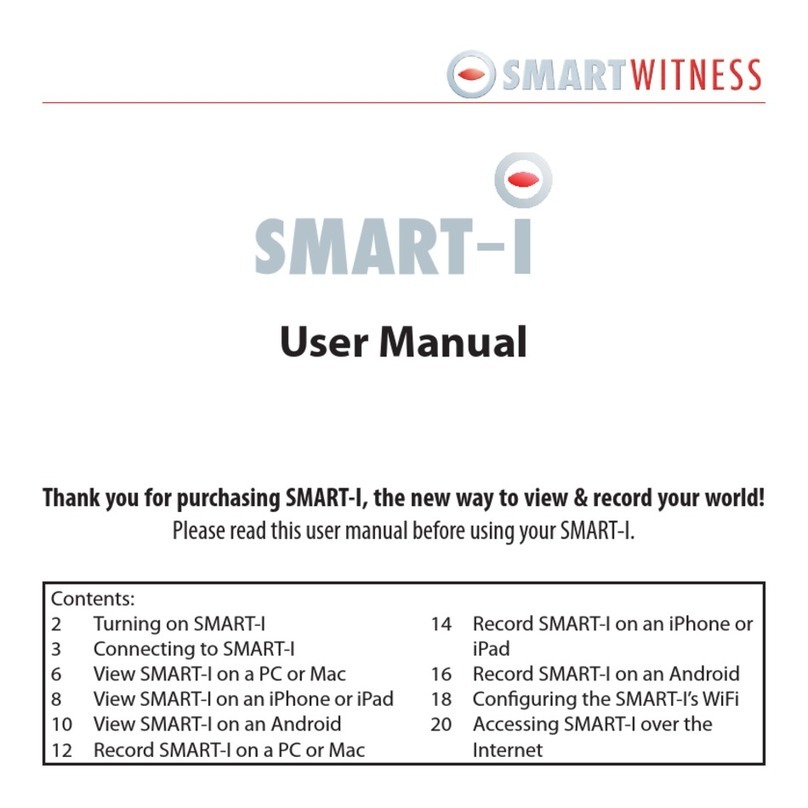
Smart Witness
Smart Witness smart-i User manual