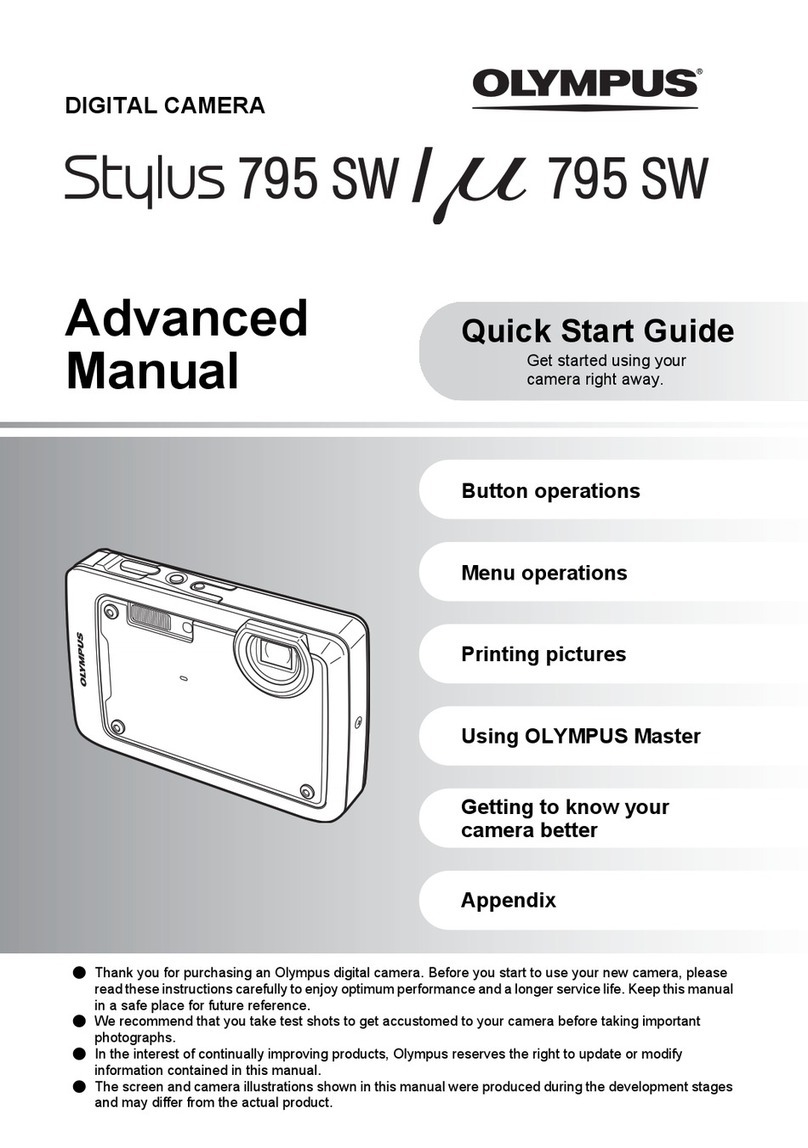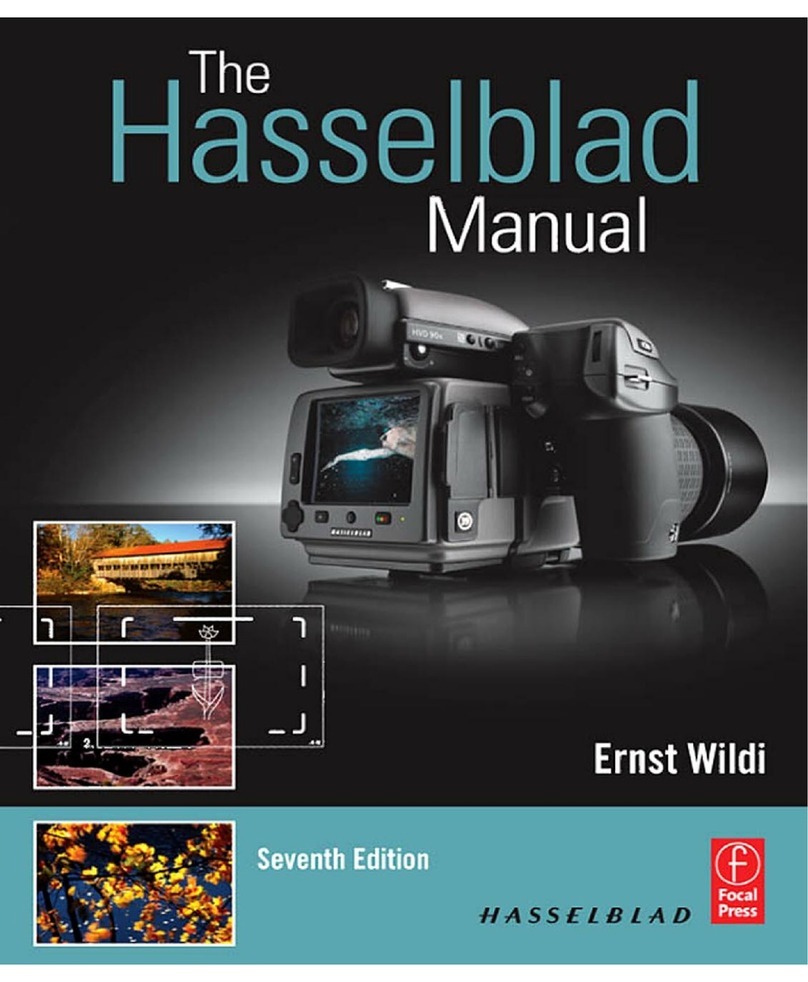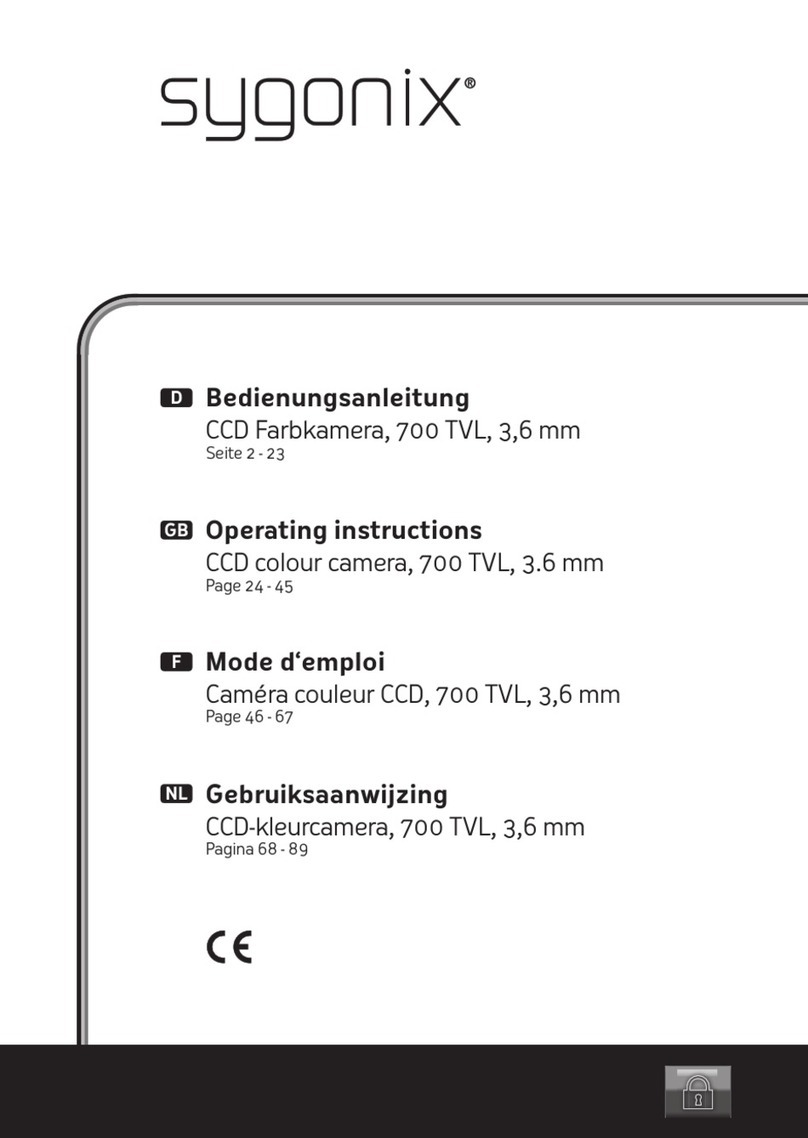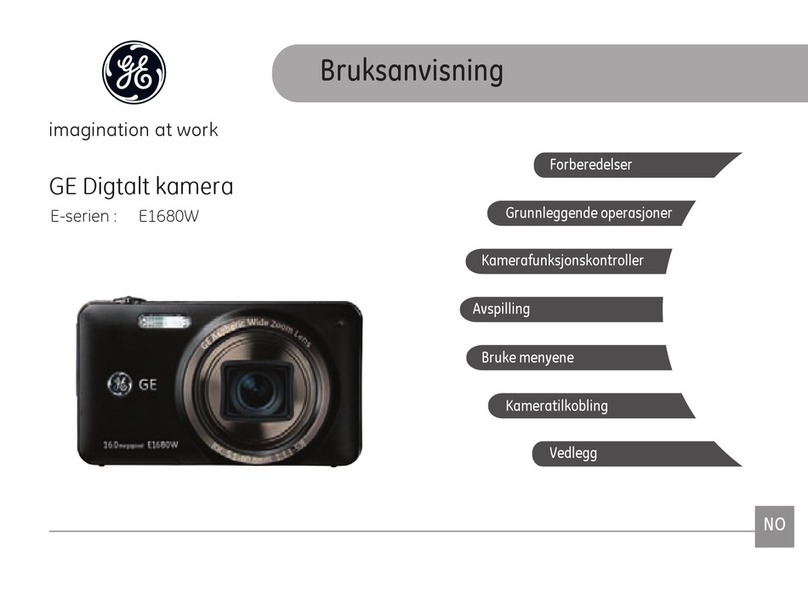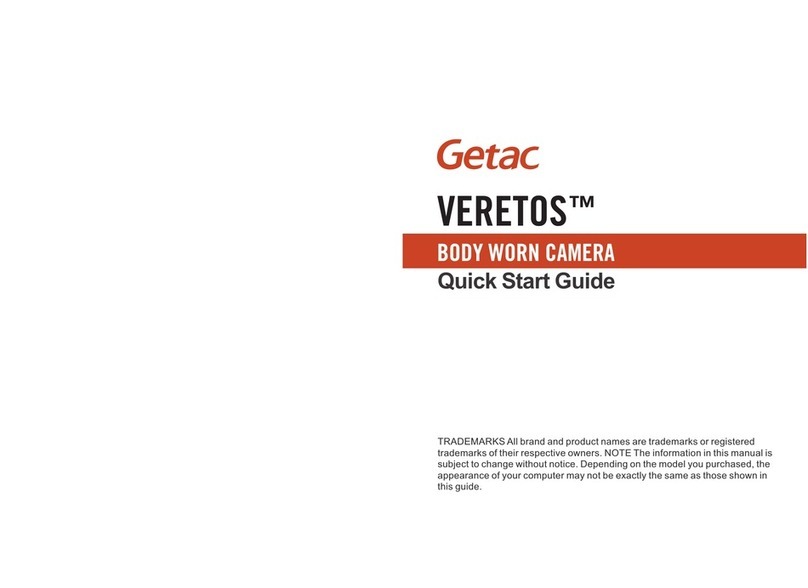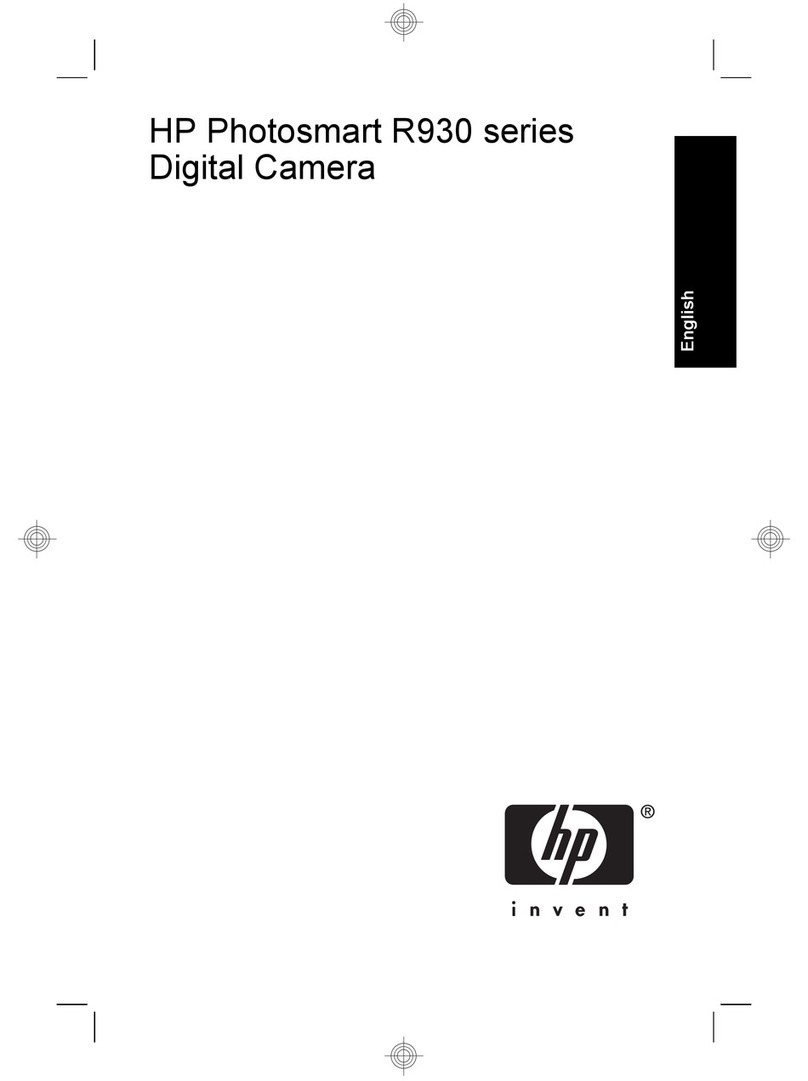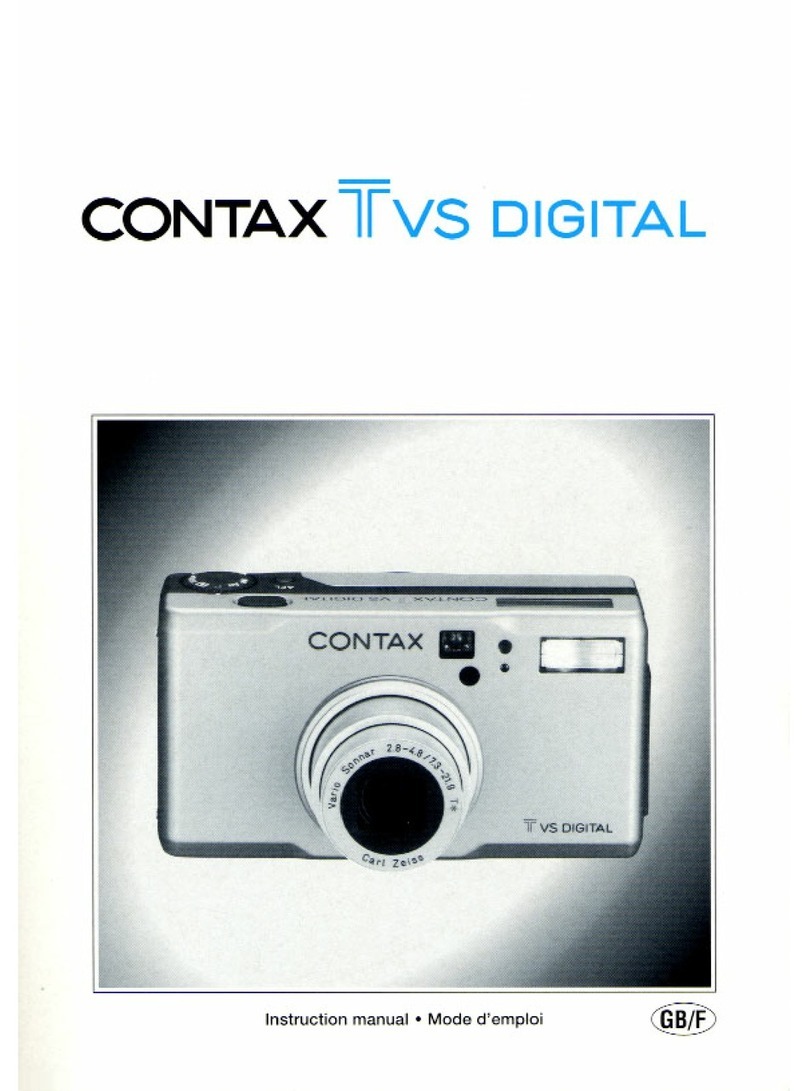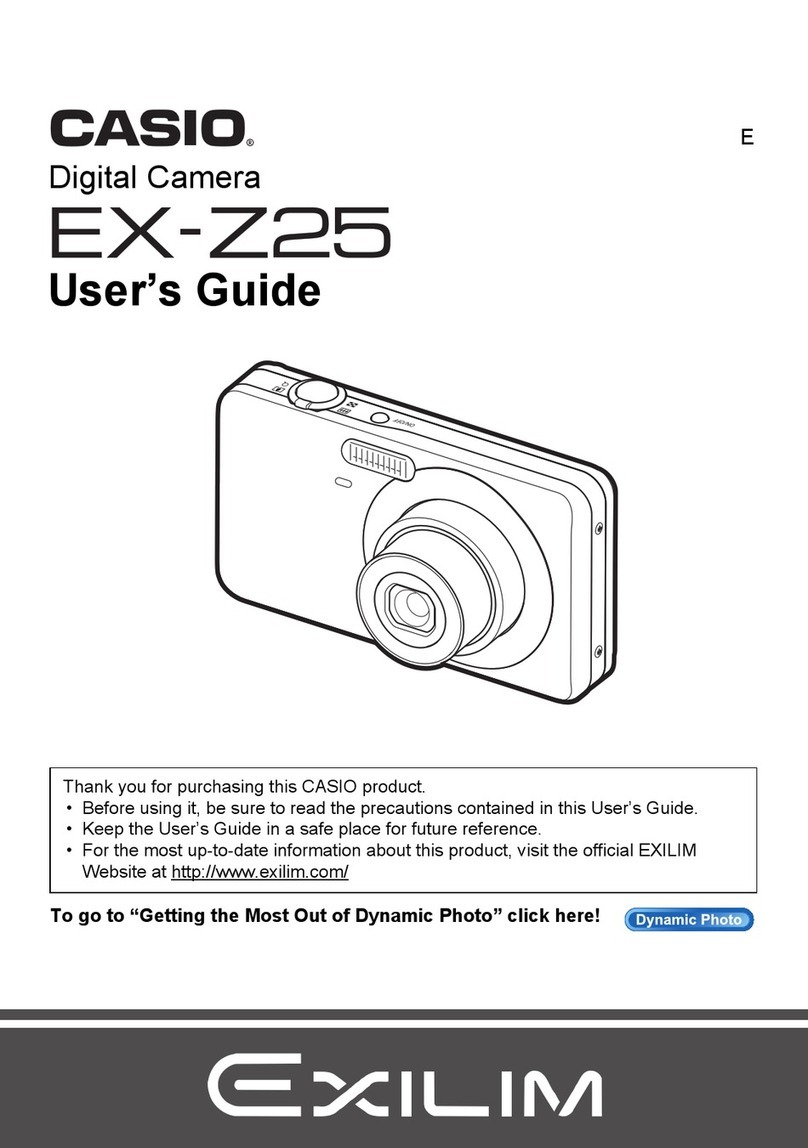Smart Witness AP1 User manual

ADD HEADER SPECIFIC TO SECTION
Page 1of 38
AP1 CONFIGURATION
TOOL GUIDE
V4.0
A jumpstart to
video telematics
configuration

Page 2of 38
Table of Contents
1.0 Welcome to your AP1 Configuration Guide ................................................................................................................................................ 3
2.0 AP1 Configuration Tool Installation............................................................................................................................................................ 4
2.1 Downloading & Installing Your Configuration Tool.................................................................................................................................. 4
3.0 AP1 Configuration Tool Layout & Settings .................................................................................................................................................. 5
3.1 ADAS Event Definitions .......................................................................................................................................................................... 6
4.0 Configuring Your Device............................................................................................................................................................................. 8
4.1 How to Configure Device/Vehicle Tab .................................................................................................................................................... 8
4.2 How to Configure Record Tab................................................................................................................................................................13
4.4 How to Configure Event Tab..................................................................................................................................................................17
4.4.1 Event Table ..........................................................................................................................................................................................18
4.4.2 Event Settings ......................................................................................................................................................................................19
4.5 How to Configure Connectivity Tab .......................................................................................................................................................25
4.6 How to Configure Server Tab.................................................................................................................................................................28
4.7 How to Configure Information Tab ........................................................................................................................................................31
4.8 How to Configure G-Sensor Tab.............................................................................................................................................................34
5.0 Finishing Up/Support ................................................................................................................................................................................38
5.1 Support Information .............................................................................................................................................................................38

Introduction
Page 3of 38
1.0 Welcome to your AP1 Configuration Guide
This guide aims to inform end-users of the proper processes involved in setting up your
SmartWitness AP1 device.
While the AP1 Configuration Guide gives you a step-by-step walkthrough of each function
within the Configuration Tool, the preferred configuration method remains the AP1
Calibration Tool (available on iOS and Android).
This step-by-step walkthrough will act as your teacher as you learn our product’s layout,
functionality, and configuration settings.
You can find an overview of the configuration tool’s layout in section 3.0.
The fastest way to find information in this document is through the Table of Contents.
We hope that this tutorial will be sufficient in removing common end-user pain points
involved with the setup process. If you experience any issues with this guide, please lend us
your feedback and/or contact our support teams.

AP1 Download & Installation
Page 4of 38
2.0 AP1 Configuration Tool Installation
Goal:Locate and install your configuration wizard
2.1 Downloading & Installing Your Configuration Tool
Download configuration software HERE.
1. After download, continue to installation.
2. Open the configuration tool, and insert your SD Card.
3. Click Initialize SD Card.
4. Select SD Card from your preferred internet browser.
5. Click Start to initialize.
Note: The maximum size supported for your SD card is 128 GB.

AP1 Configuration Tool Layout
Page 5of 38
3.0 AP1 Configuration Tool Layout & Settings
Goal: Understand your tool’s main features

ADAS Event Definitions
Page 6of 38
3.1 ADAS Event Definitions
To better understand the settings and functions of ADAS (Advanced Driver Assistance
Systems) events in the Event tab, please see the definitions below.
Note: Sensitivity settings are on a scale of 1 – 5, 1 being the lowest and 5 being the highest.
Event Type
Event Definition
Sensitivity Setting
FCW
Forward Collision Warning - Detects an imminent
collision with something ahead.
The higher the sensitivity, the earlier the alert
arrives before a possible collision.
FPW
Forward Proximity Warning - Something is in
forward proximity, and an imminent collision
with your vehicle is possible at low speeds.
The higher the sensitivity,the greater the distance is
that you’re alerted before a potential collision.
HMW
Headway Monitoring & Warning - Monitors
distance to the vehicle ahead at higher speeds.
Also referred to as “Tailgating.”
The higher the sensitivity,the earlier you’re alerted
for breaching an unsafe distance to the vehicle
ahead.
FVSA
Forward Vehicle Start Alert - Vehicles in front of
you begin to move while your vehicle remains
stopped.
The higher the sensitivity,the more time you have
before you’re alerted that the vehicle in front of you
moved.
LDW
Lane Departure Warning - Your vehicle crosses a
solid lane line on either side of the road.
The higher the sensitivity, the greater the distance is
before you’re alerted that you may cross over the
driving lane.
Example:
Sensitivity = 1, Distance to driving lane = + 20cm
(Over the lane)
Sensitivity = 5, Distance to driving lane = - 20cm
(Before the lane)

ADAS Event Definitions
Page 7of 38
FCW2
Forward Collision Warning #2 - Detects another
vehicle abruptly crossing into your vehicle’s lane,
causing the potential for collision.
Change the alert sound intensity.
Generates a TTC (Time to Collision) measurement in
the same fashion as FCW.
RLC
Rapid Lane Change - Your vehicle quickly changes
lanes and crossing lane lines.
Measured by velocity (cm/sec = horizontal distance
changed in a period of time) and length of vehicle to
lane line.
Uses the same algorithm as LDW.
FLC
Frequent Lane Change - Your vehicle is crossing
many lanes in a specified window of time
(weaving).
Measured by the number of lanes changed in a
period (sec).
Uses the same algorithm as LDW.
RD
Rapid Deceleration -Your vehicle quickly
decelerates to a specified speed in a window of
time.
Measured by a vehicle is decreasing over ___ km/h
from current speed within __ seconds.
Measured using speed data. This reduces extra data
from G-Sensor events to the Smart API server, saving
cellular data.
First, consult with SmartWitness before enabling this
event. Our platform already identifies these
instances, so there could be duplicates if you
activate this event without prior discussion with the
integration team.

Device/Vehicle
Page 8of 38
4.0 Configuring Your Device
Goal: Personalize and optimize your device’s settings.
4.1 How to Configure Device/Vehicle Tab
Device/Vehicle Tab Layout: At a Glance

Device/Vehicle
Page 9of 38
1. Select from Disable options to turn your
AP1’s ADAS features on or off.
2. Select how your device gauges its speed.
•Auto: Your device will automatically
detect a speed source (OBD port or
GPS)
•OBD II: Monitor speed from your
vehicle’s OBD port only.
•GPS: Speed comes from your AP1’s
GPS chip only. This will deactivate
ADAS functions.
3. To set a threshold when your device
automatically goes offline due to low
power input, enter a Sleep/Cut Voltage
value.The recommended voltage range
is 11.5~12v.
4. Determine a Winter Period for your
device.
•Example: 1 = November, 2 =
February.

Device/Vehicle
Page 10 of 38
ADAS
5. Follow the diagrams and enter your
vehicle’s measurements. You can select
cm or inch in the tool’s settings.
Note: Your vehicle’s manual may supply
some of these measurements. You can
select cm or inch in the tool’s settings.

Device/Vehicle
Page 11 of 38
•Vehicle Width: Distance from the
outside of the left tire to the outside of
the right tire.
•Camera ~ Wheel: Distance from the
camera lens to the front wheel’s axle.
•Camera ~ Bumper: Distance from the
camera lens to the bumper.
•Camera Height: Height from the ground
to the camera lens.
•Camera Off-Center: Ensure your camera
is within 12 in of the center of the
windshield (center of device to the
center of the windshield).
If your camera is on the left side,
enter a negative number, like -5.
If the lens is in the center, enter 0.
If the lens is on the right side, enter
a positive number, like 5.
•Vanishing Line: Horizontal line on your
camera’s image where objects disappear
due to distance (the horizon). Value is
the pixel number from the top of the
image.
•Hood Line: The front edge of the
vehicle’s hood/bonnet. Value is the pixel
number from the top of the image.

Device/Vehicle
Page 12 of 38
Vehicle Information
6. Locate your vehicle’s manufacturer,
model, and year. Please enter the
information into the following fields.

Record
Page 13 of 38
4.2 How to Configure Record Tab
Record Tab Layout: At a Glance

Record
Page 14 of 38
Record
1. Select your preferred Record Mode:
•Continuous+Event: Video
continuously records at 1 FPS.
Specify the FPS for events.
•Only Continuous (Recommended):
Video continuously records, with
no events documented (Events are
uploaded over-the-air to SmartAPI
if configured on the Server tab)
•Only Event: Only records events.
The pre & post-event setting.
•Do not record: Disable device video
recording.
2. To adjust your device’s Continuous to
Event recording ratio, move the slider to
your preferred setting (applicable only to
Continuous + Event mode)
3. Choose how long your device records
before an event by selecting a Pre-Event
Record time.
4. Set how long your device records after
an event by selecting a Post-Event
Record time (applicable only to Event
and Continuous + Event modes).

Record
Page 15 of 38
5. Turn on the audio recording feature by
checking Record Audio.
6. Allow your device to rewrite the SD
card’s video and telematics data
automatically by clicking Overwrite
Recordings when SD is Full.
7. To reduce device recording to 1 FPS
when your vehicle is idle for 5 minutes or
more, click Parking Mode.
8. Determine your event recording Video
Quality.
•Quality and Bitrate
i. Standard = most
compressed/lossy
ii. Super = no
compression/lossless
9. To set your video’s frame rate, choose
from Video FPS.
Note: Selecting different video recording
options may affect your on-device
storage capacity.

Record
Page 16 of 38
DRV
10. Record driver telematics data to your
AP1 by clicking Record DRV.
11. Allow your device to automatically
overwrite DRV data when the SD is full
by checking Overwrite DRV Data.
Misc.
12. Protect SD card data from being easily
viewable by entering a 4-digit Encryption
No.

Event
Page 17 of 38
4.4 How to Configure Event Tab
Event Tab Layout: At a Glance

Event
Page 18 of 38
4.4.1 Event Table
The table featured below is a breakdown of how the different setting values impact event
measurement.
HMW
HMW setting value
1
2
3
4
5
TTC (time to collision)
0.6sec 0.9sec 1.2sec 1.5sec 2.0sec
(HMW buffer for repeat events is fixed at 3.5 sec)
FCW
FCW setting value
1
2
3
4
5
TTC (time to collision)
2.2sec 2.4sec 2.6sec 2.8sec 3.0sec
FPW
FPW setting value
1
2
3
Distance to
front vehicle
1.2m 2m 3m
LDW
LDW setting value
1
2
3
4
5
Status
Over the lane Over the lane On the lane Before the lane Before the lane
Distance to
the lane
+20cm +10cm 0-10cm -20cm
FVSA
FVSA setting value
1
2
3
4
5
Time of departure
of front vehicle
2sec 3sec 4sec 5sec 6sec

Event
Page 19 of 38
4.4.2 Event Settings
1. Forward Collision Warning (FCW) –To set
FCW event preferences, click Enable.
•Deliver multiple FCW alerts in cases
of potential collision by checking
Repeat.
•To allow FCW recordings, click
Record.
•Select your FCW sensor Sensitivity.
•Choose the type of FCW event
notification by selecting Sound.
i. Sound 0: Silence
ii. Sound 1: Beep Type 1
Sound 2: Beep Type 2
iii. Sound 3: Beep Type 3
iv. Sound 4: Human voice (male)
v. Sound 5: Human voice (female)
2. Forward Collision Warning 2 (FCW2) – To
set FCW2 event settings, click Enable.
Note: FCW #2 has the same sound
selection options as FCW.

Event
Page 20 of 38
3. Forward Proximity Warning (FPW) -
To set FPW event preferences, click
Enable.
•Select your general FPW sensor
Sensitivity.
•Select your preferred audible
notifications for FPW events by
choosing Sound.
i. Sound 0: Silence
ii. Sound 1: Beep
iii. Sound 2: Human voice (male)
iv. Sound 3: Human voice (female)
4. Headway Monitoring Warning
“Tailgating” (HMW) –To set HMW event
preferences, check Enable.
•Deliver multiple HMW in-cabin
alerts by checking Repeat.
•To send numerous alerts in cases of
potential incidents, click Re-alert.
•To allow HMW recordings, click
Record.
•Select your HMW Sensitivity.
•Choose the Sound alert.
i. Sound 0: Silence
ii. Sound 1: Beep Type 1
iii. Sound 2: Beep Type 2
iv. Sound 3: Beep Type 3
v. Sound 4: Human voice (male)
vi. Sound 5: Human voice (female)
Other manuals for AP1
3
Table of contents
Other Smart Witness Digital Camera manuals
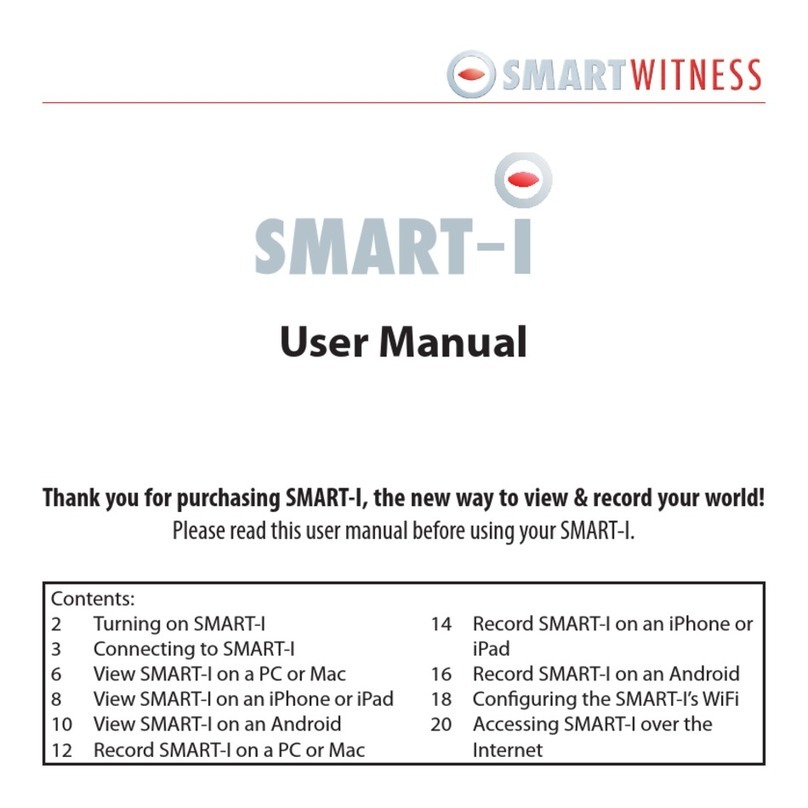
Smart Witness
Smart Witness smart-i User manual

Smart Witness
Smart Witness KP1S User manual

Smart Witness
Smart Witness AP1 Instruction Manual

Smart Witness
Smart Witness CP Series User manual
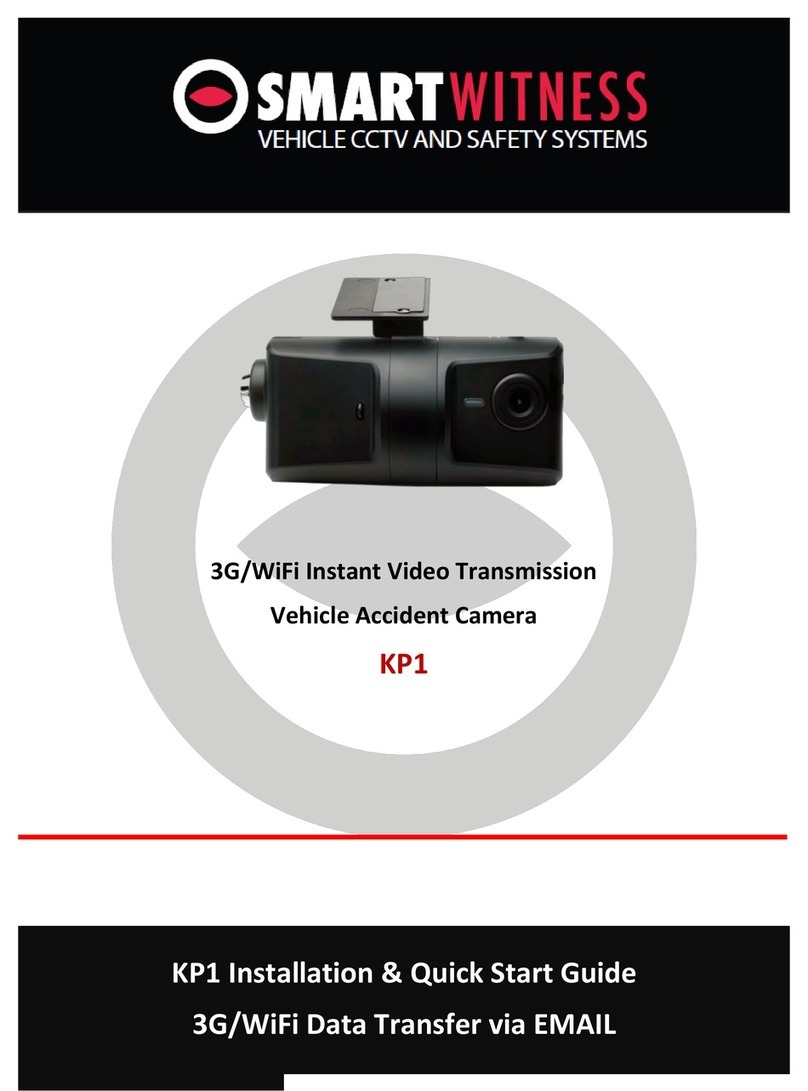
Smart Witness
Smart Witness KP1 Datasheet

Smart Witness
Smart Witness KP1 User manual
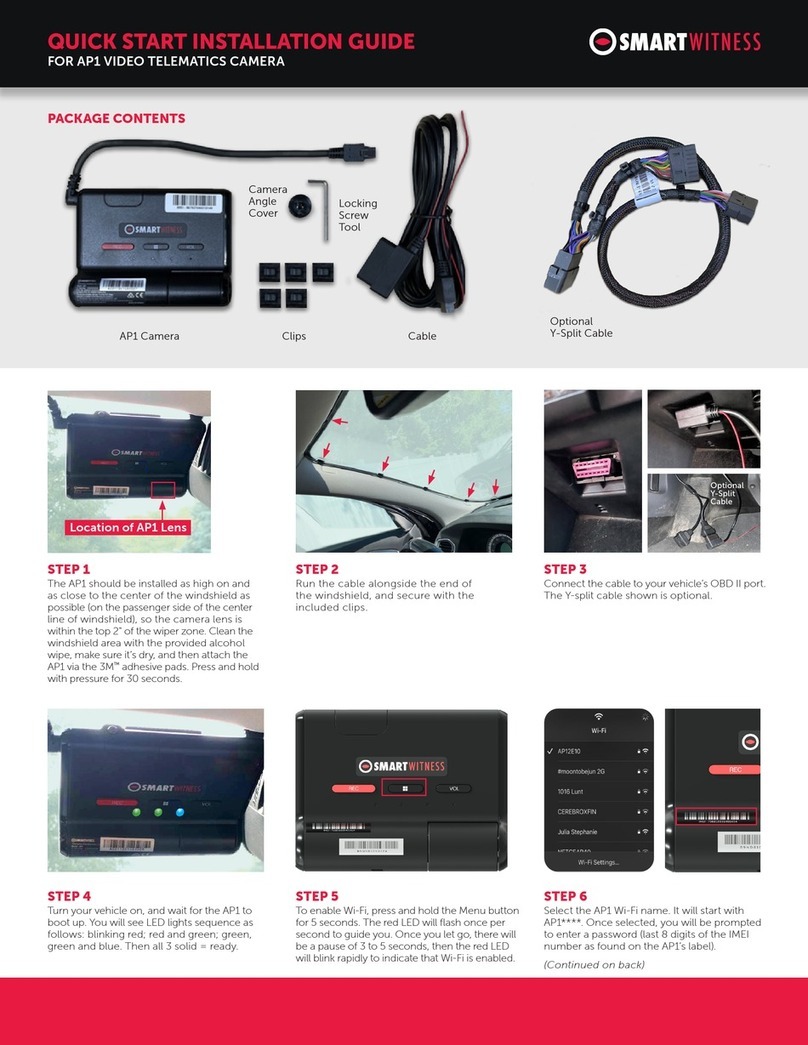
Smart Witness
Smart Witness AP1 Instruction Manual