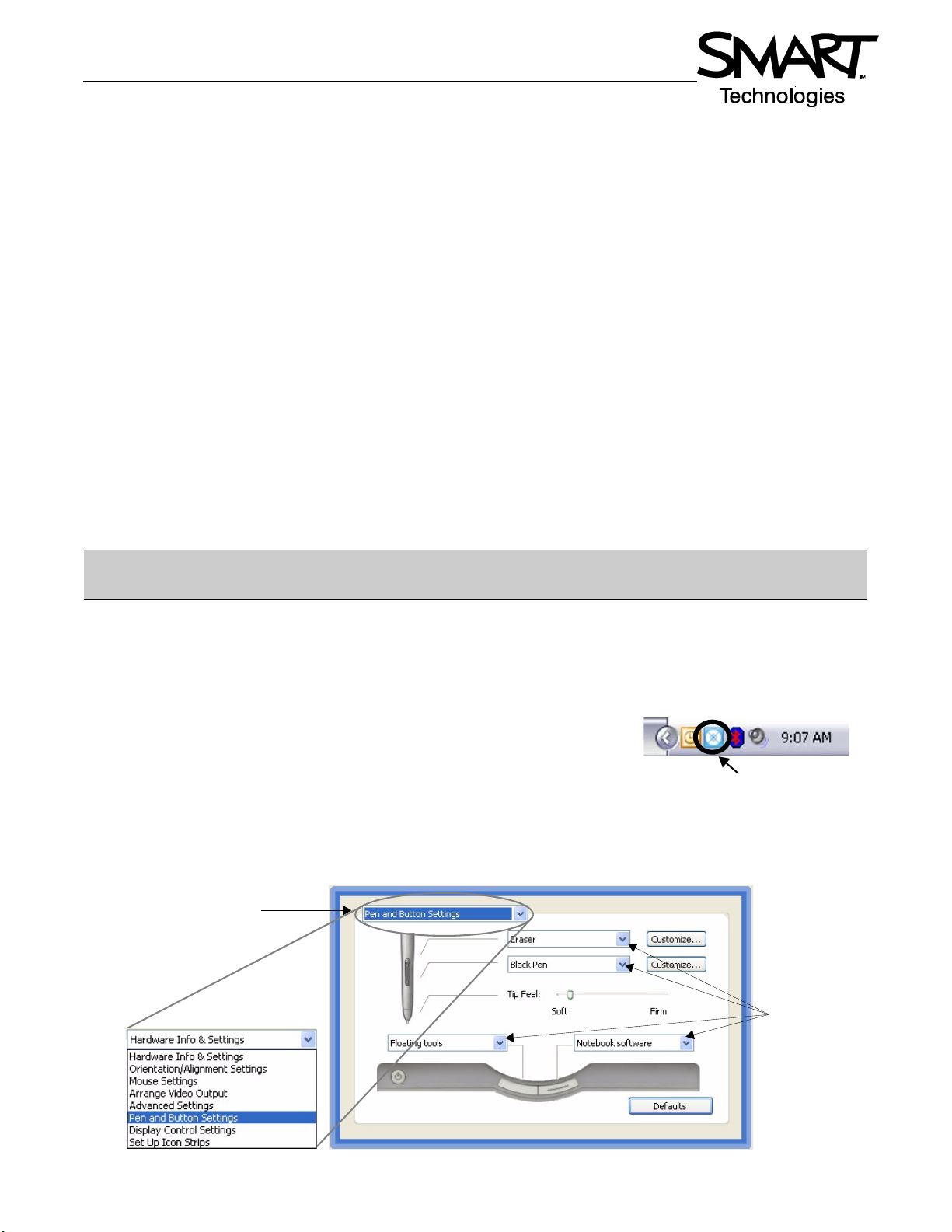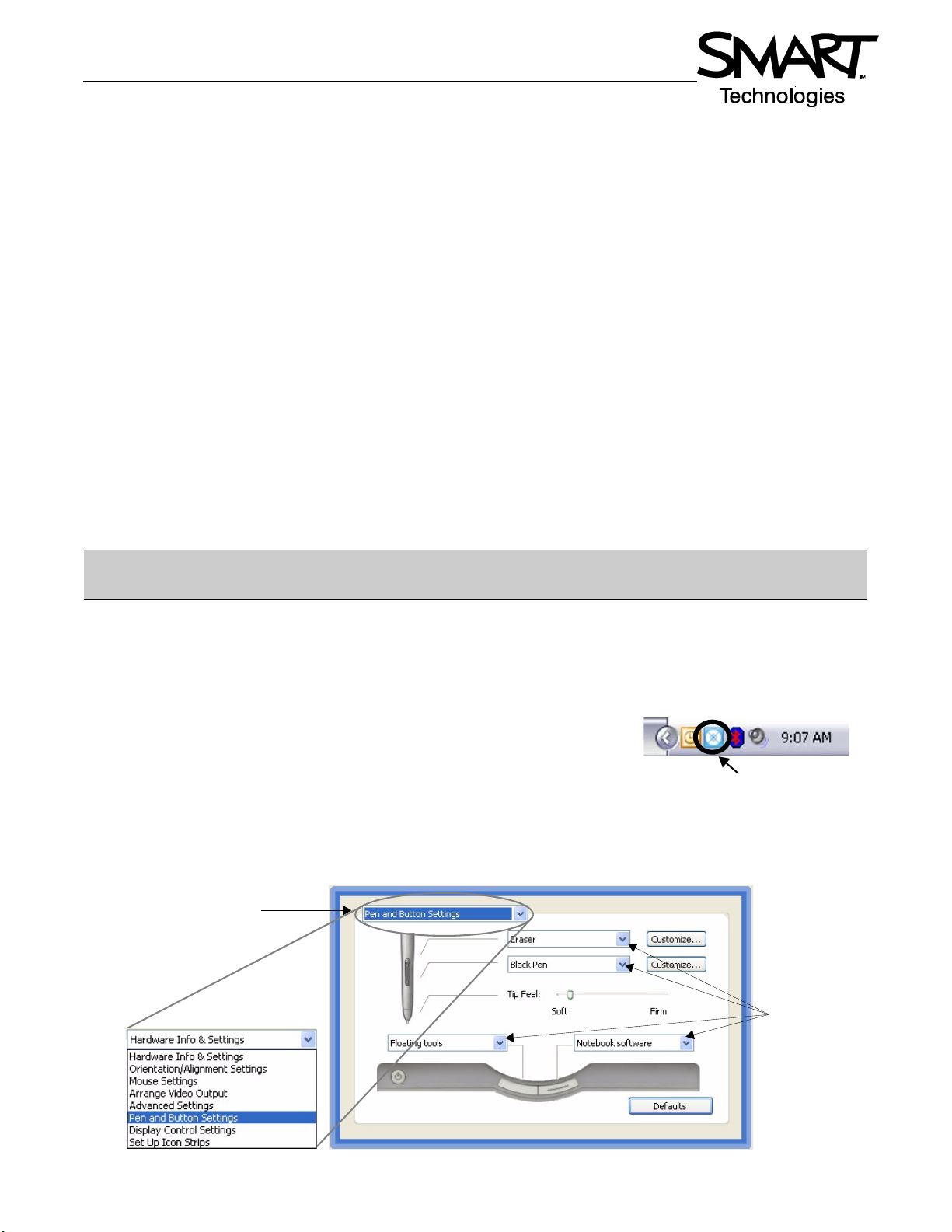
Quick Reference
Connecting and Customizing Multiple AirLiner Slates
The AirLiner™ wireless slate supports multiple connectivity. More than one user can write at the same time on
separate slates. You cab also customize the various function buttons and tool strips for a different feel or to limit
options for certain users.
Connecting multiple AirLiner wireless slates
You can connect more than one AirLiner wireless slate through a single Bluetooth®adapter. This can be useful during
a brainstorming session or when you want to get input from more than one person. Both users can write and erase
simultaneously, but only one user at a time can perform mouse clicks or other functions. To add a second AirLiner
wireless slate complete the following steps:
1 Press the Power button, and then the Connect button on the underside of the second AirLiner slate
2 Double-click the Bluetooth icon in the Windows notification area
3 Select the Devices tab in the Bluetooth Devices dialog box, and click the Add button
4 The Add Bluetooth Device Wizard appears. Check the box indicating that your device is set up and ready to be
found, and then click Next.
5 The second wireless slate will appear in the list. Double-click its icon, and follow the on-screen instructions.
Customizing the AirLiner slate
Once you have connected more than one wireless slate, you can customize its buttons and toolbars. For example, in
a classroom setting or meeting, you may want to limit access on the slates to the pen and eraser tools only. To disable
all but the pen and eraser tools do the following.
1 Right-click on the SMART Board™ icon in the Windows notification area,
and select Control Panel
2 Select SMART Board Settings. In the settings screen, you may see a
number of devices listed.
3 Click on the icon of the AirLiner slate you wish to customize.
4 From the drop-down menu in the upper left corner, select the option for Pen and Button Settings.
TIP: If you have problems connecting through a single Bluetooth adapter, turn the AirLiner slate off, then press
the Power and Connect button again.
Select which settings
you wish to customize
from the drop-down list.
Use the four drop-
downliststodisable
or change settings
for the side switch
and function
buttons.